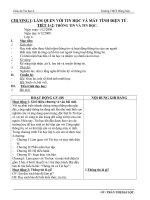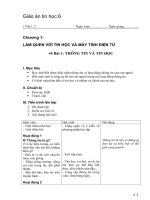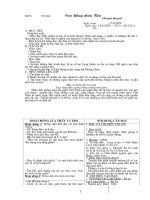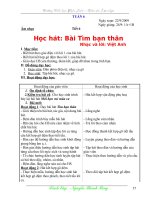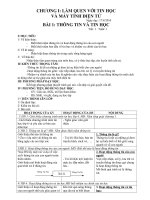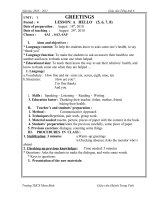6.5.1.2 Lab - Building a Switch and Router Network - ILM
Bạn đang xem bản rút gọn của tài liệu. Xem và tải ngay bản đầy đủ của tài liệu tại đây (180.95 KB, 12 trang )
Lab - Building a Switch and Router Network (Instructor Version)
Instructor Note: Red font color or gray highlights indicate text that appears in the instructor copy only.
Topology
Addressing Table
Device
Interface
IP Address
Subnet Mask
Default Gateway
G0/0
192.168.0.1
255.255.255.0
N/A
G0/1
192.168.1.1
255.255.255.0
N/A
PC-A
NIC
192.168.1.3
255.255.255.0
192.168.1.1
PC-B
NIC
192.168.0.3
255.255.255.0
192.168.0.1
R1
Objectives
Part 1: Set Up the Topology and Initialize Devices
Part 2: Configure Devices and Verify Connectivity
Part 3: Display Device Information
Background / Scenario
This is a comprehensive lab to review previously covered IOS commands. In this lab, you will cable the
equipment as shown in the topology diagram. You will then configure the devices to match the addressing
table. After the configurations have been saved, you will verify your configurations by testing for network
connectivity.
After the devices have been configured and network connectivity has been verified, you will use IOS
commands to retrieve information from the devices to answer questions about your network equipment.
This lab provides minimal assistance with the actual commands necessary to configure the router. Test your
knowledge by trying to configure the devices without referring to the content or previous activities.
Note: The routers used with CCNA hands-on labs are Cisco 1941 Integrated Services Routers (ISRs) with
Cisco IOS Release 15.2(4)M3 (universalk9 image). The switches used are Cisco Catalyst 2960s with Cisco
IOS Release 15.0(2) (lanbasek9 image). Other routers, switches, and Cisco IOS versions can be used.
Depending on the model and Cisco IOS version, the commands available and output produced might vary
from what is shown in the labs. Refer to the Router Interface Summary Table at the end of this lab for the
correct interface identifiers.
Note: Ensure that the routers and switches have been erased and have no startup configurations. Consult
with your instructor for the procedure to initialize and reload a router and switch.
Required Resources
•
1 Router (Cisco 1941 with Cisco IOS Release 15.2(4)M3 universal image or comparable)
•
1 Switch (Cisco 2960 with Cisco IOS Release 15.0(2) lanbasek9 image or comparable)
© 2017 Cisco and/or its affiliates. All rights reserved. This document is Cisco Public.
Page 1 of 12
Lab - Building a Switch and Router Network
•
2 PCs (Windows 7 or 8 with terminal emulation program, such as Tera Term)
•
Console cables to configure the Cisco IOS devices via the console ports
•
Ethernet cables as shown in the topology
Note: The Gigabit Ethernet interfaces on Cisco 1941 routers are autosensing and an Ethernet straightthrough cable may be used between the router and PC-B. If using another model Cisco router, it may be
necessary to use an Ethernet crossover cable.
Part 1: Set Up Topology and Initialize Devices
Step 1: Cable the network as shown in the topology.
a. Attach the devices shown in the topology diagram, and cable, as necessary.
b. Power on all the devices in the topology.
Step 2: Initialize and reload the router and switch.
If configuration files were previously saved on the router and switch, initialize and reload these devices back
to their basic configurations.
Part 2: Configure Devices and Verify Connectivity
In Part 2, you will set up the network topology and configure basic settings, such as the interface IP
addresses, device access, and passwords. Refer to the Topology and Addressing Table at the beginning of
this lab for device names and address information.
Step 1: Assign static IP information to the PC interfaces.
a. Configure the IP address, subnet mask, and default gateway settings on PC-A.
b. Configure the IP address, subnet mask, and default gateway settings on PC-B.
c.
Ping PC-B from a command prompt window on PC-A.
Why were the pings not successful?
____________________________________________________________________________________
The router interfaces (default gateways) have not been configured yet so Layer 3 traffic is not being
routed between subnets.
Step 2: Configure the router.
a. Console into the router and enable privileged EXEC mode.
b. Enter configuration mode.
c.
Assign a device name to the router.
d. Disable DNS lookup to prevent the router from attempting to translate incorrectly entered commands as
though they were host names.
e. Assign class as the privileged EXEC encrypted password.
f.
Assign cisco as the console password and enable login.
g. Assign cisco as the VTY password and enable login.
h. Encrypt the clear text passwords.
i.
Create a banner that warns anyone accessing the device that unauthorized access is prohibited.
© 2017 Cisco and/or its affiliates. All rights reserved. This document is Cisco Public.
Page 2 of 12
Lab - Building a Switch and Router Network
j.
Configure and activate both interfaces on the router.
k.
Configure an interface description for each interface indicating which device is connected to it.
l.
Save the running configuration to the startup configuration file.
m. Set the clock on the router.
Note: Use the question mark (?) to help with the correct sequence of parameters needed to execute this
command.
n. Ping PC-B from a command prompt window on PC-A.
Were the pings successful? Why?
____________________________________________________________________________________
____________________________________________________________________________________
____________________________________________________________________________________
Yes. The router is routing the ping traffic across the two subnets. The default settings for the 2960 switch
will automatically turn up the interfaces that are connected to devices.
Part 3: Display Device Information
In Part 3, you will use show commands to retrieve information from the router and switch.
Step 1: Retrieve hardware and software information from the network devices.
a. Use the show version command to answer the following questions about the router.
R1# show version
Cisco IOS Software, C1900 Software (C1900-UNIVERSALK9-M), Version 15.2(4)M3, RELEASE
SOFTWARE (fc1)
Technical Support: />Copyright (c) 1986-2012 by Cisco Systems, Inc.
Compiled Thu 26-Jul-12 19:34 by prod_rel_team
ROM: System Bootstrap, Version 15.0(1r)M15, RELEASE SOFTWARE (fc1)
R1 uptime is 10 minutes
System returned to ROM by power-on
System image file is "flash0:c1900-universalk9-mz.SPA.152-4.M3.bin"
Last reload type: Normal Reload
Last reload reason: power-on
This product contains cryptographic features and is subject to United
States and local country laws governing import, export, transfer and
use. Delivery of Cisco cryptographic products does not imply
third-party authority to import, export, distribute or use encryption.
Importers, exporters, distributors and users are responsible for
compliance with U.S. and local country laws. By using this product you
agree to comply with applicable laws and regulations. If you are unable
to comply with U.S. and local laws, return this product immediately.
A summary of U.S. laws governing Cisco cryptographic products may be found at:
/>
© 2017 Cisco and/or its affiliates. All rights reserved. This document is Cisco Public.
Page 3 of 12
Lab - Building a Switch and Router Network
If you require further assistance please contact us by sending email to
Cisco CISCO1941/K9 (revision 1.0) with 446464K/77824K bytes of memory.
Processor board ID FTX1636848Z
2 Gigabit Ethernet interfaces
2 Serial(sync/async) interfaces
1 terminal line
DRAM configuration is 64 bits wide with parity disabled.
255K bytes of non-volatile configuration memory.
250880K bytes of ATA System CompactFlash 0 (Read/Write)
License Info:
License UDI:
------------------------------------------------Device#
PID
SN
------------------------------------------------*0
CISCO1941/K9
FTX1636848Z
Technology Package License Information for Module:'c1900'
----------------------------------------------------------------Technology
Technology-package
Technology-package
Current
Type
Next reboot
-----------------------------------------------------------------ipbase
ipbasek9
Permanent
ipbasek9
security
None
None
None
data
None
None
None
Configuration register is 0x2142 (will be 0x2102 at next reload)
What is the name of the IOS image that the router is running?
____________________________________________________________________________________
Image version may vary, but answers should be something like c1900-universalk9-mz.SPA.152-4.M3.bin.
How much DRAM memory does the router have?
____________________________________________________________________________________
____________________________________________________________________________________
Answers may vary, but the default DRAM memory configuration on a 1941 router is 512MB or 524,288K
bytes. The total can be calculated by adding the two DRAM numbers together from the output of the show
version command: Cisco CISCO1941/K9 (revision 1.0) with 446464K/77824K bytes of memory.
How much NVRAM memory does the router have?
© 2017 Cisco and/or its affiliates. All rights reserved. This document is Cisco Public.
Page 4 of 12
Lab - Building a Switch and Router Network
____________________________________________________________________________________
Answers may vary, but the output from the show version on 1941 router is: 255K bytes of non-volatile
configuration memory.
How much Flash memory does the router have?
____________________________________________________________________________________
Answers may vary, but the default output from the show version command on the 1941 router is 250880K
bytes of ATA System CompactFlash 0 (Read/Write).
b. Use the show version command to answer the following questions about the switch.
Switch# show version
Cisco IOS Software, C2960 Software (C2960-LANBASEK9-M), Version 15.0(2)SE, RELEASE
SOFTWARE (fc1)
Technical Support: />Copyright (c) 1986-2012 by Cisco Systems, Inc.
Compiled Sat 28-Jul-12 00:29 by prod_rel_team
ROM: Bootstrap program is C2960 boot loader
BOOTLDR: C2960 Boot Loader (C2960-HBOOT-M) Version 12.2(53r)SEY3, RELEASE SOFTWARE
(fc1)
S1 uptime is 1 hour, 2 minutes
System returned to ROM by power-on
System image file is "flash:/c2960-lanbasek9-mz.150-2.SE.bin"
This product contains cryptographic features and is subject to United
States and local country laws governing import, export, transfer and
use. Delivery of Cisco cryptographic products does not imply
third-party authority to import, export, distribute or use encryption.
Importers, exporters, distributors and users are responsible for
compliance with U.S. and local country laws. By using this product you
agree to comply with applicable laws and regulations. If you are unable
to comply with U.S. and local laws, return this product immediately.
A summary of U.S. laws governing Cisco cryptographic products may be found at:
/>If you require further assistance please contact us by sending email to
cisco WS-C2960-24TT-L (PowerPC405) processor (revision R0) with 65536K bytes of
memory.
Processor board ID FCQ1628Y5LE
Last reset from power-on
1 Virtual Ethernet interface
24 FastEthernet interfaces
2 Gigabit Ethernet interfaces
The password-recovery mechanism is enabled.
© 2017 Cisco and/or its affiliates. All rights reserved. This document is Cisco Public.
Page 5 of 12
Lab - Building a Switch and Router Network
64K bytes of flash-simulated non-volatile configuration memory.
Base ethernet MAC Address
: 0C:D9:96:E2:3D:00
Motherboard assembly number
: 73-12600-06
Power supply part number
: 341-0097-03
Motherboard serial number
: FCQ16270N5G
Power supply serial number
: DCA1616884D
Model revision number
: R0
Motherboard revision number
: A0
Model number
: WS-C2960-24TT-L
System serial number
: FCQ1628Y5LE
Top Assembly Part Number
: 800-32797-02
Top Assembly Revision Number
: A0
Version ID
: V11
CLEI Code Number
: COM3L00BRF
Hardware Board Revision Number : 0x0A
Switch Ports Model
------ ----- ----*
1 26
WS-C2960-24TT-L
SW Version
---------15.0(2)SE
SW Image
---------C2960-LANBASEK9-M
Configuration register is 0xF
Switch#
What is the name of the IOS image that the switch is running?
____________________________________________________________________________________
Image version may vary, but answers should be something like c2960-lanbasek9-mz.150-2.SE.bin.
How much dynamic random access memory (DRAM) does the switch have?
____________________________________________________________________________________
Answers may vary, but the default DRAM memory configuration on a 2960-24TT-L switch is 65536K of
memory.
How much nonvolatile random-access memory (NVRAM) does the switch have?
____________________________________________________________________________________
Answers may vary, but the default non-volatile memory configuration on a 2960-24TT-L switch is 64K
bytes.
What is the model number of the switch?
____________________________________________________________________________________
Answers may vary, but the answer should appear in this form: WS-C2960-24TT-L.
Step 2: Display the routing table on the router.
Use the show ip route command on the router to answer the following questions.
R1# show ip route
Codes: L - local, C - connected, S - static, R - RIP, M - mobile, B - BGP
D - EIGRP, EX - EIGRP external, O - OSPF, IA - OSPF inter area
© 2017 Cisco and/or its affiliates. All rights reserved. This document is Cisco Public.
Page 6 of 12
Lab - Building a Switch and Router Network
N1 - OSPF NSSA external type 1, N2 - OSPF NSSA external type 2
E1 - OSPF external type 1, E2 - OSPF external type 2
i - IS-IS, su - IS-IS summary, L1 - IS-IS level-1, L2 - IS-IS level-2
ia - IS-IS inter area, * - candidate default, U - per-user static route
o - ODR, P - periodic downloaded static route, H - NHRP, l - LISP
+ - replicated route, % - next hop override
Gateway of last resort is not set
C
L
C
L
192.168.0.0/24 is
192.168.0.0/24
192.168.0.1/32
192.168.1.0/24 is
192.168.1.0/24
192.168.1.1/32
variably subnetted, 2 subnets, 2 masks
is directly connected, GigabitEthernet0/0
is directly connected, GigabitEthernet0/0
variably subnetted, 2 subnets, 2 masks
is directly connected, GigabitEthernet0/1
is directly connected, GigabitEthernet0/1
What code is used in the routing table to indicate a directly connected network? _____
The C designates a directly connected subnet. An L designates a local interface. Both answers are correct.
How many route entries are coded with a C code in the routing table? _________ 2
What interface types are associated to the C coded routes?
_______________________________________________________________________________________
Answers may vary depending of router type, but on the 1941 the correct answer is G0/0 and G0/1.
Step 3: Display interface information on the router.
Use the show interface g0/1 to answer the following questions.
R1# show interfaces g0/1
GigabitEthernet0/1 is up, line protocol is up
Hardware is CN Gigabit Ethernet, address is fc99.4775.c3e1 (bia fc99.4775.c3e1)
Internet address is 192.168.1.1/24
MTU 1500 bytes, BW 100000 Kbit/sec, DLY 100 usec,
reliability 255/255, txload 1/255, rxload 1/255
Encapsulation ARPA, loopback not set
Keepalive set (10 sec)
Full Duplex, 100Mbps, media type is RJ45
output flow-control is unsupported, input flow-control is unsupported
ARP type: ARPA, ARP Timeout 04:00:00
Last input 00:00:06, output 00:00:04, output hang never
Last clearing of "show interface" counters never
Input queue: 0/75/0/0 (size/max/drops/flushes); Total output drops: 0
Queueing strategy: fifo
Output queue: 0/40 (size/max)
5 minute input rate 0 bits/sec, 0 packets/sec
5 minute output rate 0 bits/sec, 0 packets/sec
17 packets input, 5409 bytes, 0 no buffer
Received 17 broadcasts (0 IP multicasts)
0 runts, 0 giants, 0 throttles
0 input errors, 0 CRC, 0 frame, 0 overrun, 0 ignored
© 2017 Cisco and/or its affiliates. All rights reserved. This document is Cisco Public.
Page 7 of 12
Lab - Building a Switch and Router Network
0 watchdog, 13 multicast, 0 pause input
14 packets output, 1743 bytes, 0 underruns
0 output errors, 0 collisions, 1 interface resets
3 unknown protocol drops
0 babbles, 0 late collision, 0 deferred
0 lost carrier, 0 no carrier, 0 pause output
0 output buffer failures, 0 output buffers swapped out
What is the operational status of the G0/1 interface?
_______________________________________________________________________________________
GigabitEthernet0/1 is up, line protocol is up
What is the Media Access Control (MAC) address of the G0/1 interface?
_______________________________________________________________________________________
Answers will vary but will appear in the form of: xxxx.xxxx.xxxx, where each x will be replaced with a
hexadecimal number.
How is the Internet address displayed in this command?
_______________________________________________________________________________________
Internet address is 192.168.1.1/24.
Step 4: Display a summary list of the interfaces on the router and switch.
There are several commands that can be used to verify an interface configuration. One of the most useful of
these is the show ip interface brief command. The command output displays a summary list of the
interfaces on the device and provides immediate feedback to the status of each interface.
a. Enter the show ip interface brief command on the router.
R1# show ip interface brief
Interface
Embedded-Service-Engine0/0
GigabitEthernet0/0
GigabitEthernet0/1
Serial0/0/0
Serial0/0/1
R1#
IP-Address
unassigned
192.168.0.1
192.168.1.1
unassigned
unassigned
OK?
YES
YES
YES
YES
YES
Method
unset
manual
manual
unset
unset
Status
Protocol
administratively down down
up
up
up
up
administratively down down
administratively down down
b. Enter the show ip interface brief command on the switch.
Switch# show ip interface brief
Interface
Vlan1
FastEthernet0/1
FastEthernet0/2
FastEthernet0/3
FastEthernet0/4
FastEthernet0/5
FastEthernet0/6
FastEthernet0/7
FastEthernet0/8
FastEthernet0/9
FastEthernet0/10
IP-Address
unassigned
unassigned
unassigned
unassigned
unassigned
unassigned
unassigned
unassigned
unassigned
unassigned
unassigned
OK?
YES
YES
YES
YES
YES
YES
YES
YES
YES
YES
YES
Method
manual
unset
unset
unset
unset
unset
unset
unset
unset
unset
unset
© 2017 Cisco and/or its affiliates. All rights reserved. This document is Cisco Public.
Status
up
down
down
down
down
up
up
down
down
down
down
Protocol
up
down
down
down
down
up
up
down
down
down
down
Page 8 of 12
Lab - Building a Switch and Router Network
FastEthernet0/11
FastEthernet0/12
FastEthernet0/13
FastEthernet0/14
FastEthernet0/15
FastEthernet0/16
FastEthernet0/17
FastEthernet0/18
FastEthernet0/19
FastEthernet0/20
FastEthernet0/21
FastEthernet0/22
FastEthernet0/23
FastEthernet0/24
GigabitEthernet0/1
GigabitEthernet0/2
Switch#
unassigned
unassigned
unassigned
unassigned
unassigned
unassigned
unassigned
unassigned
unassigned
unassigned
unassigned
unassigned
unassigned
unassigned
unassigned
unassigned
YES
YES
YES
YES
YES
YES
YES
YES
YES
YES
YES
YES
YES
YES
YES
YES
unset
unset
unset
unset
unset
unset
unset
unset
unset
unset
unset
unset
unset
unset
unset
unset
down
down
down
down
down
down
down
down
down
down
down
down
down
down
down
down
down
down
down
down
down
down
down
down
down
down
down
down
down
down
down
down
Reflection
1. If the G0/1 interface showed administratively down, what interface configuration command would you use to
turn the interface up?
_______________________________________________________________________________________
R1(config-if)# no shut
2. What would happen if you had incorrectly configured interface G0/1 on the router with an IP address of
192.168.1.2?
_______________________________________________________________________________________
_______________________________________________________________________________________
PC-A would not be able to ping PC-B. This is because PC-B is on a different network than PC-A which
requires the default-gateway router to route these packets. PC-A is configured to use the IP address of
192.168.1.1 for the default-gateway router, but this address is not assigned to any device on the LAN. Any
packets that need to be sent to the default-gateway for routing will never reach their destination.
© 2017 Cisco and/or its affiliates. All rights reserved. This document is Cisco Public.
Page 9 of 12
Lab - Building a Switch and Router Network
Router Interface Summary Table
Router Interface Summary
Router Model
Ethernet Interface #1
Ethernet Interface #2
Serial Interface #1
Serial Interface #2
1800
Fast Ethernet 0/0
(F0/0)
Fast Ethernet 0/1
(F0/1)
Serial 0/0/0 (S0/0/0)
Serial 0/0/1 (S0/0/1)
1900
Gigabit Ethernet 0/0
(G0/0)
Gigabit Ethernet 0/1
(G0/1)
Serial 0/0/0 (S0/0/0)
Serial 0/0/1 (S0/0/1)
2801
Fast Ethernet 0/0
(F0/0)
Fast Ethernet 0/1
(F0/1)
Serial 0/1/0 (S0/1/0)
Serial 0/1/1 (S0/1/1)
2811
Fast Ethernet 0/0
(F0/0)
Fast Ethernet 0/1
(F0/1)
Serial 0/0/0 (S0/0/0)
Serial 0/0/1 (S0/0/1)
2900
Gigabit Ethernet 0/0
(G0/0)
Gigabit Ethernet 0/1
(G0/1)
Serial 0/0/0 (S0/0/0)
Serial 0/0/1 (S0/0/1)
Note: To find out how the router is configured, look at the interfaces to identify the router type and how many
interfaces the router has. There is no way to effectively list all the combinations of configurations for each router
class. This table includes identifiers for the possible combinations of Ethernet and Serial interfaces in the device.
The table does not include any other type of interface, even though a specific router may contain one. An
example of this might be an ISDN BRI interface. The string in parenthesis is the legal abbreviation that can be
used in Cisco IOS commands to represent the interface.
Device Configs
Router R1
R1# show run
Building configuration...
Current configuration : 1360 bytes
!
version 15.2
service timestamps debug datetime msec
service timestamps log datetime msec
service password-encryption
!
hostname R1
!
boot-start-marker
boot-end-marker
!
!
enable secret 4 06YFDUHH61wAE/kLkDq9BGho1QM5EnRtoyr8cHAUg.2
!
no aaa new-model
memory-size iomem 15
!
no ip domain lookup
© 2017 Cisco and/or its affiliates. All rights reserved. This document is Cisco Public.
Page 10 of 12
Lab - Building a Switch and Router Network
ip cef
no ipv6 cef
multilink bundle-name authenticated
!
interface Embedded-Service-Engine0/0
no ip address
shutdown
!
interface GigabitEthernet0/0
description Connection to PC-B.
ip address 192.168.0.1 255.255.255.0
duplex auto
speed auto
!
interface GigabitEthernet0/1
description Connection to S1.
ip address 192.168.1.1 255.255.255.0 duplex auto
speed auto
!
interface Serial0/0/0
no ip address
shutdown
clock rate 2000000
!
interface Serial0/0/1
no ip address
shutdown
!
ip forward-protocol nd
!
no ip http server
no ip http secure-server
!
control-plane
!
!
banner motd ^C
Unauthorized access prohibited!
^C
!
line con 0
password 7 13061E010803
login
line aux 0
line 2
no activation-character
no exec
transport preferred none
transport input all
© 2017 Cisco and/or its affiliates. All rights reserved. This document is Cisco Public.
Page 11 of 12
Lab - Building a Switch and Router Network
transport output pad telnet rlogin lapb-ta mop udptn v120 ssh
stopbits 1
line vty 0 4
password 7 070C285F4D06
login
transport input all
!
scheduler allocate 20000 1000
!
end
© 2017 Cisco and/or its affiliates. All rights reserved. This document is Cisco Public.
Page 12 of 12