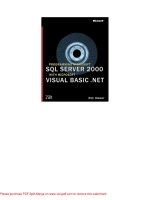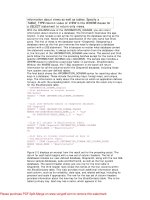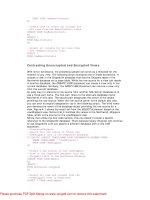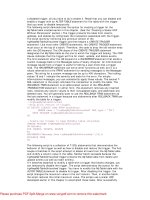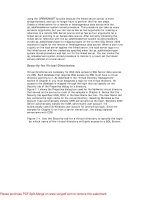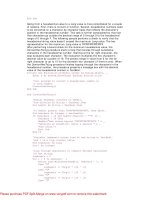microsoft visual basic 2015 chapter 08
Bạn đang xem bản rút gọn của tài liệu. Xem và tải ngay bản đầy đủ của tài liệu tại đây (1.46 MB, 43 trang )
Microsoft Visual Basic 2015
CHAPTER EIGHT
Using Arrays
and File Handling
8
Objectives
►Initialize an array
►Initialize an array with default values
►Access array elements using a loop
►Use ReDim to resize an array
►Determine the number of elements in an array using the Length command
►Use the For Each loop
Chapter 8: Using Arrays and File Handling
© 2016 Cengage Learning®. May not be scanned, copied or duplicated, or posted to a publicly
accessible website, in whole or in part.
2
8
Objectives
►Initialize two-dimensional arrays
►Read a text file
►Write to a text file
►Calculate depreciation
►Use multiple Form objects
►Access variable objects on other forms
Chapter 8: Using Arrays and File Handling
© 2016 Cengage Learning®. May not be scanned, copied or duplicated, or posted to a publicly
accessible website, in whole or in part.
3
8
Introduction
Chapter 8: Using Arrays and File Handling
© 2016 Cengage Learning®. May not be scanned, copied or duplicated, or posted to a publicly accessible website,
in whole or in part.
4
8
Introduction to Arrays
►An array variable is simply a variable that can store more than one value
►Each individual item in array that contains a value is called an element
►Arrays provide access to data by using a numeric index, or subscript, to identify
each element in the array
Chapter 8: Using Arrays and File Handling
© 2016 Cengage Learning®. May not be scanned, copied or duplicated, or posted to a publicly accessible website,
in whole or in part.
5
8
Initializing an Array
►To declare an array in a program, you must include an array declaration statement,
which states the name of the array, how many items it can store, and what sort of data
it can store
Chapter 8: Using Arrays and File Handling
© 2016 Cengage Learning®. May not be scanned, copied or duplicated, or posted to a publicly accessible website,
in whole or in part.
6
8
Initializing an Array
►Parallel arrays store related data in two or more arrays
Chapter 8: Using Arrays and File Handling
© 2016 Cengage Learning®. May not be scanned, copied or duplicated, or posted to a publicly accessible website,
in whole or in part.
7
8
Accessing Array Elements Using a Loop
Chapter 8: Using Arrays and File Handling
© 2016 Cengage Learning®. May not be scanned, copied or duplicated, or posted to a publicly accessible website,
in whole or in part.
8
8
Array Boundaries
► The Visual Basic compiler determines if each subscript is within the boundaries set when you
initialized the array
► An array can use a constant value representing its upper-bound index
► Every array in Visual Basic is considered dynamic, which means that you can resize it at run time
► The ReDim statement assigns a new array size to the specified array variable
• All data in the array will be lost
► If you want to preserve the existing data you can use the keyword Preserve
• Ex: ReDim Preserve
Chapter 8: Using Arrays and File Handling
© 2016 Cengage Learning®. May not be scanned, copied or duplicated, or posted to a publicly accessible website,
in whole or in part.
9
8
Using the Length Property
►The Length property of an array contains the number of elements in an array
Chapter 8: Using Arrays and File Handling
© 2016 Cengage Learning®. May not be scanned, copied or duplicated, or posted to a publicly accessible website,
in whole or in part.
10
8
Using Arrays
Chapter 8: Using Arrays and File Handling
© 2016 Cengage Learning®. May not be scanned, copied or duplicated, or posted to a publicly
accessible website, in whole or in part.
11
8
The For Each Loop
Chapter 8: Using Arrays and File Handling
© 2016 Cengage Learning®. May not be scanned, copied or duplicated, or posted to a publicly accessible website,
in whole or in part.
12
8
The For Each Loop
Chapter 8: Using Arrays and File Handling
© 2016 Cengage Learning®. May not be scanned, copied or duplicated, or posted to a publicly accessible website,
in whole or in part.
13
8
Scope of Arrays
►The scope of an array declared within a procedure is local to that procedure, but an
array can be declared as a class level variable
Chapter 8: Using Arrays and File Handling
© 2016 Cengage Learning®. May not be scanned, copied or duplicated, or posted to a publicly accessible website,
in whole or in part.
14
8
Passing an Array
►An array can be passed as an argument to a Sub procedure or a Function procedure
Chapter 8: Using Arrays and File Handling
© 2016 Cengage Learning®. May not be scanned, copied or duplicated, or posted to a publicly accessible website,
in whole or in part.
15
8
Sorting an Array
Chapter 8: Using Arrays and File Handling
© 2016 Cengage Learning®. May not be scanned, copied or duplicated, or posted to a publicly
accessible website, in whole or in part.
16
8
Searching an Array
►Searching each element in an array is called a sequential search
►The BinarySearch method searches a sorted array for a value using a binary search
algorithm
•
The binary search algorithm searches an array by repeatedly dividing the search
interval in half
Chapter 8: Using Arrays and File Handling
© 2016 Cengage Learning®. May not be scanned, copied or duplicated, or posted to a publicly accessible website,
in whole or in part.
17
8
Creating a Two-Dimensional Array
►A two-dimensional array holds data that is arranged in rows and columns
Chapter 8: Using Arrays and File Handling
© 2016 Cengage Learning®. May not be scanned, copied or duplicated, or posted to a publicly accessible website,
in whole or in part.
18
8
Creating a Two-Dimensional Array
Chapter 8: Using Arrays and File Handling
© 2016 Cengage Learning®. May not be scanned, copied or duplicated, or posted to a publicly accessible website,
in whole or in part.
19
8
File Handling
►To process data more efficiently, many developers use text files to store and access
information to use within an application
►Text files have a .txt extension
►A simple text file is called a sequential file
Chapter 8: Using Arrays and File Handling
© 2016 Cengage Learning®. May not be scanned, copied or duplicated, or posted to a publicly accessible website,
in whole or in part.
20
8
Reading a Text File
►To open a text file, you need an object available in the System.IO called a
StreamReader
Chapter 8: Using Arrays and File Handling
© 2016 Cengage Learning®. May not be scanned, copied or duplicated, or posted to a publicly accessible website,
in whole or in part.
21
8
Reading a Text File
►To determine whether the end of the file has been reached, use the Peek procedure
of the StreamReader object
Chapter 8: Using Arrays and File Handling
© 2016 Cengage Learning®. May not be scanned, copied or duplicated, or posted to a publicly accessible website,
in whole or in part.
22
8
Reading a Text File
► Open the code window by tapping or clicking the View Code button on the Solution Explorer toolbar.
Tap or click inside the frmDepreciation_Load event
► Initialize the variables. Assign an object variable to the IO.StreamReader object. Initialize the
StreamReader object by typing Dim objReader As IO. An IntelliSense window opens. Select
StreamReader. Press ENTER. Finish declaring the rest of the variable names
► Verify that the inventory.txt data file is available by typing If
IO. to open an IntelliSense window.
Complete the rest of the line using IntelliSense as shown on the following slide. Assign the
objReader variable by typing objR and then pressing CTRL + SPACEBAR to complete the variable
name. Type = IO. and IntelliSense opens. Type F
Chapter 8: Using Arrays and File Handling
© 2016 Cengage Learning®. May not be scanned, copied or duplicated, or posted to a publicly accessible website,
in whole or in part.
23
8
Reading a Text File
Chapter 8: Using Arrays and File Handling
© 2016 Cengage Learning®. May not be scanned, copied or duplicated, or posted to a publicly accessible website,
in whole or in part.
24
8
Reading a Text File
► Select File by typing a period and select OpenText from the IntelliSense list. Type
(“e:\inventory.txt”) to access the inventory text file from the USB drive (drive E)
► To read each line of the text file, insert a Do While loop that continues until the Peek procedure
returns the value of -1. Specify that the ReadLine() procedure reads each line of the text file. Use
the variable intCount to determine the index of each array element
► After the data file has been read, close the file. Insert an Else statement that informs the user if the
file cannot be opened and closes the application
Chapter 8: Using Arrays and File Handling
© 2016 Cengage Learning®. May not be scanned, copied or duplicated, or posted to a publicly accessible website,
in whole or in part.
25