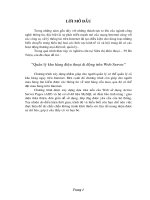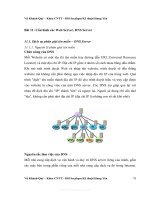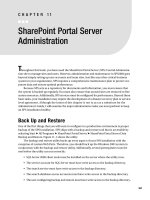Web server administration chap03
Bạn đang xem bản rút gọn của tài liệu. Xem và tải ngay bản đầy đủ của tài liệu tại đây (129.4 KB, 29 trang )
Web Server Administration
Chapter 3
Installing the Server
1
Overview
Prepare the server for system
installation
Understand the installation process
Install Windows 2000 Server,
Windows Server 2003, and Red Hat
Linux 8
Examine basic Linux commands
Configure TCP/IP
2
Prepare the Server for
Installation
A typical installation is from CD
For Windows 2000, you can boot from a floppy
for network installation
For Linux, you can install from the network or
even using FTP
Production systems use a single-boot
system meaning only one OS is on a
computer
You can put all described OSs on a single
computer which is a multi-boot
3
Checking Hardware
Compatibility
Typically you have fewer problems if
you are using hardware designed for
a server from major manufacturers
IDE drives are always compatible
Make sure that you have the latest
drivers for SCSI and RAID controllers
With video adapters and NICs, it is
best to use ones from major vendors
4
Checking Hardware
Compatibility
You can have problems if you
For Windows OSs
www.microsoft.com/whdc/hcl/
For Red Hat Linux
Put a system together yourself with the
latest or off-brand NICs, video adapters, and
RAID controllers
Try to upgrade an OS on old servers
because they sometimes have specialized
hardware that is not supported anymore
Hardware.redhat.com
More general Linux
www.linuxcompatible.org
www.linux.org/hardware/
5
System Documentation
Should be detailed enough for
inexperienced network administrator
System documentation is an ongoing
process
Changes occur over the life of the
server
These changes need to be documented
6
System Documentation
Need compatibility information
Hardware information
Server manufacturer, including model
information
Processor type and speed
Amount of RAM
Drive interface – RAID, SCSI, IDE
Hard disk – size, manufacturer, and model
NIC manufacturer and model
7
System Documentation
System information
Partition information – number and
sizes
OS version installed
Latest software patches
Extra drivers needed
URLs for latest drivers
8
System Documentation
Steps for installation including options
chosen
Keep documentation, CDs, drivers in a
binder
Know support details
Who to call
Contract phone number
Type of support contract
Expiration of contract
9
The Installation Process
The Setup program will ask you
about your system
You need to know the answers to
these questions before you start
Many of the questions are common
to all operating systems
10
The Installation ProcessPartitioning the Hard Disk
A partition is a logical division of the hard
disk
A system boots from the primary partition
You can create an extended partition
Gives you more logical drives in Windows
Gives you more Linux partitions
It is best to isolate the operating system from
applications
If the application partition fills and the operating
system is on the same partition, the OS stops
11
The Installation Process
Six partitions are used for Linux by
default
/ (root partition)
swap (used for virtual memory)
/boot (boot files – small)
/usr (shared files and programs)
/home (user files and programs)
/var (Web site, FTP, log files)
Just / and swap are required
12
Managing Multiple Operating
Systems on a Single
Computer
Useful for development purposes
Best to start with unpartitioned hard
disk
Create one partition for each Windows OS
Allow Linux to create default partitions
Data???
Install Windows first, then Linux
Linux installation then produces a
menu to select Windows
13
The Installation ProcessNaming Computers
Identify a computer on the network
Windows communicates the computer
name to other computers on the subnet
so it should be unique
Name of computer is not related to how
the computer is recognized on the
Internet
In Linux, the hostname can exist on more
than computer, it only uses IP addresses
for communication
14
The Installation ProcessLicensing
Describes how the software can be used
For Windows 2000, Microsoft assumes that
you have the correct number of client access
licenses
For Windows Server 2003, each installation
must be activated by Microsoft*
Linux is basically free but there may be a cost
for packaging, support, and extras
Based on the GNU general public license
Red Hat has personal, professional, and Advanced
Server options
15
The Installation ProcessSelecting a File System
A file system determines how files are
stored on a hard disk
Windows has two file systems
FAT is based on the original DOS file system
and has no security
NTFS has security which is critical for a server
The default user file system in Red Hat
Linux 8 is ext3, which offers some
performance improvements over ext2
16
Windows 2000 Server
Installation
Requires a 25-character product key
In a production environment where you are
connected to the Internet, you will get an IP
address from your ISP
Although a 2 to 3 GB partition is enough, you
may want more
Use NTFS
As setup installs the networking components,
do not wander away otherwise it will accept
the default IP settings which you do not want
17
Windows Server 2003
Installation
The procedures for installing Web,
Standard, and Enterprise editions
are the same
Installation is simpler than
previous versions of Windows
Only essential information such as
computer name, licensing, password,
IP address, and domain membership
are requested
18
Linux 8 Installation
As is true with Windows, you can
generally accept the defaults
Remember to select Server as the
Installation Type
This gives you a list of packages that are
appropriate for a server environment
Remember to select "No firewall"
This makes it easier to configure and test
your own firewall (Chapter 10)
19
Basic Linux Concepts
No drive letters
The root is /
To use a floppy or CD-ROM, the device must be
mounted
mount /mnt/floppy
mount /mnt/cdrom
Now you can copy files between your hard drive and
/mnt/floppy
When you double-click the CD-ROM or Floppy icon on the
desktop, the device is automatically mounted
Before you remove the floppy, you have to
unmount it to flush the file buffer, if you copied
files to it
umount /mnt/floppy
20
Shell Prompt
Most work is done at the shell prompt
which is the command-line interface
ls – list files
cd – change directory
ls /mnt/floppy to see contents of floppy
cd /mnt/floppy
mkdir – create a directory
mkdir /mnt/floppy/test
21
Shell Prompt
rmdir – remove a directory
mv – move or rename a file
cp var/ftp/ftpaccess /mnt/floppy
locate – find a file
mv /etc/ftpaccess /var/ftp/ftpaccess
cp – copy a file
rmdir /mnt/floppy/test
locate ftpaccess
kedit <filename> - start editing a file
kedit /var/ftp/ftpaccess
22
Kedit Text Editor
The Kedit text
editor is
similar to
Windows
Notepad
Note that the
positioning of
the icons is
basically the
same as
Notepad
23
Configuring TCP/IP in
Windows
To determine TCP/IP configuration, type
ipconfig at a command prompt
24
To Change the IP Address in
Windows
From the Local Area Status dialog
box, click Properties
Select Internet Protocol (TCP/IP), then
click Properties
Now you can change the IP address
The Advanced button allows you to add
multiple IP addresses for a single NIC
25