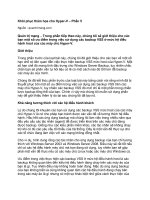Microsoft hyper v powershell automation vinith menon
Bạn đang xem bản rút gọn của tài liệu. Xem và tải ngay bản đầy đủ của tài liệu tại đây (7.45 MB, 123 trang )
Table of Contents
Microsoft Hyper-V PowerShell Automation
Credits
About the Author
About the Reviewers
www.PacktPub.com
Support files, eBooks, discount offers, and more
Why subscribe?
Free access for Packt account holders
Instant updates on new Packt books
Preface
What this book covers
What you need for this book
Who this book is for
Conventions
Reader feedback
Customer support
Errata
Piracy
Questions
1. New PowerShell Cmdlets in Hyper-V on Windows Server 2012 R2
Installing and configuring Hyper-V using PowerShell
Fundamental concepts of Hyper-V management with the Hyper-V management shell
Shared virtual hard disks
Live virtual hard disk resizing
Expanding the virtual hard disk
Resizing the virtual hard disk
The storage quality of the service feature
Virtual machine generation
Updated features in integration services
Updated features for exporting a virtual machine
Updated features in Hyper-V Replica
Summary
2. Managing Your Hyper-V Virtual Infrastructure
Extracting information about Hyper-V hosts and the associated virtual machines
Creating, deleting, starting, and stopping virtual machines
Creating a virtual machine
Deleting a virtual machine
Starting and stopping a virtual machine
Configuring properties on virtual machines
Managing VHDs on virtual machines
Summary
3. Managing Your Hyper-V Virtual Machines
Managing virtual switches and virtual network adapters
Managing a virtual machine's migration networks
Configuring virtual machine network adapters with a virtual switch
Configuring virtual machine network failover settings
Adding, removing, and renaming virtual machine network adapters
Configuring a virtual machine's network adapter VLANs
Configuring Hyper-V virtual switches and their properties
Creating and removing Hyper-V virtual switches
Managing virtual machine migrations
Managing virtual machine imports, exports, and snapshots
Importing and exporting virtual machines
Managing virtual machine snapshots
Managing virtual machine backups with Hyper-V Replica
Managing virtual machine connections
Summary
4. Creating Reusable PowerShell Scripts Using Hyper-V PowerShell Module Cmdlets
Creating reusable scripts for virtual machine creation utilizing ODX
Creating reusable scripts for virtual machine live migration
Creating reusable scripts to manage export and import of virtual machine snapshots
Creating reusable scripts to automate installation of Integration Service in virtual
machines
Summary
5. The Next Step – Integration with SCVMM
Why integrate with SCVMM?
Core fabric management
Resource optimization
Infrastructure enhancements
Cloud management
PowerShell cmdlets in integration with SCVMM
Summary
6. Troubleshooting Hyper-V Environment Issues and Best Practices Using PowerShell
Troubleshooting the Hyper-V environment using the event log
Troubleshooting the Hyper-V environment using BPA
The PowerShell community
Summary
Index
Microsoft Hyper-V PowerShell Automation
Microsoft Hyper-V PowerShell Automation
Copyright © 2015 Packt Publishing
All rights reserved. No part of this book may be reproduced, stored in a retrieval system, or
transmitted in any form or by any means, without the prior written permission of the
publisher, except in the case of brief quotations embedded in critical articles or reviews.
Every effort has been made in the preparation of this book to ensure the accuracy of the
information presented. However, the information contained in this book is sold without
warranty, either express or implied. Neither the author, nor Packt Publishing, and its dealers
and distributors will be held liable for any damages caused or alleged to be caused directly
or indirectly by this book.
Packt Publishing has endeavored to provide trademark information about all of the
companies and products mentioned in this book by the appropriate use of capitals.
However, Packt Publishing cannot guarantee the accuracy of this information.
First published: January 2015
Production reference: 1230115
Published by Packt Publishing Ltd.
Livery Place
35 Livery Street
Birmingham B3 2PB, UK.
ISBN 978-1-78439-153-9
www.packtpub.com
Credits
Author
Vinith Menon
Reviewers
Alexander Kellett
Roy Verrips
Commissioning Editor
Dipika Gaonkar
Acquisition Editor
Sonali Vernekar
Content Development Editor
Priyanka Shah
Technical Editors
Pragnesh Bilimoria
Edwin Moses
Copy Editors
Gladson Monteiro
Jasmine Nadar
Project Coordinator
Neha Thakur
Proofreaders
Simran Bhogal
Maria Gould
Ameesha Green
Paul Hindle
Indexer
Monica Ajmera Mehta
Production Coordinator
Conidon Miranda
Cover Work
Conidon Miranda
About the Author
Vinith Menon has extensive experience in the IT industry. At the beginning of his career, he
was working with a leading consulting firm as a senior systems engineer managing
Windows Server and the VMware virtualization environment. He was also extensively
involved in automation using scripting.
Later, he worked with another platinum-level consulting company as a senior software
engineer and managed Microsoft Hyper-V and NetApp environments for Avanade using
PowerShell scripting. Vinith has done automation for tasks that earlier required manual work
using Opalis and integrated them with PowerShell scripting. He has also built integration
packs using PowerShell for Microsoft System Center Orchestrator. He has extensive
knowledge of Hyper-V and the management of virtual machine environments using System
Center Virtual Machine Manager. He has in-depth technical expertise in PowerShell
scripting, Active Directory, server administration, and network management.
Vinith is now part of Microsoft Business Unit Technology Evangelism with NetApp. At the
moment, he is interested in the automation of various PowerShell scripting, Microsoft
Hyper-V virtualization, Microsoft Exchange, and System Center technologies such as
SCSM, SCOM, and SCORCH 2012. As a subject matter expert of Hyper-V and
PowerShell, he blogs and supports the NetApp PowerShell community.
Vinith is very passionate about automation and PowerShell scripting. You can find him
frequently blogging about virtualization, PowerShell, and all automation-related information
that deals with Microsoft System Center, Windows Server, and client operating systems.
He is also an active member of the PowerShell Bangalore User Group and loves sharing his
knowledge with like-minded techies.
About the Reviewers
Alexander Kellett is a relatively recent convert to the Windows world after many years of
Linux and Mac OS X experience. After years of struggling to automate virtual machine
deployment on other platforms, PowerShell and Hyper-V are a breath of fresh air. His
passions include devops, Clojure (script), cooking, and natural languages.
Roy Verrips has been a system administrator since the mid-nineties for environments that
include Novell NetWare, Linux/Unix, Microsoft Windows, and even OS X servers. Starting as
far back as 2005, he grasped the advances in system administration that virtualizing
allowed, and has since worked extensively on virtualizing servers and workstations using
KEMU, VMware, KVM, VirtualBox, and Microsoft Hyper-V.
Roy's work has included virtualizing an OS X VDI environment
( In 2014, he received a
CIO 50 award for virtualizing a luxury hotel's 18 physical servers down to a 3-node Hyper-V
cluster ( />Roy wrote his first batch file when he was 9 years old and has been working in the field of
command-line programming ever since, most recently using PowerShell extensively as his
preferred utility language.
I'd like to thank my wife, Angela, for her love, ongoing support, encouragement, and
never-ending patience. God has blessed me so richly with many things, that is,
salvation, my wife, my children, and my Christian family. I'm nothing without any of
these.
www.PacktPub.com
Support files, eBooks, discount offers, and
more
For support files and downloads related to your book, please visit www.PacktPub.com.
Did you know that Packt offers eBook versions of every book published, with PDF and
ePub files available? You can upgrade to the eBook version at www.PacktPub.com and as
a print book customer, you are entitled to a discount on the eBook copy. Get in touch with
us at <> for more details.
At www.PacktPub.com, you can also read a collection of free technical articles, sign up for
a range of free newsletters and receive exclusive discounts and offers on Packt books and
eBooks.
/>Do you need instant solutions to your IT questions? PacktLib is Packt's online digital book
library. Here, you can search, access, and read Packt's entire library of books.
Why subscribe?
Fully searchable across every book published by Packt
Copy and paste, print, and bookmark content
On demand and accessible via a web browser
Free access for Packt account holders
If you have an account with Packt at www.PacktPub.com, you can use this to access
PacktLib today and view 9 entirely free books. Simply use your login credentials for
immediate access.
Instant updates on new Packt books
Get notified! Find out when new books are published by following @PacktEnterprise on
Twitter or the Packt Enterprise Facebook page.
Preface
Microsoft Hyper-V PowerShell Automation comes with a set of real-world scenarios and
detailed scripts that will help you get started with PowerShell for Hyper-V and learn what
administrative tasks you can do with PowerShell.
This book starts with the essential topics relating to PowerShell and then introduces the
new features in Hyper-V version 3.0. This book explores the cmdlets in Hyper-V version 3.0
that can be used to manage and automate all configuration activities for managing the
Hyper-V environment. The cmdlets are executed across the network using Windows
Remote Management.
This book goes in depth and looks at the new features that are made available with HyperV version 3.0, and breaks down the mystery and confusion that surrounds which feature to
use when. It also teaches you the PowerShell way to automate the usage of these
features.
What this book covers
Chapter 1, New PowerShell Cmdlets in Hyper-V on Windows Server 2012 R2, explores
the new features in Hyper-V Windows Server 2012 R2 and the associated cmdlets to
manage these features.
Chapter 2, Managing Your Hyper-V Virtual Infrastructure, explores in depth the cmdlets
that are available in the Hyper-V PowerShell module. This also covers cmdlets to manage
properties of Hyper-V hosts, associated virtual machines, and virtual hard disks.
Chapter 3, Managing Your Hyper-V Virtual Machines, covers cmdlets to manage virtual
switches, virtual machine migrations, snapshots, and also Hyper-V Replica.
Chapter 4, Creating Reusable PowerShell Scripts Using Hyper-V PowerShell Module
Cmdlets, takes a deep dive into how to approach various complex administrative tasks and
explores solutions for them by developing PowerShell scripts based on the Hyper-V
PowerShell module.
Chapter 5, The Next Step – Integration with SCVMM, explores the advantages of
integrating Hyper-V with SCVMM and the additional Hyper-V cmdlets that come with
SCVMM.
Chapter 6, Troubleshooting Hyper-V Environment Issues and Best Practices Using
PowerShell, explores the PowerShell way to troubleshoot a Hyper-V deployment. It also
looks at the BPA Hyper-V module that helps to make sure that Hyper-V is deployed as per
the best practices recommended by Microsoft.
What you need for this book
This book requires that you have Windows PowerShell 3.0, which is available out of the box
in Windows Server 2012 and Windows Server 2012 R2. The latter has the Hyper-V role
enabled on it. Windows PowerShell 3.0 is also available for earlier versions of Windows as
part of Microsoft's Windows Management Framework 3.0. You should also have System
Center Virtual Machine Manager 2012 and Windows Server 2012 R2 with you.
Who this book is for
This book is great for administrators who are new to automating Hyper-V administrative
tasks using PowerShell. If you are familiar with the PowerShell command line and have
some experience with the Windows Server, this book is perfect for you.
Conventions
In this book, you will find a number of text styles that distinguish between different kinds of
information. Here are some examples of these styles and an explanation of their meaning.
Code words in text, database table names, folder names, filenames, file extensions,
pathnames, dummy URLs, user input, and Twitter handles are shown as follows: "Let's look
at the ways you can automate and manage your shared .vhdx guest clustering
configuration using PowerShell."
A block of code is set as follows:
$Guid = [System.Guid]::NewGuid()
Set-SCCloud -JobGroup $Guid
$HostGroup = Get-SCVMHostGroup -Name "HostGroup02"
New-SCCloud -JobGroup $Guid -Name "Cloud02" -VMHostGroup $HostGroup
-Description "This is a cloud for HostGroup02"
Any command-line input or output is written as follows:
Copy-VMFile "Fileserver_VM1" -SourcePath "D:\Test.txt" DestinationPath "C:\Temp\Test.txt" -CreateFullPath -FileSource Host
New terms and important words are shown in bold. Words that you see on the screen,
for example, in menus or dialog boxes, appear in the text like this: "Next, click on Shrink."
Note
Warnings or important notes appear in a box like this.
Tip
Tips and tricks appear like this.
Reader feedback
Feedback from our readers is always welcome. Let us know what you think about this book
—what you liked or disliked. Reader feedback is important for us as it helps us develop
titles that you will really get the most out of.
To send us general feedback, simply e-mail <>, and mention the
book's title in the subject of your message.
If there is a topic that you have expertise in and you are interested in either writing or
contributing to a book, see our author guide at www.packtpub.com/authors.
Customer support
Now that you are the proud owner of a Packt book, we have a number of things to help you
to get the most from your purchase.
Errata
Although we have taken every care to ensure the accuracy of our content, mistakes do
happen. If you find a mistake in one of our books—maybe a mistake in the text or the code
—we would be grateful if you could report this to us. By doing so, you can save other
readers from frustration and help us improve subsequent versions of this book. If you find
any errata, please report them by visiting selecting
your book, clicking on the Errata Submission Form link, and entering the details of your
errata. Once your errata are verified, your submission will be accepted and the errata will
be uploaded to our website or added to any list of existing errata under the Errata section
of that title.
To view the previously submitted errata, go to
and enter the name of the book in the
search field. The required information will appear under the Errata section.
Piracy
Piracy of copyrighted material on the Internet is an ongoing problem across all media. At
Packt, we take the protection of our copyright and licenses very seriously. If you come
across any illegal copies of our works in any form on the Internet, please provide us with
the location address or website name immediately so that we can pursue a remedy.
Please contact us at <> with a link to the suspected pirated
material.
We appreciate your help in protecting our authors and our ability to bring you valuable
content.
Questions
If you have a problem with any aspect of this book, you can contact us at
<>, and we will do our best to address the problem.
Chapter 1. New PowerShell Cmdlets in
Hyper-V on Windows Server 2012 R2
The Hyper-V PowerShell module includes several significant features that extend its use,
improve its usability, and allow you to control and manage your Hyper-V environment with
more granular control.
Various organizations have moved on from Hyper-V (V2) to Hyper-V (V3). In Hyper-V (V2),
the Hyper-V management shell was not built-in and the PowerShell module had to be
manually installed. In Hyper-V (V3), Microsoft has provided an exhaustive set of cmdlets
that can be used to manage and automate all configuration activities of the Hyper-V
environment. The cmdlets are executed across the network using Windows Remote
Management.
In this chapter, we will cover:
The basics of setting up a Hyper-V environment using PowerShell
The fundamental concepts of Hyper-V management with the Hyper-V management
shell
The updated features in Hyper-V
Here is a list of all the new features introduced in Hyper-V in Windows Server 2012 R2. We
will be going in depth through the important changes that have come into the Hyper-V
PowerShell module with the following features and functions:
Shared virtual hard disk
Resizing the live virtual hard disk
Installing and configuring your Hyper-V environment
Installing and configuring Hyper-V using
PowerShell
Before you proceed with the installation and configuration of Hyper-V, there are some
prerequisites that need to be taken care of:
The user account that is used to install the Hyper-V role should have administrative
privileges on the computer
There should be enough RAM on the server to run newly created virtual machines
Once the prerequisites have been taken care of, let's start with installing the Hyper-V role:
1. Open a PowerShell prompt in Run as Administrator mode:
2. Type the following into the PowerShell prompt to install the Hyper-V role along with the
management tools; once the installation is complete, the Hyper-V Server will reboot
and the Hyper-V role will be successfully installed:
Install-WindowsFeature –Name Hyper-V -IncludeManagementTools Restart
3. Once the server boots up, verify the installation of Hyper-V using the GetWindowsFeature cmdlet:
Get-WindowsFeature -Name hyper*
You will be able to see that the Hyper-V role, Hyper-V PowerShell management shell,
and the GUI management tools are successfully installed:
Fundamental concepts of Hyper-V
management with the Hyper-V
management shell
In this section, we will look at some of the fundamental concepts of Hyper-V management
with the Hyper-V management shell. Once you get the Hyper-V role installed as per the
steps illustrated in the previous section, a PowerShell module to manage your Hyper-V
environment will also get installed. Now, perform the following steps:
1. Open a PowerShell prompt in the Run as Administrator mode.
2. PowerShell uses cmdlets that are built using a verb-noun naming system (for more
details, refer to Learning Windows PowerShell Names at
Type the following
command into the PowerShell prompt to get a list of all the cmdlets in the Hyper-V
PowerShell module:
Get-Command -Module Hyper-V
Hyper-V in Windows Server 2012 R2 ships with about 178 cmdlets. These cmdlets
allow a Hyper-V administrator to handle very simple, basic tasks to advanced ones
such as setting up a Hyper-V replica for virtual machine disaster recovery.
3. To get the count of all the available Hyper-V cmdlets, you can type the following
command in PowerShell:
Get-Command -Module Hyper-V | Measure-Object
The Hyper-V PowerShell cmdlets follow a very simple approach and are very user
friendly. The cmdlet name itself indirectly communicates with the Hyper-V administrator
about its functionality. The following screenshot shows the output of the Get command:
For example, in the following screenshot, the Remove-VMSwitch cmdlet itself says that
it's used to delete a previously created virtual machine switch:
4. If the administrator is still not sure about the task that can be performed by the cmdlet,
he or she can get help with detailed examples using the Get-Help cmdlet. To get help
on the cmdlet type, type the cmdlet name in the prescribed format. To make sure that
the latest version of help files are installed on the server, run the Update-Help cmdlet
before executing the following cmdlet:
Get-Help <Hyper-V cmdlet> -Full
The following screenshot is an example of the Get-Help cmdlet:
Shared virtual hard disks
This new and improved feature in Windows Server 2012 R2 allows an administrator to
share a virtual hard disk file (the .vhdx file format) between multiple virtual machines. These
.vhdx files can be used as shared storage for a failover cluster created between virtual
machines (also known as guest clustering). A shared virtual hard disk allows you to create
data disks and witness disks using .vhdx files with some advantages:
Shared disks are ideal for SQL database files and file servers
Shared disks can be run on generation 1 and generation 2 virtual machines
This new feature allows you to save on storage costs and use the .vhdx files for guest
clustering, enabling easier deployment rather than using virtual Fibre Channel or Internet
Small Computer System Interface (iSCSI), which are complicated and require storage
configuration changes such as zoning and Logic Unit Number (LUN) masking.
In Windows Server 2012 R2, virtual iSCSI disks (both shared and unshared virtual hard disk
files) show up as virtual SAS disks when you add an iSCSI hard disk to a virtual machine.
Shared virtual hard disks (.vhdx ) files can be placed on Cluster Shared Volumes (CSV)
or a Scale-Out File Server cluster
Let's look at the ways you can automate and manage your shared .vhdx guest clustering
configuration using PowerShell. In the following example, we will demonstrate how you can
create a two-node file server cluster using the shared VHDX feature. After that, let's set up
a testing environment within which we can start learning these new features. The steps are
as follows:
1. We will start by creating two virtual machines each with 50 GB OS drives, which
contains a sysprep image of Windows Server 2012 R2. Each virtual machine will have
4 GB RAM and four virtual CPUs.
Note
and D:\vhd\base_2.vhdx are already existing VHDX files with
sysprepped image of Windows Server 2012 R2.
D:\vhd\base_1.vhdx
The following code is used to create two virtual machines:
New-VM –Name "Fileserver_VM1" –MemoryStartupBytes 4GB –
NewVHDPath d:\vhd\base_1.vhdx -NewVHDSizeBytes 50GB
New-VM –Name "Fileserver_VM2" –MemoryStartupBytes 4GB –
NewVHDPath d:\vhd\base_2.vhdx -NewVHDSizeBytes 50GB
2. Next, we will install the file server role and configure a failover cluster on both the
virtual machines using PowerShell.
Note
You need to enable PowerShell remoting on both the file servers and also have
them joined to a domain.
The following is the code:
Install-WindowsFeature -computername Fileserver_VM1 FileServices, FS-FileServer, Failover-Clustering
Install-WindowsFeature -computername Fileserver_VM1 RSATClustering –IncludeAllSubFeature
Install-WindowsFeature -computername Fileserver_VM2 FileServices, FS-FileServer, Failover-Clustering
Install-WindowsFeature -computername Fileserver_VM2 RSATClustering -IncludeAllSubFeature
3. Once we have the virtual machines created and the file server and failover clustering
features installed, we will create the failover cluster as per Microsoft's best practices
using the following set of cmdlets:
New-Cluster -Name Cluster1 -Node FileServer_VM1, FileServer_VM2
-StaticAddress 10.0.0.59 -NoStorage –Verbose
You will need to choose a name and IP address that fits your organization.
4. Next, we will create two vhdx files named sharedvhdx_data.vhdx (which will be used
as a data disk) and sharedvhdx_quorum.vhdx (which will be used as the quorum or the
witness disk). To do this, the following commands need to be run on the Hyper-V
cluster:
New-VHD -Path c:\ClusterStorage\Volume1\sharedvhdx_data.VHDX Fixed -SizeBytes 10GB
New-VHD -Path c:\ClusterStorage\Volume1\sharedvhdx_quorum.VHDX
-Fixed -SizeBytes 1GB
5. Once we have created these virtual hard disk files, we will add them as shared .vhdx
files. We will attach these newly created VHDX files to the Fileserver_VM1 and
Fileserver_VM2 virtual machines and specify the parameter-shared VHDX files for
guest clustering:
Add-VMHardDiskDrive –VMName Fileserver_VM1 -Path
c:\ClusterStorage\Volume1\sharedvhdx_data.VHDX –
ShareVirtualDisk
Add-VMHardDiskDrive –VMName Fileserver_VM2 -Path
c:\ClusterStorage\Volume1\sharedvhdx_data.VHDX –
ShareVirtualDisk
6. Finally, we will be making the disks available online and adding them to the failover
cluster using the following command:
Get-ClusterAvailableDisk | Add-ClusterDisk
Once we have executed the preceding set of steps, we will have a highly available file
server infrastructure using shared VHD files.