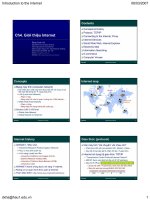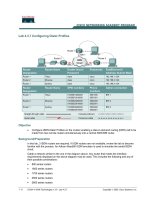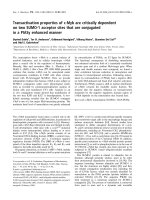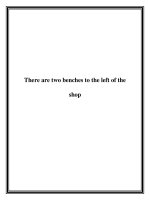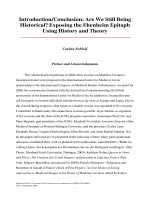FortiWAN 440 handbook
Bạn đang xem bản rút gọn của tài liệu. Xem và tải ngay bản đầy đủ của tài liệu tại đây (7.58 MB, 409 trang )
FortiWAN - Handbook
VERSION 4.4.0
FORTINET DOCUMENT LIBRARY
FORTINET VIDEO GUIDE
FORTINET BLOG
CUSTOMER SERVICE & SUPPORT
FORTIGATE COOKBOOK
FORTINET TRAINING SERVICES
/>
FORTIGUARD CENTER
END USER LICENSE AGREEMENT
/>
FEEDBACK
Email:
May 15, 2017
FortiWAN 4.4.0 Handbook Revision 2
38-431-422336-20170515
TABLE OF CONTENTS
Introduction
Product Benefits
Key Concepts and Product Features
WAN load balancing (WLB)
Installation
Bidirectional load balancing
Auto Routing (Outbound Load Balancing)
Multihoming (Inbound Load Balancing)
Fall-back or Fail-over
Virtual Private Services (Tunnel Routing)
Virtual Servers (Server Load Balancing and High Availability)
Optimum Routing
Traffic Shaping (Bandwidth Management)
Firewall and Security
Scope
Installation
Functions
Monitoring
What's new
Document enhancements
How to set up your FortiWAN
Registering your FortiWAN
Planning the network topology
Glossary for FortiWAN network setting
WAN, LAN and DMZ
Network interfaces and port mapping
WAN link and WAN port
WAN types: Routing mode and Bridge mode
Near WAN
Public IP Pass-through (DMZ Transparent Mode)
Scenarios to deploy subnets
VLAN and port mapping
IPv6/IPv4 Dual Stack
FortiWAN in HA (High Availability) Mode
8
8
10
10
10
10
10
11
11
11
11
11
11
11
12
12
12
12
13
21
26
26
26
26
27
28
29
31
33
34
35
36
36
37
Web UI and CLI Overview
Connecting to the Web UI and the CLI
Using the Web UI
Console Mode Commands
Configuring Network Interface (Network Setting)
Set DNS server to FortiWAN
Aggregated, Redundant, VLAN Ports and Port Mapping
Configuring networks to FortiWAN
Configuring your WAN and DMZ
Routing-mode WAN link
Bridge-mode (multiple static IP) WAN link
Bridge-mode (one static IP) WAN link
Configurations for a WAN link in Brideg Mode: PPPoE
Configurations for a WAN link in Bridge Mode: DHCP
LAN Private Subnet
WAN/DMZ Private Subnet
Automatic addressing within a basic subnet
Deployment Scenarios for Various WAN Types
MIB fields for WAN links and VLANs
System Configurations
Dashboard
Optimum Route Detection
Port Speed/Duplex Settings
Backup Line Settings
IP Grouping
Service Grouping
Busyhour Settings
Diagnostic Tools
Setting the system time & date
Remote Assistance
Administration
Administrator and Monitor Password
RADIUS Authentication
Firmware Update
Configuration File
Maintenance
Web UI Port
License Control
Load Balancing & Fault Tolerance
Load Balancing Algorithms
Round Robin (weighted)
By Connection
41
41
45
49
62
62
64
76
77
83
98
103
106
107
108
113
118
128
136
141
141
150
155
156
157
159
159
160
163
163
164
164
165
166
167
169
169
171
172
172
173
173
By Downstream Traffic
By Upstream Traffic
By Total Traffic
By Optimum Route
By Response Time
By Static
By Fixed
Fail-Over
Hash
Outbound Load Balancing and Failover (Auto Routing)
Auto Routing Mechanism
Fault Tolerance Mechanism
Configurations
Inbound Load Balancing and Failover (Multihoming)
Multihoming
Introduction to DNS
SwiftDNS
How does SwiftDNS work?
Prerequisites for Multihoming
DNSSEC Support
Relay Mode
Enable Backup
Configurations
Scenarios
Tunnel Routing
How the Tunnel Routing Works
Tunnel Routing - Setting
How to set up routing rules for Tunnel Routing
Tunnel Routing - Benchmark
Scenarios
Virtual Server & Server Load Balancing
WAN Link Health Detection
IPSec
175
175
176
177
177
177
177
178
178
179
179
179
181
187
187
187
188
188
189
189
190
190
190
208
212
213
220
227
233
235
246
253
256
IPSec VPN Concepts
IPSec VPN overview
IPSec key exchange
How IPSec VPN Works
IPSec set up
About FortiWAN IPSec VPN
Limitation in the IPSec deployment
Planning your VPN
256
257
258
262
263
263
265
265
268
IPSec VPN in the Web UI
Define routing policies for an IPSec VPN
Establish IPSec VPN with FortiGate
Optional Services
Firewall
NAT
Persistent Routing
Bandwidth Management
Inbound BM and Outbound BM
Managing Bandwidth for Tunnel Routing and IPsec
Scenarios
Connection Limit
Cache Redirect
Internal DNS
DNS Proxy
SNMP
IP MAC Mapping
Statistics
Traffic
Bandwidth management statistics
Persistent Routing
WAN Link Health Detection
Dynamic IP WAN Link
DHCP Lease Information
RIP & OSPF Status
Connection Limit
Virtual Server Status
FQDN
Tunnel Status
Tunnel Traffic
IPSec
Traffic Statistics for Tunnel Routing and IPSec
Logs
Log View
Log format
Log Control
Notification
Enable Reports
Reports
Create a Report
Export and Email
Device Status
269
284
293
301
301
304
310
313
313
315
316
322
323
325
328
335
337
338
338
338
340
341
341
342
343
343
343
344
344
345
346
348
351
351
352
359
360
363
364
365
366
366
Bandwidth
CPU
Session
WAN Traffic
WAN Reliability
WAN Status
TR Reliability
TR Status
Bandwidth Usage
Inclass
Outclass
WAN
Services
Internal IP
Traffic Rate
Function Status
Connection Limit
Firewall
Virtual Server
Multihoming
Advanced Functions of Reports
Drill In
Custom Filter
Export
Report Email
Reports Database Tool
Reports Settings
Reports
IP Annotation
Dashboard Page Refresh Time
Email Server
Scheduled Emails
Disk Space Control
Database Data Utility
Appendix A: Default Values
Appendix B: Suggested Maximum Configuration Values
366
367
368
368
369
369
369
370
370
371
372
373
374
375
376
377
377
377
378
378
379
379
383
386
386
388
396
397
397
398
398
399
399
400
402
404
Introduction
Enterprises are increasingly relying on the internet for delivery of critical components for everyday business
operations. Any delays or interruptions in connectivity can easily result in reduced productivity, lost business
opportunities and a damaged reputation. Maintaining a reliable and efficient internet connection to ensure the
operation of critical applications is therefore key to the success of the enterprise.
FortiWAN is a separate and discrete hardware appliance with exclusive operating system, specifically designed to
intelligently balance internet and intranet traffic across multiple WAN connections, providing additional low-cost
incoming and outgoing bandwidth for the enterprise and substantially increased connection reliability. FortiWAN
is supported by a user-friendly UI and a flexible policy-based performance management system.
FortiWAN provides a unique solution that offers comprehensive multi-WAN management that keeps costs down
as well as keeping customers and users connected.
Product Benefits
FortiWAN is the most robust, cost-effective way to:
l
Increase the performance of your:
l
Internet access
l
Public-to-Enterprise access
l
Site-to-site private intranet
l
Lower Operating Costs
l
Increase your network reliability
l
Enable Cloud / Web 2.0 Applications
l
Monitor Network Performance
Increase Network Performance
FortiWAN increases network performance in three key areas:
l
Access to Internet resources from the Enterprise
l
Access to Enterprise resources from the Internet
l
Creation of Enterprise Intranet connections between sites
FortiWAN intelligently aggregates multiple broadband and/or leased access lines to significantly increase Internet
access performance. FortiWAN makes reacting to network demands fast, flexible and inexpensive. FortiWAN
transforms underperforming networks into responsive, cost-effective and easy-to-manage business assets.
FortiWAN load balances Internet service requests from Enterprise users, optimally distributing traffic across all
available access links. FortiWAN’s 7 different Load Balancing algorithms provide the flexibility to maximize
productivity from any network scenario.
FortiWAN gives you high-performance inter-site connectivity without the need to lease expensive links such as T1
and T3. FortiWAN aggregates multiple low-cost Internet access links to create site-to-site Virtual Private Line
8
FortiWAN Handbook
Fortinet Technologies Inc.
Product Benefits
Introduction
(VPL) Tunnels for LAN-like performance between company locations. By using multiple carriers and media,
reliability of these VPL Tunnels can exceed that of traditional engineered carrier links.
Substantially Lower Operating Costs
Once bandwidth requirements exceed traditional asymmetrical Internet access services (like ADSL) there is a
very high jump in bandwidth cost to engineered, dedicated access facilities like DS-1/DS-3. Even Metro Ethernet
is a large cost increment where it is available. Adding shared Internet access links is substantially less expensive
and delivery is substantially faster.
Traditional point-to-point private lines for company intranets are still priced by distance and capacity. Replacing or
augmenting dedicated point-to-point services with Virtual Private Line Tunnels reduces costs substantially while
increasing available bandwidth and reliability.
FortiWAN makes low-cost network access links behave and perform like specially-engineered carrier services at a
fraction of the cost.
l
Deploy DSL services and get DS-3/STM-1-like speed and reliability while waiting for the carrier to pull fiber.
l
Add and remove bandwidth for seasonal requirements quickly and easily.
l
Increase bandwidth to web servers and use multiple ISPs without BGP4 management issues.
Increase Network Reliability
Businesses can no longer afford Internet downtime. FortiWAN provides fault tolerance for both inbound and
outbound IP traffic to ensure a stable and dependable network. Even multiple link failures, while reducing
available bandwidth, will not stop traffic. By using diverse media (fiber, copper, wireless) and multiple ISPs
(Telco, Cableco, 4G), FortiWAN can deliver better than carrier-class “5-9’s” reliability.
FortiWAN can be deployed in High Availability mode with fully redundant hardware for increased reliability. Larger
FortiWAN models also feature redundant power supplies for further protection from hardware failures.
Enable Cloud / Web 2.0 Applications
Traditional WAN Optimization products expect that all users connect only to Headquarters servers and Internet
gateways over dedicated, symmetric leased lines, but that is already “yesterday’s” architecture. Today users want
to mix HQ connectivity with direct Cloud access to Web 2.0 applications like email, collaborative documentation,
ERP, CRM and online backup.
FortiWAN gives you the flexibility to customize your network, giving you complete control. Direct cloud-based
applications to links optimized for them and reduce the bandwidth demand on expensive dedicated circuits.
Combine access links and/or dedicated circuits into Virtual Private Line Tunnels that will support the fastest video
streaming or video conferencing servers that Headquarters can offer.
FortiWAN is designed for easy deployment and rapid integration into any existing network topology.
Monitor Network Performance
FortiWAN provides comprehensive monitoring and reporting tools to ensure your network is running at peak
efficiency. With the built-in storage and database, FortiWAN's Reports function provides historical detail and
reporting over longer periods of time, so that it not only allows management to react to network problems, but to
plan network capacity, avoiding unnecessary expense while improving network performance.
FortiWAN Handbook
Fortinet Technologies Inc.
9
Introduction
Key Concepts and Product Features
FortiWAN is managed via a powerful Web User Interface. Configuration changes are instantly stored without the
need to re-start the system. Configuration files can be backed-up and restored remotely. Traffic measurements,
alarms, logs and other management data are stored for trend analysis and management overview.
Key Concepts and Product Features
WAN load balancing (WLB)
General speaking, load balancing are mechanisms (methods) for managing (distributing) workload across
available resources, such as servers, computers, network links, CPU or disk storage. The FortiWAN’s WAN load
balancing aims to distribute (route) WAN traffic across multiple network links. The major purposes are optimizing
bandwidth usage, maximizing transmission throughput and avoiding overload of any single network link. When
we talk about WAN load balancing, it always implies automatic traffic distribution across multiple network links.
Different from general routing, WAN load balancing involves algorithms, calculations and monitoring to
dynamically determine the availability of network links for network traffic distribution.
Installation
FortiWAN is an edge device that typically connects an internal local area network (LAN) with an external wide
area network (WAN) or the Internet. The physical network ports on FortiWAN are divided into WAN ports, LAN
ports and DMZ (Demilitarized Zone) ports, which are used to connect to the WAN or the Internet, subnets in LAN,
and subnets in DMZ respectively. Please refer to FortiWAN QuickStart Guides for the ports mapping for various
models.
Bidirectional load balancing
Network date transmission passing through FortiWAN is bidirectional that are inbound and outbound. Network
data transmission contains session establish and packet transmission. An inbound session refers to the session
which is established from elsewhere (external) to the FortiWAN (internal), while an outbound session refers to the
session which is established from the FortiWAN (internal) to elsewhere (external). For example, a request from
the internal network to a HTTP server on the Internet means the first asking packet is outgoing to the external
server, which is an outbound session established. Inversely, a request from the external area to a HTTP server
behind FortiWAN means the first asking packet is incoming to the internal server, which is an inbound session
established. No matter which direction a session is established in, packets transmission might be bidirectional
(depends on the transmission protocol employed). FortiWAN is capable of balancing not only outbound but also
inbound sessions and packets across multiple network links.
Auto Routing (Outbound Load Balancing)
FortiWAN distributes traffic across as many as 50 WAN links, under control of load balancing algorithms.
FortiWAN’s many advanced load balancing algorithms let you easily fine-tune how traffic is distributed across the
available links. Each deployment can be fully customized with the most flexible assignment of application traffic
in the industry.
10
FortiWAN Handbook
Fortinet Technologies Inc.
Key Concepts and Product Features
Introduction
Multihoming (Inbound Load Balancing)
Many enterprises host servers for email, and other public access services. FortiWAN load balances incoming
requests and responses across multiple WAN Links to improve user response and network reliability. Load
balancing algorithms assure the enterprise that priority services are maintained and given appropriate upstream
bandwidth.
Fall-back or Fail-over
FortiWAN detects local access link failures and end-to-end failures in the network and can either fall-back to
remaining WAN links or fail-over to redundant WAN links, if needed. Fall-back and Fail-over behavior is under
complete control of the administrator, with flexible rule definitions to meet any situation likely to occur. Links and
routes are automatically recovered when performance returns to acceptable levels. Notifications will be sent
automatically to administrators when link or route problems occur.
Virtual Private Services (Tunnel Routing)
FortiWAN offers the most powerful and flexible multi-link VPN functionality in the industry. Inter-site Tunnels can
be created from fractional, full, multiple and fractions of multiple WAN links. Applications requiring large singlesession bandwidth such as VPN load balancing, video conferencing or WAN Optimization can use multiple links
to build the bandwidth needed. Multi-session traffic can share an appropriately-sized Tunnel. Tunnels have the
same functionality as single links, supporting Load Balancing, Fall-back, Failover and Health Detection within and
between Tunnels. Dynamic IP addresses and NAT pass through are supported for the VPL services deployments.
Virtual Servers (Server Load Balancing and High Availability)
FortiWAN supports simple server load balancing and server health detection for multiple servers offering the
same application. When service requests are distributed between servers, the servers that are slow or have failed
are avoided and/or recovered automatically. Performance parameters are controlled by the administrator.
Optimum Routing
FortiWAN continuously monitors the public Internet to select the shortest and fastest route for mission-critical
applications. Non-critical traffic can be routed away from the best links when prioritized traffic is present on the
links or traffic can be assigned permanently to different groups of WAN links.
Traffic Shaping (Bandwidth Management)
FortiWAN optimizes, guarantees performance or increase usable bandwidth for specified traffic by traffic
classification and rate limiting.
Firewall and Security
FortiWAN provides the stateful firewall, access control list and connection limit to protect FortiWAN unit, internal
network and services from malicious attacks.
FortiWAN Handbook
Fortinet Technologies Inc.
11
Introduction
Scope
Scope
This document describes how to set up your FortiWAN appliance. For first-time system deployment, the
suggested processes are:
Installation
l
l
l
l
Register your FortiWAN appliance before you start the installation. Please refer to the topic: [Register your
FortiWAN] for further information.
Planning the network topology to introduce FortiWAN to current network. It requires a clear picture of your WAN link
types the ISP provides and how to use the available public IP addresses of a WAN link. The topic [Planning the
Network Topology] provides the sub-topics that are necessary concepts for planning your network topology.
Topic [Web UI Overview] and its sub-topics provide the instructions to connect and log into the Web management
interface. System time and account/password resetting might be performed for FortiWAN while the first-time login,
please refer to topics [Setting the System Time & Date] and [Administrator] for further information.
For implementation of the network topology you planned, topic [Configuring Network Interface (Network Setting)]
and its sub-topics give the necessary information about the configurations of network deployments on Web UI.
FortiWAN's diagnostic tools is helpful for trouble shooting when configuring network, please refer to topic
[Diagnostic Tools] .
Functions
l
l
After installing FortiWAN into your network, the next step is to configure the major features, load balancing and failover, on FortiWAN. Topic [Load Balancing & Fault Tolerance] and its sub-topics contain the information about
performing FortiWAN's load balancing and failover mechanisms for incoming and outgoing traffic, virtual servers
and single-session services.
Topic [Optional Services] gives the information about configurations of FortiWAN's optional services, such as
Bandwidth Management, Firewall, Connection Limit, NAT, SNMP, Cache Redirect, and etc.
Monitoring
l
After FortiWAN works a while, related traffic logs, statistics and report analysis might be required for monitor or
trouble shooting purposes. Topics [Logs], [Statistics] and [Reports] provide the information how to use those logs,
statistics and reports to improve management policies on FortiWAN.
The following topics are covered elsewhere:
12
l
Appliance installation—Refer to the quick start guide for your appliance model.
l
Virtual appliance installation—Refer to the FortiWAN-VM Install Guide.
FortiWAN Handbook
Fortinet Technologies Inc.
Scope
What's new
What's new
The following features are new or changed since FortiWAN 4.0.0:
FortiWAN 4.4.0
l
Tunnel Routing l
l
l
l
l
l
l
CLI can display tunnel quality and health detection status of tunnels.See showtrstat.
Network Setting - Applying network settings will restart a network interface if this interface is using PPPoE or
DHCP, or the applying involves changes related to MAC address or MTU of this network interface. A warning is
added in the original pop-up confirmation for notifying users that applying network settings might restart
network interfaces and disrupt established connections. Applying network settings will no longer cause staticIP-based network interfaces to restart.
New Dashboard - The original Web UI pages, System > Summary and Reports > Dashboard, are integrated
as System > Dashboard with new look and feel. Page Reports > Dashboard is removed. See Dashboard.
Bandwidth Management -
l
l
A warning is added for notifying users that applying bandwidth management settings causes traffic loss for
a short period. See Bandwidth Management.
A limit line is displayed in BM traffic statistics charts (Statistics > BM) to indicate the maximum allowed
bandwidth that the default BM class defines to the WAN link when the real traffic is very close to the
limitation. See Bandwidth management statistics.
Moving the mouse over the BM statistics chart displays the corresponding traffic distribution. See
Bandwidth management statistics.
Multihoming l
l
l
l
You can configure the settings of detection period, number of retries and number of successful detections
for tunnel health detection. See Configuring the parameters for tunnel health detection.
Geo IP Database - A built-in Geo IP databsed is supported. This database is the mapping between
geographical regions or countries and the public IP addresses that are known to originate from them.
FortiWANcan recognize the countries that connections originate from or destined to, and take the
corresponding actions to the traffic according to the policies. See Geo IP database.
l
l
Tunnel Routing dynamically determines whether to distribute traffic to a tunnel according to quality of the
tunnel, which is evaluated with the values of RTT and Jitter between two endpoints of the tunnel. See
Monitoring quality of a tunnel.
Add a new inbound traffic distribution algorithm called Fail-Over. When this algorithm is enabled,
Multihoming evaluates the WAN link candidates of an A/AAAA policy from top to bottom and responses the
first-available WAN link for DNS queries. See Policy Settings: A/AAAA Record Policy.
Allow configuring CNAME records with wildcard characters. See Support wildcard in CName records.
You can enable/disable the WAN links defined in a A/AAAA policy. See Policy Settings: A/AAAA Record
Policy.
Reports - Supports visibility of individual application in a Tunnel Routing transmission. Although the entire
Tunnel Routing traffic in each tunnel consists of various applications and originates from internal network
behind the FortiWAN appliance, these applications and source IPs of traffic in the tunnel were identified as
FortiWAN Handbook
Fortinet Technologies Inc.
13
What's new
Scope
GRE and the WAN port IP in Reports. From this release, Reports can recognize individual application and its
internal IP of a tunnel traffic. See Managing Bandwidth for Tunnel Routing and IPsec and Traffic Statistics for
Tunnel Routing and IPSec.
Annotation: Bandwidth Management and Traffic Statistics support visibility to Tunnel Routing traffic since
FWN 4.2.0.
l
l
Virtual Server - Process of configuring virtual servers on the Web UI is improved by separating the original
configuration into two different configurations, Server Pool and Virtual Server. A server pool can be easily
associated with a virtual server without lots of config modifications when it requires to change the mapping
between the backend servers and the virtual server. See Virtual Server & Server Load Balancing.
Log - Logs displayed on Log > View are now stored in FortiWAN's hard disk. These logs are no longer cleared
because of system reboot. It supports pushing logs through syslog, FTP and SMTP. See Logs.
FortiWAN 4.3.1
l
Tunnel Routing - From this release, the Generic Receive Offload (GRO) mechanism on each of
FortiWAN's network interfaces is disabled by default for better Tunnel Routing transmission
performance. The parameter "generic-receive-offload" of CLI command sysctl added in release 4.2.3 to
enable/disable GRO is removed; it is unable to enable GRO on FortiWAN. Related descriptions were
removed from Console Mode Commands, How the Tunnel Routing Works and How to set up routing
rules for Tunnel Routing
FortiWAN 4.3.0
l
Tunnel Routing l
Supports large-scale Tunnel Routing network deployment with allowing a maximum of
l
FWN-200B: 100 tunnel groups
l
FWN-1000B: 400 tunnel groups
l
FWN-3000B: 1000 tunnel groups
For all FortiWAN models, each tunnel group supports up to 16 enabled GRE tunnels, and a
maximum total of 2500 enabled GRE tunnels is supported. See Tunnel Routing Scale,
Tunnel Routing - Setting and How to set up routing rules for Tunnel Routing.
l
l
l
l
14
A new measurement case is added to benchmark to evaluate transmission performance of a
tunnel group. Packets of a measurement session will be distributed and sent over all the tunnels
of the tunnel group, just like how Tunnel Routing generally works in real practice. This is a more
accurate way to evaluate your Tunnel Routing network. See Tunnel Routing - Benchmark.
IPSec - Supports Internet Key Exchange Protocol Version 2 (IKEv2) for the establishments of Security
Association. Please note that a specific procedure will be required when you switch IKE version to an
existing IPSec VPN connectivity. See Specifications of FortiWAN's IPsec VPN and IKE Phase 1 Web UI
fields - Internet Key Exchange.
DHCP Relay - Supports up to two DHCP servers for a relay agent. Once two DHCP servers are
configured, the relay agent will forward a DHCP request to both of the DHCP servers. The first response
received by the relay agent will be first apply to the DHCP client, and the subsequent responses will be
ignored. See DHCP Relay.
Reports - Supports scheduled report email. According to the scheduling, system performs automatic
report email sending periodically (daily, weekly or monthly). See Report Email and Scheduled Emails.
FortiWAN Handbook
Fortinet Technologies Inc.
Scope
What's new
l
l
l
l
l
l
CLI command - A new parameter PORT is added to command resetconfig for specifying port
mapping to LAN port while resetting configurations to factory default. See CLI Command - resetconfig.
DNS Proxy - It is acceptable to configure the Intranet Source field of a DNS Proxy policy with an IPv4
range or subnet. See DNS Proxy Setting Fields.
WAN link health detection - A new parameter that is used to indicate the number of continuously
successful detections for declaring a WAN link indeed available is added to WAN link health detection
policies. See WAN Link Health Detection.
Web UI account - The ability for Monitor accounts to reset their own password is removed. From this
release, Web UI page System > Administration is not available to Monitor accounts and only
Administrator accounts have the permission to reset passwords. Also the Apply button is greyed-out and
inactive for Monitor users. See Administrator and Monitor Password.
Multihoming - Supports SOA and NS records for the reverse lookup zones. See Global Settings:
IPv4/IPv6 PTR Record.
Web UI - New look and feel.
FortiWAN 4.2.7
Bug fixes only. Please refer to FortiWAN 4.2.7 Release Notes.
FortiWAN 4.2.6
Bug fixes only. Please refer to FortiWAN 4.2.6 Release Notes.
FortiWAN 4.2.5
Bug fixes only. Please refer to FortiWAN 4.2.5 Release Notes.
FortiWAN 4.2.4
Bug fixes only. Please refer to FortiWAN 4.2.4 Release Notes.
FortiWAN 4.2.3
l
l
l
l
Tunnel Routing - Performance of transmission in a tunnel group can be greatly enhanced (increased)
by disabling Generic Receive Offload (GRO) mechanism on each of participated network interfaces on
both the participated FortiWAN units. A new parameter "generic-receive-offload" is added to CLI
command sysctl to enable/disable the GRO module. See How the Tunnel Routing Works, Tunnel
Routing - Setting and Console Mode Commands.
DHCP - Supports Vender Specific Information (Vender Encapsulated Options, option code: 43) and
TFTP Server Name (option code: 66). The two DHCP options are used by DHCP clients to request
vender specific information and TFTP server IP addresses from the DHCP server for device
configuration purposes. FortiWAN's DHCP server delivers the specified information to clients according
to the two option codes. See Automatic addressing within a basic subnet.
Bandwidth Management - A new field Input Port is added to Bandwidth Managment's outbound
IPv4/IPv6 filters to evaluate outbound traffic by the physical ports where it comes from. Corresponding
network ports (VLAN ports, redundant ports, aggregated ports and etc.) will be the options for setting
the field, if they are configured in Network Setting. See Bandwidth Management.
Port Mapping - The original configuration panels "Aggregated LAN Port" and "Aggregated DMZ Port"
are merged into one panel "Aggregated Port". Instead of mapping the member-ports to LAN/DMZ
before aggregating them, it requires creating the logical aggregated port with two non-mapping member
FortiWAN Handbook
Fortinet Technologies Inc.
15
What's new
Scope
ports first, and then mapping LAN/DMZ or defining VLANs to the aggregated port. See Configurations
for VLAN and Port Mapping.
l
Multihoming l
l
l
l
Supports wildcard characters for configuring the Host Name field of A/AAAA records. A single
wildcard character matches the DNS queries for any hostname that does not appear in any NS
record, primary name server, external subdomains and other A/AAAA records of a domain, and
so that the specified A/AAAA policy matches. Note that wildcard characters are not acceptable
to records (NS, MX, TXT and etc.) except A/AAAA. See Inbound Load Balancing and Failover
(Multihoming).
Supports configuring CName records for DKIM signing. It is acceptable to configure the Name
Server, Alias, Target, Host Name and Mail Server fields of NS, CName, DName, MX and TXT
records within dot characters. A dot character is still not acceptable to A/AAAA records. See
Inbound Load Balancing and Failover (Multihoming).
Auto Routing - All the WAN links (WAN parameters) of an Auto Routing policy were set to checked by
default when you create it on the Web UI for configuring. To programe it for the real networks, you might
to uncheck the unused WAN links one at a time. From this release, the WAN parameters of an AR policy
are checked by default only if the corresponding WAN links have been enabled via Network Setting. See
Outbound Load Balancing and Failover (Auto Routing).
Statistics - Measurement of Round Trip Time (RTT) is added to Statistics > Tunnel Status for each
GRE tunnel of configured tunnel groups. See Tunnel Status.
FortiWAN 4.2.2
Bug fixes only. Please refer to FortiWAN 4.2.2 Release Notes.
FortiWAN 4.2.1
Bug fixes only. Please refer to FortiWAN 4.2.1 Release Notes.
FortiWAN 4.2.0
l
l
16
IPSec VPN - Supports standard IPSec VPN which is based on the two-phase Internet Key Exchange
(IKE) protocol. FortiWAN's IPSec VPN provides two communication modes, tunnel mode and transport
mode. Tunnel mode is a common method used to establish IPSec VPN between two network sites.
FortiWAN IPSec tunnel mode transfers data traffic within single connection (single WAN link), therefore
bandwidth aggregation and fault tolerance are not available to the VPN. On the other hand, FortiWAN's
transport mode is designed to provide protections to Tunnel Routing transmission on each of the TR
tunnels, so that the IPSec VPN with ability of bandwidth aggregation and fault tolerance can be
implemented.
FortiWAN's IPSEC tunnel mode supports single-link connectivity between FortiWAN devices, FortiWAN
and FortiGate and FortiWAN and any appliance supporting standard IPSEC. FortiWAN's IPSEC
transport mode supports multi-link Tunnel Routing between FortiWAN devices. IPSEC Aggressive Mode
is not supported in this release. See "IPSec VPN".
Tunnel Routing - Supports IPSec encryption. With cooperation with FortiWAN's IPSec tunnel mode,
the Tunnel Routing communication can be protected by IPSec Security Association (IPSec SA), which
provides strict security negotiations, data privacy and authenticity. The VPN network implemented by
Tunnel Routing and IPSec transport mode has the advantages of high security level, bandwidth
aggregation and fault tolerance. See "Tunnel Routing".
FortiWAN Handbook
Fortinet Technologies Inc.
Scope
What's new
l
l
l
l
l
l
l
Basic subnet- Supports DHCP Relay on every LAN port and DMZ port. FortiWAN forwards the DHCP
requests and responses between a LAN or DMZ subnet and the specified DHCP server (standalone), so
that centralized DHCP management can be implemented. With appropriate deployments of Tunnel
Routing (or Tunnel Routing over IPSec Transport mode), the DHCP server of headquarters is capable to
manage IP allocation to regional sites through DHCP relay. FortiWAN's DHCP relay is for not only a
local network but also a Tunnel Routing VPN network. See "Automatic addressing within a basic
subnet".
DHCP - Supports static IP allocation by Client Identifier (Options code: 61).According to the client
identifier, FortiWAN's DHCP recognizes the user who asks for an IP lease, and assigns the specified IP
address to him. See "Automatic addressing within a basic subnet".
Bandwidth Management - Supports the visibility to Tunnel Routing traffic. In the previous version,
individual application encapsulated by Tunnel Routing was invisible to FortiWAN's Bandwidth
Management. Bandwidth Management is only capable of shaping the overall tunnel (GRE) traffic. From
this release, Bandwidth Management evaluates traffic before/after Tunnel Routing
encapsulation/decapsulation, so that traffic of individual application in a Tunnel Routing transmission
can be controlled. See "Bandwidth Management".
Administration - Ability of changing their own password for Monitor accounts is added. In the previous
version, password of accounts belonging to Monitor group can be changed by only administrators. From
this release, Monitor accounts can change their own password. See "Administration".
HA synchronization - After system configuration file is restored (System > Administration >
Configuration File), the master unit automatically synchronizes the configurations to slave unit. See
"Administration".
DNS Proxy - Supports wildcard character for configuration of Proxy Domains on Web UI. See "DNS
Proxy".
Account - The default account maintainer was removed from FortiWAN's authentication.
FortiWAN 4.1.3
Bug fixes only. Please refer to FortiWAN 4.1.3 Release Notes.
FortiWAN 4.1.2
Bug fixes only. Please refer to FortiWAN 4.1.2 Release Notes.
FortiWAN 4.1.1
l
l
New CLI command shutdown - Use this command to shut FortiWAN system down. All the system
processes and services will be terminated normally. This command might not power the appliance off,
please turn on/off the power switch or plug/unplug the power adapter to power on/off the appliance. See
"Console Mode Commands".
Firmware upgrade - A License Key will no longer be required for upgrading system firmware to any
release.
FortiWAN 4.1.0
l
The timezone of FortiWAN's hardware clock (RTC) is switched to UTC from localtime. The
system time might be incorrect after updating firmware from previous version to this version
due to mismatched timezone. Please reset system time and synchronize it to FortiWAN's
hardware clock (executing Synchronize Time in System > Date/Time via Web UI), so that the
FortiWAN Handbook
Fortinet Technologies Inc.
17
What's new
Scope
hardware clock is kept in UTC.
l
l
New models - FortiWAN introduces two models, FortiWAN-VM02 and FortiWAN-VM04, for
deployment on VMware. FortiWAN V4.1.0 is the initial version of the two models. FortiWAN-VM02
supports the maximum of 2 virtual CPUs, and FortiWAN-VM04 supports the maximum of 4 virtual
CPUs. Both of the two models support 9 virtual network adapters. Each port can be programmed as
WAN, LAN or DMZ. Each of the two models. FortiWAN-VM supports the deployments on VMware
vSphere ESXi. Refer to "FortiWAN-VM Install Guide".
Bandwidth capability changes :
l
l
l
l
l
l
l
l
l
FortiWAN 3000B - The basic bandwidth is upgraded to 3 Gbps from 1 Gbps. With a bandwidth
license, system supports advanced bandwidth up to 6 Gbps and 9 Gbps.
Connection Limit - Customers can manually abort the connections listed in Connection Limit's
Statistics. FortiWAN's Connection Limit stops subsequent connections from malicious IP addresses
when system is under attacks with high volumes of connections. However, system takes time to
normally terminate the existing malicious connections (connection time out). Connection Limit's
Statistics lists the existing connections; aborting these connections recovers system immediately from
memory occupied. See "Statistics > Connection Limit".
Multihoming - Supports specifying an IPv6 address in an A record and an IPv4 address in an AAAA
record to evaluate the source of a DNS request. See "Inbound Load Balancing and Failover
(Multihoming)".
Automatic default NAT rules - Supports for all the types of IPv6 WAN link. Previously, system
generates automatically the default NAT rules for any type of IPv4 WAN link and PPPoE IPv6 WAN link
after the WAN links are applied. From this release, all the types of IPv6 WAN links are supported. See
"NAT".
Firmware update under HA deployment - Simple one-instruction update to both master and slave
units. The master unit triggers firmware update to slave unit first, and then runs update itself. See
"FortiWAN in HA (High Availability) Mode".
New Reports pages:
l
18
FortiWAN 1000B - The basic bandwidth is upgraded to 1 Gbps from 500Mbps. With a bandwidth
license, system supports advanced bandwidth up to 2 Gbps.
Notification - Supports delivering event notifications via secure SMTP. See "Notification".
l
l
FortiWAN 200B - The basic bandwidth is upgraded to 200Mbps from 60Mbps. With a bandwidth
license, system supports advanced bandwidth up to 400Mbps and 600Mbps.
Dashboard - This is a chart-based summary of FortiWAN's system information and hardware
states. See "Reports > Device Status > Dashboard".
Settings - This is used to manage FortiWAN Reports. See "Reports Settings".
Auto Routing - A new field Input Port is added to Auto Routing's rules to evaluate outbound traffic by
the physical ports where it comes from. Correspondent VLAN ports, redundant LAN ports, redundant
DMZ ports, aggregated LAN ports and aggregated DMZ ports are the options for setting the field, if they
are allocated. See "Using the Web UI".
FortiWAN Handbook
Fortinet Technologies Inc.
Scope
What's new
l
New and enhanced CLI commands (See "Console Mode Commands"):
l
l
l
l
New command arp - Use this command to manipulate (add and delete entries) or display the
IPv4 network neighbor cache.
Enhanced command resetconfig - A new parameter is added to the CLI command
resetconfig to specify a static routing subnet to the default LAN port. With specifying a proper
private LAN subnet and static routing rule, users can connect to Web UI via the default LAN port
without modifications of their current network after system reboots from resetting system to
factory default.
Pagination - Paginate the output of a command if it is longer than screen can display.
Changes on FortiWAN Logins l
l
l
l
Fortinet default account/password (admin/null) is supported for FortiWAN's Web UI and CLI.
The old default accounts/passwords will be still accessible. See "Connecting to the Web UI and
the CLI".
FortiWAN CLI accepts logins of any customized account belongs to group Administrator. A
special account maintainer is provided to reset admin password to factory default via CLI for
case that no one with the password is available to login to the WEB UI and CLI. See
"Administration".
All the accounts belong to group Administrator are acceptable to login to FortiWAN over SSH.
Web UI Supports multiple sign-in. System accept the maximum of 20 concurrent logins. Note
that system does not provide concurrent executions of Tunnel Routing Benchmark for multiple
logins. See "Using the Web UI".
FortiWAN 4.0.6
Bug fixes only. Please refer to FortiWAN 4.0.6 Release Notes.
FortiWAN 4.0.5
Bug fixes only. Please refer to FortiWAN 4.0.5 Release Notes.
FortiWAN 4.0.4
Bug fixes only. Please refer to FortiWAN 4.0.4 Release Notes.
FortiWAN 4.0.3
FortiWAN 4.0.3 is the initial release for FortiWAN 3000B. For bug fixes, please refer to FortiWAN 4.0.3 Release
Notes.
FortiWAN 4.0.2
Bug fixes only. Please refer to FortiWAN 4.0.2 Release Notes.
FortiWAN 4.0.1
FortiWAN introduces new hardware platforms FortiWAN 1000B and FortiWAN 3000B, and new FortiWAN 4.0.1
firmware based on the AscenLink series of Link Load Balancing appliances already in the market. FortiWAN 4.0.1
is substantially similar to AscenLink V7.2.3 with the additions noted below.
To assess the impact of deploying FortiWAN 4.0.1 on your network and processes, review the following new and
enhanced features.
FortiWAN Handbook
Fortinet Technologies Inc.
19
What's new
l
Scope
Data Port Changes l
l
l
l
l
FortiWAN 1000B supports 3 GE RJ45 ports and 4 GE SFP ports. Each port can be programmed
as WAN, LAN or DMZ. Redundant LAN and DMZ ports can be configured. 2-link LACP/LAG
LAN or DMZ ports can be configured. Default LAN port is Port 6 and default DMZ port is Port 7.
FortiWAN 3000B supports 8 GE RJ45 ports, 8 GE SFP ports and 8 10GE SFP+ ports. Each port
can be programmed as WAN, LAN or DMZ. Redundant LAN and DMZ ports can be configured.
2-link LACP/LAG LAN or DMZ ports can be configured. Default LAN port is Port 11 and default
DMZ port is Port 12.
HA Configuration Synchronization - Two FortiWAN appliances can be connected in active-passive
High Availability mode via an Ethernet cable between the systems' HA RJ-45 ports. HA will not
interoperate between AscenLink and FortiWAN and will not interoperate between different FortiWAN
models or the same model with different Throughput licenses. Model and Throughput must match.
HDD - FWN 1000B and FWN 3000B add internal 1TB HDDs for Reports data storage.
Hardware Support - FortiWAN 4.0.1 for FortiWAN supports FortiWAN 200B and FortiWAN 1000B.
AscenLink series models are not supported. Note that FortiWAN 4.0.1 does not support FortiWAN
3000B, please look forward to the sequential releases.
FortiWAN 4.0.0
FortiWAN introduces new hardware platform FortiWAN 200B and new FortiWAN 4.0.0 firmware based on the
AscenLink series of Link Load Balancing appliances already in the market. FortiWAN 4.0.0 is substantially similar
to AscenLink V7.2.2 with the additions noted below.
To assess the impact of deploying FortiWAN 4.0.0 on your network and processes, review the following new and
enhanced features.
l
l
l
l
l
l
l
l
20
Data Port Changes - FortiWAN 200B supports 5 GE RJ45 ports. Each port can be programmed as
WAN, LAN or DMZ. Redundant LAN and DMZ ports can be configured. 2-link LACP/LAG LAN or DMZ
ports can be configured. Default LAN port is Port4 and default DMZ port is Port 5.
HA Port Change - FortiWAN supports one GE RJ45 HA Port. This port must be direct-cabled via
Ethernet cable, to a second FWN unit HA port for HA operation. HA will not interoperate between
AscenLink and FortiWAN and will not interoperate between different FortiWAN models.
HDD - FWN 200B adds an internal 500BG HDD for Reports data storage. See below for more
information on Reports.
HA Configuration Synchronization - Two FWN 200B appliances can be connected in active-passive
High Availability mode via an Ethernet cable between the systems' HA RJ-45 ports.
New Functionality - FortiWAN 4.0.0 has the same functionality as AscenLink V7.2.2 PLUS the
addition of built-in Reports which is the equivalent functionality to the external LinkReport for AscenLink.
Reports - Reports captures and stores data on traffic and applications across all WAN links in the
system. Reports include connections, link and aggregate bandwidth, link and VPN reliability, and data
on Multi-Homing requests, Virtual Server (SLB) requests, and more. Reports can be viewed on-screen,
exported to PDF or CSV files or emailed immediately in PDF or CSV format.
GUI - FWN 4.0.0 adopts the Fortinet "look and feel".
Hardware Support - FortiWAN 4.0.0 for FortiWAN supports FortiWAN 200B. AscenLink series models
are not supported.
FortiWAN Handbook
Fortinet Technologies Inc.
Scope
Document enhancements
Document enhancements
The following document content is enhanced or changed since FortiWAN 4.0.1:
FortiWAN 4.4.0
l
l
Content of tunnel quality policy was added. See Monitoring quality of a tunnel, Configuring tunnel quality
policies, Configuring a routing rule and Example for using quality policies.
Content of Tunnel Routing health detection was updated. See Configuring the parameters for tunnel health
detection.
l
Content of the CLI command showtrstat was added. See showtrstat.
l
Content of Geo IP was added. See Geo IP database.
l
Content of the updated dashboard was added. See Dashboard.
l
l
l
l
l
l
Content of Bandwidth Management statistics was updated for the updated statistics chart. See Bandwidth
management statistics.
Content of Multihoming was updated for the new algorithm, wildcard support for CName record and the ability
to enable/disable individual A/AAAA record policy. See Policy Settings: A/AAAA Record Policy.
Content of Load Balancing Algorithms was updated for the new Multihoming algorithm. See Load Balancing
Algorithms.
Content of Bandwidth Management and Statistics was updated for the support that individual application of a
Tunnel Routing transmission is visible in Reports. See Managing Bandwidth for Tunnel Routing and IPsec and
Traffic Statistics for Tunnel Routing and IPSec.
Content of Virtual Server was updated for the updated configuration interface. See Virtual Server & Server Load
Balancing.
Content of Log and Log View was updated for the support storing log files in hard disk. See Logs and Log View.
FortiWAN 4.3.1
l
l
Parameter generic-receive-offload of command sysctl was removed from Console Mode Commands.
Related descriptions about disabling GRO were removed as well from How the Tunnel Routing Works
and How to set up routing rules for Tunnel Routing.
An appendix was added for suggested maximum configuration values, see Appendix B: Suggested
Maximum Configuration Values
l
A topic about possible query loop was added in DNS Proxy.
l
A description was added for suggested IPSec encryption algorithms, see IPSec VPN in the Web UI.
FortiWAN 4.3.0
l
l
l
l
Content of Tunnel Routing was updated for large-scale TR network support and the updated
benchmark. See Tunnel Routing Scale, Tunnel Routing - Setting, How to set up routing rules for Tunnel
Routing and Tunnel Routing - Benchmark.
Content of IPSec was updated for IKEv2 support. See Specifications of FortiWAN's IPsec VPN and IKE
Phase 1 Web UI fields.
Content of automatic IP addressing was updated for dual DHCP servers support in a DHCP relay. See
DHCP Relay.
Content of Report Email and Reports Settings was updated, and a new page Scheduled Emails was
added for the new Reports feature - scheduled report email.
FortiWAN Handbook
Fortinet Technologies Inc.
21
Document enhancements
l
l
l
l
l
l
Scope
Content of Reports Settings and Reports Database Tool was updated, andA new page Database Data
Utility was added for the new Reports feature - Web-based Rpeorts database management tool.
Content of CLI commands was updated for the new parameter PORT of resetconfig and the change
to init_reports_db. See CLI Command - resetconfig.
Content of DNS Proxy was updated for the changes to the Source configuration. See DNS Proxy Setting
Fields.
Content of WAN link health detection was updated for the new condition "Number of successful
detection" to declare a WAN link available. See WAN Link Health Detection.
Content of Administrator was updated for the changes to Monitor account. See Administrator and
Monitor Password.
Content of Multihoming was updated for the new configurations to support SOA and NS records for the
reverse lookup zones. See Global Settings: IPv4/IPv6 PTR Record.
l
Diagrams related to Web UI were updated for the new look and feel.
l
A glossary for FortiWAN network setting was added. See Glossary for FortiWAN network setting.
l
l
l
Content about network deployment was enhanced: Configuring networks to FortiWAN, Configuring
Network Interface (Network Setting), Configuring your WAN and DMZ, Network interfaces and port
mapping, WAN, LAN and DMZ, WAN link and WAN port, WAN types: Routing mode and Bridge mode,
Public IP Pass-through (DMZ Transparent Mode), Aggregated, Redundant, VLAN Ports and Port
Mapping, Bridge-mode (one static IP) WAN link, Routing-mode WAN link and Bridge-mode (multiple
static IP) WAN link.
Description about default rule was added to Firewall section. See Firewall.
A note about accessing to WebUI through WAN ports was added, see Connecting to the Web UI and the
CLI.
FortiWAN 4.2.7
l
None
FortiWAN 4.2.6
l
None
FortiWAN 4.2.5
l
Content of section Performance in How the Tunnel Routing Works was enhanced by adding two
subsections, Throughput of bidirectional TR transmission and Persistent Route in Tunnel Routing. A
description about configuring for better bidirectional TR transmission was added in Tunnel Routing Setting.
FortiWAN 4.2.4
l
None
FortiWAN 4.2.3
l
l
l
22
Content about how to enhance Tunnel Routing performance was added to section Performance in How
the Tunnel Routing Works and section Tunnel Group in Tunnel Routing - Setting.
Content about a new system parameter generic-receive-offload-
sysctlwas added in Console Mode Commands, and the other content of command sysctl was
enhanced.
Content about DHCP options 43 (Vender Specific Information) and 66 (TFTP Server Name) was added
to section DHCP in Automatic addressing within a basic subnet.
FortiWAN Handbook
Fortinet Technologies Inc.
Scope
Document enhancements
l
l
l
l
l
Content about the new filter item Input Port was added to section Inbound & Outbound IPv4/IPv6 Filter
in Bandwidth Management.
Content about aggregated port in Configurations for VLAN and Port Mapping was updated, and the
other content was enhanced also.
Content about supporting wildcard for A/AAAA records and dot characters for other resource records was
added in Inbound Load Balancing and Failover (Multihoming), and the other content was enhanced
also.
Content of Parameter of section Configurations in Outbound Load Balancing and Failover (Auto
Routing) was updated.
Content about a new measure Round Trip Time (RTT) was added to section Tunnel Health Status in
Tunnel Status.
l
Content of Load Balancing Algorithms was enhanced.
l
Content of Optimum Route Detection was enhanced.
FortiWAN 4.2.2
l
None
FortiWAN 4.2.1
l
A garbage character R at the leftmost position of the topic line "Define routing policies for an IPSec
VPN" in page 198 was removed.
FortiWAN 4.2.0
l
l
l
l
l
l
New page "Automatic addressing within a basic subnet" was added for the new features DHCP Relay
and static addressing by client identifier. Related pages "LAN Private Subnet", "Configurations for a
WAN link in Routing Mode" and "Configurations for a WAN link in Bridge Mode: Multiple Static IP" were
enhanced.
New topic "IPSec" and new page "Statistics > IPSec" were added for new feature IPSec. Related pages
"Log > View", "Log > Log Control", "How the Tunnel Routing Works" and "Tunnel Routing - Setting" were
enhanced.
Content of "Bandwidth Management" was updated for a behavior change - visibility to Tunnel Routing
traffic. A new page "Traffic Statistics for Tunnel Routing and IPSec" was added for this.
Content of "Administration" was updated in sections "Administrator and Monitor Password" and
"Configuration File" for updated features - allowing change personal password by Monitor account and
performing synchronization to slave unit after configurations are restored on master unit.
The description of the account "maintainer" in "Connecting to the Web UI and the CLI" was removed.
Content of "Optimum Route Detection", "DNS Proxy", "Configurations for VLAN and Port Mapping",
"Internal DNS", "Set DNS server for FortiWAN", "FortiWAN in HA (High Availability) Mode" and "Inbound
Load Balancing and Failover (Multihoming)" was enhanced.
FortiWAN 4.1.3
l
A section describing log format was added in "Log > View".
FortiWAN 4.1.2
l
Content of "Global Settings: IPv4 / IPv6 PTR Record" in "Inbound Load Balancing and Failover
(Multihoming)" was changed.
FortiWAN 4.1.1
l
Content was added to "Console Mode Commands" for the new CLI command shutdown.
FortiWAN Handbook
Fortinet Technologies Inc.
23
Document enhancements
l
l
l
Scope
Requirement of License Key was removed from section Firmware Upgrade in "FortiWAN in HA (High
Availability) Mode" and "Administration".
Two deployment scenarios were added to "Tunnel Routing > Scenarios".
Correspondent MIB fields and OIDs were added to "FortiWAN in HA (High Availability) Mode",
"Summary", "Administration" and "Network Setting > MIB fields for WAN links and VLANs".
l
Content of "SNMP" and "Notification" was enhanced.
l
Content of "Statistics > WAN Link Health Detection" was enhanced.
FortiWAN 4.1.0
l
l
Content was added to "Scope", "Default Port Mapping", "FortiWAN in HA (High Availability) Mode",
"Connecting to the Web UI and the CLI", "Configurations for VLAN and Port Mapping" and "Summary"
for the new model FortiWAN-VM.
Content of "Administration > License Control" was updated for new bandwidth capabilities that
FortiWAN supports.
l
Content was added to "Notification" for the support to notify via secure SMTP.
l
Content was added to "Statistics > Connection Limit" for the Abort function.
l
l
l
l
l
l
l
l
l
Content was added to "Multihoming" for the support to evaluate an A record query by its IPv6 source and
an AAAA record query by its IPv4 source.
Content of "Configurations for a WAN link in Bridge Mode: One Static IP" and "Configurations for a WAN
link in Bridge Mode: Multiple Static IP" was updated for supporting IPv6 default NAT rule.
Content of "Administration > Firmware Update" and "FortiWAN in HA (High Availability) Mode" was
updated for the new firmware update mechanism under HA deployment.
For the new features that Reports supports, new topics "Dashboard", "Reports Settings", "Reports
Settings > Reports", "Reports Settings > IP Annotation", "Reports Settings > Dashboard Page Refresh
Time", "Reports Settings > Email Server" and "Reports Settings > Disk Space Control" were added , and
content of "Reports" and "Create a Report" was updated.
Content was added to "Using the Web UI" for the support to evaluate traffic by its Input Port.
For the new CLI command arp and enhanced command resetconfig, correspondent content was
added and updated to "Console Mode Commands".
Content of "Connecting to the Web UI and the CLI", "Administration > Administrator and Monitor
Password" and "Appendix A: Default Values" for the updated local authentication mechanism.
Content was added to "Using the Web UI" for supporting concurrent multiple logins.
The parameters of CLI command sysctl were fixed from "sip_helper" and "h323_helper" to "siphelper" and "h323-helper" (See "Console Mode Commands").
FortiWAN 4.0.6
l
None
FortiWAN 4.0.5
l
None
FortiWAN 4.0.4
l
l
Content was enhanced for Reports > Session (See "Reports > Session").
Content was enhanced for Virtual Server (See "Load Balancing & Fault Tolerance" and "Virtual Server" )
and Persistent Routing (See "Persistent Routing").
FortiWAN 4.0.3
24
FortiWAN Handbook
Fortinet Technologies Inc.
Scope
l
Document enhancements
Revision 2
l
l
l
l
l
l
Topic "Web UI and CLI Overview" was reorganized and content was enhanced on connecting to
Web UI and CLI (See "Connecting to the Web UI and the CLI"), Web UI operations (See "Using
the web UI") and CLI commands (See "Console Mode Commands").
Content was enhanced on account management, RADIUS, and firmware update (See
"Administration").
Content was enhanced for NAT, NAT default rule in pages "NAT", "Configurations for a WAN
link in Routing Mode", "Configurations for a WAN link in Bridge Mode: Multiple Static IP" and
"Configurations for a WAN link in Bridge Mode: One Static IP".
Content was enhanced for the state of peer information in page "Summary".
A new topic "Reports Database Tool" was added, and Reports related topics are enhanced (See
"Reports Database Tool", "Reports", and "Enable Reports").
Revision 1
l
l
l
Add a new page "Default port mappings" in section "How to set up your FortiWAN > Planning the
network topology".
Content was changed and enhanced for pages "Configurations for VLAN and Port Mapping",
"WAN, LAN and DMZ", "WAN link and WAN port" and "Configuring your WAN".
Content was changed and enhanced for Tunnel Routing. New subsections were added "GRE
Tunnel", "Routing", "How the Tunnel Routing Works". Subsections were enhanced "Tunnel
Routing - Setting" and "Tunnel Routing - Benchmark".
FortiWAN 4.0.2
l
l
l
l
A note about the restrictions on duplicate configurations of group tunnel was added in Tunnel Routing.
Content was enhanced for Multihoming in sections "Prerequisites for Multihoming", "DNSSEC Support",
"Enable Backup", "Configurations", "Relay Mode"and "External Subdomain Record".
Content was changed and enhanced for WAN Link Health Detection and FortiWAN in HA (High
Availability) Mode.
A typographical error in Introduction > Scope was fixed.
FortiWAN 4.0.1
l
l
The default username to login to Command Line Interface (Console Mode) was fixed from
"administrator" to "Administrator" in Using the web UI and the CLI and Appendix A: Default Values.
The reference for information on console command in Administration > Maintenance was fixed from
"Appendix A: Default Values" to "Console Mode Commands".
FortiWAN Handbook
Fortinet Technologies Inc.
25