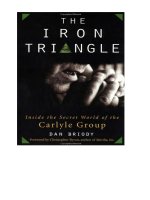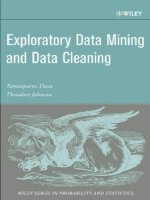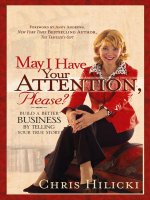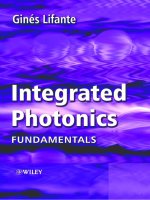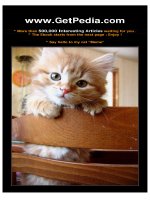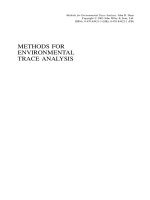John wiley sons word 2003 bible may 2004 ddu
Bạn đang xem bản rút gọn của tài liệu. Xem và tải ngay bản đầy đủ của tài liệu tại đây (23.01 MB, 915 trang )
Word 2003 Bible
Brent Heslop, David Angell, and Peter Kent
Word 2003 Bible
Word 2003 Bible
Brent Heslop, David Angell, and Peter Kent
Word 2003 Bible
Published by
Wiley Publishing, Inc.
10475 Crosspoint Boulevard
Indianapolis, IN 46256
www.wiley.com
Copyright © 2003 by Wiley Publishing, Inc., Indianapolis, Indiana
Published simultaneously in Canada
Library of Congress Card Number: 2003101910
ISBN: 0-7645-3971-X
Manufactured in the United States of America
10 9 8 7 6 5 4 3 2 1
1B/SV/QZ/QT/IN
No part of this publication may be reproduced, stored in a retrieval system or transmitted in any form or by any means,
electronic, mechanical, photocopying, recording, scanning or otherwise, except as permitted under Sections 107 or 108 of
the 1976 United States Copyright Act, without either the prior written permission of the Publisher, or authorization through
payment of the appropriate per-copy fee to the Copyright Clearance Center, 222 Rosewood Drive, Danvers, MA 01923,
(978) 750-8400, fax (978) 646-8700. Requests to the Publisher for permission should be addressed to the Legal Department,
Wiley Publishing, Inc., 10475 Crosspoint Blvd., Indianapolis, IN 46256, (317) 572-3447, fax (317) 572-4447, E-Mail:
LIMIT OF LIABILITY/DISCLAIMER OF WARRANTY: WHILE THE PUBLISHER AND AUTHOR HAVE USED THEIR BEST
EFFORTS IN PREPARING THIS BOOK, THEY MAKE NO REPRESENTATIONS OR WARRANTIES WITH RESPECT TO THE
ACCURACY OR COMPLETENESS OF THE CONTENTS OF THIS BOOK AND SPECIFICALLY DISCLAIM ANY IMPLIED
WARRANTIES OF MERCHANTABILITY OR FITNESS FOR A PARTICULAR PURPOSE. NO WARRANTY MAY BE CREATED
OR EXTENDED BY SALES REPRESENTATIVES OR WRITTEN SALES MATERIALS. THE ADVICE AND STRATEGIES
CONTAINED HEREIN MAY NOT BE SUITABLE FOR YOUR SITUATION. YOU SHOULD CONSULT WITH A PROFESSIONAL WHERE APPROPRIATE. NEITHER THE PUBLISHER NOR AUTHOR SHALL BE LIABLE FOR ANY LOSS OF
PROFIT OR ANY OTHER COMMERCIAL DAMAGES, INCLUDING BUT NOT LIMITED TO SPECIAL, INCIDENTAL,
CONSEQUENTIAL, OR OTHER DAMAGES.
For general information on our other products and services or to obtain technical support, please contact our Customer
Care Department within the U.S. at (800) 762-2974, outside the U.S. at (317) 572-3993 or fax (317) 572-4002.
Wiley also publishes its books in a variety of electronic formats. Some content that appears in print may not be available in
electronic books.
Trademarks: Wiley, the Wiley Publishing logo and related trade dress are trademarks or registered trademarks of Wiley
Publishing, Inc., in the United States and other countries, and may not be used without written permission. All other
trademarks are the property of their respective owners. Wiley Publishing, Inc., is not associated with any product or
vendor mentioned in this book.
is a trademark of Wiley Publishing, Inc.
About the Authors
Brent Heslop is an avid Word user. He has coauthored more than 15 books and written
numerous magazine articles using Word. He also works as a consultant and teaches HTML
publishing and interactive programming classes. His books include Microsoft Word 2000 Bible
and Word 97 Bible (published by Wiley).
David Angell is a computer industry writer and consultant. He has used Word as his word
processing workbench since the early days of Word for MS-DOS. David has authored and
coauthored more than 14 books. His books include Word 2000 Bible, Word 97 Bible, and DSL
For Dummies (all published by Wiley). David is also a principal in angell.com, an Internet and
ISDN consulting and technical communications firm.
Peter Kent has used Microsoft Word for 14 years to write 50 books, scores of technical manuals, and literally thousands of magazine articles and corporate documents. He has worked
in the software development business for nearly 22 years, designing and testing software,
writing documentation, and training users. He is the author of the widely reviewed and
praised Poor Richard’s Web Site. Today, he is vice president of marketing for Indigio, an
e-services firm.
Credits
Senior Acquisitions Editor
Jim Minatel
Project Coordinator
Erin Smith
Senior Project Editor
Jodi Jensen
Graphics and Production Specialists
Elizabeth Brooks
Amanda Carter
Jennifer Click
Sean Decker
LeAndra Johnson
Development Editor
Kevin Kent
Technical Editor
Herb Tyson
Copy Editor
Kim Cofer
Editorial Manager
Mary Beth Wakefield
Vice President & Executive Group
Publisher
Richard Swadley
Vice President and Executive
Publisher
Bob Ipsen
Vice President and Publisher
Joseph B. Wikert
Executive Editorial Director
Mary Bednarek
Quality Control Technicians
Laura Albert
John Tyler Connoley
John Greenough
Andy Hollandbeck
Senior Permissions Editor
Carmen Krikorian
Media Development Specialist
Angela Denny
Proofreading
TECHBOOKS Production Services
Indexing
Sherry Massey
Cover Image
Murder By Design
For Nick and Chris
Preface
W
elcome to the Word 2003 Bible. As part of the Wiley Bible series, this book emphasizes
“handiness” by giving you complete coverage of Word 2003 in an easy-to-use format. In
this book, you find all the information that you need to successfully use Word, whether you’re
a new or experienced user. To make it as easy as possible to find, understand, and implement
information, throughout the text the major tasks are clearly delineated. This guide is
designed to facilitate your access to Word and get you quickly on your way to getting the
most out of this truly exciting and powerful new product.
Who Should Read This Book
The Word 2003 Bible is both a tutorial for beginners as well as a complete reference for
experienced Word users. If you’re upgrading to Word 2003, you will find that this book fully
integrates the new features with those that remain the same, so you can learn about new
features in the context of features with which you are already familiar.
How This Book Is Organized
This book matches the way you work with Word 2003. Organized into seven parts, it starts
with the fundamentals and builds on them as you progress through the book. Each chapter
can stand on its own or point you to any additional information you need.
Part I: The Fundamentals
Part I explains mastering the rich assortment of Word’s essential word-processing tasks. You
learn the basics of working in the Word 2003 environment, how to create and edit documents,
search and replace specific text or formatting, print documents, and manage document files.
Part II: Beyond the Basics
Part II covers working with Word’s features that, though still related to the manipulation of
text, are a little more advanced. You learn how to proof your work, check spelling and grammar,
and even how to use Word as a research tool. You find out how to place text into tables, how
to work with sections, columns, and page formatting. You can also find out about some
extremely useful “linking” tools—bookmarks, cross-references, footnotes, indexes, and tables
of various kinds.
Part III: Working More Effectively
In this part of the book you can find out how to use the tools that are intended to help you
“speed up the process.” This part looks at how styles and autoformatting can help you format
text very quickly by automating the process and how templates, wizards, and themes can
jumpstart new documents. We’ve also included a chapter that offers an understanding of
x
Preface
document-layout principles—what looks good, what looks bad—and a chapter that explains
how you can speak and Word will understand (perhaps) and convert your words to text.
Part IV: Inserting Pictures and Other Content
Part IV delves into Word’s graphics capabilities to create dazzling documents as well as
integrating content from other Office applications into your Word documents. You learn
how to use Word’s powerful graphics features, including choosing the right image file format,
editing graphics, laying out your documents, and creating WordArt to add shaped text with
special effects. You learn how to bring information from other Office applications, including
Microsoft Access, Microsoft PowerPoint, and Microsoft Excel. This part also covers how to
use Microsoft Graph Chart and Microsoft Equation, which are included with Office.
Part V: Complex Documents: Mail Merge,
Forms, Outlines, and Web Pages
Part V covers creating more complex documents. By the time you finish this part of the book
you will know how to use Word’s mail merge tools to create and print form letters, envelopes,
labels, and lists by merging information from a database. You also learn how to create your
own interactive forms and tie them directly to a database, how to use outlines and master
documents to organize your thoughts and text, and how to work with Word’s HTML Web page
features.
Part VI: Distribution and Collaboration
Part VI explains how to work with Word’s workgroup collaboration tools. You may be surprised at what you find in this section—even many users who have been working with Word
for a decade or more are unaware of some of the neat collaboration tools, and this version
of Word has made them even better. In this part, you see how to share documents among
colleagues—and even merge their changes back into the original. You find out how to fax and
e-mail documents and how to use SharePoint services to build document areas online that
incorporate document libraries with discussions, to-do lists, calendars, and more. And you
learn about Word’s comment and review features.
Part VII: Customizing and Troubleshooting Word
Part VII explains troubleshooting Word’s idiosyncrasies, customizing Word to fit the way you
work, and automating Word tasks. You learn how to overcome common and not-so-common
Word problems, and then go on to tailoring Word’s menus, toolbars, and shortcut keys to the
way you work. In addition, you delve into how to master field codes and macros to simplify
and automate Word tasks and learn how to secure your information so only approved people
can view or edit it.
Appendixes
In Appendix A, you get a detailed survey of the new and improved features in Word 2003, as
well as the changes that took place between Word 2000 and Word 2002 (for those of you who
may be upgrading from Word 2000). Appendix B provides information about the bounty of
software included on the book’s companion CD-ROM.
Preface
How to Approach This Book
If you are starting out with Word for the first time, Chapters 1 through 12 lay out the wordprocessing essentials of Word. Read these chapters, and you’ll know how to create attractive
documents quickly and relatively efficiently. From this base, you can move through the ranks of
more advanced topics as you need them. Even if you’re an experienced Word user, you’ll want to
check out Chapters 1 through 12 because of the many changes in Word’s basic word-processing
capabilities. You can use Appendix A as your guide to what’s new in this version of Word.
If you spend much time at all with Word, you’ll want to read Chapters 13 through 16 because
the information in those chapters can end up saving you many hours by helping you learn
how to work more effectively using several advanced tools. Of course, if you eventually want
to insert pictures and other content into your documents, you’ll want to read Chapters 17
and 18. But consider also spending some time with Chapters 19, 20, and 21. They offer
useful “secrets” that the average Word user may not know about.
Take a look at Chapters 22 through 24 if you need to create mail-merged labels, letters, and
envelopes, if you want to create fill-in forms, or if you want to exploit the power of Word’s
fields. And anyone who works with large documents really should read Chapter 25, where
you learn about Word’s outlining feature and master documents.
If you are planning to build Web pages, read Chapters 26 and 27 to find out how Word can
help you—and why you might not want to use Word! And if you work in conjunction with
others, in workgroups or some other kind of collaboration, take a look at the chapters in
Part VI, which offer information on tools that can save you a lot time in collaborative tasks.
Note
One thing to keep in mind as you use this book is that you may notice some differences in
what you see depending on whether you’re running Windows 2000 or Windows XP. You may
also notice differences depending on whether you’ve kept the XP default settings or customized them, or if you’re using the Windows XP Classic Windows settings, which lets you
make XP look like Windows 2000. Taking all of these things into consideration, what you see
on your screen may not be exactly what is described or shown here.
Using the companion CD-ROM and Web site
Wiley has provided so much add-on value to this book that we couldn’t fit it all on one CD!
With the purchase of this book, you not only get access to lots of bonus software programs
and demos, you also get an entire eBook—free!
Please take a few minutes to explore the bonus material included on the CD:
✦ Bonus software: A plethora of programs (shareware, freeware, GNU software, trials,
demos, and evaluation software) that work with Office. A ReadMe file on the CD
includes complete descriptions of each software item.
✦ Office 2003 Super Bible eBook: Wiley created this special eBook, consisting of over 500
pages of content about how Microsoft Office components work together and with other
products. The content has been pulled from select chapters of the individual Office
Bible titles. In addition, some original content has been created just for this Super Bible.
✦ PDF version of this title: As always, if you prefer your text in electronic format, the CD
offers a completely searchable PDF version of the book you hold in your hands.
After you familiarize yourself with all that we have packed onto the CD, be sure to visit the
companion Web site at: www.wiley.com/compbooks/officebibles2003/. Here’s what you’ll
find on the Web site:
xi
xii
Preface
✦ Links to all the software that wouldn’t fit on the CD
✦ Links to all the software found on the CD
✦ Complete, detailed tables of contents for all the Wiley Office 2003 Bibles: Access 2003
Bible, Excel 2003 Bible, FrontPage 2003 Bible, Office 2003 Bible, Outlook 2003 Bible,
PowerPoint 2003 Bible, and Word 2003 Bible
✦ Links to other Wiley Office titles
Conventions Used in This Book
To make this book as easy as possible to use, icons in the margins alert you to special or
important information. Look for the following icons:
Caution
Marks a warning about a particular procedure to which you should pay particular attention.
CrossReference
Points you to another place where additional information on the current topic can be found.
Note
Marks a special point or supplementary information about a feature or task.
Tip
Marks a tip that saves you time and helps you work more efficiently.
On the
CD-ROM
Points you to helpful software provided on the accompanying CD.
To further assist you in reading and learning the material in this book, the following formatting
conventions are used throughout:
✦ Text you are asked to type appears in bold.
✦ New words and phrases that may require definition and explanation appear in italics.
Text that carries emphasis and single characters that may be easy to lose in the text
also appear in italics.
✦ Menu commands are indicated in sequential order by using the command arrow. File ➪
Open, for example, indicates that you should click the File menu and then choose the
Open command.
✦ Keyboard shortcut keys look like this: Alt+Tab.
✦ When instructed to click an item, press the left mouse button unless otherwise specified. When you should use the right mouse button instead, you are asked to right-click.
Of course, this will be different for left-handed users.
Acknowledgments
W
e owe a debt of gratitude to numerous people who helped us make this book a reality.
First, we want to thank Jim Minatel, our acquisitions editor at Wiley Publishing, who
gave us the opportunity to work on this Bible.
We would like to thank our project editor, Jodi Jensen, who was instrumental in keeping the
traffic moving. One person who carries a tremendous load in getting a book to press is the
development editor. We are very grateful to have had Kevin Kent as our DE. Kevin did a great
job encouraging us and sharing ideas to help us better organize and improve the text. We
would also like to thank Herb Tyson, technical editor, who provided a great deal of
information and expertise about a plethora of little details, and Kim Cofer, copy editor, for
the essential clean-up work she did.
We also want to thank the companies that gave us permission to include their material on the
CD-ROM that accompanies this book.
Contents at a Glance
Preface . . . . . . . . . . . . . . . . . . . . . . . . . . . . . . . . . . . . . . . . . . . . . . . . . ix
Acknowledgments . . . . . . . . . . . . . . . . . . . . . . . . . . . . . . . . . . . . . . . . . . xiii
Part I: The Fundamentals . . . . . . . . . . . . . . . . . . . . . . . . . . . . . . . 1
Chapter 1: Getting Started with Word 2003 . . . . . . . . . . . . . . . . . . . . . . . . . . . . . 3
Chapter 2: Navigating and Editing Documents . . . . . . . . . . . . . . . . . . . . . . . . . . 41
Chapter 3: Finding and Replacing Text and Formats . . . . . . . . . . . . . . . . . . . . . . . 77
Chapter 4: Character Formatting and Fonts . . . . . . . . . . . . . . . . . . . . . . . . . . . . 93
Chapter 5: Paragraph Formatting . . . . . . . . . . . . . . . . . . . . . . . . . . . . . . . . . 121
Chapter 6: Printing Documents . . . . . . . . . . . . . . . . . . . . . . . . . . . . . . . . . . 163
Chapter 7: Managing Documents . . . . . . . . . . . . . . . . . . . . . . . . . . . . . . . . . 189
Part II: Beyond the Basics . . . . . . . . . . . . . . . . . . . . . . . . . . . . . 221
Chapter 8: Proofing and Researching . . . . . . . . . . . . . . . . . . . .
Chapter 9: Working with Tables . . . . . . . . . . . . . . . . . . . . . . .
Chapter 10: Sections, Columns, and Page Formatting . . . . . . . . . .
Chapter 11: Using Bookmarks, Cross-References, Footnotes, and Links
Chapter 12: Creating Indexes and Tables of Contents . . . . . . . . . .
.
.
.
.
.
.
.
.
.
.
.
.
.
.
.
.
.
.
.
.
.
.
.
.
.
.
.
.
.
.
.
.
.
.
.
.
.
.
.
.
.
.
.
.
.
.
.
.
.
.
.
.
.
.
.
223
251
283
317
337
Part III: Working More Effectively . . . . . . . . . . . . . . . . . . . . . . . . 365
Chapter 13: Styles and AutoFormatting . . . . . . . . . . . .
Chapter 14: Using Templates, Wizards, and Themes . . . . .
Chapter 15: What Looks Good? . . . . . . . . . . . . . . . . .
Chapter 16: Creating Documents Using Speech Recognition
.
.
.
.
.
.
.
.
.
.
.
.
.
.
.
.
.
.
.
.
.
.
.
.
.
.
.
.
.
.
.
.
.
.
.
.
.
.
.
.
.
.
.
.
.
.
.
.
.
.
.
.
.
.
.
.
.
.
.
.
.
.
.
.
.
.
.
.
367
389
411
425
Part IV: Inserting Pictures and Other Content . . . . . . . . . . . . . . . . . 435
Chapter 17: Illustrating Your Documents with Graphics . . . . . . . . . . .
Chapter 18: More Object Types—Drawings, Text Boxes, and More . . . .
Chapter 19: Advanced Graphics and Multimedia . . . . . . . . . . . . . . .
Chapter 20: Linking Information from Other Applications . . . . . . . . . .
Chapter 21: Working with Microsoft Graph Chart and Microsoft Equation
.
.
.
.
.
.
.
.
.
.
.
.
.
.
.
.
.
.
.
.
.
.
.
.
.
.
.
.
.
.
.
.
.
.
.
.
.
.
.
.
.
.
.
.
.
437
465
505
519
539
Part V: Complex Documents: Mail Merge, Forms, Outlines,
and Web Pages . . . . . . . . . . . . . . . . . . . . . . . . . . . . . . . . . . . 555
Chapter 22: Creating Form Letters, Envelopes, Labels, and Catalogs
Chapter 23: Creating Dynamic Documents Using Field Codes . . . . .
Chapter 24: Creating Forms . . . . . . . . . . . . . . . . . . . . . . . .
Chapter 25: Getting Organized with Outlines and Master Documents
Chapter 26: Creating Basic Web Pages . . . . . . . . . . . . . . . . . .
Chapter 27: Advanced HTML and XML . . . . . . . . . . . . . . . . . .
.
.
.
.
.
.
.
.
.
.
.
.
.
.
.
.
.
.
.
.
.
.
.
.
.
.
.
.
.
.
.
.
.
.
.
.
.
.
.
.
.
.
.
.
.
.
.
.
.
.
.
.
.
.
.
.
.
.
.
.
.
.
.
.
.
.
.
.
.
.
.
.
557
585
609
625
643
663
Part VI: Distribution and Collaboration . . . . . . . . . . . . . . . . . . . . . 683
Chapter 28: Faxing and E-mailing with Word . . . . . . . . . . . . . . . . . . . . . . . . . . . 685
Chapter 29: Comments and Reviewing . . . . . . . . . . . . . . . . . . . . . . . . . . . . . . 697
Chapter 30: Online Collaboration . . . . . . . . . . . . . . . . . . . . . . . . . . . . . . . . . 717
Part VII: Customizing and Troubleshooting Word . . . . . . . . . . . . . . . 733
Chapter 31: Troubleshooting and Overcoming Word’s Idiosyncrasies
Chapter 32: Customizing Menus, Options, Toolbars, and Keys . . . .
Chapter 33: Making the Most of Word Macros and VBA . . . . . . . .
Chapter 34: Securing Your Data . . . . . . . . . . . . . . . . . . . . . .
.
.
.
.
.
.
.
.
.
.
.
.
.
.
.
.
.
.
.
.
.
.
.
.
.
.
.
.
.
.
.
.
.
.
.
.
.
.
.
.
.
.
.
.
.
.
.
.
735
749
785
801
Appendix A: What’s New in Word 2003 . . . . . . . . . . . . . . . . . . . . . . . . . . . . . . 813
Appendix B: What’s on the CD-ROM . . . . . . . . . . . . . . . . . . . . . . . . . . . . . . . 821
Index. . . . . . . . . . . . . . . . . . . . . . . . . . . . . . . . . . . . . . . . . . . . . . . . . . 827
End-User License Agreement . . . . . . . . . . . . . . . . . . . . . . . . . . . . . . . . . . . . 873
Contents
Preface . . . . . . . . . . . . . . . . . . . . . . . . . . . . . . . . . . . . . . . . . . . ix
Acknowledgments . . . . . . . . . . . . . . . . . . . . . . . . . . . . . . . . . . . . xiii
Part I: The Fundamentals
1
Chapter 1: Getting Started with Word 2003 . . . . . . . . . . . . . . . . . . . . 3
Starting Word and Opening Documents . . . . . . . . . . . . . . . . . . . . . . . . . . . 3
Starting Word from the Programs menu . . . . . . . . . . . . . . . . . . . . . . . 3
Starting Word from a shortcut . . . . . . . . . . . . . . . . . . . . . . . . . . . . . 3
Starting Word with Windows . . . . . . . . . . . . . . . . . . . . . . . . . . . . . 4
Opening a document from Word . . . . . . . . . . . . . . . . . . . . . . . . . . . 4
Opening documents automatically with Word . . . . . . . . . . . . . . . . . . . 6
Controlling Word using startup switches . . . . . . . . . . . . . . . . . . . . . . 6
Opening the last document . . . . . . . . . . . . . . . . . . . . . . . . . . . . . . 6
Touring the Word Environment . . . . . . . . . . . . . . . . . . . . . . . . . . . . . . . . 7
The text area . . . . . . . . . . . . . . . . . . . . . . . . . . . . . . . . . . . . . . . 8
The menu bar . . . . . . . . . . . . . . . . . . . . . . . . . . . . . . . . . . . . . . 8
Toolbars . . . . . . . . . . . . . . . . . . . . . . . . . . . . . . . . . . . . . . . . . 8
The Task Pane . . . . . . . . . . . . . . . . . . . . . . . . . . . . . . . . . . . . . . . . . 14
The ruler . . . . . . . . . . . . . . . . . . . . . . . . . . . . . . . . . . . . . . . . 16
The scroll bars . . . . . . . . . . . . . . . . . . . . . . . . . . . . . . . . . . . . . 16
The status bar . . . . . . . . . . . . . . . . . . . . . . . . . . . . . . . . . . . . . 17
Office Assistant . . . . . . . . . . . . . . . . . . . . . . . . . . . . . . . . . . . . 18
Dialog boxes and control settings . . . . . . . . . . . . . . . . . . . . . . . . . . 18
Using the Mouse and the Keyboard . . . . . . . . . . . . . . . . . . . . . . . . . . . . . 21
Using the mouse . . . . . . . . . . . . . . . . . . . . . . . . . . . . . . . . . . . . 21
Using the keyboard . . . . . . . . . . . . . . . . . . . . . . . . . . . . . . . . . . 22
Right-click for shortcut menus . . . . . . . . . . . . . . . . . . . . . . . . . . . . 22
Undo and Repeat . . . . . . . . . . . . . . . . . . . . . . . . . . . . . . . . . . . . 23
Working with Document Views . . . . . . . . . . . . . . . . . . . . . . . . . . . . . . . 24
Changing views . . . . . . . . . . . . . . . . . . . . . . . . . . . . . . . . . . . . 24
Normal view . . . . . . . . . . . . . . . . . . . . . . . . . . . . . . . . . . . . . . 24
Web Layout view . . . . . . . . . . . . . . . . . . . . . . . . . . . . . . . . . . . . 25
Print Layout view . . . . . . . . . . . . . . . . . . . . . . . . . . . . . . . . . . . 25
Reading Layout view . . . . . . . . . . . . . . . . . . . . . . . . . . . . . . . . . 25
Outline view . . . . . . . . . . . . . . . . . . . . . . . . . . . . . . . . . . . . . . 26
Document Map view . . . . . . . . . . . . . . . . . . . . . . . . . . . . . . . . . . 26
Full Screen view . . . . . . . . . . . . . . . . . . . . . . . . . . . . . . . . . . . . 28
Zoom . . . . . . . . . . . . . . . . . . . . . . . . . . . . . . . . . . . . . . . . . . 28
Print Preview . . . . . . . . . . . . . . . . . . . . . . . . . . . . . . . . . . . . . . 29
Adding Thumbnails . . . . . . . . . . . . . . . . . . . . . . . . . . . . . . . . . . 29
xviii
Contents
Creating a New Document . . . . . . . . . . . . . .
Starting a new document with a template .
Using wizards to create a document . . . .
Saving a Document . . . . . . . . . . . . . . . . . .
Saving a document as a Web page . . . . . .
Getting Help in Word . . . . . . . . . . . . . . . . .
Using the Office Assistant . . . . . . . . . .
Using the Microsoft Word Help task pane .
Accessing Microsoft Office Help on the Web
Helping WordPerfect users . . . . . . . . . .
Closing a Word Document . . . . . . . . . . . . . .
Exiting Word . . . . . . . . . . . . . . . . . . . . . .
Summary . . . . . . . . . . . . . . . . . . . . . . . .
.
.
.
.
.
.
.
.
.
.
.
.
.
.
.
.
.
.
.
.
.
.
.
.
.
.
.
.
.
.
.
.
.
.
.
.
.
.
.
.
.
.
.
.
.
.
.
.
.
.
.
.
.
.
.
.
.
.
.
.
.
.
.
.
.
.
.
.
.
.
.
.
.
.
.
.
.
.
.
.
.
.
.
.
.
.
.
.
.
.
.
.
.
.
.
.
.
.
.
.
.
.
.
.
.
.
.
.
.
.
.
.
.
.
.
.
.
.
.
.
.
.
.
.
.
.
.
.
.
.
.
.
.
.
.
.
.
.
.
.
.
.
.
.
.
.
.
.
.
.
.
.
.
.
.
.
.
.
.
.
.
.
.
.
.
.
.
.
.
.
.
.
.
.
.
.
.
.
.
.
.
.
.
.
.
.
.
.
.
.
.
.
.
.
.
.
.
.
.
.
.
.
.
.
.
.
.
.
.
.
.
.
.
.
.
.
.
.
.
.
.
.
.
.
.
.
.
.
.
.
.
.
.
.
.
.
.
.
.
.
.
.
.
.
.
.
.
.
.
.
.
.
.
.
.
.
.
.
.
.
29
30
30
32
33
34
35
35
36
37
39
39
40
Chapter 2: Navigating and Editing Documents . . . . . . . . . . . . . . . . . 41
Editing Text . . . . . . . . . . . . . . . . . . . . . . . . . . . . . . . . .
Displaying nonprinting characters . . . . . . . . . . . . . . . .
Inserting and overtyping text . . . . . . . . . . . . . . . . . . .
Beginning a new paragraph . . . . . . . . . . . . . . . . . . . . .
Adding a new line . . . . . . . . . . . . . . . . . . . . . . . . . .
Aligning text . . . . . . . . . . . . . . . . . . . . . . . . . . . . .
Inserting the date and time . . . . . . . . . . . . . . . . . . . . .
Splitting a document window for easier editing . . . . . . . . .
Navigating Through a Document . . . . . . . . . . . . . . . . . . . . .
Scroll bars move the insertion point . . . . . . . . . . . . . . .
Moving the insertion point with the scroll bar . . . . . . . . . .
Using the keyboard to move the insertion point . . . . . . . .
Returning to the location of your last edit . . . . . . . . . . . .
Navigating using the Go To tab . . . . . . . . . . . . . . . . . .
Selecting Text and Graphics . . . . . . . . . . . . . . . . . . . . . . . .
Selecting text and graphics using the mouse . . . . . . . . . .
Selecting text and graphics using the keyboard . . . . . . . . .
Making multiple selections . . . . . . . . . . . . . . . . . . . . .
Using the Extend Selection mode . . . . . . . . . . . . . . . . .
Deleting Text and Graphics . . . . . . . . . . . . . . . . . . . . . . . .
Undoing Actions . . . . . . . . . . . . . . . . . . . . . . . . . . . . . . .
Moving and Copying Text and Graphics . . . . . . . . . . . . . . . . .
Using the Clipboard . . . . . . . . . . . . . . . . . . . . . . . . .
Using the Cut, Copy, and Paste buttons . . . . . . . . . . . . . .
Paste Options and Paste Special . . . . . . . . . . . . . . . . . .
Moving and copying with commands and keyboard shortcuts
Moving and copying with the shortcut menu . . . . . . . . . .
Using the Office Clipboard . . . . . . . . . . . . . . . . . . . . .
Cut and Paste options . . . . . . . . . . . . . . . . . . . . . . . .
Drag-and-drop editing . . . . . . . . . . . . . . . . . . . . . . . .
Document scraps and shortcuts . . . . . . . . . . . . . . . . . .
Using the Spike for multiple cut-and-paste operations . . . . .
Pasting text into other documents . . . . . . . . . . . . . . . .
Inserting Symbols and Special Characters . . . . . . . . . . . . . . . .
Using the Symbol command . . . . . . . . . . . . . . . . . . . .
Entering a character code . . . . . . . . . . . . . . . . . . . . .
Using the Symbol dialog box and shortcut keys . . . . . . . . .
Using shortcut keys to insert a symbol . . . . . . . . . . . . . .
.
.
.
.
.
.
.
.
.
.
.
.
.
.
.
.
.
.
.
.
.
.
.
.
.
.
.
.
.
.
.
.
.
.
.
.
.
.
.
.
.
.
.
.
.
.
.
.
.
.
.
.
.
.
.
.
.
.
.
.
.
.
.
.
.
.
.
.
.
.
.
.
.
.
.
.
.
.
.
.
.
.
.
.
.
.
.
.
.
.
.
.
.
.
.
.
.
.
.
.
.
.
.
.
.
.
.
.
.
.
.
.
.
.
.
.
.
.
.
.
.
.
.
.
.
.
.
.
.
.
.
.
.
.
.
.
.
.
.
.
.
.
.
.
.
.
.
.
.
.
.
.
.
.
.
.
.
.
.
.
.
.
.
.
.
.
.
.
.
.
.
.
.
.
.
.
.
.
.
.
.
.
.
.
.
.
.
.
.
.
.
.
.
.
.
.
.
.
.
.
.
.
.
.
.
.
.
.
.
.
.
.
.
.
.
.
.
.
.
.
.
.
.
.
.
.
.
.
.
.
.
.
.
.
.
.
.
.
.
.
.
.
.
.
.
.
.
.
.
.
.
.
.
.
.
.
.
.
.
.
.
.
.
.
.
.
.
.
.
.
.
.
.
.
.
.
.
.
.
.
.
.
.
.
.
.
.
.
.
.
.
.
.
.
.
.
.
.
.
.
.
.
.
.
.
.
.
.
.
.
.
.
.
.
.
.
.
.
.
.
.
.
.
.
.
.
.
.
.
.
.
.
.
.
.
.
.
.
.
.
.
.
41
42
43
43
43
44
44
45
46
47
47
48
49
50
51
51
52
52
52
53
54
54
55
55
55
56
57
57
59
60
61
61
62
63
63
64
65
65
Contents
AutoCorrect and AutoText . . . .
Working with AutoCorrect
Saving time with AutoText
Summary . . . . . . . . . . . . . .
.
.
.
.
.
.
.
.
.
.
.
.
.
.
.
.
.
.
.
.
.
.
.
.
.
.
.
.
.
.
.
.
.
.
.
.
.
.
.
.
.
.
.
.
.
.
.
.
.
.
.
.
.
.
.
.
.
.
.
.
.
.
.
.
.
.
.
.
.
.
.
.
.
.
.
.
.
.
.
.
.
.
.
.
.
.
.
.
.
.
.
.
.
.
.
.
.
.
.
.
.
.
.
.
.
.
.
.
.
.
.
.
.
.
.
.
.
.
.
.
67
67
71
74
Chapter 3: Finding and Replacing Text and Formats . . . . . . . . . . . . . . 77
Finding Text Using the Find Command . . . . . . . . . . . . . . . . . . .
Adding Find to the Standard toolbar . . . . . . . . . . . . . . . .
Find options . . . . . . . . . . . . . . . . . . . . . . . . . . . . . .
The act of searching . . . . . . . . . . . . . . . . . . . . . . . . . .
Refining Searches . . . . . . . . . . . . . . . . . . . . . . . . . . . . . . .
Using wildcards . . . . . . . . . . . . . . . . . . . . . . . . . . . .
Sounds Like searches . . . . . . . . . . . . . . . . . . . . . . . . .
The Search Browse Object Button . . . . . . . . . . . . . . . . . . . . .
Finding and Replacing Text . . . . . . . . . . . . . . . . . . . . . . . . .
Finding and replacing word forms . . . . . . . . . . . . . . . . . .
Replacing special characters . . . . . . . . . . . . . . . . . . . . .
Automatically adding text to replacement text . . . . . . . . . .
Replacing with images and large text blocks using the Clipboard
Finding and replacing formats . . . . . . . . . . . . . . . . . . . .
Summary . . . . . . . . . . . . . . . . . . . . . . . . . . . . . . . . . . . .
.
.
.
.
.
.
.
.
.
.
.
.
.
.
.
.
.
.
.
.
.
.
.
.
.
.
.
.
.
.
.
.
.
.
.
.
.
.
.
.
.
.
.
.
.
.
.
.
.
.
.
.
.
.
.
.
.
.
.
.
.
.
.
.
.
.
.
.
.
.
.
.
.
.
.
.
.
.
.
.
.
.
.
.
.
.
.
.
.
.
.
.
.
.
.
.
.
.
.
.
.
.
.
.
.
.
.
.
.
.
.
.
.
.
.
.
.
.
.
.
77
79
79
80
81
81
82
83
83
85
85
87
87
87
90
Chapter 4: Character Formatting and Fonts . . . . . . . . . . . . . . . . . . . 93
Applying Character Formats . . . . . . . . . . . . . . . . . . . . . . . . . . . . . . . . . 93
Boldfacing text . . . . . . . . . . . . . . . . . . . . . . . . . . . . . . . . . . . . . 95
Italicizing text . . . . . . . . . . . . . . . . . . . . . . . . . . . . . . . . . . . . . 96
Underlining text . . . . . . . . . . . . . . . . . . . . . . . . . . . . . . . . . . . . 96
Using superscripts and subscripts . . . . . . . . . . . . . . . . . . . . . . . . . 97
Using All Caps and Small Caps . . . . . . . . . . . . . . . . . . . . . . . . . . . . 98
Adding a drop cap . . . . . . . . . . . . . . . . . . . . . . . . . . . . . . . . . . . 99
Adding color to your text . . . . . . . . . . . . . . . . . . . . . . . . . . . . . . . 99
Striking through text . . . . . . . . . . . . . . . . . . . . . . . . . . . . . . . . . 100
Using other special effects . . . . . . . . . . . . . . . . . . . . . . . . . . . . . 100
Text animation . . . . . . . . . . . . . . . . . . . . . . . . . . . . . . . . . . . . 101
Word’s Handy Character Formatting Tools . . . . . . . . . . . . . . . . . . . . . . . . 102
Displaying character formatting . . . . . . . . . . . . . . . . . . . . . . . . . . 102
Repeating character formatting . . . . . . . . . . . . . . . . . . . . . . . . . . 104
Copying character formatting . . . . . . . . . . . . . . . . . . . . . . . . . . . 104
Undoing character formatting . . . . . . . . . . . . . . . . . . . . . . . . . . . 105
Highlighting text . . . . . . . . . . . . . . . . . . . . . . . . . . . . . . . . . . . 105
Changing Character Spacing . . . . . . . . . . . . . . . . . . . . . . . . . . . . . . . . 106
Expanding and condensing character spacing . . . . . . . . . . . . . . . . . . 106
Adjusting spacing in character pairs . . . . . . . . . . . . . . . . . . . . . . . 107
Changing the Case of Characters . . . . . . . . . . . . . . . . . . . . . . . . . . . . . 108
Changing Fonts and Font Sizes . . . . . . . . . . . . . . . . . . . . . . . . . . . . . . . 108
Fonts in the Font list box . . . . . . . . . . . . . . . . . . . . . . . . . . . . . . 109
Displaying font names in their font . . . . . . . . . . . . . . . . . . . . . . . . 110
About font styles listed in the Font dialog box . . . . . . . . . . . . . . . . . . 110
Choosing a font . . . . . . . . . . . . . . . . . . . . . . . . . . . . . . . . . . . . 111
Changing fonts . . . . . . . . . . . . . . . . . . . . . . . . . . . . . . . . . . . . 111
Changing font sizes . . . . . . . . . . . . . . . . . . . . . . . . . . . . . . . . . . 112
xix
xx
Contents
Changing Default Character Formatting
Hiding Text in Your Document . . . . . .
Using Fonts with Shared Documents . .
Print/preview font embedding . .
Editable font embedding . . . . .
Installable font embedding . . . .
Substituting unavailable fonts . .
Managing Fonts in Windows . . . . . . .
Summary . . . . . . . . . . . . . . . . . .
.
.
.
.
.
.
.
.
.
.
.
.
.
.
.
.
.
.
.
.
.
.
.
.
.
.
.
.
.
.
.
.
.
.
.
.
.
.
.
.
.
.
.
.
.
.
.
.
.
.
.
.
.
.
.
.
.
.
.
.
.
.
.
.
.
.
.
.
.
.
.
.
.
.
.
.
.
.
.
.
.
.
.
.
.
.
.
.
.
.
.
.
.
.
.
.
.
.
.
.
.
.
.
.
.
.
.
.
.
.
.
.
.
.
.
.
.
.
.
.
.
.
.
.
.
.
.
.
.
.
.
.
.
.
.
.
.
.
.
.
.
.
.
.
.
.
.
.
.
.
.
.
.
.
.
.
.
.
.
.
.
.
.
.
.
.
.
.
.
.
.
.
.
.
.
.
.
.
.
.
.
.
.
.
.
.
.
.
.
.
.
.
.
.
.
.
.
.
.
.
.
.
.
.
.
.
.
.
.
.
.
.
.
.
.
.
.
.
.
.
.
.
.
.
.
113
113
114
115
115
115
116
117
119
Chapter 5: Paragraph Formatting . . . . . . . . . . . . . . . . . . . . . . . . . 121
Applying Paragraph Formatting . . . . . . . . . . . . . . . . . . . .
Checking paragraph formats . . . . . . . . . . . . . . . . . .
Duplicating paragraph formats . . . . . . . . . . . . . . . . .
Removing paragraph formats . . . . . . . . . . . . . . . . . .
Using line breaks . . . . . . . . . . . . . . . . . . . . . . . . .
Aligning Paragraphs . . . . . . . . . . . . . . . . . . . . . . . . . . .
Click and Type: Inserting Paragraphs . . . . . . . . . . . . . . . . .
Adjusting Line and Paragraph Spacing . . . . . . . . . . . . . . . .
Adjusting paragraph spacing . . . . . . . . . . . . . . . . . .
Adjusting line spacing . . . . . . . . . . . . . . . . . . . . . .
Setting Tabs . . . . . . . . . . . . . . . . . . . . . . . . . . . . . . . .
Setting tabs using the ruler . . . . . . . . . . . . . . . . . . .
Changing or clearing a tab stop using the ruler . . . . . . .
Setting tabs using the Tabs dialog box . . . . . . . . . . . .
Changing and clearing tabs using the Tabs dialog box . . .
Changing the default tab stops . . . . . . . . . . . . . . . . .
Setting Indents . . . . . . . . . . . . . . . . . . . . . . . . . . . . . .
Setting indents using the Formatting toolbar . . . . . . . . .
Setting indents using the ruler . . . . . . . . . . . . . . . . .
Setting indents using keyboard shortcuts . . . . . . . . . . .
Setting indents using the Paragraph dialog box . . . . . . .
Bordering and Shading Paragraphs and Pages . . . . . . . . . . . .
Adding borders using the Borders toolbar . . . . . . . . . .
Adding borders using the Borders and Shading dialog box .
Spacing between text and border . . . . . . . . . . . . . . .
Placing borders around individual lines . . . . . . . . . . . .
Fitting a border within margins . . . . . . . . . . . . . . . . .
Removing or changing borders . . . . . . . . . . . . . . . . .
Adding shading . . . . . . . . . . . . . . . . . . . . . . . . . .
Adding horizontal lines . . . . . . . . . . . . . . . . . . . . .
Creating Bulleted or Numbered Lists . . . . . . . . . . . . . . . . .
Creating bulleted lists . . . . . . . . . . . . . . . . . . . . . .
Customizing a bulleted list . . . . . . . . . . . . . . . . . . .
Creating numbered lists . . . . . . . . . . . . . . . . . . . . .
Customizing numbered lists . . . . . . . . . . . . . . . . . .
Restarting and continuing numbering . . . . . . . . . . . . .
Adding unbulleted or unnumbered paragraphs to a list . .
Ending bulleted or numbered lists . . . . . . . . . . . . . . .
Creating outline numbered lists . . . . . . . . . . . . . . . .
Customizing outline numbered lists . . . . . . . . . . . . . .
Creating list styles . . . . . . . . . . . . . . . . . . . . . . . .
.
.
.
.
.
.
.
.
.
.
.
.
.
.
.
.
.
.
.
.
.
.
.
.
.
.
.
.
.
.
.
.
.
.
.
.
.
.
.
.
.
.
.
.
.
.
.
.
.
.
.
.
.
.
.
.
.
.
.
.
.
.
.
.
.
.
.
.
.
.
.
.
.
.
.
.
.
.
.
.
.
.
.
.
.
.
.
.
.
.
.
.
.
.
.
.
.
.
.
.
.
.
.
.
.
.
.
.
.
.
.
.
.
.
.
.
.
.
.
.
.
.
.
.
.
.
.
.
.
.
.
.
.
.
.
.
.
.
.
.
.
.
.
.
.
.
.
.
.
.
.
.
.
.
.
.
.
.
.
.
.
.
.
.
.
.
.
.
.
.
.
.
.
.
.
.
.
.
.
.
.
.
.
.
.
.
.
.
.
.
.
.
.
.
.
.
.
.
.
.
.
.
.
.
.
.
.
.
.
.
.
.
.
.
.
.
.
.
.
.
.
.
.
.
.
.
.
.
.
.
.
.
.
.
.
.
.
.
.
.
.
.
.
.
.
.
.
.
.
.
.
.
.
.
.
.
.
.
.
.
.
.
.
.
.
.
.
.
.
.
.
.
.
.
.
.
.
.
.
.
.
.
.
.
.
.
.
.
.
.
.
.
.
.
.
.
.
.
.
.
.
.
.
.
.
.
.
.
.
.
.
.
.
.
.
.
.
.
.
.
.
.
.
.
.
.
.
.
.
.
.
.
.
.
.
.
.
.
.
.
.
.
.
.
.
.
.
.
.
.
.
.
.
.
.
.
.
.
.
.
.
.
.
.
.
.
.
.
.
.
.
.
.
.
.
.
.
.
.
.
.
.
.
.
.
.
.
.
.
.
.
.
.
.
.
.
.
.
.
.
.
.
.
.
.
.
.
.
.
.
121
122
123
124
124
125
127
127
128
128
130
132
133
133
134
135
135
136
137
138
138
139
140
141
143
143
144
144
145
147
148
148
149
151
152
153
154
154
154
155
157
Contents
Paragraphs and Pagination . . . . . . . . . . . .
Hyphenation . . . . . . . . . . . . . . . . . . . .
Using automatic hyphenation . . . . . .
Using manual hyphenation . . . . . . . .
Using nonbreaking and optional hyphens
Summary . . . . . . . . . . . . . . . . . . . . . .
.
.
.
.
.
.
.
.
.
.
.
.
.
.
.
.
.
.
.
.
.
.
.
.
.
.
.
.
.
.
.
.
.
.
.
.
.
.
.
.
.
.
.
.
.
.
.
.
.
.
.
.
.
.
.
.
.
.
.
.
.
.
.
.
.
.
.
.
.
.
.
.
.
.
.
.
.
.
.
.
.
.
.
.
.
.
.
.
.
.
.
.
.
.
.
.
.
.
.
.
.
.
.
.
.
.
.
.
.
.
.
.
.
.
.
.
.
.
.
.
.
.
.
.
.
.
158
159
159
160
161
161
Chapter 6: Printing Documents . . . . . . . . . . . . . . . . . . . . . . . . . . 163
Printing Basics . . . . . . . . . . . . . . . . . . . . .
Printing selected text or pages . . . . . . . .
Printing more than one document at a time
Printing multiple, collated copies . . . . . .
Printing in reverse order . . . . . . . . . . .
Printing other document information . . . .
Drag-and-drop printing . . . . . . . . . . . .
Printing a document using different printers
Printing in Color . . . . . . . . . . . . . . . . . . . .
Previewing Documents Before Printing . . . . . . .
Changing the Print Preview appearance . . .
Editing in Print Preview mode . . . . . . . .
Adjusting margins in Print Preview . . . . .
Automatic pagination adjustment . . . . . .
Changing Your Printing Options . . . . . . . . . . .
Printing to a File . . . . . . . . . . . . . . . . . . . .
Document Image Writer Files . . . . . . . . . . . . .
Printing to a Fax Modem . . . . . . . . . . . . . . .
Printing Envelopes and Labels . . . . . . . . . . . .
Printing envelopes . . . . . . . . . . . . . . .
Including barcodes with addresses . . . . .
Adding graphics and logos . . . . . . . . . .
Adding postage . . . . . . . . . . . . . . . . .
Printing labels . . . . . . . . . . . . . . . . .
Customizing labels . . . . . . . . . . . . . . .
Printing Data from a Form in Word . . . . . . . . .
Changing Printer Properties . . . . . . . . . . . . .
Printing Documents on a Network . . . . . . . . . .
Summary . . . . . . . . . . . . . . . . . . . . . . . .
.
.
.
.
.
.
.
.
.
.
.
.
.
.
.
.
.
.
.
.
.
.
.
.
.
.
.
.
.
.
.
.
.
.
.
.
.
.
.
.
.
.
.
.
.
.
.
.
.
.
.
.
.
.
.
.
.
.
.
.
.
.
.
.
.
.
.
.
.
.
.
.
.
.
.
.
.
.
.
.
.
.
.
.
.
.
.
.
.
.
.
.
.
.
.
.
.
.
.
.
.
.
.
.
.
.
.
.
.
.
.
.
.
.
.
.
.
.
.
.
.
.
.
.
.
.
.
.
.
.
.
.
.
.
.
.
.
.
.
.
.
.
.
.
.
.
.
.
.
.
.
.
.
.
.
.
.
.
.
.
.
.
.
.
.
.
.
.
.
.
.
.
.
.
.
.
.
.
.
.
.
.
.
.
.
.
.
.
.
.
.
.
.
.
.
.
.
.
.
.
.
.
.
.
.
.
.
.
.
.
.
.
.
.
.
.
.
.
.
.
.
.
.
.
.
.
.
.
.
.
.
.
.
.
.
.
.
.
.
.
.
.
.
.
.
.
.
.
.
.
.
.
.
.
.
.
.
.
.
.
.
.
.
.
.
.
.
.
.
.
.
.
.
.
.
.
.
.
.
.
.
.
.
.
.
.
.
.
.
.
.
.
.
.
.
.
.
.
.
.
.
.
.
.
.
.
.
.
.
.
.
.
.
.
.
.
.
.
.
.
.
.
.
.
.
.
.
.
.
.
.
.
.
.
.
.
.
.
.
.
.
.
.
.
.
.
.
.
.
.
.
.
.
.
.
.
.
.
.
.
.
.
.
.
.
.
.
.
.
.
.
.
.
.
.
.
.
.
.
.
.
.
.
.
.
.
.
.
.
.
.
.
.
.
.
.
.
.
.
.
.
.
.
.
.
.
.
.
.
.
.
.
.
.
.
.
.
.
.
.
.
.
.
.
.
.
.
.
.
.
.
.
.
.
.
.
.
.
.
.
.
.
.
.
.
.
.
.
.
.
.
.
.
.
.
.
.
.
.
.
.
.
.
.
.
.
.
.
.
.
.
.
.
.
.
.
.
.
.
.
.
.
.
.
.
.
.
.
.
.
.
.
.
.
.
.
.
.
.
.
.
.
.
.
.
.
.
.
.
.
.
.
.
.
.
.
.
.
.
.
.
.
.
.
.
.
.
.
.
.
.
.
.
.
.
.
.
.
.
.
.
.
.
.
.
.
.
.
.
.
.
163
164
165
165
165
166
166
166
167
168
170
171
171
171
172
174
175
176
176
176
180
180
182
182
184
185
185
186
187
Chapter 7: Managing Documents . . . . . . . . . . . . . . . . . . . . . . . . . 189
Managing Documents in Word . . . . . . . . . . . . . . . . . .
Opening Document Files . . . . . . . . . . . . . . . . . . . . .
Opening a document . . . . . . . . . . . . . . . . . . . .
Opening recently used documents . . . . . . . . . . . .
Using My Recent Documents to open documents . . .
Using Windows documents lists . . . . . . . . . . . . .
Adding a document to the desktop . . . . . . . . . . .
Thumbnails, Previews, and Properties . . . . . . . . .
Managing documents using the Open dialog box . . .
Managing Folders . . . . . . . . . . . . . . . . . . . . . . . . .
Creating new folders with Word . . . . . . . . . . . . .
Changing the default folder . . . . . . . . . . . . . . . .
Creating a new folder and making it the default folder
.
.
.
.
.
.
.
.
.
.
.
.
.
.
.
.
.
.
.
.
.
.
.
.
.
.
.
.
.
.
.
.
.
.
.
.
.
.
.
.
.
.
.
.
.
.
.
.
.
.
.
.
.
.
.
.
.
.
.
.
.
.
.
.
.
.
.
.
.
.
.
.
.
.
.
.
.
.
.
.
.
.
.
.
.
.
.
.
.
.
.
.
.
.
.
.
.
.
.
.
.
.
.
.
.
.
.
.
.
.
.
.
.
.
.
.
.
.
.
.
.
.
.
.
.
.
.
.
.
.
.
.
.
.
.
.
.
.
.
.
.
.
.
.
.
.
.
.
.
.
.
.
.
.
.
.
.
.
.
.
.
.
.
.
.
.
.
.
.
189
189
190
191
192
192
192
193
194
196
196
196
198
xxi
xxii
Contents
Saving Documents . . . . . . . . . . . . . . . . . . . . . . . . .
Saving a document with a new name . . . . . . . . . .
Saving a document in a different format . . . . . . . . .
Using Batch Conversion . . . . . . . . . . . . . . . . . .
Saving documents as Web pages . . . . . . . . . . . . .
Saving different versions of a document . . . . . . . .
Sharing documents across different versions of Word
Using Fast Save . . . . . . . . . . . . . . . . . . . . . . .
Backing Up and Recovering Files . . . . . . . . . . . . . . . .
Using AutoRecover . . . . . . . . . . . . . . . . . . . . .
Recovering from a crash . . . . . . . . . . . . . . . . . .
Creating backup files . . . . . . . . . . . . . . . . . . . .
Creating Document Properties . . . . . . . . . . . . . . . . . .
Using Word Count . . . . . . . . . . . . . . . . . . . . . . . . .
Using AutoSummarize . . . . . . . . . . . . . . . . . . . . . . .
Finding Files . . . . . . . . . . . . . . . . . . . . . . . . . . . .
Using File Search . . . . . . . . . . . . . . . . . . . . . .
Using file indexes . . . . . . . . . . . . . . . . . . . . . .
Advanced searches . . . . . . . . . . . . . . . . . . . .
Searching through the File Open dialog box . . . . . .
Using wildcards . . . . . . . . . . . . . . . . . . . . . . .
Summary . . . . . . . . . . . . . . . . . . . . . . . . . . . . . .
.
.
.
.
.
.
.
.
.
.
.
.
.
.
.
.
.
.
.
.
.
.
.
.
.
.
.
.
.
.
.
.
.
.
.
.
.
.
.
.
.
.
.
.
.
.
.
.
.
.
.
.
.
.
.
.
.
.
.
.
.
.
.
.
.
.
.
.
.
.
.
.
.
.
.
.
.
.
.
.
.
.
.
.
.
.
.
.
.
.
.
.
.
.
.
.
.
.
.
.
.
.
.
.
.
.
.
.
.
.
.
.
.
.
.
.
.
.
.
.
.
.
.
.
.
.
.
.
.
.
.
.
.
.
.
.
.
.
.
.
.
.
.
.
.
.
.
.
.
.
.
.
.
.
.
.
.
.
.
.
.
.
.
.
.
.
.
.
.
.
.
.
.
.
.
.
.
.
.
.
.
.
.
.
.
.
.
.
.
.
.
.
.
.
.
.
.
.
.
.
.
.
.
.
.
.
.
.
.
.
.
.
.
.
.
.
.
.
.
.
.
.
.
.
.
.
.
.
.
.
.
.
.
.
.
.
.
.
.
.
.
.
.
.
.
.
.
.
.
.
.
.
.
.
.
.
.
.
.
.
.
.
.
.
Part II: Beyond the Basics
.
.
.
.
.
.
.
.
.
.
.
.
.
.
.
.
.
.
.
.
.
.
198
200
201
203
203
204
206
207
207
207
208
210
210
212
212
214
214
217
217
218
219
220
221
Chapter 8: Proofing and Researching . . . . . . . . . . . . . . . . . . . . . . 223
Correcting Spelling and Grammar While Working .
Correcting Spelling and Grammar After Working .
Skipping selected text . . . . . . . . . . . . .
Checking spelling in other languages . . . .
Spelling options . . . . . . . . . . . . . . . . .
Using Custom Dictionaries . . . . . . . . . . . . . .
Managing custom dictionaries . . . . . . . .
Creating a new custom dictionary . . . . . .
Adding new words to a dictionary . . . . . .
Selecting dictionaries . . . . . . . . . . . . .
Creating exclude dictionaries . . . . . . . . .
Using the Word Grammar Tool . . . . . . . . . . . .
Changing grammar options . . . . . . . . . .
Changing grammar and writing style rules .
Viewing document and readability statistics
Rechecking Documents . . . . . . . . . . . . . . . .
Proofing with AutoCorrect . . . . . . . . . . . . . .
Working with AutoCorrect entries . . . . . .
AutoCorrect options . . . . . . . . . . . . . .
Adding AutoCorrect entries . . . . . . . . . .
Editing and deleting AutoCorrect entries . .
Adding AutoCorrect exceptions . . . . . . .
Correcting AutoCorrections . . . . . . . . . .
.
.
.
.
.
.
.
.
.
.
.
.
.
.
.
.
.
.
.
.
.
.
.
.
.
.
.
.
.
.
.
.
.
.
.
.
.
.
.
.
.
.
.
.
.
.
.
.
.
.
.
.
.
.
.
.
.
.
.
.
.
.
.
.
.
.
.
.
.
.
.
.
.
.
.
.
.
.
.
.
.
.
.
.
.
.
.
.
.
.
.
.
.
.
.
.
.
.
.
.
.
.
.
.
.
.
.
.
.
.
.
.
.
.
.
.
.
.
.
.
.
.
.
.
.
.
.
.
.
.
.
.
.
.
.
.
.
.
.
.
.
.
.
.
.
.
.
.
.
.
.
.
.
.
.
.
.
.
.
.
.
.
.
.
.
.
.
.
.
.
.
.
.
.
.
.
.
.
.
.
.
.
.
.
.
.
.
.
.
.
.
.
.
.
.
.
.
.
.
.
.
.
.
.
.
.
.
.
.
.
.
.
.
.
.
.
.
.
.
.
.
.
.
.
.
.
.
.
.
.
.
.
.
.
.
.
.
.
.
.
.
.
.
.
.
.
.
.
.
.
.
.
.
.
.
.
.
.
.
.
.
.
.
.
.
.
.
.
.
.
.
.
.
.
.
.
.
.
.
.
.
.
.
.
.
.
.
.
.
.
.
.
.
.
.
.
.
.
.
.
.
.
.
.
.
.
.
.
.
.
.
.
.
.
.
.
.
.
.
.
.
.
.
.
.
.
.
.
.
.
.
.
.
.
.
.
.
.
.
.
.
.
.
.
.
.
.
.
.
.
.
.
.
.
.
.
.
.
.
.
.
.
.
.
.
.
.
.
.
.
.
.
.
.
.
.
.
.
.
.
.
.
.
.
.
.
.
.
.
.
.
.
.
.
.
.
.
.
.
.
.
.
.
.
.
.
.
.
.
.
.
.
.
.
.
.
.
.
.
.
.
.
.
.
.
.
.
.
.
.
.
.
.
.
.
.
.
223
224
226
227
227
229
230
230
231
231
231
232
233
234
235
235
236
236
236
237
238
238
238