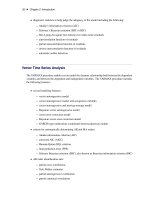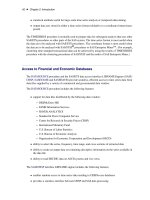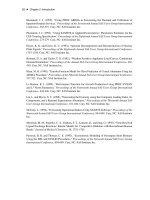chemdraw 9 english user guide
Bạn đang xem bản rút gọn của tài liệu. Xem và tải ngay bản đầy đủ của tài liệu tại đây (5.94 MB, 350 trang )
ChemOffice.Com
®
ChemDraw
®
Chemical Structure Drawing Standard
User’s Guide
Revision 9.0.1
12/22/04
CS ChemDraw 9.0
for Windows and Macintosh
ChemDraw is a standalone application within
ChemOffice, an integrated suite including
Chem3D for molecular modeling and analysis,
BioAssay for biological data retrieval and visualization,
Inventory for managing and searching reagents,
E-Notebook for electronic journal and information,
ChemFinder for searching and information integration, and
ChemInfo for chemical and reference databases.
ChemDraw
Chemical Structure Drawing Standard
®
License Information
ChemOffice, ChemDraw, Chem3D, ChemFinder, and ChemInfo programs, all resources in the ChemOffice,
ChemDraw, Chem3D, ChemFinder, and ChemInfo application files, and this manual are Copyright © 1986-2004
by CambridgeSoft Corporation (CS) with all rights reserved worldwide. MOPAC 2000 and MOPAC 2002 are
Copyright © 1993-2004 by Fujitsu Limited with all rights reserved. Information in this document is subject to
change without notice and does not represent a commitment on the part of CS. Both these materials and the right
to use them are owned exclusively by CS. Use of these materials is licensed by CS under the terms of a software license
agreement; they may be used only as provided for in said agreement.
ChemOffice, ChemDraw, Chem3D, CS MOPAC, ChemFinder, Inventory, E-Notebook, BioAssay, and ChemInfo
are not supplied with copy protection. Do not duplicate any of the copyrighted materials except for your personal
backups without written permission from CS. To do so would be in violation of federal and international law, and
may result in criminal as well as civil penalties. You may use ChemOffice, ChemDraw, Chem3D, CS MOPAC,
ChemFinder, Inventory, E-Notebook, BioAssay, and ChemInfo on any computer owned by you; however, extra
copies may not be made for that purpose. Consult the CS License Agreement for Software and Database Products
for further details.
Trademarks
ChemOffice, ChemDraw, Chem3D, ChemFinder, ChemInfo and ChemACX are registered trademarks of
CambridgeSoft Corporation (Cambridge Scientific Computing, Inc.).
The Merck Index is a registered trademark of Merck & Co., Inc. ©2001 All rights reserved.
MOPAC 2000 and MOPAC 2002 are trademarks of Fujitsu Limited.
Microsoft Windows, Windows NT, Windows 95, and Microsoft Word are registered trademarks of Microsoft Corp.
Apple Events, Macintosh, Laserwriter, Imagewriter, QuickDraw and AppleScript are registered trademarks of Apple
Computer, Inc. Geneva, Monaco, and TrueType are trademarks of Apple Computer, Inc.
The ChemSelect Reaction Database is copyrighted © by InfoChem GmbH 1997.
AspTear is copyrighted © by Softwing.
Copyright © 1986-2004 CambridgeSoft Corporation (Cambridge Scientific Computing, Inc.) All Rights Reserved.
Printed in the United States of America.
All other trademarks are the property of their respective holders.
CambridgeSoft End-User License Agreement for Software Products
Important: This CambridgeSoft Software License Agreement (“Agreement”) is a legal agreement between you, the
end user (either an individual or an entity), and CambridgeSoft Corporation (“CS”) regarding the use of CS Software
Products, which may include computer software, the associated media, any printed materials, and any “online” or
electronic documentation. By installing, copying, or otherwise using any CS Software Product, you signify that you
have read the CS End User License Agreement and agree to be bound by its terms. If you do not agree to the
Agreement’s terms, promptly return the package and all its contents to the place of purchase for a full refund.
CambridgeSoft Software License
1. Grant of License. CambridgeSoft (CS) Software Products are licensed, not sold. CS grants and you hereby accept
a nonexclusive license to use one copy of the enclosed Software Product (“Software”) in accordance with the terms
of this Agreement. This licensed copy of the Software may only be used on a single computer, except as provided
below. You may physically transfer the Software from one computer to another for your own use, provided the
Software is in use (or installed) on only one computer at a time. If the Software is permanently installed on your computer (other than a network server), you may also use the Software on a portable or home computer, provided that
you use the software on only one computer at a time. You may not (a) electronically transfer the Software from one
computer to another, (b) distribute copies of the Software to others, or (c) modify or translate the Software without
the prior written consent of CS, (d) place the software on a server so that it is accessible via a public network such as
the Internet, (e) sublicense, rent, lease or lend any portion of the Software or Documentation, (f ) modify or adapt
the Software or merge it into another program, (g) modify or circumvent the software activation, or (h) reverse engineer the software activation so as to circumvent it. The Software may be placed on a file or disk server connected to
a network, provided that a license has been purchased for every computer with access to that server. You may make
only those copies of the Software which are necessary to install and use it as permitted by this agreement, or are for
purposes of backup and archival records; all copies shall bear CS’s copyright and proprietary notices. You may not
make copies of any accompanying written materials.
With a fixed license, the software cannot be installed on more than the number of computers equivalent to the number of fixed licenses purchased. For example, a 10-user fixed license means the software can be installed on no more
than 10 different computers. A fixed license cannot be installed on a server. With a concurrent license, the software
can be installed on any number of computers at the organization, but the number of computers using the software
at any one time cannot exceed the number of concurrent licenses purchased. For example, a 10-user concurrent
license can be installed on 20 computers, but no more than 10 users can be using it at any one time. If the number
of users of the software could potentially exceed the number of licensed copies, then Licensee must have a reasonable
mechanism or process in place to assure that the number of persons using the software does not exceed the number
of copies. CambridgeSoft reserves the right to conduct periodic audits no more than once per year to review the
implementation of this agreement at the Licensee’s site. At CambridgeSoft’s request, Licensee will provide a knowledgeable employee to assist in said audit
2. Ownership. The Software is and at all times shall remain the sole property of CS. This ownership is protected by
the copyright laws of the United States and by international treaty provisions. Upon expiration or termination of this
agreement, you shall promptly return all copies of the Software and accompanying written materials to CS. You may
not modify, decompile, reverse engineer, or disassemble the Software.
3. Assignment Restrictions. You may not rent, lease, or otherwise sublet the Software or any part thereof. You may
transfer on a permanent basis the rights granted under this license provided you transfer this Agreement and all copies
of the Software, including prior versions, and all accompanying materials. The recipient must agree to the terms of
this Agreement in full and register this transfer in writing with CS.
4. Use of Included Data. All title and copyrights in and to the Software product, including but not limited to any
images, photographs, animations, video, audio, music, text, applets, Java applets, and data files and databases (the
“Included Data”), are owned by CS or its suppliers.
· You may not copy, distribute or otherwise make the Included Data publicly available.
· Licensed users of ChemOffice Enterprise and Workgroup and the accompanying Plugin software products may
access, search, and view the Included Data and may transmit the results of any search of the Included Data to other
users of the licensed ChemOffice Enterprise and Workgroup software products within your organization only, provided
that such transmission is via an internal corporate (or university) network and is not accessible by the public.
· You may not install the Included Data on non-licensed computers nor distribute or otherwise make the Included
Data publicly available.
· You may use the Software to organize personal data, and you may transmit such personal data over the Internet provided that the transmission does not contain any Included Data.
· All rights not specifically granted under this Agreement are reserved by CS.
5. Separation of Components. The Software is licensed as a single product. Its component parts may not be separated for use on more than one computer, except in the case of ChemOffice Enterprise. ChemOffice Enterprise
includes licenses for ChemDraw ActiveX and licenses for Chem3D ActiveX. The ActiveX software products may be
installed on computers other than that one on which ChemOffice Enterprise is installed. However, each copy of the
ActiveX is individually subject to the provisions of Paragraphs 1 through 4 of this Agreement.
6. Educational Use Only of Student Licenses. If you are a student enrolled at an educational institution, the CS
License Agreement grants to you personally a license to use one copy of the enclosed Software in accordance with the
terms of this Agreement. In this case the CS License Agreement does not permit commercial use of the Software nor
does it permit you to allow any other person to use the Software.
7. Termination. You may terminate the license at any time by destroying all copies of the Software and documentation in your possession. Without prejudice to any other rights, CS may terminate this Agreement if you fail to comply with its terms and conditions. In such event, you must destroy all copies of the Software Product and all of its
component parts.
8. Confidentiality. The Software contains trade secrets and proprietary know-how that belong to CS and are
being made available to you in strict confidence. ANY USE OR DISCLOSURE OF THE SOFTWARE, OR USE OF ITS
ALGORITHMS, PROTOCOLS OR INTERFACES, OTHER THAN IN STRICT ACCORDANCE WITH THIS LICENSE
AGREEMENT, MAY BE ACTIONABLE AS A VIOLATION OF OUR TRADE SECRET RIGHTS.
CS Limited Warranty
Limited Warranty. CS’s sole warranty with respect to the Software is that it shall be free of errors in program logic
or documentation, attributable to CS, which prevent the performance of the principal computing functions of the
Software. CS warrants this for a period of thirty (30) days from the date of receipt.
CS’s Liability. In no event shall CS be liable for any indirect, special, or consequential damages, such as, but not
limited to, loss of anticipated profits or other economic loss in connection with or arising out of the use of the software by you or the services provided for in this agreement, even if CS has been advised of the possibility of such damages. CS’s entire liability and your exclusive remedy shall be, at CS’s discretion, either (A) return of any license fee,
or (B) correction or replacement of software that does not meet the terms of this limited warranty and that is returned
to CS with a copy of your purchase receipt.
NO OTHER WARRANTIES. CS DISCLAIMS OTHER IMPLIED WARRANTIES, INCLUDING, BUT NOT LIMITED TO,
IMPLIED WARRANTIES OF MERCHANTABILITY OR FITNESS FOR A PARTICULAR PURPOSE, AND IMPLIED WARRANTIES ARISING BY USAGE OF TRADE, COURSE OF DEALING, OR COURSE OF PERFORMANCE. NOTWITH-
STANDING THE ABOVE, WHERE APPLICABLE, IF YOU QUALIFY AS A “CONSUMER” UNDER THE MAGNUSONMOSS WARRANTY ACT, THEN YOU MAY BE ENTITLED TO ANY IMPLIED WARRANTIES ALLOWED BY LAW FOR
THE PERIOD OF THE EXPRESS WARRANTY AS SET FORTH ABOVE. SOME STATES DO NOT ALLOW LIMITATIONS
ON IMPLIED WARRANTIES, SO THE ABOVE LIMITATION MIGHT NOT APPLY TO YOU. THIS WARRANTY GIVES
YOU SPECIFIC LEGAL RIGHTS, AND YOU MAY ALSO HAVE OTHER RIGHTS WHICH VARY FROM STATE TO STATE.
No Waiver. The failure of either party to assert a right hereunder or to insist upon compliance with any term or condition of this Agreement shall not constitute a waiver of that right or excuse a similar subsequent failure to perform
any such term or condition by the other party.
Governing Law. This Agreement shall be construed according to the laws of the Commonwealth of Massachusetts.
Export. You agree that the Software will not be shipped, transferred, or exported into any country or used in any manner prohibited by the United States Export Administration Act or any other export laws, restrictions, or regulations.
End-User License Agreement for CambridgeSoft Database Products
Important: This CambridgeSoft End-User License Agreement is a legal agreement between you (either an individual or a single entity) and CambridgeSoft Corporation for the CambridgeSoft supplied database product(s) and may
include associated media, printed materials, and “online” or electronic documentation. By using the database product(s) you agree that you have read, understood and will be bound by this license agreement.
Database Product License
1. Copyright Notice. The materials contained in CambridgeSoft Database Products, including but not limited to,
ChemACX, ChemIndex, and The Merck Index, are protected by copyright laws and international copyright treaties,
as well as other intellectual property laws and treaties. Copyright in the materials contained on the CD and internet
subscription products, including, but not limited to, the textual material, chemical structures representations,
artwork, photographs, computer software, audio and visual elements, is owned or controlled separately by
CambridgeSoft Corporation (“CS”).
CS is a distributor (and not a publisher) of information supplied by third parties. Accordingly, CS has no editorial
control over such information. Database Suppliers (“Supplier”) individually own all right, title, and interest, including copyright, in their database—and retain all such rights in providing information to Customers.
The materials contained in The Merck Index are protected by copyright laws and international copyright treaties, as
well as other intellectual property laws and treaties. Copyright in the materials contained on the CD and internet
subscription products, including, but not limited to, the textual material, chemical structures representations, artwork, photographs, computer software, audio and visual elements, is owned or controlled separately by the Merck &
Co., Inc., (“Merck”) and CambridgeSoft Corporation (“CS”).
2. Limitations on Use. Except as expressly provided by copyright law, copying, redistribution, or publication,
whether for commercial or non-commercial purposes, must be with the express permission of CS and/or Merck. In
any copying, redistribution, or publication of copyrighted material, any changes to or deletion of author attribution
or copyright notice, or any other proprietary notice of CS, Merck, or other Database producer are prohibited.
3. Grant of License, CD/DVD Databases. CambridgeSoft Software Products are licensed, not sold. CambridgeSoft
grants and you hereby accept a nonexclusive license to use one copy of the enclosed Software Product (“Software”)
in accordance with the terms of this Agreement. This licensed copy of the Software may only be used on a single
computer, except as provided below. You may physically transfer the Software from one computer to another for your
own use, provided the Software is in use (or installed) on only one computer at a time. If the Software is permanently
installed on your computer (other than a network server), you may also use the Software on a portable or home computer, provided that you use the software on only one computer at a time. You may not (a) electronically transfer the
Software from one computer to another, (b) distribute copies of the Software to others, or (c) modify or translate the
Software without the prior written consent of CambridgeSoft, (d) place the software on a server so that it is accessible via a public network such as the Internet, (e) sublicense, rent, lease or lend any portion of the Software or
Documentation, or (f ) modify or adapt the Software or merge it into another program. The Software may be placed
on a file or disk server connected to a network, provided that a license has been purchased for every computer with
access to that server. You may make only those copies of the Software which are necessary to install and use it as permitted by this agreement, or are for purposes of backup and archival records; all copies shall bear CambridgeSoft’s
copyright and proprietary notices. You may not make copies of any accompanying written materials.
4. Assignment Restrictions for CD/DVD databases. You may not rent, lease, or otherwise sublet the Software or
any part thereof. You may transfer on a permanent basis the rights granted under this license provided you transfer
this Agreement and all copies of the Software, including prior versions, and all accompanying materials. The recipient must agree to the terms of this Agreement in full and register this transfer in writing with CambridgeSoft.
5. Revocation of Subscription Access. Any use which is commercial and/or non-personal is strictly prohibited, and
may subject the Subscriber making such uses to revocation of access to this Paid Subscription Service, as well as any
other applicable civil or criminal penalties. Similarly, sharing a Subscriber password with a non-Subscriber or otherwise making this Paid Subscription Service available to third parties other than the Authorized User as defined above
is strictly prohibited, and may subject the Subscriber participating in such activities to revocation of access to the Paid
Subscription Services; and, the Subscriber and any third party, to any other applicable civil or criminal penalties
under copyright or other laws. In the case of an authorized site license, a Subscriber shall cause any employee, agent
or other third party which the Subscriber allows to use the Paid Subscription Service materials to abide by all of the
terms and conditions of this Agreement. In all other cases, only the Subscriber is permitted to access the Paid
Subscription Service materials. Should CambridgeSoft become aware of any use that might cause revocation of the
license, they shall notify the Subscriber. The Subscriber shall have 90 days from date of notice to correct such violation before any action will be taken.
6. Trademark Notice. THE MERCK INDEX ® is a trademark of Merck & Company Incorporated, Whitehouse
Station, New Jersey, USA and is registered in the United States Patent and Trademark Office. CambridgeSoft ® and
ChemACX are trademarks of CambridgeSoft Corporation, Cambridge,Massachusetts, USA and are registered in the
United States Patent and Trademark Office, the European Union (CTM) and Japan.
Any use of the marks in connection with the sale, offering for sale, distribution or advertising of any goods and services, including any other website, or in connection with labels, signs, prints, packages, wrappers, receptacles or
advertisements used for the sale, offering for sale, distribution or advertising of any goods and services, including any
other website, which is likely to cause confusion, to cause mistake or to deceive, is strictly prohibited.
7. Modification of Databases, Websites, or Subscription Services. CS reserves the right to change, modify, suspend or discontinue any or all parts of any Paid Subscription Services and databases at any time.
8. Representations and Warranties. The User shall indemnify, defend and hold CS, Merck, and/or other Supplier
harmless from any damages, expenses and costs (including reasonable attorneys’ fees) arising out of any breach or
alleged breach of these Terms and Conditions, representations and/or warranties herein, by the User or any third
party to whom User shares her/his password or otherwise makes available this Subscription Service. The User shall
cooperate in the defense of any claim brought against CambridgeSoft, Merck, and/or other Database Suppliers.
In no event shall CS, Merck, and/or other Supplier be liable for any indirect, special, or consequential damages, such
as, but not limited to, loss of anticipated profits or other economic loss in connection with or arising out of the use
of the software by you or the services provided for in this agreement, even if CS, Merck, and/or other Supplier has
been advised of the possibility of such damages. CS and/or Merck’s entire liability and your exclusive remedy shall
be, at CS’s discretion a return of any pro-rata portion of the subscription fee.
The failure of either party to assert a right hereunder or to insist upon compliance with any term or condition of this
Agreement shall not constitute a waiver of that right or excuse a similar subsequent failure to perform any such term
or condition by the other party.
This Agreement shall be construed according to the laws of the Commonwealth of Massachusetts, United States of
America.
: IS IT OK TO COPY MY COLLEAGUE’S
SOFTWARE?
NO, it’s not okay to copy your colleague’s
software. Software is protected by federal copyright law,
which says that you can't make such additional copies
without the permission of the copyright holder. By
protecting the investment of computer software
companies in software development, the copyright law
serves the cause of promoting broad public availability of
new, creative, and innovative products. These companies
devote large portions of their earnings to the creation of
new software products and they deserve a fair return on
their investment. The creative teams who develop the
software–programmers, writers, graphic artists and
others–also deserve fair compensation for their efforts.
Without the protection given by our copyright laws, they
would be unable to produce the valuable programs that
have become so important to our daily lives: educational
software that teaches us much needed skills; business
software that allows us to save time, effort and money;
and entertainment and personal productivity software
that enhances leisure time.
Q
Q: That makes sense, but what do I get out of
purchasing my own software?
A: When you purchase authorized copies of software
programs, you receive user guides and tutorials, quick
reference cards, the opportunity to purchase
upgrades, and technical support from the software
publishers. For most software programs, you can read
about user benefits in the registration brochure or
upgrade flyer in the product box.
Q: What exactly does the law say about copying
software?
A: The law says that anyone who purchases a copy of
software has the right to load that copy onto a single
computer and to make another copy “for archival
purposes only” or, in limited circumstances, for
“purposes only of maintenance or repair.” It is illegal
to use that software on more than one computer or to
make or distribute copies of that software for any
other purpose unless specific permission has been
obtained from the copyright owner. If you pirate
software, you may face not only a civil suit for
damages and other relief, but criminal liability as well,
including fines and jail terms of up to one year
Q: So I'm never allowed to copy software for any other
reason?
A: That’s correct. Other than copying the software you
purchase onto a single computer and making another
copy “for archival purposes only” or “purposes only of
maintenance or repair,” the copyright law prohibits
you from making additional copies of the software for
any other reason unless you obtain the permission of
the software company.
Q: At my company, we pass disks around all the time.
We all assume that this must be okay since it was
the company that purchased the software in the
first place.
A: Many employees don’t realize that corporations are
bound by the copyright laws, just like everyone else.
Such conduct exposes the company (and possibly the
persons involved) to liability for copyright
infringement. Consequently, more and more
corporations concerned about their liability have
written policies against such “softlifting”. Employees
may face disciplinary action if they make extra copies
of the company’s software for use at home or on
additional computers within the office. A good rule to
remember is that there must be one authorized copy
of a software product for every computer upon which
it is run
Q: Can I take a piece of software owned by my
company and install it on my personal computer at
home if instructed by my supervisor?
A: A good rule of thumb to follow is one software
package per computer, unless the terms of the license
agreement allow for multiple use of the program. But
some software publishers’ licenses allow for “remote”
or “home” use of their software. If you travel or
telecommute, you may be permitted to copy your
software onto a second machine for use when you are
not at your office computer. Check the license carefully to see if you are allowed to do this.
Q: What should I do if become aware of a company
that is not compliant with the copyright law or its
software licenses?
A: Cases of retail, corporate and Internet piracy or noncompliance with software licenses can be reported on
the Internet at />or by calling the Anti-Piracy Hotline:
(800) 388-7478.
Q: Do the same rules apply to bulletin boards and user
groups? I always thought that the reason they got
together was to share software.
A: Yes. Bulletin boards and user groups are bound by the
copyright law just as individuals and corporations.
However, to the extent they offer shareware or public
domain software, this is a perfectly acceptable
practice. Similarly, some software companies offer
bulletin boards and user groups special demonstration
versions of their products, which in some instances
may be copied. In any event, it is the responsibility of
the bulletin board operator or user group to respect
copyright law and to ensure that it is not used as a
vehicle for unauthorized copying or distribution.
Q: I'll bet most of the people who copy software don't
even know that they're breaking the law.
A: Because the software industry is relatively new, and
because copying software is so easy, many people are
either unaware of the laws governing software use or
choose to ignore them. It is the responsibility of each
and every software user to understand and adhere to
copyright law. Ignorance of the law is no excuse. If
you are part of an organization, see what you an do to
initiate a policy statement that everyone respects.
Also, suggest that your management consider
conducting a software audit. Finally, as an individual,
help spread the word that users should be “software
legal.”
Q: What are the penalties for copyright infringement?
A: The Copyright Act allows a copyright owner to
recover monetary damages measured either by: (1) its
actual damages plus any additional profits of the
infringer attributable to the infringement, or (2)
statutory damages, of up to $150,000 for each copyrighted work infringed. The copyright owner also has
the right to permanently enjoin an infringer from
engaging in further infringing activities and may be
awarded costs and attorneys’ fees. The law also
permits destruction or other reasonable disposition of
all infringing copies and devices by which infringing
copies have been made or used in violation of the
copyright owner’s exclusive rights. In cases of willful
infringement, criminal penalties may also be assessed
against the infringer.
SIIA also offers a number of other materials designed to
help you comply with the Federal Copyright Law. These
materials include:
"It's Just Not Worth the Risk" video.
This 12–minute video, available $10, has helped over
20,000 organizations dramatize to their employees the
implications and consequences of software piracy.
“Don’t Copy that Floppy” video
This 9 minute rap video, available for $10, is designed
to educate students on the ethical use of software.
Other education materials including, “Software Use
and the Law”, a brochure detailing the copyright law
and how software should be used by educational
institutions, corporations and individuals; and several
posters to help emphasize the message that unauthorized
copying of software is illegal.
To order any of these materials, please send your request to:
“SIIA Anti-Piracy Materials”
Software & Information Industry Association
1090 Vermont Ave, Sixth Floor,
Washington, D.C. 20005
(202) 289-7442
We urge you to make as many copies as you would like
in order to help us spread the word that unauthorized
copying of software is illegal.
A Guide to CambridgeSoft Manuals
Includes
ChemDraw
Software
Chem3D
ChemFinder
E-Notebook Desktop
Inventory Desktop
Desktop Applications
BioAssay Desktop
ChemDraw/Excel
ChemFinder/Office
CombiChem/Excel
ChemSAR/Excel
MOPAC, MM2
CS Gaussian, GAMESS Interface
ChemOffice WebServer
Oracle Cartridge
Enterprise Solutions
E-Notebook Workgroup, Enterprise
Document Manager
Registration Enterprise
Formulations & Mixtures
Inventory Workgroup, Enterprise
Discovery LIMS
BioAssay Workgroup, Enterprise
BioSAR Enterprise
ChemDraw/Spotfire
Databases
The Merck Index
ChemACX, ChemSCX
ChemMSDX
ChemINDEX, NCI & AIDS
ChemRXN
Ashgate Drugs
Tips
Structure Drawing Tips
Searching Tips
Importing SD Files
C
Dr
C
aw hem he
M
in
m
i
g cal
an
D
St
St
a
r
ua
nd uc ra
tu
a
rd
re w
ls
Ch
em
O
ffi
ce
Ch
em
& 3D,
EN Che
ot
eb mFi
oo nd
er
k
Ch
em
O
ffi
ce
En
t
An erp
ri
d
Da se S
o
ta
ba luti
se on
s
s
Contents by Chapter
Introduction . . . . . . . . . . . . . . . . . . . . . . . . . . . . . . . . . . 9
Appendices. . . . . . . . . . . . . . . . . . . . . . . . . . . . . . . . . . 219
Chapter 1: ChemDraw Basics . . . . . . . . . . . . . . . . 13
Appendix A: Accessing the CambridgeSoft Web
Site . . . . . . . . . . . . . . . . . . . . . . . . . . . . . . . . . . . . . . . . . 221
Chapter 2: Tutorials
. . . . . . . . . . . . . . . . . . . . . . . . . 31
Chapter 3: Drawing Chemical Structures . . . . . 59
Chapter 4: Struct<=>Name . . . . . . . . . . . . . . . . . 73
Chapter 5: Drawing Captions and Atom Labels
Appendix B: Technical Support . . . . . . . . . . . . . 227
Appendix C: The Chemistry of ChemDraw
. 231
Appendix D: How ChemNMR Works . . . . . . . 243
. . . . . . . . . . . . . . . . . . . . . . . . . . . . . . . . . . . . . . . . . . . . . 79
Appendix E: How ChemProp Works . . . . . . . . 245
Chapter 6: Drawing Orbitals, Symbols, Arrows,
Arcs, and Other Shapes . . . . . . . . . . . . . . . . . . . . . 93
Appendix F: Shortcuts and Hotkeys . . . . . . . . . 247
Chapter 7: Manipulating Drawings . . . . . . . . . . 109
Chapter 8: Advanced Drawing Techniques . . 121
Chapter 9: Working With Structures
. . . . . . . . 137
Chapter 10: Drawing Query Structures. . . . . . 149
Chapter 11: Working With Page Layout . . . . . 177
Chapter 12: Sharing Information
. . . . . . . . . . . 191
Chapter 13: ChemDraw/Excel. . . . . . . . . . . . . . 207
ChemDraw 9
Appendix G: Document Settings . . . . . . . . . . . . 255
Appendix H: Chemistry File Formats . . . . . . . 267
Contents
Introduction
What’s New in ChemDraw 9.0 . . . . . . . . . . . . . . . . . . 9
Conventions . . . . . . . . . . . . . . . . . . . . . . . . . . . . . . . . . . 10
Additional Information . . . . . . . . . . . . . . . . . . . . . . . . 10
Quick Reference Card . . . . . . . . . . . . . . . . . . . . . . 10
Help System . . . . . . . . . . . . . . . . . . . . . . . . . . . . . . 10
CambridgeSoft Web Pages . . . . . . . . . . . . . . . . . . 10
Installation and System Requirements . . . . . . . . . . .
Microsoft®Windows® Requirements . . . . . . . .
Macintosh® Requirements . . . . . . . . . . . . . . . . .
Site License Network Installation Instructions
11
11
11
11
Chapter 1: ChemDraw Basics
The ChemDraw Graphical User Interface . . . . . . .
The Main Tools Palette . . . . . . . . . . . . . . . . . . . . . . . .
Setting the Default Tool . . . . . . . . . . . . . . . . . . . .
Tearing Off Palettes . . . . . . . . . . . . . . . . . . . . . . . .
13
Optional Toolbars. . . . . . . . . . . . . . . . . . . . . . . . . . . . .
Showing and Hiding Toolbars . . . . . . . . . . . . . . .
Docking and Undocking Toolbars . . . . . . . . . . .
The Status Bar or Message Area (Windows) . .
The Analysis Window . . . . . . . . . . . . . . . . . . . . . .
The Chemical Properties Window . . . . . . . . . . .
The Info Window . . . . . . . . . . . . . . . . . . . . . . . . .
Periodic Table . . . . . . . . . . . . . . . . . . . . . . . . . . . . .
Character Map . . . . . . . . . . . . . . . . . . . . . . . . . . . .
17
17
14
16
17
17
18
18
18
19
19
20
Customizing ChemDraw . . . . . . . . . . . . . . . . . . . . . . . 20
Setting Preferences . . . . . . . . . . . . . . . . . . . . . . . . 20
Document and Object Settings . . . . . . . . . . . . . . 21
Default Style Sheet or Stationery Pad . . . . . . 21
Saving Customized Settings as Style Sheets or
Stationery Pads . . . . . . . . . . . . . . . . . . . . . . . . . 21
Applying Document Settings From Other Documents . . . . . . . . . . . . . . . . . . . . . . . . . . . . . . . . 22
Applying Object Settings from Other Documents . . . . . . . . . . . . . . . . . . . . . . . . . . . . . . . . . 22
Using Documents . . . . . . . . . . . . . . . . . . . . . . . . . . . . . 23
ChemDraw 9
Setting the Default Document Location . . . . . . 23
Creating a Document . . . . . . . . . . . . . . . . . . . . . . . 23
Creating a New Document . . . . . . . . . . . . . . . . 23
Creating a Document Using a Style Sheet or Stationery Pad . . . . . . . . . . . . . . . . . . . . . . . . . . . . . 23
Opening a Document . . . . . . . . . . . . . . . . . . . . . . 24
Setting the Default Open File Format . . . . . . 24
Saving Changes Automatically . . . . . . . . . . . . . . . 24
Reversing and Repeating Actions . . . . . . . . . . . . 25
Undoing Actions . . . . . . . . . . . . . . . . . . . . . . . . . 25
Redoing Actions . . . . . . . . . . . . . . . . . . . . . . . . . 25
Repeating Actions . . . . . . . . . . . . . . . . . . . . . . . . 25
Discarding Recent Changes to a Document . . . 25
Saving Documents . . . . . . . . . . . . . . . . . . . . . . . . . 26
Setting the Default Save File Format . . . . . . . 26
Saving a Document with a Different Name or
Location . . . . . . . . . . . . . . . . . . . . . . . . . . . . . . . 26
Saving a Document in a Different File Format
27
Closing a Document . . . . . . . . . . . . . . . . . . . . . . . . 27
Accessing Documents Quickly . . . . . . . . . . . . . . . . . . 27
The ChemDraw Items Folder . . . . . . . . . . . . . . . 27
The Open Special Submenu . . . . . . . . . . . . . . . . . 28
The Window Menu . . . . . . . . . . . . . . . . . . . . . . . . . 28
Printing . . . . . . . . . . . . . . . . . . . . . . . . . . . . . . . . . . . . . . 28
Printing Background Color . . . . . . . . . . . . . . . . . . 28
Macintosh Print Preferences. . . . . . . . . . . . . . . . . 28
Optimize Pictures for High-Resolution
Non-PostScript Printing . . . . . . . . . . . . . . . . . 29
Include PostScript . . . . . . . . . . . . . . . . . . . . . . . 29
Include ChemDraw Laser Prep . . . . . . . . . . . . 29
Scripts (Macintosh) . . . . . . . . . . . . . . . . . . . . . . . . . . . . 30
Closing ChemDraw . . . . . . . . . . . . . . . . . . . . . . . . . . . . 30
Chapter 2: Tutorials
Tutorial 1: Reaction Schemes . . . . . . . . . . . . . . . . . . . 31
Tutorial 2: Drawing an Intermediate . . . . . . . . . . . . . 38
Tutorial 3: Using Rings . . . . . . . . . . . . . . . . . . . . . . . . . 41
Administrator
Tutorial 4: Fischer Projections . . . . . . . . . . . . . . . . . . 44
Tutorial 5: Perspective Drawings . . . . . . . . . . . . . . . . 49
Tutorial 6: Newman Projections . . . . . . . . . . . . . . . . . 53
Tutorial 7: Showing Stereochemistry . . . . . . . . . . . . . 56
Automatic Warnings . . . . . . . . . . . . . . . . . . . . . . . . . . . 71
Chapter 3: Drawing Chemical Structures
Name=Struct . . . . . . . . . . . . . . . . . . . . . . . . . . . . . . . . 74
Converting Names to Structures . . . . . . . . . . . . 75
Insert Structure . . . . . . . . . . . . . . . . . . . . . . . . . . 75
Paste Special . . . . . . . . . . . . . . . . . . . . . . . . . . . . 75
Converting Captions to Structures . . . . . . . . . . 75
Types of Structures Supported by Struct=Name
Drawing Settings . . . . . . . . . . . . . . . . . . . . . . . . . . . . . . 59
Configuring Settings for Documents . . . . . . . . . 61
Configuring Settings for Objects . . . . . . . . . . . . . 62
Drawing Bonds . . . . . . . . . . . . . . . . . . . . . . . . . . . . . . . 62
Multiple Bonds . . . . . . . . . . . . . . . . . . . . . . . . . . . . 62
Double Bonds . . . . . . . . . . . . . . . . . . . . . . . . . . . 63
.Double Either Bonds . . . . . . . . . . . . . . . . . . . . 63
Triple Bonds . . . . . . . . . . . . . . . . . . . . . . . . . . . . 63
Quadruple Bonds . . . . . . . . . . . . . . . . . . . . . . . . 63
Drawing Constrained Bonds . . . . . . . . . . . . . . . . 64
Drawing with Fixed Lengths . . . . . . . . . . . . . . 64
Drawing with Fixed Angles . . . . . . . . . . . . . . . 64
Toggling Fixed Lengths and Fixed Angles . . 64
Dative Bonds and Wedged Bonds . . . . . . . . . . . . 64
Adding a Bond by Clicking . . . . . . . . . . . . . . . . . . 65
Adding Bonds by Dragging . . . . . . . . . . . . . . . . . 65
Changing the Highlight Box Size . . . . . . . . . . . . . 65
Drawing Rings . . . . . . . . . . . . . . . . . . . . . . . . . . . . . . . . 66
Drawing a Ring . . . . . . . . . . . . . . . . . . . . . . . . . . . . 66
Drawing a Ring by Clicking . . . . . . . . . . . . . . . . . 66
Drawing Cyclohexane Chair Rings . . . . . . . . . . . 67
Drawing Resonance Delocalized Rings . . . . . . . 67
Drawing Cyclopentadiene and Benzene Rings . 67
Drawing Acyclic Chains . . . . . . . . . . . . . . . . . . . . . . . . 68
Drawing Chains . . . . . . . . . . . . . . . . . . . . . . . . . . . . 68
Adding Chains . . . . . . . . . . . . . . . . . . . . . . . . . . . . . 68
Changing Chain Direction . . . . . . . . . . . . . . . . . . 68
Editing Bonds . . . . . . . . . . . . . . . . . . . . . . . . . . . . . . . . . 69
Changing Bond Types . . . . . . . . . . . . . . . . . . . . . . 69
Changing Double Bonds . . . . . . . . . . . . . . . . . . . . 69
Changing Orientation of Wedged and Dative
Bonds . . . . . . . . . . . . . . . . . . . . . . . . . . . . . . . . . . . . 69
Changing Alignment of Double Bonds . . . . . . . 70
Moving Atoms . . . . . . . . . . . . . . . . . . . . . . . . . . . . . 70
Changing Bond Crossings . . . . . . . . . . . . . . . . . . . 71
Changing the Bond Order. . . . . . . . . . . . . . . . . . . 71
Chapter 4: Struct<=>Name
Struct=Name . . . . . . . . . . . . . . . . . . . . . . . . . . . . . . . 73
Auto Update. . . . . . . . . . . . . . . . . . . . . . . . . . . . . . 74
76
Chapter 5: Drawing Captions and Atom
Labels
Creating a New Line and Closing Text Boxes . 79
Formatting Text . . . . . . . . . . . . . . . . . . . . . . . . . . . . . . 80
Setting Font parameters . . . . . . . . . . . . . . . . . . . . 80
Setting the Baseline Style . . . . . . . . . . . . . . . . . . . 80
Specifying Line Spacing . . . . . . . . . . . . . . . . . . . . 81
Aligning Text . . . . . . . . . . . . . . . . . . . . . . . . . . . . . . 81
Captions . . . . . . . . . . . . . . . . . . . . . . . . . . . . . . . . 81
Atom Labels . . . . . . . . . . . . . . . . . . . . . . . . . . . . 82
Automatic Alignment . . . . . . . . . . . . . . . . . . . . 82
Changing the Default Caption or Atom Label Text
Format . . . . . . . . . . . . . . . . . . . . . . . . . . . . . . . . . . 83
Specifying Document Settings for New Text 83
Setting an Individual Text Format Before Typing . . . . . . . . . . . . . . . . . . . . . . . . . . . . . . . . . . . . 83
Changing the Spacing of Individual Text Objects . . . . . . . . . . . . . . . . . . . . . . . . . . . . . . . . . . . 83
Fractional Character Widths (Macintosh) . . . 84
Coloring Text . . . . . . . . . . . . . . . . . . . . . . . . . . . . . 84
Creating Captions . . . . . . . . . . . . . . . . . . . . . . . . . . . . .
Changing the Caption Width . . . . . . . . . . . . . . . .
Editing a Caption . . . . . . . . . . . . . . . . . . . . . . . . . .
Adding Analysis Data to a Caption . . . . . . . . . .
84
85
Labeling Atoms with the Text Tool . . . . . . . . . . . . .
Specifying the Margin Width . . . . . . . . . . . . . . . .
Editing Atom Labels . . . . . . . . . . . . . . . . . . . . . . .
Deleting an Atom Label . . . . . . . . . . . . . . . . . . . .
86
86
85
85
87
87
Labeling Atoms with HotKeys . . . . . . . . . . . . . . . . . 87
Method 1: Labeling the last atom drawn . . . . . . 87
CambridgeSoft
Method 2: Labeling an atom by pointing . . . . . 87
Method 3: Labeling an Atom with a Selection Tool
88
Method 4: Labeling multiple atoms . . . . . . . . . . 88
Creating HotKeys . . . . . . . . . . . . . . . . . . . . . . . . . 88
Hard-Coded HotKeys . . . . . . . . . . . . . . . . . . . . . . 89
Labeling Atoms With a Bond or Ring Tool . . . . . .
Repeating an Atom Label . . . . . . . . . . . . . . . . . . . . . .
Atom Numbering . . . . . . . . . . . . . . . . . . . . . . . . . . . . .
Showing and Hiding Atom Numbers . . . . . . . .
Editing Atom Numbers . . . . . . . . . . . . . . . . . . . .
Positioning Atom Number Indicators . . . . . . . .
89
89
89
90
90
91
Using the Text Tool with the Lasso Tool . . . . . . . . 91
Using Bitmap Fonts When Available (Macintosh) . 92
Chapter 6: Drawing Orbitals, Symbols,
Arrows, Arcs, and Other Shapes
Selecting Tools From a Palette . . . . . . . . . . . . . . 93
Drawing Lines . . . . . . . . . . . . . . . . . . . . . . . . . . . . 101
The Brackets Tools Palette. . . . . . . . . . . . . . . . . . . . . 101
Drawing Single Brackets . . . . . . . . . . . . . . . . . . . 101
Drawing Paired Brackets . . . . . . . . . . . . . . . . . . . 101
Drawing Daggers . . . . . . . . . . . . . . . . . . . . . . . . . 101
Framing Objects . . . . . . . . . . . . . . . . . . . . . . . . . . . . . 101
The Arc Tools Palette . . . . . . . . . . . . . . . . . . . . . . . . . 102
Drawing Arcs . . . . . . . . . . . . . . . . . . . . . . . . . . . . . 102
Editing Arcs . . . . . . . . . . . . . . . . . . . . . . . . . . . . . . 102
The Pen Tool . . . . . . . . . . . . . . . . . . . . . . . . . . . . . . . . 102
Drawing Bézier Curves by Dragging . . . . . . . . 103
Drawing Segments by Clicking. . . . . . . . . . . . . . 103
Editing a Curve . . . . . . . . . . . . . . . . . . . . . . . . . . . 104
Changing the Shape of a Curve . . . . . . . . . . . 104
Adding a Segment . . . . . . . . . . . . . . . . . . . . . . . 104
Deleting a Segment . . . . . . . . . . . . . . . . . . . . . 105
Applying a Style to a Shape . . . . . . . . . . . . . . . . . 105
Filled and Closed Styles . . . . . . . . . . . . . . . . . . 105
Shaded Style . . . . . . . . . . . . . . . . . . . . . . . . . . . . 105
Plain Style . . . . . . . . . . . . . . . . . . . . . . . . . . . . . . 105
The TLC Tool . . . . . . . . . . . . . . . . . . . . . . . . . . . . . . . 105
Rf Display . . . . . . . . . . . . . . . . . . . . . . . . . . . . . . . 107
Resizing Spots . . . . . . . . . . . . . . . . . . . . . . . . . . . . 108
Custom Spots . . . . . . . . . . . . . . . . . . . . . . . . . . . . 108
The Orbital Tools Palette . . . . . . . . . . . . . . . . . . . . . .
s-orbitals. . . . . . . . . . . . . . . . . . . . . . . . . . . . . . . . . .
Sigma Orbitals . . . . . . . . . . . . . . . . . . . . . . . . . . . .
Single Lobe Orbitals . . . . . . . . . . . . . . . . . . . . . . .
p-orbitals . . . . . . . . . . . . . . . . . . . . . . . . . . . . . . . . .
Hybrid Orbitals . . . . . . . . . . . . . . . . . . . . . . . . . . .
d-orbitals . . . . . . . . . . . . . . . . . . . . . . . . . . . . . . . . .
dz2-orbitals . . . . . . . . . . . . . . . . . . . . . . . . . . . . . . .
94
94
96
Chapter 7: Manipulating Drawings
The Chemical Symbols Tools Palette . . . . . . . . . . . .
H-dot and H-dash . . . . . . . . . . . . . . . . . . . . . . . . .
Lone Pair . . . . . . . . . . . . . . . . . . . . . . . . . . . . . . . . .
Radical . . . . . . . . . . . . . . . . . . . . . . . . . . . . . . . . . . .
Radical Cation and Radical Anion . . . . . . . . . . .
Charge Symbols . . . . . . . . . . . . . . . . . . . . . . . . . . .
Attachment Points . . . . . . . . . . . . . . . . . . . . . . . . .
Rotating a Symbol . . . . . . . . . . . . . . . . . . . . . . . . .
96
96
Using a Selection Tool . . . . . . . . . . . . . . . . . . . . . . . . 109
Selecting Objects with the Lasso Tool . . . . . . . 109
Selecting Objects with the Marquee Tool . . . . 109
Toggling Between Selection Tools. . . . . . . . . . . 110
Toggling Between Other Tools . . . . . . . . . . . . . 110
Selecting Objects by Clicking . . . . . . . . . . . . . . . 110
Setting the Highlight Box Tolerance . . . . . . . . . 110
Selecting Entire Structures . . . . . . . . . . . . . . . . . 111
Making Multiple Selections . . . . . . . . . . . . . . . . . 111
Removing Objects from the Selection . . . . . . . 111
Selecting All Objects . . . . . . . . . . . . . . . . . . . . . . 111
Deselecting All Objects . . . . . . . . . . . . . . . . . . . . 111
Deleting Objects . . . . . . . . . . . . . . . . . . . . . . . . . . 111
Moving Objects . . . . . . . . . . . . . . . . . . . . . . . . . . . 111
Using the Clipboard . . . . . . . . . . . . . . . . . . . . . . . 112
Cutting . . . . . . . . . . . . . . . . . . . . . . . . . . . . . . . . 112
94
94
95
95
95
97
97
97
98
98
98
The Arrow Tools Palette . . . . . . . . . . . . . . . . . . . . . . . 99
Drawing an Arrow . . . . . . . . . . . . . . . . . . . . . . . . . 99
Editing an Arrow . . . . . . . . . . . . . . . . . . . . . . . . . . 99
The Drawing Elements Tools Palette . . . . . . . . . . . . 99
Drawing Boxes . . . . . . . . . . . . . . . . . . . . . . . . . . . 100
Drawing Circles and Ovals. . . . . . . . . . . . . . . . . 100
Resizing or Rotating Drawing Elements . . . . . 100
Distorting Circle and Ovals . . . . . . . . . . . . . . . . 100
ChemDraw 9
Pasting . . . . . . . . . . . . . . . . . . . . . . . . . . . . . . . . . 112
Moving Atoms . . . . . . . . . . . . . . . . . . . . . . . . . . . . 112
Duplicating Objects . . . . . . . . . . . . . . . . . . . . . . . 113
Administrator
Rotating Objects . . . . . . . . . . . . . . . . . . . . . . . . . . . . . 113
Structure Perspective. . . . . . . . . . . . . . . . . . . . . . . . . . 114
Flatten Command . . . . . . . . . . . . . . . . . . . . . . . . . 114
Reflecting Objects Through Planes . . . . . . . . . . . . . 115
Flipping Objects . . . . . . . . . . . . . . . . . . . . . . . . 115
Creating Mirror Images . . . . . . . . . . . . . . . . . . 115
Resizing Objects . . . . . . . . . . . . . . . . . . . . . . . . . . . . . . 115
The Resize Handle . . . . . . . . . . . . . . . . . . . . . . . . 116
Scaling Objects . . . . . . . . . . . . . . . . . . . . . . . . . . . 116
Distorting a Selection . . . . . . . . . . . . . . . . . . . . . . 117
Joining Objects . . . . . . . . . . . . . . . . . . . . . . . . . . . . . . . 117
Grouping Objects . . . . . . . . . . . . . . . . . . . . . . . . . . . . 118
Ungrouping Objects . . . . . . . . . . . . . . . . . . . . . . . 118
Creating Integral Groups . . . . . . . . . . . . . . . . . . 118
Chapter 8: Advanced Drawing Techniques
Using Nicknames . . . . . . . . . . . . . . . . . . . . . . . . . . . . . 121
Applying Nicknames . . . . . . . . . . . . . . . . . . . . . . 121
Defining Nicknames . . . . . . . . . . . . . . . . . . . . . . 122
Troubleshooting Nicknames. . . . . . . . . . . . . . . . 123
Viewing Nicknames . . . . . . . . . . . . . . . . . . . . . . . 124
Deleting Nicknames . . . . . . . . . . . . . . . . . . . . . . . 124
Contracting Labels . . . . . . . . . . . . . . . . . . . . . . . . . . . 124
Expanding Labels . . . . . . . . . . . . . . . . . . . . . . . . . . . . 125
Multi-Attached Labels. . . . . . . . . . . . . . . . . . . . . . . . . 125
Adding Bonds to an Atom Label. . . . . . . . . . . . 125
Using Multi-Center Bonds . . . . . . . . . . . . . . . . . . . . 126
Creating a Multi-Center Bond . . . . . . . . . . . . . . 126
Viewing Attachment Points . . . . . . . . . . . . . . . . 127
Using Variable Attachment Positions . . . . . . . . . . . 127
Using Structure CleanUp . . . . . . . . . . . . . . . . . . . . . 128
Working with Color . . . . . . . . . . . . . . . . . . . . . . . . . . . 129
Coloring Objects . . . . . . . . . . . . . . . . . . . . . . . . . . 130
Displaying the Color Palette . . . . . . . . . . . . . . . . 130
Customizing the Color Palette . . . . . . . . . . . . . 131
Windows Color Settings . . . . . . . . . . . . . . . . . . . 131
Adding or Customizing Windows Colors . . 132
Macintosh Color Settings . . . . . . . . . . . . . . . . . . 132
Adding or Customizing Macintosh Colors .
Removing Colors . . . . . . . . . . . . . . . . . . . . . . . . .
Templates and Color . . . . . . . . . . . . . . . . . . . . . .
Saving Color Palette Settings . . . . . . . . . . . . . . .
132
133
133
133
Drawing With Templates . . . . . . . . . . . . . . . . . . . . . 133
The Templates Tool . . . . . . . . . . . . . . . . . . . . . . . 133
Choosing a Template . . . . . . . . . . . . . . . . . . . . . . 134
Using Templates . . . . . . . . . . . . . . . . . . . . . . . . . . 134
Drawing a Template . . . . . . . . . . . . . . . . . . . . 134
Fusing a Template With an Existing Structure
134
Drawing with the Same Template . . . . . . . . 134
Creating Templates and Template Documents. .
134
Creating Templates . . . . . . . . . . . . . . . . . . . . .
Orientation of Templates . . . . . . . . . . . . . . . .
Resizing Template Panes . . . . . . . . . . . . . . . .
Template Panels . . . . . . . . . . . . . . . . . . . . . . . .
Saving Template Documents . . . . . . . . . . . .
135
135
136
136
136
Chapter 9: Working With Structures
Checking Chemistry . . . . . . . . . . . . . . . . . . . . . . . . . . 137
Check Structure . . . . . . . . . . . . . . . . . . . . . . . . . . 137
Check Structure when Copying to Clipboard or
Exporting . . . . . . . . . . . . . . . . . . . . . . . . . . . . . . . 138
Viewing Analysis Information . . . . . . . . . . . . . . . . .
Showing Stereochemistry . . . . . . . . . . . . . . . . . . . . .
Stereochemistry Indicators. . . . . . . . . . . . . . . . .
Hiding Indicators . . . . . . . . . . . . . . . . . . . . . . .
Removing Indicators . . . . . . . . . . . . . . . . . . . .
Positioning Indicators . . . . . . . . . . . . . . . . . . .
Converting Structures to 3D . . . . . . . . . . . . . . .
138
139
140
140
140
140
141
Viewing Chemical Properties . . . . . . . . . . . . . . . . . 141
Viewing the Chemical Properties Window . . . 141
Mass Fragmentation Tool . . . . . . . . . . . . . . . . . . . .
Drawing Reactions . . . . . . . . . . . . . . . . . . . . . . . . . .
Expand Generic Structures . . . . . . . . . . . . . . . . . . .
Spectrum-Structure Assignments . . . . . . . . . . . . .
Assigning Structures to Spectra . . . . . . . . . . . .
Viewing Spectral Assignments . . . . . . . . . . . . .
Removing Spectral Assignments . . . . . . . . . . .
143
144
145
146
146
146
147
NMR Shift Information—ChemNMR . . . . . . . . 147
CambridgeSoft
Chapter 10: Drawing Query Structures
Atom Properties . . . . . . . . . . . . . . . . . . . . . . . . . . . . 149
Viewing Atom Property Values . . . . . . . . . . . . 150
Removing Atom Properties . . . . . . . . . . . . . . . 151
Atom Property Options . . . . . . . . . . . . . . . . . . . . . .
Substituents . . . . . . . . . . . . . . . . . . . . . . . . . . . . .
Implicit Hydrogens . . . . . . . . . . . . . . . . . . . . . . .
Ring Bond Count . . . . . . . . . . . . . . . . . . . . . . . .
Unsaturation . . . . . . . . . . . . . . . . . . . . . . . . . . . .
Reaction Change . . . . . . . . . . . . . . . . . . . . . . . . .
Reaction Stereo . . . . . . . . . . . . . . . . . . . . . . . . . .
Translation . . . . . . . . . . . . . . . . . . . . . . . . . . . . . .
Isotopic Abundance . . . . . . . . . . . . . . . . . . . . . .
Abnormal Valence . . . . . . . . . . . . . . . . . . . . . . .
151
151
152
152
153
153
153
154
154
155
Bond Properties . . . . . . . . . . . . . . . . . . . . . . . . . . . . . 155
Viewing Bond Property Values . . . . . . . . . . . . 156
Removing Bond Properties . . . . . . . . . . . . . . . 156
Bond Property Options . . . . . . . . . . . . . . . . . . . 156
Bond Type . . . . . . . . . . . . . . . . . . . . . . . . . . . . 156
Topology . . . . . . . . . . . . . . . . . . . . . . . . . . . . . . 157
Reaction Center . . . . . . . . . . . . . . . . . . . . . . . . 158
3D Properties . . . . . . . . . . . . . . . . . . . . . . . . . . . . . . . 158
Query Tools Palette . . . . . . . . . . . . . . . . . . . . . . . . . . 159
Query Indicators . . . . . . . . . . . . . . . . . . . . . . . . . . . . 160
Viewing Query Indicators . . . . . . . . . . . . . . . 160
Hiding Query Indicators . . . . . . . . . . . . . . . . 160
Removing Query Indicators . . . . . . . . . . . . . 160
Positioning Query Indicators . . . . . . . . . . . . 160
Drawing Stereochemical Symbols . . . . . . . . . . . . . 161
Drawing Free Sites . . . . . . . . . . . . . . . . . . . . . . . . . . 161
Generic Nicknames . . . . . . . . . . . . . . . . . . . . . . . . . . 161
Element Lists . . . . . . . . . . . . . . . . . . . . . . . . . . . . . . . 162
Element Not-Lists . . . . . . . . . . . . . . . . . . . . . . . . . . . 163
Link Nodes . . . . . . . . . . . . . . . . . . . . . . . . . . . . . . . . . 163
Representing Polymers and Other Repeating Units .
163
Setting Bracket Properties . . . . . . . . . . . . . . . . .
Bracket Usage . . . . . . . . . . . . . . . . . . . . . . . . . . .
Structure-based Polymer Representations .
Source-based Polymer Representations . . .
Repeat Pattern . . . . . . . . . . . . . . . . . . . . . . . . . . .
Flip Type . . . . . . . . . . . . . . . . . . . . . . . . . . . . . . . .
ChemDraw 9
164
164
164
165
166
166
Alternative Groups . . . . . . . . . . . . . . . . . . . . . . . . . . . 167
Defining an Alternative Group . . . . . . . . . . . . . 167
Defining Attachment Points . . . . . . . . . . . . . . . 168
Multiple Attachment Points . . . . . . . . . . . . . . . . 168
Showing Attachment Rank Indicators. . . . . . . 169
Attachment Point Numbering. . . . . . . . . . . . . . 169
Lists. . . . . . . . . . . . . . . . . . . . . . . . . . . . . . . . . . . . . 170
Anonymous Alternative Groups . . . . . . . . . . . . . . . 170
Atom-to-Atom Mapping . . . . . . . . . . . . . . . . . . . . . . 170
Always Display and Print Atom Mapping . . . 171
Automatic Mapping . . . . . . . . . . . . . . . . . . . . . . . 171
Manual Mapping . . . . . . . . . . . . . . . . . . . . . . . . . 171
Clearing Reaction Mapping . . . . . . . . . . . . . . . . 172
Exporting Reaction Mapping . . . . . . . . . . . . . . 172
Export Compatibility . . . . . . . . . . . . . . . . . . . . . . . . . 172
Chapter 11: Working With Page Layout
Controlling the Drawing Area. . . . . . . . . . . . . . . . . . 177
Setting up Pages . . . . . . . . . . . . . . . . . . . . . . . . . . . . . . 177
Paged Document Setup . . . . . . . . . . . . . . . . . . . . 178
Poster Documents Setup . . . . . . . . . . . . . . . . . . . 178
Creating Headers and Footers . . . . . . . . . . . . . . 178
Page Setup . . . . . . . . . . . . . . . . . . . . . . . . . . . . . . . . . . . 179
Page Orientation . . . . . . . . . . . . . . . . . . . . . . . . . . 180
Reduce or Enlarge . . . . . . . . . . . . . . . . . . . . . . . . 180
Saving Page Setup Settings . . . . . . . . . . . . . . . . . 181
35mm Slide Boundary Guides . . . . . . . . . . . . . . . . . 181
Changing Perspectives . . . . . . . . . . . . . . . . . . . . . . . . 181
Magnifying with the View Menu . . . . . . . . . . . 181
Magnify . . . . . . . . . . . . . . . . . . . . . . . . . . . . . . . . 181
Actual Size . . . . . . . . . . . . . . . . . . . . . . . . . . . . . 181
Reduce . . . . . . . . . . . . . . . . . . . . . . . . . . . . . . . . 182
Fit to Window . . . . . . . . . . . . . . . . . . . . . . . . . . 182
Using the Magnification Control . . . . . . . . . . . . 182
Arranging Objects . . . . . . . . . . . . . . . . . . . . . . . . . . . . 182
Using Rulers . . . . . . . . . . . . . . . . . . . . . . . . . . . . . . 182
Showing Rulers . . . . . . . . . . . . . . . . . . . . . . . . . . . 182
Hiding Rulers . . . . . . . . . . . . . . . . . . . . . . . . . . . . . 183
Using the Crosshair . . . . . . . . . . . . . . . . . . . . . . . 183
Displaying the Crosshair . . . . . . . . . . . . . . . . . . . 183
Moving the Crosshair . . . . . . . . . . . . . . . . . . . . . . 184
Aligning Objects using the Crosshair . . . . . . . . 184
Administrator
Hiding the Crosshair . . . . . . . . . . . . . . . . . . . . . . 184
Centering on a Page . . . . . . . . . . . . . . . . . . . . . . . 184
Aligning Objects . . . . . . . . . . . . . . . . . . . . . . . . . . 185
Distributing Objects . . . . . . . . . . . . . . . . . . . . . . . 185
Front to Back Ordering . . . . . . . . . . . . . . . . . . . . 185
Send to Back . . . . . . . . . . . . . . . . . . . . . . . . . . . 186
Bring to Front . . . . . . . . . . . . . . . . . . . . . . . . . . 186
Creating Tables . . . . . . . . . . . . . . . . . . . . . . . . . . . . . . . 186
Creating Tables with the Table Tool . . . . . . . . . 186
Creating Tables with the Text Tool . . . . . . . . . . 188
Creating the First Row (column headings) . 188
Creating a New Row . . . . . . . . . . . . . . . . . . . . 189
Adjusting Row or Column Spacing . . . . . . . 189
Moving Around In Tables . . . . . . . . . . . . . . . 189
Inserting a New Row . . . . . . . . . . . . . . . . . . . . 190
Chapter 12: Sharing Information
Using the Clipboard . . . . . . . . . . . . . . . . . . . . . . . . . . 191
SMILES and SMIRKS Strings . . . . . . . . . . . . . . 191
Creating SMILES Strings . . . . . . . . . . . . . . . . 191
Pasting SMILES from Clipboard . . . . . . . . . 192
Creating SLN Strings . . . . . . . . . . . . . . . . . . . 192
Using Drag-and-Drop. . . . . . . . . . . . . . . . . . . . . . . . . 192
Transferring Between ChemDraw Documents . . . 193
Autoscaling . . . . . . . . . . . . . . . . . . . . . . . . . . . . . . . 193
Bonds . . . . . . . . . . . . . . . . . . . . . . . . . . . . . . . . . . . . 193
Atom Labels . . . . . . . . . . . . . . . . . . . . . . . . . . . . . . 193
Captions . . . . . . . . . . . . . . . . . . . . . . . . . . . . . . . . . 194
Non-bond Objects and Color . . . . . . . . . . . . . . 194
Pasting to an Empty Document Window . . . . 194
Embedding Objects (Windows) . . . . . . . . . . . . . . . . 194
Edit Graphic Object (Macintosh) . . . . . . . . . . . . . . 195
Transferring PostScript (Macintosh) . . . . . . . . . . . . 195
Importing and Exporting . . . . . . . . . . . . . . . . . . . . . . 196
Graphics export border preference . . . . . . . . . . 197
File Formats . . . . . . . . . . . . . . . . . . . . . . . . . . . . . . 197
Bitmap (.bmp) . . . . . . . . . . . . . . . . . . . . . . . . . . 198
ChemDraw Template (*.ctp, *.ctr) . . . . . . . . 198
ChemDraw (*.cdx) . . . . . . . . . . . . . . . . . . . . . . 198
ChemDraw XML (*.xml) . . . . . . . . . . . . . . . . 198
ChemDraw 3.5 (*.chm) . . . . . . . . . . . . . . . . . . 198
ChemDraw 2.0 and ChemDraw 2.1 (*.chm) Import Only . . . . . . . . . . . . . . . . . . . . . . . . . . . . . 199
ChemDraw Stationery/Style Sheet (*.cds) .
Connection Table (*.ct) . . . . . . . . . . . . . . . . .
Chemical Markup Language (*.cml) . . . . . .
Encapsulated PostScript (Macintosh)
PostScript, *.eps (Windows) . . . . . . . . . . . .
GIF Image (*.gif) . . . . . . . . . . . . . . . . . . . . . . .
ISIS/SKC and ISIS/TGF . . . . . . . . . . . . . . .
ISIS/Reactions (*.rxn) . . . . . . . . . . . . . . . . . .
JDX (*.jdx, *.dx) Import Only . . . . . . . . . . .
JPEG (*.jpg, *.jpeg) Import Only . . . . . . . .
MDL MolFile (*.mol) . . . . . . . . . . . . . . . . . .
Molecular Simulations MolFile (*.msm) . .
PICT (Macintosh) . . . . . . . . . . . . . . . . . . . . . .
PICT scaled 4X (Macintosh) . . . . . . . . . . . . .
PNG file (*.png) . . . . . . . . . . . . . . . . . . . . . . .
SMD (*.smd) . . . . . . . . . . . . . . . . . . . . . . . . . .
SPC (.*spc) Import Only . . . . . . . . . . . . . . .
Template Style Sheet (*.cts) . . . . . . . . . . . . .
Windows Metafile (*.wmf) . . . . . . . . . . . . . . .
TIFF file (*.tif) . . . . . . . . . . . . . . . . . . . . . . . . .
Inserting Objects from Other Applications . .
199
199
199
199
200
200
200
201
201
201
201
202
202
202
202
202
202
202
203
204
Transferring ChemDraw Documents Across
Platforms . . . . . . . . . . . . . . . . . . . . . . . . . . . . . . . . . . . 205
Transferring from Macintosh to Windows . . . 205
Transferring from Windows to Macintosh . . . 205
Transferring Files to ChemDraw/Plus 3.1 for
the Macintosh . . . . . . . . . . . . . . . . . . . . . . . . . 205
Chapter 13: ChemDraw/Excel
Setting Up ChemDraw/Excel . . . . . . . . . . . . . . . . .
Importing Tables. . . . . . . . . . . . . . . . . . . . . . . . . . . . .
Converting and Upgrading . . . . . . . . . . . . . . . . . . . .
Upgrading Workbooks . . . . . . . . . . . . . . . . . . . .
207
208
208
208
Importing Hit Lists. . . . . . . . . . . . . . . . . . . . . . . . . . . 209
Importing a Hitlist . . . . . . . . . . . . . . . . . . . . . . . . 209
Error Messages . . . . . . . . . . . . . . . . . . . . . . . . . . . 209
Exporting Tables. . . . . . . . . . . . . . . . . . . . . . . . . . . . .
Adding Structures . . . . . . . . . . . . . . . . . . . . . . . . . . . .
Adding Structures with ChemDraw . . . . . . . . .
Adding a Structure From a File . . . . . . . . . . . .
Adding a Structure with a SMILES String . . .
Adding Structures by Name . . . . . . . . . . . . . . .
210
210
211
211
211
212
Saving Structures. . . . . . . . . . . . . . . . . . . . . . . . . . . . . 212
CambridgeSoft
Searching. . . . . . . . . . . . . . . . . . . . . . . . . . . . . . . . . . . . 212
Filter Tables . . . . . . . . . . . . . . . . . . . . . . . . . . . . . . 212
Similarity Searches . . . . . . . . . . . . . . . . . . . . . . . . 213
Working with Structures . . . . . . . . . . . . . . . . . . . . . .
Naming Structures . . . . . . . . . . . . . . . . . . . . . . . .
Using the Clipboard . . . . . . . . . . . . . . . . . . . . . .
Viewing Structures . . . . . . . . . . . . . . . . . . . . . . . .
Showing and Hiding Structures . . . . . . . . . .
Aligning Structures . . . . . . . . . . . . . . . . . . . . .
Resizing Structures . . . . . . . . . . . . . . . . . . . . .
Resizing Structures With a Macro . . . . . . . .
Using ChemDraw/Excel Functions . . . . . . . . . . . .
Using ChemProp Functions . . . . . . . . . . . . . . .
ChemProp Properties . . . . . . . . . . . . . . . . . . .
Inserting Functions . . . . . . . . . . . . . . . . . . . . . . .
214
214
214
214
214
215
215
215
215
217
217
218
Appendices
Appendix A: Accessing the CambridgeSoft
Web Site
Registering Online . . . . . . . . . . . . . . . . . . . . . . . . . . .
Accessing the Online ChemDraw User’s Guide .
Accessing CambridgeSoft Technical Support . . . .
Finding Information on ChemFinder.com . . . . . .
Finding Chemical Suppliers on ACX.com . . . . . .
Finding ACX Structures and Numbers . . . . . . . . .
ACX Structures . . . . . . . . . . . . . . . . . . . . . . . . . .
ACX Numbers . . . . . . . . . . . . . . . . . . . . . . . . . . .
221
222
222
222
223
223
223
224
Browsing SciStore.com . . . . . . . . . . . . . . . . . . . . . . . 224
Browsing CambridgeSoft.com . . . . . . . . . . . . . . . . 225
Using the ChemOffice SDK . . . . . . . . . . . . . . . . . . 225
Database Conventions . . . . . . . . . . . . . . . . . . . . . . . . 231
Chemical Conventions . . . . . . . . . . . . . . . . . . . . . . . . 232
Atom Labels . . . . . . . . . . . . . . . . . . . . . . . . . . . . . . 232
Chemically Significant Text . . . . . . . . . . . . . . . . . 233
Charges . . . . . . . . . . . . . . . . . . . . . . . . . . . . . . . . . . 234
Isotopes and Elements . . . . . . . . . . . . . . . . . . . . 235
Radicals . . . . . . . . . . . . . . . . . . . . . . . . . . . . . . . . . . 235
H-Dot/H-Dash . . . . . . . . . . . . . . . . . . . . . . . . . . . 235
Complexes . . . . . . . . . . . . . . . . . . . . . . . . . . . . . . . 235
Multi-center Attachments . . . . . . . . . . . . . . . . . . 236
Stereochemistry . . . . . . . . . . . . . . . . . . . . . . . . . . . 236
Stereochemical Indicators . . . . . . . . . . . . . . . . 237
Stereochemical Flags . . . . . . . . . . . . . . . . . . . . . . 237
Polymer Representations . . . . . . . . . . . . . . . . . . . 238
References . . . . . . . . . . . . . . . . . . . . . . . . . . . . . 238
Query Properties . . . . . . . . . . . . . . . . . . . . . . . . . . 238
Analysis Messages . . . . . . . . . . . . . . . . . . . . . . . . . 238
Appendix D: How ChemNMR Works
ChemNMR Limitations. . . . . . . . . . . . . . . . . . . . . . . 243
Appendix E: How ChemProp Works
LogP . . . . . . . . . . . . . . . . . . . . . . . . . . . . . . . . . . . . . . . 245
Henry’s Law . . . . . . . . . . . . . . . . . . . . . . . . . . . . . . . . . 245
Molar Refractivity . . . . . . . . . . . . . . . . . . . . . . . . . . . . 246
ClogP and CMR . . . . . . . . . . . . . . . . . . . . . . . . . . . . . 246
Topological Polar Surface Area . . . . . . . . . . . . . . . . 246
Other Properties . . . . . . . . . . . . . . . . . . . . . . . . . . . . . 246
Appendix F: Shortcuts and Hotkeys
Appendix B: Technical Support
Serial Numbers . . . . . . . . . . . . . . . . . . . . . . . . . . . . . .
Troubleshooting . . . . . . . . . . . . . . . . . . . . . . . . . . . . .
Performance . . . . . . . . . . . . . . . . . . . . . . . . . . . . .
System Crashes . . . . . . . . . . . . . . . . . . . . . . . . . . .
Appendix C: The Chemistry of ChemDraw
227
228
228
228
ChemDraw Hotkeys . . . . . . . . . . . . . . . . . . . . . . . . . . 252
Appendix G: Document Settings
ChemDraw Style Sheets or Stationery Pads . . . . . . 256
Appendix H: Chemistry File Formats
Connection Table File Format . . . . . . . . . . . . . . . . . 267
ChemDraw 9
Introduction
About ChemDraw®
ChemDraw is a tool to enable professional
scientists, science students, and scientific authors to
communicate chemical structures. It is designed to
work according to conventions we found most
intuitive for such users. Our goal has been to make
ChemDraw as easy to use as possible while
providing superior drawing quality.
What’s New in
ChemDraw 9.0
ChemDraw 9.0 is enhanced by the following
features:
• Improved Struct=Name. Significant
•
•
•
•
improvements to the add-on that generates
systematic names for chemical structures. Now
with auto-update. See “Struct=Name” on page
73.
Improved Proton NMR predictions.
Improved display and accuracy. See “NMR
Shift Information—ChemNMR” on page 147.
Improved TLC Plate tool. Includes support
for crescent-shaped spots, custom spots, and
transparent backgrounds. See “The TLC Tool”
on page 105.
Fragmentation tools. The Mass
Fragmentation tool is quicker and smoother.
New Dissociation and Retrosynthesis tools.
See “Mass Fragmentation Tool” on page 143
and “Drawing Reactions” on page 144.
Support for more file formats. Import JPEG;
import and export GIF, TIFF, PNG, and
BMP. Import and export Chemical Markup
Language (CML).
ChemDraw 9
• Expand generic structures. Generate
collections of up to 500 molecules with the
expansion tool. See “Expand Generic
Structures” on page 145.
• Smarter chemical warnings. Support for
linear atoms and hydrogen bonds. Easier to
use—warnings now appear on tooltips.
• tPSA Calculation. An algorithm to calculate
Topological Polar Surface Areas for the
prediction of pharmaceutical transport
properties has been added to ChemProp. See
“Topological Polar Surface Area” on page 246.
• Multiple ChemDraw Items folders. See
About This User’s Guide
This User’s Manual contains information for the
ChemDraw application for Windows and
Macintosh. It assumes that you are familiar with the
basics of your Windows operating system. If you
are not, please refer to your system manual before
using the applications. Some of the material
describes tasks that must be performed in
conjuction with other integrated CambridgeSoft
products. The material on the Addins describes
tasks that must be performed in conjuction with
Microsoft Excel. If you are not familiar with this
product, please consult the relevant User’s Manual
for more detailed information.
The chapters in this guide are organized by task.
They are intended to help you familiarize yourself
with the ChemDraw applications and start using
them as quickly and efficiently as possible. New
users should read the Basics chapter to get an
overview of the product and how it works. Chapter
2 Tutorials, demonstrates most of the features of
the application. Perform the tutorials in the order
Introduction
What’s New in ChemDraw 9.0
•
9
they are presented. Experienced users can skip to
Chapter 3 and the subsequent chapters, which
provide more detailed information.
Administrator
Conventions
The following notations are used throughout this
user’s guide:
Ultra The Ultra symbol indicates that a feature
is available in the Ultra version only.
Quick Reference Card
The ChemDraw Quick Reference Cards are
located in the back of the manual. The cards
provide summaries of ChemDraw Desktop
Application commands and features. Because many
of the instructions require knowledge of the
interface elements, use the Quick Reference card as
you perform the tutorials in Chapter 2: “Tutorials”.
Help System
ChemDraw provides the following types of Help:
Pro
The Pro symbol indicates that a feature is
available in both the Pro and Ultra versions.
Features that are available in the Standard version
are not indicated by a symbol.
NOTE: Notes such as this are used to highlight
information supplemental to the main text.
When a shortcut key sequence is given, the
Windows OS sequence is listed first, with the
Macintosh OS sequence following, for example:
“Use the command: Shift+Control+G or
Shift+Command+G to ungroup objects.” For a list
of keyboard shortcuts see “Shortcuts and Hotkeys”
on page 247.
A bold font is used to indicate that you are to take
a particular action, for example: “From the Help
Menu, choose Help Contents.”
Additional
Information
Additional sources of ChemDraw information are:
• The Quick Reference Cards.
• The Help system
• CambridgeSoft Web Pages.
/>
10•Introduction
• ChemDraw Help. An HTML reference
guide.
• Context-sensitive Help (Windows). Help
topics related to user interface objects. To
access Context sensitive Help type Shift+F1.
• ToolTips. Short descriptions of user interface
objects displayed by pointing.
• Status Bar. The lower left corner of the GUI
displays useful information as you work.
CambridgeSoft Web Pages
The following table contains the addresses of
ChemDraw-related web pages.
For
information
about …
Access …
Technical
Support
bridgesoft.
com/services
ChemDraw
Plugin
bridge
soft.com/ProdInfo.cfm?pid
=278
bridge
soft.com/ProdInfo.cfm?pid
=279
CambridgeSoft
Conventions
For
information
about …
Access …
Software
bridgesoft.c
Developer’s kit om/
ActiveX control bridgesoft.c
om/
Purchasing
CambridgeSoft
products and
chemicals
bridg
esoft.com/
Installation and
System Requirements
Before installation, see the “ReadMeFirst” and any
other ReadMe documents on the installation CDROM.
Microsoft®Windows®
Requirements
• Windows 2000 or XP.
• Microsoft® Excel add-ins require Office 2000,
2003, or XP.
• ChemDraw plugins/ActiveX® controls
support Netscape® 6.2.x and 7.x, Mozilla 1.x,
and Microsoft IE 5.5 SP2 and 6.x. The
ChemDraw 9
Chem3D ActiveX control supports IE 5.5 SP2
and 6.x only. There is no Chem3D plugin
available.
NOTE: Windows XP Service Pack 2 includes security
features that automatically block active content. This means
that by default, Internet Explorer blocks ChemDraw and
Chem3D ActiveX controls. To activate them, you must
choose the option to "allow blocked content" from the bar
appearing under the address bar notifying you that the
security settings have blocked some of the content of the page.
IE does not remember this information, so you must repeat
the activation each time you access the page.
If you visit a site frequently, you can add it to the list of
trusted sites in IE’s security settings.
• Screen resolution must be 800 x 600 or higher.
Macintosh® Requirements
• Ignore this if it shouldn’t be here. It’s
conditional text, and disappears when not
needed. Mac®OS X 10.1.x or later.
• Plugin supports Mozilla 1.0.x to 1.2..x and
Netscape 7.0.
• Screen resolution must be 800 x 600 or higher.
Site License Network
Installation Instructions
If you have purchased a site license, please see the
following web site for network installation
instructions:
/>
Introduction
Installation and System Requirements
•
11
Administrator
12•Introduction
CambridgeSoft
Installation and System Requirements
Chapter 1: ChemDraw Basics
Overview
The information required to begin using
ChemDraw includes how to do the following:
• Identify the parts of the ChemDraw interface.
• Customize parts of the user environment.
• Create, open, and save documents.
• Set printing preferences.
The ChemDraw Graphical User Interface
Although the Macintosh and Windows versions of
the ChemDraw graphical user interface (GUI)
differ slightly, the essential GUI consists of the
same elements. The Windows version of ChemDraw is shown below.
Magnification control
Title bar
Menu bar
Object toolbar
Minimize button
Maximize button
Close button
Text style
toolbar
General
toolbar
Scroll bars
Main tool
palette
Status bar
ChemDraw 9
Resize
ChemDraw Basics
The ChemDraw Graphical User Interface
•
13
The Mac GUI is shown below.
Magnification control
Administrator
Menu bar
Object toolbar
General
toolbar
Title bar
Scroll bar
Main tool
palette
Resize
The Main Tools Palette
Use the main tools palette to create and manipulate
drawings. The appearance of the toolbar is slightly
different for the different versions of ChemDraw.
The toolbar for ChemDraw Ultra is shown below.
14•ChemDraw Basics
CambridgeSoft
The Main Tools Palette