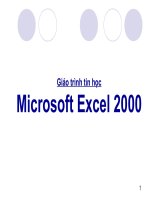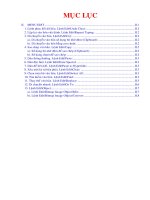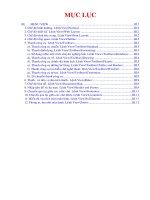Giáo Trình Tự học Microsoft Word 2010
Bạn đang xem bản rút gọn của tài liệu. Xem và tải ngay bản đầy đủ của tài liệu tại đây (3.08 MB, 22 trang )
*Microsoft Word
2010
Lesson 1
Word Lesson 1 presentation prepared by Kathy Clark (Southside H.S. IT Academy
Teacher at Chocowinity, NC). Content from Microsoft Office Word 2010 Lesson Plans
provided by Microsoft.
*Five Ways to Start Word
2010
1
2
#5
Fastest way
for already
created
documents
• Use the Windows Start button
• Use a desktop shortcut
3
• Used Most Frequently Used Programs on left
side of Start Menu
4
• Right-click a Word document and left-click to
open
5
• Double-click a document already created in
Word
Word Lesson 1 presentation prepared by Kathy Clark (Southside H.S. IT Academy
Teacher at Chocowinity, NC). Content from Microsoft Office Word 2010 Lesson Plans
provided by Microsoft.
2
*Exploring the
Word 2010 Window
Title Bar
The title bar text changes to display the
name of the active document. When you
first open a new document, the title bar will
say Document #. After you save it, the new
name will show on the title bar.
Word Lesson 1 presentation prepared by Kathy Clark (Southside H.S. IT Academy
Teacher at Chocowinity, NC). Content from Microsoft Office Word 2010 Lesson Plans
provided by Microsoft.
3
*Exploring the
Word 2010 Window
File Tab
Microsoft brought back the File tab with
Office 2010. (Office 2007 had a Microsoft
Office button for file handling.)
Notice all the options available under the
File tab. The next time you open Word
2010, click on each of the options to view
what is available.
Word Lesson 1 presentation prepared by Kathy Clark (Southside H.S. IT Academy
Teacher at Chocowinity, NC). Content from Microsoft Office Word 2010 Lesson Plans
provided by Microsoft.
4
*Exploring the
Word 2010 Ribbon
Insert Tab
Show/Hid
e
Command
Font Group
On the Ribbon, you will find:
• Tabs (File, Home, Insert, Page Layout, References, Mailings, Review,
View)
• Groups (Groups in File tab: Clipboard, Font, Paragraph, Styles,
Editing)
• Commands (Paste, Cut, Bold, Underline, Center, No Spacing Style,
Word Lesson 1 presentation prepared by Kathy Clark (Southside H.S. IT Academy
Find, etc.)
5
Teacher at Chocowinity, NC). Content from Microsoft Office Word 2010 Lesson Plans
provided by Microsoft.
*Exploring the
Word 2010 Window
Quick Access Toolbar
Located at the top left. You can
customize the QAT to insert your most
commonly used commands by clicking
on the down arrow at the right.
Word Lesson 1 presentation prepared by Kathy Clark (Southside H.S. IT Academy
Teacher at Chocowinity, NC). Content from Microsoft Office Word 2010 Lesson Plans
provided by Microsoft.
6
*Exploring the
Word 2010 Window
Insertion Point
Depending upon the action
you are taking, the insertion
point can take on many
different forms. When you are
inserting text, it is an I-beam.
Word Lesson 1 presentation prepared by Kathy Clark (Southside H.S. IT Academy
Teacher at Chocowinity, NC). Content from Microsoft Office Word 2010 Lesson Plans
provided by Microsoft.
7
*Exploring the
Word 2010 Window
Ruler
The Ruler may or may not be turned on. If
you don’t see the Ruler, click on the View
menu.
Then click beside Ruler. This will turn it
on.
The ruler above shows a 6.5-inch typing
area.
Word Lesson 1 presentation prepared by Kathy Clark (Southside H.S. IT Academy
Teacher at Chocowinity, NC). Content from Microsoft Office Word 2010 Lesson Plans
provided by Microsoft.
8
*Exploring the
Note:
Scroll bars appear
when you have
more than a
screen’s worth of
information.
Word 2010 Window
Scroll Bars
Just like with any program (including Internet Explorer),
the Scroll Bars allow you move left to right or up and
down.
Vertical Scroll Bar
Moves the window up or
down
Horizontal Scroll
Bar
Moves the window left to
right
Word Lesson 1 presentation prepared by Kathy Clark (Southside H.S. IT Academy
Teacher at Chocowinity, NC). Content from Microsoft Office Word 2010 Lesson Plans
provided by Microsoft.
9
*Exploring the
Word 2010 Window
View Buttons & Zoom Slider
Five different views are available
(shown above, left to right
order):
• Print Layout
• Full Screen
Reading
• Web Layout
• Outline
• Draft
The Zoom Slider enlarges the
current view to read what is on
the screen. It DOES NOT change
text size permanently.
Word Lesson 1 presentation prepared by Kathy Clark (Southside H.S. IT Academy
Teacher at Chocowinity, NC). Content from Microsoft Office Word 2010 Lesson Plans
provided by Microsoft.
10
*Using Ribbons & Tabs
in Word 2010
The most common tabs show
up first. The tabs File, Home,
and Insert show up first in
Word, Publisher, and PowerPoint
If a tab or command is
not currently available, it
will appear dimmed.
The Launcher button
located to the right of
some group names will
show more available
commands.
Word Lesson 1 presentation prepared by Kathy Clark (Southside H.S. IT Academy
Teacher at Chocowinity, NC). Content from Microsoft Office Word 2010 Lesson Plans
provided by Microsoft.
11
*Using Ribbons & Tabs
in Word 2010
The Launcher button on
the Font group launches
the Font dialog box.
Notice, you now have a
Small caps option that is
not available anywhere
else.
Word Lesson 1 presentation prepared by Kathy Clark (Southside H.S. IT Academy
Teacher at Chocowinity, NC). Content from Microsoft Office Word 2010 Lesson Plans
provided by Microsoft.
12
*Shortcuts in Word
2010
A few
popular
shortcut
keys
are:
A few of my favorites (not listed on the
site):
• CTRL + 1 (single spacing)
• CTRL + 2 (double spacing)
• CTRL + 1.5 (1.5 line spacing)
For more shortcut keys, visit
/>uts/
Word Lesson 1 presentation prepared by Kathy Clark (Southside H.S. IT Academy
Teacher at Chocowinity, NC). Content from Microsoft Office Word 2010 Lesson Plans
provided by Microsoft.
13
*Entering Text in Word
2010
Enter
Use the word
wrap feature.
Do NOT enter
at the end of
every line.
Are you
pressing the
Enter key
with your
right pinky?
Only Enter to force a line
ending (such as with address
lines) or at the end of a
paragraph. (A forced Enter is
commonly called a hard
return.)
With word wrap, should you
decide to make your font
smaller or larger, the text will
automatically adjust to the
Word Lesson 1 presentation prepared by Kathy Clark (Southside H.S. IT Academy
best line ending.
14
Teacher at Chocowinity, NC). Content from Microsoft Office Word 2010 Lesson Plans
provided by Microsoft.
*Entering Text in Word
2010
Backspace
Backspace deletes to the
left.
Delete deletes to the right.
Delete
Word Lesson 1 presentation prepared by Kathy Clark (Southside H.S. IT Academy
Teacher at Chocowinity, NC). Content from Microsoft Office Word 2010 Lesson Plans
provided by Microsoft.
15
*Entering Text in Word
2010
Margins
By default, Word 2010 uses
one-inch (1”) for the top,
bottom, left, and right
margins.
You can customize the
margins by clicking on the
Page Layout tab and the
down arrow on the Margins
command.
Default: a selection automatically used
by a computer program in the absence of
a choice made by the user. Definition
source: m-w.com
Word Lesson 1 presentation prepared by Kathy Clark (Southside H.S. IT Academy
Teacher at Chocowinity, NC). Content from Microsoft Office Word 2010 Lesson Plans
provided by Microsoft.
16
*Entering Text in Word
2010
Click & Type
You must be in Print Layout
or Web Layout view for this
to be available.
You are allowed to click
anywhere and begin
typing.
Word Lesson 1 presentation prepared by Kathy Clark (Southside H.S. IT Academy
Teacher at Chocowinity, NC). Content from Microsoft Office Word 2010 Lesson Plans
provided by Microsoft.
17
*Saving documents in
Word 2010
Word Lesson 1 presentation prepared by Kathy Clark (Southside H.S. IT Academy
Teacher at Chocowinity, NC). Content from Microsoft Office Word 2010 Lesson Plans
provided by Microsoft.
Note: Word 2010
will automatically
save without
prompting you
for a filename if
the document
has been saved
at least once.
18
*Save As Dialog
Box
Click to change
location.
Note: You can’t use some
symbols in your filename. These
symbols mean something
specific to the software. If you do,
you’ll get an error message, like
this one.
Key a descriptive name.
Change document
type. Do you need to
make this a .doc file
Word Lesson 1 presentation prepared by Kathy Clark (Southsideor
H.S..pdf
IT Academy
for others to
Teacher at Chocowinity, NC). Content from Microsoft Office Word 2010 Lesson Plans
view?
provided by Microsoft.
19
*Closing documents in Word
2010
Note: Word 2010
will automatically
prompt you to
save if you have
edited the
document.
If no edits to the
document, it will
just close.
Word Lesson 1 presentation prepared by Kathy Clark (Southside H.S. IT Academy
Teacher at Chocowinity, NC). Content from Microsoft Office Word 2010 Lesson Plans
provided by Microsoft.
20
*Folder
Manageme
nt
File management is very
important for easy document
retrieval.
Create a new folder with this
command. It is suggested
that you create a folder for
each class that you are
taking.
That way you can store all
related files together.
Word Lesson 1 presentation prepared by Kathy Clark (Southside H.S. IT Academy
Teacher at Chocowinity, NC). Content from Microsoft Office Word 2010 Lesson Plans
provided by Microsoft.
21
Now it is time for you to
practice. Please complete the
following:
1.Word Lesson 1, Exercise 1
2.Word Lesson 1, Project 1
3.Quia Quiz, Word Lesson 1
Word Lesson 1 presentation prepared by Kathy Clark (Southside H.S. IT Academy
Teacher at Chocowinity, NC). Content from Microsoft Office Word 2010 Lesson Plans
provided by Microsoft.
22