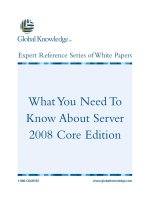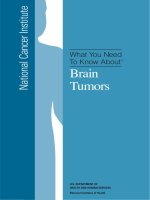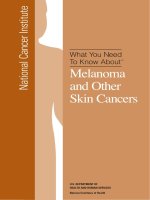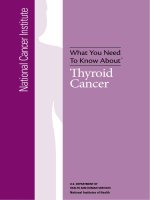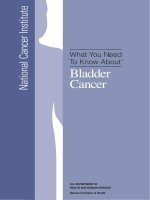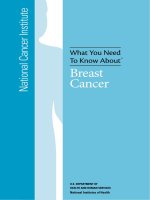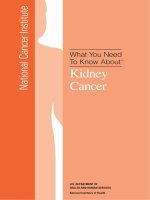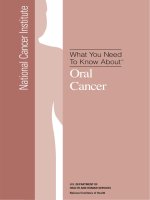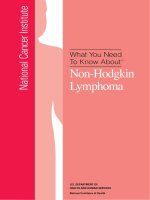What you need to know about unity 5 learn the techniques and explore the new features of unity 5
Bạn đang xem bản rút gọn của tài liệu. Xem và tải ngay bản đầy đủ của tài liệu tại đây (8.97 MB, 55 trang )
What you need to know
about Unity 5
Learn the techniques and explore the new features
of Unity 5
Francesco Sapio
BIRMINGHAM - MUMBAI
What you need to know about Unity 5
Copyright © 2016 Packt Publishing
All rights reserved. No part of this book may be reproduced, stored in a retrieval
system, or transmitted in any form or by any means, without the prior written
permission of the publisher, except in the case of brief quotations embedded in
critical articles or reviews.
Every effort has been made in the preparation of this book to ensure the accuracy
of the information presented. However, the information contained in this book is
sold without warranty, either express or implied. Neither the author, nor Packt
Publishing, and its dealers and distributors will be held liable for any damages
caused or alleged to be caused directly or indirectly by this book.
Packt Publishing has endeavored to provide trademark information about all of the
companies and products mentioned in this book by the appropriate use of capitals.
However, Packt Publishing cannot guarantee the accuracy of this information.
First Published: June 2016
Production reference: 1100616
Published by Packt Publishing Ltd.
Livery Place
35 Livery Street
Birmingham B3 2PB, UK.
www.packtpub.com
About the Author
Francesco Sapio obtained his computer science and control engineering degree
from Sapienza University of Rome, Italy, a couple of semesters in advance, scoring
summa cum laude. Now he is studying a master of science in engineering in artificial
intelligence and robotics.
He is a Unity3D and Unreal expert, a skilled game designer, and an experienced user
of the major graphics programs.
Recently, he authored the book Unity UI Cookbook (Packt Publishing) that teaches
readers how to develop exciting and practical user interfaces for games in Unity.
Furthermore, he has also been a reviewer for the following books: Unity Game
Development Scripting (Packt Publishing) and Unity 5.x by Example (Packt Publishing).
Francesco is also a musician and a composer, especially of soundtracks for short
films and video games. For several years, he worked as an actor and dancer.
He was a guest of honor at the theatre Brancaccio in Rome.
In addition to this, he is a very active person, having volunteered as a children's
entertainer at the Associazione Culturale Torraccia in Rome. He also gives private
lessons in mathematics and music to high-school and university students.
Finally, Francesco loves math, philosophy, logic, and puzzle solving, but most of all,
creating video games—thanks to his passion for game designing and programming.
You can find him at />I'm deeply thankful to my parents for their infinite patience,
enthusiasm, and support throughout my life. Moreover, I'm
thankful to the rest of my family in particular to my grandparents
because they always encouraged me to do better in my life with
the Latin expressions "Ad Maiora" and "Per aspera ad astra".
Finally, a huge thanks to all the special people around me whom
I love in particular to my girlfriend; I'm grateful for all your help
in everything.
About the Reviewer
Lauren S. Ferro is a gamification consultant and designer of game and game-like
applications. She has worked, designed, consulted, and implemented strategies for a
range of different purposes from professional development, recommendation systems,
and educational games. She is an active researcher in the area of gamification, player
profiling, and user-centered game design. Lauren runs workshops both for the general
public and companies that focus on designing user-cantered games and game-like
applications. She is also the developer of the game design resource Gamicards, which
is a paper-prototyping tool for both games and game-like experiences that is centred
on the users' preferences.
www.PacktPub.com
Support files, eBooks, discount offers, and more
At www.PacktPub.com, you can also read a collection of free technical articles,
sign up for a range of free newsletters and receive exclusive discounts and offers
on Packt books, eBooks, and videos.
TM
/>
Do you need instant solutions to your IT questions? PacktLib is Packt's online
digital book library. Here, you can access, read and search across Packt's entire
library of books.
Why subscribe?
• Fully searchable across every book published by Packt
• Copy and paste, print and bookmark content
• On demand and accessible via web browser
Free access for Packt account holders
If you have an account with Packt at www.PacktPub.com, you can use this to access
PacktLib today and view nine entirely free books. Simply use your login credentials
for immediate access.
Table of Contents
An Introduction to Unity
1
Getting ready
1
Creating and opening projects
2
The interface of Unity
3
The Scene View panel
4
The Game view
5
The Project panel
6
The Hierarchy panel
8
Inspector8
Other parts of the interface
9
Placing objects
10
Navigating in the interface
13
Transforming objects
14
Parenting game objects
16
Setting Up a Scene – Part 1
18
Setting Up a Scene – Part 2
30
Using the Terrain tool
Changing scenes
Creating a material
Adding lights to our scene
Including audio and music
18
21
22
24
27
Handling physics
Adding special effects
UI basics
30
31
33
[i]
Table of Contents
Giving Life to the Scene
35
Going Further and References
39
What to do next?
43
Animations
35
Importing animations
35
Creating animations
35
Mechanim36
Scripting objects
37
Exporting the project
Summary
40
42
Broaden your horizons with Packt
43
[ ii ]
What you need to know
about Unity 5
This eGuide is designed to act as a brief and practical introduction to Unity 5. It is
full of practical examples that will get you up and running quickly with the core
functions of Unity 5.
We assume that you know a bit about what Unity 5 is, what it does, and why you
want to use it, because this eGuide won't give you a history lesson in the background
of Unity 5. What this eGuide will give you, however, is a greater understanding of
the key basics of Unity 5 so that you have a good idea of how to advance after you've
read the guide. We can then point you in the right direction of what to learn next
after giving you the basic knowledge to do so.
What you need to know about Unity 5 will:
• Cover the fundamentals and the things you really need to know, rather than
niche or specialized areas.
• Assume that you come from a fairly technical background and understand
what the technology is and what it broadly does.
• Focus on what things are and how they work.
• Include practical examples to get you up, running, and productive quickly.
[ iii ]
Preface
Overview
Before we start, let's spend some time on what we are heading toward.
Unity is a game engine that is free and also for commercial use. However, a Pro
version exists with some advance features. This engine started to become very popular
for the creation of games because of its simplicity. Furthermore, it is possible to create
mobile games as well. In fact, Unity can export both for Android or iOS devices.
In Version 4.6, a new UI system was introduced, but it was finalized with Version
5.x. In this recent version, you can experiment with all of its features. Due to its
simplicity, making UIs in Unity has never been easier.
You can see more on the official website.
[ iv ]
An Introduction to Unity
In this introduction guide, we will explore the potential of Unity and show you the
basics. Rather than a complete guide, consider this as an introduction to the main
topics with the respective references to the official documentation of Unity.
In this first chapter, we will see how to create a new project and move inside the
Unity Interface. At the end of this chapter, we will also learn how to transform
and parent game objects.
Getting ready
Let's start by downloading Unity from the official website.
You can install either the free version as well as the Pro version. In this eGuide,
we won't use any advanced features that are contained in the Pro version, but feel
free to choose the one that you prefer.
If you decide to use the Pro version, you need to know that there are two ways that
we can activate an installation: online or manually. Once you download, install, and
run the Unity Editor, you will be asked to select the version of Unity that you want.
In this case, select Unity Professional.
Manual activation is a slightly more complicated process than online
activation, and more details regarding the steps involved can be found
at />
What you need to know about Unity 5
Creating and opening projects
The first time you open Unity, you will see a screen that contains your recent
projects, and they can be opened by clicking on one of them. If you want to create a
new project, click on New, and you will see the following screen:
Here, Unity asks you where to store the project on your computer, the name of your
project, and whether it is in 2D or 3D. This last choice will change how Unity will
import your file because it needs to know how to deal with the files that you want
to import. It's good practice to set it here. However, it is always possible to change
how assets are imported later on.
To create your project, click on the Create Project button.
[2]
What you need to know about Unity 5
The interface of Unity
After we create our project or open an existing one, we can see many panels,
as shown in the following image:
This may be a bit overwhelming in the beginning, but at the end of this chapter,
everything will be a lot clearer. Let's go through these panels to see in detail what
we can do with them.
[3]
What you need to know about Unity 5
The Scene View panel
The Scene view panel is the most important one. You can see it highlighted in the
following image:
This allows you to change and modify your scene. A scene is where your game takes
place. In a scene, you can create your 2D or 3D world where the player will move or
interact. It's worthwhile to keep in mind that a game can also have more than one
scene. In fact, each game that is created using Unity has different levels called scenes.
Each scene can contain different objects that populate its environment. Using very
simple scripts, the player can move in the game between scenes. However, every time
a scene is loaded, it starts from the beginning. For instance, if a player has moved an
object, and then reloads the scene, the object will be where it was in the first place.
Retaining changes is possible, but they need to be stored in memory and then loaded
back in runtime by using scripts.
You can learn more about the Scene view in the
official documentation.
[4]
What you need to know about Unity 5
The Game view
This view may not be immediately visible from the beginning because you need to
click on the Game tab. You can find both the View and Game tabs highlighted in the
following image:
In this view, we can take the guise of the player and see their perspective. This
view is very useful to test your game and check whether everything is working as
it should. You can run a simulation by clicking on the Play button on the top of the
Unity Interface. Along with it, you can find the Stop and Pause buttons as well, as
shown in the following image:
They will be always visible due to their importance to test or simulate the game.
Additional information can be found in the official documentation.
[5]
What you need to know about Unity 5
The Project panel
You can find this panel highlighted in the following picture:
In this panel, we can view all the files that we have imported to the project. They
may be ordered into folders. We recommend that you keep your files ordered as
much as possible, especially if your project is large. As a result, you will be able to
find what you need much faster, especially as your project begins to develop.
An example of ordered folders to store all the assets that can be sorted by levels is
as follows:
[6]
What you need to know about Unity 5
However, this structure is good for small projects or games. For bigger projects, a
better structure will order all the assets by type, as in the following image:
You can find more information about the Project panel at ty3d.
com/Manual/ProjectView.html.
[7]
What you need to know about Unity 5
The Hierarchy panel
In the following image, the Hierarchy panel is highlighted:
Do not confuse this with the Project panel. Here, you can see all the objects or Game
objects, as Unity calls them that are present in the scene. For instance, you may
import a tree into your project. However, in your scene, you can also place two trees
of the same type. In the Hierarchy panel, you will see two trees even if there is only
one in your project.
More information about this panel can be found at />Manual/Hierarchy.html.
Inspector
Along with the Scene View panel, the Inspector is the most important tab. In fact,
it is the core of Unity, where you can change all the settings and options for each
single object in your scene or project. It is highlighted in the following screenshot:
[8]
What you need to know about Unity 5
As you can see, it is now empty. However, once an object is selected, it will display
its details, parameters, and variables, which you can change to suit your needs.
In the official documentation, you can find out more about Inspector.
Other parts of the interface
Of course, we only scratched the surface of what kind of panels or interfaces are
available in Unity. Some of them may be accessed from the top bar, others from
Inspector, such as the Sprite Editor. However, we don't need to worry about them
now. I'm sure that after this introduction course in Unity, you will be able to explore
Unity and discover new functionalities on your own or with the help of a guide.
If you want to explore the other parts of the interface, feel free to look at the official
documentation at and
/>
[9]
What you need to know about Unity 5
Placing objects
This section assumes that you are familiar with the panels that we presented before.
If not, take your time to learn them because they are important, and we will use them
throughout the rest of this eGuide.
Let's begin by creating a Game object in our scene. There are different ways to do this.
Right-click on the Hierarchy panel, select whether you want a 2D or 3D Object, and
then select the kind of object that you want. For instance, you can choose 3D Object
| Cube:
Another way to do this is using the top bar menu, arriving to a similar menu for the
choice of which object to place:
[ 10 ]
What you need to know about Unity 5
Another important way to place objects inside your scene is to drag them from the
Project panel. However, to do this, you need to import at least one asset. To import
an asset, you can select Import New Asset… from the Assets menu:
[ 11 ]
What you need to know about Unity 5
Alternatively, you can do this by right-clicking on the Project panel, and then
clicking on Import New Asset…:
Once you place something in the scene, you will see the object appear in the
Hierarchy panel like in the following image:
[ 12 ]
What you need to know about Unity 5
It will also appear in the Scene view, as shown in the following image:
As you can see, this is in perspective. Thus, we may want to look at our objects from
different positions, so let's learn how to do this in the next section.
Navigating in the interface
The term navigation refers to the ability to look around from within the Scene View
panel. If you never used a program with a 3D view, you may find this a little bit
difficult in the beginning, but with a tiny bit of practice, this is very easy to master.
By holding the right-mouse button down on the Scene View panel, it is possible
to rotate your camera or point of view. While still keeping the right-mouse button
pressed, you can use the arrow keys on your keyboard to fly around the scene. Hold
down the Shift key with an arrow to move faster. Therefore, we can watch the cube
that we placed in a different perspective.
Before we move to the next section, we recommend that you spend some time
mastering the navigation because this is really important.
[ 13 ]
What you need to know about Unity 5
Transforming objects
Now that we know how to move around, let's learn how to manipulate game objects.
There are different ways to achieve this. First of all, we can use the Inspector. If we
select an object in a scene, you should see a section called Transform in the Inspector.
Here, you can modify the position, the rotation, and the scale along each single axis,
as they are represented as vectors.
Rotation is not actually stored as a 3D vector like the other two, but
it is stored as a Quaternion (a 4D Vector). A Quaternion is another
representation of a rotation in the 3D space with four values. This is
because with Euler Angles, the representation of the three angles for
each axis (the 3D Vector with three values) cause different numerical
instability in the 3D space. However, this process is quite invisible
if you tweak the angles in the Inspector, but it needs to be kept in
mind when you script.
I encourage you to change these values and see what happens in the Scene View
panel. For instance, as an exercise, you can try to achieve something like the following:
As you can see, this appears to be a rectangular polyhedron (more specifically,
a hexahedron). However, in Unity, this is just a cube scaled differently along each
axis and then rotated a little bit. If you can achieve this very quickly, you are on
your way; otherwise, keep practicing.
[ 14 ]