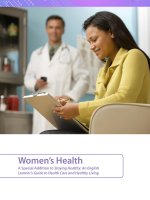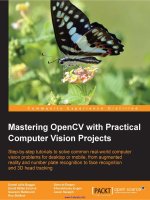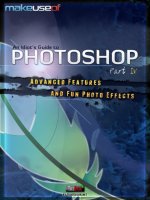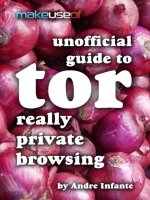Practical python and OpenCV an introductory, example driven guide to image processing and computer vision
Bạn đang xem bản rút gọn của tài liệu. Xem và tải ngay bản đầy đủ của tài liệu tại đây (8.32 MB, 154 trang )
Practical Python and
OpenCV: An Introductory,
Example Driven Guide to
Image Processing and
Computer Vision
Adrian Rosebrock
COPYRIGHT
The contents of this book, unless otherwise indicated, are
Copyright c 2014 Adrian Rosebrock, PyImageSearch.com.
All rights reserved.
This version of the book was published on 22 September
2014.
Books like this are made possible by the time investment
made by the authors. If you received this book and did not
purchase it, please consider making future books possible
by buying a copy at />tical-python-opencv/ today.
ii
CONTENTS
1
2
3
4
5
6
introduction
python and required packages
2.1 NumPy and SciPy . . . . . . . . . . .
2.1.1 Windows . . . . . . . . . . . .
2.1.2 OSX . . . . . . . . . . . . . .
2.1.3 Linux . . . . . . . . . . . . . .
2.2 Matplotlib . . . . . . . . . . . . . . .
2.2.1 All Platforms . . . . . . . . .
2.3 OpenCV . . . . . . . . . . . . . . . . .
2.3.1 Windows and Linux . . . . .
2.3.2 OSX . . . . . . . . . . . . . .
2.4 Mahotas . . . . . . . . . . . . . . . . .
2.4.1 All Platforms . . . . . . . . .
2.5 Skip the Installation . . . . . . . . . .
loading, displaying, and saving
image basics
4.1 So, what’s a pixel? . . . . . . . . . .
4.2 Overview of the Coordinate System
4.3 Accessing and Manipulating Pixels .
drawing
5.1 Lines and Rectangles . . . . . . . . .
5.2 Circles . . . . . . . . . . . . . . . . .
image processing
6.1 Image Transformations . . . . . . . .
6.1.1 Translation . . . . . . . . . . .
6.1.2 Rotation . . . . . . . . . . . .
6.1.3 Resizing . . . . . . . . . . . .
6.1.4 Flipping . . . . . . . . . . . .
iii
.
.
.
.
.
.
.
.
.
.
.
.
.
.
.
.
.
.
.
.
.
.
.
.
.
.
.
.
.
.
.
.
.
.
.
.
.
.
.
.
.
.
.
.
.
.
.
.
.
.
.
.
.
.
.
.
.
.
.
.
. . . . .
. . . . .
. . . . .
. . . . .
. . . . .
.
.
.
.
.
.
.
.
.
.
.
.
.
.
.
.
.
.
.
.
.
.
.
.
.
1
5
6
6
7
7
7
8
8
9
9
9
10
10
11
15
15
18
18
27
27
32
37
37
38
43
48
54
Contents
6.1.5 Cropping . . . . . . . . . . . . .
6.2 Image Arithmetic . . . . . . . . . . . . .
6.3 Bitwise Operations . . . . . . . . . . . .
6.4 Masking . . . . . . . . . . . . . . . . . .
6.5 Splitting and Merging Channels . . . . .
6.6 Color Spaces . . . . . . . . . . . . . . . .
7 histograms
7.1 Using OpenCV to Compute Histograms
7.2 Grayscale Histograms . . . . . . . . . . .
7.3 Color Histograms . . . . . . . . . . . . .
7.4 Histogram Equalization . . . . . . . . . .
7.5 Histograms and Masks . . . . . . . . . .
8 smoothing and blurring
8.1 Averaging . . . . . . . . . . . . . . . . . .
8.2 Gaussian . . . . . . . . . . . . . . . . . .
8.3 Median . . . . . . . . . . . . . . . . . . .
8.4 Bilateral . . . . . . . . . . . . . . . . . . .
9 thresholding
9.1 Simple Thresholding . . . . . . . . . . .
9.2 Adaptive Thresholding . . . . . . . . . .
9.3 Otsu and Riddler-Calvard . . . . . . . .
10 gradients and edge detection
10.1 Laplacian and Sobel . . . . . . . . . . . .
10.2 Canny Edge Detector . . . . . . . . . . .
11 contours
11.1 Counting Coins . . . . . . . . . . . . . .
12 where to now?
iv
.
.
.
.
.
.
.
.
.
.
.
.
.
.
.
.
.
.
.
.
.
.
.
.
.
.
.
.
.
.
.
.
.
.
.
.
.
.
.
.
.
.
.
.
.
. . .
. . .
. . .
. . .
. . .
. . .
57
59
66
69
76
80
83
84
85
87
93
95
101
103
105
106
109
112
112
116
120
124
125
130
133
133
142
P R E FA C E
When I first set out to write this book, I wanted it to be
as hands-on as possible. I wanted lots of visual examples
with lots of code. I wanted to write something that you
could easily learn from, without all the rigor and detail of
mathematics associated with college level computer vision
and image processing courses.
I know that from all my years spent in the classroom that
the way I learned best was from simply opening up an editor and writing some code. Sure, the theory and examples
in my textbooks gave me a solid starting point. But I never
really “learned” something until I did it myself. I was very
hands on. And that’s exactly how I wanted this book to be.
Very hands on, with all the code easily modifiable and well
documented so you could play with it on your own. That’s
why I’m giving you the full source code listings and images
used in this book.
More importantly, I wanted this book to be accessible to
a wide range of programmers. I remember when I first
started learning computer vision – it was a daunting task.
But I learned a lot. And I had a lot of fun.
I hope this book helps you in your journey into computer
vision. I had a blast writing it. If you have any questions,
suggestions or comments, or if you simply want to say
hello, shoot me an email at , or
v
Contents
you can visit my website at www.PyImageSearch.com and
leave a comment. I look forward to hearing from you soon!
-Adrian Rosebrock
vi
PREREQUISITES
In order to make the most of this, you will need to have
a little bit of programming experience. All examples in this
book are in the Python programming language. Familiarity,
with Python, or other scripting languages is suggested, but
not required.
You’ll also need to know some basic mathematics. This
book is hands-on and example driven: lots of examples and
lots of code, so even if you math skills are not up to par, do
not worry! The examples are very detailed and heavily documented to help you follow along.
vii
CONVENTIONS USED IN THIS BOOK
This book includes many code listings and terms to aide
you in your journey to learn computer vision and image
processing. Below are the typographical conventions used
in this book:
Italic
Indicates key terms and important information that
you should take note of. May also denote mathematical equations or formulas based on connotation.
Bold
Important information that you should take note of.
Constant width
Used for source code listings, as well as paragraphs
that make reference to the source code, such as function and method names.
viii
USING THE CODE EXAMPLES
This book is meant to be a hands-on approach to computer vision and machine learning. The code included in
this book, along with the source code distributed with this
book, are free for you to modify, explore, and share, as you
wish.
In general, you do not need to contact me for permission if you are using the source code in this book. Writing
a script that uses chunks of code from this book is totally
and completely okay with me.
However, selling or distributing the code listings in this
book, whether as information product or in your product’s
documentation does require my permission.
If you have any questions regarding the fair use of the
code examples in this book, please feel free to shoot me an
email. You can reach me at
ix
H O W T O C O N TA C T M E
Want to find me online? Look no further:
Website:
Email:
Twitter:
Google+:
LinkedIn:
www.PyImageSearch.com
@PyImageSearch
+AdrianRosebrock
Adrian Rosebrock
x
1
INTRODUCTION
The goal of computer vision is to understand the story
unfolding in a picture. As humans, this is quite simple. But
for computers, the task is extremely difficult.
So why bother learning computer vision?
Well, images are everywhere!
Whether it be personal photo albums on your smartphone,
public photos on Facebook, or videos on YouTube, we now
have more images than ever – and we need methods to analyze, categorize, and quantify the contents of these images.
For example, have you recently tagged a photo of yourself or a friend on Facebook lately? How does Facebook
seem to “know” where the faces are in an image?
Facebook has implemented facial recognition algorithms
into their website, meaning that they can not only find faces
in an image, but they can also identify whose face it is as
well! Facial recognition is an application of computer vision in the real-world.
1
introduction
What other types of useful applications of computer vision are there?
Well, we could build representations of our 3D world using public image repositories like Flickr. We could download thousands and thousands of pictures of Manhattan,
taken by citizens with their smartphones and cameras, and
then analyze them and organize them to construct a 3D representation of the city. We would then virtually navigate
this city through our computers. Sound cool?
Another popular application of computer vision is surveillance.
While surveillance tends to have a negative connotation
of sorts, there are many different types of surveillance. One
type of surveillance is related to analyzing security videos,
looking for possible suspects after a robbery.
But a different type of surveillance can be seen in the retail world. Department stores can use calibrated cameras to
track how you walk through their stores and which kiosks
you stop at.
On your last visit to your favorite clothing retailer, did
you stop to examine the spring’s latest jean trends? How
long did you look at the jeans? What was your facial expression as you looked at the jeans? Did you then pickup
a pair and head to the dressing room? These are all types
of questions that computer vision surveillance systems can
answer.
2
introduction
Computer vision can also be applied to the medical field.
A year ago, I consulted with the National Cancer Institute
to develop methods to automatically analyze breast histology images for cancer risk factors. Normally, a task like
this would require a trained pathologist with years of experience – and it would be extremely time consuming!
Our research demonstrated that computer vision algorithms could be applied to these images and automatically
analyze and quantify cellular structures – without human
intervention! Now that we can analyze breast histology images for cancer risk factors much faster.
Of course, computer vision can also be applied to other
areas of the medical field. Analyzing X-Rays, MRI scans,
and cellular structures all can be performed using computer
vision algorithms.
Perhaps the biggest success computer vision success story
you may have heard of is the X-Box 360 Kinect. The Kinect
can use a stereo camera to understand the depth of an image, allowing it to classify and recognize human poses, with
the help of some machine learning, of course.
The list doesn’t stop there.
Computer vision is now prevalent in many areas of your
life, whether you realize it or not. We apply computer vision algorithms to analyze movies, football games, hand
gesture recognition (for sign language), license plates (just
in case you were driving too fast), medicine, surgery, military, and retail.
3
introduction
We even use computer visions in space! NASA’s Mars
Rover includes capabilities to model the terrain of the planet,
detect obstacles in it’s path, and stitch together panorama
images.
This list will continue to grow in the coming years.
Certainly, computer vision is an exciting field with endless possibilities.
With this in mind, ask yourself, what does your imagination want to build? Let it run wild. And let the computer
vision techniques introduced in this book help you build it.
4
2
P Y T H O N A N D R E Q U I R E D PA C K A G E S
In order to explore the world of computer vision, we’ll
first need to install some packages. As a first timer in computer vision, installing some of these packages (especially
OpenCV) can be quite tedious, depending on what operating system you are using. I’ve tried to consolidate the
installation instructions into a short how-to guide, but as
you know, projects change, websites change, and installation instructions change! If you run into problems, be sure
to consult the package’s website for the most up to date installation instructions.
I highly recommend that you use either easy_install or
pip to manage the installation of your packages. It will
make your life much easier!
Finally, if you don’t want to undertake installing these
packages, I have put together an Ubuntu virtual machine
with all packages pre-installed! Using this virtual machine
allows you to jump right in to the examples in this book,
without having to worry about package managers, installation instructions, and compiling errors.
5
2.1 numpy and scipy
To find out more about this this pre-configured virtual
machine, head on over to:
/practical-python-opencv/.
Now, let’s install some packages!
2.1
numpy and scipy
NumPy is a library for the Python programming language
that (among other things) provides support for large, multidimensional arrays. Why is that important? Using NumPy,
we can express images as multi-dimensional arrays. Representing images as NumPy arrays is not only computationally and resource efficient, but many other image processing and machine learning libraries use NumPy array representations as well. Furthermore, by using NumPy’s built-in
high-level mathematical functions, we can quickly perform
numerical analysis on an image.
Going hand-in-hand with NumPy, we also have SciPy.
SciPy adds further support for scientific and technical computing.
2.1.1
Windows
By far, the easiest way to install NumPy and SciPy on your
Windows system is to download and install the binary distribution from: />
6
2.2 matplotlib
2.1.2
OSX
If you are running OSX 10.7.0 (Lion) or above, NumPy and
SciPy come pre-installed.
However, I like to install the ScipySuperpack. It includes
the latest versions of NumPy, SciPy, Matplotlib, and other
extremely useful packages such as ipython, pandas, and
scikit-learn. All of these packages are worth installing,
and if you read my blog over at www.PyImageSearch.com,
you’ll see that I make use of these libraries quite often.
2.1.3
Linux
On many Linux distributions, such as Ubuntu, NumPy comes
pre-installed and configured.
If you want the latest versions of NumPy and Scipy, you
can build the libraries from source, but the easiest method
is to use a package manager, such as apt-get on Ubuntu.
2.2
matplotlib
Simply put, matplotlib is a plotting library. If you’ve ever
used MATLAB before, you’ll probably feel very comfortable in the matplotlib environment. When analyzing images, we’ll make use of matplotlib, whether plotting image
histograms or simply viewing the image itself, matplotlib
is a great tool to have in your toolbox.
7
2.3 opencv
2.2.1
All Platforms
Matplotlib is available from If you
have already installed the ScipySuperpack, then you already
have Matplotlib installed. You can also install it by using
pip or easy_install.
Otherwise, a binary installer is provided for Windows.
2.3
opencv
If NumPy’s main goal is large, efficient, multi-dimensional
array representations, then, by far, the main goal of OpenCV
is real-time image processing. This library has been around
since 1999, but it wasn’t until the 2.0 release in 2009 did
we see the incredible NumPy support. The library itself is
written in C/C++, but Python bindings are provided when
running the installer. OpenCV is hands down my favorite
computer vision library and we’ll use it a lot in this book.
The installation for OpenCV is constantly changing. Since
the library is written in C/C++, special care has to be taken
when compiling and ensuring the prerequisites are installed.
Be sure to check the OpenCV website at />for the latest installation instructions since they do (and
will) change in the future.
8
2.4 mahotas
2.3.1
Windows and Linux
The OpenCV Docs provide fantastic tutorials on how to
install OpenCV in Windows and Linux using binary distributions. You can check out the install instructions here:
/>f_content_introduction/table_of_content_introduction.html#
table-of-content-introduction.
2.3.2
OSX
Installing OpenCV in OSX has been a pain in previous
years, but has luckily gotten much easier with brew. Go
ahead and download and install brew from />a package manager for OSX. It’s guaranteed to make your
life easier in more ways than one.
After brew is installed, all you need to do is follow a few
simple commands. In general, I find that Jeffery Thompson’s instructions on how to install OpenCV on OSX to be
phenomenal and an excellent starting point.
You can find the instructions here: freyt hompson.org/blog/2013/08/22/update-installing-opencv on-mac-mountain-lion/.
2.4
mahotas
Mahotas, just as OpenCV, relies on NumPy arrays. Much
of the functionality implemented in Mahotas can be found
9
2.5 skip the installation
in OpenCV but in some cases, the Mahotas interface is just
easier to use. We’ll use it to complement OpenCV.
2.4.1
All Platforms
Installing Mahotas is extremely easy on all platforms. Assuming you already have NumPy and SciPy installed, all
you need is pip install mahotas or easy_install mahotas.
Now that we have all our packages installed, let’s start
exploring the world of computer vision!
2.5
skip the installation
As I’ve mentioned above, installing all these packages can
be time consuming and tedious. If you want to skip the
installation process and jump right in to the world of image processing and computer vision, I have setup a preconfigured Ubuntu virtual machine with all of the above
libraries mentioned installed.
If you are interested and downloading this virtual machine (and saving yourself a lot of time and hassle), you can
head on over to />
10
3
L O A D I N G , D I S P L AY I N G , A N D S AV I N G
This book is meant to be a hands on, how-to guide to getting started with computer vision using Python and OpenCV.
With that said, let’s not waste any time. Let’s get our feet
wet by writing some simple code to load an image off disk,
display it on our screen, and write it to file in a different
format. When executed, our Python script should show
our image on screen, like in Figure 3.1.
First, let’s create a file named load_display_save.py to
contain our code. Now we can start writing some code:
Listing 3.1: load_display_save.py
1
2
import argparse
import cv2
3
4
5
6
7
ap = argparse.ArgumentParser()
ap.add_argument("-i", "--image", required = True,
help = "Path to the image")
args = vars(ap.parse_args())
The first thing we are going to do is import the packages we will need for this example. We use argparse to
handle parsing our command line arguments. Then, cv2
is imported – cv2 is our OpenCV library and contains our
11
loading, displaying, and saving
Figure 3.1: Example of loading and displaying
a Tyrannosaurus Rex image on our
screen.
image processing functions.
From there, Lines 4-7 handle parsing the command line
arguments. The only argument we need is --image: the
path to our image on disk. Finally, we parse the arguments
and store them in a dictionary.
Listing 3.2: load_display_save.py
8
9
10
11
image
= cv2.imread(args["image"])
"width: %d pixels" % (image.shape[1])
"height: %d pixels" % (image.shape[0])
"channels: %d" % (image.shape[2])
12
13
14
cv2.imshow("Image", image)
cv2.waitKey(0)
12
loading, displaying, and saving
Now that we have the path to the image, we can load
it off disk using the cv2.imread function on Line 8. The
cv2.imread function returns a NumPy array representing
the image.
Lines 9-11 examine the dimensions of the image. Again,
since images are represented as NumPy arrays, we can simply use the shape attribute to examine the width, height,
and the number of channels.
Finally, Lines 13 and 14 handle displaying the actual
image on our screen. The first parameter is a string, the
“name” of our window. The second parameter is a reference to the image we loaded off disk on Line 8. Finally, a
call to cv2.waitKey pauses the execution of the script until
we press a key on our keyboard. Using a parameter of 0
indicates that any keypress will un-pause the execution.
The last thing we are going to do is write our image to
file in JPG format:
Listing 3.3: load_display_save.py
15
cv2.imwrite("newimage.jpg", image)
All we are doing here is providing the path to the file
(the first argument) and then the image we want to save
(the second argument). It’s that simple.
To run our script and display our image, we simply open
up a terminal window and execute the following command:
Listing 3.4: load_display_save.py
13
loading, displaying, and saving
$ python load_display_save.py --image ../images/trex.png
If everything has worked correctly you should see the TRex on your screen as in Figure 3.1. To stop the script from
executing, simply click on the image window and press any
key.
Examining the the output of the script, you should also
see some basic information on our image. You’ll note that
the image has width of 350 pixels, a height of 228 pixels, and 3 channels (the RGB components of the image).
Represented as a NumPy array, our image has a shape of
(350,228,3).
When we write matrices, it is common to write them in
the form (# of rows × # of columns) – this is not the case for
NumPy. NumPy actually gives you the number of columns,
then the number of rows. This is important to keep in mind.
Finally, note the contents of your directory. You’ll see a
new file there: newimage.jpg. OpenCV has automatically
converted our PNG image to JPG for us! No further effort
is needed on our part to convert between image formats.
Next up, we’ll explore how to access and manipulate the
pixel values in an image.
14