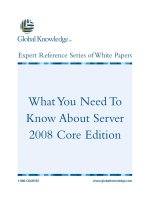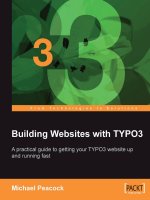What you need to know about docker the absolute essentials you need to get docker up and running
Bạn đang xem bản rút gọn của tài liệu. Xem và tải ngay bản đầy đủ của tài liệu tại đây (5.52 MB, 51 trang )
What You Need to Know
about Docker
The absolute essentials you need to get Docker up
and running
Scott Gallagher
BIRMINGHAM - MUMBAI
What You Need to Know about Docker
Copyright © 2016 Packt Publishing
All rights reserved. No part of this book may be reproduced, stored in a retrieval
system, or transmitted in any form or by any means, without the prior written
permission of the publisher, except in the case of brief quotations embedded in
critical articles or reviews.
Every effort has been made in the preparation of this book to ensure the accuracy
of the information presented. However, the information contained in this book is
sold without warranty, either express or implied. Neither the author, nor Packt
Publishing, and its dealers and distributors will be held liable for any damages
caused or alleged to be caused directly or indirectly by this book.
Packt Publishing has endeavored to provide trademark information about all of the
companies and products mentioned in this book by the appropriate use of capitals.
However, Packt Publishing cannot guarantee the accuracy of this information.
First Published: May 2016
Production reference: 1190516
Published by Packt Publishing Ltd.
Livery Place
35 Livery Street
Birmingham B3 2PB, UK.
www.packtpub.com
About the Author
Scott Gallagher has been fascinated with technology since he was in elementary
school, when he used to play Oregon Trail. His love continued through middle
school, working on more Apple IIe computers. In high school, he learned how to
build computers and program in BASIC!. His college years were all about server
technologies such as Novell, Microsoft, and Red Hat. After college, he continued to
work on Novell, all while keeping an interest in technologies. He then moved on to
managing Microsoft environments and eventually into what he is the most passionate
about: Linux environments. Now, his focus is on Docker and cloud environments.
About the Reviewer
Harald Albers works as a Java developer and security engineer in Hamburg,
Germany. In addition to developing distributed web applications, he also sets
up and maintains the build infrastructure and the staging and production
environments for these applications.
Most of his work is only possible because of Docker's simple and elegant solutions
for the challenges of provisioning, deployment, and orchestration. He started using
Docker and contributing to the Docker project in mid 2014. He is a member of
2015/2016 Docker Governance Advisory Board.
www.PacktPub.com
Support files, eBooks, discount offers,
and more
At www.PacktPub.com, you can also read a collection of free technical articles,
sign up for a range of free newsletters and receive exclusive discounts and offers
on Packt books, eBooks, and videos.
TM
/>
Do you need instant solutions to your IT questions? PacktLib is Packt's online
digital book library. Here, you can access, read and search across Packt's entire
library of books.
Why subscribe?
• Fully searchable across every book published by Packt
• Copy and paste, print and bookmark content
• On demand and accessible via web browser
Free access for Packt account holders
If you have an account with Packt at www.PacktPub.com, you can use this to access
PacktLib today and view nine entirely free books. Simply use your login credentials
for immediate access.
Table of Contents
Meet Docker
1
Working with Containers
5
A history of Docker
What is containerization?
Docker differences
Docker benefits
Overall benefits
1
2
2
3
3
Using Docker images
Searching Docker images
Manipulating Docker images
Stopping containers
6
7
9
11
Other Docker Feature Sets
13
Creating Your Own Containers
24
Storing images on Docker registries
Docker Machine
Docker Compose
Docker Swarm
Docker UCP
Creating containers using Dockerfile
Short Dockerfile review
Dockerfile in depth
13
14
17
22
23
24
24
25
LABEL
25
ADD or COPY
25
ENTRYPOINT26
USER26
WORKDIR26
ONBUILD26
Dockerfile best practices
27
[i]
Table of Contents
Docker build
The docker build command
The .dockerignore file
Modifying and committing an existing image
Building your own containers
Building using tar
Building using scratch
28
28
29
31
32
32
33
Command Cheat Sheet
34
What to do next?
39
Running containers
Building containers
Docker Hub commands
Docker Swarm commands
Docker Machine commands
Docker Compose commands
Summary
34
35
36
36
37
37
38
Broaden your horizons with Packt
39
[ ii ]
What you need to know
about Docker
This eGuide is designed to act as a brief, practical introduction to Docker. It is full
of practical examples which will get you up and running quickly with the core tasks
of Docker.
We assume that you know a bit about what Docker is, what it does, and why you
want to use it, so this eGuide won't give you a history lesson in the background of
Docker. What this eGuide will give you, however, is a greater understanding of the
key basics of Docker so that you have a good idea of how to advance after you've
read the guide. We can then point you in the right direction of what to learn next
after giving you the basic knowledge to do so.
What You Need to Know about Docker will do the following:
• Cover the fundamentals and the things you really need to know, rather than
niche or specialized areas
• Assume that you come from a fairly technical background and so understand
what the technology is and what it broadly does
• Focus on what things are and how they work
• Include practical examples to get you up, running, and productive quickly
[ iii ]
Overview
Docker is the hottest topic in technology these days and everybody is scrambling to
learn about it; but where do you start? This small guide will help you get a better
understanding of Docker and some of the common components surrounding Docker
and give you insight on how to get caught up to speed.
Docker is being used by almost everybody these days, from developers and high
education institutions to large corporations, and everybody is trying to get a handle
on how to best utilize it. This guide will help you get a firm understanding of
Docker, Docker Machine, Docker Compose, and Docker Swarm. It will also guide
you on how to use containers, use the trusted images, create your own, manipulate
images, and remove the ones you aren't using anymore. Learn what benefits you
will gain by using Docker and how it compares to the typical virtual machine
environments you are currently accustomed to.
The various registries to store your Docker images are also covered so you can make
the right educated decision when the time comes. There is also a short command
cheat sheet you can reference when you are learning commands or need to reference
them quickly. You won't have to dig through documentation to find a particular
command. These commands are focused on running and building containers, Docker
registry commands, Docker Swarm, Compost, and Machine commands as well.
[ iv ]
What You Need to Know about Docker
Meet Docker
In the first chapter of this book, we will give you some background information
about Docker and how it became such a huge success in such a short amount of time.
We will also cover how it can benefit you as a developer and how Docker containers
are different to the environments that you may currently use. How does Docker
relate to containers anyway? We will cover this as well in this chapter. Lastly, we'll
cover the benefits of Docker to you—the reader, and how it will help accelerate your
development.
The emergence of Docker
How did Docker come about and how did it become the latest buzzword in such
a short amount of time? We all know that technology moves fast, but Docker has
been moving and gathering interest at breakneck speed.
Docker began as an internal project for the dotCloud organization. It was developed
in-house and then later open sourced in 2013. dotCloud was a platform as a service
(PaaS) that allowed users to run applications without having to worry about the
underlying infrastructure. They were spinning up servers or virtual machines more
and more quickly, and they needed a way to spin up these environments faster.
In order to further increase startup times, they began using containers, and Docker
was born out of this need.
Its growth has been massive! Shortly after launching, Docker was being evaluated
by over 10,000 developers. It had over 2.75 million users after their 1.0 launch out
of beta in June of 2014, and this number has now grown to well over 100 million
downloads. Docker has companies, such as RedHat and Amazon, adding support
so that you can "link" into their environments to use Docker to manage your existing
infrastructure there.
[1]
What You Need to Know about Docker
What is containerization?
Docker utilizes Linux containers. So, what are Linux containers? Linux containers,
commonly referred to as LXC, originated in August of 2008, and they rely on the
Linux kernel cgroups functionality that originated in Linux kernel version 2.6.24.
Linux containers themselves are an operating system virtualization method that you
can utilize to run multiple isolated Linux systems on a single host. They all utilize the
kernel version that is running on the host on which the containers are running. In the
next section, we will take a look at the differences between a Linux container versus
a typical virtual machine environment, such as Microsoft Hyper-V or VMware ESXi,
which should help clarify what you may typically use and let you compare it to what
a Linux container setup may look like.
Docker differences
First, we must know what exactly Docker is and what it does. Docker is a container
management system that helps manage containers in an easier and universal fashion.
This lets you create containers in virtual environments (on Mac and Windows) on your
laptop and run commands or operations against them. The actions you perform on the
containers that you run in these environments locally on your own machine will be
the same commands or operations that you run against them when they are running
in your production environment. This helps with not having to do things differently
when you go from a development environment, such as the one on your local machine,
to a production environment on your server.
Now, let's take a look at the differences between Docker containers and the typical
virtual machine environments. In the following illustration, we can see the typical
Docker setup on the right-hand side versus the typical VM setup on the left-hand side:
[2]
What You Need to Know about Docker
This illustration gives us an insight into the biggest key benefit of Docker. This is that
there is no need for a full operating system every time we need to bring up a new
container, which cuts down on the overall size and resource footprint of containers.
Docker relies on using the host OS's Linux kernel (as almost all the versions of Linux
use the standard kernel models) for the OS it was built on, such as RedHat, CentOS,
Ubuntu, and so on. For this reason, you can have almost any Linux OS as your host
operating system and be able to layer other OSes on top of the host. For example, in the
earlier illustration, the host OS could be Ubuntu, and we could have RedHat running
for one app (the one on the left) and Debian running for the other app (the one on the
right), but there would never be a need to actually install RedHat or Debian on the
host. Thus, another benefit of Docker is the size of images when they are born. They
do not contain the largest piece: the kernel or the operating system. This makes them
incredibly small, compact, and easy to ship.
Docker benefits
Docker provides a lot of benefits, though it may take some time to get used to
switching over from using a typical virtual machine environment for development
to reap the rewards of using Docker.
Overall benefits
The easiest way to understand the benefits of Docker and all its pieces is to use bullet
points, so let's jump right into them:
• Portability: If you have experienced having to move servers or environments
from one type of infrastructure to another, then you know what a pain that
can be. With Docker, you can easily ship your environments to all different
kinds of infrastructure without having to worry about building up new
virtual machines and tearing down the old ones.
• Quick deployment/teardown: With a single command, you can spin up
new containers or tear down existing ones. Typically, if you try to clone a
virtual machine or spin up a new one, you are looking at waiting for close
to or over a few hours. With Docker, it will take a few minutes to achieve
what you need.
• Managing infrastructure-like code: When it comes to upgrades, you can
simply update your Dockerfile, which we will explain in the Creating Your
Own Containers chapter, and then tear down the old one. This helps not only
with updates, but it can also help with rollbacks as well.
[3]
What You Need to Know about Docker
• Open source: As all the code is open source, you can customize it to your
heart's content. This allows not only for customization but to be able to
submit pull requests, which are code additions that the Docker core team
can approve. In turn, they make these pull requests available to anyone
who downloads and installs Docker.
• Consistency: No more of the "well it works on my machine!" excuse. As
everyone uses the same images to work, consistency is always guaranteed.
You know that if they start up a container using the Dockerfile, the container
will act the same in your environment as it will on others.
There are also many other benefits that Docker provides not only in a developer
environment but also in an system administration environment, where you can use
Docker to control things, such as clustered machine environments, or refer back to
the rolling updates or rollbacks as well.
[4]
What You Need to Know about Docker
Working with Containers
We will start with some common commands. Then, we'll take a peek at commands
that are used for Docker images. We will then take a dive into commands that are
used for containers.
The first command we will look at is one of the most useful commands in Docker
and in any command-line utility you may use. This is the help command. This is
run simply by executing the command, as follows:
$ docker --help
The preceding command will give you a full list of all the Docker commands at your
disposal and a brief description of what each command does. For further help with a
particular command, you can run the following command:
$ docker COMMAND --help
You will then receive additional information about using the command, such as
options, arguments, and descriptions for the arguments.
You can also use the Docker version command to gather information about what
version of Docker you are running:
$ docker version
Client:
Version:
1.10.3
API version:
1.22
Go version:
go1.5.3
Git commit:
20f81dd
Built:
Thu Mar 10 21:49:11 2016
OS/Arch:
darwin/amd64
[5]
What You Need to Know about Docker
Server:
Version:
1.10.3
API version:
1.22
Go version:
go1.5.3
Git commit:
20f81dd
Built:
Thu Mar 10 21:49:11 2016
OS/Arch:
linux/amd64
This is helpful when you want to see what version of the Docker daemon you may
be running to see whether you need or want to upgrade.
Using Docker images
Next, let's take a dive into images. Let's learn how to view which images you currently
have that you can run, and let's also search for images on the Docker Hub. Finally,
let's pull these images down to your environment so that you can run them. Let's first
take a look at the docker images command. On running the command, we will get an
output similar to the following output:
REPOSITORY
TAG
IMAGE ID
CREATED
VIRTUAL SIZE
ubuntu
14.04
ab57dbafeeea
11 days ago
194.5 MB
ubuntu
trusty
6d4946999d4f
11 days ago
188.3 MB
ubuntu
latest
6d4946999d4f
11 days ago
188.3 MB
Your output will differ based upon whether you have any images already in your
Docker environment or what images you do have. There are a few important pieces
to understand from the output that you see. Let's go over the columns and what is
contained in each of them. The first column that you see is the repository column.
This column contains the name of the repository, as it exists on the Docker Hub.
If you were to have a repository that was from some other user's account, it may
show up, as follows:
REPOSITORY
TAG
IMAGE ID
CREATED
VIRTUAL SIZE
scottpgallagher/mysql
latest
57df9c7989a1
9 weeks ago
321.7 MB
[6]
What You Need to Know about Docker
The next column is the tag column. This will show you what tag the image has.
As you can see in the preceding example, with the Ubuntu repository, there are
tag names for the different images. These images contain different versions of the
Ubuntu operating system. So if you wanted to specify a particular version of a
repository in your Dockerfile, you could do this. This is useful because you are
not always reliant on having to use the latest version of an operating system,
and you can use the one that your application supports the best. This can also
help backwards compatibility testing for your application.
The next column is labeled image ID, and it is based off a unique 64 hexadecimal
digit string of characters. The image ID simplifies this down to the first twelve digits
for easier viewing. Imagine if you had to view all 64 bits on one line! You will later
learn when to use this unique image ID for later tasks.
The last two columns are pretty straightforward, the first being the creation date
for the image, followed by the virtual size of the image. The size is very important
because you want to keep or use images that are very small in size if you plan to
move them around a lot. The smaller the image the faster the load times; and who
doesn't like things faster?!
Searching Docker images
Okay, so let's take a look at how we can search for images that are on the Docker Hub
(a place to store your Docker images) using the Docker commands. The command that
we will be looking at is docker search. With the docker search command, you can
search based on the different criteria that you are looking for. For example, we can
search for all images with the term, Ubuntu, in their name and see what is available.
The command would go something like the following:
$ docker search ubuntu
Here is what we would get back in our results:
NAME
DESCRIPTION
STARS
OFFICIAL
ubuntu
Ubuntu is a Debian-based Linux operating s...
1835
[OK]
ubuntu-upstart
Upstart is an event-based replacement for ...
26
[OK]
tutum/ubuntu
Ubuntu image with SSH access. For the root...
25
[OK]
torusware/speedus-ubuntu
Always updated official Ubuntu docker imag...
25
[OK]
[7]
AUTOMATED
What You Need to Know about Docker
ubuntu-debootstrap
debootstrap --variant=minbase --components...
10
[OK]
rastasheep/ubuntu-sshd
Dockerized SSH service, built on top of of...
4
[OK]
maxexcloo/ubuntu
Docker base image built on Ubuntu with Sup...
2
[OK]
nuagebec/ubuntu
Simple always updated Ubuntu docker images...
2
[OK]
nimmis/ubuntu
This is a docker images different LTS vers...
1
[OK]
alsanium/ubuntu
Ubuntu Core image for Docker
1
[OK]
Based off these results, we can now decipher some information. We can see the
name of the repository, a reduced description, how many people have starred it as
being something they think is a good repository, whether it's an official repository
(which means that it's been approved by the Docker team), as well as whether it's
an automated build. An automated build is a Docker image that builds automatically
when a Git repository that it is linked to is updated. The code gets updated, a web
hook gets called, and a new Docker image is built in the Docker Hub. If we find an
image that we want to use, we can simply pull it using its repository name with the
docker pull command, as follows:
$ docker pull tutum/ubuntu
The image will be downloaded and show up in our list when we now run the docker
images command that we ran earlier.
Now that we know how to search for Docker images and pull them down to our
machine, what if we want to get rid of them? That's where the docker rmi command
comes into play. With the docker rmi command, you can remove unwanted images
from your machine. So, let's take a look at the images that we currently have on our
machine with the docker images command. We will get the following output:
REPOSITORY
TAG
IMAGE ID
CREATED
VIRTUAL SIZE
ubuntu
14.10
ab57dbafeeea
11 days ago
194.5 MB
ubuntu
trusty
6d4946999d4f
11 days ago
188.3 MB
ubuntu
latest
6d4946999d4f
11 days ago
188.3 MB
[8]
What You Need to Know about Docker
We can perform this removal with the docker rmi command, as follows:
$ docker rmi ubuntu:trusty
Now if you issue the docker images command, you will see that ubuntu:trusty no
longer shows up in your images list and has been removed. Now, you can remove
machines based on their image ID as well. However, be careful when doing this
because in this scenario, not only will you remove ubuntu:trusty but you will also
remove ubuntu:latest as they have the same image ID. You may need to add the –f
option if the image is referenced in one or more repositories. The –f option performs a
force removal of the image.
Manipulating Docker images
We just went over images and how to obtain them and manage them. Next, we are
going to take a look at what it takes to fire them up and manipulate them. This is
the part where images become containers! Let's first go over the basics of the docker
run command and how to run containers. We will cover some basic docker run
items in this section, and we will cover more advanced docker run items in later
sections, so let's just look at how to get images up and running and turned into
containers. The most basic way to run a container is as follows:
$ docker run -i -t <image_name>:<tag> /bin/bash
$ docker run –i –t nginx:latest /bin/bash
This will override the default command that is run when a container is envoked.
Upon closer inspection of the preceding command, we start off with the docker
run command, followed by two options, -i and -t. The first -i option, gives us
an interactive shell into the running container. The second -t option will allocate
a pseudo tty, which when using interactive processes, must be used together with
the -I switch. You can also use switches together; for example, -it is commonly
used for these two switches. This will help you test out the container to see how
it operates before running it as a daemon. Once you are comfortable with your
container, you can test how it operates in daemon mode:
$ docker run -d <image_name>:<tag>
[9]
What You Need to Know about Docker
If the container is set up correctly and has an entry point setup, you should be able
to see the running container by issuing the docker ps command, seeing something
similar to the following:
$ docker ps
CONTAINER ID
IMAGE
COMMAND
CREATED
STATUS
cc1fefcfa098
ubuntu:14.10
"/bin/bash"
3 seconds ago
Up 3 seconds
PORTS
NAMES
boring_mccarthy
There is also the docker ps –a command, which will show you all containers,
even the ones that aren't running.
Running the preceding command, we get a lot of other important information
beyond that the container is running. We can see the container ID, the image name
on which the container is based, the command that is running to keep the image
alive, when the container started up, its current status, a listing of any exposed
network ports, as well as the name given to the container. Now, these names are
random unless otherwise specified by the --name= switch. You can also expose
ports on your containers using the -p switch, just like this:
$ docker run -d -p
<host_port>:<container_port> <image>:<tag>
$ docker run -d -p 8080:80 ubuntu:14.10
This will run the Ubuntu 14.10 container in the daemonized mode, exposing port
8080 on the Docker host to port 80 on the running container:
CONTAINER ID
IMAGE
COMMAND
CREATED
STATUS
PORTS
NAMES
55cfdcb6beb6
ubuntu:14.10
"/bin/bash"
2 seconds ago
Up 2 seconds
0.0.0.0:8080->80/tcp
babbage_washington
Now, there will come a time when containers don't want to behave, and for this, you
can see what issues you have using the docker logs command. This command is
very straightforward. You specify the container for which you want to see the logs,
which is just a redirect from stdout. For this command, you use the container ID or
the name of the container from the docker ps output:
$ docker logs 55cfdcb6beb6
Or, you use the following:
$ docker logs babbage
[ 10 ]
What You Need to Know about Docker
You can also get this ID when you first initiate the docker run -d command,
as follows:
$ docker run -d ubuntu:14.10 /bin/bash
da92261485db98c7463fffadb43e3f684ea9f47949f287f92408fd0f3e4f2bad
Stopping containers
Now, let's take a look at how we can stop these containers. There can be various
reasons that we want to do this. There are a few commands that we can use to do
this. They are docker kill and docker stop. Let's cover them briefly as they are
fairly straightforward, but let's look at the difference between docker kill and
docker stop. The docker kill command will kill the container immediately. For a
graceful shutdown of the container, you use the docker stop command. When you
are testing, you will usually use docker kill, and when you are in your production
environments, you will want to use docker stop to ensure that you don't corrupt
any data. The commands are used exactly like the docker logs command, where
you can use the container ID, the random name given to the container, or the one
that you specify with the --name= option.
Now, let's take a dive into how we can execute some commands, view information
about our running containers, and manipulate them in a small sense. We will discuss
container manipulation in later chapters as well. The first thing that we want to
take a look at that will make things a little easier with the upcoming commands is
the docker rename command. With the docker rename command, we can change
the name that has been randomly generated for the container. When we used the
docker run command, a random name was assigned to our container. Most of the
time, these names are fine. However, if you are looking for an easy way to manage
containers, sometimes a name can be easier to remember. For this, you can use the
docker rename command, as follows:
$ docker rename <current_container_name> <new_container_name>
Now that we have a recognizable and easy-to-remember name, let's take a peek
inside our containers with the docker stats and docker top commands. Taking
them in order, this is what we get:
$ docker stats <container_name>
CONTAINER
CPU %
MEM USAGE/LIMIT
MEM %
NET I/O
web1
0.00%
1.016 MB/2.099 GB
0.05%
0 B/0 B
[ 11 ]
What You Need to Know about Docker
The other docker top command gives us a list of all running processes inside the
container. Again, we can use the name of the container to pull the information:
$ docker top <container_name>
We will receive an output similar to the following, based on what processes are
running inside the container:
UID
STIME
PID
TTY
PPID
TIME
C
CMD
root
13:02
8057
pts/0
1380
00:00:00
0
/bin/bash
We can see who is running the process (in this case, the root user), the command
being run (which is /bin/bash in this instance), as well as other information that
might be useful.
Lastly, let's cover how we can remove containers. In the same way that we looked at
removing images earlier with the docker rmi command, we can use the docker rm
command to remove unwanted containers. This is useful if you want to reuse a name
you assigned to a container:
$ docker rm <container_name>
[ 12 ]
What You Need to Know about Docker
Other Docker Feature Sets
In this chapter, we will take a look at the following feature sets beyond the Docker CLI:
• Docker registries
• Docker Machine
• Docker Compose
• Docker Swarm
• Docker UCP
Storing images on Docker registries
The Docker Hub comes in a variety of flavors—three to be exact. They are used to
store the images that you can then serve out to users, whether this is done internally
only or if the images are also available publicly:
• Docker Hub: This is the hub that almost all users use, or at the very
least, they start out using this. This is a free service that is hosted by
Docker; however, there is a price involved when you start to utilize
more than one private image repository. You can access the Docker
Hub from .
• Docker Trusted Registry: This is a solution that is hosted or can be used
on premise, and the backend infrastructure is maintained by Docker. This
provides you with the management piece as well as commercial support.
More information can be found at />docker-trusted-registry.
[ 13 ]
What You Need to Know about Docker
• Docker Registry: This gives you the ability to run your own Docker registry
on your own hardware or in a cloud environment to store images and make
them public or private. It also allows for a simple solution that doesn't offer
user management needs out of the box. More information about Docker
Registry can be found at />
Docker Machine
Docker Machine is the tool that you can utilize to set up and manage your Docker
hosts. You can use Docker Machine to provision Docker hosts on Mac or Windows
machines and provision and/or manage remote Docker hosts. To install Docker
Machine, visit />The installation directions are dependent on your operating system. After you have
installed it, you can run through the commands that Docker Machine can perform,
as follows:
$ docker-machine
Usage: docker-machine [OPTIONS] COMMAND [arg...]
Create and manage machines running Docker.
Version: 0.6.0, build e27fb87
Author:
Docker Machine Contributors - < />Options:
--debug, -D
Enable debug mode
-s, --storage-path "/Users/spg14/.docker/machine"
path [$MACHINE_STORAGE_PATH]
--tls-ca-cert
CERT]
--tls-ca-key
[$MACHINE_TLS_CA_KEY]
--tls-client-cert
CLIENT_CERT]
--tls-client-key
[$MACHINE_TLS_CLIENT_KEY]
Configures storage
CA to verify remotes against [$MACHINE_TLS_CA_
Private key to generate certificates
Client cert to use for TLS [$MACHINE_TLS_
Private key used in client TLS auth
[ 14 ]