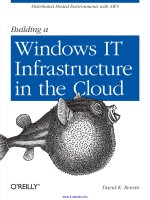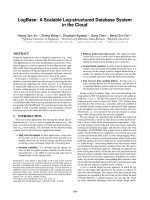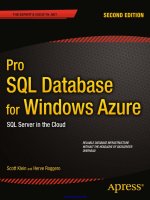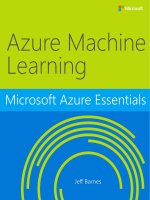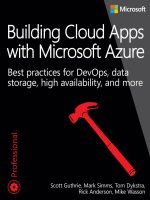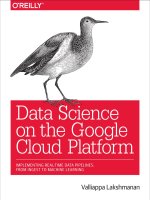data science in the cloud with microsoft azure machine learning and r 2015 update
Bạn đang xem bản rút gọn của tài liệu. Xem và tải ngay bản đầy đủ của tài liệu tại đây (5.07 MB, 86 trang )
Data Science in the Cloud with
Microsoft Azure Machine
Learning and R: 2015 Update
Stephen F. Elston
Data Science in the Cloud with Microsoft Azure Machine Learning
and R: 2015 Update
by Stephen F. Elston
Copyright © 2015 O’Reilly Media Inc. All rights reserved.
Printed in the United States of America.
Published by O’Reilly Media, Inc., 1005 Gravenstein Highway North,
Sebastopol, CA 95472.
O’Reilly books may be purchased for educational, business, or sales
promotional use. Online editions are also available for most titles (
). For more information, contact our
corporate/institutional sales department: 800-998-9938 or
.
Editor: Shannon Cutt
Production Editor: Nicholas Adams
Proofreader: Nicholas Adams
Interior Designer: David Futato
Cover Designer: Karen Montgomery
Illustrator: Rebecca Demarest
September 2015: First Edition
Revision History for the First Edition
2015-09-01: First Release
2015-11-21: Second Release
The O’Reilly logo is a registered trademark of O’Reilly Media, Inc. Data
Science in the Cloud with Microsoft Azure Machine Learning and R: 2015
Update, the cover image, and related trade dress are trademarks of O’Reilly
Media, Inc.
While the publisher and the author(s) have used good faith efforts to ensure
that the information and instructions contained in this work are accurate, the
publisher and the author(s) disclaim all responsibility for errors or omissions,
including without limitation responsibility for damages resulting from the use
of or reliance on this work. Use of the information and instructions contained
in this work is at your own risk. If any code samples or other technology this
work contains or describes is subject to open source licenses or the
intellectual property rights of others, it is your responsibility to ensure that
your use thereof complies with such licenses and/or rights.
978-1-491-93634-4
[LSI]
Chapter 1. Data Science in the
Cloud with Microsoft Azure
Machine Learning and R: 2015
Update
Introduction
This report covers the basics of manipulating data, constructing models, and
evaluating models in the Microsoft Azure Machine Learning platform (Azure
ML). The Azure ML platform has greatly simplified the development and
deployment of machine learning models, with easy-to-use and powerful
cloud-based data transformation and machine learning tools.
In this report, we’ll explore extending Azure ML with the R language. (A
companion report explores extending Azure ML using the Python language.)
All of the concepts we will cover are illustrated with a data science example,
using a bicycle rental demand dataset. We’ll perform the required data
manipulation, or data munging. Then, we will construct and evaluate
regression models for the dataset.
You can follow along by downloading the code and data provided in the next
section. Later in the report, we’ll discuss publishing your trained models as
web services in the Azure cloud.
Before we get started, let’s review a few of the benefits Azure ML provides
for machine learning solutions:
Solutions can be quickly and easily deployed as web services.
Models run in a highly scalable and secure cloud environment.
Azure ML is integrated with the powerful Microsoft Cortana Analytics
Suite, which includes massive storage and processing capabilities. It can
read data from and write data to Cortana storage at significant volume.
Azure ML can even be employed as the analytics engine for other
components of the Cortana Analytics Suite.
Machine learning algorithms and data transformations are extendable
using the R language, for solution-specific functionality.
Rapidly operationalized analytics are written in the R and Python
languages.
Code and data are maintained in a secure cloud environment.
Downloads
For our example, we will be using the Bike Rental UCI dataset available in
Azure ML. This data is also preloaded in the Azure ML Studio environment,
or you can download this data as a .csv file from the UCI website. The
reference for this data is Fanaee-T, Hadi, and Gama, Joao, “Event labeling
combining ensemble detectors and background knowledge,” Progress in
Artificial Intelligence (2013): pp. 1-15, Springer Berlin Heidelberg.
The R code for our example can be found at GitHub.
Working Between Azure ML and RStudio
Azure ML is a production environment. It is ideally suited to publishing
machine learning models. In contrast, Azure ML is not a particularly good
development environment.
In general, you will find it easier to perform preliminary editing, testing, and
debugging in RStudio. In this way, you take advantage of the powerful
development resources and perform your final testing in Azure ML.
Downloads for R and RStudio are available for Windows, Mac, and Linux.
This report assumes the reader is familiar with the basics of R. If you are not
familiar with using R in Azure ML, check out the Quick Start Guide to R in
AzureML.
The R source code for the data science example in this report can be run in
either Azure ML or RStudio. Read the comments in the source files to see the
changes required to work between these two environments.
Overview of Azure ML
This section provides a short overview of Azure Machine Learning. You can
find more details and specifics, including tutorials, at the Microsoft Azure
web page. Additional learning resources can be found on the Azure Machine
Learning documentation site.
Deeper and broader introductions can be found in the following video
classes:
Data Science with Microsoft Azure and R, Working with Cloud-based
Predictive Analytics and Modeling by Stephen Elston from O’Reilly
Media, provides an in-depth exploration of doing data science with Azure
ML and R.
Data Science and Machine Learning Essentials, an edX course by Stephen
Elston and Cynthia Rudin, provides a broad introduction to data science
using Azure ML, R, and Python.
As we work through our data science example throughout subsequent
sections, we include specific examples of the concepts presented here. We
encourage you to go to this page and create your own free-tier account. We
encourage you to try these example on your own using this account.
Azure ML Studio
Azure ML models are built and tested in the web-based Azure ML Studio.
Figure 1-1 below shows an example of the Azure ML Studio.
Figure 1-1. Azure ML Studio
A workflow of the model appears in the center of the studio window. A
dataset and an Execute R Script module are on the canvas. On the left side of
the Studio display, you see datasets, and a series of tabs containing various
types of modules. Properties of whichever dataset or module that has been
clicked on can be seen in the right panel. In this case, you can see the R code
contained in the Execute R Script module.
Build your own experiment
Building your own experiment in Azure ML is quite simple. Click the +
symbol in the lower lefthand corner of the studio window. You will see a
display resembling the Figure 1-2 below. Select either a blank experiment or
one of the sample experiments.
Figure 1-2. Creating a New Azure ML Experiment
If you choose a blank experiment, start dragging and dropping modules and
data sets onto your canvas. Connect the module outputs to inputs to build an
experiment.
Getting Data In and Out of Azure ML
Let’s discuss how we get data into and out of Azure ML.
Azure ML supports several data I/O options, including:
Web services
HTTP connections
Azure SQL tables
Azure Blob storage
Azure Tables; noSQL key-value tables
Hive queries
These data I/O capabilities enable interaction with external applications and
other components of the Cortana Analytics Suite.
We will investigate web service publishing in another section of this report.
Data I/O at scale is supported by the AzureML Reader and Writer modules.
The Reader and Writer modules provide an interface with Cortana data
storage components. Figure 1-3 shows an example of configuring the Reader
module to read data from a hypothetical Azure SQL table. Similar
capabilities are available in the Writer module for outputting data at volume.
Figure 1-3. Configuring the Reader Module for an Azure SQL Query
Modules and Datasets
Mixing native modules and R in Azure ML
Azure ML provides a wide range of modules for data transformation,
machine learning, and model evaluation. Most native Azure ML modules are
computationally efficient and scalable. As a general rule, these native
modules should be your first choice.
The deep and powerful R language extends Azure ML to meet the
requirements of specific data science problems. For example, solutionspecific data transformation and cleaning can be coded in R. R language
scripts contained in Execute R Script modules can be run in-line with native
Azure ML modules. Additionally, the R language gives Azure ML powerful
data visualization capabilities. With the Create R Model module, you can
train and score models from numerous R packages within an experiment with
relatively little work.
As we work through the examples, you will see how to mix native Azure ML
modules and Execute R Script modules to create a complete solution.
Execute R Script Module I/O
In the Azure ML Studio, input ports are located above module icons, and
output ports are located below module icons.
TIP
If you move your mouse over the ports of a module, you will see a “tool tip” showing the
type of data for that port.
The Execute R Script module has five ports:
The Dataset1 and Dataset2 ports are inputs for rectangular Azure data
tables.
The Script Bundle port accepts a zipped R script file (.R file) or R dataset
file.
The Result Dataset output port produces an Azure rectangular data table
from a data frame.
The R Device port produces output of text or graphics from R.
Within experiments, workflows are created by connecting the appropriate
ports between modules—output port to input port. Connections are made by
dragging your mouse from the output port of one module to the input port of
another module.
Azure ML Workflows
Model training workflow
Figure 1-4 shows a generalized workflow for training, scoring, and
evaluating a machine learning model in Azure ML. This general workflow is
the same for most regression and classification algorithms. The model
definition can be a native Azure ML module or R code in a Create R Model
module
Figure 1-4. A generalized model training workflow for Azure ML models.
Key points on the model training workflow:
Data input can come from a variety of interfaces, including web services,
HTTP connections, Azure SQL, and Hive Query. These data sources can
be within the Cortana suite or external to it. In most cases, for training and
testing models, you use a saved dataset.
Transformations of the data can be performed using a combination of
native Azure ML modules and the R language.
A Model Definition module defines the model type and properties. On the
left hand pane of the Studio you will see numerous choices for models.
The parameters of the model are set in the properties pane. R model
training and scoring scripts can be provided in a Create R Model module.
The Training module trains the model. Training of the model is scored in
the Score module and performance summary statistics are computed in the
Evaluate module.
The following sections include specific examples of each of the steps
illustrated in Figure 1-4.
Publishing a model as a web service
Once you have developed and evaluated a satisfactory model, you can
publish it as a web service. You will need to create streamlined workflow for
promotion to production. A generalized example is shown in Figure 1-5.
Figure 1-5. Workflow for an Azure ML model published as a web service
Here are some key points of the workflow for publishing a web service:
Typically, you will use transformations you created and saved when you
were training the model. These include saved transformations from the
various Azure ML data transformation modules and modified R
transformation code.
The product of the training processes (discussed above) is the trained
model.
You can apply transformations to results produced by the model.
Examples of transformations include deleting unneeded columns and
converting units of numerical results.
A Regression Example
Problem and Data Overview
Demand and inventory forecasting are fundamental business processes.
Forecasting is used for supply chain management, staff level management,
production management, and many other applications.
In this example, we will construct and test models to forecast hourly demand
for a bicycle rental system. The ability to forecast demand is important for the
effective operation of this system. If insufficient bikes are available, regular
users will be inconvenienced. The users become reluctant to use the system,
lacking confidence that bikes will be available when needed. If too many
bikes are available, operating costs increase unnecessarily.
In data science problems, it is always important to gain an understanding of
the objectives of the end-users. In this case, having a reasonable number of
extra bikes on-hand is far less of an issue than having an insufficient
inventory. Keep this fact in mind as we are evaluating models.
For this example, we’ll use a dataset containing a time series of demand
information for the bicycle rental system. These data contain hourly demand
figures over a two-year period, for both registered and casual users. There are
nine features, also know as predictor, or independent, variables. The data set
contains a total of 17,379 rows or cases.
The first and possibly most important, task in creating effective predictive
analytics models is determining the feature set. Feature selection is usually
more important than the specific choice of machine learning model. Feature
candidates include variables in the dataset, transformed or filtered values of
these variables, or new variables computed from the variables in the dataset.
The process of creating the feature set is sometimes known as feature
selection or feature engineering.
In addition to feature engineering, data cleaning and editing are critical in
most situations. Filters can be applied to both the predictor and response
variables.
The data set is available in the Azure ML sample data sets. You can also
download it as a .csv file either from Azure ML, or from the University of
California Machine Learning Repository.
A first set of transformations
For our first step, we’ll perform some transformations on the raw input data
using the code shown below in an Azure ML Execute R Script module:
## This file contains the code for the transformation
## of the raw bike rental data. It is intended to run in an
## Azure ML Execute R Script module. By changing
## the following variable to false the code will run
## in R or RStudio.
Azure <- FALSE
## If we are in Azure, source the utilities from the zip
## file. The next lines of code read in the dataset, either
## in Azure ML or from a csv file for testing purposes.
if(Azure){
source("src/utilities.R")
BikeShare <- maml.mapInputPort(1)
BikeShare$dteday <- set.asPOSIXct(BikeShare)
}else{
BikeShare <- read.csv("BikeSharing.csv", sep = ",",
header = T, stringsAsFactors = F )
## Select the columns we need
cols <- c("dteday", "mnth", "hr", "holiday",
"workingday", "weathersit", "temp",
"hum", "windspeed", "cnt")
BikeShare <- BikeShare[, cols]
## Transform the date-time object
BikeShare$dteday <- char.toPOSIXct(BikeShare)
## Normalize the numeric predictors
cols <- c("temp", "hum", "windspeed")
BikeShare[, cols] <- scale(BikeShare[, cols])
}
## Create a new variable to indicate workday
BikeShare$isWorking <- ifelse(BikeShare$workingday &
!BikeShare$holiday, 1, 0)
## Add a column of the count of months which could
## help model trend.
BikeShare <- month.count(BikeShare)