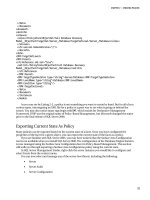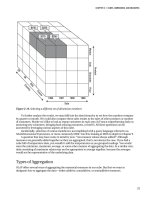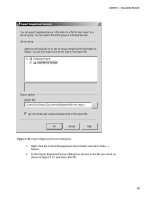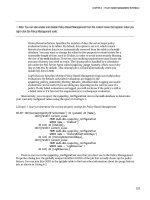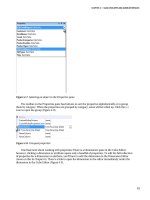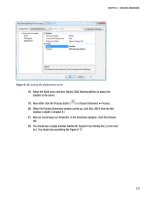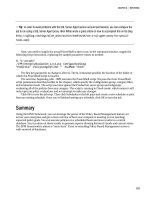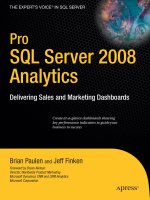Pro SQL Database for Windows Azure: SQL Server in the Cloud pdf
Bạn đang xem bản rút gọn của tài liệu. Xem và tải ngay bản đầy đủ của tài liệu tại đây (11.14 MB, 306 trang )
www.it-ebooks.info
For your convenience Apress has placed some of the front
matter material after the index. Please use the Bookmarks
and Contents at a Glance links to access them.
www.it-ebooks.info
v
Contents at a Glance
Foreword �������������������������������������������������������������������������������������������������������������������������� xvii
About the Authors �������������������������������������������������������������������������������������������������������������� xix
About the Technical Reviewer ������������������������������������������������������������������������������������������� xxi
Acknowledgments ����������������������������������������������������������������������������������������������������������� xxiii
Introduction ���������������������������������������������������������������������������������������������������������������������� xxv
Chapter 1: Getting Started with SQL Database ■ ������������������������������������������������������������������1
Chapter 2: Design Considerations ■ �����������������������������������������������������������������������������������23
Chapter 3: Security ■ ����������������������������������������������������������������������������������������������������������45
Chapter 4: Data Migration and Backup Strategies ■ ����������������������������������������������������������67
Chapter 5: Programming with SQL Database ■ ������������������������������������������������������������������99
Chapter 6: SQL Reporting ■ ����������������������������������������������������������������������������������������������125
Chapter 7: SQL Data Sync ■ ����������������������������������������������������������������������������������������������143
Chapter 8: Windows Azure and ASP�NET ■ �����������������������������������������������������������������������165
Chapter 9: Designing for High Performance ■ ������������������������������������������������������������������183
Chapter 10: Federations ■ ������������������������������������������������������������������������������������������������207
Chapter 11: Performance Tuning ■ �����������������������������������������������������������������������������������219
Chapter 12: Windows Azure Mobile Services ■ ����������������������������������������������������������������241
Appendix A: SQL Database Management Portal ■ ������������������������������������������������������������257
Appendix B: Windows Azure SQL Database Quick Reference ■ ����������������������������������������275
Index ���������������������������������������������������������������������������������������������������������������������������������283
www.it-ebooks.info
xxv
Introduction
Windows Azure SQL Database, formally known as SQL Azure, appeared on the scene about ve years ago. At the
time, little was known about it, but Microsoft was beginning to talk quite a bit about the Azure platform. Most people
thought that SQL Azure was another NoSQL oering, while in reality it was, and is, nothing of the sort. At that time,
the largest database it could handle was 1GB, and no one was really taking it seriously. Since that time, Windows
Azure SQL Database has grown into an enterprise-ready PaaS (Platform as a Service) oering based on the proven
SQL Server technology.
Cloud computing is not hype anymore. Today, cloud-based solutions are becoming the norm rather than an
afterthought or sitting on the fringe. e benets of the Windows Azure cloud platform, including Windows Azure
SQL Database, allow businesses to rapidly create and scale solutions with low acquisition costs, yet provide high
availability and interoperability. SQL developers and DBAs can use existing skills and knowledge to extend their
on-premises solutions and quicken cloud development time. is book covers the fundamental Windows Azure SQL
Database concepts, practices, and approaches your valuable data needs as it prepares for the journey to the cloud and
Windows Azure SQL Database.
Because of the rapid pace at which Windows Azure SQL Database is updated, some of the services discussed in
this book are in Preview as we write and may change somewhat by the time you read this. However, we have
tried our best to bring you the most up-to-date information. Updated information can be found at our blogs, the
Windows Azure blog ( and the all-important Windows Azure home page
( where you can nd features, pricing, developer information, and much more.
Our hope is that after reading this book you have a better understanding of, and appreciation for, Windows
Azure SQL Database. Whether you are just getting started with it or are a “seasoned veteran,” each chapter contains
scenarios and information that we hope you will nd helpful and benecial as you design and build Windows Azure
projects. ere also is a plethora of source code that is used in chapters where examples are given.
Who is Book Is For
Pro SQL Database for Windows Azure, 2nd Edition is aimed at developers and database administrators who want
instant access to a fully-capable SQL Server database environment without the pain of sorting out and managing the
physical infrastructure.
How is Book Is Structured
Pro SQL Database for Windows Azure is designed to take you from knowing almost nothing at all about SQL Database
to being able to congure and deploy it for use by production applications. e book does assume a knowledge of
databases in general, and of SQL in general. From that base, the book takes you from the point of getting started
through performance tuning and the use of other Azure Data Services.
www.it-ebooks.info
■ IntroduCtIon
xxvi
Chapters in the book are as follows:
Chapter 1, Getting Started with SQL Database, helps you create your rst database in
the cloud.
Chapter 2, Design Considerations, discusses design issues you should think about when
creating an application to run against a database that is cloud-based instead of one hosted
in your own data center.
Chapter 3, Security, covers the all-important issue of securing your data in a scenario in
which it is accessed across the public Internet.
Chapter 4, Data Migration and Backup Strategies, helps you move data eciently into and
out of SQL Database. It also covers backup strategies to protect yourself in the event of your
database being lost or damaged.
Chapter 5, Programming with SQL Database, covers the dierences between using SQL
Database from on-premises applications and from Azure-hosted applications.
Chapter 6, SQL Reporting, shows how to create cloud-based reports.
Chapter 7, SQL Data Sync, Covers replication between multiple SQL Database instances,
and between SQL Database in the cloud and SQL Server within your data center.
Chapter 8, Windows Azure and ASP.NET, provides an example and guidance for building
ASP.NET applications backed by Windows Azure and SQL Database.
Chapter 9, Designing for High Performance, covers topics and features such as sharding,
lazy loading, caching, and others that are important in building highly performant
applications.
Chapter 10, Federations, discusses how to achieve greater scalability and performance from
the database tier through the horizontal partitioning of data.
Chapter 11, Performance Tuning, provides techniques to use in troubleshooting
applications when they aren’t executing fast enough to meet business requirements.
Chapter 12, Windows Azure Mobile Services, covers how to easily connect a scalable
cloud-based data backend to your client and mobile applications.
Also in the book are two appendixes. Appendix A provides a walk-through of the SQL Database Management
Portal. Appendix B is a quick-reference to T-SQL syntax supported by SQL Database.
Conventions
roughout the book, we’ve kept a consistent style for presenting SQL and results. Where a piece of code, a SQL
reserved word or fragment of SQL is presented in the text, it is presented in xed-width Courier font, such as this
(working) example:
select * from dual;
Where we discuss the syntax and options of SQL commands, we’ve used a conversational style so you can quickly
reach an understanding of a command or technique. is means we haven’t duplicated large syntax diagrams that
better suit a reference manual.
www.it-ebooks.info
■ IntroduCtIon
xxvii
Downloading the Code
e code for the examples shown in this book is available on the Apress web site, www.apress.com. A link can be
found on the book’s information page under the Source Code/Downloads tab, located below the Related Titles
section of the page.
Contacting the Authors
Should you have any questions or comments—or even spot a mistake you think we should know about—you
can contact the authors at the following addresses: (Scott Klein), and
(Herve Roggero).
www.it-ebooks.info
1
Chapter 1
Getting Started with SQL Database
Born only a few years ago, cloud computing is capturing the imagination of startups and large corporations alike. In
its simplest form, cloud computing is an evolution of traditional hosting models; as such, it isn’t necessarily a new
technology. Rather, it’s a new concept that offers new opportunities and challenges not found in existing business
models. Much as agile programming provided a new software development paradigm, cloud computing provides a
new delivery model for Internet-based solutions. And when it comes to relational data, Microsoft delivers the only
cloud database available today: Windows Azure SQL Database.
Introduction to Cloud Computing
Let’s begin with what cloud computing has to offer compared to traditional hosting services. The following
capabilities are generally expected from large cloud-computing providers:
• Automatic and unlimited scalability. The promise that if your service needs more resources,
more resources will be provisioned automatically or with limited effort. For example, if you
deploy a web service, and you experience a sudden surge in processing needs, your services
will automatically expand to additional servers to handle the temporary surge and contract to
fewer servers during off-peak activity.
• Unassisted deployment. The promise that if you need to deploy additional services or
databases, you don’t have to call anyone or open a service ticket. The cloud service provider
will give you the necessary tools to perform self-service.
• Built-in failover. The promise that if one of your servers fails, no one will ever notice. For
example, if the server on which your service is installed crashes, a new server immediately
takes over.
• Grow as you need; pay for what you use. The promise that you only pay for the resources you
use. For example, if your service experiences a sudden surge in processing needs for a day, but
it scales down to its usual usage for the rest of the month, you’re only charged marginally more
than usual for the temporary surge.
Cloud providers deliver on those promises in different ways. For example, the promise for automated and
unlimited scalability comes in different flavors depending on the service being considered. A Web Service layer will
be easier to scale than a database layer. And scaling a Web Service layer with Amazon will be different than with
Microsoft. As a result, understanding how cloud providers implement these capabilities can be important in your
application design choices and support operations.
The fact that each cloud provider implements its services differently has another, more subtle implication.
Switching cloud providers can be very difficult. If you design your application in a way that takes advantage of
Amazon-specific services, adapting your application for the Azure platform may be very difficult. As a result, you
www.it-ebooks.info
CHAPTER 1 ■ GETTING STARTED WITH SQL DATABASE
2
should choose your cloud service provider carefully before adopting a cloud strategy to avoid costly application
rewrites in the future.
Who Is Doing What in the Cloud?
Smaller companies, including startups, are building services that can run in the cloud, whereas larger companies are
investing in building cloud-enabled infrastructure. Some corporations are building consulting services and offering
to assist customers implement cloud-enabled solutions; others, like Microsoft, are investing in the core infrastructure
and services that make the cloud a reality.
Microsoft has traditionally been a software provider, but the company has slowly moved closer to hardware
solutions over the years. In the late 1990s, Microsoft engaged with Unisys, HP, Dell, and other hardware manufacturers
to provide highly available Windows-based platforms (Windows Data Center Edition). At the same time, Microsoft
invested significant resources to build its Microsoft Systems Architecture (MSA). This program was designed to help
corporations plan, deploy, and manage Microsoft-based IT architecture. These initiatives, along with many others,
helped Microsoft develop strong knowledge capital around highly available and scalable architectures, which is a
prerequisite for building cloud computing platforms.
Amazon entered the cloud computing space with its Elastic Compute Cloud (EC2) services in 2005. A few years
later, Google and IBM joined forces to enter this market, and Microsoft announced many of its cloud computing plans
during 2009, including the Azure platform. As part of its Azure platform, Microsoft delivered a very unique component
in its cloud computing offering: a transactional database called Windows Azure SQL Database (also called SQL
Database for simplicity, and previously called SQL Azure).
Typical Cloud Services
Generally speaking, cloud computing comes in one of three flavors:
• SaaS: software as a service. This delivery platform is usually in the form of web applications
that are made available on the Internet for a fee. This model has been around for a few years.
Microsoft Office 365 and Google Apps are examples of SaaS offerings.
• PaaS: platform as a service. This service offers a computing platform that facilitates the use
and deployment of other services and meets the general expectations of cloud computing,
such as scalability and pay-as-you-go. Windows Azure SQL Database and Amazon S3 (Simple
Storage Service) are examples of PaaS offerings.
• IaaS: infrastructure as a service. This offering provides the necessary infrastructure that
offers the scalability typically associated with cloud computing, such as Windows Azure and
Amazon EC2 (Elastic Compute), but falls short of delivering cloud services that applications
can use directly.
SaaS, PaaS, and IaaS are considered the fundamental building blocks of cloud computing. Other acronyms are
being manufactured to depict new flavors of cloud computing, such as desktop as a service (DaaS), hardware as a
service (HaaS), and even research as a service (RaaS). Pretty soon, the entire alphabet will be consumed in describing
the many flavors of services that can be created in the cloud.
More recently private cloud offerings are starting to emerge. A private cloud offers a key advantage over public
cloud offerings because it allows corporations to keep their data onsite. This allows certain companies to take
advantage of cloud computing without the risk associated with storing data on the Internet. However, private cloud
offerings offer fewer benefits than public cloud hosting in other areas. For example, the promise to pay for only what
you use no longer applies to private cloud offerings.
www.it-ebooks.info
CHAPTER 1 ■ GETTING STARTED WITH SQL DATABASE
3
Discovering the Microsoft Azure Platform
Let’s discover three major components of the Microsoft Azure platform: Windows Azure, Cloud Services, and
Windows Azure SQL Database. All three offer unique capabilities that provide a complete array of services needed
to build highly scalable and secure solutions:
• Windows Azure. A collection of virtual Microsoft operating systems that can run your web
applications and services in the cloud. For example, you can create a web service that converts
US dollars to Euros; then, you can deploy the service on Windows Azure Web Site and allow it
to scale as needed. Note that Windows Azure can run. NET applications and other platforms,
as well, including PHP.
• Cloud Services. A set of services that provide core capabilities such as federated identity for
access control, and a service bus for a messaging-based subscriber/publisher topology.
• SQL Database. Microsoft’s transactional database offering for cloud computing based on
Microsoft SQL Server 2012. For example, you can store your customer database in the cloud
using SQL Database and consume customer data using services deployed in Windows Azure.
Microsoft also released, or will be releasing, additional services worth noting, including a Caching Service, High
Performance Computing (HPC) and Apache Hadoop for Azure. Additional services are likely to be released over time,
offering additional ways to leverage the promises of cloud computing.
Figure 1-1 shows a simplified corporate environment connecting to the Microsoft Azure platform and consuming
various Azure services. This diagram is overly simplified, but it conveys an important message: Microsoft Azure is
designed to extend a corporate environment securely for web applications, services, messaging, and data stores.
Figure 1-1. Microsoft Azure platform overview
Why Microsoft Azure?
One fundamental question that’s frequently asked is, “Why?” Who’s interested in developing applications in Windows
Azure in the first place? To answer this question, let’s look at the evolution of web platforms.
About 20 years ago, when the public Internet was all about bulletin board systems (BBBs), Gopher services,
and $500 9600-baud modems, the question was, “Will the Internet stick as a technology?” That question has been
answered, but many new concepts have grown since then, including web sites, hosting centers, and SaaS.
This evolution relies on a common theme: decoupling. BBSs decoupled public information from libraries;
web sites decoupled user interfaces from computers; hosting centers decoupled hardware from a company’s own
infrastructure; and SaaS decoupled complex applications from corporate computers.
Cloud computing on Microsoft Azure is a natural evolution of computing flexibility in which the actual physical
storage and implementation details are decoupled from the software solution. For example, deploying services in
Windows Azure doesn’t require any knowledge of the machine running the service or any of the core services
(IIS version, operating system patches, and so on). You may never know which machine is running your software.
You connect to a Windows Azure server through logical names, and connecting to a SQL Database instance requires
an Internet address instead of an actual server name.
www.it-ebooks.info
CHAPTER 1 ■ GETTING STARTED WITH SQL DATABASE
4
The ability to disassociate machines from data and services is very powerful in itself. Microsoft’s Azure
environment allows multiple business scenarios to flourish, including these:
• Seasonal applications. Developing web sites or services that have a tendency to grow and
contract over time provides potential savings opportunities because cloud computing uses
a pay-as-you-use model.
• Short life span. Development of prototypes or applications with short lifespans is also
attractive, such as event-registration sites. You can also build development and test
environments for remote teams.
• Split storage. Certain applications need to keep storage in a safe location but may not require
frequent access, or may require high availability. Designing or modifying an application so
that the data is stored locally and in SQL Database (or other data-storage formats) may make
sense.
• Small companies and ISVs. Smaller companies that can’t afford large and complex
infrastructure to start their business can take advantage of the financial and inherent
infrastructure benefits of Microsoft Azure. Independent software vendors (ISVs) can also
benefit from cloud computing. For example, an ISV can use SQL Database to store application
logs or centralize reporting features from multiple disconnected locations.
See Chapter 2 for more information about design patterns and application scenarios that use the Azure platform.
About Geographic Locations
In order to provide high availability, Microsoft established regional data-center operations that allow customers to
select geographically dispersed services. When you create your Azure servers, you need to specify which geographic
location the servers should be provisioned in. This feature is called Windows Azure geolocation.
Initially, it may be tempting to choose your company’s geographic location for improved performance. However,
if the availability of your Azure services is more important than response time, you may need to pick another location.
When selecting a geographic location, make sure to consider the following:
• Performance. When your data is closer to your users, network latency may be noticeably
lower, improving customer experience.
• Disaster recovery. If ensuring the availability of your cloud platform is important, you may
want to disperse your services and data across multiple regions.
• Legal factors. Consider the type of information that will be stored in the cloud, and ensure
that you aren’t bound by specific regulations and mandates that may prevent you from
selecting remote geographic locations.
At the time of this writing, you can select from one of the following geographic locations, each of which is
supported by a regional data center:
East Asia•
East US•
North Central US•
North Europe•
South Central US•
www.it-ebooks.info
CHAPTER 1 ■ GETTING STARTED WITH SQL DATABASE
5
Southeast Asia•
West Europe•
West US•
In addition, you can create an affinity group that lets you keep certain Azure services together. Such a group
creates a geographic dependency between Windows and data services deployed in the Microsoft Azure platform. If
Microsoft is required to move a service to another geolocation for regulatory reasons, the related services are likely to
move along. For example, if you develop an Azure service that depends on a SQL Database instance, you may want to
ensure that they both reside in the same geolocation and that they belong to the same affinity group.
Additional locations will be added over time. As a result, you may need to reevaluate on a regular basis whether
a service is deployed in the most appropriate geographic location. Keep in mind that moving services to other
geographic locations can be time consuming.
Storing Data in Azure
As you can imagine, cloud computing is all about storing data in a simple yet scalable manner. The Microsoft Azure
platform offers a variety of storage models that you can choose from. This section summarizes the four ways you can
store your data in Azure; three of these approaches are considered part of the Azure services.
Figure 1-2 provides an overview of the storage options and the available access methods. The set of storage
options provided by Windows Azure is referred to as Windows Azure storage, which includes blobs, tables, and
queues. Windows Azure storage can be accessed directly from a corporate environment using HTTP/S calls, providing
a simple hook into the Microsoft Azure platform. In addition to using Windows Azure storage, consumers can make
requests directly to a SQL Database instance using ADO.NET or ODBC, because SQL Database supports the Tabular
Data Stream (TDS) protocol that SQL Server uses. As a result, applications and services connecting to a SQL Server
database can just as easily connect to SQL Database.
Figure 1-2. Microsoft Azure data storage access
www.it-ebooks.info
CHAPTER 1 ■ GETTING STARTED WITH SQL DATABASE
6
Following are further details of the four storage types:
• Windows Azure Storage. The Windows Azure Storage offers three distinct storage models that
are tailored to specific needs:
• Table. A named value-pair storage that allows you to store very large amounts of data.
This storage model includes automatic load balancing and fail-over. It’s called a table
because you can store multiple values in each row. However, this isn’t a transactional
storage mechanism; no indexing or table joins are possible. Also, the columns defined in
a table have storage limitations. For example, a string data type is limited to 64KB.
• Blobs. An interface to store files, with a maximum limit of 200GB or 1TB of storage
depending on the type of blob you create. You can easily access blobs using a straight
HTTP request through a Representational State Transfer (REST) call.
• Queue. A highly available mechanism for storing messages for consumption by other
applications or services. A typical usage of queues is to send XML messages. Certain
limitations apply to queues, but you can access queues through REST, as well.
• SQL Database. SQL Database is a transactional database that provides familiar data access
through ADO.NET or other providers and gives you the ability to manipulate the data using
standard T-SQL statements. Database instances in SQL Database come in two editions:
Web and Business. The Web edition offers two maximum database sizes: 1GB and 5GB. The
Business edition offers the following maximum database sizes: 10, 20, 30, 40, 50, 100 and
150GB.
Table 1-1 summarizes the current characteristics of these data-storage options available in the Azure platform.
Table 1-1. Storage Summary in Azure
Storage Mode Maximum Size Access Format Relational
Table N/A ADO.NETREST Rows and columns No
Page Blob 1TB REST File No
Block Blob 200GB REST File No
Queue 64KB* REST String No
SQL Database 150GB ADO.NET Rows and columns Yes
* Recommended limit
SQL Database Primer
As you’ve seen, SQL Database is a relational database engine based on SQL Server technology. It supports many of the
features of SQL Server including tables, primary keys, stored procedures, views, and much more. This section gives a
brief primer to get you started using SQL Database. You’ll see how to register for Azure, how to create a database and
then an account, and how to log in.
Registering for Azure
To register for Windows Azure, visit the Pricing page on the Windows Azure web site: dowsazure.
com/en-us/pricing/purchase-options/. Figure 1-3 shows some of the available options available at the time of this
writing.
www.it-ebooks.info
CHAPTER 1 ■ GETTING STARTED WITH SQL DATABASE
7
From this page, you can pick the offer that best fits your profile and needs. After you’ve chosen your preferred
plan, click Purchase, and follow the onscreen instructions. When this is complete, you’ll receive an e-mail with
instructions for configuring your Windows Azure platform.
To access the Azure portal, open your web browser and enter the following URL: .
The Azure portal allows you to deploy, manage and view the health status of your services.
Creating a SQL Database Instance
This first thing you need to do is to create a new SQL Database server. The name of the SQL Database server becomes
a fully qualified Internet address, and a logical name under which database instances are created. When the SQL
Database server is created, the master database is provisioned automatically. This database is read-only and contains
configuration and security information for your databases. You can then create your user databases. You can either
Figure 1-3. Choosing a Windows Azure plan
www.it-ebooks.info
CHAPTER 1 ■ GETTING STARTED WITH SQL DATABASE
8
use the Windows Azure Management Portal or issue a T-SQL statement against the master database using SQL Server
Management Studio.
Using the Windows Azure Management Portal
One way to create a database is to do so from the Windows Azure Management Portal. Selecting the SQL Databases
tab in the Navigation pane (left side of the page) will list all of your existing SQL Database instances and the server
they are associated with. Creating a database can be accomplished in the portal in either of two ways. First, with
the list of database instances displayed, click the New button in the lower-left corner of the portal page in the lower
menu bar, and then select SQL Database ➤ Quick Create. Second, you can optionally select the Servers tab on the
top of the portal page (next to the Databases tab), select the appropriate server name from the list of servers, select
the Databases tab, and then click Add on the lower menu bar. Figure 1-4 shows the management portal with a few
subscriptions and SQL Database instances created.
Figure 1-4. SQL Database instances
Creating a SQL Database instance via the Quick Create option lets you quickly create a database by specifying
the database name, and the subscription and server in which to create the new database instance. If you are
creating a new database in a subscription in which no server has been created, you will also be asked to provide an
administrator user name and password for the new server that will be provisioned. Creating a database through the
Quick Create option creates a 1GB Web Edition database instance.
Creating a database through the Servers tab is a bit different, in that it brings up the New SQL Database-Custom
Create dialog box, as shown in Figure 1-5. In the Custom Create dialog, in addition to entering a database name, you
also have the option of selecting a database edition (Web or Business) and specifying the size of your database and its
database collation. Once you have entered the appropriate information in the Custom Create dialog, click OK.
www.it-ebooks.info
CHAPTER 1 ■ GETTING STARTED WITH SQL DATABASE
9
For database sizes, you can choose the Web edition if 1GB or a 5GB is sufficient for you. If you need to create
larger databases, choose the Business edition, which lets you select a size between 10GB and 150GB.
Note ■ The monthly fee varies, depending on the size of the database. See the additional information later in this
chapter and the complete pricing information on Microsoft’s web site: www.microsoft.com/azure.
Using a T-SQL Command
Creating a new database using a T-SQL command is straightforward. Because a database instance in SQL Database
is managed by Microsoft, only a few options are available to you. In addition, you must be connected to the master
database to create new databases.
To create a new database using SQL Server Management Studio, log in using the administrator account (or any
user with the dbmanager role), and run the following T-SQL command:
CREATE DATABASE TextDB (MAXSIZE = 10 GB)
Figure 1-5. Creating a SQL Database instance
www.it-ebooks.info
CHAPTER 1 ■ GETTING STARTED WITH SQL DATABASE
10
As previously discussed, the size of the database can be 1GB or 5GB for Web edition, or 10GB–150GB for
Business. If the MAXSIZE parameter isn’t defined, the size of the database is set to 1 GB.
Configuring the Firewall
SQL Database implements a firewall on your behalf. That’s a benefit that helps protect your database. Indeed, the
default firewall rule is that no one can connect to a newly created SQL Database server. You can use the management
portal to configure your firewall rules at any time and create databases even if no firewall rules are defined. Allowing
no connections by default is a good security practice, because it forces you to think through what IP addresses you
wish to allow in.
Follow these steps to add an IP address (or IP range) for a computer that needs access to the SQL Database
server:
1. In the Windows Azure Management Portal, select the SQL Databases tab in the left
navigation bar.
2. Select the Servers tab above the List Items section.
3. Select the server name you want to add the firewall rule to.
4. Select the Configure tab on the top of the List Items section.
5. In the Allowed IP Addresses section, enter a rule name and the Start and End IP addresses
as shown in Figure 1-6. Click Save.
Figure 1-6. Firewall settings
6. Additionally, if you have Windows Azure services that need access to your SQL Database
server, select Yes for the Windows Azure Services option in the in the Allowed Services
section.
www.it-ebooks.info
CHAPTER 1 ■ GETTING STARTED WITH SQL DATABASE
11
If for some reason the firewall rules aren’t correctly configured, you will see an error message saying so.
Figure 1-7 shows the error message you get using SQL Server Management Studio if the firewall rules don’t allow you
to connect. The error message looks like a login failure, but the description of the error clearly indicates that the
client with the given IP address isn’t allowed to access the server.
Figure 1-7. Firewall error
Note ■ When you’re creating a firewall rule, you may need to wait a few minutes for the rule to take effect.
You can also view and edit firewall settings directly using T-SQL, by connecting to the master database with the
administrator account and using the following objects:
• sys.firewall_rules
• sp_set_firewall_rule
• sp_delete_firewall_rule
Now that you’ve configured your SQL Database instance, the fun can begin!
Connecting with SQL Server Management Studio
Follow these steps to connect to your SQL Database instance using SQL Server Management Studio:
1. You need to obtain the fully qualified server name of the SQL Database server. Figure 1-8
shows the server information on the management portal. The fully qualified server name
is located in the Properties pane on the right.
www.it-ebooks.info
CHAPTER 1 ■ GETTING STARTED WITH SQL DATABASE
12
Note ■ This example uses SQL Server 2008 SP1 Management Studio. Although you can connect to and manage SQL
Database instances using this release, additional features are available using the SQL Server 2008 R2 and SQL Server
2012 releases, such as the ability to view database objects using the Object Browser.
2. Start SQL Server Management Studio. Click the Cancel button in the Login screen.
Note ■ If you’re using SQL Server Management Studio for SQL Server 2008 R2 or higher, you can log in using the first
Login window. However, if you’re using a previous version of SQL Server Management Studio, you need to click Cancel in
the first Login window. The instructions provided in this section work for all editions.
3. Click the New Query button, or press Ctrl + N. A new Login screen opens (see Figure 1-9).
In this window, enter the following information:
Figure 1-8. Obtaining the server name of your SQL Database server
www.it-ebooks.info
CHAPTER 1 ■ GETTING STARTED WITH SQL DATABASE
13
• Server name. Enter the fully qualified server name.
• Authentication. Select SQL Server Authentication.
• Login. Type the administrator username (created previously).
• Password. Type the password of the administrator account.
4. By default, clicking Connect authenticates you against the master database. If you want to
connect to another database instance, click Options and type the desired database name
in the “Connect to database” field, as shown in Figure 1-10. Note that you can’t select
the database name; the database name must be typed. For added security you can also
check the Encrypt connection option; although all connections are encrypted with SQL
Database, this option will force an encrypted connection immediately and bypass the
negotiation phase with SQL Database that could be exploited by a man-in-the-middle
attack.
Figure 1-9. Logging in to a SQL Database server
4
www.it-ebooks.info
CHAPTER 1 ■ GETTING STARTED WITH SQL DATABASE
14
5. When you’re ready, click Connect. A new query window opens, and you can execute
T-SQL commands against your SQL Database instance.
Note ■ The USE command doesn’t work against SQL Database to switch database contexts. Because a database can
be physically located on any server, the only practical way to switch databases is to reconnect.
Figure 1-11 shows the query window connected to master in SQL Database, on which a simple command has
been executed.
Figure 1-10. Connecting to a specific database instance other than master
www.it-ebooks.info
CHAPTER 1 ■ GETTING STARTED WITH SQL DATABASE
15
Creating Logins and Users
With SQL Database, the process of creating logins and users is mostly identical to that in SQL Server, although certain
limitations apply. To create a new login, you must be connected to the master database. When you’re connected, you
create a login using the CREATE LOGIN command. Then, you need to create a user account in the user database and
assign access rights to that account.
Creating a New Login
Connect to the master database using the administrator account (or any account with the loginmanager role granted),
and run the following command:
CREATE LOGIN test WITH PASSWORD = 'T3stPwd001'
Figure 1-11. Running a simple T-SQL command on a SQL Database instance
www.it-ebooks.info
CHAPTER 1 ■ GETTING STARTED WITH SQL DATABASE
16
At this point, you should have a new login available called test. However, you can’t log in until a user has been
created. To verify that your login has been created, run the following command, for which the output is shown in
Figure 1-12:
select * from sys.sql_logins
If you attempt to create the login account in a user database, you receive the error shown in Figure 1-13. The login
must be created in the master database.
If your password isn’t complex enough, you receive an error message similar to the one shown in Figure 1-14.
Password complexity can’t be turned off.
Figure 1-12. Viewing a SQL login from the master database
Figure 1-13. Error when creating a login in a user database
www.it-ebooks.info
CHAPTER 1 ■ GETTING STARTED WITH SQL DATABASE
17
Note ■ Selecting a strong password is critical when you’re running in a cloud environment, even if your database is
used for development or test purposes. Strong passwords and firewall rules are important security defenses against
attacks to your database. Chapter 3 reviews security in depth.
Creating a New User
You can now create a user account for your test login. To do so, connect to a user database using the administrator
account (you can also create a user in the master database if this login should be able to connect to it), and run the
following command:
CREATE USER test FROM LOGIN test
If you attempt to create a user without first creating the login account, you receive a message similar to the one
shown in Figure 1-15.
Figure 1-14. Error when your password isn’t complex enough
Figure 1-15. Error when creating a user without creating the login account first
www.it-ebooks.info
CHAPTER 1 ■ GETTING STARTED WITH SQL DATABASE
18
Note ■ You cannot create a user with the same name as the administrator login. That’s because the administrator login
is already mapped to user dbo. You can find the administrator login in the Properties pane in Figure 1-8.
Assigning Access Rights
So far, you’ve created the login account in the master database and the user account in the user database. But this user
account hasn’t been assigned any access rights.
To allow the test account to have unlimited access to the selected user database, you need to assign the user to
the db_owner group :
EXEC sp_addrolemember 'db_owner', 'test'
At this point, you’re ready to use the test account to create tables, views, stored procedures, and more.
Note ■ In SQL Server, user accounts are automatically assigned to the public role. However, in SQL Database the public
role can’t be assigned to user accounts for enhanced security. As a result, specific access rights must be granted in order
to use a user account.
Understanding Billing for SQL Database
SQL Database is a pay-as-you-go model, which includes a monthly fee based on the cumulative number and size of
your databases consumed daily, and a usage fee based on actual bandwidth usage. With SQL Database you pay for
what you use; so a 7GB database instance will be cheaper than an 8GB database instance. And as you might expect,
the cost per GB of space used goes down with larger database sizes. So it is cheaper to have one 100GB database
instance than two 50GB database instances. Also, as of this writing, when the consuming application of a SQL
Database instance is deployed as a Windows Azure application or service, and it belongs to the same geographic
region as the database, the bandwidth fee is waived.
To view your current bandwidth consumption and the databases you’ve provisioned from a billing standpoint,
you can run the following commands:
SELECT * FROM sys.database_usage databases defined
SELECT * FROM sys.bandwidth_usage bandwidth
The first statement returns the number of databases available per day of a specific type: Web or Business
edition. This information is used to calculate your monthly fee. The second statement shows a breakdown of hourly
consumption per database.
Note that information stored in this database is available for a period of time, but is eventually purged by
Microsoft. You should be able to view up to three months of data in this table.
Figure 1-16 shows a sample output of the statement returning bandwidth consumption. This statement returns
the following information:
www.it-ebooks.info
CHAPTER 1 ■ GETTING STARTED WITH SQL DATABASE
19
• time. The hour for which the bandwidth applies. In this case, you’re looking at a summary
between the hours of 1 AM and 2 AM on December 22, 2011.
• database_name. The database for which the summary is available.
• direction. The direction of data movement. Egress shows outbound data, and Ingress shows
inbound data.
• class. External if the data was transferred from an application external to Windows Azure
(from a SQL Server Management Studio application, for example). If the data was transferred
from Windows Azure, this column contains Internal.
• time_period. The time window in which the data was transferred.
• quantity. The amount of data transferred, in kilobytes (KB).
Visit for up-to-date pricing information.
Limitations in SQL Database
As you’ve seen so far, creating databases and users requires manual scripting and switching database connections.
The fundamental differences between SQL Server and SQL Database lie in the basic design principles of cloud
computing, in which performance, ease of use, and scalability must be carefully balanced. The fact that user
databases can be located on different physical servers imposes natural limitations. In addition, designing applications
and services against SQL Database requires you to have a strong understanding of these limitations.
Figure 1-16. Hourly bandwidth consumption
www.it-ebooks.info