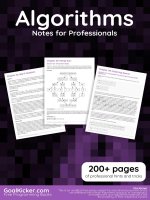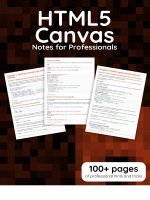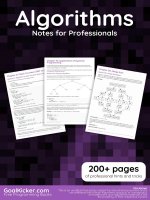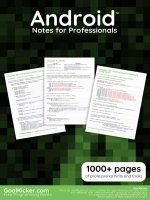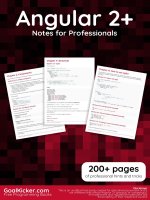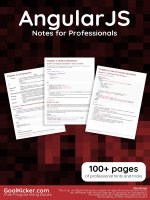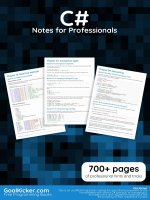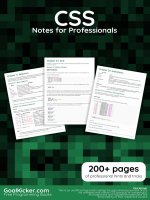HTML5 canvas notes for professionals
Bạn đang xem bản rút gọn của tài liệu. Xem và tải ngay bản đầy đủ của tài liệu tại đây (1.52 MB, 179 trang )
HTML5
Canvas
HTML5 Canvas
Notes for Professionals
Notes for Professionals
100+ pages
of professional hints and tricks
GoalKicker.com
Free Programming Books
Disclaimer
This is an unocial free book created for educational purposes and is
not aliated with ocial HTML5 Canvas group(s) or company(s).
All trademarks and registered trademarks are
the property of their respective owners
Contents
About ................................................................................................................................................................................... 1
Chapter 1: Getting started with HTML5 Canvas ............................................................................................ 2
Section 1.1: Detecting mouse position on the canvas ................................................................................................ 2
Section 1.2: Canvas size and resolution ....................................................................................................................... 2
Section 1.3: Rotate ......................................................................................................................................................... 3
Section 1.4: Save canvas to image file ........................................................................................................................ 3
Section 1.5: How to add the Html5 Canvas Element to a webpage ......................................................................... 4
Section 1.6: An index to Html5 Canvas Capabilities & Uses ...................................................................................... 5
Section 1.7: O screen canvas ...................................................................................................................................... 6
Section 1.8: Hello World ................................................................................................................................................. 6
Chapter 2: Text ............................................................................................................................................................... 8
Section 2.1: Justified text ............................................................................................................................................... 8
Section 2.2: Justified paragraphs .............................................................................................................................. 13
Section 2.3: Rendering text along an arc .................................................................................................................. 17
Section 2.4: Text on curve, cubic and quadratic beziers ......................................................................................... 22
Section 2.5: Drawing Text ........................................................................................................................................... 25
Section 2.6: Formatting Text ...................................................................................................................................... 26
Section 2.7: Wrapping text into paragraphs ............................................................................................................ 27
Section 2.8: Draw text paragraphs into irregular shapes ....................................................................................... 28
Section 2.9: Fill text with an image ............................................................................................................................ 30
Chapter 3: Polygons .................................................................................................................................................. 31
Section 3.1: Render a rounded polygon .................................................................................................................... 31
Section 3.2: Stars ......................................................................................................................................................... 32
Section 3.3: Regular Polygon ..................................................................................................................................... 33
Chapter 4: Images ..................................................................................................................................................... 35
Section 4.1: Is "context.drawImage" not displaying the image on the Canvas? ................................................... 35
Section 4.2: The Tained canvas ................................................................................................................................. 35
Section 4.3: Image cropping using canvas ............................................................................................................... 36
Section 4.4: Scaling image to fit or fill ....................................................................................................................... 36
Chapter 5: Path (Syntax only) .............................................................................................................................. 39
Section 5.1: createPattern (creates a path styling object) ...................................................................................... 39
Section 5.2: stroke (a path command) ..................................................................................................................... 41
Section 5.3: fill (a path command) ............................................................................................................................ 45
Section 5.4: clip (a path command) .......................................................................................................................... 45
Section 5.5: Overview of the basic path drawing commands: lines and curves .................................................. 47
Section 5.6: lineTo (a path command) ...................................................................................................................... 49
Section 5.7: arc (a path command) ........................................................................................................................... 50
Section 5.8: quadraticCurveTo (a path command) ................................................................................................. 52
Section 5.9: bezierCurveTo (a path command) ....................................................................................................... 53
Section 5.10: arcTo (a path command) ..................................................................................................................... 54
Section 5.11: rect (a path command) ......................................................................................................................... 55
Section 5.12: closePath (a path command) .............................................................................................................. 57
Section 5.13: beginPath (a path command) ............................................................................................................. 58
Section 5.14: lineCap (a path styling attribute) ........................................................................................................ 61
Section 5.15: lineJoin (a path styling attribute) ........................................................................................................ 62
Section 5.16: strokeStyle (a path styling attribute) .................................................................................................. 63
Section 5.17: fillStyle (a path styling attribute) ......................................................................................................... 65
Section 5.18: lineWidth (A path styling attribute) ..................................................................................................... 67
Section 5.19: shadowColor, shadowBlur, shadowOsetX, shadowOsetY (path styling attributes) .................. 68
Section 5.20: createLinearGradient (creates a path styling object) ...................................................................... 70
Section 5.21: createRadialGradient (creates a path styling object) ....................................................................... 73
Chapter 6: Paths .......................................................................................................................................................... 77
Section 6.1: Ellipse ........................................................................................................................................................ 77
Section 6.2: Line without blurryness .......................................................................................................................... 78
Chapter 7: Navigating along a Path ................................................................................................................. 80
Section 7.1: Find point on curve .................................................................................................................................. 80
Section 7.2: Finding extent of Quadratic Curve ....................................................................................................... 81
Section 7.3: Finding points along a cubic Bezier curve ........................................................................................... 82
Section 7.4: Finding points along a quadratic curve ............................................................................................... 83
Section 7.5: Finding points along a line ..................................................................................................................... 84
Section 7.6: Finding points along an entire Path containing curves and lines ...................................................... 84
Section 7.7: Split bezier curves at position ................................................................................................................ 91
Section 7.8: Trim bezier curve .................................................................................................................................... 94
Section 7.9: Length of a Cubic Bezier Curve (a close approximation) .................................................................. 96
Section 7.10: Length of a Quadratic Curve ............................................................................................................... 97
Chapter 8: Dragging Path Shapes & Images on Canvas ........................................................................ 98
Section 8.1: How shapes & images REALLY(!) "move" on the Canvas ................................................................... 98
Section 8.2: Dragging circles & rectangles around the Canvas ............................................................................. 99
Section 8.3: Dragging irregular shapes around the Canvas ................................................................................ 103
Section 8.4: Dragging images around the Canvas ................................................................................................ 106
Chapter 9: Media types and the canvas ....................................................................................................... 109
Section 9.1: Basic loading and playing a video on the canvas ............................................................................. 109
Section 9.2: Capture canvas and Save as webM video ........................................................................................ 111
Section 9.3: Drawing an svg image ......................................................................................................................... 116
Section 9.4: Loading and displaying an Image ...................................................................................................... 117
Chapter 10: Animation ............................................................................................................................................ 119
Section 10.1: Use requestAnimationFrame() NOT setInterval() for animation loops ......................................... 119
Section 10.2: Animate an image across the Canvas .............................................................................................. 120
Section 10.3: Set frame rate using requestAnimationFrame ................................................................................ 121
Section 10.4: Easing using Robert Penners equations ........................................................................................... 121
Section 10.5: Animate at a specified interval (add a new rectangle every 1 second) ........................................ 125
Section 10.6: Animate at a specified time (an animated clock) ........................................................................... 126
Section 10.7: Don't draw animations in your event handlers (a simple sketch app) ......................................... 127
Section 10.8: Simple animation with 2D context and requestAnimationFrame .................................................. 129
Section 10.9: Animate from [x0,y0] to [x1,y1] .......................................................................................................... 129
Chapter 11: Collisions and Intersections ........................................................................................................ 131
Section 11.1: Are 2 circles colliding? .......................................................................................................................... 131
Section 11.2: Are 2 rectangles colliding? .................................................................................................................. 131
Section 11.3: Are a circle and rectangle colliding? .................................................................................................. 131
Section 11.4: Are 2 line segments intercepting? ...................................................................................................... 131
Section 11.5: Are a line segment and circle colliding? ............................................................................................ 133
Section 11.6: Are line segment and rectangle colliding? ........................................................................................ 133
Section 11.7: Are 2 convex polygons colliding? ....................................................................................................... 134
Section 11.8: Are 2 polygons colliding? (both concave and convex polys are allowed) .................................... 135
Section 11.9: Is an X,Y point inside an arc? .............................................................................................................. 136
Section 11.10: Is an X,Y point inside a wedge? ......................................................................................................... 137
Section 11.11: Is an X,Y point inside a circle? ............................................................................................................. 138
Section 11.12: Is an X,Y point inside a rectangle? .................................................................................................... 138
Chapter 12: Clearing the screen ........................................................................................................................ 139
Section 12.1: Rectangles ............................................................................................................................................ 139
Section 12.2: Clear canvas with gradient ................................................................................................................ 139
Section 12.3: Clear canvas using composite operation ......................................................................................... 139
Section 12.4: Raw image data .................................................................................................................................. 140
Section 12.5: Complex shapes .................................................................................................................................. 140
Chapter 13: Responsive Design .......................................................................................................................... 141
Section 13.1: Creating a responsive full page canvas ............................................................................................ 141
Section 13.2: Mouse coordinates after resizing (or scrolling) ............................................................................... 141
Section 13.3: Responsive canvas animations without resize events .................................................................... 142
Chapter 14: Shadows .............................................................................................................................................. 144
Section 14.1: Sticker eect using shadows .............................................................................................................. 144
Section 14.2: How to stop further shadowing ......................................................................................................... 145
Section 14.3: Shadowing is computationally expensive -- Cache that shadow! .................................................. 145
Section 14.4: Add visual depth with shadows ......................................................................................................... 146
Section 14.5: Inner shadows ..................................................................................................................................... 146
Chapter 15: Charts & Diagrams ......................................................................................................................... 151
Section 15.1: Pie Chart with Demo ............................................................................................................................ 151
Section 15.2: Line with arrowheads .......................................................................................................................... 152
Section 15.3: Cubic & Quadratic Bezier curve with arrowheads ........................................................................... 153
Section 15.4: Wedge .................................................................................................................................................. 154
Section 15.5: Arc with both fill and stroke ............................................................................................................... 155
Chapter 16: Transformations .............................................................................................................................. 157
Section 16.1: Rotate an Image or Path around it's centerpoint ............................................................................. 157
Section 16.2: Drawing many translated, scaled, and rotated images quickly .................................................... 158
Section 16.3: Introduction to Transformations ....................................................................................................... 159
Section 16.4: A Transformation Matrix to track translated, rotated & scaled shape(s) ..................................... 160
Chapter 17: Compositing ....................................................................................................................................... 167
Section 17.1: Draw behind existing shapes with "destination-over" ...................................................................... 167
Section 17.2: Erase existing shapes with "destination-out" ................................................................................... 167
Section 17.3: Default compositing: New shapes are drawn over Existing shapes .............................................. 168
Section 17.4: Clip images inside shapes with "destination-in" ............................................................................... 168
Section 17.5: Clip images inside shapes with "source-in" ...................................................................................... 168
Section 17.6: Inner shadows with "source-atop" ..................................................................................................... 169
Section 17.7: Change opacity with "globalAlpha" ................................................................................................... 169
Section 17.8: Invert or Negate image with "dierence" ......................................................................................... 170
Section 17.9: Black & White with "color" .................................................................................................................. 170
Section 17.10: Increase the color contrast with "saturation" ................................................................................. 171
Section 17.11: Sepia FX with "luminosity" .................................................................................................................. 171
Chapter 18: Pixel Manipulation with "getImageData" and "putImageData" ............................. 173
Section 18.1: Introduction to "context.getImageData" ........................................................................................... 173
Credits ............................................................................................................................................................................ 175
You may also like ...................................................................................................................................................... 176
About
Please feel free to share this PDF with anyone for free,
latest version of this book can be downloaded from:
This HTML5 Canvas Notes for Professionals book is compiled from Stack Overflow
Documentation, the content is written by the beautiful people at Stack Overflow.
Text content is released under Creative Commons BY-SA, see credits at the end
of this book whom contributed to the various chapters. Images may be copyright
of their respective owners unless otherwise specified
This is an unofficial free book created for educational purposes and is not
affiliated with official HTML5 Canvas group(s) or company(s) nor Stack Overflow.
All trademarks and registered trademarks are the property of their respective
company owners
The information presented in this book is not guaranteed to be correct nor
accurate, use at your own risk
Please send feedback and corrections to
GoalKicker.com – HTML5 Canvas Notes for Professionals
1
Chapter 1: Getting started with HTML5
Canvas
Section 1.1: Detecting mouse position on the canvas
This example will show how to get the mouse position relative to the canvas, such that (0,0) will be the top-left
hand corner of the HTML5 Canvas. The e.clientX and e.clientY will get the mouse positions relative to the top of
the document, to change this to be based on the top of the canvas we subtract the left and right positions of the
canvas from the client X and Y.
var canvas = document.getElementById("myCanvas");
var ctx = canvas.getContext("2d");
ctx.font = "16px Arial";
canvas.addEventListener("mousemove", function(e) {
var cRect = canvas.getBoundingClientRect();
//
var canvasX = Math.round(e.clientX - cRect.left); //
var canvasY = Math.round(e.clientY - cRect.top);
//
ctx.clearRect(0, 0, canvas.width, canvas.height); //
ctx.fillText("X: "+canvasX+", Y: "+canvasY, 10, 20);
});
Gets CSS pos, and width/height
Subtract the 'left' of the canvas
from the X/Y positions to make
(0,0) the top left of the canvas
Runnable Example
The use of Math.round is due to ensure the x,y positions are integers, as the bounding rectangle of the canvas may
not have integer positions.
Section 1.2: Canvas size and resolution
The size of a canvas is the area it occupies on the page and is defined by the CSS width and height properties.
canvas {
width : 1000px;
height : 1000px;
}
The canvas resolution defines the number of pixels it contains. The resolution is set by setting the canvas element
width and height properties. If not specified the canvas defaults to 300 by 150 pixels.
The following canvas will use the above CSS size but as the width and height is not specified the resolution will be
300 by 150.
<canvas id="my-canvas"></canvas>
This will result in each pixel being stretched unevenly. The pixel aspect is 1:2. When the canvas is stretched the
browser will use bilinear filtering. This has an effect of blurring out pixels that are stretched.
For the best results when using the canvas ensure that the canvas resolution matches the display size.
Following on from the CSS style above to match the display size add the canvas with the width and height set to
the same pixel count as the style defines.
<canvas id = "my-canvas" width = "1000" height = "1000"></canvas>
GoalKicker.com – HTML5 Canvas Notes for Professionals
2
Section 1.3: Rotate
The rotate(r) method of the 2D context rotates the canvas by the specified amount r of radians around the origin.
HTML
<canvas id="canvas" width=240 height=240 style="background-color:#808080;">
</canvas>
<button type="button" onclick="rotate_ctx();">Rotate context</button>
JavaScript
var canvas = document.getElementById("canvas");
var ctx = canvas.getContext("2d");
var ox = canvas.width / 2;
var oy = canvas.height / 2;
ctx.font = "42px serif";
ctx.textAlign = "center";
ctx.textBaseline = "middle";
ctx.fillStyle = "#FFF";
ctx.fillText("Hello World", ox, oy);
rotate_ctx = function() {
// translate so that the origin is now (ox, oy) the center of the canvas
ctx.translate(ox, oy);
// convert degrees to radians with radians = (Math.PI/180)*degrees.
ctx.rotate((Math.PI / 180) * 15);
ctx.fillText("Hello World", 0, 0);
// translate back
ctx.translate(-ox, -oy);
};
Live demo on JSfiddle
Section 1.4: Save canvas to image file
You can save a canvas to an image file by using the method canvas.toDataURL(), that returns the data URI for the
canvas' image data.
The method can take two optional parameters canvas.toDataURL(type, encoderOptions): type is the image
format (if omitted the default is image/png); encoderOptions is a number between 0 and 1 indicating image quality
(default is 0.92).
Here we draw a canvas and attach the canvas' data URI to the "Download to myImage.jpg" link.
HTML
<canvas id="canvas" width=240 height=240 style="background-color:#808080;">
</canvas>
<a id="download" download="myImage.jpg" href="" onclick="download_img(this);">Download to
myImage.jpg</a>
JavaScript
var canvas = document.getElementById("canvas");
GoalKicker.com – HTML5 Canvas Notes for Professionals
3
var ctx = canvas.getContext("2d");
var ox = canvas.width / 2;
var oy = canvas.height / 2;
ctx.font = "42px serif";
ctx.textAlign = "center";
ctx.textBaseline = "middle";
ctx.fillStyle = "#800";
ctx.fillRect(ox / 2, oy / 2, ox, oy);
download_img = function(el) {
// get image URI from canvas object
var imageURI = canvas.toDataURL("image/jpg");
el.href = imageURI;
};
Live demo on JSfiddle.
Section 1.5: How to add the Html5 Canvas Element to a
webpage
Html5-Canvas ...
Is an Html5 element.
Is supported in most modern browsers (Internet Explorer 9+).
Is a visible element that is transparent by default
Has a default width of 300px and a default height of 150px.
Requires JavaScript because all content must be programmatically added to the Canvas.
Example: Create an Html5-Canvas element using both Html5 markup and JavaScript:
<!doctype html>
<html>
<head>
<style>
body{ background-color:white; }
#canvasHtml5{border:1px solid red; }
#canvasJavascript{border:1px solid blue; }
</style>
<script>
window.onload=(function(){
// add a canvas element using javascript
var canvas=document.createElement('canvas');
canvas.id='canvasJavascript'
document.body.appendChild(canvas);
}); // end $(function(){});
</script>
</head>
<body>
<!-- add a canvas element using html -->
<canvas id='canvasHtml5'></canvas>
</body>
</html>
GoalKicker.com – HTML5 Canvas Notes for Professionals
4
Section 1.6: An index to Html5 Canvas Capabilities & Uses
Capabilities of the Canvas
Canvas lets you programmatically draw onto your webpage:
Images,
Texts,
Lines and Curves.
Canvas drawings can be extensively styled:
stroke width,
stroke color,
shape fill color,
opacity,
shadowing,
linear gradients and radial gradients,
font face,
font size,
text alignment,
text may be stroked, filled or both stroked & filled,
image resizing,
image cropping,
compositing
Uses of the Canvas
Drawings can be combined and positioned anywhere on the canvas so it can be used to create:
Paint / Sketch applications,
Fast paced interactive games,
Data analyses like charts, graphs,
Photoshop-like imaging,
Flash-like advertising and Flashy web content.
Canvas allows you to manipulate the Red, Green, Blue & Alpha component colors of images. This allows canvas to
manipulate images with results similar to Photoshop.
Recolor any part of an image at the pixel level (if you use HSL you can even recolor an image while retaining
the important Lighting & Saturation so the result doesn't look like someone slapped paint on the image),
"Knockout" the background around a person/item in an image,
Detect and Floodfill part of an image (eg, change the color of a user-clicked flower petal from green to yellow
-- just that clicked petal!),
Do Perspective warping (e.g. wrap an image around the curve of a cup),
Examine an image for content (eg. facial recognition),
Answer questions about an image: Is there a car parked in this image of my parking spot?,
Apply standard image filters (grayscale, sepia, etc)
Apply any exotic image filter you can dream up (Sobel Edge Detection),
Combine images. If dear Grandma Sue couldn't make it to the family reunion, just "photoshop" her into the
reunion image. Don't like Cousin Phil -- just "photoshop him out,
Play a video / Grab a frame from a video,
Export the canvas content as a .jpg | .png image (you can even optionally crop or annotate the image and
GoalKicker.com – HTML5 Canvas Notes for Professionals
5
export the result as a new image),
About moving and editing canvas drawings (for example to create an action game):
After something has been drawn on the canvas, that existing drawing cannot be moved or edited. This
common misconception that canvas drawings are movable is worth clarifying: Existing canvas drawings cannot
be edited or moved!
Canvas draws very, very quickly. Canvas can draw hundreds of images, texts, lines & curves in a fraction of a
second. It uses the GPU when available to speed up drawing.
Canvas creates the illusion of motion by quickly and repeatedly drawing something and then redrawing it in a
new position. Like television, this constant redrawing gives the eye the illusion of motion.
Section 1.7: O screen canvas
Many times when working with the canvas you will need to have a canvas to hold some intrum pixel data. It is easy
to create an offscreen canvas, obtain a 2D context. An offscreen canvas will also use the available graphics
hardware to render.
The following code simply creates a canvas and fills it with blue pixels.
function createCanvas(width, height){
var canvas = document.createElement("canvas"); // create a canvas element
canvas.width = width;
canvas.height = height;
return canvas;
}
var myCanvas = createCanvas(256,256); // create a small canvas 256 by 256 pixels
var ctx = myCanvas.getContext("2d");
ctx.fillStyle = "blue";
ctx.fillRect(0,0,256,256);
Many times the offscreen canvas will be used for many tasks, and you may have many canvases. To simplify the use
of the canvas you can attach the canvas context to the canvas.
function createCanvasCTX(width, height){
var canvas = document.createElement("canvas"); // create a canvas element
canvas.width = width;
canvas.height = height;
canvas.ctx = canvas.getContext("2d");
return canvas;
}
var myCanvas = createCanvasCTX(256,256); // create a small canvas 256 by 256 pixels
myCanvas.ctx.fillStyle = "blue";
myCanvas.ctx.fillRect(0,0,256,256);
Section 1.8: Hello World
HTML
<canvas id="canvas" width=300 height=100 style="background-color:#808080;">
</canvas>
JavaScript
var canvas = document.getElementById("canvas");
GoalKicker.com – HTML5 Canvas Notes for Professionals
6
var ctx = canvas.getContext("2d");
ctx.font = "34px serif";
ctx.textAlign = "center";
ctx.textBaseline="middle";
ctx.fillStyle = "#FFF";
ctx.fillText("Hello World",150,50);
Result
GoalKicker.com – HTML5 Canvas Notes for Professionals
7
Chapter 2: Text
Section 2.1: Justified text
This example renders justified text. It adds extra functionality to the CanvasRenderingContext2D by extending its
prototype or as a global object justifiedText (optional see Note A).
Example rendering.
Code to render this image is in the usage examples at the bottom.
The Example
The function as a anonymous immediately invoked function.
(function(){
const FILL = 0;
// const to indicate filltext render
const STROKE = 1;
const MEASURE = 2;
var renderType = FILL; // used internal to set fill or stroke text
var maxSpaceSize = 3; // Multiplier for max space size. If greater then no justificatoin applied
var minSpaceSize = 0.5; // Multiplier for minimum space size
var renderTextJustified = function(ctx,text,x,y,width){
var words, wordsWidth, count, spaces, spaceWidth, adjSpace, renderer, i, textAlign,
useSize, totalWidth;
textAlign = ctx.textAlign; // get current align settings
ctx.textAlign = "left";
wordsWidth = 0;
words = text.split(" ").map(word => {
var w = ctx.measureText(word).width;
wordsWidth += w;
return {
width : w,
word : word,
GoalKicker.com – HTML5 Canvas Notes for Professionals
8
};
});
// count = num words, spaces = number spaces, spaceWidth normal space size
// adjSpace new space size >= min size. useSize Resulting space size used to render
count = words.length;
spaces = count - 1;
spaceWidth = ctx.measureText(" ").width;
adjSpace = Math.max(spaceWidth * minSpaceSize, (width - wordsWidth) / spaces);
useSize = adjSpace > spaceWidth * maxSpaceSize ? spaceWidth : adjSpace;
totalWidth = wordsWidth + useSize * spaces
if(renderType === MEASURE){ // if measuring return size
ctx.textAlign = textAlign;
return totalWidth;
}
renderer = renderType === FILL ? ctx.fillText.bind(ctx) : ctx.strokeText.bind(ctx); // fill
or stroke
switch(textAlign){
case "right":
x -= totalWidth;
break;
case "end":
x += width - totalWidth;
break;
case "center": // intentional fall through to default
x -= totalWidth / 2;
default:
}
if(useSize === spaceWidth){ // if space size unchanged
renderer(text,x,y);
} else {
for(i = 0; i < count; i += 1){
renderer(words[i].word,x,y);
x += words[i].width;
x += useSize;
}
}
ctx.textAlign = textAlign;
}
// Parse vet and set settings object.
var justifiedTextSettings = function(settings){
var min,max;
var vetNumber = (num, defaultNum) => {
num = num !== null && num !== null && !isNaN(num) ? num : defaultNum;
if(num < 0){
num = defaultNum;
}
return num;
}
if(settings === undefined || settings === null){
return;
}
max = vetNumber(settings.maxSpaceSize, maxSpaceSize);
min = vetNumber(settings.minSpaceSize, minSpaceSize);
if(min > max){
return;
}
minSpaceSize = min;
maxSpaceSize = max;
}
// define fill text
var fillJustifyText = function(text, x, y, width, settings){
justifiedTextSettings(settings);
GoalKicker.com – HTML5 Canvas Notes for Professionals
9
renderType = FILL;
renderTextJustified(this, text, x, y, width);
}
// define stroke text
var strokeJustifyText = function(text, x, y, width, settings){
justifiedTextSettings(settings);
renderType = STROKE;
renderTextJustified(this, text, x, y, width);
}
// define measure text
var measureJustifiedText = function(text, width, settings){
justifiedTextSettings(settings);
renderType = MEASURE;
return renderTextJustified(this, text, 0, 0, width);
}
// code point A
// set the prototypes
CanvasRenderingContext2D.prototype.fillJustifyText = fillJustifyText;
CanvasRenderingContext2D.prototype.strokeJustifyText = strokeJustifyText;
CanvasRenderingContext2D.prototype.measureJustifiedText = measureJustifiedText;
// code point B
// optional code if you do not wish to extend the CanvasRenderingContext2D prototype
/* Uncomment from here to the closing comment
window.justifiedText = {
fill : function(ctx, text, x, y, width, settings){
justifiedTextSettings(settings);
renderType = FILL;
renderTextJustified(ctx, text, x, y, width);
},
stroke : function(ctx, text, x, y, width, settings){
justifiedTextSettings(settings);
renderType = STROKE;
renderTextJustified(ctx, text, x, y, width);
},
measure : function(ctx, text, width, settings){
justifiedTextSettings(settings);
renderType = MEASURE;
return renderTextJustified(ctx, text, 0, 0, width);
}
}
to here*/
})();
Note A: If you do not wish to extend the CanvasRenderingContext2D prototype Remove from the
example all code between // code point A and // code point B and uncomment the code marked /*
Uncomment from here to the closing comment
How to use
Three functions are added to the CanvasRenderingContext2D and are available to all 2D context objects created.
ctx.fillJustifyText( text, x, y, width, [settings]);
ctx.strokeJustifyText( text, x, y, width, [settings]);
ctx.measureJustifiedText( text, width, [settings]);
Fill and stroke text function fill or stroke text and use the same arguments. measureJustifiedText will return the
GoalKicker.com – HTML5 Canvas Notes for Professionals
10
actual width that text would be rendered at. This may be equal, less, or greater than the argument width depending
on current settings.
Note: Arguments inside [ and ] are optional.
Function arguments
text: String containing the text to be rendered.
x, y: Coordinates to render the text at.
width: Width of the justified text. Text will increase/decrease spaces between words to fit the width. If the
space between words is greater than maxSpaceSize (default = 6) times normal spacing will be used and the
text will not fill the required width. If the spacing is less than minSpaceSize (default = 0.5) time normal
spacing then the min space size is used and the text will overrun the width requested
settings: Optional. Object containing min and max space sizes.
The settings argument is optional and if not included text rendering will use the last setting defined or the default
(shown below).
Both min and max are the min and max sizes for the [space] character separating words. The default maxSpaceSize
= 6 means that when the space between characters is > 63 * ctx.measureText(" ").width text will not be justified. If
text to be justified has spaces less than minSpaceSize = 0.5 (default value 0.5) * ctx.measureText(" ").width the
spacing will be set to minSpaceSize * ctx.measureText(" ").width and the resulting text will overrun the
justifying width.
The following rules are applied, min and max must be numbers. If not then the associate values will not be
changed. If minSpaceSize is larger than maxSpaceSize both input setting are invalid and min max will not be
changed.
Example setting object with defaults
settings = {
maxSpaceSize : 6;
// Multiplier for max space size.
minSpaceSize : 0.5; // Multiplier for minimum space size
};
NOTE: These text functions introduce a subtle behaviour change for the textAlign property of the 2D
context. 'Left', 'right', 'center' and 'start' behave as is expected but 'end' will not align from the right of the
function argument x but rather from the right of x + width
Note: settings (min and max space size) are global to all 2D context objects.
USAGE Examples
var i = 0;
text[i++] =
text[i++] =
text[i++] =
text[i++] =
"This
"This
"This
"This
text
text
text
text
is
is
is
is
aligned from the left of the canvas.";
near the max spacing size";
way too short.";
too long for the space provied and will overflow#";
GoalKicker.com – HTML5 Canvas Notes for Professionals
11
text[i++]
text[i++]
text[i++]
text[i++]
text[i++]
text[i++]
text[i++]
text[i++]
=
=
=
=
=
=
=
=
"This text is aligned using 'end' and starts at x
"This text is near the max spacing size";
"This text is way too short.";
"#This text is too long for the space provied and
"This is aligned with 'center' and is placed from
"This text is near the max spacing size";
"This text is way too short.";
"This text is just too long for the space provied
+ width";
will overflow";
the center";
and will overflow";
// ctx is the 2d context
// canvas is the canvas
ctx.clearRect(0,0,w,h);
ctx.font = "25px arial";
ctx.textAlign = "center"
var left = 20;
var center = canvas.width / 2;
var width = canvas.width-left*2;
var y = 40;
var size = 16;
var i = 0;
ctx.fillText("Justified text examples.",center,y);
y+= 40;
ctx.font = "14px arial";
ctx.textAlign = "left"
var ww = ctx.measureJustifiedText(text[0], width);
var setting = {
maxSpaceSize : 6,
minSpaceSize : 0.5
}
ctx.strokeStyle = "red"
ctx.beginPath();
ctx.moveTo(left,y - size * 2);
ctx.lineTo(left, y + size * 15);
ctx.moveTo(canvas.width - left,y - size * 2);
ctx.lineTo(canvas.width - left, y + size * 15);
ctx.stroke();
ctx.textAlign = "left";
ctx.fillStyle = "red";
ctx.fillText("< 'left' aligned",left,y - size)
ctx.fillStyle = "black";
ctx.fillJustifyText(text[i++], left, y, width, setting); // settings is remembered
ctx.fillJustifyText(text[i++], left, y+=size, width);
ctx.fillJustifyText(text[i++], left, y+=size, width);
ctx.fillJustifyText(text[i++], left, y+=size, width);
y += 2.3*size;
ctx.fillStyle = "red";
ctx.fillText("< 'end' aligned from x plus the width -------------------->",left,y - size)
ctx.fillStyle = "black";
ctx.textAlign = "end";
ctx.fillJustifyText(text[i++], left, y, width);
ctx.fillJustifyText(text[i++], left, y+=size, width);
ctx.fillJustifyText(text[i++], left, y+=size, width);
ctx.fillJustifyText(text[i++], left, y+=size, width);
y += 40;
ctx.strokeStyle = "red"
ctx.beginPath();
ctx.moveTo(center,y - size * 2);
ctx.lineTo(center, y + size * 5);
ctx.stroke();
ctx.textAlign = "center";
GoalKicker.com – HTML5 Canvas Notes for Professionals
12
ctx.fillStyle = "red";
ctx.fillText("'center' aligned",center,y - size)
ctx.fillStyle = "black";
ctx.fillJustifyText(text[i++], center, y, width);
ctx.fillJustifyText(text[i++], center, y+=size, width);
ctx.fillJustifyText(text[i++], center, y+=size, width);
ctx.fillJustifyText(text[i++], center, y+=size, width);
Section 2.2: Justified paragraphs
Renders text as justified paragraphs. REQUIRES the example Justified text
Example render
Top paragraph has setting.compact = true and bottom false and line spacing is 1.2 rather than the default 1.5.
Rendered by code usage example bottom of this example.
Example code
// Requires justified text extensions
(function(){
// code point A
if(typeof CanvasRenderingContext2D.prototype.fillJustifyText !== "function"){
throw new ReferenceError("Justified Paragraph extension missing requiered
CanvasRenderingContext2D justified text extension");
}
var maxSpaceSize = 3; // Multiplier for max space size. If greater then no justificatoin applied
var minSpaceSize = 0.5; // Multiplier for minimum space size
var compact = true; // if true then try and fit as many words as possible. If false then try to
get the spacing as close as possible to normal
var lineSpacing = 1.5; // space between lines
const noJustifySetting = { // This setting forces justified text off. Used to render last line
of paragraph.
minSpaceSize : 1,
maxSpaceSize : 1,
}
GoalKicker.com – HTML5 Canvas Notes for Professionals
13
// Parse vet and set settings object.
var justifiedTextSettings = function(settings){
var min, max;
var vetNumber = (num, defaultNum) => {
num = num !== null && num !== null && !isNaN(num) ? num : defaultNum;
return num < 0 ? defaultNum : num;
}
if(settings === undefined || settings === null){ return; }
compact = settings.compact === true ? true : settings.compact === false ? false : compact;
max = vetNumber(settings.maxSpaceSize, maxSpaceSize);
min = vetNumber(settings.minSpaceSize, minSpaceSize);
lineSpacing = vetNumber(settings.lineSpacing, lineSpacing);
if(min > max){ return; }
minSpaceSize = min;
maxSpaceSize = max;
}
var getFontSize = function(font){ // get the font size.
var numFind = /[0-9]+/;
var number = numFind.exec(font)[0];
if(isNaN(number)){
throw new ReferenceError("justifiedPar Cant find font size");
}
return Number(number);
}
function justifiedPar(ctx, text, x, y, width, settings, stroke){
var spaceWidth, minS, maxS, words, count, lines, lineWidth, lastLineWidth, lastSize, i,
renderer, fontSize, adjSpace, spaces, word, lineWords, lineFound;
spaceWidth = ctx.measureText(" ").width;
minS = spaceWidth * minSpaceSize;
maxS = spaceWidth * maxSpaceSize;
words = text.split(" ").map(word => { // measure all words.
var w = ctx.measureText(word).width;
return {
width : w,
word : word,
};
});
// count = num words, spaces = number spaces, spaceWidth normal space size
// adjSpace new space size >= min size. useSize Resulting space size used to render
count = 0;
lines = [];
// create lines by shifting words from the words array until the spacing is optimal. If
compact
// true then will true and fit as many words as possible. Else it will try and get the
spacing as
// close as possible to the normal spacing
while(words.length > 0){
lastLineWidth = 0;
lastSize = -1;
lineFound = false;
// each line must have at least one word.
word = words.shift();
lineWidth = word.width;
lineWords = [word.word];
count = 0;
while(lineWidth < width && words.length > 0){ // Add words to line
word = words.shift();
lineWidth += word.width;
lineWords.push(word.word);
count += 1;
spaces = count - 1;
adjSpace = (width - lineWidth) / spaces;
GoalKicker.com – HTML5 Canvas Notes for Professionals
14
if(minS > adjSpace){ // if spacing less than min remove last word and finish line
lineFound = true;
words.unshift(word);
lineWords.pop();
}else{
if(!compact){ // if compact mode
if(adjSpace < spaceWidth){ // if less than normal space width
if(lastSize === -1){
lastSize = adjSpace;
}
// check if with last word on if its closer to space width
if(Math.abs(spaceWidth - adjSpace) < Math.abs(spaceWidth - lastSize)){
lineFound = true; // yes keep it
}else{
words.unshift(word); // no better fit if last word removes
lineWords.pop();
lineFound = true;
}
}
}
}
lastSize = adjSpace; // remember spacing
}
lines.push(lineWords.join(" ")); // and the line
}
// lines have been worked out get font size, render, and render all the lines. last
// line may need to be rendered as normal so it is outside the loop.
fontSize = getFontSize(ctx.font);
renderer = stroke === true ? ctx.strokeJustifyText.bind(ctx) :
ctx.fillJustifyText.bind(ctx);
for(i = 0; i < lines.length - 1; i ++){
renderer(lines[i], x, y, width, settings);
y += lineSpacing * fontSize;
}
if(lines.length > 0){ // last line if left or start aligned for no justify
if(ctx.textAlign === "left" || ctx.textAlign === "start"){
renderer(lines[lines.length - 1], x, y, width, noJustifySetting);
ctx.measureJustifiedText("", width, settings);
}else{
renderer(lines[lines.length - 1], x, y, width);
}
}
// return details about the paragraph.
y += lineSpacing * fontSize;
return {
nextLine : y,
fontSize : fontSize,
lineHeight : lineSpacing * fontSize,
};
}
// define fill
var fillParagraphText = function(text, x, y, width, settings){
justifiedTextSettings(settings);
settings = {
minSpaceSize : minSpaceSize,
maxSpaceSize : maxSpaceSize,
};
return justifiedPar(this, text, x, y, width, settings);
}
// define stroke
var strokeParagraphText = function(text, x, y, width, settings){
justifiedTextSettings(settings);
GoalKicker.com – HTML5 Canvas Notes for Professionals
15
settings = {
minSpaceSize : minSpaceSize,
maxSpaceSize : maxSpaceSize,
};
return justifiedPar(this, text, x, y, width, settings,true);
}
CanvasRenderingContext2D.prototype.fillParaText = fillParagraphText;
CanvasRenderingContext2D.prototype.strokeParaText = strokeParagraphText;
})();
NOTE this extends the CanvasRenderingContext2D prototype. If you do not wish this to happen use the
example Justified text to work out how to change this example to be part of the global namespace.
NOTE Will throw a ReferenceError if this example can not find the function
CanvasRenderingContext2D.prototype.fillJustifyText
How to use
ctx.fillParaText(text, x, y, width, [settings]);
ctx.strokeParaText(text, x, y, width, [settings]);
See Justified text for details on arguments. Arguments between [ and ] are optional.
The settings argument has two additional properties.
compact: Default true. If true tries to pack as many words as possible per line. If false the tries to get the
word spacing as close as possible to normal spacing.
lineSpacing Default 1.5. Space per line default 1.5 the distance from on line to the next in terms of font size
Properties missing from the settings object will default to their default values or to the last valid values. The
properties will only be changed if the new values are valid. For compact valid values are only booleans true or false
Truthy values are not considered valid.
Return object
The two functions return an object containing information to help you place the next paragraph. The object
contains the following properties.
nextLine Position of the next line after the paragraph pixels.
fontSize Size of the font. (please note only use fonts defined in pixels eg 14px arial)
lineHeight Distance in pixels from one line to the next
This example uses a simple algorithm that works one line at to time to find the best fit for a paragraph. This does
not mean that it the best fit (rather the algorithm's best) You may wish to improve the algorithm by creating a multi
pass line algorithm over the generated lines. Moving words from the end of one line to the start of the next, or from
the start back to the end. The best look is achieved when the spacing over the entire paragraph has the smallest
variation and is the closest to the normal text spacing.
As this example is dependent on the Justified text example the code is very similar. You may wish to move the two
into one function. Replace the function justifiedTextSettings in the other example with the one used in this
example. Then copy all the rest of the code from this example into the anonymous function body of the Justified
text example. You will no longer need to test for dependencies found at // Code point A It can be removed.
GoalKicker.com – HTML5 Canvas Notes for Professionals
16
Usage example
ctx.font = "25px arial";
ctx.textAlign = "center"
var left = 10;
var center = canvas.width / 2;
var width = canvas.width-left*2;
var y = 20;
var size = 16;
var i = 0;
ctx.fillText("Justified paragraph examples.",center,y);
y+= 30;
ctx.font = "14px arial";
ctx.textAlign = "left"
// set para settings
var setting = {
maxSpaceSize : 6,
minSpaceSize : 0.5,
lineSpacing : 1.2,
compact : true,
}
// Show the left and right bounds.
ctx.strokeStyle = "red"
ctx.beginPath();
ctx.moveTo(left,y - size * 2);
ctx.lineTo(left, y + size * 15);
ctx.moveTo(canvas.width - left,y - size * 2);
ctx.lineTo(canvas.width - left, y + size * 15);
ctx.stroke();
ctx.textAlign = "left";
ctx.fillStyle = "black";
// Draw paragraph
var line = ctx.fillParaText(para, left, y, width, setting);
// settings is remembered
// Next paragraph
y = line.nextLine + line.lineHeight;
setting.compact = false;
ctx.fillParaText(para, left, y, width, setting);
Note: For text aligned left or start the last line of tha paragraph will always have normal spacing. For all
other alignments the last line is treated like all others.
Note: You can inset the start of the paragraph with spaces. Though this may not be consistent from
paragraph to paragraph. It is always a good thing to learn what a function is doing and modifying it. An
exercise would be to add a setting to the settings that indents the first line by a fixed amount. Hint the
while loop will need to temporarily make the first word appear larger (+ indent) words[0].width += ?
and then when rendering lines indent the first line.
Section 2.3: Rendering text along an arc
This example shows how to render text along an arc. It includes how you can add functionality to the
CanvasRenderingContext2D by extending its prototype.
This examples is derived from the stackoverflow answer Circular Text.
GoalKicker.com – HTML5 Canvas Notes for Professionals
17
Example rendering
Example code
The example adds 3 new text rendering functions to the 2D context prototype.
ctx.fillCircleText(text, x, y, radius, start, end, forward);
ctx.strokeCircleText(text, x, y, radius, start, end, forward);
ctx.measureCircleText(text, radius);
(function(){
const FILL = 0;
// const to indicate filltext render
const STROKE = 1;
var renderType = FILL; // used internal to set fill or stroke text
const multiplyCurrentTransform = true; // if true Use current transform when rendering
// if false use absolute coordinates which is a little
quicker
// after render the currentTransform is restored to
default transform
// measure circle text
// ctx: canvas context
// text: string of text to measure
// r: radius in pixels
//
// returns the size metrics of the text
//
// width: Pixel width of text
// angularWidth : angular width of text in radians
// pixelAngularSize : angular width of a pixel in radians
var measure = function(ctx, text, radius){
var textWidth = ctx.measureText(text).width; // get the width of all the text
return {
width
: textWidth,
GoalKicker.com – HTML5 Canvas Notes for Professionals
18
angularWidth
pixelAngularSize
: (1 / radius) * textWidth,
: 1 / radius
};
}
// displays text along a circle
// ctx: canvas context
// text: string of text to measure
// x,y: position of circle center
// r: radius of circle in pixels
// start: angle in radians to start.
// [end]: optional. If included text align is ignored and the text is
//
scaled to fit between start and end;
// [forward]: optional default true. if true text direction is forwards, if false direction is
backward
var circleText = function (ctx, text, x, y, radius, start, end, forward) {
var i, textWidth, pA, pAS, a, aw, wScale, aligned, dir, fontSize;
if(text.trim() === "" || ctx.globalAlpha === 0){ // don't render empty string or
transparent
return;
}
if(isNaN(x) || isNaN(y) || isNaN(radius) || isNaN(start) || (end !== undefined && end !==
null && isNaN(end))){ //
throw TypeError("circle text arguments requires a number for x,y, radius, start, and
end.")
}
aligned = ctx.textAlign;
// save the current textAlign so that it can be restored at
end
dir = forward ? 1 : forward === false ? -1 : 1; // set dir if not true or false set
forward as true
pAS = 1 / radius;
// get the angular size of a pixel in radians
textWidth = ctx.measureText(text).width; // get the width of all the text
if (end !== undefined && end !== null) { // if end is supplied then fit text between start
and end
pA = ((end - start) / textWidth) * dir;
wScale = (pA / pAS) * dir;
} else {
// if no end is supplied correct start and end for alignment
// if forward is not given then swap top of circle text to read the correct direction
if(forward === null || forward === undefined){
if(((start % (Math.PI * 2)) + Math.PI * 2) % (Math.PI * 2) > Math.PI){
dir = -1;
}
}
pA = -pAS * dir ;
wScale = -1 * dir;
switch (aligned) {
case "center":
// if centered move around half width
start -= (pA * textWidth )/2;
end = start + pA * textWidth;
break;
case "right":// intentionally falls through to case "end"
case "end":
end = start;
start -= pA * textWidth;
break;
case "left": // intentionally falls through to case "start"
case "start":
end = start + pA * textWidth;
}
}
ctx.textAlign = "center";
GoalKicker.com – HTML5 Canvas Notes for Professionals
// align for rendering
19
a = start;
for (var i = 0; i < text.length; i += 1) {
aw = ctx.measureText(text[i]).width * pA;
var xDx = Math.cos(a + aw / 2);
//
//
//
//
set
for
get
get
the start angle
each character
the angular width of the text
the yAxies vector from the center x,y
out
var xDy = Math.sin(a + aw / 2);
if(multiplyCurrentTransform){ // transform multiplying current transform
ctx.save();
if (xDy < 0) { // is the text upside down. If it is flip it
ctx.transform(-xDy * wScale, xDx * wScale, -xDx, -xDy, xDx * radius + x, xDy *
radius + y);
} else {
ctx.transform(-xDy * wScale, xDx * wScale, xDx, xDy, xDx * radius + x, xDy *
radius + y);
}
}else{
if (xDy < 0) { // is the text upside down. If it is flip it
ctx.setTransform(-xDy * wScale, xDx * wScale, -xDx, -xDy, xDx * radius + x, xDy
* radius + y);
} else {
ctx.setTransform(-xDy * wScale, xDx * wScale, xDx, xDy, xDx * radius + x, xDy *
radius + y);
}
}
if(renderType === FILL){
ctx.fillText(text[i], 0, 0);
// render the character
}else{
ctx.strokeText(text[i], 0, 0); // render the character
}
if(multiplyCurrentTransform){ // restore current transform
ctx.restore();
}
a += aw;
// step to the next angle
}
// all done clean up.
if(!multiplyCurrentTransform){
ctx.setTransform(1, 0, 0, 1, 0, 0); // restore the transform
}
ctx.textAlign = aligned;
// restore the text alignment
}
// define fill text
var fillCircleText = function(text, x, y, radius, start, end, forward){
renderType = FILL;
circleText(this, text, x, y, radius, start, end, forward);
}
// define stroke text
var strokeCircleText = function(text, x, y, radius, start, end, forward){
renderType = STROKE;
circleText(this, text, x, y, radius, start, end, forward);
}
// define measure text
var measureCircleTextExt = function(text,radius){
return measure(this, text, radius);
}
// set the prototypes
CanvasRenderingContext2D.prototype.fillCircleText = fillCircleText;
CanvasRenderingContext2D.prototype.strokeCircleText = strokeCircleText;
CanvasRenderingContext2D.prototype.measureCircleText = measureCircleTextExt;
})();
Function descriptions
GoalKicker.com – HTML5 Canvas Notes for Professionals
20
This example adds 3 functions to the CanvasRenderingContext2D prototype. fillCircleText, strokeCircleText,
and measureCircleText
CanvasRenderingContext2D.fillCircleText(text, x, y, radius, start, [end, [forward]]);
CanvasRenderingContext2D.strokeCircleText(text, x, y, radius, start, [end, [forward]]);
text: Text to render as String.
x,y: Position of circle center as Numbers.
radius: radius of circle in pixels
start: angle in radians to start.
[end]: optional. If included ctx.textAlign is ignored and the text is scaled to fit between start and end.
[forward]: optional default 'true'. if true text direction is forwards, if 'false' direction is backward.
Both functions use the textBaseline to position the text vertically around the radius. For the best results use
ctx.TextBaseline.
Functions will throw a TypeError is any of the numerical arguments as NaN.
If the text argument trims to an empty string or ctx.globalAlpha = 0 the function just drops through and does
nothing.
CanvasRenderingContext2D.measureCircleText(text, radius);
- **text:** String of text to measure.
- **radius:** radius of circle in pixels.
Returns a Object containing various size metrics for rendering circular text
- **width:** Pixel width of text as it would normaly be rendered
- **angularWidth:** angular width of text in radians.
- **pixelAngularSize:** angular width of a pixel in radians.
Usage examples
const rad = canvas.height * 0.4;
const text = "Hello circle TEXT!";
const fontSize = 40;
const centX = canvas.width / 2;
const centY = canvas.height / 2;
ctx.clearRect(0,0,canvas.width,canvas.height)
ctx.font = fontSize + "px verdana";
ctx.textAlign = "center";
ctx.textBaseline = "bottom";
ctx.fillStyle = "#000";
ctx.strokeStyle = "#666";
// Text under stretched from Math.PI to 0 (180 - 0 deg)
ctx.fillCircleText(text, centX, centY, rad, Math.PI, 0);
// text over top centered at Math.PI * 1.5 ( 270 deg)
ctx.fillCircleText(text, centX, centY, rad, Math.PI * 1.5);
// text under top centered at Math.PI * 1.5 ( 270 deg)
ctx.textBaseline = "top";
ctx.fillCircleText(text, centX, centY, rad, Math.PI * 1.5);
GoalKicker.com – HTML5 Canvas Notes for Professionals
21