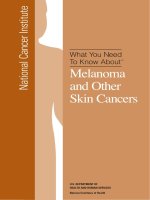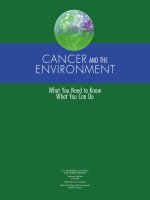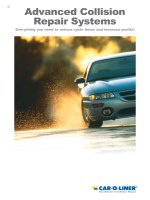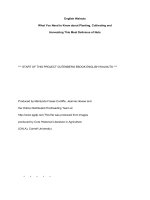Learn python in one day and learn it well python for beginners with hands on project the only book you need to start coding in python immediately
Bạn đang xem bản rút gọn của tài liệu. Xem và tải ngay bản đầy đủ của tài liệu tại đây (569.74 KB, 117 trang )
Learn Python in One Day and Learn It Well
Python for Beginners with Hands-on Project
The only book you need to start coding in Python
immediately
By Jamie Chan
/>Copyright © 2014
All rights reserved. No part of this publication may be reproduced, distributed, or
transmitted in any form or by any means, including photocopying, recording, or other
electronic or mechanical methods, without the prior written permission of the publisher,
except in the case of brief quotations embodied in critical reviews and certain other
noncommercial uses permitted by copyright law.
Preface
This book is written to help you learn Python programming FAST and learn it WELL. If you
are an absolute beginner in Programming, you'll find that this book explains complex
concepts in an easy to understand manner. Examples are carefully chosen to demonstrate
each concept so that you can gain a deeper understand of the language. If you are an
experienced coder, this book gives you a good base from which to explore Python. The
appendices at the end of the book will also provide you with a convenient reference for
some of the commonly used functions in Python.
In addition, as Richard Branson puts it: "The best way of learning about anything is by
doing". At the end of the course, you'll be guided through a project that gives you a chance
to put what you've learned to use.
You can download the source code for the project and the appendices at
/>
Table of Contents
Chapter 1: Python, what Python?
What is Python?
Why Learn Python?
Chapter 2: Getting ready for Python
Installing the Interpreter
Using the Python Shell, IDLE and Writing our FIRST program
Chapter 3: The World of Variables and Operators
What are variables?
Naming a Variable
The Assignment Sign
Basic Operators
More Assignment Operators
Chapter 4: Data Types in Python
Integers
Float
String
Type Casting In Python
List
Tuple
Dictionary
Chapter 5: Making Your Program Interactive
Input()
Print()
Triple Quotes
Escape Characters
Chapter 6: Making Choices and Decisions
Condition Statements
If Statement
Inline If
For Loop
While Loop
Break
Continue
Try, Except
Chapter 7: Functions and Modules
What are Functions?
Defining Your Own Functions
Variable Scope
Importing Modules
Creating our Own Module
Chapter 8: Working with Files
Opening and Reading Text Files
Using a For Loop to Read Text Files
Writing to a Text File
Opening and Reading Text Files by Buffer Size
Opening, Reading and Writing Binary Files
Deleting and Renaming Files
Project: Math and BODMAS
Part 1: myPythonFunctions.py
Part 2: mathGame.py
Challenge Yourself
Thank You
Appendix A: Working With Strings
Appendix B: Working With Lists
Appendix C: Working With Tuples
Appendix D: Working With Dictionaries
Appendix E: Project Answers
One Last Thing…
Chapter 1: Python, what Python?
Welcome to the exciting world of programming. I'm so glad you picked up this book and I
sincerely hope this book can help you master the Python language and experience the
exhilaration of programming. Before we dive into the nuts and bolts of Python programming,
let us first answer a few questions.
What is Python?
Python is a widely used high-level programming language created by Guido van Rossum in
the late 1980s. The language places strong emphasis on code readability and simplicity,
making it possible for programmers to develop applications rapidly.
Like all high level programming languages, Python code resembles the English language
which computers are unable to understand. Codes that we write in Python have to be
interpreted by a special program known as the Python interpreter, which we’ll have to install
before we can code, test and execute our Python programs. We'll look at how to install the
Python interpreter in Chapter 2.
There are also a number of third-party tools, such as Py2exe or Pyinstaller that allow us to
package our Python code into stand-alone executable programs for some of the most
popular operating systems like Windows and Mac OS. This allows us to distribute our
Python programs without requiring the users to install the Python interpreter.
Why Learn Python?
There are a large number of high level programming languages available, such as C, C++,
and Java. The good news is all high level programming languages are very similar to one
another. What differs is mainly the syntax, the libraries available and the way we access
those libraries. A library is simply a collection of resources and pre-written codes that we
can use when we write our programs. If you learn one language well, you can easily learn a
new language in a fraction of the time it took you to learn the first language.
If you are new to programming, Python is a great place to start. One of the key features of
Python is its simplicity, making it the ideal language for beginners to learn. Most programs
in Python require considerably fewer lines of code to perform the same task compared to
other languages such as C. This leads to fewer programming errors and reduces the
development time needed. In addition, Python comes with an extensive collection of third
party resources that extend the capabilities of the language. As such, Python can be used
for a large variety of tasks, such as for desktop applications, database applications,
network programming, game programming and even mobile development. Last but not
least, Python is a cross platform language, which means that code written for one operating
system, such as Windows, will work well on Mac OS or Linux without making any changes
to the Python code.
Convinced that Python is THE language to learn? Let’s get started...
Chapter 2: Getting ready for Python
Installing the Interpreter
Before we can write our first Python program, we have to download the appropriate
interpreter for our computers.
We’ll be using Python 3 in this book because as stated on the official Python site “Python
2.x is legacy, Python 3.x is the present and future of the language”. In addition, “Python 3
eliminates many quirks that can unnecessarily trip up beginning programmers”.
However, note that Python 2 is currently still rather widely used. Python 2 and 3 are about
90% similar. Hence if you learn Python 3, you will likely have no problems understanding
codes written in Python 2.
To install the interpreter for Python 3, head over to />The correct version should be indicated at the top of the webpage. Click on the version for
Python 3 and the software will start downloading.
Alternatively if you want to install a different version, scroll down the page and you’ll see a
listing of other versions. Click on the release version that you want. We’ll be using version
3.4.2 in this book. You’ll be redirected to the download page for that version.
Scroll down towards the end of the page and you’ll see a table listing various installers for
that version. Choose the correct installer for your computer. The installer to use depends on
two factors:
1. The operating system (Windows, Mac OS, or Linux) and
2. The processor (32-bit vs 64-bit) that you are using.
For instance, if you are using a 64-bit Windows computer, you will likely be using the
"Windows x86-64 MSI installer". Just click on the link to download it. If you download and
run the wrong installer, no worries. You will get an error message and the interpreter will
not install. Simply download the correct installer and you are good to go.
Once you have successfully installed the interpreter, you are ready to start coding in
Python.
Using the Python Shell, IDLE and Writing our FIRST
program
We’ll be writing our code using the IDLE program that comes bundled with our Python
interpreter.
To do that, let’s first launch the IDLE program. You launch the IDLE program like how you
launch any other programs. For instance on Windows 8, you can search for it by typing
“IDLE” in the search box. Once it is found, click on IDLE (Python GUI) to launch it. You’ll be
presented with the Python Shell shown below.
The Python Shell allows us to use Python in interactive mode. This means we can enter one
command at a time. The Shell waits for a command from the user, executes it and returns
the result of the execution. After this, the Shell waits for the next command.
Try typing the following into the Shell. The lines starting with >>> are the commands you
should type while the lines after the commands show the results.
>>> 2+3
5
>>> 3>2
True
>>> print (‘Hello World’)
Hello World
When you type 2+3, you are issuing a command to the Shell, asking it to evaluate the value
of 2+3. Hence, the Shell returns the answer 5. When you type 3>2, you are asking the
Shell if 3 is greater than 2. The Shell replies True. Finally, print is a command asking the
Shell to display the line Hello World.
The Python Shell is a very convenient tool for testing Python commands, especially when
we are first getting started with the language. However, if you exit from the Python Shell
and enter it again, all the commands you type will be gone. In addition, you cannot use the
Python Shell to create an actual program. To code an actual program, you need to write
your code in a text file and save it with a .py extension. This file is known as a Python
script.
To create a Python script, click on File > New File in the top menu of our Python Shell. This
will bring up the text editor that we are going to use to write our very first program, the
“Hello World” program. Writing the “Hello World” program is kind of like the rite of passage
for all new programmers. We’ll be using this program to familiarize ourselves with the IDLE
software.
Type the following code into the text editor (not the Shell).
#Prints the Words “Hello World”
print (“Hello World”)
You should notice that the line #Prints the Words “Hello World” is in red while the
word “print” is in purple and “Hello World” is in green. This is the software’s way of
making our code easier to read. The words “print” and “Hello World” serve different
purposes in our program, hence they are displayed using different colors. We’ll go into
more details in later chapters.
The line #Prints the Words “Hello World” (in red) is actually not part of the
program. It is a comment written to make our code more readable for other programmers.
This line is ignored by the Python interpreter. To add comments to our program, we type a
# sign in front of each line of comment, like this:
#This is a comment
#This is also a comment
#This is yet another comment
Alternatively, we can also use three single quotes (or three double quotes) for multiline
comments, like this:
’’’
This is a comment
This is also a comment
This is yet another comment
’’’
Now click File > Save As… to save your code. Make sure you save it with the .py
extension.
Done? Voilà! You have just successfully written your first Python program.
Finally click on Run > Run Module to execute the program (or press F5). You should see
the words Hello World printed on your Python Shell.
To see these steps in action, you can check out this excellent tutorial by mybringback:
/>However, note that he used Python 2 in the video, so some commands will give you an
error. If you want to try his codes, you need to add ( ) for the print statements. Instead of
writing print ‘Hello World’, you have to write print (‘Hello World’). In
addition, you have to change raw_input() to input(). We’ll cover print() and
input() in Chapter 5.
Chapter 3: The World of Variables and Operators
Now that we’re done with the introductory stuff, let’s get down to the real stuff. In this
chapter, you’ll learn all about variables and operators. Specifically, you’ll learn what
variables are and how to name and declare them. We’ll also learn about the common
operations that we can perform on them. Ready? Let’s go.
What are variables?
Variables are names given to data that we need to store and manipulate in our programs.
For instance, suppose your program needs to store the age of a user. To do that, we can
name this data userAge and define the variable userAge using the following statement.
userAge = 0
After you define the variable userAge, your program will allocate a certain area of your
computer's storage space to store this data. You can then access and modify this data by
referring to it by its name, userAge. Every time you declare a new variable, you need to
give it an initial value. In this example, we gave it the value 0. We can always change this
value in our program later.
We can also define multiple variables at one go. To do that simply write
userAge, userName = 30, ‘Peter’
This is equivalent to
userAge = 30
userName = ‘Peter’
Naming a Variable
A variable name in Python can only contain letters (a - z, A - B), numbers or underscores
(_). However, the first character cannot be a number. Hence, you can name your variables
userName, user_name or userName2 but not 2userName.
In addition, there are some reserved words that you cannot use as a variable name
because they already have preassigned meanings in Python. These reserved words include
words like print, input, if, while etc. We’ll learn about each of them in subsequent
chapters.
Finally, variable names are case sensitive. username is not the same as userName.
There are two conventions when naming a variable in Python. We can either use the camel
case notation or use underscores. Camel case is the practice of writing compound words
with mixed casing (e.g. thisIsAVariableName). This is the convention that we’ll be using
in the rest of the book. Alternatively, another common practice is to use underscores (_) to
separate the words. If you prefer, you can name your variables like this:
this_is_a_variable_name.
The Assignment Sign
Note that the = sign in the statement userAge = 0 has a different meaning from the =
sign we learned in Math. In programming, the = sign is known as an assignment sign. It
means we are assigning the value on the right side of the = sign to the variable on the left.
A good way to understand the statement userAge = 0 is to think of it as userAge <0.
The statements x = y and y = x have very different meanings in programming.
Confused? An example will likely clear this up.
Type the following code into your IDLE editor and save it.
x = 5
y = 10
x = y
print ("x = ", x)
print ("y = ", y)
Now run the program. You should get this output:
x = 10
y = 10
Although x has an initial value of 5 (declared on the first line), the third line x = y assigns
the value of y to x (x <- y), hence changing the value of x to 10 while the value of y
remains unchanged.
Next, modify the program by changing ONLY ONE statement: Change the third line from x
= y to y = x. Mathematically, x = y and y = x mean the same thing. However, this is not
so in programming.
Run the second program. You will now get
x = 5
y = 5
You can see that in this example, the x value remains as 5, but the value of y is changed to
5. This is because the statement y = x assigns the value of x to y (y <- x). y becomes
5 while x remains unchanged as 5.
Basic Operators
Besides assigning a variable an initial value, we can also perform the usual mathematical
operations on variables. Basic operators in Python include +, -, *, /, //, % and ** which
represent addition, subtraction, multiplication, division, floor division, modulus and exponent
respectively.
Example:
Suppose x = 5, y = 2
Addition:
x+y=7
Subtraction:
x-y=3
Multiplication:
x*y = 10
Division:
x/y = 2.5
Floor Division:
x//y = 2 (rounds down the answer to the nearest whole number)
Modulus:
x%y = 1 (gives the remainder when 5 is divided by 2)
Exponent:
x**y = 25 (5 to the power of 2)
More Assignment Operators
Besides the = sign, there are a few more assignment operators in Python (and most
programming languages). These include operators like +=, -= and *=.
Suppose we have the variable x, with an initial value of 10. If we want to increment x by 2,
we can write
x = x + 2
The program will first evaluate the expression on the right (x + 2) and assign the answer
to the left. So eventually the statement above becomes x <- 12.
Instead of writing x = x + 2, we can also write x += 2 to express the same meaning.
The += sign is actually a shorthand that combines the assignment sign with the addition
operator. Hence, x += 2 simply means x = x + 2.
Similarly, if we want to do a subtraction, we can write x = x - 2 or x -= 2. The same
works for all the 7 operators mentioned in the section above.
Chapter 4: Data Types in Python
In this chapter, we’ll first look at some basic data types in Python, specifically the integer,
float and string. Next, we’ll explore the concept of type casting. Finally, we’ll discuss three
more advanced data types in Python: the list, tuple and dictionary.
Integers
Integers are numbers with no decimal parts, such as -5, -4, -3, 0, 5, 7 etc.
To declare an integer in Python, simply write variableName = initial value
Example:
userAge = 20, mobileNumber = 12398724
Float
Float refers to numbers that have decimal parts, such as 1.234, -0.023, 12.01.
To declare a float in Python, we write variableName = initial value
Example:
userHeight = 1.82, userWeight = 67.2
String
String refers to text.
To declare a string, you can either use variableName = ‘initial value’ (single
quotes) or variableName = “initial value” (double quotes)
Example:
userName = ‘Peter’, userSpouseName = “Janet”, userAge = ‘30’
In the last example, because we wrote userAge = ‘30’, userAge is a string. In
contrast, if you wrote userAge = 30 (without quotes), userAge is an integer.
We can combine multiple substrings by using the concatenate sign (+). For instance,
“Peter” + “Lee” is equivalent to the string “PeterLee”.
Built-In String Functions
Python includes a number of built-in functions to manipulate strings. A function is simply a
block of reusable code that performs a certain task. We’ll discuss functions in greater depth
in Chapter 7.
An example of a function available in Python is the upper() method for strings. You use it
to capitalize all the letters in a string. For instance, ‘Peter’.upper() will give us the
string “PETER”. You can refer to Appendix A for more examples and sample codes on how
to use Python’s built-in string methods.
Formatting Strings using the % Operator
Strings can also be formatted using the % operator. This gives you greater control over
how you want your string to be displayed and stored. The syntax for using the % operator
is
“string to be formatted” %(values or variables to be inserted into
string, separated by commas)
There are three parts to this syntax. First we write the string to be formatted in quotes.
Next we write the % symbol. Finally, we have a pair of round brackets ( ) within which we
write the values or variables to be inserted into the string. This round brackets with values
inside is actually known as a tuple, a data type that we’ll cover in the chapter later.
Type the following code in IDLE and run it.
brand = ‘Apple’
exchangeRate = 1.235235245
message = ‘The price of this %s laptop is %d USD and the exchange
rate is %4.2f USD to 1 EUR’ %(brand, 1299, exchangeRate)
print (message)
In the example above, the string ‘The price of this %s laptop is %d USD and
the exchange rate is %4.2f USD to 1 EUR’ is the string that we want to format.
We use the %s, %d and %4.2f formatters as placeholders in the string.
These placeholders will be replaced with the variable brand, the value 1299 and the
variable exchangeRate respectively, as indicated in the round brackets. If we run the
code, we’ll get the output below.
The price of this Apple laptop is 1299 USD and the exchange rate
is 1.24 USD to 1 EUR
The %s formatter is used to represent a string (“Apple” in this case) while the %d formatter
represents an integer (1299). If we want to add spaces before an integer, we can add a
number between % and d to indicate the desired length of the string. For instance “%5d” %
(123) will give us “ 123” (with 2 spaces in front and a total length of 5).
The %f formatter is used to format floats (numbers with decimals). Here we format it as
%4.2f where 4 refers to the total length and 2 refers to 2 decimal places. If we want to add
spaces before the number, we can format is as %7.2f, which will give us “ 1.24” (with 2
decimal places, 3 spaces in front and a total length of 7).
Formatting Strings using the format() method
In addition to using the % operator to format strings, Python also provides us with the
format() method to format strings. The syntax is
“string to be formatted”.format(values or variables to be inserted
into string, separated by commas)
When we use the format method, we do not use %s, %f or %d as placeholders. Instead we
use curly brackets, like this:
message = ‘The price of this {0:s} laptop is {1:d} USD and the
exchange rate is {2:4.2f} USD to 1 EUR’.format(‘Apple’, 1299,
1.235235245)
Inside the curly bracket, we first write the position of the parameter to use, followed by a
colon. After the colon, we write the formatter. There should not be any spaces within the
curly brackets.
When we write format(‘Apple’, 1299, 1.235235245), we are passing in three
parameters to the format() method. Parameters are data that the method needs in order
to perform its task. The parameters are ‘Apple’, 1299 and 1.235235245.
The parameter ‘Apple’ has a position of 0,
1299 has a position of 1 and
1.235235245 has a position of 2.
Positions always start from ZERO.
When we write {0:s}, we are asking the interpreter to replace {0:s} with the parameter in
position 0 and that it is a string (because the formatter is ‘s’).
When we write {1:d}, we are referring to the parameter in position 1, which is an integer
(formatter is d).
When we write {2:4.2f}, we are referring to the parameter in position 2, which is a float and
we want it to be formatted with 2 decimal places and a total length of 4 (formatter is 4.2f).
If we print message, we’ll get
The price of this Apple laptop is 1299 USD and the exchange rate
is 1.24 USD to 1 EUR