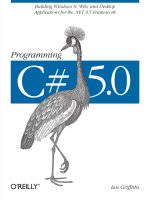902 beginning c 5 0 databases, 2nd edition
Bạn đang xem bản rút gọn của tài liệu. Xem và tải ngay bản đầy đủ của tài liệu tại đây (18.68 MB, 427 trang )
BOOKS FOR PROFESSIONALS BY PROFESSIONALS ®
THE EXPERT’S VOICE® IN C#
Agarwal
RELATED
Beginning C# 5.0 Databases
Quickly become a highly proficient database application developer and user with
Beginning C# 5.0 Databases. Full of practical, detailed examples, this book gives you
the knowledge and skills you need to build a database application using T–SQL and
C#. It also provides you with a comprehensive tutorial on both SQL Server 2012 and
Visual Studio 2012.
You’ll find a complete introduction to database technology inside Beginning C# 5.0
Databases. You’ll learn how relational databases work and how to use them, work
through step-by-step examples of both T–SQL and C# programs, and discover how
to use ADO.NET and other data access techniques while programming your database.
All in all, Beginning C# 5.0 Databases shows you how to:
•
•
•
•
•
•
•
Create database and table objects using SQL Server 2012
Write SQL queries to modify and query data (including joins) in SQL tables
Build GUI database applications with C#
Handle runtime anomalies such as exceptions
Program with ADO.NET Entity Framework and LINQ
Write stored procedures in T–SQL and call them from C# 5.0
Use SQL CLR to create stored procedure using C#
Beginning C# 5.0 Databases is fully revised and updated for C# 5.0 and Visual Studio
2012. Whether you have just started programming in C# or are an expert with the language, this book teaches you all the fundamentals you need, and may ever need, to
develop professional database applications.
Shelve in
.NET
User level:
Beginning–Intermediate
SOURCE CODE ONLINE
SECOND
EDITION
www.apress.com
www.it-ebooks.info
For your convenience Apress has placed some of the front
matter material after the index. Please use the Bookmarks
and Contents at a Glance links to access them.
www.it-ebooks.info
Contents at a Glance
About the Author................................................................................................ xviii
About the Technical Reviewer ............................................................................. xix
Acknowledgments ................................................................................................ xx
Introduction ......................................................................................................... xxi
Part I: Understanding Tools and Fundamentals Databases ....................................1
Chapter 1: Getting and Understanding Your Tools..................................................3
Chapter 2: Understanding Relational Databases ..................................................15
Chapter 3: Creating Database and Tables.............................................................25
Part II: Working with Database and XML ..............................................................41
Chapter 4: Manipulating Database Data ...............................................................43
Chapter 5: Querying Databases ............................................................................51
Chapter 6: Using Stored Procedures.....................................................................85
Chapter 7: Using XML .........................................................................................101
Chapter 8: Understanding Transactions .............................................................115
Part III: Working with Data Using ADO.NET.........................................................135
Chapter 9: Building Windows Forms Applications..............................................137
Chapter 10: Introduction to ADO.NET ..................................................................171
Chapter 11: Handling Exceptions........................................................................183
Chapter 12: Making Connections........................................................................197
Chapter 13: Executing ADO.NET Commands to Retrieve Data.............................213
Chapter 14: Using Data Readers .........................................................................241
Part IV: Working with Advanced ADO.NET Related Features ..............................275
Chapter 15: Using Data Sets and Data Adapters.................................................277
iv
www.it-ebooks.info
CONTENTS
Chapter 16: Using Data Controls with ASP.NET Applications .............................315
Chapter 17: Working with Text and Binary Data.................................................333
Chapter 18: Using LINQ .......................................................................................357
Chapter 19: Using the ADO.NET Entity Framework .............................................375
Chapter 20: Using the CLR in SQL Server............................................................395
Index ...................................................................................................................409
v
www.it-ebooks.info
Introduction
Welcome to this book. You have in your hands a book of ready-made solutions to common problems
encountered while writing SQL to run against an Oracle database. I’ve written this book for the person in
a hurry who needs to solve a specific problem and then get on with the job. Each recipe addresses a
specific problem and presents a solid, working solution to that problem. For those who are interested,
each recipe also provides an extended discussion of the solution and sometimes alternative solutions.
Who This Book Is For
If you are an application developer who likes to interact with databases using C#, this book is for you,
because it covers programming SQL Server 2012 using C# 5.0. This book does not require or even
assume that you have sound knowledge of C# 2.0 or SQL Server 2000 and database concepts. I have
covered all the fundamentals that other books assume a reader must have before moving on with the
chapters.
This book is a must for any application developer who intends to interact with databases using
C# 2012 as the development tool; if this is you, then this book is a must.
How This Book Is Structured
I’ve split the book into four parts, each covering one broad aspect of building database applications
using C# 5.0 and SQL Server 2012 database.
Part 1 deals with understanding the fundamentals of databases.
Part 2 covers the concepts of working with databases and XML.
Part 3 discusses working with data using ADO.NET.
Part 4 is a compendium of special topics and ranges from advanced ADO.NET features to
SQL CLR.
Conventions
Throughout the book, I’ve kept a consistent style for presenting SQL and results. Where a piece of code,
a SQL reserved word, or a fragment of SQL appears in the text, it is presented in fixed-width Courier font,
such as this (working) example:
select * from dual;
xxi
www.it-ebooks.info
INTRODUCTION
Where I discuss the syntax and options of SQL commands, I’ve used a conversational style so
you can quickly reach an understanding of the command or technique. This means I haven’t duplicated
large syntax diagrams that better suit a reference manual.
Downloading the Code
The code for the examples shown in this book is available on the Apress web site, www.apress.com. A link
can be found on the book’s information page under the Source Code/Downloads tab. This tab is located
underneath the Related Titles section of the page.
Contacting the Author
Should you have any questions or comments—or even spot a mistake you think I should know about—
you can contact the author at
xxii
www.it-ebooks.info
PART I
Understanding Tools and
Fundamentals Databases
1
www.it-ebooks.info
CHAPTER 1
Getting and Understanding
Your Tools
This book is designed to help you learn how to build database-oriented applications with the C# 2012
programming language and the SQL Server 2012 database server application. The development tools
used in this book are Microsoft Visual Studio 2012 and Microsoft SQL Server 2012 (code name Denali)
Express edition, both of which work with Microsoft .NET Framework 4.5.
Note For the purposes of this book, I’m using the free versions of Visual Studio and SQL Server that are
available for download from . If you are using the more full-featured versions of
these tools, you can still follow along with the examples in this book.
Visual Studio 2012 targets multiple .NET Framework versions by allowing you to build and maintain
applications for earlier versions of the .NET Framework, namely, .NET 2.0, .NET 3.0, .NET 3.5, and .NET
4.0, in addition to its native and default support for .NET 4.5. The Visual Studio integrated development
environment (IDE) helps developers be productive, and it offers various types of application templates
and tools to perform most of the application development activities.
SQL Server is one of the most advanced relational database management systems (RDBMSs)
available. SQL Server continues to provide and support the integration of the .NET common language
runtime (CLR) into the SQL Server database engine, making it possible to implement database objects
using managed code written in a .NET language such as Visual C# .NET or Visual Basic .NET. Besides
this, just like previous releases, SQL Server comes with multiple services such as analysis services, data
transformation services, reporting services, notification services, Service Broker, Database Mail,
PowerShell support, and so on. SQL Server offers one common environment, SQL Server Management
Studio (SSMS), for both database developers and database administrators (DBAs).
SQL Server 2012 Express edition is the relational database subset of SQL Server 2012 that provides
virtually all the online transaction processing (OLTP) capabilities of SQL Server 2012 Express, that
supports databases up to 10GB in size (and up to 32,767 databases per SQL Server 2012 Express
instance), and that can handle hundreds of concurrent users.
Now that you know a little about these development tools, you’ll learn how to obtain and install
them, and you’ll learn about the sample databases you’ll need to work through the example in this book.
This chapter will cover the following:
•
Obtaining Visual Studio 2012
•
Installing SQL Server 2012 Express
3
www.it-ebooks.info
CHAPTER 1 GETTING AND UNDERSTANDING YOUR TOOLS
•
Troubleshooting the SQL Server service
•
Installing the AdventureWorks sample database
Obtaining Visual Studio 2012
This book requires Visual Studio 2012 to be installed on your computer. At the time of this writing, the
available version of Visual Studio is Visual Studio 2012 Developer Preview. To find download
information about Visual Studio 2012, go to />You can also directly download the installer ISO image files from the MSDN Subscriptions site at
. Access the downloadable setup files by clicking the Visual Studio link in the
Developer Center; then extract the downloaded file and run Setup.exe.
If you have a setup DVD or CDs of Visual Studio 2012, just put the DVD or CD1 into your computer’s
disk drive and complete the setup by following the instructions, making sure you have enough disk
space on your C drive.
Visual Studio 2012 has various software components, so you need to decide whether you want to
install them when installing Visual Studio. The examples in this book require only the C# language
component, but you may want to install other languages such as VB .NET, VC++, and F#, and so on, for
your future programming needs.
Installing SQL Server 2012 Express
To install SQL Server 2012 Express for the purposes of working through the examples in this book, follow
these steps:
1.
Go to www.microsoft.com/betaexperience/pd/SQLEXPCTAV2/enus/default.aspx.
Decide which version you need based on your CPU architecture, 32-bit or 64bit, and in the Select Product drop-down, select Express with Tools. Then click
Download.
2.
The Download Manager will begin. If the Download Manager is not already
installed on your computer, then it will prompt you to install it. Click Install.
3.
Based on whether you chose the 32-bit or 64-bit version, you will be prompted
to save the file SQLEXPRWT_x86_ENU.exe or SQLEXPRWT_x64_ENU.exe, which is the
SQL Server 2012 Express setup utility.
4.
Save this file to a location on your host computer (such as on your desktop).
When the download of the file is complete, click Close.
5.
Run the file to begin the installation, and follow the steps to install it.
6.
When the Completing the SQL Server Management Setup window appears,
click the Finish button.
7.
After a successful installation, you will see all the SQL Server components
installed in your Start All Programs Microsoft SQL Server 2012 menu. It is
important to make sure your SQL Server service is running, so to verify that,
you need to invoke the Services list. Go to Start Run S
ervices.msc or Control
Panel Administrative Tools Services. A Services window will load; scroll
down until you see SQL Server service listed, as shown in Figure 1-1.
4
www.it-ebooks.info
CHAPTER 1 GETTING AND UNDERSTANDING YOUR TOOLS
Figure 1-1. Services window showing SQL Server service running
8.
Please note the name in the parentheses (your SQL instance name). This might
be different from machine to machine; hence, it is important to know the SQL
instance name before you connect with it to continue working with SQL
Server. If you have multiple versions of SQL Server, then multiple SQL Server
Services will be listed, and you will be required to know your SQL Server 2012
instance name that you want to use.
9.
If the SQL Server service is not running, then you can manually start it by rightclicking and choosing Start. Your service should be then listed as Started under
Status. You must have this service running before you perform any databaserelated operation.
Again, you need to remember the SQL Server instance name you used during this installation so you
can smoothly connect to and build database applications.
Because SQL Server 2012 doesn’t come with a sample database, you need to install and configure
the sample databases separately. The next section talks about installing and configuring the
AdventureWorks databases in SQL Server Management Studio.
Installing and Attaching the AdventureWorks Sample Database
For your database query purposes and in order to build a database application with C#, you need a
database. For these purposes, this book will use AdventureWorks for the SQL Server 2012 release.
Installing the AdventureWorks Database
To install the database, follow these steps:
1.
Go to and click
the link AdventureWorksDB.msi.
2.
Click I Agree for the license agreement; you will be prompted to run or save the
AdventureWorksDB.msi file to your system.
3.
Change the location to save the file; you can keep it anywhere on your
computer system, but it is recommended you keep it with the other database
files under your SQL Server instance, which will be located at C:\Program
Files\Microsoft SQL Server\MSSQL11.
5
www.it-ebooks.info
CHAPTER 1 GETTING AND UNDERSTANDING YOUR TOOLS
viewing the name in your machine; as shown in Figure 1-1, the name you see
in parentheses on your system will be the folder name where you may want to
save the database files.
4.
If you are not able to find the folder location that maps to the SQL Server
instance, you can choose to save the files at any location on your system.
5.
After choosing the file location, the setup wizard will bring the
AdventureWorks_Data.mdf and AdventureWorks_Log.ldf files to your specified
location. Click Finish to close the wizard after the successful installation of the
files.
Attaching the AdventureWorks Sample Database
Attach is the process used to associate the .mdf file to the database server so that you can start working
with the database objects and data associated with tables.
You need to access SQL Server Management Studio to attach the AdventureWorks2008 database. To
do so, follow these steps:
1.
Make sure you know your SQL Server instance name through which your SQL
Server is running; in my case, it’s SQL2012, as you saw in Figure 1-1 earlier.
You can check your instance name as described earlier.
2.
Open SQL Server Management Studio from your installed SQL Server 2012
application, and in the Connect to Server dialog box, enter localhost\
localhost being replaced by just a dot (.) or real machine name. (You can view
the machine name from your computer properties.)
Figure 1-2. Connect to Server dialog
6
www.it-ebooks.info
CHAPTER 1 GETTING AND UNDERSTANDING YOUR TOOLS
3.
4.
As shown in Figure 1-2, set the following options:
a.
Set “Server type” to Database Engine.
b.
Set “Server name” to localhost\<your server name>. For me, as shown in
Figure 1-1, the name is SQL2012, so the server name will be
localhost\SQL2012. Also note that the server name is not case-sensitive; you
can type in any case (lower or upper) you want.
c.
Set Authentication to Windows Authentication. This is the default
authentication type SQL Server gets installed with. This indicates that the
machine’s logged-in user name will be carried over to connect to SQL Server.
d.
Set “User name” to the user credentials by which you want to connect to SQL
Server. Many SQL Server databases are installed with Windows
Authentication, and hence you will see the same machine’s logged-in user
name by default added here. In many cases, it might be Administrator or a
unique name like you see in Figure 1-2, which is Redmond\v-vidyag.
Click the Connect button, and you will be taken to SQL Server Management
Studio, which will look something like Figure 1-3.
Figure 1-3. SQL Server Management Studio after successful connection to SQL Server database engine
5.
If instead of having a window as shown in Figure 1-3 you get an error after
clicking the Connect button in the Connect to Server dialog, it will look like
Figure 1-4.
7
www.it-ebooks.info
CHAPTER 1 GETTING AND UNDERSTANDING YOUR TOOLS
Figure 1-4. Error while connecting to server
You may receive this error for a few reasons:
•
The SQL Server service instance name (in this example it is SQL2012) you
provided is not running.
•
The machine name you used to specify the SQL instance is not correct. The error
shown in Figure 1-3 says I used “local\SQ2012” as “machine name\instance
name,” which is incorrect unless that machine name is really local (in which case
the SQL Server instance name is not correct).
1.
To fix the error, specify the correct parameter, check that the SQL Server
service is started, or pass the correct machine name.
2.
Once you have successfully loaded SSMS, the next step is to attach the sample
database AdventureWorks2008R2, which you have already downloaded. To do
so, right-click the Databases node and select Attach, as shown in Figure 1-5.
8
www.it-ebooks.info
CHAPTER 1 GETTING AND UNDERSTANDING YOUR TOOLS
Figure 1-5. Preparing for attaching the databasse
3.
Click the Attach option, and the Attach Databases dialog will appear, as shown
in Figure 1-6.
9
www.it-ebooks.info
CHAPTER 1 GETTING AND UNDERSTANDING YOUR TOOLS
Figure 1-6. Attach Database dialog
4.
Click Add, which will open a window to provide the .mdf file for the database,
as shown in Figure 1-7.
10
www.it-ebooks.info
CHAPTER 1 GETTING AND UNDERSTANDING YOUR TOOLS
Figure 1-7. Locate Database Files dialog
5.
As you can see, I am taken to the DATA folder of the SQL2012 instance of SQL
Server 2012, because this is what I connected with. You can also see the
AdventureWorks2008_Data.mdf file listed under DATA, because I saved it at this
location.
6.
Select AdventureWorks2008_Data.mdf, and click OK; you will see a screen like
the one shown in Figure 1-8.
11
www.it-ebooks.info
CHAPTER 1 GETTING AND UNDERSTANDING YOUR TOOLS
Figure 1-8. Selecting .mdf database files to attach the database
7.
As you can see, both the files data and log are selected; click OK. If you’re asked
to confirm that you have added full-text catalogs, click OK; this will let you
proceed with the database-attaching process, and a window will open that
says “Executing,” as shown on the bottom left of Figure 1-9.
12
www.it-ebooks.info
CHAPTER 1 GETTING AND UNDERSTANDING YOUR TOOLS
Figure 1-9. Attaching database in progress
8.
Once this process of execution is complete, you will be able to see
AdventureWorks listed under the Databases node in SQL Server Management
Studio, as shown in Figure 1-10.
13
www.it-ebooks.info
CHAPTER 1 GETTING AND UNDERSTANDING YOUR TOOLS
Figure 1-10. AdventureWorks listed under Databases
Summary
In this chapter, you prepared your development environment by installing Visual Studio 2012, SQL
Server 2012, and the sample AdventureWorks database. You also used SQL Server Management Studio to
attach the AdventureWorks database in SQL Server 2012.
Now that you have your tools, it’s time to get acquainted with them.
14
www.it-ebooks.info
CHAPTER 2
Understanding Relational
Databases
Now that you have gotten to know the tools you’ll use in this book, I’ll step back a bit and briefly
introduce the important fundamental concepts of the database world.
In this chapter, I’ll cover the following:
•
What is a database?
•
Choosing between a spreadsheet and a database
•
Why use a database?
•
Benefits of using a relational database management system
•
Comparing desktop and server RDBMS systems
•
The database life cycle
•
Mapping cardinalities
•
Understanding keys
•
Understanding data integrity
•
Normalization concepts
•
Drawbacks of normalization
What Is a Database?
In very simple terms, a database is a collection of structured information. Databases are designed
specifically to manage large bodies of information, and they store data in an organized and structured
manner that makes it easy for users to manage and retrieve that data when required.
A database management system (DBMS) is a software program that enables users to create and
maintain databases. A DBMS also allows users to write queries for an individual database to perform
required actions such as retrieving data, modifying data, deleting data, and so forth.
DBMSs support tables (aka relations or entities) to store data in rows (aka records or tuples) and
columns (aka fields or attributes), similar to how data appears in a spreadsheet application.
A relational database management system (RDBMS) is a type of DBMS that stores information in the
form of related tables. RDBMS is based on the relational model.
15
www.it-ebooks.info
CHAPTER 2 UNDERSTANDING RELATIONAL DATABASES
Choosing Between a Spreadsheet and a Database
If databases are much like spreadsheets, why do people still use database applications? A database is
designed to perform the following actions in an easier and more productive manner than a spreadsheet
application would require:
•
Retrieve all records that match particular criteria
•
Update or modify a complete set of records at one time
•
Extract values from records distributed among multiple tables
Why Use a Database?
The following are some of the reasons why you would use databases:
•
Compactness: Databases help you maintain large amounts of data and thus completely replace voluminous paper files.
•
Speed: Searches for a particular piece of data or information in a database are
much faster than sorting through piles of paper.
•
Less drudgery: It is a dull work to maintain files by hand; using a database completely eliminates such maintenance.
•
Currency: Database systems can easily be updated and so provide accurate information all the time and on demand.
Benefits of Using a Relational Database Management System
RDBMSs offer various benefits by controlling the following:
•
Redundancy: RDBMSs prevent you from having duplicate copies of the same data,
which takes up disk space unnecessarily.
•
Inconsistency: Each redundant set of data may no longer agree with other sets of
the same data. When an RDBMS removes redundancy, inconsistency cannot
occur.
•
Data integrity: Data values stored in the database must satisfy certain types of
consistency constraints. (I’ll discuss this benefit in more detail in the section
“Understanding Data Integrity” later in this chapter.)
•
Data atomicity: In event of a failure, data is restored to the consistent state it
existed in prior to the failure. For example, fund transfer activity must be atomic.
(I’ll cover the fund transfer activity and atomicity in more detail in Chapter 6.)
•
Access anomalies: RDBMSs prevent more than one user from updating the same
data simultaneously; such concurrent updates may result in inconsistent data.
•
Data security: Not every user of the database system should be able to access all
the data. Security refers to the protection of data against any unauthorized access.
16
www.it-ebooks.info
CHAPTER 2 UNDERSTANDING RELATIONAL DATABASES
•
Transaction processing: A transaction is a sequence of database operations that
represents a logical unit of work. In RDBMSs, a transaction either commits all the
changes or rolls back all the actions performed until the point at which the failure
occurred.
•
Recovery: Recovery features ensure that data is reorganized into a consistent state
after a transaction fails.
•
Storage management: RDBMSs provide a mechanism for data storage
management. The internal schema defines how data should be stored.
Comparing Desktop and Server RDBMS Systems
In the industry today, you’ll mainly work with two types of databases: desktop databases and server
databases. Here, I’ll give you a brief look at each of them.
Desktop Databases
Desktop databases are designed to serve a limited number of users and run on desktop PCs, and they
offer a less-expansive solution wherever a database is required. Chances are you have worked with a
desktop database program; Microsoft SQL Server Express, Microsoft Access, Microsoft FoxPro,
FileMaker Pro, Paradox, and Lotus are all desktop database solutions.
Desktop databases differ from server databases in the following ways:
•
Less expensive: Most desktop solutions are available for just a few hundred dollars.
In fact, if you own a licensed version of Microsoft Office Professional, you’re
already a licensed owner of Microsoft Access, which is one of the most commonly
and widely used desktop database programs around.
•
User friendly: Desktop databases are quite user friendly and easy to work with,
because they do not require complex SQL queries to perform database operations
(although some desktop databases also support SQL syntax if you want to write
code). Desktop databases generally offer an easy-to-use graphical user interface.
Server Databases
Server databases are specifically designed to serve multiple users at a time and offer features that allow
you to manage large amounts of data very efficiently by serving multiple user requests simultaneously.
Well-known examples of server databases include Microsoft SQL Server, Oracle, Sybase, and DB2. For
the purpose of building database applications in this book, we will use SQL Server 2012 as the database
application. Once you have learned how to build an application with a certain database, it is not difficult
to build your application against other databases as well.
The following are some other characteristics that differentiate server databases from their desktop
counterparts:
•
Flexibility: Server databases are designed to be very flexible and support multiple
platforms, respond to requests coming from multiple database users, and perform
any database management task with optimum speed.
17
www.it-ebooks.info
CHAPTER 2 UNDERSTANDING RELATIONAL DATABASES
•
Availability: Server databases are intended for enterprises, so they need to be
available 24/7. To be available all the time, server databases come with some highavailability features, such as mirroring and log shipping.
•
Performance: Server databases usually have huge hardware support, so servers
running these databases have large amounts of RAM and multiple CPUs. This is
why server databases support rich infrastructure and give optimum performance.
•
Scalability: This property allows a server database to expand its ability to process
and store records even if it has grown tremendously.
The Database Life Cycle
The database life cycle defines the complete process from conception to implementation. The
development and implementation processes of this cycle can be divided into small phases; only after
completing each phase can you move on to the next.
Before getting into the development of any system, you need to have strong a life-cycle model to
follow. The model must have all the phases defined in the proper sequence, which will help the
development team build the system with fewer problems and full functionality as expected.
The database life cycle consists of the following stages, from the basic steps involved in designing a
global schema of the database to database implementation and maintenance:
•
Requirements analysis: Requirements need to be determined before you can begin
design and implementation. The requirements can be gathered by interviewing
both the producer and the user of the data; this process helps in creating a formal
requirement specification.
•
Logical design: After requirements gathering, data and relationships need to be
defined using a conceptual data modeling technique such as an entityrelationship (ER) diagram. This diagram shows how one object will connect to the
other one and by what relationship (one-one or one-many). Relationships are
explained later in this chapter.
•
Physical design: Once the logical design is in place, the next step is to produce the
physical structure for the database. The physical design phase involves creating
tables and selecting indexes. An introduction to indexes is out of this book’s scope,
but an index is basically like an index of a book, which allows you to jump to a
particular page based on the topic of your choice and helps you avoid shuffling all
the pages of the book to reach the page of interest. Database indexes do
something similar; they manage and maintain the order of rows when inserted
into the table, which helps SQL queries pull data fast based on a provided value for
the index column.
Database implementation: Once the design is completed, the database can be
created through the implementation of formal schema using the data definition
language (DDL) of the RDBMS. The DDL consists of the statements that play key
roles in creating, modifying, and deleting the database or database objects. CREATE,
ALTER, and DROP are prime examples of a DDL.
18
www.it-ebooks.info
CHAPTER 2 UNDERSTANDING RELATIONAL DATABASES
•
Data modification: A data modification language (DML) can be used to query and
update the database as well as set up indexes and establish constraints such as referential integrity. A DML consists of the statements that play key roles in inserting,
updating and deleting the data from database tables. INSERT, UPDATE, and DELETE
are prime examples of a DDL.
•
Database monitoring: As the database begins operation, monitoring indicates
whether performance requirements are being met; if they are not, modifications
should be made to improve database performance. Thus, the database life cycle
continues with monitoring, redesign, and modification.
Mapping Cardinalities
Tables are the fundamental components of a relational database. In fact, both data and relationships are
stored simply as data in tables. Tables are composed of rows and columns. Each column represents a
piece of information.
Mapping cardinalities, or cardinality ratios, express the number of entities to which another entity
can be associated via a relationship set. Cardinality refers to the uniqueness of data values contained in
a particular column of a database table. The term relational database refers to the fact that different
tables quite often contain related data. For example, one sales rep in a company may take many orders,
which were placed by many customers. The products ordered may come from different suppliers, and
chances are that each supplier can supply more than one product. All of these relationships exist in
almost every database and can be classified as follows:
One-to-one (1:1): For each row in Table A, there is at most only one related row
in Table B, and vice versa. This relationship is typically used to separate data by
frequency of use to optimally organize data physically. For example, one
department can have only one department head.
One-to-many (1:M): For each row in Table A, there can be zero or more related
rows in Table B; but for each row in Table B, there is at most one row in Table A.
This is the most common relationship. Figure 2-1 shows an example of a oneto-many relationship of tables in Northwind. Note the Customers table has a
CustomerID field as the primary key (indicated by the key symbol on the left),
which has a relation with the CustomerID field of the Orders table; CustomerID
is considered a foreign key in the Orders table. The link shown between the
Customers and Orders tables indicates a one-to-many relationship, because
many orders can belong to one customer. Here, Customers is referred to as the
parent table, and Orders is the child table in the relationship.
19
www.it-ebooks.info
CHAPTER 2 UNDERSTANDING RELATIONAL DATABASES
Figure 2-1. A one-to-many relationship
Many-to-many (M:M): For each row in Table A, there are zero or more related
rows in Table B, and vice versa. Many-to-many relationships are not so easy to
achieve, and they require a special technique to implement them. This
relationship is actually implemented in a one-many-one format, so it requires a
third table (often referred to as a junction table) to be introduced in between
that serves as the path between the related tables.
This is a very common relationship. Figure 2-2 shows an example from Northwind: an order can
have many products, and a product can belong to many orders. The Order Details table not only
represents the M:M relationship but also contains data about each particular order-product
combination.
20
www.it-ebooks.info