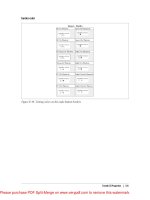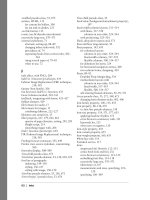1112 numpy cookbook
Bạn đang xem bản rút gọn của tài liệu. Xem và tải ngay bản đầy đủ của tài liệu tại đây (5.49 MB, 226 trang )
www.it-ebooks.info
NumPy Cookbook
Over 70 interesting recipes for learning the Python open
source mathematical library, NumPy
Ivan Idris
BIRMINGHAM - MUMBAI
www.it-ebooks.info
NumPy Cookbook
Copyright © 2012 Packt Publishing
All rights reserved. No part of this book may be reproduced, stored in a retrieval system, or
transmitted in any form or by any means, without the prior written permission of the publisher,
except in the case of brief quotations embedded in critical articles or reviews.
Every effort has been made in the preparation of this book to ensure the accuracy of the
information presented. However, the information contained in this book is sold without
warranty, either express or implied. Neither the author, nor Packt Publishing, and its dealers
and distributors will be held liable for any damages caused or alleged to be caused directly or
indirectly by this book.
Packt Publishing has endeavored to provide trademark information about all of the companies
and products mentioned in this book by the appropriate use of capitals. However, Packt
Publishing cannot guarantee the accuracy of this information.
First published: October 2012
Production Reference: 1181012
Published by Packt Publishing Ltd.
Livery Place
35 Livery Street
Birmingham B3 2PB, UK.
ISBN 978-1-849518-92-5
www.packtpub.com
Cover Image by Avishek Roy ()
www.it-ebooks.info
Credits
Author
Project Coordinator
Ivan Idris
Vishal Bodwani
Reviewers
Proofreader
Alexandre Devert
Clyde Jenkins
Ludovico Fischer
Indexer
Ryan R. Rosario
Monica Ajmera Mehta
Acquisition Editor
Production Coordinators
Usha Iyer
Arvindkumar Gupta
Lead Technical Editor
Manu Joseph
Ankita Shashi
Cover Work
Technical Editors
Merin Jose
Arvindkumar Gupta
Manu Joseph
Rohit Rajgor
Farhaan Shaikh
Nitee Shetty
Copy Editor
Insiya Morbiwala
www.it-ebooks.info
About the Author
Ivan Idris has an MSc in Experimental Physics. His graduation thesis had a strong emphasis
on Applied Computer Science. After graduating, he worked for several companies as a Java
Developer, Data Warehouse Developer, and QA Analyst. His main professional interests are
business intelligence, big data, and cloud computing. He enjoys writing clean, testable code,
and interesting technical articles. He is the author of NumPy 1.5 Beginner's Guide. You can
find more information and a blog with a few NumPy examples at ivanidris.net.
I would like to dedicate this book to my family and friends. I would like
to take this opportunity to thank the reviewers and the team at Packt for
making this book possible. Thanks also goes to my teachers, professors,
and colleagues, who taught me about science and programming. Last but
not least, I would like to acknowledge my parents, family, and friends for
their support.
www.it-ebooks.info
About the Reviewers
Alexandre Devert is a computer scientist. To put his happy obsessions to good use,
he decided to solve optimization problems, in both academic and industrial contexts. This
included all kinds of optimization problems, such as civil engineering problems, packing
problems, logistics problems, biological engineering problems—you name it. It involved
throwing lots of science on the wall and seeing what sticks. To do so, he had to analyze and
visualize large amounts of data quickly, for which Python, NumPy, Scipy, and Matplotlib excel.
Thus, the latter are among the daily tools he has been using for a couple of years. He also
lectures on Data mining at the University of Science and Technology of China, and uses those
very same tools for demonstration purposes and to enlighten his students with graphics
glittering of anti-aliased awesomeness.
I would like to thank my significant other for her understanding my usually
hefty work schedule, and my colleagues, for their patience with my shallow
interpretation of concepts such as a "deadline".
Ludovico Fischer is a software developer working in the Netherlands. By day, he builds
enterprise applications for large multinational companies. By night, he cultivates his academic
interests in mathematics and computer science, and plays with mathematical and scientific
software.
Ryan R. Rosario is a Doctoral Candidate at the University of California, Los Angeles.
He works at Riot Games as a Data Scientist, and he enjoys turning large quantities of
massive, messy data into gold. He is heavily involved in the open source community,
particularly with R, Python, Hadoop, and Machine Learning, and has also contributed code
to various Python and R projects. He maintains a blog dedicated to Data Science and related
topics at . He has also served as a technical reviewer for
NumPy 1.5 Beginner's Guide.
www.it-ebooks.info
www.PacktPub.com
Support files, eBooks, discount offers and more
You might want to visit www.PacktPub.com for support files and downloads related to
your book.
Did you know that Packt offers eBook versions of every book published, with PDF and ePub
files available? You can upgrade to the eBook version at www.PacktPub.com and as a print
book customer, you are entitled to a discount on the eBook copy. Get in touch with us at
for more details.
At www.PacktPub.com, you can also read a collection of free technical articles, sign up
for a range of free newsletters and receive exclusive discounts and offers on Packt books
and eBooks.
Do you need instant solutions to your IT questions? PacktLib is Packt's online digital book
library. Here, you can access, read and search across Packt's entire library of books.
Why Subscribe?
ff
Fully searchable across every book published by Packt
ff
Copy and paste, print and bookmark content
ff
On demand and accessible via web browser
Free Access for Packt account holders
If you have an account with Packt at www.PacktPub.com, you can use this to access
PacktLib today and view nine entirely free books. Simply use your login credentials for
immediate access.
www.it-ebooks.info
Table of Contents
Preface1
Chapter 1: Winding Along with IPython
5
Introduction5
Installing IPython
6
Using IPython as a shell
8
Reading manual pages
10
Installing Matplotlib
11
Running a web notebook
12
Exporting a web notebook
14
16
Importing a web notebook
Configuring a notebook server
20
Exploring the SymPy profile
23
Chapter 2: Advanced Indexing and Array Concepts
25
Chapter 3: Get to Grips with Commonly Used Functions
49
Introduction25
Installing SciPy
26
Installing PIL
28
Resizing images
29
Creating views and copies
32
Flipping Lena
34
Fancy indexing
36
Indexing with a list of locations
38
Indexing with booleans
40
Stride tricks for Sudoku
42
Broadcasting arrays
45
Introduction50
Summing Fibonacci numbers
50
Finding prime factors
54
www.it-ebooks.info
Table of Contents
Finding palindromic numbers
The steady state vector determination
Discovering a power law
Trading periodically on dips
Simulating trading at random
Sieving integers with the Sieve of Erasthothenes
56
58
64
67
70
72
Chapter 4: Connecting NumPy with the Rest of the World
75
Chapter 5: Audio and Image Processing
95
Introduction75
76
Using the buffer protocol
Using the array interface
79
Exchanging data with MATLAB and Octave
80
82
Installing RPy2
Interfacing with R
82
Installing JPype
84
84
Sending a NumPy array to JPype
86
Installing Google App Engine
Deploying NumPy code in the Google cloud
88
Running NumPy code in a Python Anywhere web console
90
Setting up PiCloud
92
Introduction95
Loading images into memory map
96
Combining images
100
104
Blurring images
Repeating audio fragments
108
Generating sounds
110
Designing an audio filter
114
Edge detection with the Sobel filter
117
Chapter 6: Special Arrays and Universal Functions
121
Chapter 7: Profiling and Debugging
135
Introduction121
Creating a universal function
121
Finding Pythagorean triples
122
Performing string operations with chararray
124
125
Creating a masked array
128
Ignoring negative and extreme values
Creating a scores table with recarray
131
Introduction
Profiling with timeit
Profiling with IPython
ii
www.it-ebooks.info
135
135
139
Table of Contents
Installing line_profiler
Profiling code with line_profiler
Profiling code with the cProfile extension
Debugging with IPython
Debugging with pudb
142
143
144
146
148
Chapter 8: Quality Assurance
151
Chapter 9: Speed Up Code with Cython
169
Chapter 10: Fun with Scikits
183
Introduction151
Installing Pyflakes
151
Performing static analysis with Pyflakes
152
Analyzing code with Pylint
153
Performing static analysis with Pychecker
155
Testing code with docstrings
156
Writing unit tests
158
Testing code with mocks
162
164
Testing the BDD way
Introduction169
Installing Cython
170
Building a Hello World program
170
Using Cython with NumPy
172
Calling C functions
173
Profiling Cython code
175
Approximating factorials with Cython
178
Introduction
Installing scikits-learn
Loading an example dataset
Clustering Dow Jones stocks with scikits-learn
Installing scikits-statsmodels
Performing a normality test with scikits-statsmodels
Installing scikits-image
Detecting corners
Detecting edges
Installing Pandas
Estimating stock returns correlation with Pandas
Loading data as pandas objects from statsmodels
Resampling time series data
183
184
184
185
189
190
191
191
193
194
195
198
200
Index205
iii
www.it-ebooks.info
www.it-ebooks.info
Preface
We, NumPy users, live in exciting times. New NumPy-related developments seem to come
to our attention every week or maybe even daily. When this book was being written, NumPy
Foundation of Open Code for Usable Science was created. The Numba project—NumPy-aware,
dynamic Python compiler using LLVM—was announced. Also, Google added support to their
Cloud product Google App Engine.
In the future, we can expect improved concurrency support for clusters of GPUs and CPUs.
OLAP-like queries will be possible with NumPy arrays.
This is wonderful news, but we have to keep reminding ourselves that NumPy is not alone in
the scientific (Python) software ecosystem. There is Scipy, Matplotlib (a very useful Python
plotting library), IPython (an interactive shell), and Scikits. Outside of the Python ecosystem,
languages such as R, C, and Fortran are pretty popular. We will go into the details of
exchanging data with these environments.
What this book covers
Chapter 1, Winding Along with IPhython, covers IPython that is a toolkit, mostly known for its
shell. The web-based notebook is a new and exciting feature, which we will cover in detail.
Think of Matlab and Mathematica, but in your browser, that is open source and free.
Chapter 2, Advanced Indexing and Array Concepts, describes some of NumPy's more
advanced and tricky indexing techniques. NumPy has very efficient arrays that are easy to use
due to their powerful indexing mechanism.
Chapter 3, Get to Grips with Commonly Used Functions, makes an attempt to document the
most essential functions that every NumPy user should know. NumPy has many functions, too
many to even mention in this book.
www.it-ebooks.info
Preface
Chapter 4, Connecting NumPy with the Rest of the World, shows us that the number
of programming languages, libraries, and tools that one encounters in the real world is
mind-boggling. Some of the software runs on the Cloud, and some of it lives on your local
machine or a remote server. Being able to fit and connect NumPy in such an environment is
just as important as being able to write standalone NumPy code.
Chapter 5, Audio and Image Processing, shows you a different view of NumPy. So when you
think of NumPy after reading this chapter, you'll probably think of sounds or images too.
Chapter 6, Special Arrays and Universal Functions, covers technical topics, such as special
arrays and universal functions. It will help us learn how to perform string operations, ignore
illegal values, and store heterogeneous data.
Chapter 7, Profiling and Debugging, will demonstrate several convenient profiling and
debugging tools necessary to produce a great software application.
Chapter 8, Quality Assurance, will discuss common methods and techniques such as unit
testing, mocking, and BDD, including the NumPy testing utilities, as quality assurance
deserves a lot of attention.
Chapter 9, Speed Up Code with Cython, shows how Cython works from the NumPy
perspective. Cython tries to combine the speed of C and the strengths of Python.
Chapter 10, Fun with Scikits, gives us a quick tour through some of the most useful Scikits
projects. Scikits are a yet another part of the fascinating, scientific Python ecosystem.
What you need for this book
To try out the code samples in this book, you will need a recent build of NumPy. This means
that you will need to have one of the Python versions supported by NumPy as well. Recipes to
install other relevant software packages are provided throughout the book.
Who this book is for
This book is for scientists, engineers, programmers, or analysts, with a basic knowledge of
Python and NumPy, who want to go to the next level. Also, some affinity for or at least interest
in mathematics and statistics is required.
Conventions
In this book, you will find a number of styles of text that distinguish between different kinds of
information. Here are some examples of these styles, and an explanation of their meaning.
Code words in text are shown as follows: "We can include other contexts through the use of
the include directive."
2
www.it-ebooks.info
Preface
A block of code is set as follows:
[default]
exten => s,1,Dial(Zap/1|30)
exten => s,2,Voicemail(u100)
exten => s,102,Voicemail(b100)
exten => i,1,Voicemail(s0)
When we wish to draw your attention to a particular part of a code block, the relevant lines or
items are set in bold:
[default]
exten => s,1,Dial(Zap/1|30)
exten => s,2,Voicemail(u100)
exten => s,102,Voicemail(b100)
exten => i,1,Voicemail(s0)
Any command-line input or output is written as follows:
# cp /usr/src/asterisk-addons/configs/cdr_mysql.conf.sample
/etc/asterisk/cdr_mysql.conf
New terms and important words are shown in bold. Words that you see on the screen, in
menus or dialog boxes for example, appear in the text like this: "clicking the Next button
moves you to the next screen".
Warnings or important notes appear in a box like this.
Tips and tricks appear like this.
Reader feedback
Feedback from our readers is always welcome. Let us know what you think about this book—
what you liked or may have disliked. Reader feedback is important for us to develop titles that
you really get the most out of.
To send us general feedback, simply send an e-mail to , and
mention the book title through the subject of your message.
If there is a topic that you have expertise in and you are interested in either writing or
contributing to a book, see our author guide on www.packtpub.com/authors.
3
www.it-ebooks.info
Preface
Customer support
Now that you are the proud owner of a Packt book, we have a number of things to help you to
get the most from your purchase.
Downloading the example code
You can download the example code files for all Packt books you have purchased from
your account at . If you purchased this book elsewhere, you
can visit and register to have the files e-mailed
directly to you.
Errata
Although we have taken every care to ensure the accuracy of our content, mistakes do
happen. If you find a mistake in one of our books—maybe a mistake in the text or the code—
we would be grateful if you would report this to us. By doing so, you can save other readers
from frustration and help us improve subsequent versions of this book. If you find any errata,
please report them by visiting selecting your book,
clicking on the errata submission form link, and entering the details of your errata. Once your
errata are verified, your submission will be accepted and the errata will be uploaded to our
website, or added to any list of existing errata, under the Errata section of that title.
Piracy
Piracy of copyright material on the Internet is an ongoing problem across all media. At Packt,
we take the protection of our copyright and licenses very seriously. If you come across any
illegal copies of our works, in any form, on the Internet, please provide us with the location
address or website name immediately so that we can pursue a remedy.
Please contact us at with a link to the suspected pirated material.
We appreciate your help in protecting our authors, and our ability to bring you valuable content.
Questions
You can contact us at if you are having a problem with any
aspect of the book, and we will do our best to address it.
4
www.it-ebooks.info
1
Winding Along
with IPython
In this chapter, we will cover the following topics:
ff
Installing IPython
ff
Using IPython as a shell
ff
Reading manual pages
ff
Installing Matplotlib
ff
Running a web notebook
ff
Exporting a web notebook
ff
Importing a web notebook
ff
Configuring a notebook server
ff
Exploring the SymPy profile
Introduction
IPython, which is available at is a free, open source project
available for Linux, Unix, Mac OS X, and Windows. The IPython authors only request that
you cite IPython in any scientific work where IPython was used. It provides the following
components, among others:
ff
Interactive Python shells (terminal-based and Qt application)
ff
A web notebook (available in IPython 0.12 and later) with support for rich media
and plotting
ff
IPython is compatible with Python versions 2.5, 2.6, 2.7, 3.1, and 3.2
www.it-ebooks.info
Winding Along with IPython
You can try IPython in cloud without installing it on your system, by going to the following URL:
There is a slight delay compared to
locally installed software; so this is not as good as the real thing. However, most of the features
available in the IPython interactive shell seem to be available. They also have a Vi (m) editor,
which if you like vi, is of course great. You can save and edit files from your IPython sessions.
The author of this book doesn't care much about other editors, such as the one that starts with
E and ends with macs. This should, however, not be a problem.
Installing IPython
IPython can be installed in various ways depending on your operating system. For the
terminal-based shell, there is a dependency on readline. The web notebook requires
tornado and zmq.
In addition to installing IPython, we will install setuptools, which gives you the
easy_install command. The easy_install command is the default, standard
package manager for Python. pip can be installed once you have easy_install
available. The pip command is similar to easy_install, and adds options such
as uninstalling.
How to do it...
This section describes how IPython can be installed on Windows, Mac OS X, and Linux.
It also describes how to install IPython and its dependencies with easy_install and pip,
or from source.
ff
Installing IPython and setup tools on Windows: A binary Windows installer
for Python 2 or Python 3 is available on the IPython website. Also see http://
ipython.org/ipython-doc/stable/install/install.html#windows.
Install setuptools with an installer from />setuptools#files. Then install pip; for instance:
cd C:\Python27\scripts
python .\easy_install-27-script.py pip
ff
Installing IPython On Mac OS X: Install the Apple Developer Tools (Xcode) if
necessary. Xcode can be found on the OSX DVDs that came with your Mac or
App Store. Follow the easy_install/pip instructions, or the installing from source
instructions provided later in this section.
ff
Installing IPython On Linux: Because there are so many Linux distributions, this
section will not be exhaustive.
On Debian, type the following command:
su – aptitude install ipython python-setuptools
6
www.it-ebooks.info
Chapter 1
On Fedora, the magic command is as follows:
su – yum install ipython python-setuptools-devel
The following command will install IPython on Gentoo:
su – emerge ipython
For Ubuntu, the install command is as follows:
sudo apt-get install ipython python-setuptools
ff
Installing IPython with easy_install or pip: Install IPython and all the
dependencies required for the recipes in this chapter with easy_install,
using the following command:
easy_install ipython pyzmq tornado readline
Alternatively, you can first install pip with easy_install, by typing the following
command in your terminal:
easy_install pip
After that, install IPython using pip, with the following command:
sudo pip install ipython pyzmq tornado readline
ff
Installing from source: If you want to use the bleeding edge development version,
then installing from source is for you.
1. Download the latest tarball from />ipython/downloads.
2. Unpack the source code from the archive:
tar xzf ipython-<version>.tar.gz
3. If you have Git installed, you can clone the Git repository instead:
$ git clone />
4. Go to the ipython directory:
cd ipython
5. Run the setup script. This may require you to run the command with
sudo, as follows:
sudo setup.py install
How it works...
We installed IPython using several methods. Most of these methods install the latest stable
release, except when you install from source, which will install the development version.
7
www.it-ebooks.info
Winding Along with IPython
Using IPython as a shell
Scientists and engineers are used to experimenting. IPython was created by scientists with
experimentation in mind. The interactive environment that IPython provides is viewed by many
as a direct answer to Matlab, Mathematica, and Maple and R.
Following is a list of features of the IPython shell:
ff
Tab completion
ff
History mechanism
ff
Inline editing
ff
Ability to call external Python scripts with %run
ff
Access to system commands
ff
The pylab switch
ff
Access to Python debugger and profiler
How to do it...
This section describes how to use the IPython shell.
ff
The pylab switch: The pylab switch automatically imports all the Scipy, NumPy,
and Matplotlib packages. Without this switch, we would have to import these
packages ourselves.
All we need to do is enter the following instruction on the command line:
$ ipython -pylab
Type "copyright", "credits" or "license" for more information.
IPython 0.12 -- An enhanced Interactive Python.
?
-> Introduction and overview of IPython's features.
%quickref -> Quick reference.
help
-> Python's own help system.
object?
details.
-> Details about 'object', use 'object??' for extra
Welcome to pylab, a matplotlib-based Python environment [backend:
MacOSX].
For more information, type 'help(pylab)'.
In [1]: quit()
quit() or Ctrl + D quits the IPython shell.
8
www.it-ebooks.info
Chapter 1
ff
Saving a session: We might want to be able to go back to our experiments. In IPython,
it is easy to save a session for later use, with the following command:
In [1]: %logstart
Activating auto-logging. Current session state plus future input
saved.
Filename
: ipython_log.py
Mode
: rotate
Output logging : False
Raw input log
: False
Timestamping
: False
State
: active
Logging can be switched off as follows:
In [9]: %logoff
Switching logging OFF
ff
Executing system shell commands: Execute system shell commands in the default
IPython profile by prefixing the command with the ! symbol. For instance, the
following input will get the current date:
In [1]: !date
In fact, any line prefixed with ! is sent to the system shell. Also, we can store the
command output, as shown here:
In [2]: thedate = !date
In [3]: thedate
ff
Displaying history: We can show the history of commands with the %hist
command () for example:
In [1]: a = 2 + 2
In [2]: a
Out[2]: 4
In [3]: %hist
a = 2 + 2
a
%hist
9
www.it-ebooks.info
Winding Along with IPython
This is a common feature in Command Line Interface (CLI) environments. We can
also search through the history with the -g switch
In [5]: %hist -g a = 2
1: a = 2 + 2
Downloading the example code
You can download the example code files for all Packt books you have
purchased from your account at . If you
purchased this book elsewhere, you can visit ktpub.
com/support and register to have the files e-mailed directly to you.
How it works...
We saw a number of so called "magic functions" in action. These functions start with the
% character. If the magic function is used on a line by itself, the % prefix is optional.
Reading manual pages
When we are in IPython's pylab mode, we can open manual pages for NumPy functions with
the help command. It is not necessary to know the name of a function. We can type a few
characters and then let tab completion do its work. Let's, for instance, browse the available
information for the arange function.
How to do it...
We can browse the available information, in either of the following two ways:
ff
Calling the help function: Call the help command. Type a few characters of the
function and press the Tab key:
ff
Querying with a question mark: Another option is to put a question mark behind the
function name. You will then, of course, need to know the function name, but you
don't have to type help:
In [3]: arange?
10
www.it-ebooks.info
Chapter 1
How it works...
Tab completion is dependent on readline, so you need to make sure it is installed. The
question mark gives you information from docstrings.
Installing Matplotlib
Matplotlib is a very useful plotting library, which we will need for the next recipe. It depends
on NumPy, but in all likelihood you already have NumPy installed.
How to do it...
We will see how Matplotlib can be installed in Windows, Linux, and Mac, and also how to
install it from source.
ff
Installing Matplotlib on Windows: Install with the Enthought distribution
( />It might be necessary to put the msvcp71.dll file in your C:\Windows\system32
directory. You can get it from />
ff
Installing Matplotlib on Linux: Let's see how Matplotlib can be installed in the
various distributions of Linux:
The install command on Debian and Ubuntu is as follows:
sudo apt-get install python-matplotlib
The install command on Fedora/Redhat is as follows:
su - yum install python-matplotlib
ff
Installing from source: Download the latest source from the tar.gz release at
Sourceforge ( />or from the Git repository using the following command:
git clone git://github.com/matplotlib/matplotlib.git
Once it has been downloaded, build and install as usual with the following command:
cd matplotlib
python setup.py install
ff
Installing Matplotlib on Mac: Get the latest DMG file from http://sourceforge.
net/projects/matplotlib/files/matplotlib/, and install it.
11
www.it-ebooks.info
Winding Along with IPython
Running a web notebook
The newest release of IPython introduced a new exciting feature – the web notebook. A so
called "notebook server" can serve notebooks over the web. We can now start a notebook
server and have a web-based IPython environment. This environment has most of the features
in the regular IPython environment. The new features include the following:
ff
Displaying images and inline plots
ff
Using HTML and Markdown in text cells
ff
Importing and exporting of notebooks
Getting ready
Before we start, we should make sure that all the required software is installed. There is
a dependency on tornado and zmq. See the Installing IPython recipe in this chapter for
more information.
How to do it...
ff
Running a notebook: We can start a notebook with the following code:
$ ipython notebook
[NotebookApp] Using existing profile dir: u'/Users/ivanidris/.
ipython/profile_default'
[NotebookApp] The IPython Notebook is running at:
http://127.0.0.1:8888
[NotebookApp] Use Control-C to stop this server and shut down
all kernels.
As you can see, we are using the default profile. A server started on the local
machine at port 8888. We will learn how to configure these settings later on in this
chapter. The notebook is opened in your default browser; this is configurable as well:
12
www.it-ebooks.info
Chapter 1
IPython lists all the notebooks in the directory where you started the notebook.
In this example no notebooks were found. The server can be stopped with Ctrl + C.
ff
Running a notebook in the pylab mode: Run a web notebook in the pylab mode with
the following command:
$ ipython notebook --pylab
This loads the Scipy, NumPy, and Matplotlib modules.
ff
Running notebook with inline figures: We can display inline Matplotlib plots with the
inline directive, using the following command:
$ ipython notebook --pylab inline
1. Create a notebook: Click on the New Notebook button to create a new notebook:
I
2. Create an array: Create an array with the arange function. Type the command in
the following screenshot, and press Enter:
Next, enter the following command and press Enter. You will see the output as shown
in Out [2] in the following screenshot:
13
www.it-ebooks.info
Winding Along with IPython
3. Plot the sinc function: Apply the sinc function to the array and plot the result, as
shown in the following screenshot:
How it works...
The inline option lets you display inline Matplotlib plots. When combined with the pylab mode,
you don't need to import the NumPy, SciPy, and Matplotlib packages.
See also
The Installing IPython recipe.
Exporting a web notebook
Sometimes you will want to exchange notebooks with friends or colleagues. The web notebook
provides several methods to export your data.
How to do it...
A web notebook can be exported using the following options:
ff
The Print option: The Print button doesn't actually print the notebook, but allows you
to export the notebook as PDF or HTML document.
14
www.it-ebooks.info