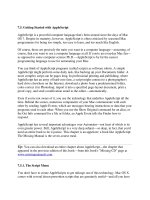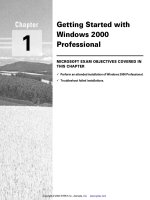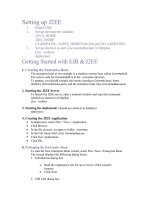722 getting started with metro apps
Bạn đang xem bản rút gọn của tài liệu. Xem và tải ngay bản đầy đủ của tài liệu tại đây (3.81 MB, 51 trang )
www.it-ebooks.info
Getting Started with Metro Apps
Ben Dewey
Beijing • Cambridge • Farnham • Köln • Sebastopol • Tokyo
www.it-ebooks.info
Getting Started with Metro Apps
by Ben Dewey
Revision History for the :
Early release revision 1
2012-04-12
See for release details.
ISBN: 978-1-449-32055-3
1334266293
www.it-ebooks.info
Table of Contents
Preface . . . . . . . . . . . . . . . . . . . . . . . . . . . . . . . . . . . . . . . . . . . . . . . . . . . . . . . . . . . . . . . . . . . . . . v
1. Windows 8: A Quick Tour . . . . . . . . . . . . . . . . . . . . . . . . . . . . . . . . . . . . . . . . . . . . . . . . . 1
A User Interface for Touch
Start Screen
Start Bar
Windows Programming Reimagined
A New Native API, the Windows Runtime
Language Support
Hosted Application Model
Single File Deployment
Windows Store
Inside Metro-style Apps
Application Bar
Semantic Zoom
Animation
Outside Your App
Tiles
Pickers
Charms
Sensors and Devices
Summary
1
2
3
5
5
5
7
7
7
8
8
9
9
10
11
11
11
12
12
2. Getting Started . . . . . . . . . . . . . . . . . . . . . . . . . . . . . . . . . . . . . . . . . . . . . . . . . . . . . . . . 13
Where is the Hello World app?
Bing Search API
Getting Started: The BingSimpleSearch App
Bing ImageSearchResponse Model
Calling the Bing Search API
Handling the Response
Wrapping up the UI
13
13
15
18
19
19
20
iii
www.it-ebooks.info
Running the Bing Simple Search app
Summary
21
21
3. Application Architecture . . . . . . . . . . . . . . . . . . . . . . . . . . . . . . . . . . . . . . . . . . . . . . . . 23
How Will the Bing Image Search App Change Going Forward?
Goals
Usability
Non-functional
Development Process Goals
Design of the User Interface
Application Diagram
Model-View-ViewModel (MVVM)
Who Comes First the View or the ViewModel (the ViewModelLocator)
Commands
Inversion of Control (IoC) Container
Navigation
NavigationService
MessageHub
Sending a Message
Alternatives to the MessageHub
Application Storage and Tombstoning
Settings
Error Handling
Summary
iv | Table of Contents
www.it-ebooks.info
23
23
23
24
25
26
28
29
29
30
31
33
34
35
36
37
37
39
40
40
Preface
The personal computer (PC), which first hit the market over thirty years ago, has undergone tectonic changes that, in turn, launched the PC era. PCs were primarily used
in the workplace where software was simple and optimized for use with the keyboard;
touching a screen was unheard of until recently. Slowly computers began creeping into
the home and many users didn’t know what to do with them; they were glorified typewriters.
When PCs started connecting to the Internet, possibilities reached a new level, which
had a snowball effect. It allowed academia to share research; it spawned new means of
communication from email and online chat to social networking, captivating the minds
of people young and old. Soon consumers started using laptops and unplugging from
the conventional desktop setting.
This shift had little impact on applications, but helped define a new wave of form factors
in phones, tablets, and slates. Eventually, users started demanding more and we ushered in a new era, the modern consumer era. We are all modern consumers, not only
consumers of goods, but consumers of information. We are constantly connected
through the use of mobile devices as well as more traditional computers. Whatever type
of device, be it static or mobile, content is synchronized and up-to-date. These new
devices are used as gaming machines and personal entertainment centers, and they are
replacing books and magazines for many avid readers.
Today, consumers expect developers to create apps where touch, mobility, and good
battery life are a must. Tablets and slates leverage touch as a primary form of interaction
while playing a critical role in the adoption of sensors and cameras in everyday computing. They are small and lightweight, making them extremely portable. Devices boot
almost instantly so users can get to their content and put them right back in their bag
without missing a step. Despite their youth, these devices are being embraced by workforces and consumers worldwide and they appear to be on a relentless progression.
With all this excitement, it’s hard to believe we’ve only begun to scratch the surface.
We need a platform built from the ground up with these objectives in mind. This next
version of Windows, codenamed Windows 8, ships with a new application model for
building user experiences tailored to the next generation of devices.
v
www.it-ebooks.info
The Windows Runtime
The underpinning for that new user experience is the Windows Runtime. For years
Windows desktop applications interacted with the Win32APIs in some fashion,
whether they were opening file dialogs, rendering graphics, or communicating over the
network. Instead of replacing this, Windows 8 continues its support for the Win32APIs
allowing existing Windows 7 apps to run seamlessly. What they built instead is a brand
new API from the ground up called the Windows Runtime (WinRT). WinRT consists
of an application execution environment and a collection of new APIs, which enables
a new line of immersive full screen apps called Metro-style apps.
Windows desktop applications are still available and continue to be relevant for many
situations. In fact, desktop applications can leverage the power of the Windows Runtime API—for example communicating with sensors.
Metro-style apps are designed to communicate with WinRT via a language-independent projection layer, which enables apps to be written in statically typed languages like
C++, C# and Visual Basic, while also feeling natural to dynamic languages like JavaScript. WinRT introduces a new trust model for users, called base trust. Unlike full
trust, this model isolates each application while funneling high level action through the
runtime broker to ensure users are aware when apps attempt to access protected resources. Even though Metro-style apps promote a model where the user is in charge,
you will find their ability to connect with other apps is far superior than its predecessor.
Metro-style apps can communicate with other apps using generic contracts and send
or receive content in various formats - like text and photos. Contracts can also be
defined to access core operating system components, like Search, to highlight your app
even though it may seem irrelevant. (We’ll discuss contracts and search later in (to
come))
Once a revolutionary technology, like mobile computing, has been unleashed it’s hard not to push its potential. You can already see signs that
manufacturers and researchers are innovating well beyond what is on
the streets today. Microsoft is committed to contributing to the future
of technology in a big way and Windows 8 is just the start. For more
insight and the impending possibilities into what’s next for Microsoft,
a video of their vision for the future can be found online at http://www
.youtube.com/playlist?list=PL2B8C6AB94E8259C6
Disclaimer
Windows 8 is currently in Consumer Preview; as such, some of the content in this book
may change. (Legal copy needed. I don’t work or speak for Microsoft. I don’t speak on
behalf of my employer Tallan)
vi | Preface
www.it-ebooks.info
Who This Book Is For
This book is written for existing .NET developers who are interested in the changes
introduced with the release of Windows 8.
This book is intended to be a guide to developing complete Metro-style apps. If you
have an idea or you are just curious about the platform, this is the place to start. For a
reference on all things related to Windows 8 development I recommend the Windows
Dev Center at and the Windows Dev Forum at http://forums
.dev.windows.com.
The samples in this book are in C# and XAML. All of the samples in this book are
available for download on this book’s website at />-with-metro-apps and at />
How This Book Is Organized
This book focuses on helping you become familiar with the new Windows 8 landscape,
WinRT, and writing your first Metro-style apps, from creating your first HelloWorld
app to writing a touch enabled app that responds to native sensors. This book will go
through the steps taken to create a full application using the Bing Image Search API
and publishing it to the Windows Store. It has been broken up into five chapters:
Chapter 1: Windows 8: A Quick Tour
This chapter focuses on a high level overview of the Windows 8 features that power
Metro-style apps. From the new OS features, like the new Start Screen, to the in
app features such as the Application Bar. Many of these features will be covered in
more depth in future chapters.
Chapter 2: Getting Started
Before building the full Bing Image Search applidation I will walk you through
creating a simple version of the application that communicates with the Bing Search
API and binds the results to a simple UI. If you choose to follow along you will
need to create your own Bing Search API AppId.
Chapter 3: Application Architecture
Once you’ve seen how to create a simple application using the Bing Search API,
I’ll show you what it takes to complete an application that leverages the full power
of the Windows 8 platform. Chapter 3 will also focus on the goals, techniques, and
designs used throughout the app.
Chapter 4: Interacting with the Operating System
Developers can create impressive apps of all shapes and sizes. At some point you
will need to access some external resource. Whether you’re communicating with
web services or responding to events from one of the many native sensors, this
Preface | vii
www.it-ebooks.info
chapter shows you how the Bing Image Search application takes advantage of these
various features and how to implement them in a maintainable fashion.
Chapter 5: Going to Market
Windows 8 ships with a Windows Store that developers can leverage for marketing
and distribution of their app without having to focus on the nuances of building
installers and accepting payments. As you would experience with other app stores,
the Windows Store has a certification process. This chapter focuses on navigating
that process and the details around app distribution in this new environment.
Conventions Used in This Book
The following typographical conventions are used in this book:
Italic
Indicates new terms, URLs, email addresses, filenames, and file extensions.
Constant width
Used for program listings, as well as within paragraphs to refer to program elements
such as variable or function names, databases, data types, environment variables,
statements, and keywords.
Constant width bold
Shows commands or other text that should be typed literally by the user.
Constant width italic
Shows text that should be replaced with user-supplied values or by values determined by context.
This icon signifies a tip, suggestion, or general note.
This icon indicates a warning or caution.
What You Need to Use This Book
To run the samples from this book, you will need to have a version of Windows 8 Beta.
I recommend installing to a virtual hard drive (VHD) using the steps laid out by Scott
Hanselman at />ows8DeveloperPreviewOffAVHDVirtualHardDisk.aspx
In addition, you will need a version of Visual Studio 11 available at rosoft
.com/visualstudio/11.
viii | Preface
www.it-ebooks.info
Creating a Bing Search API AppId
This book uses the publicly available Bing Image Search API. This API is a available for
anyone to use as long as you register an account. In order to use the examples in this
book on your own you will need to create a Bing Developer account and register for an
AppId. This can be setup online by going to />oper/ and clicking on the Create your AppId link in the How To Get Started section.
Using Code Examples
This book is here to help you get your job done. In general, you may use the code in
this book in your programs and documentation. You do not need to contact us for
permission unless you’re reproducing a significant portion of the code. For example,
writing a program that uses several chunks of code from this book does not require
permission. Selling or distributing a CD-ROM of examples from O’Reilly books does
require permission. Answering a question by citing this book and quoting example
code does not require permission. Incorporating a significant amount of example code
from this book into your product’s documentation does require permission.
We appreciate, but do not require, attribution. An attribution usually includes the title,
author, publisher, and ISBN. For example: “Book Title by Some Author (O’Reilly).
Copyright 2011 Some Copyright Holder, 978-0-596-xxxx-x.”
If you feel your use of code examples falls outside fair use or the permission given above,
feel free to contact us at
Safari® Books Online
Safari Books Online is an on-demand digital library that lets you easily
search over 7,500 technology and creative reference books and videos to
find the answers you need quickly.
With a subscription, you can read any page and watch any video from our library online.
Read books on your cell phone and mobile devices. Access new titles before they are
available for print, and get exclusive access to manuscripts in development and post
feedback for the authors. Copy and paste code samples, organize your favorites, download chapters, bookmark key sections, create notes, print out pages, and benefit from
tons of other time-saving features.
O’Reilly Media has uploaded this book to the Safari Books Online service. To have full
digital access to this book and others on similar topics from O’Reilly and other publishers, sign up for free at .
Preface | ix
www.it-ebooks.info
How to Contact Us
Please address comments and questions concerning this book to the publisher:
O’Reilly Media, Inc.
1005 Gravenstein Highway North
Sebastopol, CA 95472
800-998-9938 (in the United States or Canada)
707-829-0515 (international or local)
707-829-0104 (fax)
We have a web page for this book, where we list errata, examples, and any additional
information. You can access this page at:
page>
To comment or ask technical questions about this book, send email to:
For more information about our books, courses, conferences, and news, see our website
at .
Find us on Facebook: />Follow us on Twitter: />Watch us on YouTube: />
How to Contact the Author
Feel free to visit the books website at You
can also find me on twitter @bendewey or via email at
x | Preface
www.it-ebooks.info
CHAPTER 1
Windows 8: A Quick Tour
When the Metro design language was first announced at MIX 2010, I knew Microsoft
was on to something. I really enjoyed the simple use of typography and a focus on
content. At the Build conference in September 2011 Microsoft announced their plans
to expand the Metro design language to other products, including their flagship product
Microsoft Windows. This release marks a convergence of the latest versions of Windows, Windows Phone, and Xbox where all three use Metro and promote the concept
with a trifecta of opportunities that will hopefully complement each other, and grow
consumer awareness about the collective suite of offerings.
Metro-style apps are designed primarily for touch interaction, and Windows 8 has been
written with this in mind. Microsoft is calling this the reimagining of Windows. Everything from the Desktop to the Start Menu has been redesigned and optimized for touch.
The Windows Runtime (WinRT), a new application model for running Metro-style
apps, provides access to the new features of the Operating System (OS) and the native
hardware capabilities that are available on modern computers, tablets, and slates. This
chapter focuses on what it means to reimagine Windows and what’s available to help
developers reimagine their apps as well.
A User Interface for Touch
In line with other Metro-focused technologies like the Windows Phone and Xbox, the
main interface for Windows is a vibrant Start Screen where tiles are used to launch
apps. They are big and easily activated on touch devices while providing content that
is up-to-date and visible even when flicked across the screen. Metro-style apps don’t
have borders or windows like desktop apps which are difficult to interact with using
touch. Instead they are all full screen enabling an immersive experience where your
apps contain only relevant content. In Windows 8, when an app launches you use
specific gestures—swiping in from the bezel on the right or bottom—to activate new
touch-based menus. The system menu, or Start Bar, in conjunction with the Windows
Runtime provides a new model for connecting apps. Once an app is running you can
1
www.it-ebooks.info
Figure 1-1. The new Start Screen that powers Metro-style apps in Windows
change settings, search, and share content with other apps without having to leave the
full screen experience.
Start Screen
The new Windows 8 start screen, shown in Figure 1-1, is active providing a fast and
fluid way to interact with all your important content. From checking email or the latest
news, glancing at the weather or your stocks, checking in with your friends on various
social networks, or just listening to music, the start screen keeps you up to date with
your life. This means no bouncing between apps and the home screen just to check
statuses.
Tiles make up the start screen with their bright colors and clean text. They can be
organized into groups and personalized for each user. Simply tapping a tile launches
the app in a full screen view. Apps can have either small or wide tiles in a number of
different styles, providing clean and exciting animation. In addition to the primary
application tile, apps can define additional tiles. For example, the weather app might
show its tile with information from your hometown of New York. Before going on
vacation you can add a secondary tile for your destination of London. The secondary
tile can provide live information about the weather in London and when the user taps
the tile the weather app will launch directly into a detailed view of London’s weather.
By default, start screen settings are stored in the cloud, which allows the layout of their
tiles to be consistent across all devices. Using the pinch gesture for zooming out, you
can get a broad glance at your start screen and see a list of all the application groups.
With this new user interface (UI) come lots of new features and ways to interact with
Windows. In conjunction with the new Start screen comes a brand new Start Bar, which
allows users to get back home to the start screen or communicate with other components of Windows or the other apps installed on the system.
2 | Chapter 1: Windows 8: A Quick Tour
www.it-ebooks.info
Figure 1-2. New Windows Start Bar slides in from the right side
Start Bar
The Start button has been a keystone of Windows for many releases. In that time it has
undergone numerous changes, but this one is by far the most drastic. Microsoft has
replaced the Start button with a Start Bar which is the hub of inter-app connectivity.
In addition to the typical Windows logo, which will return you to the Start Screen, the
Start Bar contains charms. Using these charms, regardless of which app is running you
can access common features like searching and modifying settings. You can also use
the Share and Devices charms to quickly send content to other apps and hardware like
your printer. To display the Start Bar simply swipe your finger in from the right side of
the screen and it will slide into place.
With the Start Bar visible you will see an overlay with system status information on the
lower left side. It displays notifications, network and battery monitors, and the current
date and time (See Figure 1-2). The Start Bar, on the right side, contains the Windows
logo and four charms.
When using a mouse, Windows is all about the corners. To access the
Start Bar move your mouse to the top right corner and it will appear.
Others may find the keyboard shortcuts more convenient, in this case
Windows key + C will show the Start Bar.
Each of these Charms are as follows:
Search
Windows has merged the All Programs list and the File System search into a common
UI for searching everything on your computer (See Figure 1-3). The same interface for
displaying apps is also used to provide search throughout the Windows experience.
A User Interface for Touch | 3
www.it-ebooks.info
Figure 1-3. New Windows Search offers a replacement view for All Programs
You can search for apps, files, settings, and any information provided by your installed
apps.
When using a keyboard, you can just start typing on the Start screen to
search for an app. If you are in an app you can click the Windows key
and then start typing.
Share
Share provides a way to send data to other applications without having to leave the
app. Early samples treat this as an alternative to traditional copy and paste methods
and examples include posting to Facebook, Twitter, or sending email, but the possibilities are endless.
Devices
Devices allows apps to communicate with the computer’s hardware. The initial examples include printing, projecting, and sending content to your Xbox, other device, and/
or USB hard drives. Device manufacturers can communicate with apps in ways which
are relevant to their device. Screens for this section will typically be developed by device
manufacturers. For example, your printer will have specific screens for its use.
Settings
Settings is split into two sections; system settings and app settings. System settings
contain quick access to networking, volume, brightness, notifications, power, and languages. App settings depend on the app and developers should determine what settings
are relevant to their apps.
4 | Chapter 1: Windows 8: A Quick Tour
www.it-ebooks.info
Windows Programming Reimagined
The Win32 APIs have been a core component to native Windows programming for
over 15 years. In addition to all the changes to Windows, Microsoft is reimaging the
way in which programs, or apps as they are called, are written. Metro style apps can
be written in the following ways:
•
•
•
•
•
•
Javascript and HTML5/CSS3
C# and XAML
VB.NET and XAML
C++ and XAML
C++ with DirectX
Hybrid
All of the langauges above are designed to be first class citizens. This means that no
matter what language you choose you will have equivalent capabilities. At this point
the decision on which language to choose is going to be strongly guided by the preferences of the team. Regardless of the choice you make all Metro-style apps communicate
with the new Native Application Programming Interface (API) called the Windows
Runtime, or just WinRT for short.
A New Native API, the Windows Runtime
Metro-style apps are all based on a new application model that has been completely
rewritten from the ground up. While the Win32 APIs were written for C, WinRT APIs
written in C++ and designed to be object oriented. This gives the APIs the flexibility
to be used by multiple languages. Everything that is needed to host an application and
communicate with the operating system has been updated or rewritten in native C++
and is exposed out via an API Metadata format (.winmd file).
This consistent framework allows the API to be optimized for performance. File access
can be centralized and made consistent across all languages. User interface components
can be hardware accelerated and common animations can become easily accessible.
Resource management is handled at a higher level and currently running applications
can be confident that they will be given additional resources if the system experiences
pressure. In total, this gives users a better experience.
Language Support
In between the the different languages and the new WinRT APIs is a layer called the
projection layer. This layer maintains the proxies and handles the activation of WinRT
objects. For C# developers this means no more P/Invoke. The C# code you write just
like regular code. While WinRT is designed for use with JavaScript, C#, Visual Basic,
Windows Programming Reimagined | 5
www.it-ebooks.info
and C++. This book will focus on C#, but the techniques are often the same and the
syntax is suprisingly similar considering they are different languages.
JavaScript
Metro-style apps leverage the Internet Explorer WebHost, to render HTML5/CSS3,
and the Chakra JavaScript engine to execute native web apps. These apps are as flexible
as existing web apps, but they can perform tasks previously available only to desktop
applications—tasks like using the camera to take a picture, accessing the accelerometer
to determine the tilt of a device during game play, or reading and writing to a file on
the local file system. In addition, JavaScript apps can communicate with other apps on
the OS, as a source or a target of information, and provide interactive tiles and secondary tiles.
C# and Visual Basic
Existing WPF or Silverlight developers might wonder why the name changed to C# or
Visual Basic and XAML and the answer comes from the addition of C++ and XAML.
If you wanted to expose all of XAML to C++ as a UI technology it wouldn’t make much
sense to spin up the CLR just to parse and render some XAML only to revert back to
C++ for the remainder of your code execution. The only logical answer is to push
XAML down further in the stack and expose it out through the same projection layer
that is used for other Windows Runtime objects. This means that the XAML consumed
from these Metro style apps is now written in C++. Many of the XAML controls and
binding techniques remain, although there my slight differences, it is a complete rewrite
in a completely new language after all.
For developers who are familiar with .NET, you’ll find many of the APIs and libraries
will still be available. Microsoft has created a new profile, called the .NET Profile for
Windows Metro style apps. Like the .NET Client profile, this is a subset of the full .NET
Framework that is specific to Metro Style apps. In the process, they’ve removed duplicate and legacy code; optimized APIs for multiple core machines and asynchronous
development; and hardware accelerated the UI layer. There may be new APIs to learn
on the WinRT side, but .NET developers should find the developer experience extremely familiar.
I often tell people that you can think of this change as if Microsoft took Silverlight or
WPF and cut it in half. The XAML UI and application hosting controls were moved
into the Windows Runtime with many brand new native Windows features. The remainder of the .NET components have been moved to this new .NET Profile for Windows Metro Style Apps.
C++
Microsoft has made changes to C++ in the past to make it compatible with managed
languages, and they continue to do so with WinRT. In order to cooperate with WinRT
6 | Chapter 1: Windows 8: A Quick Tour
www.it-ebooks.info
there were similar challenges, but unlike the managed C++, developers need a way to
transition between native and managed C++. Windows 8 comes with a new C++ compiler switch (/cx) that enables the C++ Compiler Extensions. This exposes typical
managed concepts, such as reference objects, partial classes, and generics, but allows
easy portability between their native counterparts.
The WinRT libraries themselves are written through the same C++ extensions made available to C++ developers. Objects that are projected
out to other languages use a managed wrapper object, which points to
the same memory as the native objects.
Hosted Application Model
Each Metro-style app is loaded into a new application host. The most important responsibility is resource management. The way Windows ensures that the current app
has the necessary resources available is by closing down other apps when needed.
The two main resources that apps typically consume are CPU cycles and memory.
These shutdowns are handled separately. First to be taken care of are the CPU cycles,
shortly after an app has left the foreground it receives an event signaling itself to deactivate. This is the last chance to save state or consume the CPU, and this must be
handled in a timely fashion. This is called tombstoning and from here the app is in a
suspended state. The second step occurs when your system is low on memory. In this
case, Windows will terminate the app without notification and free up memory. Developers can gain some startup performance if they realize that their app is not always
terminated and they retain items in a cache. More information on tombstoning can be
found in Chapter 3.
Single File Deployment
In the process of reimagining Windows, the application model, and the application
programming interfaces (APIs), Microsoft overhauled the deployment process. This is
the first time that Microsoft has allowed native apps to be installed from a single file.
This file, or deployment package, is an .appx (pronounced App-X) file.
This new deployment process includes incremental updates. They support side-by-side
installs of different versions for multiple users. Each application package is digitally
signed with a certificate and hashes are created and verified for each app before execution. More information about .appx packages can be found in (to come).
Windows Store
Getting your app to market and in front of Windows' large install base is simple with
the integrated Windows Store. In order to have your apps published in the Windows
Windows Programming Reimagined | 7
www.it-ebooks.info
Figure 1-4. Weather app sample in Windows 8 showing the Application Bar
Store, developers will have to submit their apps for certification. Certification will verify
code for a number of different conditions, such as invalid access to protected APIs, the
use of proper capabilities, and proper handling of exceptions. More information about
the Windows Store can be found in (to come).
Inside Metro-style Apps
The Windows Runtime provides a simple model for building apps of any type or design.
However, in order to make a cohesive experience for all users, Microsoft is promoting
a few design concepts that you should follow when building apps. These concepts
include designing with typography, placing the back button in a consistent location,
using the Application Bar, and providing elegant animation. Metro-style apps come
with built-in support libraries and controls for these, so implementation is simplified.
Application Bar
With full screen apps and the lack of chrome on the windows, interfaces lose menu
bars. These are the links you typically see at the top that say File, Tools, Help, etc.
Metro-style apps have included a new Application Bar that is meant to provide application-specific buttons. When the user swipes their finger up from the bottom bezel it
slides into place just like the Start Bar but from the bottom instead (See Figure 1-4).
To activate the application bar with a mouse just right-click or click
Windows key + Z on the keyboard.
Application Bars are optional and completely customizable. Many apps are built so
their Application Bar varies based on the context of the current page. The checklist for
designing Application Bars available at />
8 | Chapter 1: Windows 8: A Quick Tour
www.it-ebooks.info
Figure 1-5. Sample app from the Build conference in full view
dows/apps/hh465302(v=VS.85).aspx, recommends right-aligning commands that vary
in the app bar and left-aligning all the buttons that are consistent throughout the application.
Application settings do not belong on the Application Bar and should
leverage the settings charm on the Start Bar. More information about
the settings charm will be described later in Chapter 3.
Semantic Zoom
Anyone who has used a touch device is familiar with the pinch and stretch gestures
used for zooming. This gesture has typically been used for zooming images, maps, or
applications that have a functional requirement for zooming. Microsoft is trying to
prove that almost every app can benefit from this semantic zoom. For example, if you
have a list with hundreds of items, you can pinch your fingers on the screen, change
the icon size, and get a view that provides more items than a standard list. Semantic
zoom must be something that you decide to incorporate into your app, since it does
not work by default. The sample app from the Build conference provides a great example: by simply pinching on the schedule of sessions you can change the list from a
full view to a high level glance of all days (See Figure 1-5 and Figure 1-6).
The Windows Runtime provides built-in controls for SemanticZoom. This control has
two zoom levels a ZoomedInView and a ZoomedOutView. To implement the control you
provide a custom GridView or ListView for each view.
Animation
In order to build rich user experiences in your Metro-style apps, you need to consider
the proper use of animation. Regardless of the language used, traditional forms of animation are still available, such as DOM manipulation in JavaScript, or storyboards in
XAML. In addition, Metro-style apps come with support for some common animations
and transition.
Inside Metro-style Apps | 9
www.it-ebooks.info
Figure 1-6. Sample app from the Build conference after pinching to zoom out
In XAML-based applications you can use ThemeTransistions. These are provided by
the Windows Runtime and as with any XAML control, you can create your own transitions or use one of the built in ones listed in Table 1-1.
Table 1-1. A list of WinRT XAML animations from Windows.UI.Xaml.Media.Animation
Methods
Descriptions
EntranceThemeTransition
Provides a subtle animation to slide content into place as it
enters the UI.
RepositionThemeTransition
Animates any change to an item’s position.
AddDeleteThemeTransition
Provides animation for when items get added/removed to a
parent panel.
ContentThemeTransition
Animates changes to the Content property of an element.
ReorderThemeTransition
Animates the changes to a panel in response to filtering and
sorting children.
For a full list of XAML animations see />dows/apps/br243232.aspx.
Animations will not be covered in depth in this book. For more information about
animation using XAML you can find separate documentation at rosoft
.com/en-us/library/windows/apps/hh452703.aspx.
Outside Your App
Almost every application needs to communicate with the Internet or devices in some
fashion. Windows also contains numerous features that any compelling app will likely
leverage. While the previous sections focused on the new features of Windows and the
application development platform, this section focuses on the new features specific to
Metro style apps and how the communicate with functionality outside the app.
10 | Chapter 1: Windows 8: A Quick Tour
www.it-ebooks.info
The tiles on the new Start Screen can be updated periodically to provide important
details regarding your app. Apps can send and receive information from various open
contracts allowing them to get content from a web of other apps on the users system
that are unknown to developers at design time. Implementing these features appropriately adds to the users' experience when they use your app, and creates a better web of
collective apps for the users.
Tiles
Every metro style app comes with a primary tile. Developers must provide an image for
every application, to be used as the default tile. This tile is displayed until the application
is launched and an update is sent. The default tile has to be a static image (150x150 for
square tiles, and 310x150 for wide tiles). Once an update is sent the tile becomes a Live
Tile. Depending on the app it may highlight an upcoming appointment, the weather
in the neighborhood, or the latest sports scores for a favorite team. These apps are
providing information even when they are not active.
In addition to a primary tile, you can create multiple secondary tiles for your app. The
difference is that secondary tiles can link to a specific page or section in your app, a
process called "deep linking."
Pickers
Due to the multitude of viruses, malicious software and the like in the wild, Microsoft
has taken to thwart these attempts and disabled raw access to the file system. WinRT
provides a feature called Pickers. Pickers come in a variety of forms, such as FilePickers,
FolderPickers, and ContactPickers. They provide the functionality of a typical file dialog box, except that they also can expose content from third party apps. If your app
has data relevant to these pickers you can provide a contract that allows your app to
provide data to any other app that uses the same file picker. Figure 1-7 shows a file
picker of images. Notice the Socialite app (Socialite is a Facebook demo) listed in the
menu. This allows you to pick images from your photos that were previously uploaded
to Facebook.
Charms
A big challenge in current Windows development is sharing content between applications. Pickers do a lot to help this, but let’s say you wanted to share a link from a news
article with all of your Twitter followers. In Windows 7 this was possible, but it caused
an abrupt context switch. You would copy the link into their clipboard, start the Twitter
client, switch applications, paste the link, share the content, and then you could switch
back to your previous task. In Windows 8, you can simply activate the start bar, choose
the Share charm, select a Twitter client, and click share without ever having to leave
the application.
Outside Your App | 11
www.it-ebooks.info
Figure 1-7. File Picker showing dropdown with custom apps (Socialite)
Apps can define capabilities that allow them to be both sources and targets for charms.
More information on charms can be found in (to come).
Sensors and Devices
Windows 8 is packaged with support for more sensors and devices because of new
devices like tablets and mobile computing. The sample tablet from the Build conference
has an forward and rear facing camera, an accelerometer, a GPS, and even a near field
communication card. As a developer, you have access to use them for any application.
The Windows Runtime includes APIs for communicating with all kinds of hardware.
Some of these devices may only be relevant to tablets. Regardless, these APIs make
communication with these devices easier than ever before. They provide consistency
and access to raw, native features so complex algorithms and streaming servers are not
required.
More information about sensors and devices can be found in (to come).
Summary
You have been given a glimpse of what is in store for you as you begin to develop for
Windows 8. This is one of the biggest releases for Microsoft in some time, with enhancements to ensure a safe and optimal experience for the user. I hope this book will
show you how writing Metro-style apps can be a pleasurable experience for developers
as well. Maybe your app will be the next featured app on the Windows Store, with
downloads beyond your expectations.
12 | Chapter 1: Windows 8: A Quick Tour
www.it-ebooks.info
CHAPTER 2
Getting Started
Where is the Hello World app?
Rather than show you a simple Hello World app, which is good at teaching syntax, but
not much else, I wanted to build a practical app that can be used throughout the book.
This allows me to progressively build on the examples and use the native features of
Windows 8 in a complete system.
All kidding aside, if you want a Hello World app see the Getting Started
Guide on the Windows Developer Center at />library/windows/apps/br211386
Microsoft’s search engine Bing, like many popular search engines, provides a web service for retrieving their content. This is perfect for showing what Windows 8 apps can
do because it allows me to communicate with a free online service and demonstrate
how to search, share, update tiles, and much more with a vast collection of images.
I’ll create a simple version first that is a single-page application with a textbox and a
button to execute the search. When the user clicks on the search button the app will
load the results from the web service, attach them to a listbox, and display the results
(see Figure 2-1).
Before you start building the app, let me take a moment to describe the Bing image
search API so you can become familiar with the results format.
Bing Search API
In order to retrieve an XML file containing a list of images related to the word trains
you would use the following URL:
/>
13
www.it-ebooks.info
Figure 2-1. Bing Search App
Figure 2-2. Results from Bing image search for train
Assuming you have your AppId already, you can replace the part in the URL that says
<APP_ID> with your actual AppId and enter the URL directly into your browser. Figure 2-2 shows a screenshot of what you should see when you do this. If you don’t have
an AppId you can create one by going to the Bing Developer page at g
.com/toolbox/bingdeveloper/.
This is just a basic query; in addition to XML, the web service offers other file formats,
like a Javascript Object Notation (JSON) format. To use the JSON format, change the
URL from xml.aspx to json.aspx. There are also numerous other query parameters that
14 | Chapter 2: Getting Started
www.it-ebooks.info