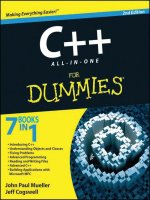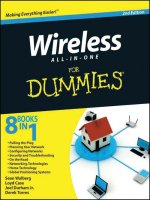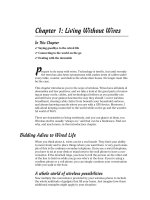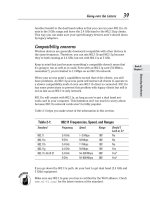Photoshop CS5 all in one for dummies
Bạn đang xem bản rút gọn của tài liệu. Xem và tải ngay bản đầy đủ của tài liệu tại đây (37.12 MB, 778 trang )
sier!™
a
E
g
in
th
ry
e
v
E
g
Makin
5
S
C
p
o
h
Photos
®
N E
A L L- I N - O
91
BOOKS
IN
• Photoshop Fundamentals
• Image Essentials
• Selections
• Painting, Drawing, and Typing
• Working with Layers
• Channels and Masks
• Filters and Distortions
• Retouching and Restoration
• Photoshop and Print
IN FULL COLOR!
Barbara Obermeier
www.it-ebooks.info
Get More and Do More at Dummies.com ®
Start with FREE Cheat Sheets
Cheat Sheets include
• Checklists
• Charts
• Common Instructions
• And Other Good Stuff!
To access the Cheat Sheet created specifically for this book, go to
www.dummies.com/cheatsheet/photoshopcs5aio
Get Smart at Dummies.com
Dummies.com makes your life easier with 1,000s
of answers on everything from removing wallpaper
to using the latest version of Windows.
Check out our
• Videos
• Illustrated Articles
• Step-by-Step Instructions
Plus, each month you can win valuable prizes by entering
our Dummies.com sweepstakes. *
Want a weekly dose of Dummies? Sign up for Newsletters on
• Digital Photography
• Microsoft Windows & Office
• Personal Finance & Investing
• Health & Wellness
• Computing, iPods & Cell Phones
• eBay
• Internet
• Food, Home & Garden
Find out “HOW” at Dummies.com
*Sweepstakes not currently available in all countries; visit Dummies.com for official rules.
www.it-ebooks.info
Photoshop® CS5
ALL-IN-ONE
FOR
DUMmIES
‰
by Barbara Obermeier
www.it-ebooks.info
Photoshop® CS5 All-in-One For Dummies®
Published by
Wiley Publishing, Inc.
111 River Street
Hoboken, NJ 07030-5774
www.wiley.com
Copyright © 2010 by Wiley Publishing, Inc., Indianapolis, Indiana
Published by Wiley Publishing, Inc., Indianapolis, Indiana
Published simultaneously in Canada
No part of this publication may be reproduced, stored in a retrieval system or transmitted in any form or
by any means, electronic, mechanical, photocopying, recording, scanning or otherwise, except as permitted under Sections 107 or 108 of the 1976 United States Copyright Act, without either the prior written
permission of the Publisher, or authorization through payment of the appropriate per-copy fee to the
Copyright Clearance Center, 222 Rosewood Drive, Danvers, MA 01923, (978) 750-8400, fax (978) 646-8600.
Requests to the Publisher for permission should be addressed to the Permissions Department, John Wiley
& Sons, Inc., 111 River Street, Hoboken, NJ 07030, (201) 748-6011, fax (201) 748-6008, or online at http://
www.wiley.com/go/permissions.
Trademarks: Wiley, the Wiley Publishing logo, For Dummies, the Dummies Man logo, A Reference for the Rest
of Us!, The Dummies Way, Dummies Daily, The Fun and Easy Way, Dummies.com, Making Everything Easier,
and related trade dress are trademarks or registered trademarks of John Wiley & Sons, Inc. and/or its affiliates
in the United States and other countries, and may not be used without written permission. Photoshop is a
registered trademark of Adobe Systems, Inc. All other trademarks are the property of their respective owners.
Wiley Publishing, Inc., is not associated with any product or vendor mentioned in this book.
LIMIT OF LIABILITY/DISCLAIMER OF WARRANTY: THE PUBLISHER AND THE AUTHOR MAKE NO
REPRESENTATIONS OR WARRANTIES WITH RESPECT TO THE ACCURACY OR COMPLETENESS OF
THE CONTENTS OF THIS WORK AND SPECIFICALLY DISCLAIM ALL WARRANTIES, INCLUDING WITHOUT LIMITATION WARRANTIES OF FITNESS FOR A PARTICULAR PURPOSE. NO WARRANTY MAY BE
CREATED OR EXTENDED BY SALES OR PROMOTIONAL MATERIALS. THE ADVICE AND STRATEGIES
CONTAINED HEREIN MAY NOT BE SUITABLE FOR EVERY SITUATION. THIS WORK IS SOLD WITH THE
UNDERSTANDING THAT THE PUBLISHER IS NOT ENGAGED IN RENDERING LEGAL, ACCOUNTING, OR
OTHER PROFESSIONAL SERVICES. IF PROFESSIONAL ASSISTANCE IS REQUIRED, THE SERVICES OF
A COMPETENT PROFESSIONAL PERSON SHOULD BE SOUGHT. NEITHER THE PUBLISHER NOR THE
AUTHOR SHALL BE LIABLE FOR DAMAGES ARISING HEREFROM. THE FACT THAT AN ORGANIZATION
OR WEBSITE IS REFERRED TO IN THIS WORK AS A CITATION AND/OR A POTENTIAL SOURCE OF FURTHER INFORMATION DOES NOT MEAN THAT THE AUTHOR OR THE PUBLISHER ENDORSES THE INFORMATION THE ORGANIZATION OR WEBSITE MAY PROVIDE OR RECOMMENDATIONS IT MAY MAKE.
FURTHER, READERS SHOULD BE AWARE THAT INTERNET WEBSITES LISTED IN THIS WORK MAY HAVE
CHANGED OR DISAPPEARED BETWEEN WHEN THIS WORK WAS WRITTEN AND WHEN IT IS READ.
For general information on our other products and services, please contact our Customer Care
Department within the U.S. at 877-762-2974, outside the U.S. at 317-572-3993, or fax 317-572-4002.
For technical support, please visit www.wiley.com/techsupport.
Wiley also publishes its books in a variety of electronic formats. Some content that appears in print may
not be available in electronic books.
Library of Congress Control Number: 2010925703
ISBN: 978-0-470-60821-0
Manufactured in the United States of America
10 9 8 7 6 5 4 3 2 1
www.it-ebooks.info
About the Author
Barbara Obermeier is principal of Obermeier Design, a graphic design studio
in Ventura, California. She’s the author or co-author of over 19 publications,
including Photoshop Elements 8 For Dummies, How-to-Wow with Illustrator, and
Digital Photography Just the Steps For Dummies, 2nd Edition. Barb also teaches
graphic design at Brooks Institute.
Dedication
I would like to dedicate this book to Gary, Kylie, and Lucky, who constantly
remind me of what’s really important in life.
Author’s Acknowledgments
I would like to thank my excellent project editor, Nicole Sholly, who kept
me and this book on track; Bob Woerner, the world’s best Executive Editor;
Andy Cummings, who gives Dummies a good name; David Busch, for his great
contribution to the first edition; Dennis Cohen, for his technical editing; and
all the hard-working, dedicated production folks at Wiley. A special thanks
to Ted Padova, colleague, fellow author, and friend, who always reminds me
there is eventually an end to all those chapters.
www.it-ebooks.info
Publisher’s Acknowledgments
We’re proud of this book; please send us your comments at .
For other comments, please contact our Customer Care Department within the U.S. at 877-762-2974,
outside the U.S. at 317-572-3993, or fax 317-572-4002.
Some of the people who helped bring this book to market include the following:
Acquisitions, Editorial, and
Media Development
Composition Services
Project Coordinator: Katherine Crocker
Project Editor: Nicole Sholly
Copy Editors: Heidi Unger, Brian Walls
Layout and Graphics: Claudia Bell,
Samantha Cherolis, Joyce Haughey,
Erin Zeltner
Technical Editor: Dennis R. Cohen
Proofreader: Melissa D. Buddendeck
Editorial Manager: Kevin Kirschner
Indexer: Sherry Massey
Executive Editor: Bob Woerner
Media Development Project Manager:
Laura Moss-Hollister
Media Development Assistant Project
Manager: Jenny Swisher
Media Development Associate Producers:
Josh Frank, Marilyn Hummel,
Douglas Kuhn, Shawn Patrick
Editorial Assistant: Amanda Graham
Sr. Editorial Assistant: Cherie Case
Cartoons: Rich Tennant
(www.the5thwave.com)
Publishing and Editorial for Technology Dummies
Richard Swadley, Vice President and Executive Group Publisher
Andy Cummings, Vice President and Publisher
Mary Bednarek, Executive Acquisitions Director
Mary C. Corder, Editorial Director
Publishing for Consumer Dummies
Diane Graves Steele, Vice President and Publisher
Composition Services
Debbie Stailey, Director of Composition Services
www.it-ebooks.info
Contents at a Glance
Introduction ................................................................ 1
Book I: Photoshop Fundamentals .................................. 7
Chapter 1: Examining the Photoshop Environment ...................................................... 9
Chapter 2: Getting to Know the Tools Panel ................................................................ 27
Chapter 3: Starting, Finishing, and Getting It on Paper............................................... 39
Chapter 4: Viewing and Navigating Images .................................................................. 57
Chapter 5: Customizing Your Workspace and Preferences ....................................... 97
Book II: Image Essentials ......................................... 123
Chapter 1: Specifying Size and Resolution ................................................................. 125
Chapter 2: Choosing Color Modes and File Formats ................................................. 141
Chapter 3: Using and Managing Color ......................................................................... 165
Chapter 4: Time Travel — Undoing in Photoshop .................................................... 193
Chapter 5: Creating Actions for Productivity and Fun .............................................. 207
Book III: Selections .................................................. 219
Chapter 1: Making Selections ....................................................................................... 221
Chapter 2: Creating and Working with Paths ............................................................. 241
Chapter 3: Modifying and Transforming Selections and Paths................................ 265
Book IV: Painting, Drawing, and Typing .................... 285
Chapter 1: Painting and Drawing with Photoshop .................................................... 287
Chapter 2: Filling and Stroking ..................................................................................... 311
Chapter 3: Creating and Editing Type ......................................................................... 329
Book V: Working with Layers .................................... 357
Chapter 1: Creating Layers ........................................................................................... 359
Chapter 2: Managing Layers ......................................................................................... 389
Chapter 3: Playing with Opacity and Blend Modes ................................................... 407
Chapter 4: Getting Jazzy with Layer Styles and Clipping Groups............................ 423
Chapter 5: Working with Smart Objects ..................................................................... 447
www.it-ebooks.info
Book VI: Channels and Masks ................................... 457
Chapter 1: Using Channels............................................................................................ 459
Chapter 2: Quick-and-Dirty Masking............................................................................ 477
Chapter 3: Getting Exact with Advanced Masking Techniques ............................... 489
Book VII: Filters and Distortions ............................... 507
Chapter 1: Making Corrections with Daily Filters ...................................................... 509
Chapter 2: Applying Filters for Special Occasions .................................................... 529
Chapter 3: Distorting with the Liquify Command ...................................................... 555
Book VIII: Retouching and Restoration ...................... 569
Chapter 1: Enhancing Images with Adjustments ....................................................... 571
Chapter 2: Repairing with Focus and Toning Tools .................................................. 617
Chapter 3: Fixing Flaws and Removing What’s Not Wanted..................................... 627
Book IX: Photoshop and Print ................................... 647
Chapter 1: Prepping Graphics for Print ...................................................................... 649
Chapter 2: Using Photomerge and Merge to HDR Pro .............................................. 665
Bonus Chapters ............................................ On the Web
Bonus Chapter 1: Prepping Web Graphics ................................................................ BC1
Bonus Chapter 2: Slicing Web Images ...................................................................... BC31
Bonus Chapter 3: Other Sources of Information..................................................... BC47
Index ...................................................................... 673
www.it-ebooks.info
Table of Contents
Introduction ................................................................. 1
About This Book .............................................................................................. 1
What’s in This Book ........................................................................................ 2
Book I: Photoshop Fundamentals ........................................................ 2
Book II: Image Essentials ....................................................................... 3
Book III: Selections ................................................................................. 3
Book IV: Painting, Drawing, and Typing .............................................. 3
Book V: Working with Layers ............................................................... 3
Book VI: Channels and Masks .............................................................. 4
Book VII: Filters and Distortions .......................................................... 4
Book VIII: Retouching and Restoration ............................................... 4
Book IX: Photoshop and Print .............................................................. 5
About the Web Site ................................................................................ 5
Conventions Used in This Book ..................................................................... 5
Icons Used in This Book ................................................................................. 6
Book I: Photoshop Fundamentals ................................... 7
Chapter 1: Examining the Photoshop Environment . . . . . . . . . . . . . . . . .9
Launching Photoshop and Customizing the Desktop ................................. 9
Setting display settings with the Window menu .............................. 11
Setting up the status bar ..................................................................... 12
Playing with Panels ....................................................................................... 14
Working with Your First Photoshop File .................................................... 16
Opening, printing, and saving files .................................................... 17
Making selections ................................................................................ 17
Making simple image edits ................................................................. 17
Adjusting size, color, and contrast .................................................... 18
Creating layers ..................................................................................... 19
Applying filters ..................................................................................... 20
Unifying with the Application bar ...................................................... 21
Simplifying your edits with the Options bar .................................... 22
Viewing and navigating the image ..................................................... 24
Introducing Adobe ConnectNow........................................................ 25
Chapter 2: Getting to Know the Tools Panel . . . . . . . . . . . . . . . . . . . . . .27
Turning On the Tools Panel ......................................................................... 27
Selecting tools ...................................................................................... 27
Getting to know your tools ................................................................. 29
www.it-ebooks.info
viii
Photoshop CS5 All-in-One For Dummies
Introducing the Photoshop Tools ............................................................... 30
Using selection tools ........................................................................... 30
Creating and modifying paths ............................................................ 30
Using painting tools ............................................................................. 32
Using tools for cloning and healing ................................................... 32
Creating effects with typographical tools......................................... 33
Using focus and toning tools .............................................................. 34
Creating shapes.................................................................................... 34
Viewing, navigating, sampling, and annotating tools ...................... 35
Using tools for the Web....................................................................... 36
Saving Time with Tool Presets .................................................................... 36
Creating custom tool presets ............................................................. 36
Managing your presets ........................................................................ 37
Chapter 3: Starting, Finishing, and Getting It on Paper . . . . . . . . . . . . .39
Browsing for Files .......................................................................................... 39
Opening an Image .......................................................................................... 40
Opening special files............................................................................ 42
Opening as a Smart Object ................................................................. 43
Placing Files .................................................................................................... 43
Creating a New Image.................................................................................... 45
Saving a File .................................................................................................... 48
Closing and Quitting ...................................................................................... 50
Getting It on Paper......................................................................................... 51
Taking a look at printers ..................................................................... 51
Printing an image ................................................................................. 52
Setting printing options ...................................................................... 53
Chapter 4: Viewing and Navigating Images . . . . . . . . . . . . . . . . . . . . . .57
Looking at the Image Window ...................................................................... 57
Zooming In and Out of Image Windows ...................................................... 60
Zooming with keyboard shortcuts .................................................... 60
Using the Zoom tool ............................................................................ 60
Other ways to zoom ............................................................................ 62
Handling the Hand tool ....................................................................... 63
Rotating with the Rotate View tool.................................................... 64
Cruising with the Navigator Panel ............................................................... 65
Choosing a Screen Mode .............................................................................. 66
Getting Precise Layout Results .................................................................... 67
Creating guides .................................................................................... 68
Using guides ......................................................................................... 69
Using grids ............................................................................................ 70
Measuring Onscreen ..................................................................................... 71
Measuring an object ............................................................................ 71
Measuring an angle .............................................................................. 72
www.it-ebooks.info
Table of Contents
ix
Using the Info Panel....................................................................................... 72
Working with Extras ...................................................................................... 75
Managing Images with Adobe Bridge .......................................................... 75
Brief anatomy of Bridge ...................................................................... 77
Configuring the Bridge window.......................................................... 80
Using the Menu bar and buttons ....................................................... 81
Using keywords .................................................................................... 88
Creating PDF Presentations.......................................................................... 89
Creating a Web Gallery ................................................................................. 92
Introducing Mini Bridge ................................................................................ 94
Chapter 5: Customizing Your Workspace and Preferences . . . . . . . . .97
Creating Workspace Presets ........................................................................ 97
Creating and Deleting Workspace Presets ................................................. 99
Customizing Keyboard Shortcuts................................................................ 99
Customizing Menus ..................................................................................... 101
Setting Your Preferences ............................................................................ 102
Setting general preferences .............................................................. 103
Customizing the interface ................................................................. 107
Deciding how you want files handled.............................................. 108
Handling performance options ........................................................ 111
Adjusting your cursors ..................................................................... 114
Adjusting transparency and gamut ................................................. 115
Setting measurement preferences ................................................... 117
Setting up guides, grids, and slices ................................................. 118
Adding plug-ins .................................................................................. 119
Specifying type options ..................................................................... 121
Using the Preset Manager........................................................................... 122
Book II: Image Essentials .......................................... 123
Chapter 1: Specifying Size and Resolution . . . . . . . . . . . . . . . . . . . . . .125
Putting Images under the Microscope ...................................................... 126
Vector images ..................................................................................... 126
Raster images ..................................................................................... 127
Viewing Raster Images Onscreen .............................................................. 128
Using the Image Size Command ................................................................. 129
Resampling Images ...................................................................................... 131
Adding pixels to an image ................................................................. 132
Taking pixels out of an image ........................................................... 133
Changing the Canvas Size ........................................................................... 135
Cropping an Image....................................................................................... 136
Using the Crop tool ............................................................................ 138
Cropping with the Marquee tool ...................................................... 139
Using the Trim command ................................................................. 139
Using the Crop and Straighten Photo command ........................... 140
www.it-ebooks.info
x
Photoshop CS5 All-in-One For Dummies
Chapter 2: Choosing Color Modes and File Formats . . . . . . . . . . . . . .141
Selecting a Color Mode ............................................................................... 141
RGB Color............................................................................................ 142
CMYK Color ........................................................................................ 143
Grayscale ............................................................................................ 144
Monotone, Duotone, Tritone, and Quadtone ................................. 144
Indexed Color ..................................................................................... 145
Lab Color............................................................................................. 146
Bitmap ................................................................................................. 147
Multichannel ....................................................................................... 148
Converting to a Different Color Mode ....................................................... 148
Converting from RGB to CMYK ........................................................ 149
Converting to grayscale .................................................................... 149
Using the Conditional Mode Change command ............................. 151
Choosing the Right File Format ................................................................. 152
TIFF ...................................................................................................... 152
JPEG ..................................................................................................... 154
JPEG 2000 ............................................................................................ 155
GIF ........................................................................................................ 156
EPS ....................................................................................................... 156
PDF: The universal donor ................................................................. 157
Photoshop........................................................................................... 159
Photoshop Raw .................................................................................. 160
Camera Raw ........................................................................................ 160
BMP...................................................................................................... 162
Large Document Format (PSB)......................................................... 163
Other file formats ............................................................................... 163
Chapter 3: Using and Managing Color . . . . . . . . . . . . . . . . . . . . . . . . . .165
Dealing with Foreground and Background Colors .................................. 165
Defining Color .............................................................................................. 166
Poking around Color Picker.............................................................. 167
Mixing with the Color panel ............................................................. 169
Grabbing color from the Swatches panel ....................................... 171
Lifting and sampling color ................................................................ 172
Using the Color Sampler tool to measure color............................. 173
Finding and Sharing Color Themes with Kuler ........................................ 175
Color Management Essentials .................................................................... 176
Setting up your work environment .................................................. 178
Calibrating your monitor .................................................................. 178
Establishing Your Settings ......................................................................... 180
Handling Photoshop’s predefined settings .................................... 180
Indicating your working spaces ....................................................... 182
Working with your newly defined settings ..................................... 185
Setting color-management policies ................................................. 186
Getting Consistent Color among Adobe Applications ............................ 189
Proofing Colors in the Final Output (Soft Proofing) ................................ 191
www.it-ebooks.info
Table of Contents
xi
Chapter 4: Time Travel — Undoing in Photoshop . . . . . . . . . . . . . . . .193
Undoing What’s Done with the Undo Command ..................................... 193
Reverting to What’s Saved ......................................................................... 194
Working with the Almighty History Panel ................................................ 194
Understanding states and snapshots .............................................. 195
Introducing History panel options and tools ................................. 195
Viewing an Image’s Various States ............................................................ 196
Going back to a particular state ....................................................... 197
Reviewing your image at different states........................................ 197
Purging and clearing all states ......................................................... 197
Navigating the history list................................................................. 197
Looking at the History Options Dialog Box .............................................. 198
Taking Snapshots ........................................................................................ 199
Restoring Part of an Image ......................................................................... 201
Using the Eraser with the Erase to History option ........................ 201
Using the History Brush tool ............................................................ 203
Using the Fill with History feature ................................................... 203
Using the Art History Brush tool ..................................................... 204
Chapter 5: Creating Actions for Productivity and Fun . . . . . . . . . . . . .207
Using the Actions Panel .............................................................................. 207
Introducing Preset Actions......................................................................... 209
Loading preset actions ...................................................................... 209
Playing a preset action ...................................................................... 210
Creating a New Action................................................................................. 211
Editing and Managing Actions ................................................................... 212
Rerecording an action ....................................................................... 213
Editing an action ................................................................................ 213
Creating and Saving Actions Sets .............................................................. 215
Batch Processing Actions ........................................................................... 215
Creating Droplets......................................................................................... 218
Book III: Selections .................................................. 219
Chapter 1: Making Selections . . . . . . . . . . . . . . . . . . . . . . . . . . . . . . . . .221
Defining Selections ...................................................................................... 221
Marqueeing When You Can ........................................................................ 222
Using the Rectangular Marquee tool ............................................... 222
Using the Elliptical Marquee tool..................................................... 223
Using the Single Column and Single Row Marquee tools.............. 224
Using the Marquee options .............................................................. 224
Lassoing (When You Can’t Marquee) ....................................................... 229
Selecting straight sides with the Polygonal Lasso tool................. 232
Attracting with the Magnetic Lasso tool ......................................... 234
Adjusting the Magnetic Lasso options ............................................ 235
www.it-ebooks.info
xii
Photoshop CS5 All-in-One For Dummies
Performing Wand Wizardry ........................................................................ 236
Selecting with the Magic Wand tool ................................................ 236
Setting your tolerance ....................................................................... 237
Using the Magic Wand Options bar ................................................. 238
Saving Time with the Quick Selection Tool.............................................. 239
Chapter 2: Creating and Working with Paths . . . . . . . . . . . . . . . . . . . .241
Introducing Paths ........................................................................................ 241
Creating a Path with the Pen Tool ............................................................. 243
Knowing your Pen tool options........................................................ 243
Creating your first work path ........................................................... 243
Drawing curves .................................................................................. 246
Connecting a straight segment to a curve segment ...................... 248
Connecting curve segments with cusp points ............................... 248
Closing a path ..................................................................................... 249
Creating subpaths .............................................................................. 249
Working with the Paths Panel .................................................................... 250
Creating a path ................................................................................... 251
Creating a new path ........................................................................... 251
Saving a work path............................................................................. 251
Deleting, duplicating, and renaming a path.................................... 251
Stroking a path ................................................................................... 252
Filling a path ....................................................................................... 253
Loading Paths as Selections ....................................................................... 254
Turning a Selection into a Path.................................................................. 255
Using the Kinder Freeform Pen .................................................................. 256
Curve Fit .............................................................................................. 257
Magnetic .............................................................................................. 258
Width, Contrast, Frequency, and Pen Pressure ............................. 258
Creating Paths without the Pen ................................................................. 258
Editing Paths ................................................................................................ 260
Using the Options Bar ................................................................................. 263
Chapter 3: Modifying and Transforming Selections and Paths . . . . .265
Achieving Selection Perfection .................................................................. 265
Adding to a selection ......................................................................... 266
Subtracting from a selection ............................................................ 267
Intersecting two selections............................................................... 268
Getting the Keys to Behave ........................................................................ 268
Using the Select Menu ................................................................................. 269
Selecting all or nothing ..................................................................... 270
Reselecting a selection ...................................................................... 270
Swapping a selection ......................................................................... 270
Feathering a selection ....................................................................... 271
Using the other Modify commands ................................................. 272
Applying the Grow and Similar commands .................................... 273
www.it-ebooks.info
Table of Contents
xiii
Moving and Cloning Selections .................................................................. 274
Cloning ................................................................................................ 274
Moving the selection outline, but not the pixels ........................... 275
Transforming Pixels .................................................................................... 275
Transforming Selection Marquees ............................................................ 278
Using Content-Aware Scaling ..................................................................... 279
Transforming Paths ..................................................................................... 280
Book IV: Painting, Drawing, and Typing..................... 285
Chapter 1: Painting and Drawing with Photoshop. . . . . . . . . . . . . . . .287
Introducing the Pencil and Brush Tools ................................................... 287
Finding out what the Pencil tool does............................................. 288
Using the Pencil tool.......................................................................... 289
Painting with the Brush tool............................................................. 290
Blending with the Mixer Brush tool................................................. 291
Working with the Brush panel.......................................................... 293
Choosing a brush-tip shape .............................................................. 294
Using the preset brushes .................................................................. 297
Viewing preset brushes..................................................................... 298
Drawing with Vector Shapes ...................................................................... 302
Drawing a preset shape..................................................................... 303
Drawing multiple shapes in a shape layer ...................................... 305
Setting Geometry options ................................................................. 306
Creating your own custom shape .................................................... 309
Using vector masks............................................................................ 309
Manipulating shapes ......................................................................... 310
Chapter 2: Filling and Stroking . . . . . . . . . . . . . . . . . . . . . . . . . . . . . . . .311
Filling a Selection with a Solid Color ......................................................... 311
Fill Options and Tips ................................................................................... 312
Pouring with the Paint Bucket Tool .......................................................... 314
Stroking a Selection ..................................................................................... 315
Working with Gradients .............................................................................. 317
Applying a preset gradient to a selection ....................................... 318
Customizing and editing gradients .................................................. 320
Adding transparency to a gradient .................................................. 323
Managing and Saving Gradients................................................................. 325
Working with Patterns ................................................................................ 326
Applying a preset pattern ................................................................. 326
Creating a new pattern ...................................................................... 327
Chapter 3: Creating and Editing Type . . . . . . . . . . . . . . . . . . . . . . . . . . .329
Selecting a Type Mode ................................................................................ 329
Understanding Different Kinds of Type .................................................... 330
Exploring the Type Tools ........................................................................... 331
www.it-ebooks.info
xiv
Photoshop CS5 All-in-One For Dummies
Entering Text in Point Type Mode............................................................. 332
Entering Text in Paragraph Type Mode.................................................... 333
Creating Type on or in a Path .................................................................... 334
Using the Options Bar ................................................................................. 335
Working with the Character Panel ............................................................ 337
Leading ................................................................................................ 337
Tracking .............................................................................................. 338
Kerning ................................................................................................ 338
Vertical and Horizontal Scale ........................................................... 339
Baseline shift and text attributes ..................................................... 339
Working with the Paragraph Panel............................................................ 341
Changing paragraph alignment ........................................................ 341
Changing paragraph justification..................................................... 342
Changing paragraph indentation ..................................................... 342
Changing spacing between paragraphs .......................................... 342
Breaking long words across two lines............................................. 342
Editing Text .................................................................................................. 343
Finding and replacing text ................................................................ 343
Checking your spelling ...................................................................... 344
Masking, Shaping, and Warping Type ....................................................... 345
Playing with type layer opacity........................................................ 345
Creating fade effects .......................................................................... 346
Creating type outlines ....................................................................... 349
Rasterizing your type layer .............................................................. 350
Transforming type into vector shapes and paths ......................... 351
Wreaking havoc on your type .......................................................... 352
Book V: Working with Layers .................................... 357
Chapter 1: Creating Layers . . . . . . . . . . . . . . . . . . . . . . . . . . . . . . . . . . . .359
Getting to Know the Layers Panel ............................................................. 359
Looking at the Background and Layers .................................................... 362
Introducing Different Types of Layers ...................................................... 364
Using plain vanilla layers .................................................................. 364
Using adjustment layers.................................................................... 365
Taking advantage of fill layers.......................................................... 368
Making use of shape layers............................................................... 370
Using type layers................................................................................ 370
Making Layers .............................................................................................. 372
Creating a new layer .......................................................................... 372
Using Layer via Copy and Layer via Cut ......................................... 373
Duplicating layers .............................................................................. 374
Compositing with Multiple Images ............................................................ 374
Copying and pasting images ............................................................. 374
Dragging and dropping layers .......................................................... 375
Using the Paste Special commands ................................................. 376
www.it-ebooks.info
Table of Contents
xv
Transforming Layers ................................................................................... 378
Using Puppet Warp...................................................................................... 379
Auto-Align Layers ........................................................................................ 380
Auto-Blend Layers ....................................................................................... 383
Chapter 2: Managing Layers. . . . . . . . . . . . . . . . . . . . . . . . . . . . . . . . . . .389
Rearranging Layers ..................................................................................... 390
Moving Layer Elements............................................................................... 391
Aligning and Distributing Layers ............................................................... 394
Linking Layers .............................................................................................. 396
Locking Layers ............................................................................................. 397
Color-Coding Layers .................................................................................... 398
Creating Layer Groups ................................................................................ 399
Flattening and Merging Layers................................................................... 400
Merging layers .................................................................................... 401
Flattening layers ................................................................................. 402
Working with the Layer Comps Panel ....................................................... 404
Chapter 3: Playing with Opacity and Blend Modes . . . . . . . . . . . . . . .407
Adjusting Layer Opacity ............................................................................. 407
Adjusting the Fill Opacity ........................................................................... 409
Creating Effects with Blend Modes ........................................................... 409
General blend modes......................................................................... 410
Blend modes that darken .................................................................. 410
Blend modes that lighten .................................................................. 412
Lighting blend modes ........................................................................ 413
Blend modes that invert ................................................................... 415
HSL color model blend modes ......................................................... 416
Working with the Advanced Blending Options........................................ 417
Advanced options to blend with ...................................................... 417
Blend If options .................................................................................. 420
Chapter 4: Getting Jazzy with Layer Styles and Clipping Groups . . . . . .423
Layer Styles Basics ...................................................................................... 423
Introducing the Many Layer Styles ........................................................... 424
Applying a Layer Effect ............................................................................... 426
Managing and Editing Layer Styles ........................................................... 427
Managing layer styles ........................................................................ 428
Editing drop shadow or inner shadow effects ............................... 428
Changing default inner and outer glow effects .............................. 430
Editing Bevel and Emboss Effects ............................................................. 431
Structure ............................................................................................. 431
Shading ................................................................................................ 432
Texture ................................................................................................ 432
Contour ............................................................................................... 433
www.it-ebooks.info
xvi
Photoshop CS5 All-in-One For Dummies
Editing Satin Effects..................................................................................... 433
Changing Overlay Effects............................................................................ 433
Changing Stroke Effects .............................................................................. 434
Playing with Contours ................................................................................. 434
Adjusting contour settings ............................................................... 436
Modifying contours with the Contour Editor ................................. 436
Applying and Modifying Preset Styles ...................................................... 437
Managing preset styles ..................................................................... 439
Saving your own style ....................................................................... 440
Clipping Layers into Masks ........................................................................ 441
Chapter 5: Working with Smart Objects . . . . . . . . . . . . . . . . . . . . . . . .447
Introducing Smart Objects ......................................................................... 447
Creating Smart Objects ............................................................................... 448
Placing artwork .................................................................................. 448
Copying and pasting .......................................................................... 450
Converting a layer into a Smart Object and vice versa................. 451
Creating one Smart Object from another ....................................... 452
Editing Smart Objects ................................................................................. 453
Replacing contents ............................................................................ 454
Exporting contents ............................................................................ 455
Book VI: Channels and Masks.................................... 457
Chapter 1: Using Channels . . . . . . . . . . . . . . . . . . . . . . . . . . . . . . . . . . . .459
Understanding Channels ............................................................................ 459
Working with Channels ............................................................................... 461
Viewing channels without a remote ................................................ 462
Changing the default channel view.................................................. 462
Duplicating and deleting channels .................................................. 463
Rearranging and renaming channels ............................................... 465
Splitting channels .............................................................................. 465
Merging channels ............................................................................... 466
Using Painting and Editing Tools with Channels ..................................... 467
Introducing Alpha Channels....................................................................... 468
Saving a selection as an alpha channel ........................................... 469
Loading an alpha channel ................................................................. 470
Using the Channel Mixer............................................................................. 471
Chapter 2: Quick-and-Dirty Masking . . . . . . . . . . . . . . . . . . . . . . . . . . .477
Working with Quick Masks ......................................................................... 478
Using the Color Range Command .............................................................. 480
Starting with Color Range basics ..................................................... 480
Executing the Color Range command ............................................. 481
www.it-ebooks.info
Table of Contents
xvii
Selective Erasing with the Eraser Tools ................................................... 483
Erasing to the background or transparency .................................. 483
Selecting and erasing by color ......................................................... 485
Removing an image’s background ................................................... 486
Chapter 3: Getting Exact with Advanced Masking Techniques. . . . . . . .489
Working with the Masks Panel ................................................................... 489
Working with Layer Masks ......................................................................... 491
Creating layer masks ......................................................................... 492
Using the Gradient and Brush tools on a layer mask .................... 492
Managing layer masks ....................................................................... 494
Creating and Editing Vector Masks ........................................................... 497
Adding a vector mask to a layer ...................................................... 498
Managing vector masks..................................................................... 499
Creating Channel Masks ............................................................................. 499
Book VII: Filters and Distortions ................................ 507
Chapter 1: Making Corrections with Daily Filters . . . . . . . . . . . . . . . .509
You Say You Want a Convolution? ............................................................ 509
Corrective and destructive filters .................................................... 510
Filter basics ........................................................................................ 510
Introducing Smart Filters ............................................................................ 511
Sharpening What’s Soft ............................................................................... 515
Sharpen ............................................................................................... 516
Sharpen More ..................................................................................... 516
Sharpen Edges .................................................................................... 517
Smart Sharpen .................................................................................... 517
Unsharp Mask..................................................................................... 519
Blurring What’s Sharp ................................................................................. 519
Smoothing with the Facet and Median Filters ......................................... 521
The Facet filter ................................................................................... 522
The Median filter ................................................................................ 523
Applying a Filter Again ................................................................................ 524
Fading a Filter............................................................................................... 525
Selectively Applying a Filter ....................................................................... 525
Chapter 2: Applying Filters for Special Occasions . . . . . . . . . . . . . . .529
Working in the Filter Gallery ...................................................................... 530
Getting Artsy ................................................................................................ 532
Stroking Your Image with Filters ............................................................... 534
Distorting for Fun ........................................................................................ 536
Pumping Up the Noise ................................................................................ 540
Pumping Down the Noise ........................................................................... 541
Breaking Your Image into Pieces ............................................................... 542
www.it-ebooks.info
xviii
Photoshop CS5 All-in-One For Dummies
Rendering ..................................................................................................... 543
Using the Clouds filter ....................................................................... 543
Creating fibers .................................................................................... 544
Using other rendering filters ............................................................ 544
Getting Organic with the Sketch Filters .................................................... 547
Adding Texture ............................................................................................ 551
Looking at the Other Filters ....................................................................... 552
Chapter 3: Distorting with the Liquify Command . . . . . . . . . . . . . . . . .555
Exploring the Liquify Window.................................................................... 555
The painting tools .............................................................................. 556
The other tools................................................................................... 558
The Options Areas ....................................................................................... 559
Transforming an Image ............................................................................... 561
Mastering Freezing and Thawing............................................................... 564
Reconstructing an Image ............................................................................ 565
Extending and Cloning Distortions............................................................ 566
Reconstruct modes............................................................................ 566
More Reconstruct modes ................................................................. 567
Using Displace, Amplitwist, and Affine ........................................... 567
Book VIII: Retouching and Restoration....................... 569
Chapter 1: Enhancing Images with Adjustments . . . . . . . . . . . . . . . . .571
Introducing the Histogram Panel............................................................... 571
Choosing Automatic Color Correctors ..................................................... 575
Auto Tone ........................................................................................... 576
Auto Color ........................................................................................... 577
Auto Contrast ..................................................................................... 577
Setting Auto Color Correction Options..................................................... 578
Using Simple Color Correctors .................................................................. 580
Applying Brightness/Contrast .......................................................... 580
Tweaking with the Color Balance controls..................................... 580
Fixing lighting with Shadows/Highlights ......................................... 582
Adjusting exposure ............................................................................ 585
Using HDR Toning .............................................................................. 587
Correcting colorcast with Variations .............................................. 588
Washing out color with Desaturate ................................................. 588
Working with Professional Color Correctors ........................................... 592
Leveling for better contrast .............................................................. 592
Setting black and white points manually ........................................ 594
Adjusting curves for hard-to-correct photos ................................. 596
Converting to Black & White ............................................................ 600
Getting colorful with Hue/Saturation .............................................. 601
Using the Colorize option ................................................................. 602
Pumping up the Vibrance ................................................................. 603
www.it-ebooks.info
Table of Contents
xix
Matching Color between Documents ........................................................ 605
Switching Colors with Replace Color ........................................................ 608
Increasing and Decreasing Color ............................................................... 610
Using the Selective Color command................................................ 610
Using gradient maps .......................................................................... 610
Adding color with photo filters ........................................................ 611
Playing with the color mappers ....................................................... 612
Chapter 2: Repairing with Focus and Toning Tools . . . . . . . . . . . . . . .617
Lightening and Darkening with Dodge and Burn Tools .......................... 617
Turning Down the Color with the Sponge Tool ....................................... 620
Smoothing with the Smudge Tool ............................................................. 621
Softening with the Blur Tool ...................................................................... 623
Cranking Up the Focus with the Sharpen Tool ........................................ 624
Chapter 3: Fixing Flaws and Removing What’s Not Wanted . . . . . . .627
Cloning with the Clone Stamp Tool ........................................................... 627
Using the Clone Stamp tool .............................................................. 628
Tips for excellent cloning results .................................................... 632
Digital Bandaging with the Healing Brush Tool ....................................... 632
Patching without Seams ............................................................................. 635
Zeroing In with the Spot Healing Brush .................................................... 636
Colorizing with the Color Replacement Tool ........................................... 638
Getting Rid of Dreaded Red-Eye................................................................. 640
Working with Vanishing Point ................................................................... 641
Book IX: Photoshop and Print .................................... 647
Chapter 1: Prepping Graphics for Print . . . . . . . . . . . . . . . . . . . . . . . . .649
Getting the Right Resolution, Mode, and Format .................................... 649
Resolution and modes ....................................................................... 649
Screen frequencies ............................................................................ 650
File formats ......................................................................................... 651
Working with a Service Bureau .................................................................. 651
Getting the ball rolling....................................................................... 652
Using a prepress checklist ................................................................ 652
Saving and Printing Vector Data in a Raster File ..................................... 654
Choosing Color Management Print Options ............................................ 654
Getting Four-Color Separations ................................................................. 657
Creating Spot Color Separations ............................................................... 660
Creating a spot channel .................................................................... 661
Editing a spot channel ....................................................................... 663
Chapter 2: Using Photomerge and Merge to HDR Pro . . . . . . . . . . . . .665
Using the Photomerge Command .............................................................. 665
Using the Merge to HDR Pro Command.................................................... 668
www.it-ebooks.info
xx
Photoshop CS5 All-in-One For Dummies
Bonus Chapters ............................................. On the Web
Bonus Chapter 1: Prepping Web Graphics . . . . . . . . . . . . . . . . . . . . . BC1
Understanding Basic Web Optimization.................................................. BC2
Choosing the Right File Format ................................................................ BC4
Using a Web-Safe Panel and Hexadecimal Colors................................. BC13
Keeping Color Consistent in Web Images.............................................. BC15
Making Type Look Good Onscreen ........................................................ BC15
Optimizing Images with Save for Web & Devices ................................. BC18
Bonus Chapter 2: Slicing Web Images. . . . . . . . . . . . . . . . . . . . . . . . BC31
Why Slice?.................................................................................................. BC31
Slicing Up Images ...................................................................................... BC32
Selecting and Modifying Slices................................................................ BC36
Setting Slice Options ................................................................................ BC39
Saving Your Slices .................................................................................... BC40
Bonus Chapter 3: Other Sources of Information . . . . . . . . . . . . . . . . BC47
Applying Notes.......................................................................................... BC47
Working with Metadata............................................................................ BC50
Accessing Help When You Need It ......................................................... BC52
Index ....................................................................... 673
www.it-ebooks.info
Introduction
T
here’s a reason why Photoshop is the world’s industry standard in
image-editing software. The depth and breadth of the program is unparalleled. Photoshop immediately sucks you in with its easy-to-use interface
and powerful tools and commands. It’s so feature rich that you soon begin
to lose track of time and start blowing off your commitments just to try one
more thing. And just when you think you’ve finally explored every nook and
cranny and mastered the program, you suddenly read a tip in a book or
magazine that enlightens you about something you didn’t know. Or even
more likely, you stumble upon some great effect while working on a latenight project. That’s the beauty of Photoshop. It’s the program that just
keeps giving.
The depth and breadth of Photoshop has downsides, too, of course. You
must make a major time commitment and invest much effort to master it —
hence the large number of books written on the program. Walk into your
neighborhood bookstore or type Photoshop in the Search field at any
online bookseller’s site, and you see a barrage of choices. Some books are
general reference books, some are targeted toward the novice user, and others focus on a specific mission, such as color management or restoration
and retouching.
About This Book
This book is written for the person who has a good grasp of using a computer and navigating the operating system and at least a cursory knowledge
of Photoshop. It is intended to be a comprehensive reference book that you
can read cover to cover or reach for when you’re looking for specific information about a particular task.
Wherever I can, I sneak in a useful tip or an interesting technique to help
you put Photoshop to work for your project needs.
Sometimes, knowing how to use a tool doesn’t necessarily mean that you
know what to do with it. That’s why this book contains several Putting It
Together exercises that help you make a connection between the multiple
Photoshop tools at your disposal and the very specific task you need to
accomplish. Want to get the red out of a subject’s eyes or create a collage?
www.it-ebooks.info
2
What’s in This Book
Just check out the Putting It Together sections in Books III through IX. These
sections present info in easy-to-follow numbered steps, in a hands-on style,
building on what’s presented in the chapter so that you can go to the next
level, put concepts to work, and move on to the next task.
You can find images that appear within the Putting It Together sections on
this book’s companion Web site (www.dummies.com/go/photoshopcs5
aiofd), so you can follow along precisely with the steps.
What’s in This Book
This book is broken into minibooks, each covering a general topic. Each
minibook contains several chapters, each covering a more specific topic
under the general one. Each chapter is then divided into sections, and some
of those sections have subsections. I’m sure you get the picture.
You can read the book from front to back, or you can dive right into the
minibook or chapter of your choice. Either way works just fine. Anytime a
concept is mentioned that isn’t covered in depth in that chapter, you find a
cross-reference to another book and chapter where you find all the details. If
you’re looking for something specific, check out either the Table of Contents
or the Index.
The Cheat Sheet at Dummies.com (find more information inside the front
cover) helps you remember all the shortcuts you’ll use most often. Print it,
tape it to your monitor, and glance over it when you need to.
And finally, I have pictures. Lots of them. In full, living color. Many of these
pictures have callouts that point to specific steps or identify important concepts, buttons, tools, or options. With a program like Photoshop, an image
often speaks louder than words.
This book contains nine minibooks. The following sections offer a quick synopsis of what each book contains.
Book I: Photoshop Fundamentals
Ready to get your feet wet with the basics of Photoshop? Head to Book I.
Here’s where you get familiar with the Photoshop environment — the desktop, menus, and panels. I also briefly introduce the key tools and explain
what each one does.
Photoshop has such an abundance of tools — and so many ways to use those
tools — I can’t possibly cover them all in this book. But if you’re looking for
details on the less commonly used features or perhaps more information
about using tools you’re already familiar with, you’ll find them on this book’s
companion Web site (www.dummies.com/go/photoshopcs5aiofd).
www.it-ebooks.info
What’s in This Book
3
In this book, I cover how to get started on Photoshop and how to view and
navigate your image window. Here’s also where I give you all the important
details about the o’mighty Adobe Bridge, and the new Mini Bridge, and how
to customize your workspace and preference settings.
Finally, I go into the bare basics of printing, and then how to save files and
close Photoshop.
Book II: Image Essentials
This book covers all those nitpicky — but critical — details about images,
such as size, resolution, pixel dimension, image mode, and file format. Turn
to this book to find out how to safely resize your image without causing
undue damage.
You can also find out how to crop images and increase their canvas size. In
addition, I breeze through basic color theory and get you started using and
managing color.
But wait — there’s more. I give you the lowdown on the History panel and
brushing and erasing to history. And, if that’s not enough, I throw in a chapter on using and creating actions for enhanced productivity.
Book III: Selections
This important book gives you all the juicy details and techniques on creating and modifying selections and paths. You find out about each of the selection tools and also the powerful — albeit sometimes unruly — Pen tool and
its accompanying Paths panel.
Book IV: Painting, Drawing, and Typing
If you want to know about the drawing and painting tools, this book is for
you. Here I cover the Brush and Pencil tools, including the new Mixer Brush
tool, along with the multifaceted Brush panel and new Brush Preset Picker
panel. I also show you how to create vector shapes by using the shape tools,
and how to fill and stroke selections.
Head to this book to find out how to create both gradients and patterns and,
last but not least, become familiar with the type tools and how to use them
to create and edit standard type, type on and in a path, and type with special
effects.
Book V: Working with Layers
Layers are an integral component in a Photoshop image, and Book V is
where I explain them. In this book, you discover how to create and edit
layers and how to use multiple images to create a multilayered composite
www.it-ebooks.info