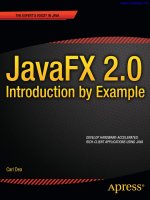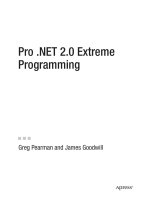Pro JavaFX 2
Bạn đang xem bản rút gọn của tài liệu. Xem và tải ngay bản đầy đủ của tài liệu tại đây (36.69 MB, 636 trang )
www.it-ebooks.info
For your convenience Apress has placed some of the front
matter material after the index. Please use the Bookmarks
and Contents at a Glance links to access them.
www.it-ebooks.info
Contents at a Glance
Foreword .................................................................................................................. xv
About the Authors .................................................................................................... xvi
About the Technical Reviewer ............................................................................... xviii
Acknowledgments ................................................................................................... xix
■Chapter 1: Getting a Jump Start in JavaFX ............................................................. 1
■Chapter 2: Creating a User Interface in JavaFX..................................................... 35
■Chapter 3: Properties and Bindings....................................................................... 93
■Chapter 4: Building Dynamic UI Layouts in JavaFX ............................................. 137
■Chapter 5: Using the JavaFX UI Controls ............................................................. 183
■Chapter 6: Collections and Concurrency ............................................................. 231
■Chapter 7: Creating Charts in JavaFX .................................................................. 307
■Chapter 8: Using the Media Classes .................................................................... 335
■Chapter 9: Accessing Web Services .................................................................... 391
■Chapter 10: JavaFX Languages and Markup ....................................................... 431
■Appendix: The Visage Language in Depth ............................................................ 477
Index ....................................................................................................................... 609
iii
www.it-ebooks.info
CHAPTER 1
Getting a Jump Start in JavaFX
Don’t ask what the world needs. Ask what makes you come alive, and go do it. Because
what the world needs is people who have come alive.
—Howard Thurman
At the annual JavaOne conference in May 2007, Sun Microsystems announced a new product family
named JavaFX. Its stated purpose includes enabling the development and deployment of content-rich
applications on consumer devices such as cell phones, televisions, in-dash car systems, and browsers.
Josh Marinacci, a software engineer at Sun, made the following statement very appropriately in a recent
Java Posse interview: “JavaFX is sort of a code word for reinventing client Java and fixing the sins of the
past.” Josh was referring to the fact that Java Swing and Java 2D have lots of capability, but are also very
complex. JavaFX allows us to simply and elegantly express user interfaces (UIs) with a declarative
programming style. It also leverages the full power of Java, because you can instantiate and use the
millions of Java classes that exist today. Add features such as binding the UI to properties in a model and
change listeners that reduce the need for setter methods, and you have a combination that will help
restore Java to the client side of the RIA equation.
In this chapter, we give you a jump start in developing JavaFX applications. After bringing you up to
date on the brief history of JavaFX, we show you how to get the JavaFX software development kit (SDK).
We also explore some great JavaFX resources and walk you through the process of compiling and
running JavaFX applications. In the process you’ll learn a lot about the JavaFX API as we walk through
application code together. First, however, we point out a related technology that is enabling the rise of
rich-client Java.
JavaFX Can’t Bring Rich-Client Java Back by Itself
When Java was first introduced in 1995, the hope was that the Java Runtime Environment (JRE) would
become the common client platform on which the UI portion of client–server applications could be
deployed. Although the JRE became ubiquitous on the server side of the equation, factors such as the
browser wars of the late 1990s delayed the prospect of achieving a consistent JRE on client machines.
The result has been that web browser technologies such as HTML and JavaScript have stepped in to fill
the gap, which we feel has proven suboptimal at best. The software development industry and the users
we serve need to have the JRE on all client machines so that we can break free from browser
technologies and enable graphically rich, fast-performing applications. Fortunately, the technology
known as Java SE 6 Update 10 is solving that problem.
1
www.it-ebooks.info
CHAPTER 1 ■ GETTING A JUMP START IN JAVAFX
■ Note What has come to be known as Java SE 6 Update 10 has actually had several names. It started life as the
Consumer JRE, and then Java SE 6 Update N. Then it became known as Java SE 6 Update 10. As of this writing,
Java SE 7 has been released, but we just refer to this technology as Java SE 6 Update 10.
Java SE 6 Update 10 consists of several technologies that improve the user experience related to
installing the JRE, and to deploying and running rich-client Java (and JavaFX) programs:
•
Java Kernel Online Installer—The JRE is now divided into small bundles. If the
user’s machine doesn’t have the JRE installed when a Java program is invoked, the
online installer will ascertain which of the bundles are needed to run the program.
Those bundles will be installed first and the program will begin executing as soon
as this takes place.
•
Java Auto-Updater: This provides a faster and more reliable process for updating
the JRE by using a patch-in-place mechanism.
•
Java Quick Starter: After a cold boot of the system, portions of the JRE are
prefetched into memory. This enables a Java program to start more quickly.
•
Pack200 Format: Pack200 is a highly compressed format that enables Java libraries
and resources, for example, to download more quickly than traditional JAR files.
•
Java Deployment Toolkit: This includes a simple JavaScript interface with which to
deploy Java applets and applications. The JavaScript library is located at a wellknown URL, and is engineered to make the right deployment decisions based on
the detected JRE environment on the user’s machine.
•
Next Generation Java Plug-In: This Java plug-in is much more reliable and
versatile than its predecessor. For example, you now have the ability to specify
large heap sizes, and per-applet command-line arguments. Also, it has built-in
Java Network Launching Protocol (JNLP) support as well as improved
Java/JavaScript communications.
•
Hardware Acceleration Support: In a media-rich environment, it is crucial to take
advantage of the graphics capabilities on the underlying hardware. For example,
Java SE 6 Update 10 currently has a hardware accelerated graphics pipeline based
on the Microsoft Direct3D API. This is a predecessor to the new Prism pipeline
that JavaFX uses.
The net result is that we are now at a point in software development history when two technologies
(JavaFX and Java SE 6 Update 10) are working together to restore rich client Java. We feel that sanity is in
the process of being restored to Internet software development, and we want you to join us in this RIA
revolution. But first, a brief history lesson about JavaFX.
A Brief History of JavaFX
JavaFX started life as the brainchild of Chris Oliver when he worked for a company named SeeBeyond.
They had the need for richer user interfaces, so Chris created a language that he dubbed F3 (Form
2
www.it-ebooks.info
CHAPTER 1 ■ GETTING A JUMP START IN JAVAFX
Follows Function) for that purpose. In the article, “Mind-Bendingly Cool Innovation” (cited in the
Resources section at the end of this chapter) Chris is quoted as follows. “When it comes to integrating
people into business processes, you need graphical user interfaces for them to interact with, so there was
a use case for graphics in the enterprise application space, and there was an interest at SeeBeyond in
having richer user interfaces.”
SeeBeyond was acquired by Sun, who subsequently changed the name of F3 to JavaFX, and
announced it at JavaOne 2007. Chris joined Sun during the acquisition and continued to lead the
development of JavaFX.
The first version of JavaFX Script was an interpreted language, and was considered a prototype of
the compiled JavaFX Script language that was to come later. Interpreted JavaFX Script was very robust,
and there were two JavaFX books published in the latter part of 2007 based on that version. One was
written in Japanese, and the other was written in English and published by Apress (JavaFX Script:
Dynamic Java Scripting for Rich Internet/Client-Side Applications, Apress, 2007).
While developers were experimenting with JavaFX and providing feedback for improvement, the
JavaFX Script compiler team at Sun was busy creating a compiled version of the language. This included
a new set of runtime API libraries. The JavaFX Script compiler project reached a tipping point in early
December 2007, which was commemorated in a blog post entitled “Congratulations to the JavaFX Script
Compiler Team—The Elephant Is Through the Door.” That phrase came from the JavaFX Script
compiler project leader Tom Ball in a blog post, which contained the following excerpt.
An elephant analogy came to me when I was recently grilled about exactly when the
JavaFX Script compiler team will deliver our first milestone release. “I can’t give you
an accurate date,” I said. “It’s like pushing an elephant through a door; until a critical
mass makes it past the threshold you just don’t know when you’ll be finished. Once
you pass that threshold, though, the rest happens quickly and in a manner that can be
more accurately predicted.”
A screenshot of the silly, compiled JavaFX application written by one of the authors, Jim Weaver, for
that post is shown in Figure 1-1, demonstrating that the project had in fact reached the critical mass to
which Tom Ball referred.
Figure 1-1. Screenshot for the “Elephant Is Through the Door” program
3
www.it-ebooks.info
CHAPTER 1 ■ GETTING A JUMP START IN JAVAFX
Much progress continued to be made on JavaFX in 2008:
•
The NetBeans JavaFX plug-in became available for the compiled version in March
2008.
•
Many of the JavaFX runtime libraries (mostly focusing on the UI aspects of JavaFX)
were rewritten by a team that included some very talented developers from the
Java Swing team.
•
In July 2008, the JavaFX Preview SDK was released, and at JavaOne 2008 Sun
announced that the JavaFX 1.0 SDK would be released in fall 2008.
•
On December 4, 2008, the JavaFX 1.0 SDK was released. This event increased the
adoption rate of JavaFX by developers and IT managers because it represented a
stable codebase.
•
In April 2009, Oracle and Sun announced that Oracle would be acquiring Sun. The
JavaFX 1.2 SDK was released at JavaOne 2009.
•
In January 2010, Oracle completed its acquisition of Sun. JavaFX 1.3 SDK was
released in April 2010, with JavaFX 1.3.1 being the last of the 1.3 releases.
At JavaOne 2010, JavaFX 2.0 was announced. The JavaFX 2.0 roadmap was published by Oracle on
the Web page noted in the Resources section below, and includes items such as the following.
•
Deprecate the JavaFX Script language in favor of using Java and the JavaFX 2.0 API.
This brings JavaFX into the mainstream by making it available to any language
(such as Java, Groovy, and JRuby) that runs on the JVM.
•
Make the compelling features of JavaFX Script, including binding to expressions,
available in the JavaFX 2.0 API.
•
Offer an increasingly rich set of UI components, building on the components
already available in JavaFX 1.3.
•
Provide a Web component for embedding HTML and JavaScript content into
JavaFX applications.
•
Enable JavaFX interoperability with Swing.
•
Rewrite the media stack from the ground up.
JavaFX 2.0 was released at JavaOne 2011, and has enjoyed a greatly increased adoption rate due to
the innovative features articulated previously. Now that you’ve had the obligatory history lesson in
JavaFX, let’s get one step closer to writing code by showing you where some examples, tools, and other
resources are.
Going to the Source: Oracle’s JavaFX Web Site
Oracle’s JavaFX.com site is a great resource for seeing example JavaFX programs, downloading the
JavaFX SDK and tools, taking tutorials on JavaFX, and linking to other resources. See Figure 1-2 for a
screenshot of this web site.
4
www.it-ebooks.info
CHAPTER 1 ■ GETTING A JUMP START IN JAVAFX
Figure 1-2. Oracle’s official JavaFX web site
In addition, blogs maintained by JavaFX engineers and developers are great resources for up-to-theminute technical information on JavaFX. For example, Oracle JavaFX Engineers Richard Bair, Jasper
Potts, and Jonathan Giles keep the developer community apprised of the latest JavaFX innovations at
. In addition, the Resources section at the end of this chapter contains the
URLs of the blogs that the authors of this book use to engage the JavaFX developer community.
Take a few minutes to explore these sites. Next we point out some more valuable resources that
are helpful.
Accessing the JavaFX SDK API
A useful resource available from the JavaFX sites is the SDK API JavaDoc documentation, shown in
Figure 1-3.
5
www.it-ebooks.info
CHAPTER 1 ■ GETTING A JUMP START IN JAVAFX
Figure 1-3. JavaFX SDK API Javadoc
The API documentation in Figure 1-3, for example, shows how to use the Rectangle class, located in
the javafx.scene.shape package. Scrolling down this web page shows the properties, constructors,
methods, and other helpful information about the Rectangle class. By the way, this API documentation is
available in the JavaFX SDK that you’ll download shortly, but we wanted you to know how to find it
online as well.
Now that you’ve explored Oracle’s JavaFX web site and available resources, it’s time to obtain the
JavaFX SDK and related tools so that you can begin developing JavaFX programs.
Obtaining the JavaFX SDK
You can get the JavaFX SDK from Oracles’s JavaFX web site mentioned earlier. Currently you have the
choice of downloading the JavaFX SDK, the JavaFX Runtime, and the JavaFX Plugin for NetBeans IDE. To
develop JavaFX applications you’ll need the JavaFX SDK. In addition, we recommend that you download
the JavaFX Plugin for NetBeans IDE as it contains modules that will help you develop and package
JavaFX 2.0 applications. The instructions for the examples in this first chapter assume that you have the
NetBeans Plugin installed.
Go ahead and download the JavaFX SDK, and the JavaFX Plugin for NetBeans, following the
installation instructions. In addition, so that you can compile and run the JavaFX application from the
command-line, the JAR file that contains the JavaFX runtime must be on the classpath. The name of this
file is jfxrt.jar, and it is located in the rt/lib directory subordinate to the directory in which the JavaFX
SDK is installed.
6
www.it-ebooks.info
CHAPTER 1 ■ GETTING A JUMP START IN JAVAFX
Other Available Tools
There are other tools available for developing JavaFX applications. For example, there is a JavaFX plug-in
being developed by Tom Schindl for the Eclipse IDE, but at the time of this writing it isn’t as mature as
the NetBeans plugin. The URL for the Eclipse plugin is listed in the Resources section.
Now that you have the tools installed, we show you how to create a simple JavaFX program, and
then we walk through it in detail. The first program that we’ve chosen for you is called “Hello Earthrise,”
which demonstrates more features than the typical beginning “Hello World” program.
Developing Your First JavaFX Program: “Hello Earthrise”
On Christmas Eve in 1968 the crew of Apollo 8 entered lunar orbit for the first time in history. They were
the first humans to witness an “Earthrise,” taking the magnificent picture shown in Figure 1-4. This
image is dynamically loaded from this book’s web site when the program starts, so you’ll need to be
connected to the Internet to view it.
Figure 1-4. The Hello Earthrise program
In addition to demonstrating how to dynamically load images over the Internet, this example shows
you how to use animation in JavaFX. Now it’s time for you to compile and run the program. We show
you two ways to do this: from the command-line, and using NetBeans with the JavaFX plug-in.
Compiling and Running from the Command-Line
We usually use an IDE to build and run JavaFX programs, but to take all of the mystery out of the process
we use the command-line tools first.
7
www.it-ebooks.info
CHAPTER 1 ■ GETTING A JUMP START IN JAVAFX
■ Note For this exercise, as with most others in the book, you need the source code. If you prefer not to type the
source code into a text editor, you can obtain the source code for all of the examples in this book from the code
download site. See the Resources section at the end of this chapter for the location of this site.
Assuming that you’ve downloaded and extracted the source code for this book into a directory,
follow the directions in this exercise, performing all of the steps as instructed. We dissect the source code
after the exercise.
COMPILING AND RUNNING THE HELLO EARTHRISE PROGRAM
FROM THE COMMAND
You’ll use the javafxc and javafx command-line tools to compile and run the program in this exercise. From
the command-line prompt on your machine:
1.
Navigate to the Chapter01/Hello directory.
2.
Execute the following command to compile the HelloEarthRiseMain.java file.
javac -d . HelloEarthRiseMain.java
3.
Because the –d option was used in this command, the class files generated are
placed in directories matching the package statements in the source files. The
roots of those directories are specified by the argument given for the –d option, in
this case the current directory.
4.
To run the program, execute the following command. Note that we use the fully
qualified name of the class that will be executed, which entails specifying the
nodes of the path name and the name of the class, all separated by periods.
java projavafx.helloearthrise.ui.HelloEarthRiseMain
The program should appear as shown in Figure 1-4 earlier, with the text scrolling slowly upward,
reminiscent of the Star Wars opening crawls.
Congratulations on completing your first exercise as you explore JavaFX!
Understanding the Hello Earthrise Program
Now that you’ve run the application, let’s walk through the program listing together. The code for the
Hello Earthrise application is shown in Listing 1-1.
8
www.it-ebooks.info
CHAPTER 1 ■ GETTING A JUMP START IN JAVAFX
Listing 1-1. The HelloEarthRiseMain.java Program
/*
* HelloEarthRiseMain.java - A JavaFX "Hello World" style example
*
* Developed 2011 by James L. Weaver jim.weaver [at] javafxpert.com
* as a JavaFX SDK 2.0 example for the Pro JavaFX book.
*/
package projavafx.helloearthrise.ui;
import
import
import
import
import
import
import
import
import
import
import
import
import
import
import
import
import
import
import
import
javafx.animation.Interpolator;
javafx.animation.Timeline;
javafx.animation.TranslateTransition;
javafx.application.Application;
javafx.builders.GroupBuilder;
javafx.builders.ImageViewBuilder;
javafx.builders.RectangleBuilder;
javafx.builders.SceneBuilder;
javafx.builders.TextBuilder;
javafx.builders.TranslateTransitionBuilder;
javafx.geometry.VPos;
javafx.scene.Scene;
javafx.scene.image.Image;
javafx.scene.paint.Color;
javafx.scene.text.Font;
javafx.scene.text.FontWeight;
javafx.scene.text.Text;
javafx.scene.text.TextAlignment;
javafx.stage.Stage;
javafx.util.Duration;
/**
* Main class for the "Hello World" style example
*/
public class HelloEarthRiseMain extends Application {
/**
* @param args the command-line arguments
*/
public static void main(String[] args) {
Application.launch(args);
}
@Override
public void start(Stage stage) {
String message =
"Earthrise at Christmas: " +
"[Forty] years ago this Christmas, a turbulent world " +
"looked to the heavens for a unique view of our home " +
"planet. This photo of Earthrise over the lunar horizon " +
"was taken by the Apollo 8 crew in December 1968, showing " +
9
www.it-ebooks.info
CHAPTER 1 ■ GETTING A JUMP START IN JAVAFX
"Earth for the first time as it appears from deep space. " +
"Astronauts Frank Borman, Jim Lovell and William Anders " +
"had become the first humans to leave Earth orbit, " +
"entering lunar orbit on Christmas Eve. In a historic live " +
"broadcast that night, the crew took turns reading from " +
"the Book of Genesis, closing with a holiday wish from " +
"Commander Borman: \"We close with good night, good luck, " +
"a Merry Christmas, and God bless all of you -- all of " +
"you on the good Earth.\"";
// Reference to the Text
Text textRef = TextBuilder.create()
.layoutY(100)
.textOrigin(VPos.TOP)
.textAlignment(TextAlignment.JUSTIFY)
.wrappingWidth(400)
.text(message)
.fill(Color.rgb(187, 195, 107))
.font(Font.font("SansSerif", FontWeight.BOLD, 24))
.build();
// Provides the animated scrolling behavior for the text
TranslateTransition transTransition = TranslateTransitionBuilder.create()
.duration(new Duration(75000))
.node(textRef)
.toY(-820)
.interpolator(Interpolator.LINEAR)
.cycleCount(Timeline.INDEFINITE)
.build();
Scene scene = SceneBuilder.create()
.width(516)
.height(387)
.root(
GroupBuilder.create()
.children(
ImageViewBuilder.create()
.image(new Image(" />.build(),
GroupBuilder.create()
.layoutX(50)
.layoutY(180)
.children(
textRef
)
.clip(
RectangleBuilder.create()
.width(430)
.height(85)
.build()
)
10
www.it-ebooks.info
CHAPTER 1 ■ GETTING A JUMP START IN JAVAFX
.build()
)
.build()
)
.build();
stage.setScene(scene);
stage.setTitle("Hello Earthrise");
stage.show();
// Start the text animation
transTransition.play();
}
}
Now that you’ve seen the code, let’s take a look at its constructs and concepts in detail.
Declarative Code That Defines the User Interface
One of the most exciting features of JavaFX is its ability to express a graphical user interface (GUI) using
simple, consistent, and powerful builder classes.
■ Note As we show a little later, JavaFX supports data binding, which is characterized by binding the value of a
property (such as the height of a rectangle) to an expression. Data binding is a major enabler of using declarative
code.
In this example, some of the program is declarative in that it contains a large expression. This
expression begins by defining a Scene object with the SceneBuilder class. Nested within that are
properties of the Scene object, such as its width and height. A Scene also has a property named root that
holds the graphical elements that are displayed in the Scene, in this case a Group instance that contains
an ImageView instance (which displays an image) and a Group instance. Nested within the latter Group
is a Text instance (which is a graphical element, usually called a graphical node, or simply node).
The build() method of builder classes creates an instance (also known as an object) of the Java class
it is responsible for building.
Using the Stage Class
A Stage contains the user interface of a JavaFX app, whether it is deployed on the desktop, within a
browser, or on other devices. On the desktop, for example, a Stage has its own top-level window, which
typically includes a border and title bar. In the browser the Stage doesn’t have a window, but is rendered
as an applet within a rectangular area of the browser.
11
www.it-ebooks.info
CHAPTER 1 ■ GETTING A JUMP START IN JAVAFX
The Stage class has a set of properties and methods. Some of these properties and methods, as
shown in the following code snippet from the listing, are as follows.
•
A scene that contains the graphical nodes in the user interface
•
A title that appears in the title bar of the window (when deployed on the desktop)
•
The visibility of the Stage
stage.setScene(scene);
stage.setTitle("Hello Earthrise");
stage.show();
Using the Scene Class
As mentioned previously, a Scene holds the graphical elements that are displayed on the Stage. Every
element in a Scene is a graphical node, which is any class that extends the javafx.scene.Node. Take
another look at the declarative code that creates the Scene in our example program:
Scene scene = SceneBuilder.create()
.width(516)
.height(387)
.root(
GroupBuilder.create()
.children(
ImageViewBuilder.create()
.image(new Image(" />.build(),
GroupBuilder.create()
.layoutX(50)
.layoutY(180)
.children(
textRef
)
.clip(
RectangleBuilder.create()
.width(430)
.height(85)
.build()
)
.build()
)
.build()
)
.build();
Notice that the root property of the Scene contains an instance of the Group class, created by the
build() method of the GroupBuilder class. The root property may contain any subclass of
javafx.scene.Node, and typically contains a subclass that is capable of holding its own set of Node
instances. Take a look at the JavaFX API documentation that we showed you how to access in the
“Accessing the JavaFX SDK API” section earlier and check out the Node class to see the properties and
methods available to any graphical node. Also, take a look at the ImageView class in the
12
www.it-ebooks.info
CHAPTER 1 ■ GETTING A JUMP START IN JAVAFX
javafx.scene.image package and the Group class in the javafx.scene package. In both cases, they inherit
from the Node class.
■ Tip We can’t emphasize enough the importance of having the JavaFX API documentation handy while
reading this book. As classes, variables, and functions are mentioned, it’s often a good idea to look at the
documentation to get more information. In addition, this habit helps you become more familiar with what is
available to you in the API.
Displaying Images
As shown in the following code, displaying an image entails using an ImageView instance in conjunction
with an Image instance.
ImageViewBuilder.create()
.image(new Image(" />.build(),
The Image instance identifies the image resource and loads it from the URL assigned to its URL
variable. Both of these classes are located in the javafx.scene.image package.
Working with Graphical Nodes as a Group
One powerful graphical feature of JavaFX is the ability to create scene graphs, which consist of a tree of
graphical nodes. You can then assign values to properties of a Group located in the hierarchy, and the
nodes contained in the Group will be affected. In our current example from Listing 1-1, we’re using a
Group to contain a Text node and to clip a specific rectangular region within the Group so that the text
doesn’t appear on the moon or the Earth as it animates upward. Here’s the relevant code snippet:
GroupBuilder.create()
.layoutX(50)
.layoutY(180)
.children(
textRef
)
.clip(
RectangleBuilder.create()
.width(430)
.height(85)
.build()
)
.build()
Notice that the Group is located 50 pixels to the right and 180 pixels down, from where it would have
been located by default. This is due to the values assigned to the layoutX and layoutY variables of the
Group instance. Because this Group is contained directly by the Scene, its upper-left corner’s location is
13
www.it-ebooks.info
CHAPTER 1 ■ GETTING A JUMP START IN JAVAFX
50 pixels to the right and 180 pixels down from the upper-left corner of the Scene. Take a look at Figure
1-5 to see this example illustrated as you read the rest of the explanation.
Figure 1-5. The Scene, Group, Text, and clip illustrated
A Group instance contains instances of Node subclasses by assigning a collection of them to itself
via the children() method. In the previous code snippet, the Group contains a Text instance that has a
value assigned to its layoutY property. Because this Text is contained by a Group, it assumes the twodimensional space (also called the co-ordinate space) of the Group, with the origin of the Text node (0,0)
coincident with the top-left corner of the Group. Assigning a value of 100 to the layoutY property causes
the Text to be located 100 pixels down from the top of the Group, which is just below the bottom of the
clip region, thus causing it to be out of view until the animation begins. Because a value isn’t assigned to
the layoutX variable, its value is 0 (the default).
14
www.it-ebooks.info
CHAPTER 1 ■ GETTING A JUMP START IN JAVAFX
The layoutX and layoutY properties of the Group just described are examples of our earlier
statement that nodes contained in a Group will be affected by values assigned to properties of the
Group. Another example is setting the opacity property of a Group instance to 0.5, which causes all of
the nodes contained in that Group to become translucent. If the JavaFX API documentation is handy,
look at the properties available in the javafx.scene.Group class. Then look at the properties available in
the javafx.scene.Node class properties, which is where you’ll find the layoutX, layoutY, and opacity
variables that are inherited by the Group class.
Drawing Text
In the previous snippet, notice that several variables are available in the Text class. This particular
example is a little more complicated than the normal use of the Text class. Let’s first look at a typical
case, shown in the following snippet, in which you simply want to draw a string of text characters
somewhere in the scene.
TextBuilder.create()
.layoutX(65)
.layoutY(12)
.textOrigin(VPos.TOP)
.fill(Color.WHITE)
.text("Audio Configuration")
.font(Font.font("SansSerif", FontWeight.BOLD, 20))
.build(),
This snippet, borrowed from the Audio Configuration example in Figure 1-7 and Listing 1-3 later in
this chapter, draws the graphical Text string “Audio Configuration” in a bold Sans Serif font. The font
size is 20, and the color of the text is white.
Referring again to the JavaFX API documentation, notice that the VPos enum (in the javafx.geometry
package) has fields that serve as constants, for example, BASELINE, BOTTOM, and TOP. These control
the origin of the text with respect to vertical locations on the displayed Text:
•
The TOP origin, as we’re using it in the previous code snippet, places the top of the
text (including ascenders) at the layoutY position, relative to the co-ordinate space
in which the Text is located.
•
The BOTTOM origin would place the bottom of the text, including descenders
(located in a lowercase “g”, for example) at the layoutY position.
•
The BASELINE origin would place the baseline of the text (excluding descenders)
at the layoutY position. This is the default value for the textOrigin property of a
Text instance.
While you’re looking at the javafx.scene.text package in the API documentation, take a look at the
font function of the Font class, which is used in the previous snippet to define the font family, weight,
and size of the Text.
15
www.it-ebooks.info
CHAPTER 1 ■ GETTING A JUMP START IN JAVAFX
Turning back again to the Hello Earthrise example in Listing 1-1, we’re using some additional
properties of the Text class that enable it to flow from one line to the next:
•
The wrappingWidth property enables you to specify at what number of pixels the
text will wrap.
•
The textAlignment property enables you to control how the text will be justified. In
our example, TextAlignment.JUSTIFY aligns the text on both the left and right
sides, expanding the space between words to achieve that.
The text that we’re displaying is sufficiently long to wrap and be drawn on the Earth, so we need to
define a rectangular region outside of which that text can’t be seen.
Clipping Graphical Areas
To define a clipping area, we assign a Node subclass to the clip property that defines the clipping shape,
in this case a Rectangle that is 430 pixels wide and 85 pixels high. In addition to keeping the Text from
covering the moon, when the Text scrolls up as a result of animation the clipping area keeps the Text
from covering the earth.
Animating the Text to Make It Scroll Up
When the HelloEarthriseMain program is invoked, the Text begins scrolling up slowly. To achieve this
animation, we’re using the TranslateTransition class located in the javafx.animation package, as shown
in the following snippet from Listing 1-1.
TranslateTransition transTransition = TranslateTransitionBuilder.create()
.duration(new Duration(75000))
.node(textRef)
.toY(-820)
.interpolator(Interpolator.LINEAR)
.cycleCount(Timeline.INDEFINITE)
.build();
...code omitted...
// Start the text animation
transTransition.play();
The javafx.animation package contains convenience classes for animating nodes. This
TranslateTransition instance (created by the TranslateTransitionBuilder class) translates the Text node
referenced by the textRef variable from its original Y position of 100 pixels to a Y position of –820 pixels,
over a duration of 75 seconds. The Interpolator.LINEAR constant is assigned to the interpolator
property, which causes the animation to proceed in a linear fashion. A look at the API docs for the
Interpolator class in the javafx.animation package reveals that there are other forms of interpolation
available, one of which is EASE_OUT, which slows down the animation toward the end of the specified
duration.
16
www.it-ebooks.info
CHAPTER 1 ■ GETTING A JUMP START IN JAVAFX
■ Note Interpolation in this context is the process of calculating the value at any point in time, given a beginning
value, an ending value, and a duration.
The last line in the previous snippet begins executing the play method of the TranslateTransition
instance created earlier in the program. This makes the Text begin scrolling upward. Because of the
value assigned to the cycleCount variable, this transition will repeat indefinitely.
Now that you’ve compiled and run this example using the command-line tools and we’ve walked
through the code together, it is time to begin using the NetBeans IDE with the JavaFX plug-in to make
the development and deployment process faster and easier.
Building and Running the Program with NetBeans
Assuming that you’ve downloaded and extracted the source code for this book into a directory, follow
the directions in this exercise to build and run the Hello Earthrise program in NetBeans with the JavaFX
plug-in. If you haven’t yet downloaded the JavaFX SDK and the JavaFX plug-in for NetBeans, please do
so from Oracle’s JavaFX site listed in the Resources section at the end of this chapter.
BUILDING AND RUNNING HELLO EARTHRISE WITH NETBEANS
To build and run the Hello Earthrise program, perform the following steps.
1.
Start up NetBeans containing the JavaFX 2.0 plug-in.
2.
Choose File ➤ New Project from the menu bar. The first window of the New
Project Wizard will appear:
17
www.it-ebooks.info
CHAPTER 1 ■ GETTING A JUMP START IN JAVAFX
3.
Choose Java in the Categories pane and JavaFX Application in the Projects pane,
and click the Next button. The next page in the New Project Wizard should appear:
18
www.it-ebooks.info
CHAPTER 1 ■ GETTING A JUMP START IN JAVAFX
4.
On this screen, type the project name (we used HelloEarthRise) and click the
Browse button.
5.
On the Select Project Location screen, navigate to the directory in which you’d like
to create this project (we used C:\MyJavaFX), and click the Open button.
6.
Select the Create Main Class check box, and change the supplied package/class
name to: projavafx.helloearthrise.ui.HelloEarthRiseMain
7.
Select the Set as Main Project check box.
8.
Click the Finish button. The HelloEarthrise project with a default main class
created by the JavaFX Plugin for NetBeans should now be created. If you’d like to
run this default program, right-click on the HelloEarthRise project in the Projects
pane and select Run Project from the context menu.
9.
Enter the code from Listing 1-1 above into the HelloEarthRiseMain.java code
window. You can type it in, or cut and paste it from the HelloEarthRiseMain.java
file located in the Chapter01/HelloEarthRise/src/projavafx/helloearthrise/ui
directory of this book’s source code download.
10. Right-click on the HelloEarthrise project in the Projects pane and select Run
Project from the context menu.
The HelloEarthRise program should begin executing, as you saw in Figure 1-4 earlier in the chapter.
At this point, you’ve built and run the “Hello Earthrise” program application, both from the
command-line and using NetBeans. Before leaving this example, we show you another way to achieve
the scrolling Text node. There is a class in the javafx.scene.control package named ScrollPane whose
purpose is to provide a scrollable view of a node that is typically larger than the view. In addition, the
user can drag the node being viewed within the scrollable area. Figure 1-6 shows the Hello Earthrise
program after being modified to use the ScrollPane control.
Figure 1-6. Using the ScrollPane control to provide a scrollable view of the Text node
19
www.it-ebooks.info
CHAPTER 1 ■ GETTING A JUMP START IN JAVAFX
Notice that the move cursor is visible, signifying that the user can drag the node around the clipped
area. Note that the screenshot in Figure 1-6 is of the program running on Windows, and the move cursor
has a different appearance on other platforms. Listing 1-2 contains the code for this example, named
HelloScrollPaneMain.java.
Listing 1-2. The HelloScrollPaneMain.java Program
...code omitted...
Text textRef = TextBuilder.create()
.layoutY(100)
.textOrigin(VPos.TOP)
.textAlignment(TextAlignment.JUSTIFY)
.wrappingWidth(400)
.text(message)
.fill(Color.rgb(187, 195, 107))
.font(Font.font("SansSerif", FontWeight.BOLD, 24))
.build();
TranslateTransition transTransition = TranslateTransitionBuilder.create()
.duration(new Duration(75000))
.node(textRef)
.toY(-820)
.interpolator(Interpolator.LINEAR)
.cycleCount(Timeline.INDEFINITE)
.build();
Scene scene = SceneBuilder.create()
.width(516)
.height(387)
.root(
GroupBuilder.create()
.children(
ImageViewBuilder.create()
.image(new Image(" />.build(),
ScrollPaneBuilder.create()
.layoutX(50)
.layoutY(180)
.prefWidth(440)
.prefHeight(85)
.hbarPolicy(ScrollBarPolicy.NEVER)
.vbarPolicy(ScrollBarPolicy.NEVER)
.pannable(true)
.content(textRef)
.style("-fx-background-color: transparent;")
.build()
)
.build()
)
.build();
...code omitted...
20
www.it-ebooks.info
CHAPTER 1 ■ GETTING A JUMP START IN JAVAFX
Now that you’ve learned some of the basics of JavaFX application development, let’s examine
another JavaFX example application to help you learn more JavaFX Script concepts and constructs.
Developing Your Second JavaFX Program: “More Cowbell!”
If you’re familiar with the Saturday Night Live television show, you may have seen the More Cowbell
sketch, in which Christopher Walken’s character keeps asking for “more cowbell” during a Blue Oyster
Cult recording session. The following JavaFX example program covers some of the simple but powerful
concepts of JavaFX in the context of an imaginary application that lets you select a music genre and
control the volume. Of course, “Cowbell Metal,” shortened to “Cowbell,” is one of the available genres.
Figure 1-7 shows a screenshot of this application, which has a sort of retro iPhone application look.
Figure 1-7. The Audio Configuration “More Cowbell” program
Building and Running the Audio Configuration Program
Earlier in the chapter, we showed you how to create a new JavaFX project in NetBeans, and how to add a
folder that contains source code files to the project.
For this example (and the rest of the examples in the book), we take advantage of the fact that the
code download bundle for the book contains both NetBeans and Eclipse project files for each example.
Follow the instructions in this exercise to build and run the Audio Configuration application.
21
www.it-ebooks.info
CHAPTER 1 ■ GETTING A JUMP START IN JAVAFX
BUILDING AND RUNNING THE AUDIO CONFIGURATION PROGRAM
USING NETBEANS
To build and execute this program using NetBeans, perform the following steps.
1.
From the File menu, select the Open Project menu item. In the Open Project dialog
box, navigate to the Chapter01 directory where you extracted the book’s code
download bundle, as shown here:
2.
Select the AudioConfig project in the pane on the left, and click the Open Project
button.
3.
Run the project as discussed previously.
The application should appear as shown in Figure 1-7.
The Behavior of the Audio Configuration Program
When you run the application, notice that adjusting the volume slider changes the associated decibel
(dB) level displayed. Also, selecting the Muting check box disables the slider, and selecting various
genres changes the volume slider. This behavior is enabled by concepts that are shown in the code that
follows, such as
•
Binding to a class that contains a model
•
Using change listeners
•
Creating observable lists
22
www.it-ebooks.info