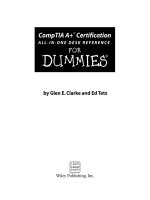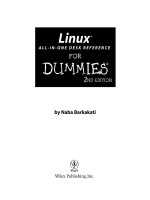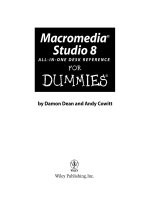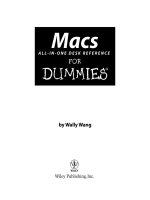Windows XP all in one desk reference for dummies, 2nd edition
Bạn đang xem bản rút gọn của tài liệu. Xem và tải ngay bản đầy đủ của tài liệu tại đây (25.07 MB, 815 trang )
®
Windows XP
ALL-IN-ONE DESK REFERENCE
FOR
DUMmIES
‰
2ND
EDITION
by Woody Leonhard
www.it-ebooks.info
www.it-ebooks.info
®
Windows XP
ALL-IN-ONE DESK REFERENCE
FOR
DUMmIES
‰
2ND
EDITION
by Woody Leonhard
www.it-ebooks.info
Windows ® XP All-in-One Desk Reference For Dummies,® 2nd Edition
Published by
Wiley Publishing, Inc.
111 River Street
Hoboken, NJ 07030-5774
Copyright © 2005 by Wiley Publishing, Inc., Indianapolis, Indiana
Published by Wiley Publishing, Inc., Indianapolis, Indiana
Published simultaneously in Canada
No part of this publication may be reproduced, stored in a retrieval system or transmitted in any form or
by any means, electronic, mechanical, photocopying, recording, scanning or otherwise, except as permitted under Sections 107 or 108 of the 1976 United States Copyright Act, without either the prior written
permission of the Publisher, or authorization through payment of the appropriate per-copy fee to the
Copyright Clearance Center, 222 Rosewood Drive, Danvers, MA 01923, (978) 750-8400, fax (978) 646-8600.
Requests to the Publisher for permission should be addressed to the Legal Department, Wiley Publishing,
Inc., 10475 Crosspoint Blvd., Indianapolis, IN 46256, (317) 572-3447, fax (317) 572-4355, e-mail: brandreview@
wiley.com.
Trademarks: Wiley, the Wiley Publishing logo, For Dummies, the Dummies Man logo, A Reference for the
Rest of Us!, The Dummies Way, Dummies Daily, The Fun and Easy Way, Dummies.com, and related trade
dress are trademarks or registered trademarks of John Wiley & Sons, Inc. and/or its affiliates in the United
States and other countries, and may not be used without written permission. Windows and Windows XP
are trademarks or registered trademarks of Microsoft Corporation. All other trademarks are the property
of their respective owners. Wiley Publishing, Inc., is not associated with any product or vendor mentioned
in this book.
LIMIT OF LIABILITY/DISCLAIMER OF WARRANTY: THE PUBLISHER AND THE AUTHOR MAKE NO REPRESENTATIONS
OR WARRANTIES WITH RESPECT TO THE ACCURACY OR COMPLETENESS OF THE CONTENTS OF THIS WORK AND
SPECIFICALLY DISCLAIM ALL WARRANTIES, INCLUDING WITHOUT LIMITATION WARRANTIES OF FITNESS FOR A
PARTICULAR PURPOSE. NO WARRANTY MAY BE CREATED OR EXTENDED BY SALES OR PROMOTIONAL MATERIALS.
THE ADVICE AND STRATEGIES CONTAINED HEREIN MAY NOT BE SUITABLE FOR EVERY SITUATION. THIS WORK IS
SOLD WITH THE UNDERSTANDING THAT THE PUBLISHER IS NOT ENGAGED IN RENDERING LEGAL, ACCOUNTING,
OR OTHER PROFESSIONAL SERVICES. IF PROFESSIONAL ASSISTANCE IS REQUIRED, THE SERVICES OF A COMPETENT PROFESSIONAL PERSON SHOULD BE SOUGHT. NEITHER THE PUBLISHER NOR THE AUTHOR SHALL BE LIABLE
FOR DAMAGES ARISING HEREFROM. THE FACT THAT AN ORGANIZATION OR WEBSITE IS REFERRED TO IN THIS
WORK AS A CITATION AND/OR A POTENTIAL SOURCE OF FURTHER INFORMATION DOES NOT MEAN THAT THE
AUTHOR OR THE PUBLISHER ENDORSES THE INFORMATION THE ORGANIZATION OR WEBSITE MAY PROVIDE OR
RECOMMENDATIONS IT MAY MAKE. FURTHER, READERS SHOULD BE AWARE THAT INTERNET WEBSITES LISTED IN
THIS WORK MAY HAVE CHANGED OR DISAPPEARED BETWEEN WHEN THIS WORK WAS WRITTEN AND WHEN IT
IS READ.
For general information on our other products and services or to obtain technical support, please contact our Customer Care Department within the U.S. at 800-762-2974, outside the U.S. at 317-572-3993, or
fax 317-572-4002.
Wiley also publishes its books in a variety of electronic formats. Some content that appears in print may
not be available in electronic books.
Library of Congress Control Number: 2004112223
ISBN: 0-7645-7463-9
Manufactured in the United States of America
10 9 8 7 6 5 4 3 2 1
2B/QU/RQ/QV/IN
www.it-ebooks.info
About the Author
Curmudgeon, critic, and self-described “Windows Victim,” Woody Leonhard
runs www.AskWoody.com, the Web’s single best source of up-to-the-nanosecond
news about Windows and Office — warts and all. Check it out for answers to
your most pressing questions, no-bull analysis of Microsoft’s latest gaffes,
and all sorts of information that you can’t find anywhere else.
With a couple dozen computer books under his belt, Woody knows where the
bodies are buried. He was one of the first Microsoft Consulting Partners and a
charter member of the Microsoft Solutions Provider organization. He’s a oneman major Microsoft beta testing site and delights in being a constant thorn
in Microsoft’s side. Along with several co-authors and editors, he’s won an
unprecedented six Computer Press Association Awards and two American
Business Press Awards.
Woody currently lives with his son and two dogs in Phuket, Thailand, where
he’s working on an action-adventure novel set in Saudi Arabia. Most mornings
you can see him jogging on Patong Beach with the dogs, and then guzzling a
latte at Starbucks. Feel free to drop by and say, “Sawadee krap!” Microsoft hit
squads, please take a number and form a queue at the rear of the building.
About the Contributors
Justin Leonhard drew recognition as the first teenager to publicly crash
Office XP. He put together the main peer-to-peer network used in this book,
tested it with the toughest applications Windows XP handles — games — and
generated several interesting bug reports in the process. He was admitted to
Mensa International at the age of 14, works sporadically on his PADI Rescue
Diver certification, and spends his spare time playing video games. Justin has
developed a singular knack for, uh, challenging his teachers.
Pakdee Noosri (“Lek”) claims the #1 spot as Woody’s Research Assistant.
He’s also the lead Webmeister for www.AskWoody.com. Lek holds a degree in
Computer Science from Prince of Songkla University, Phuket Campus. He’s an
accomplished swimmer, Thai comic book guru, photographer — and one of
the nicest people in the business.
Guy Wells knows wireless like the back of his hand. He also built the
advanced Windows Media Center PC used in this book, from scratch, all by
himself. A tinkerer of the first degree, Guy sometimes remembers to put the
screws back in the case. He often hangs out on eBay and other places of ill
repute. A frequent international traveler, he’s in the process of earning his
Dive Master certification.
www.it-ebooks.info
Katherine Murray has been using technology to write about technology
since the early 80s. With more than 40 books to her credit (spanning genres
from technical to trade to parenting to business books), Katherine enjoys
working on projects that teach new skills, uncover hidden talents, or develop
mastery and efficiency in a chosen area. Katherine gets the biggest kick out
of writing about technologies that help people communicate better — in
person, in print, by e-mail, or on the Web. For the last 14 years, Katherine has
owned and operated reVisions Plus, Inc., a publishing services company that
uses many different programs — one of which, of course, is Microsoft
Windows.
Jonathan Sachs discovered computers as a freshman at Oberlin College. He
worked as a student staff member of the college computer center for three
years and graduated with an A.B. in Physics. He moved on to DePaul Law
School, graduated, passed the Illinois bar, and relocated to the San Francisco
area, where he’s currently employed as a programmer. He lives with two cats
in a house in the East Bay hills. Jonathan has published three books and several magazine articles on computer topics — and one science fiction story. In
his spare time, he grows vegetables, reads, and, in a small way, sells used
books through eBay.
www.it-ebooks.info
Dedication
To Rubye Hannah Leonhard (nee Holmes), who had the knowledge to teach
me what I needed to know, and the wisdom to let me learn for myself.
We love you, Mom.
— Woody, Add, and Justin
Author’s Acknowledgments
Thanks so much to Melody Lane, Linda Morris, Jean Rogers, and Jim Kelly,
who guided the second edition of this book on its often-harrowing journey.
Claudette Moore and Debbie McKenna once again proved themselves to be
agents of the first degree. And a special thanks to Christian Simpson of euromantix music, London (www.euromantix.com), for helping me sort through
the arcana of Windows Media Center Edition. Most of all, thanks to the folks
at Microsoft who realized that the original Windows XP was badly in need of
a makeover, and for the hard work and dedication it took to get Windows XP
Service Pack 2 out the door. I know you guys ’n’ gals didn’t really want to
work on a Service Pack, but the world needed it.
www.it-ebooks.info
Publisher’s Acknowledgments
We’re proud of this book; please send us your comments through our online registration form
located at www.dummies.com/register/.
Some of the people who helped bring this book to market include the following:
Acquisitions, Editorial, and
Media Development
Production
Project Coordinator: Kristie Rees
Project Editor: Linda Morris
Layout and Graphics: Andrea Dahl,
Lauren Goddard, Denny Hager,
Joyce Haughey, Stephanie D. Jumper,
Melanee Prendergast, Jacque Roth,
Heather Ryan, Julie Trippetti
Acquisitions Editor: Melody Layne
Copy Editor: Jean Rogers
Technical Editor: Jim Kelly
Editorial Manager: Leah Cameron
Proofreaders: Melissa D. Buddendeck,
John Greenough, Carl Pierce,
Dwight Ramsey
Permissions Editor: Laura Moss
Media Development Manager:
Laura VanWinkle
Indexer: Rebecca R. Plunkett
Media Development Supervisor:
Richard Graves
Editorial Assistant: Amanda Foxworth
Cartoons: Rich Tennant
(www.the5thwave.com)
Publishing and Editorial for Technology Dummies
Richard Swadley, Vice President and Executive Group Publisher
Andy Cummings, Vice President and Publisher
Mary Bednarek, Executive Acquisitions Director
Mary C. Corder, Editorial Director
Publishing for Consumer Dummies
Diane Graves Steele, Vice President and Publisher
Joyce Pepple, Acquisitions Director
Composition Services
Gerry Fahey, Vice President of Production Services
Debbie Stailey, Director of Composition Services
www.it-ebooks.info
Contents at a Glance
Introduction .................................................................1
Book I: A Windows XP Overview ...................................7
Chapter 1: Introducing Windows XP ...............................................................................9
Chapter 2: A Windows XP Orientation ..........................................................................41
Chapter 3: Running Windows from Start to Finish ......................................................63
Chapter 4: Getting Help with Windows XP .................................................................103
Chapter 5: Searching Your Machine and Beyond ......................................................123
Chapter 6: Getting the Basic Stuff Done .....................................................................145
Chapter 7: Maintaining Your System ...........................................................................177
Chapter 8: Focusing on Windows XP/Professional ...................................................201
Book II: Customizing Your Windows eXPerience .........213
Chapter 1: Personalizing Your Desktop ......................................................................215
Chapter 2: Organizing Your Windows XP Interface ...................................................239
Chapter 3: Lock Down: Spies, Spams, Scams, and Slams .........................................255
Chapter 4: Security Center: Windows Firewall ..........................................................277
Chapter 5: Security Center: Automatic Updates .......................................................289
Chapter 6: Security Center: Virus Protection ............................................................297
Book III: Windows XP and the Internet ......................309
Chapter 1: Expanding Your Reach through the Internet ..........................................311
Chapter 2: Connecting to the Internet ........................................................................329
Chapter 3: Managing E-Mail and Newsgroups with Outlook Express .....................345
Chapter 4: Chatting with Windows Messenger ..........................................................367
Book IV: Adventures with Internet Explorer ................379
Chapter 1: Finding Your Way around the Internet Explorer Window .....................381
Chapter 2: Advanced Browsing and Searching with Internet Explorer ..................397
Chapter 3: Making Internet Explorer Your Own ........................................................415
Book V: Connecting with Microsoft Network ..............435
Chapter 1: MSN: Who Needs Ya, Baby? ......................................................................437
Chapter 2: MSN Explorer ..............................................................................................445
Chapter 3: Taking MSN Explorer for a Spin ................................................................457
www.it-ebooks.info
Chapter 4: Hotmail (a.k.a. MSN E-Mail) .......................................................................467
Chapter 5: MSN Messenger ..........................................................................................479
Book VI: Adding and Using Other Hardware ..............491
Chapter 1: Finding and Installing the Hardware You Want ......................................493
Chapter 2: Working with Printers ................................................................................535
Chapter 3: Getting the Scoop on Scanners .................................................................559
Book VII: Joining the Multimedia Mix ........................573
Chapter 1: Jammin’ with Windows Media Player ......................................................575
Chapter 2: Lights! Action! Windows Movie Maker ....................................................619
Chapter 3: Discovering Digital Cameras and Recorders ..........................................643
Book VIII: Windows Media Center .............................671
Chapter 1: Windows Media Center: Should You Buy One? ......................................673
Chapter 2: Setting Up a Media Center PC ...................................................................679
Chapter 3: Running Windows Media Center ..............................................................691
Book IX: Setting Up a Network with Windows XP .......701
Chapter 1: Those Pesky Network Things You Have to Know ..................................703
Chapter 2: Building Your Network ...............................................................................715
Chapter 3: Putting the Why in Wi-Fi ............................................................................737
Chapter 4: Protecting Your Privacy .............................................................................749
Index .......................................................................761
www.it-ebooks.info
Table of Contents
Introduction..................................................................1
About This Book ..............................................................................................1
Conventions .....................................................................................................2
What You Don’t Have to Read .......................................................................3
Foolish Assumptions ......................................................................................3
Organization ....................................................................................................4
Icons ..................................................................................................................5
Where to Go from Here ...................................................................................6
Book I: A Windows XP Overview ....................................7
Chapter 1: Introducing Windows XP . . . . . . . . . . . . . . . . . . . . . . . . . . . . .9
What Windows Does (And Doesn’t Do) ......................................................10
Hardware and software .......................................................................10
Why do PCs have to run Windows? ..................................................11
A terminology survival kit ..................................................................11
Where Windows Has Been ...........................................................................13
The rise of Windows ...........................................................................13
eNTer NT ...............................................................................................14
NT and the “old” Windows .................................................................14
Merging the branches .........................................................................15
Windows XP evolves ...........................................................................15
The Future of Windows ................................................................................16
Anatomy of a Computer ...............................................................................17
Inside the big box ................................................................................17
What you see, what you get ...............................................................19
Managing disks ....................................................................................21
Making PC connections ......................................................................22
Futzing with sound ..............................................................................24
Do You Need Windows XP? ..........................................................................25
It just works ..........................................................................................25
Multimedia galore ................................................................................25
Easy multiuser support ......................................................................27
Making networks easy ........................................................................28
Do you need Windows XP/Pro? .........................................................28
What about Windows XP Media Center? ..........................................29
Upgrading to Windows XP — A Brain Transplant ....................................29
Windows Upgrade Advisor/Hardware Compatibility List ..............30
Considering a clean install .................................................................31
Using the Migration Wizard ................................................................33
www.it-ebooks.info
x
Windows XP All-in-One Desk Reference For Dummies, 2nd Edition
Product Activation ........................................................................................35
What if the Wheels Fall Off? .........................................................................39
Chapter 2: A Windows XP Orientation . . . . . . . . . . . . . . . . . . . . . . . . . .41
Controlling Who Gets On .............................................................................41
The Welcome screen ...........................................................................42
Adding users ........................................................................................43
Changing user settings .......................................................................45
Using account types ............................................................................46
Avoiding Microsoft Passport .............................................................48
Deleting yourself ..................................................................................50
The Basics ......................................................................................................50
The desktop .........................................................................................50
Mousing ................................................................................................52
Windows ...............................................................................................57
Dialog boxes .........................................................................................58
Files and folders ..................................................................................60
Chapter 3: Running Windows from Start to Finish . . . . . . . . . . . . . . . .63
Starting with the Start Button .....................................................................63
Internet .................................................................................................65
E-mail .....................................................................................................66
Media Player ........................................................................................67
My Documents, My Pictures, My Music ...........................................67
My Recent Documents ........................................................................70
My Computer .......................................................................................72
Control Panel .......................................................................................73
Help and Support ................................................................................75
Search ...................................................................................................75
Run ........................................................................................................76
All Programs .........................................................................................77
Getting Around ..............................................................................................79
Using Windows Explorer ....................................................................79
Windows taskbar .................................................................................93
Shortcuts ..............................................................................................95
Recycling ........................................................................................................98
Logoff ............................................................................................................100
Chapter 4: Getting Help with Windows XP . . . . . . . . . . . . . . . . . . . . .103
Meet the Help and Support Center ...........................................................103
How to Really Get Help ...............................................................................106
Connecting to Remote Assistance ............................................................107
Running an Effective Search ......................................................................116
Understanding search limitations ...................................................116
Setting search options ......................................................................117
www.it-ebooks.info
Table of Contents
xi
Collapsing the view ...........................................................................118
Keeping your Favorites .....................................................................118
Hopping to the Table of Contents ...................................................120
Working through the index ..............................................................120
Getting Help on the Web ............................................................................121
Chapter 5: Searching Your Machine and Beyond . . . . . . . . . . . . . . . .123
Exploring the Search Companion ..............................................................123
What you can find .............................................................................125
What you can’t find ...........................................................................127
Phrasing a search query ...................................................................128
Looking for Files and Folders ....................................................................129
Rover the Searching Agent .........................................................................129
Making the most of simple searches ...............................................130
Using wildcards .................................................................................135
Digging deeper with advanced searches ........................................135
Saving a search ..................................................................................138
Indexing service .................................................................................140
Searching the Internet ................................................................................142
Chapter 6: Getting the Basic Stuff Done . . . . . . . . . . . . . . . . . . . . . . . .145
Beating Windows Games ............................................................................145
Solitaire ...............................................................................................146
FreeCell ...............................................................................................147
Spider Solitaire ...................................................................................151
Minesweeper ......................................................................................152
Hearts ..................................................................................................155
Pinball .................................................................................................157
Internet games ...................................................................................157
Burning CDs .................................................................................................158
Understanding CD-R and CD-RW .....................................................158
Burning with Windows ......................................................................159
Using the Free Word Processors That Come with Windows XP ...........162
Running Notepad ...............................................................................163
Writing with WordPad .......................................................................164
Taming Character Map .....................................................................166
Downloading document viewers .....................................................167
Calculating ...................................................................................................168
Painting .........................................................................................................170
Getting Older Programs to Work ...............................................................172
Using Sneaky Key Commands ....................................................................173
Conjuring up the Task Manager .......................................................173
Switching coolly ................................................................................175
www.it-ebooks.info
xii
Windows XP All-in-One Desk Reference For Dummies, 2nd Edition
Chapter 7: Maintaining Your System . . . . . . . . . . . . . . . . . . . . . . . . . . .177
Installing and Removing Programs ...........................................................178
Installing and Removing Parts of Windows .............................................180
Maintaining Disks ........................................................................................182
Formatting: NTFS versus FAT32 .......................................................183
Performing periodic maintenance ...................................................185
Backup/Restore .................................................................................189
Scheduling Task Scheduler ........................................................................190
Zipping and Compression ..........................................................................193
Creating Checkpoints and System Restore ..............................................198
Chapter 8: Focusing on Windows XP/Professional . . . . . . . . . . . . . .201
Differentiating Windows XP/Pro and Windows XP/Home ......................201
Weighing the advantages of Windows XP/Home ...........................202
Weighing the advantages of Windows XP/Pro ...............................203
Making a buying decision .................................................................206
Changing Your Mind ...................................................................................207
Converting Windows XP/Home to Windows XP/Pro ....................207
Converting Windows XP/Pro to Windows XP/Home ....................208
Installing Windows XP/Pro .........................................................................211
Book II: Customizing Your Windows eXPerience ..........213
Chapter 1: Personalizing Your Desktop . . . . . . . . . . . . . . . . . . . . . . . .215
Recognizing Desktop Levels ......................................................................215
Setting Colors in Windows XP ...................................................................217
Picking a Background .................................................................................220
Avoiding the Active Desktop .....................................................................222
Controlling Icons .........................................................................................224
Changing Mouse Pointers ..........................................................................228
Selecting Screen Savers ..............................................................................230
Seeing Desktop Text ....................................................................................234
Activating ClearType .........................................................................234
Showing large fonts ...........................................................................236
Using magnification and high contrast ...........................................236
Using Desktop Themes ...............................................................................236
Customizing Folders ...................................................................................237
Chapter 2: Organizing Your Windows XP Interface . . . . . . . . . . . . . .239
Customizing the Start Menu ......................................................................239
Genesis of the Start menu ................................................................240
Pinning to the Start menu ................................................................241
www.it-ebooks.info
Table of Contents
xiii
Reclaiming most recently used programs ......................................243
Changing all programs ......................................................................245
Showing recent documents ..............................................................249
Making minor tweaks to the Start menu ........................................250
Quick Launch Toolbar ................................................................................252
Activating ...........................................................................................252
Customizing .......................................................................................252
Custom Startup ...........................................................................................253
Chapter 3: Lock Down: Spies, Spams, Scams, and Slams . . . . . . . .255
Working the Security Center ......................................................................255
Understanding the Hazards .......................................................................257
Dealing with Direct Attacks .......................................................................258
Identifying types of attacks ..............................................................258
Protecting against attacks ................................................................263
Recovering from an attack ...............................................................264
Keeping Spies and Ads at Bay ...................................................................265
Spamming .....................................................................................................270
Phishing ........................................................................................................271
Avoiding Hoaxes ..........................................................................................275
Chapter 4: Security Center: Windows Firewall . . . . . . . . . . . . . . . . .277
Understanding Windows Firewall .............................................................278
Starting, Stopping, and Goosing WF .........................................................281
Making Exceptions ......................................................................................282
File and printer sharing ....................................................................283
Remote Assistance ............................................................................284
Remote Desktop ................................................................................285
UPnP framework ................................................................................285
Adding a program ..............................................................................285
Adding a port .....................................................................................286
Chapter 5: Security Center: Automatic Updates . . . . . . . . . . . . . . . . .289
To Patch or Not to Patch ............................................................................289
Understanding the Patching Process .......................................................291
Choosing an Update Method .....................................................................293
Adjusting Windows Update ........................................................................295
Chapter 6: Security Center: Virus Protection . . . . . . . . . . . . . . . . . . . .297
Understanding Antivirus Software ............................................................297
Taking Care of Your AV Program ...............................................................301
Downloading and Installing AVG-Free .......................................................303
Making Windows Acknowledge Your AV Program ..................................306
www.it-ebooks.info
xiv
Windows XP All-in-One Desk Reference For Dummies, 2nd Edition
Book III: Windows XP and the Internet ......................309
Chapter 1: Expanding Your Reach through the Internet . . . . . . . . . .311
What Is the Internet? ..................................................................................311
Inside the Internet .............................................................................312
Using the Internet ..............................................................................313
What Is the World Wide Web? ....................................................................317
Who Pays for All This Stuff? .......................................................................318
Web sites ............................................................................................319
E-mail ...................................................................................................319
Other Internet products ...................................................................320
Internet Myths Exploded ............................................................................320
Viruses ................................................................................................321
Credit card fraud ...............................................................................324
Just pass a law ...................................................................................326
Big Brother is watching ....................................................................328
Chapter 2: Connecting to the Internet . . . . . . . . . . . . . . . . . . . . . . . . . .329
Dial-Up or Broadband? ...............................................................................329
Dialing with Dollars .....................................................................................330
Finding your modem .........................................................................330
Do you have an ISP? ..........................................................................331
Creating a new connection ...............................................................332
Getting connected .............................................................................338
Uh-ohs and their answers ................................................................339
Connecting with DSL or Cable ...................................................................341
Chapter 3: Managing E-Mail and Newsgroups
with Outlook Express . . . . . . . . . . . . . . . . . . . . . . . . . . . . . . . . . . . . . . . .345
Getting Started with Outlook Express ......................................................345
Conversing with E-Mail ...............................................................................347
Setting up mail accounts ..................................................................348
Retrieving messages and attachments ...........................................349
Creating a message ............................................................................352
Sending a message ............................................................................357
Maintaining Your Contacts .........................................................................357
Adding a contact ...............................................................................358
Importing a contact list ....................................................................359
Searching for contacts ......................................................................360
Creating groups .................................................................................361
Romping through Newsgroups ..................................................................362
Setting up Outlook Express News ...................................................363
Subscribing to newsgroups ..............................................................363
www.it-ebooks.info
Table of Contents
xv
Looking at messages .........................................................................364
Posting your own messages .............................................................365
Chapter 4: Chatting with Windows Messenger . . . . . . . . . . . . . . . . .367
Choosing the Right Messenger ..................................................................367
Making Messenger Work ............................................................................370
Killing the Messenger .................................................................................377
Book IV: Adventures with Internet Explorer ................379
Chapter 1: Finding Your Way around the
Internet Explorer Window . . . . . . . . . . . . . . . . . . . . . . . . . . . . . . . . . . .381
Ready, Set, Browse! .....................................................................................381
A Walk around the IE Window ...................................................................382
Checking out IE menus .....................................................................383
Unpacking the Standard toolbar .....................................................384
Displaying the Tip of the Day ...........................................................385
Exploring Web Pages ..................................................................................387
Web page basics ................................................................................388
Understanding links ..........................................................................388
Scroll around the town .....................................................................389
Moving to another page ....................................................................390
Returning to a previous page ...........................................................391
Going Home ..................................................................................................391
Doing Stuff with Web Pages .......................................................................393
E-mailing Web pages .........................................................................393
Saving Web pages ..............................................................................393
Printing Web pages ............................................................................396
Leaving and Returning to IE .......................................................................396
Chapter 2: Advanced Browsing and Searching
with Internet Explorer . . . . . . . . . . . . . . . . . . . . . . . . . . . . . . . . . . . . . . .397
Going Back to the Past ...............................................................................397
Changing your view ...........................................................................399
Moving to another page ....................................................................400
Increasing long-term memory ..........................................................401
Clearing your History folder ............................................................402
Playing Favorites .........................................................................................403
Window’s preselected Favorites ......................................................403
Adding Favorites of your own ..........................................................405
Making a site available offline ..........................................................406
Organizing your Favorites ................................................................408
www.it-ebooks.info
xvi
Windows XP All-in-One Desk Reference For Dummies, 2nd Edition
The Secrets of Web Searching ...................................................................410
Googling ..............................................................................................411
Using the Google Toolbar .................................................................411
Googling tricks ...................................................................................413
Chapter 3: Making Internet Explorer Your Own . . . . . . . . . . . . . . . . .415
Getting the Most from IE ............................................................................415
Making IE Run Faster ..................................................................................417
A New Look for IE ........................................................................................419
Reading the fine print .......................................................................419
Coloring IE ..........................................................................................420
Getting the big picture with Full Screen view ................................422
Tool Juggling for Everyone! .......................................................................424
Hiding and redisplaying toolbars ....................................................424
Changing the tool display .................................................................424
Linking your way ...............................................................................426
Dealing with Cookies ..................................................................................427
Deleting cookies ................................................................................428
Controlling cookies ...........................................................................428
Overriding the Content Advisor ................................................................431
Going Back to Zero ......................................................................................434
Book V: Connecting with Microsoft Network ...............435
Chapter 1: MSN: Who Needs Ya, Baby? . . . . . . . . . . . . . . . . . . . . . . . .437
Home of the Free and the Not-So-Free ......................................................438
Getting the Best of All Worlds ...................................................................443
Moving from AOL to MSN ...........................................................................443
Chapter 2: MSN Explorer . . . . . . . . . . . . . . . . . . . . . . . . . . . . . . . . . . . . .445
What Is MSN Explorer? ...............................................................................445
Introducing MSN Explorer ..........................................................................446
Getting Started with MSN Explorer ...........................................................450
Chapter 3: Taking MSN Explorer for a Spin . . . . . . . . . . . . . . . . . . . . .457
Checking Out MSN Explorer ......................................................................457
Surfing the Web with MSN Explorer ..........................................................460
Following links ...................................................................................460
Navigating Web pages .......................................................................460
How MSN Explorer Works with Passport .................................................461
Signing up for a Passport .................................................................462
Getting a Kids Passport ....................................................................463
Setting and Changing Passwords ..............................................................464
Your Home Page, Your Way ........................................................................465
www.it-ebooks.info
Table of Contents
xvii
Chapter 4: Hotmail (a.k.a. MSN E-Mail) . . . . . . . . . . . . . . . . . . . . . . . .467
Sending and Receiving E-Mail ....................................................................467
Reading your mail .............................................................................468
What to do with your mail ...............................................................470
Writing e-mail .....................................................................................473
Managing Your Contacts List .....................................................................475
Chapter 5: MSN Messenger . . . . . . . . . . . . . . . . . . . . . . . . . . . . . . . . . .479
MSN Messenger versus AOL and Yahoo! ..................................................480
MSN Messenger versus Windows Messenger ..........................................481
Installing MSN Messenger ..........................................................................481
Starting with Online Contacts ...................................................................483
Sending an Instant Message .......................................................................487
Instant Messaging Safety ............................................................................488
Book VI: Adding and Using Other Hardware ...............491
Chapter 1: Finding and Installing the Hardware You Want . . . . . . .493
Understanding Hardware Types ................................................................493
Juggling internal and external devices ...........................................493
Choosing an interface .......................................................................494
Upgrading the Basic Stuff ...........................................................................498
Evaluating printers ............................................................................500
Choosing a new monitor ...................................................................502
Picking a video adapter ....................................................................509
Getting enough memory (RAM) ......................................................511
Upgrading keyboards ........................................................................513
Choosing a mouse — or alternatives ..............................................514
Adding storage devices ....................................................................515
USB Hubs ......................................................................................................519
Beefing Up Communication .......................................................................519
Establishing a network .....................................................................519
Running high-speed Internet access ...............................................521
Upgrading Imaging ......................................................................................521
Choosing a scanner ...........................................................................522
Picking a digital or video camera ....................................................523
Adding Audio ...............................................................................................523
Choosing a sound card .....................................................................524
Hooking up speakers and headphones ..........................................525
Choosing a microphone ....................................................................526
Picking a digital audio/video player ................................................527
Choosing a Personal Data Assistant .........................................................527
www.it-ebooks.info
xviii
Windows XP All-in-One Desk Reference For Dummies, 2nd Edition
Installing New Hardware ............................................................................528
Have the store do it ...........................................................................529
Do it yourself ......................................................................................530
Installing USB hardware ....................................................................533
Chapter 2: Working with Printers . . . . . . . . . . . . . . . . . . . . . . . . . . . . .535
Installing a Printer .......................................................................................535
Attaching a local printer ...................................................................536
Using a network printer ....................................................................541
Selecting a Printer .......................................................................................546
Changing the default printer ............................................................546
Changing the printer temporarily ...................................................546
Using the Print Queue .................................................................................548
Displaying a print queue ..................................................................548
Controlling a print queue .................................................................549
Setting Printer Properties ..........................................................................551
Using the Properties dialog box ......................................................551
Using the Preferences dialog box ....................................................553
Troubleshooting ..........................................................................................556
Chapter 3: Getting the Scoop on Scanners . . . . . . . . . . . . . . . . . . . . .559
Installing a Scanner .....................................................................................559
Getting the Most from a Scanner ..............................................................562
Scanning with the wizard .................................................................563
Using the Preview button .................................................................565
Using the Custom Settings button ...................................................567
Choosing the best resolution for your work ..................................568
Choosing the best resolution for your scanner .............................569
Scanner Skullduggery and Useful Tricks ..................................................570
Printing a scanned image .................................................................570
Programming your scanner’s action buttons ................................570
Troubleshooting ..........................................................................................571
Book VII: Joining the Multimedia Mix ........................573
Chapter 1: Jammin’ with Windows Media Player . . . . . . . . . . . . . . .575
Getting the Latest WiMP .............................................................................576
Starting with the Media Guide ...................................................................578
Playing with Now Playing ...........................................................................580
Playback buttons ...............................................................................582
Playing a CD .......................................................................................584
Changing the size of the window .....................................................585
Copying from a CD: Also Known as Ripping ............................................586
The MP3 conundrum ........................................................................586
Ripping away ......................................................................................589
www.it-ebooks.info
Table of Contents
xix
Organizing Your Media Library .................................................................591
Where the Media Library comes from ............................................591
Leafing through the Media Library .................................................593
Finding the tracks you want .............................................................594
Playing tracks in the Media Library ................................................596
Nailing Track 6, Unknown Artist, Unknown Album .......................596
Managing playlists .............................................................................599
Deleting tracks from the Media Library .........................................602
Working with files and Web sites .....................................................603
Burning CDs .................................................................................................605
Understanding CD-Rs and CD-RWs ..................................................606
Burning a CD ......................................................................................606
Syncing with a Portable Player ..................................................................609
Choosing a Skin ...........................................................................................610
Switching skin modes .......................................................................610
More skins! .........................................................................................612
Customizing WMP .......................................................................................613
Understanding Digital Licenses .................................................................614
Acquiring a license ............................................................................614
Using digital licenses ........................................................................615
Making your songs unusable ...........................................................617
Chapter 2: Lights! Action! Windows Movie Maker . . . . . . . . . . . . . .619
What You Need to Create Movies ..............................................................619
Introducing Windows Movie Maker ..........................................................621
Gathering Clips ............................................................................................623
Recording “live” with a Webcam or other camera ........................624
Capturing digital video recordings ..................................................627
Assembling a Movie ....................................................................................628
Creating a project ..............................................................................628
Playing a clip or a movie ..................................................................630
Viewing storyboard and timeline ....................................................631
Trimming a clip ..................................................................................632
Making transitions and adding effects ............................................633
Splitting and combining clips ..........................................................634
Typing titles .......................................................................................635
Using sound clips ..............................................................................637
Importing clips from other sources ................................................639
Saving the Movie .........................................................................................640
Chapter 3: Discovering Digital Cameras and Recorders . . . . . . . . . .643
Choosing a Camera .....................................................................................643
Understanding digital cameras ........................................................645
Using conventional cameras ............................................................650
Plugging Webcams .............................................................................651
Panning digital video camcorders ...................................................651
www.it-ebooks.info
xx
Windows XP All-in-One Desk Reference For Dummies, 2nd Edition
How to Buy a Camera/Camcorder ............................................................653
Moving Images to Your Computer ............................................................654
Printing Pictures ..........................................................................................659
Printing with the wizard ...................................................................659
Advanced printing software .............................................................661
Printing via the Web ..........................................................................662
Storing Pictures in Your Computer ...........................................................663
Sharing Your Pictures with Others ...........................................................664
E-mail ...................................................................................................665
CD-ROM ..............................................................................................665
A Web site ...........................................................................................666
Setting a Picture as Desktop Background ................................................666
Troubleshooting ..........................................................................................669
Book VIII: Windows Media Center .............................671
Chapter 1: Windows Media Center: Should You Buy One? . . . . . . .673
Do You Need MCE? ......................................................................................674
What’s in an MCE PC? .................................................................................676
How to Buy a Media Center PC ..................................................................677
Chapter 2: Setting Up a Media Center PC . . . . . . . . . . . . . . . . . . . . . .679
Organizing the Normandy Invasion ..........................................................679
Getting Windows in Gear ............................................................................683
Running Through Setup .............................................................................685
Chapter 3: Running Windows Media Center . . . . . . . . . . . . . . . . . . . .691
Turning On the Tube ...................................................................................691
Getting the Guide ...............................................................................691
Recording TV .....................................................................................695
Playing recorded TV shows .............................................................698
Getting the Most out of Other Media ........................................................699
Book IX: Setting Up a Network with Windows XP .......701
Chapter 1: Those Pesky Network Things You Have to Know . . . . . .703
Understanding Networks ...........................................................................703
What a network can do for you .......................................................704
How a network networks ..................................................................705
Organizing Networks ..................................................................................706
Understanding servers and serfs ....................................................706
Introducing client/server .................................................................706
www.it-ebooks.info
Table of Contents
xxi
Introducing peer-to-peer ..................................................................708
Comparing the p-pros and c-cons ...................................................711
Making Computers Talk ..............................................................................712
Understanding Ethernet ...................................................................713
Adding wireless .................................................................................714
Chapter 2: Building Your Network . . . . . . . . . . . . . . . . . . . . . . . . . . . . .715
Planning Your Network ...............................................................................715
Blocking out the major parts ...........................................................716
Making sure your PCs are good enough .........................................716
Adding network adapters .................................................................717
Choosing a hub, er, router ................................................................718
Selecting cables .................................................................................724
Scoping out the installation .............................................................725
Installing Your Network ..............................................................................726
Troubleshooting ..........................................................................................733
Two Mother Hens fighting ................................................................733
Installing peer-to-peer over client/server ......................................734
Networking on the road ....................................................................735
Chapter 3: Putting the Why in Wi-Fi . . . . . . . . . . . . . . . . . . . . . . . . . . .737
802.11g ..........................................................................................................737
Installing a Wireless System ......................................................................739
Wireless Zero Configuration ......................................................................741
Securing a Wireless Network .....................................................................744
Chapter 4: Protecting Your Privacy . . . . . . . . . . . . . . . . . . . . . . . . . . . .749
Identity Theft ...............................................................................................749
Defending Your Privacy ..............................................................................750
Do you have zero privacy? ...............................................................750
Understanding Web privacy .............................................................751
Keeping Cookies at Bay ..............................................................................754
Encrypting E-mail ........................................................................................758
Protecting Personal Privacy ......................................................................759
Index........................................................................761
www.it-ebooks.info
xxii
Windows XP All-in-One Desk Reference For Dummies, 2nd Edition
www.it-ebooks.info
Introduction
W
elcome to the second edition of Windows XP All-in-One Desk
Reference For Dummies — the no-bull, one-stop Windows reference
for the rest of us. Microsoft has made many changes to Windows XP since it
first rolled off the assembly line in October 2001. Most important: Massive
security changes — and even a few improvements — to make it harder for
the bad guys to take over your computer, turn it into a zombie, clobber your
files, and/or make it spew infected messages to every e-mail address stored
in every nook and cranny of your PC.
While the online world has grown fangs since the halcyon days of October
2001, the world of entertainment has blossomed. Windows XP — particularly the Windows Media Player, support for digital cameras and camcorders, and the special-purpose/extra-cost Windows XP Media Center
Edition — expanded to fill the void, dragging millions of new PC users,
kickin’ and screamin’ and rockin’ and rollin’, into the 21st century.
With all the bad press that Microsoft has drawn (and, in many cases,
earned), it’s easy to lose sight of one key fact: Windows XP is the first PC
operating system that works. At least, most of the time, on most PCs, running most kinds of applications. It’s the closest thing we humans have ever
had to a universal experience: Taxi drivers in Hong Kong swear at Windows
XP with as much fervor as sheepherders in Estonia; hagglers sipping coffee
in a souq in Kuwait talk about the latest Windows XP worms with the same
awe and worry as hagglers downing lattes in Manhattan.
We’re all in this big, leaky boat together. Sobering thought, that.
About This Book
Windows XP All-in-One Desk Reference For Dummies, 2nd Edition, takes you
through the Land of the Dummies — with introductory material and stuff
your grandmother could (and should!) understand — and then continues
the journey into more advanced areas, where you can really put Windows to
work every day. I don’t dwell on technical mumbo-jumbo, and I keep the baffling jargon to a minimum. At the same time, though, I tackle the tough problems you’re likely to encounter, show you the major road signs, and give you
a lot of help where you’ll need it the most.
www.it-ebooks.info