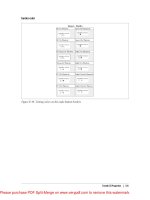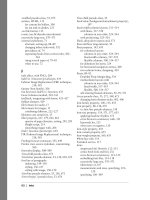Tableau dashboard cookbook
Bạn đang xem bản rút gọn của tài liệu. Xem và tải ngay bản đầy đủ của tài liệu tại đây (23.8 MB, 337 trang )
www.it-ebooks.info
Tableau Dashboard
Cookbook
Over 40 recipes on designing professional dashboards
by implementing data visualization principles
Jen Stirrup
BIRMINGHAM - MUMBAI
www.it-ebooks.info
Tableau Dashboard Cookbook
Copyright © 2014 Packt Publishing
All rights reserved. No part of this book may be reproduced, stored in a retrieval system, or
transmitted in any form or by any means, without the prior written permission of the publisher,
except in the case of brief quotations embedded in critical articles or reviews.
Every effort has been made in the preparation of this book to ensure the accuracy of the
information presented. However, the information contained in this book is sold without
warranty, either express or implied. Neither the author, nor Packt Publishing, and its dealers
and distributors will be held liable for any damages caused or alleged to be caused directly or
indirectly by this book.
Packt Publishing has endeavored to provide trademark information about all of the companies
and products mentioned in this book by the appropriate use of capitals. However, Packt
Publishing cannot guarantee the accuracy of this information.
First published: May 2014
Production Reference: 1200514
Published by Packt Publishing Ltd.
Livery Place
35 Livery Street
Birmingham B3 2PB, UK.
ISBN 978-1-78217-790-6
www.packtpub.com
Cover Image by Aniket Sawant ()
www.it-ebooks.info
Credits
Author
Copy Editors
Jen Stirrup
Roshni Banerjee
Sarang Chari
Reviewers
Gladson Monteiro
Nuno Faustino
Adithi Shetty
Mike Janecek
Nathan Krisanski
Project Coordinator
Patrick Spedding
Venitha Cutinho
Commissioning Editor
Edward Gordon
Proofreaders
Simran Bhogal
Maria Gould
Acquisition Editor
Paul Hindle
Rebecca Youé
Content Development Editor
Arun Nadar
Hemangini Bari
Tejal Soni
Technical Editors
Production Coordinator
Dennis John
Sebastian Michael Rodrigues
Pankaj Kadam
Indexers
Melwyn D'sa
Cover Work
Melwyn D'sa
www.it-ebooks.info
About the Author
Jen Stirrup is an award-winning, internationally recognized business intelligence and data
visualization expert, author, data strategist, and technical community advocate. She has
been repeatedly honored, along with peer recognition, as one of the top 100 most globally
influential tweeters on Big Data topics. Jen has over 16 years of experience in delivering
Business Intelligence and data visualization projects for companies of various scales across
the world.
I want to thank the most important person in my life, my son Matthew. I love
him to the moon and back…a millionty times. I dedicate this book to him.
I have been inspired by the genius of other people. In the words of Sir
Isaac Newton, I stand on the shoulders of giants. My gratitude to Stephen
Few, Edward Tufte, Raj M. Ratwani, and Ben Schneiderman. The Tableau
community has boundless enthusiasm and a sense of fun, which has
helped me to keep going. A special shout out to Jacqui, Ian Taylor, Dan
Murray, and Tom Brown. I'd like to thank the great folks at Tableau,
especially, Andy Cotgreave and Pat Hanrahan.
I would also like to thank the following people for their support and love;
I appreciate it more than I can say. Toby, Gill, and Pippa Smith; Charlie and
Joe Withey; Allan, Lesley, and Ewan Mitchell; my parents; and my brother.
I'd also like to thank the "SQLFamily"—those in the global SQL Server and
Microsoft Data Platform community, and of course, the "softies" themselves.
They are just simply amazing, amazing people. They brighten my days and
nights more than they know. Thank you!
I would like to thank everyone at Packt Publishing for their patience and
hard work in helping to make this happen: Venitha, Rebecca, and Arun in
particular. I would also like to thank the reviewers for their diligence and
careful questions, and help in shaping this book.
www.it-ebooks.info
About the Reviewers
Nuno Faustino has worked in data visualization, harvesting data from all kinds of web
sources and databases since 2007. He specializes in QlikView and Tableau for dashboard
production, usually after performing statistical analysis/modeling with tools such as R
and SPSS.
He has mainly worked in the pharmaceutical industry for companies such as Cegedim and
Johnson & Johnson. His skills have also been tested in the banking and insurance market
during the challenge he took up to evaluate consumer intelligence in the UK.
At the academic level, Nuno published his thesis in 2009, in which he analyzed the efficiency
of Portuguese pharmacies using Data Envelopment Analysis.
Mike Janecek has an undergraduate degree in Economics and MBA and has been
providing analytical services for nearly 20 years in various institutes such as hospitals and
insurance and investment companies. He has been following the data visualization movement
since 2005 and using Tableau as his main tool of choice to generate visual analysis since
early 2007.
www.it-ebooks.info
Nathan Krisanski is a data analyst, consultant, and entrepreneur with over 10 years of
industry experience and five years of experience working with Tableau Desktop and Server
applications. He currently consults for several large-scale Australian companies, building
and maintaining Tableau visualizations and installations for these clients.
Nathan graduated in 2007 with a Bachelor's degree in Information Technology, majoring
in Software Development and Network Communications. He has worked in the health,
real-estate, and banking and finance sectors, among many others.
Nathan is a Tableau partner and organizer for the Brisbane Tableau User Group. He was
also a customer speaker at the 2012 European Tableau User Conference in Barcelona, Spain,
and discussed the topic of dashboard integration and automation and spacial techniques.
Thank you to my girls, Kendall and Isabella. You'll are always in my thoughts
and heart.
Patrick Spedding is a thought leader, evangelist, and strategic advisor in the area of
Business Intelligence and Analytics. Over the 22 years of his career with IBM – Cognos
Business Intelligence, SAS Institute, and See-Change Solutions, Patrick had the opportunity
to work in a number of roles, both functionally and geographically. These include the roles of
the Director of Product Management for Cognos Asia-Pacific, Director of Field Marketing for
Cognos West US, Area Technical Manager for Cognos West US, and SAS Solution Manager for
Business Intelligence and Strategy Management.
Patrick is the Founder of See-Change Solutions, a Business Intelligence strategic advisory
firm and a Tableau business partner. See-Change Solutions specializes in complex Business
Intelligence deployments, including SAS/Tableau and Cognos/Tableau integration.
Patrick's qualifications include an MBA degree in Marketing (AIU), diploma in Management
(University of Michigan), BSc (Hons) in Mathematics (Loughborough University), and
Associate Fellow of the Australian Institute of Management (AFAIM). He is also Pragmatic
Marketing Certified.
www.it-ebooks.info
www.PacktPub.com
Support files, eBooks, discount offers, and more
You might want to visit www.PacktPub.com for support files and downloads related to your book.
Did you know that Packt offers eBook versions of every book published, with PDF and ePub files
available? You can upgrade to the eBook version at www.PacktPub.com and as a print book
customer, you are entitled to a discount on the eBook copy. Get in touch with us at service@
packtpub.com for more details.
At www.PacktPub.com, you can also read a collection of free technical articles, sign up for a
range of free newsletters and receive exclusive discounts and offers on Packt books and eBooks.
TM
Do you need instant solutions to your IT questions? PacktLib is Packt's online digital book library.
Here, you can access, read and search across Packt's entire library of books.
Why subscribe?
ff
Fully searchable across every book published by Packt
ff
Copy and paste, print and bookmark content
ff
On demand and accessible via web browser
Free access for Packt account holders
If you have an account with Packt at www.PacktPub.com, you can use this to access PacktLib
today and view nine entirely free books. Simply use your login credentials for immediate access.
Instant updates on new Packt books
Get notified! Find out when new books are published by following @PacktEnterprise on Twitter,
or the Packt Enterprise Facebook page.
www.it-ebooks.info
www.it-ebooks.info
Table of Contents
Preface1
Chapter 1: A Short Dash to Dashboarding!
5
Introduction5
Preparing for your first dashboard
6
Showing the power of data visualization
12
Connecting to data sources
21
Introducing the Tableau interface
28
Interacting with your first data visualization
34
Sharing your visualization with the world
41
Chapter 2: Summarizing Your Data for Dashboards
49
Chapter 3: Interacting with Data for Dashboards
91
Introduction
Arithmetic – the queen of mathematics!
Dashboards and dates
Grouping your data with calculations
Correlation with calculations
Using cross-tabs flexibly
Simplifying your business rules with customer calculations
Introduction
Fun with filters – grouping your data with clarity
Hierarchies for revealing the dashboard message
Classifying your data for dashboards
Actions and interactions
Drilling into the details
Working with input controls
www.it-ebooks.info
49
50
58
64
72
79
83
91
92
109
114
120
124
135
Table of Contents
Chapter 4: Using Dashboards to Get Results
141
Chapter 5: Putting the Dash into Dashboards
185
Chapter 6: Making Dashboards Relevant
231
Chapter 7: Visual Best Practices
263
Chapter 8: Tell the World! Share Your Dashboards
293
Index
319
Introduction
Enriching data with mashups
Page trails
Guided analytics with Tableau
Sharing your results in a meeting
Notes and annotations
Using external data to enrich your dashboard
141
142
149
157
171
177
181
Introduction185
Choosing your visualization
186
Using parameters in dashboards
196
Using custom geocoding in Tableau
206
Profiting from Big Data to rev your visualization
211
Filtering your data for focus
217
Creating choices in dashboards using conditional logic
224
Introduction
Adding an infographic to your Tableau dashboard
String manipulation in dashboards
Correcting data exports from Tableau to Excel
Blending data
Optimizing tips for efficient, fast visualization
Introduction
Coloring your numbers
Dueling with dual axes
Where is the three dimensional data?
Eating humble pie – pie charts or not?
Sizing to make a data story
Introduction
Packaging workbooks with data
Publishing dashboards to Tableau Server
Publishing dashboards to Tableau Public
Mobilizing your dashboards
Mixing Tableau with SharePoint 2013 Power BI
Wrapping up with R – dashboards as a tool
ii
www.it-ebooks.info
231
233
240
244
246
249
263
264
273
281
285
289
293
294
298
301
305
309
312
Preface
Tableau Dashboard Cookbook is an introduction to the theory and practice of delivering
dashboards using Tableau. The recipes take you through a step-by-step process of creating
the building blocks of a dashboard and then proceed towards the design and principles of
putting the dashboard items together. This book also covers certain features of Tableau
such as calculations, which are used to drive the dashboard in order to make it relevant to
the business user. The book will also teach you how to use key advanced string functions to
play with data and images. Finally, this book will help you consider what to do next with your
dashboard, whether it's on a server or in collaboration with other tools.
What this book covers
Chapter 1, A Short Dash to Dashboarding!, takes you through an introduction of the Tableau
interface while ensuring that you are producing dashboards quickly.
Chapter 2, Summarizing Your Data for Dashboards, teaches you how to summarize data as a
way of conveying key messages on your dashboards for top-down analysis. It also introduces
you to calculations with a particular focus on using dates for analysis and comparison.
Chapter 3, Interacting with Data for Dashboards, will guide you through to the next stage
after summarizing your data, interacting with your data, and providing more details where
appropriate to enhance the story on the dashboard.
Chapter 4, Using Dashboards to Get Results, presents ways to make your dashboards
actionable for the dashboard viewer. We will look at a guided analysis in Tableau as a way
of facilitating structured investigation of data. We will also research the ways of enhancing
your data via mashups and external data sources, all in your dashboard.
Chapter 5, Putting the Dash into Dashboards, focuses on graphically presenting the data
with Tableau dashboards in mind. We will look at sparklines, KPIs, small multiples, and maps,
to name a few.
www.it-ebooks.info
Preface
Chapter 6, Making Dashboards Relevant, guides you through the ways in which you can make
the dashboards relevant to your organization. We will look at theming and adding more details
to the dashboard.
Chapter 7, Visual Best Practices, provides examples of more advanced features of Tableau,
such as calculations. The recipe exercises are underpinned by an explanation of the visual
best practices as we proceed through the chapter.
Chapter 8, Tell the World! Share Your Dashboards, shows different ways to share your
dashboards with different audiences, both inside and outside of your organization.
What you need for this book
You need the following in order to work with Tableau:
ff
Tableau Version 8.1
ff
Windows Live login ID and password
ff
Microsoft Excel
ff
Internet access
Who this book is for
If you are a business user or a developer who wants to create Tableau dashboards quickly and
easily while learning about data visualization theory and techniques as you go along, then this
book is for you. This book applies the practice and theory of data visualization to dashboards
while helping you to deliver effective Tableau dashboards.
Conventions
In this book, you will find a number of styles of text that distinguish between different kinds
of information. Here are some examples of these styles, and an explanation of their meaning.
Code words in text, database table names, folder names, filenames, file extensions, pathnames,
dummy URLs, user input, and Twitter handles are shown as follows: "Open a copy of the
Chapter Eight workbook."
A block of code is set as follows:
IF ( SUM([SalesAmount]) - WINDOW_AVG(SUM([SalesAmount]), First(),
Last() ) < 0 )
Then Below Average
Else Above or Equal To Average
END
2
www.it-ebooks.info
Preface
New terms and important words are shown in bold. Words that you see on the
screen, in menus, or dialog boxes for example, appear in the text like this: "Navigate
to Server | Publish Workbook."
Warnings or important notes appear in a box like this.
Tips and tricks appear like this.
Reader feedback
Feedback from our readers is always welcome. Let us know what you think about this
book—what you liked or may have disliked. Reader feedback is important for us to develop
titles that you really get the most out of.
To send us general feedback, simply send an e-mail to ,
and mention the book title via the subject of your message.
If there is a topic that you have expertise in and you are interested in either writing or
contributing to a book, see our author guide on www.packtpub.com/authors.
Customer support
Now that you are the proud owner of a Packt book, we have a number of things to help you to
get the most from your purchase.
Downloading the example code
You can download the example code files for all Packt books you have purchased from your
account at . If you purchased this book elsewhere, you can visit
and register to have the files e-mailed directly to you.
Downloading the color images of this book
The screenshots given in this book explain how data from Excel can be displayed in
Tableau using dashboards. They also explain how we can modify the design of the data in
dashboards to facilitate easier analysis. To view the images in more detail, please visit the
following link:
/>ColoredImages.pdf
3
www.it-ebooks.info
Preface
Errata
Although we have taken every care to ensure the accuracy of our content, mistakes do
happen. If you find a mistake in one of our books—maybe a mistake in the text or the
code—we would be grateful if you would report this to us. By doing so, you can save other
readers from frustration and help us improve subsequent versions of this book. If you find
any errata, please report them by visiting />selecting your book, clicking on the errata submission form link, and entering the details
of your errata. Once your errata are verified, your submission will be accepted and the
errata will be uploaded on our website, or added to any list of existing errata, under the
Errata section of that title. Any existing errata can be viewed by selecting your title from
/>
Piracy
Piracy of copyright material on the Internet is an ongoing problem across all media. At Packt,
we take the protection of our copyright and licenses very seriously. If you come across any
illegal copies of our works, in any form, on the Internet, please provide us with the location
address or website name immediately so that we can pursue a remedy.
Please contact us at with a link to the suspected
pirated material.
We appreciate your help in protecting our authors, and our ability to bring you
valuable content.
Questions
You can contact us at if you are having a problem with any
aspect of the book, and we will do our best to address it.
4
www.it-ebooks.info
1
A Short Dash to
Dashboarding!
In this chapter, we will cover:
ff
Preparing for your first dashboard
ff
Showing the power of data visualization
ff
Connecting to data sources
ff
Introducing the Tableau interface
ff
Interacting with your first data visualization
ff
Sharing your visualization with the world
Introduction
This chapter starts with you being a Tableau beginner, then quickly moves you forward
to creating your own visualizations and explains how to interact with the Tableau sample
dashboards—how to find, open, and interact with them.
We can create visualizations by using Tableau in order to produce meaningful dashboards
that communicate clearly. The six recipes in this chapter will explain how we can get up to
speed with Tableau very quickly in order to produce dashboards that facilitate and expedite
the decision-making process for strategic decision makers and operational team members
within your organization.
For this book, we will be using version 8.1 to work with Tableau.
www.it-ebooks.info
A Short Dash to Dashboarding!
Preparing for your first dashboard
The following definition has been taken from the Intelligent Enterprise magazine's March
2004 issue:
A dashboard is a visual display of the most important information needed to
achieve one or more objectives; consolidated and arranged on a single screen so
the information can be monitored at a glance.
-Stephen Few
For an enterprise, a dashboard is a visual tool to help team members throughout the ranks of
the organization to track, monitor, and analyze the information about the organization in order
to make decisions to support its current and future prosperity. In this recipe, we will interact
with Tableau's sample dashboards, which are constructed from worksheets. People often
learn by example, and this is a straightforward way of inspiring you with dashboard samples
while also learning about Tableau.
What do dashboards help you to do?
ff
Evaluate: Dashboards answer questions such as "Have the goals and objectives been
met? Are we on track?"
ff
Reveal: Dashboards help you view and digest information very quickly, which means
you have more time for strategic planning.
ff
Communicate: Using a visual tool can help to get the message across in a common
format and create impact.
ff
Certainty: Dashboards help you to have confidence in your insights.
Dashboards help key team members to gain insights and discern the health of the
organization very quickly. Tracking, monitoring, and analyzing the organization's data
is an essential part of making accurate decisions.
Tableau provides a number of example dashboards, both online and as part of the Tableau
Desktop installation. We will find, open, and interact with sample Tableau dashboards.
We can also use the example dashboards as a basis to make our own dashboards. They can
form a source of inspiration to make your own compelling visualizations. For the purpose of
this recipe, we will focus on the sample Sales workbook.
A key feature of dashboards is that they are interactive. There are different types of dashboards,
and some references are included at the end of this recipe. A key feature of dashboards is their
interactivity. Dashboards are not simply a set of reports on a page; they should tell a story about
the business when they are put together. They should answer a clear business question. In
order to facilitate the decision-making process, interactivity is an important part of assisting the
decision-maker to get to the heart of the analysis as quickly as possible.
6
www.it-ebooks.info
Chapter 1
Fortunately, it is straightforward to interact with a dashboard that has been implemented
in Tableau.
How to do it...
We will perform the following steps to see how we can interact with a dashboard:
1. Open up the Tableau Desktop and you can see the Getting Started page.
The following screenshot is an example:
2. At the bottom of the entry page, you can see a section called Sample Workbooks
that contains some examples.
7
www.it-ebooks.info
A Short Dash to Dashboarding!
3. Let's take a look at the Sales dashboard. If you double-click on the Sales
example, it will open and you will see the sample Sales dashboard, as shown
in the following screenshot:
4. A worksheet is like a tab in Excel; it is a data visualization on its own. A workbook, on
the other hand, is a collection of worksheets. In Tableau, a dashboard allows you to
combine and manipulate the worksheets together. Let's interact with this dashboard
straightaway using the Sales dashboard sample that has been provided by Tableau.
On the right-hand side of the dashboard, you can see a box called Sort by. You can
see an example of this in the following screenshot, where the relevant section has
been highlighted with a box:
8
www.it-ebooks.info
Chapter 1
When you click on the middle item, denoted as % quota descending, you can see that the
horizontal bar charts in the main area of the dashboard change very quickly in response
to the user interaction. The dashboard now looks quite different from the previous Tableau
example, where the bars were sorted by Names. The rapidity of the change means that
decision makers can "think as they click" in order to focus on their analysis.
There are a number of different ways in which Tableau can offer useful interactivity for
dashboards. For example, we can include sliders, filtering by color, moving from dashboard
to dashboard, radio buttons, drop-down lists, and timelines. For example, another interesting
feature is that users can enter values into parameters in order to see the impact of their activity.
A parameter is a dynamic value that responds to user input. In this example, we use it to filter
the data by replacing constant values in calculations. We use the following steps to view
the interactivity:
1. Let's see the impact of interactivity on the performance information given by the
dashboard. In the Sales dashboard, increase the New quota level to $1,000,000.
2. Next, increase the value in the Commission rate textbox to 15.0% by moving the
slider to the right.
9
www.it-ebooks.info
A Short Dash to Dashboarding!
3. Decrease the base salary to $40,000 by inserting this value in the Base salary
textbox. Note that the estimated results are now quite different. You can see from the
following screenshot that the number of people making the sales target decreases,
and the chart now shows a significant increase in the number of people nearing their
target or missing it altogether:
In the previous screenshot, note that the colors of the Estimated Results with These
Assumptions bars have changed so that all of them now show red or yellow. The
green bars have disappeared. This gives a visual cue that the estimated results have
changed considerably for the worse after we made changes to the filter. We can also
see this due to the presence of the target line, which shows whether the individual
met his/her target or not. The following screenshot depicts this:
10
www.it-ebooks.info
Chapter 1
How it works…
Tableau gives you a series of sample dashboards as part of the installation. You can also see
more samples online. Some samples are provided by Tableau team members, and you can
also visit the Tableau website for samples submitted by keen data visualization fans from
around the world. These samples can help to inspire your own work.
In this topic, we compared the changes on a dashboard in order to see how Tableau responded
to changes. We noted that the color has changed along with the values. The dashboard provides
quick feedback that the values do not change favorably for the new quotes, commissions, and
base salary. When decision makers are interacting with dashboards, they are expecting quickas-a-flash responsiveness from the dashboard, and the sample Tableau dashboards meet this
expectation well.
11
www.it-ebooks.info
A Short Dash to Dashboarding!
See also
Tableau offers a number of sample dashboards on its website, and it is worthwhile to
check the site for ideas and brainstorming for your own dashboards. Please take a look
at www.tableausoftware.com for examples. If you are interested in dashboard theory
in general, then you can look at the following references:
ff
ff
Dashboard Confusion by Stephen Few, Intelligent Enterprise, 2004
5 Best Practices for Creating Effective Dashboards by Tableau Software
( />
Showing the power of data visualization
Dashboards rely on the power of visualization in order to let people see the message of
the data to make effective decisions. How can you show the power of a dashboard when
compared to a crosstab table?
In this recipe, we will see how a data visualization can have more impact than a straightforward
crosstab. We will make a crosstab table in Tableau and then turn it into a data visualization to
see the impact in action!
Understanding your data is an essential part of data visualization, regardless of the
technology you are using. Tableau can help you to understand your data by automatically
distinguishing between measures and dimensions. How do you know which are which?
Look at the title of a report or dashboard. For example, if a dashboard is called Sales by
Country, then anything that comes after the by word is a dimension and the item being
counted is a measure. Dimensions and measures are explained as follows:
ff
ff
Dimensions: Dimensions describe data
Measures: Measures are usually numbers
In this recipe, we will look at the difference between a plain table and a graphical
representation of the data. While tables are data visualizations in themselves, Tableau's
power lies in its ability to visualize data graphically and quickly. This recipe will demonstrate
the ease of going from a table to a picture of the data. We will create a map, and the color
intensity of the map coloring reflects the value.
12
www.it-ebooks.info
Chapter 1
Getting ready
Let's start by opening up Tableau to get ready for your first visualization.
We will need to get some data. To obtain some sample, download the
Unicef Report Card spreadsheet from the following link: />TableauDashboardChapter11Unicef
It will have the following columns:
ff
Country
ff
Average ranking position (for all 6 dimensions)
ff
Material well-being
ff
Health and Safety
ff
Educational well-being
ff
Family and peer relationships
ff
Behaviors and risks
ff
Subjective well-being
How to do it…
1. In Tableau, click on File in the top left-hand corner and click on New. You can see this
in the following screenshot:
13
www.it-ebooks.info
A Short Dash to Dashboarding!
2. When you've clicked on New, you will get a blank Tableau workbook. This is shown in
the following screenshot:
3. Let's insert our downloaded data. To do this, go to the Excel spreadsheet and select
all of the data by pressing CTRL + A.
4. Once you have done this, go to Tableau and press CTRL + V to paste it. Here is an
example of the workbook:
14
www.it-ebooks.info