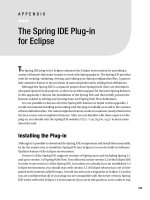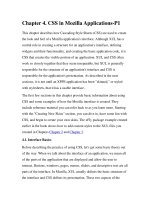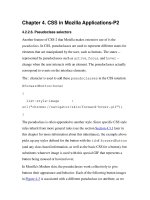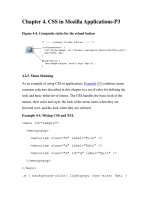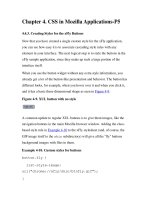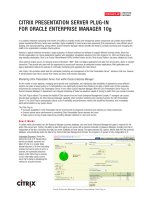Eclipse 4 plug in development by example
Bạn đang xem bản rút gọn của tài liệu. Xem và tải ngay bản đầy đủ của tài liệu tại đây (7.71 MB, 348 trang )
www.it-ebooks.info
Eclipse 4 Plug-in Development by
Example Beginner's Guide
How to develop, build, test, package, and release Eclipse
plug-ins with features for Eclipse 3.x and Eclipse 4.x
Dr Alex Blewitt
BIRMINGHAM - MUMBAI
www.it-ebooks.info
Eclipse 4 Plug-in Development by Example Beginner's Guide
Copyright © 2013 Packt Publishing
All rights reserved. No part of this book may be reproduced, stored in a retrieval system,
or transmitted in any form or by any means, without the prior written permission of the
publisher, except in the case of brief quotations embedded in critical articles or reviews.
Every effort has been made in the preparation of this book to ensure the accuracy of the
information presented. However, the information contained in this book is sold without
warranty, either express or implied. Neither the author, nor Packt Publishing, and its dealers
and distributors will be held liable for any damages caused or alleged to be caused directly or
indirectly by this book.
Packt Publishing has endeavored to provide trademark information about all of the
companies and products mentioned in this book by the appropriate use of capitals.
However, Packt Publishing cannot guarantee the accuracy of this information.
First published: June 2013
Production Reference: 1140613
Published by Packt Publishing Ltd.
Livery Place
35 Livery Street
Birmingham B3 2PB, UK.
ISBN 978-1-78216-032-8
www.packtpub.com
Cover Image by Asher Wishkerman ()
www.it-ebooks.info
Credits
Author
Dr Alex Blewitt
Reviewers
Project Coordinator
Arshad Sopariwala
Proofreaders
Ann Ford
Linda Morris
Thomas Fletcher
Lindsey Thomas
Jeff MAURY
Indexers
Acquisition Editor
Kartikey Pandey
Lead Technical Editor
Dayan Hyames
Technical Editors
Prasad Dalvi
Hemangini Bari
Tejal R. Soni
Production Coordinator
Arvindkumar Gupta
Cover Work
Arvindkumar Gupta
Mausam Kothari
Worrell Lewis
Pushpak Poddar
Amit Ramadas
www.it-ebooks.info
About the Author
Dr Alex Blewitt has been developing Java applications since Version 1.0 was released
in 1996, and has been using the Eclipse platform since its first release as part of the IBM
WebSphere Studio product suite. He even migrated some plugins from Visual Age for
Java to WebSphere Studio/Eclipse as part of his PhD on Automated Verification of Design
Patterns. He got involved in the open source community as a tester when Eclipse 2.1 was
being released for Mac OS X, and then subsequently as an editor for EclipseZone, including
being a finalist for Eclipse Ambassador in 2007.
More recently, Alex has been writing for InfoQ, covering generic Java and specifically, Eclipse
and OSGi subjects. He keynoted the 2011 OSGi Community Event on the past, present, and
future of OSGi. The coverage of both new releases of the Eclipse platform and its projects,
as well as video interviews with some of the Eclipse project leads can be found via the InfoQ
home page, for which he was nominated and won the Eclipse Top Contributor 2012 award.
Alex currently works for an investment bank in London. He also has a number of apps on the
Apple AppStore through Bandlem Limited. When he's not working on technology, and if the
weather is nice, he likes to go flying from the nearby Cranfield airport.
Alex writes regularly at his blog, , as well as tweets
regularly from Twitter and App.Net as @alblue.
www.it-ebooks.info
Acknowledgement
I'd like to thank my wife Amy for supporting me during the development of this book,
(particularly the late nights and weekends that were spent completing it), and indeed
throughout our decade plus marriage. I'd also like to thank my parents, Derek and Ann,
for installing a sense of independence and self-belief which has taken me many places in
my lifetime. I hope that I can encourage a similar level of confidence and self-belief in my
children, Sam and Holly.
Special thanks are due to Ann Ford, who provided detailed feedback about every chapter
and the exercises therein. Without her diligence and attention, this book would contain
many more errors than I would like. Any remaining errors are my own. My thanks also go
to the other reviewers of earlier draft chapters: Thomas Fletcher and Jeff Maury, for their
comments and suggestions.
During the later stages of the book, I was also fortunate enough to receive some good
feedback and advice from Paul Webster and Lars Vogel, both of whom are heavily involved
in the Eclipse 4 platform. Their comments on the chapter on Eclipse 4 have measurably
improved the content.
Finally, I'd like to thank OD, DJ, and JC for their support in making this book possible.
www.it-ebooks.info
About the Reviewers
Ann Ford is an experienced Eclipse plugin developer who has contributed significant
portions of the Eclipse Technology Accessibility Tools Framework incubator project as a
former committer. Having over 30 years of programming experience with IBM, she has
worked on tools and components of OS/2, DB2, and the IBM JDK, with extensive experience
in issues of usability, accessibility, and translation. Currently, she specializes in the design and
development of GUIs for desktop applications and tools using Java Swing, Eclipse SWT, and
JFace, with an eye towards mobile applications in the future.
Thomas Fletcher has worked in the field of real-time and embedded software
development for more than 10 years and is a frequent presenter at industry conferences. He
is a Technical Subject Matter Expert and Thought Leader on Embedded System Architecture
and Design, Real-time Performance Analysis, Power Management, and High Availability.
Prior to Crank Software, Thomas directed QNX Software Systems' Tools Development Team.
He was the Lead Architect for Multimedia, Team Leader of Core OS, and regularly engaged
with sales and marketing as a result of his ability to bridge technology and customer needs.
Thomas is an active participant within the Eclipse Community. He was a committer with the
C/C++ Development Tools (CDT) project and represented QNX on the Eclipse Architecture
and the Multicore Association review boards.
Thomas holds a degree in Master of Computer Engineering from Carleton University,
focusing on instrumentation and performance analysis of embedded systems, and a degree
in Bachelor of Electrical Engineering from the University of Victoria.
www.it-ebooks.info
Jeff MAURY is currently working as the technical lead for the Java team at SYSPERTEC,
a French ISV offering mainframe integration tools.
Prior to SYSPERTEC, he co-founded in 1996 a French ISV called SCORT, precursor of the
application server concept and offering J2EE-based integration tools.
He started his career in 1988 at MARBEN, a French integration company specialized
in telecommunication protocols. At MARBEN, he started as a software developer
and finished as X.400 team technical lead and Internet division strategist.
I would like to dedicate my work to Jean-Pierre ANSART, my mentor, and thank my wife Julia
for her patience and my three sons Robinson, Paul, and Ugo.
www.it-ebooks.info
www.PacktPub.com
Support files, eBooks, discount offers and more
You might want to visit www.PacktPub.com for support files and downloads related to
your book.
Did you know that Packt offers eBook versions of every book published, with PDF and ePub
files available? You can upgrade to the eBook version at www.PacktPub.com and as a print
book customer, you are entitled to a discount on the eBook copy. Get in touch with us at
for more details.
At www.PacktPub.com, you can also read a collection of free technical articles, sign up
for a range of free newsletters and receive exclusive discounts and offers on Packt books
and eBooks.
Do you need instant solutions to your IT questions? PacktLib is Packt's online digital book
library. Here, you can access, read and search across Packt's entire library of books.
Why Subscribe?
Fully searchable across every book published by Packt
Copy and paste, print and bookmark content
On demand and accessible via web browser
Free Access for Packt account holders
If you have an account with Packt at www.PacktPub.com, you can use this to access
PacktLib today and view nine entirely free books. Simply use your login credentials for
immediate access.
www.it-ebooks.info
Table of Contents
Preface1
Chapter 1: Creating Your First Plug-in
7
Getting started
Time for action – setting up the Eclipse SDK environment
Creating your first plug-in
Time for action – creating a plug-in
Running plug-ins
Time for action – launching Eclipse from within Eclipse
Debugging a plug-in
Time for action – debugging a plug-in
Time for action – updating code in debugger
Debugging with step filters
Time for action – setting up step filtering
Using different breakpoint types
Time for action – breaking at method entry and exit
Using conditional breakpoints
Time for action – setting a conditional breakpoint
Using exceptional breakpoints
Time for action – catching exceptions
Time for action – using watch variables and expressions
Summary
Chapter 2: Creating Views with SWT
Creating views and widgets
Time for action – creating a view
Time for action – drawing a custom view
Time for action – drawing a second hand
www.it-ebooks.info
7
8
11
11
15
15
18
18
22
23
23
25
25
26
26
28
28
31
34
35
35
36
38
41
Table of Contents
Time for action – animating the second hand
Time for action – running on the UI thread
Time for action – creating a reusable widget
Time for action – using layouts
Managing resources
Time for action – getting colorful
Time for action – finding the leak
Time for action – plugging the leak
Interacting with the user
Time for action – getting in focus
Time for action – responding to input
Using other SWT widgets
Time for action – adding items to the tray
Time for action – responding to the user
Time for action – modal and other effects
Time for action – groups and tab folders
Summary
Chapter 3: Creating JFace Viewers
Why JFace?
Creating TreeViewers
Time for action – creating a TreeViewer
Time for action – using Images in JFace
Time for action – styling label providers
Sorting and filtering
Time for action – sorting items in a viewer
Time for action – filtering items in a viewer
Interaction and properties
Time for action – adding a double-click listener
Time for action – showing properties
Tabular data
Time for action – viewing time zones in tables
Time for action – syncing selection
Summary
Chapter 4: Interacting with the User
Creating actions, commands, and handlers
Time for action – adding context menus
Time for action – creating commands and handlers
Time for action – binding commands to keys
[ ii ]
www.it-ebooks.info
42
43
45
47
50
51
52
54
56
57
58
60
60
62
64
66
73
75
75
76
76
81
84
86
87
89
91
92
95
100
100
104
107
109
109
110
111
114
Table of Contents
Time for action – changing contexts
Time for action – enabling and disabling the menu's items
Time for action – reusing expressions
Time for action – contributing commands to pop-up menus
Jobs and progress
Time for action – running operations in the background
Time for action – reporting progress
Time for action – dealing with cancellation
Time for action – using subtasks and subprogress monitors
Time for action – using null progress monitors and submonitors
Time for action – setting job properties
Reporting errors
Time for action – showing errors
Summary
115
118
120
121
124
125
127
128
129
131
133
137
137
141
Chapter 5: Storing Preferences and Settings
143
Chapter 6: Working with Resources
163
Storing preferences
Time for action – persisting a value
Time for action – creating a preference page
Time for action – creating warning and error messages
Time for action – choosing from a list
Time for action – using a grid
Time for action – placing the preferences page
Time for action – using other field editors
Time for action – adding keywords
Time for action: using IEclipsePreferences
Using IMemento and DialogSettings
Time for action – adding a memento for the Time Zone View
Time for action – using DialogSettings
Summary
Using the workspace and resources
Time for action – creating an editor
Time for action – writing the markup parser
Time for action – building the builder
Time for action – iterating through resources
Time for action – creating resources
Time for action – implementing incremental builds
[ iii ]
www.it-ebooks.info
143
144
145
147
148
150
151
153
154
156
157
158
159
161
163
164
166
168
170
173
174
Table of Contents
Time for action – handling deletion
Using natures
Time for action – creating a nature
Using markers
Time for action – error markers if the file is empty
Time for action – registering a marker type
Summary
175
178
178
182
182
184
186
Chapter 7: Understanding the Eclipse 4 Model
187
Chapter 8: Creating Features, Update Sites, Applications, and Products
237
Working with the Eclipse 4 model
Time for action – installing E4 tooling
Time for action – creating an E4 application
Time for action – creating a part
Time for action – styling the UI with CSS
Using services and contexts
Time for action – adding logging
Time for action – getting the window
Time for action – obtaining the selection
Time for action – dealing with events
Time for action – calculating values on demand
Time for action – using preferences
Time for action – interacting with the UI
Using Commands, Handlers, and MenuItems
Time for action – wiring a menu to a command with a handler
Time for action – passing command parameters
Time for action – creating a direct menu and keybindings
Time for action – creating a pop-up menu and a view menu
Creating custom injectable classes
Time for action – creating a simple service
Time for action – injecting subtypes
Summary
Grouping plug-ins with features
Time for action – creating a feature
Time for action – exporting a feature
Time for action – installing a feature
Time for action – categorizing the update site
Time for action – depending on other features
Time for action – branding features
[ iv ]
www.it-ebooks.info
188
188
190
195
200
206
206
208
209
212
215
217
219
221
221
224
226
229
232
232
233
235
237
238
240
242
244
249
250
Table of Contents
Building applications and products
Time for action – creating a headless application
Time for action – creating a product
Summary
254
254
259
263
Chapter 9: Automated Testing of Plug-ins
265
Chapter 10: Automated Builds with Tycho
283
Using JUnit for automated testing
Time for action – writing a simple JUnit test case
Time for action – writing a plug-in test
Using SWTBot for user interface testing
Time for action – writing an SWTBot test
Time for action – working with menus
Working with SWTBot
Time for action – hiding the welcome screen
Time for action – avoiding SWTBot runtime errors
Working with views
Time for action – showing views
Time for action – interrogating views
Interacting with the UI
Time for action – getting values from the UI
Time for action – waiting for a condition
Summary
Using Maven to build Eclipse plug-ins with Tycho
Time for action – installing Maven
Time for action – building with Tycho
Building features and update sites with Tycho
Time for action – creating a parent project
Time for action – building a feature
Time for action – building an update site
Time for action – building a product
Testing and releasing
Time for action – running automated tests
Time for action – changing the version numbers
Signing update sites
Time for action – creating a self-signed certificate
Time for action – signing the plug-ins
Time for action – serving an update site
Summary
[v]
www.it-ebooks.info
265
266
267
268
268
271
273
273
274
274
275
276
277
277
278
281
283
284
286
289
289
292
293
295
300
300
303
305
305
307
309
310
Table of Contents
Appendix: Pop Quiz Answers
311
Index
323
Chapter 1, Creating Your First Plug-in
Chapter 2, Creating Views with SWT
Chapter 3, Creating JFace Viewers
Chapter 4, Interacting with the User
Chapter 5, Storing Preferences and Settings
Chapter 6, Working with Resources
Chapter 7, Understanding the Eclipse 4 Model
Chapter 8, Creating Features, Update Sites, Applications, and Products
Chapter 9, Automated Testing of Plug-ins
Chapter 10, Automated Builds with Tycho
[ vi ]
www.it-ebooks.info
311
312
314
315
317
317
318
320
320
321
Preface
This book provides a general introduction to developing plug-ins for the Eclipse platform. No
prior experience, other than Java, is necessary to be able to follow the examples presented
in this book. By the end of the book, you should be able to create an Eclipse plug-in from
scratch, as well as be able to create an automated build of those plug-ins.
What this book covers
Chapter 1, Creating Your First Plug-in, provides an overview of how to download Eclipse, set
it up for plug-in development, create a sample plug-in, launch, and debug it.
Chapter 2, Creating Views with SWT, provides an overview of how to build views with SWT,
along with other custom SWT components such as system trays and resource management.
Chapter 3, Creating JFace Viewers, discusses creating views with JFace using TableViewers
and TreeViewers, along with integration with the properties view and user interaction.
Chapter 4, Interacting with the User, discusses using commands, handlers, and menus to
interact with the user, as well as the Jobs and Progress APIs.
Chapter 5, Storing Preferences and Settings, tells how to store preference information
persistently, as well as displaying it via the preferences pages.
Chapter 6, Working with Resources, teaches how to load and create Resources in the
workbench, as well as how to create a builder and nature for automated processing.
Chapter 7, Understanding the Eclipse 4 Model, discusses the key differences between
the Eclipse 3.x and Eclipse 4.x models, as well as how to migrate existing content to
the new model.
www.it-ebooks.info
Preface
Chapter 8, Creating Features, Update Sites, Applications, and Products, tells how to take the
plug-ins created so far in this book, aggregate them into features, publish to update sites,
and how applications and products are used to create standalone entities.
Chapter 9, Automated Testing of Plug-ins, teaches how to write automated tests that
exercise Eclipse plug-ins, including both UI and non-UI components.
Chapter 10, Automated builds with Tycho, details how to build Eclipse plug-ins, features,
update sites, applications, and products automatically with Maven Tycho.
What you need for this book
To run the exercises for this book, you will need a computer with an up-to-date operating
system (running Windows, Linux, or Mac OS X). Java also needs to be installed; JDK 1.7 is
the current released version although the instructions should work for a newer version of
Java as well.
This book has been tested with the Eclipse SDK (Classic/Standard) for Juno (4.2) and
Kepler (4.3). Newer versions of Eclipse may also work. Care should be taken while
installing Eclipse for RCP and RAP developers, as this will cause the applications
created in Chapter 7, Understanding the Eclipse 4 Model and Chapter 8, Creating
Features, Update Sites, Applications, and Products.
The first chapter explains how to get started with Eclipse, including how to obtain and install
both Eclipse and Java.
Who this book is for
This book is aimed at Java developers who are interested in learning how to create plug-ins,
products, and applications for the Eclipse platform. The book starts with how to install and
use Eclipse to build and debug plug-ins, covers different types of user interfaces, and finishes
with how to create update sites and build and test plug-ins automatically.
This book will also be useful to those who already have some experience in building Eclipse
plug-ins and want to know how to create automated builds using Maven Tycho, which has
become the de-facto standard for building Eclipse plug-ins.
Finally, those Eclipse developers who are familiar with the Eclipse 3.x model but are
interested in learning about the changes that the Eclipse 4.x model brings will find the
information presented in Chapter 7, Understanding the Eclipse 4 Model a useful summary of
what opportunities the new model provides.
[2]
www.it-ebooks.info
Preface
E4: In this book, both the Eclipse 3.x and Eclipse 4.x models are covered.
The Eclipse 4 platform contains a backwards-compatible runtime for the Eclipse
3.x APIs. Where the Eclipse 3.x APIs differ from the Eclipse 4.x APIs, the icon
E4 will be used to call out a difference. A full explanation of the Eclipse 4
concepts will be covered in Chapter 7, Understanding the Eclipse 4 Model; so the
E4 notes can be skipped on the first reading if necessary.
If you are developing an Eclipse IDE-based plug-in, you should consider using
the Eclipse 3.x APIs, as these will work in both older Eclipse instances, as well as
newer ones. If you are developing an Eclipse RCP-based application and do not
need to support older versions, consider building an Eclipse 4-based application.
Future versions of the Eclipse platform (4.4/Luna and afterwards) will make it
possible to use some of the Eclipse 4 APIs in the IDE.
Conventions
In this book, you will find several headings appear frequently.
To give clear instructions of how to complete a procedure or task, we use:
Time for action – heading
1.
2.
3.
Action 1
Action 2
Action 3
Instructions often need some extra explanation so that they make sense, so they are
followed with:
What just happened?
This heading explains the working of tasks or instructions that you have just completed.
You will also find some other learning aids in the book, including:
Pop quiz – heading
These are short multiple-choice questions intended to help you test your own
understanding.
[3]
www.it-ebooks.info
Preface
Have a go hero – heading
These practical challenges give you ideas for experimenting with what you have learned.
You will also find a number of styles of text that distinguish between different kinds of
information. Here are some examples of these styles, and an explanation of their meaning.
Code words in text are shown as follows: "You may notice that we used the Unix command
rm to remove the Drush directory rather than the DOS del command."
A block of code is set as follows:
# * Fine Tuning
#
key_buffer = 16M
key_buffer_size = 32M
max_allowed_packet = 16M
thread_stack = 512K
thread_cache_size = 8
max_connections = 300
When we wish to draw your attention to a particular part of a code block, the relevant lines
or items are set in bold:
# * Fine Tuning
#
key_buffer = 16M
key_buffer_size = 32M
max_allowed_packet = 16M
thread_stack = 512K
thread_cache_size = 8
max_connections = 300
Any command-line input or output is written as follows:
cd /ProgramData/Propeople
rm -r Drush
git clone --branch master />
New terms and important words are shown in bold. Words that you see on the screen, in
menus or dialog boxes for example, appear in the text like this: "On the Select Destination
Location screen, click on Next to accept the default destination".
[4]
www.it-ebooks.info
Preface
Warnings or important notes appear in a box like this.
Tips and tricks appear like this.
Reader feedback
Feedback from our readers is always welcome. Let us know what you think about this
book—what you liked or may have disliked. Reader feedback is important for us to
develop titles that you really get the most out of.
To send us general feedback, simply send an e-mail to , and
mention the book title through the subject of your message.
If there is a topic that you have expertise in and you are interested in either writing or
contributing to a book, see our author guide on www.packtpub.com/authors.
Customer support
Now that you are the proud owner of a Packt book, we have a number of things to help you
to get the most from your purchase.
Downloading the example code
You can download the example code files for all Packt books you have purchased from your
account at . If you purchased this book elsewhere, you can
visit and register to have the files e-mailed directly
to you.
The code samples from this book are also available from the GitHub repository at
There are ten branches, each
corresponding to the state of the book's examples at the end of each chapter.
[5]
www.it-ebooks.info
Preface
Errata
Although we have taken every care to ensure the accuracy of our content, mistakes do
happen. If you find a mistake in one of our books—maybe a mistake in the text or the
code—we would be grateful if you would report this to us. By doing so, you can save other
readers from frustration and help us improve subsequent versions of this book. If you find
any errata, please report them by visiting />selecting your book, clicking on the errata submission form link, and entering the details of
your errata. Once your errata are verified, your submission will be accepted and the errata
will be uploaded to our website, or added to any list of existing errata, under the Errata
section of that title.
See also the book's GitHub repository at />e4. If any code samples need to be updated, they will be updated there.
Piracy
Piracy of copyright material on the Internet is an ongoing problem across all media. At Packt,
we take the protection of our copyright and licenses very seriously. If you come across any
illegal copies of our works, in any form, on the Internet, please provide us with the location
address or website name immediately so that we can pursue a remedy.
Please contact us at with a link to the suspected
pirated material.
We appreciate your help in protecting our authors, and our ability to bring you
valuable content.
Questions
You can contact us at if you are having a problem with any
aspect of the book, and we will do our best to address it.
[6]
www.it-ebooks.info
1
Creating Your First Plug-in
Eclipse is a highly modular application, consisting of hundreds of plug-ins, and
can be extended by installing additional plug-ins. Plug-ins are developed and
debugged with the Plug-in Development Environment (PDE).
In this chapter, we shall:
Set up an Eclipse environment for performing plug-in development
Create a plug-in with the new plug-in wizard
Launch a new Eclipse instance with the plug-in enabled
Debug the Eclipse plug-in
Getting started
Developing plug-ins requires an Eclipse development environment. This book has been
developed and tested on Juno (Eclipse 4.2) Kepler (4.3). Use the most recent version available.
Eclipse plug-ins are generally written in Java. Although it's possible to use other JVM-based
languages (such as Groovy or Scala), this book will use the Java language.
There are several different packages of Eclipse available from the downloads page, each of
which contains a different combination of plug-ins. This book has been tested with:
Eclipse SDK from />
Eclipse Classic and Eclipse Standard from />
www.it-ebooks.info
Creating Your First Plug-in
These contain the necessary Plug-in Development Environment (PDE) feature as well as the
source code, the help documentation, and other useful features. (The RCP and RAP package
should not be used, as it will cause problems with exercises in the Chapter 7, Understanding
the Eclipse 4 Model.)
It is also possible to install the Eclipse PDE feature into an existing Eclipse instance. To do
this, go to the Help menu and select Install New Software, followed by choosing the General
Purpose Tools category from the update site. The Eclipse Plug-in Development Environment
feature contains everything needed to create a new plug-in.
Time for action – setting up the Eclipse SDK environment
Eclipse is a Java-based application, which needs Java installed. Eclipse is distributed as a
compressed archive and doesn't require an explicit installation step.
1.
To obtain Java, go to and follow the instructions to download
and install Java. Note that Java comes in two flavors; a 32-bit install and a 64-bit
install. If the running OS is a 32-bit, install the 32-bit JDK; alternatively, if the running
OS is 64-bit, install the 64-bit JDK.
2.
Running java -version should give output like so:
java version "1.7.0_09"
Java(TM) SE Runtime Environment (build 1.7.0_09-b05)
Java HotSpot(TM) 64-Bit Server VM (build 23.5-b02, mixed mode)
3.
Go to and select the Eclipse Classic or
Eclipse Standard distribution.
4.
Download the one which matches the installed JDK. Running java -version
should report either:
If it's a 32-bit JDK:
Java HotSpot(TM) Client VM
If it's a 64-bit JDK:
Java HotSpot(TM) 64-Bit Server VM
On Linux, Eclipse requires GTK2 to be installed. Most Linux distributions
have a window manager based on GNOME that provides GTK2.x.
5.
To install Eclipse, download and extract the contents to a suitable location. Eclipse
is shipped as an archive, and needs no administrator privileges. Do not run it from a
networked drive as this will cause performance problems.
[8]
www.it-ebooks.info
Chapter 1
Note that Eclipse needs to write to the folder from which it is extracted,
so it's normal that the contents are writable afterwards. Generally, installing
into /Applications or C:\Program Files, while being logged in with
administrator account, is not recommended.
6.
Run Eclipse by double-clicking on the Eclipse icon, or by running eclipse.exe
(Windows), eclipse (Linux), or Eclipse.app (OS X).
7.
Upon startup, the splash screen should be shown:
8.
Choose a workspace, which is the location in which projects are be stored, and click
on OK:
[9]
www.it-ebooks.info
Creating Your First Plug-in
9.
Close the welcome screen by clicking on the cross icon
in the tab next to
the Welcome text. The welcome screen can be re-opened by navigating to
Help | Welcome:
What just happened?
Eclipse needs Java to run, and so the first step involved in installing Eclipse is ensuring that an
up-to-date Java installation is available. By default, Eclipse will find a copy of Java installed on
the path or from one of the standard locations. It is also possible to specify a different Java
version by using the -vm command-line argument.
[ 10 ]
www.it-ebooks.info