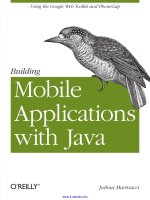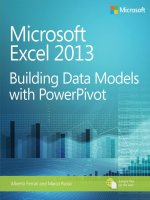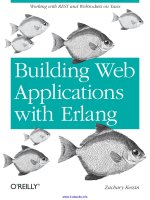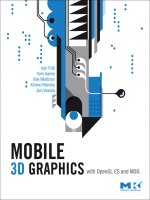Building 3d models with modo 701
Bạn đang xem bản rút gọn của tài liệu. Xem và tải ngay bản đầy đủ của tài liệu tại đây (4.55 MB, 240 trang )
www.it-ebooks.info
Building 3D Models with
modo 701
Learn the art of next generation 3D content creation
with step-by-step instructions from a real-world pro
Juan Jiménez García
BIRMINGHAM - MUMBAI
www.it-ebooks.info
Building 3D Models with modo 701
Copyright © 2013 Packt Publishing
All rights reserved. No part of this book may be reproduced, stored in a retrieval
system, or transmitted in any form or by any means, without the prior written
permission of the publisher, except in the case of brief quotations embedded in
critical articles or reviews.
Every effort has been made in the preparation of this book to ensure the accuracy
of the information presented. However, the information contained in this book is
sold without warranty, either express or implied. Neither the author, nor Packt
Publishing, and its dealers and distributors will be held liable for any damages
caused or alleged to be caused directly or indirectly by this book.
Packt Publishing has endeavored to provide trademark information about all of the
companies and products mentioned in this book by the appropriate use of capitals.
However, Packt Publishing cannot guarantee the accuracy of this information.
First published: October 2013
Production Reference: 1181013
Published by Packt Publishing Ltd.
Livery Place
35 Livery Street
Birmingham B3 2PB, UK.
ISBN 978-1-84969-246-5
www.packtpub.com
Cover Image by Juan Jiménez García ()
www.it-ebooks.info
Credits
Author
Project Coordinator
Juan Jiménez García
Reviewers
Angel Jathanna
Proofreaders
Oliver Caiden
Lesley Harrison
Martin Kupski
Linda Morris
Antonio De Lorenzo
Indexer
Charles Wardlaw
Hemangini Bari
Acquisition Editors
Anthony Albuquerque
Kartikey Pandey
Lead Technical Editor
Dayan Hyames
Production Coordinator
Nitesh Thakur
Cover Work
Nitesh Thakur
Technical Editors
Aparna Chand
Dennis John
Adrian Raposo
Gaurav Thingalaya
www.it-ebooks.info
Foreword
Dear readers, starting to work with powerful and complex software of any kind may
be a reason for countless moments of frustration. Although modo from Luxology
is a modern application with a beautiful and streamlined user interface, the newuser-frustration aspect is not new. If you want to avoid these moments and shorten
your learning curve dramatically, then you have come to the right place. Juan
Jiménez shares his experience, and will help you to quickly be productive and not
waste time fighting the tool. His workflow has been tested and iteratively refined in
many real-life projects. Be it cars, furniture, machinery, interior architectural design
and visualization, or many other areas, Juan covers a broad range in the computer
graphics world. This book is not about theory, it is about how to achieve results, get
the job done, and meet deadlines. Only years of experience, intense and passionate
use of this great software for a long time, can lead to a book like this. I wish I had
access to such a source of inspiration when I started to work with modo. It would
have shortened my learning curve a lot as well.
Peter Stammbach,
modo YouTube guru, Switzerland
Peter's YouTube Channel: />
www.it-ebooks.info
About the Author
Juan Jiménez García started to doodle with 3D software back in 2004, with
Lightwave 6. He then started to specialize in modeling, specially hard surface
modeling, such as cars, furniture, all kinds of machines and engineering related
stuff, and so on. He joined a small broadcasting company in his town, as a camera
operator, and in charge of all CG imagery. He also started to explore CG for
architectural works. In his spare time, he joined forces with some video game
modding groups dedicated to driving simulations, modeling several racing cars for
games such as Rfactor and Nascar Racing.
Once he left that company during the middle of 2012, he started to try to make
himself visible in the field of interior design, offering visualization services for
interior designers. He then opened his own webpage www.factor3d.com, and brand
named Factor3D, which he still develops in the market of CG visualization for several
customers in his area, conducting live workshops, and giving private formation with
the help of some old work companions, launching a formation center in his town to
promote the use of modo.
Many thanks to David, the guy who put a copy of Lightwave in my
hands back in the old days and fed my passion for 3D art.
Many thanks to Newtek for developing my beloved Lightwave,
which made me learn the basics of 3D imaging.
Many thanks to Brad Peebler and the rest of the guys from Luxology
for producing such state of the art piece of software like modo. You
guys rock.
Many thanks, finally, to the modo community, who are always
giving help to complete strangers willing to learn this awesome
software, and for helping me more than I expected, as I now want to
help others by writing this humble book.
www.it-ebooks.info
About the Reviewers
Oliver Caiden is a compositor working at MPC in London.
Martin Kupski is a digital artist who lives in Malmö, Sweden, and was born in
1986. He has worked in the VFX field for several years on everything from small
commercials, to big Hollywood productions. He learned the basics at a SOFE
(School of Future Entertainment) and honed the skills with the help of tutorials
and experience.
Martin has had a lot of different roles, but the skills he has developed the most are
Matte painting, compositing, and 3D modeling.
Martin has worked as a freelancer for most of his career. The companies he has
worked for include Ghost, Dneg, Postyr, and Gimmick to mention a few. Recently,
he has also been teaching the art of Matte painting at Campus i12 in Eksjö. At the
time of writing, Martin works at an animation studio called Wilfilm in Copenhagen,
as a generalist.
I would like to thank my girlfriend Anna, and my family for
their support.
www.it-ebooks.info
Antonio De Lorenzo is 46 years old and has been working in the CG industry for
over 20 years. He is the co-founder of an Italian company called the Imago Edizioni,
with his brother Francesco De Lorenzo. They publish magazines, books, and lead
as editors, a CGI portal (www.imaginaction.com), with forums for the 2D and 3D
graphics community in Italy. He has translated four books about ZBrush, and other
three for 3DS Max from English, and other graphics packages. He teaches CGI to
universities and private schools, and works as a school manager, supervisor, and
coordinator for some 3D courses, and as a teacher for single 3D matter too.
Imago Edizioni makes the production betatester for a lot of worldwide 3D packages,
and is active in 3D production, including still images and animations for various 3D
visualization fields, from Medicine to TV, from Architecture to Jewel Design and
Digital Nature.
Charles Wardlaw is a Character Technical Director for film and television,
including work on Resident Evil: Retribution, Mama, and The Mortal Instruments:
City of Bones. He uses Python and C++ for creating custom rigging solutions to solve
problems and facilitate animator workflows, and enjoys the challenges present in
each new script. In his off hours he enjoys photography, watches cartoons from the
80's, attempts to draw, maintains the tradigiTOOLS animation plugin for Maya, for
FUNhouse Interactive, and teaches his daughter how to box.
I'd like to thank my wife for being the most amazing and supportive
woman I've ever met.
www.it-ebooks.info
www.PacktPub.com
Support files, eBooks, discount offers and more
You might want to visit www.PacktPub.com for support files and downloads related to
your book.
Did you know that Packt offers eBook versions of every book published, with PDF and ePub
files available? You can upgrade to the eBook version at www.PacktPub.com and as a print
book customer, you are entitled to a discount on the eBook copy. Get in touch with us at
for more details.
At www.PacktPub.com, you can also read a collection of free technical articles, sign up for a
range of free newsletters and receive exclusive discounts and offers on Packt books and eBooks.
TM
Do you need instant solutions to your IT questions? PacktLib is Packt's online digital book
library. Here, you can access, read and search across Packt's entire library of books.
Why Subscribe?
•
Fully searchable across every book published by Packt
•
Copy and paste, print and bookmark content
•
On demand and accessible via web browser
Free Access for Packt account holders
If you have an account with Packt at www.PacktPub.com, you can use this to access
PacktLib today and view nine entirely free books. Simply use your login credentials for
immediate access.
www.it-ebooks.info
Table of Contents
Preface1
Chapter 1: Knowing the Interface
5
Using viewports
Controlling the viewports
Customizing the viewport quad
Working with tabs
Working with the Model Quad tab
Working with the Render tab
Understanding the Tools panel
Using the Basic tab
Using the Vertex/Edge/Polygon tabs
The Vertex tab
The Edge tab
The Polygon tab
6
7
9
12
12
13
14
15
15
16
17
19
Using the Duplicate tab
22
Using the Mesh Edit tab
24
Understanding the Info panel
27
Using the Item List panel
28
Using the Shading panel
28
Using the Properties panel
29
Working with selection methods
30
The polygon/vertex/edge modes
30
Making quick selections
30
Using the Lasso selection tool
32
Hiding and unhiding
33
Summary33
www.it-ebooks.info
Table of Contents
Chapter 2: Beginning with Modeling
35
What's under the modeling tab?
35
Layers – organizing your scene
36
Moving, scaling, and rotating
37
Action centers
38
Falloffs39
Work planes
40
Basic modeling
41
Primitives41
Free form shapes
42
The Subdivide tool
44
The Bevel tool
45
The Extrude tool
46
The Bridge tool
46
The Slice tool
48
The Thicken tool
48
Modifying your mesh
50
The Element move tool
50
The Flex tool
52
The Sculpt tool
54
Making copies
55
The Mirror tool
55
The Clone tool
56
Making arrays
58
Editing the mesh
59
Curve Slice and Loop Slice
59
Booleans62
Drills63
Mesh Cleanup
65
Working with vertices
66
Centering67
Setting position
67
Merging68
Working with edges
68
Bevel69
Bridge70
Slide70
Summary71
[ ii ]
www.it-ebooks.info
Table of Contents
Chapter 3: Texturing and Materials
What is a material?
What is a texture?
Using materials
Creating a material
Types of materials
Using diffuse materials
Using glossy materials
Using specular materials
Using emitter materials
Understanding the base shader and base material properties
The base shader properties
The base material properties
73
73
73
75
75
76
77
78
79
80
81
82
83
Using the preset library
Manual creation of a material
Using textures
Types of projection
83
85
86
86
UV mapping
How to apply textures
Special effects
Bump mapping
92
93
96
96
Planar projection
Cubic projection
Spherical projection
87
89
90
Applying bump mapping
97
Transparencies98
Applying alpha mapping
99
Specular maps
100
Fresnel101
Tweaking reflection/fresnel properties
102
Summary103
Chapter 4: Illuminating a Scene
105
Working with lights
Adding a light
Setting the type of a light
Placing lights
Enabling/disabling lights
Types of light
Spot Light
Point light
105
106
107
108
109
109
110
113
[ iii ]
www.it-ebooks.info
Table of Contents
Area light
114
Cylinder light
116
Portals118
Illuminating a scene
120
Working with previews
121
Preview modes
122
Quality122
Full Resolution
123
The RayGL view
123
Cool and warm
124
Key lights
126
Fill lights
127
Contours128
Summary130
Chapter 5: Preparing a Shot
131
Chapter 6: Rendering your Scene
153
Placing a camera
131
Working with the Rule of Thirds
133
Understanding the field of view
136
Tilting the shot
138
Fixing the verticals
139
Adding depth using DOF
142
When to use it
143
When to avoid it
144
How to create it
146
Choosing the correct image size
149
Size and image depth (dpi)
149
Rendering for printing
150
Rendering for digital media
151
Summary152
Understanding indirect illumination
Montecarlo versus irradiance caching
Using the montecarlo method
The irradiance caching method
Using HDRI illumination
Using the physical sky simulation
Adding sunlight
Setting up the render
Indirect rays
[ iv ]
www.it-ebooks.info
154
160
160
162
162
164
165
166
166
Table of Contents
Irradiance rays
167
Antialiasing167
Rendering with the preview window
168
Working with the render window
171
Input white level and tone mapping
173
Bloom and vignette
174
Render region
178
Summary180
Chapter 7: The Post-production Phase
181
What are render outputs
181
Isolating materials with the surface ID output
184
The depth output
185
The ambient occlusion output
186
Working the render into Photoshop
188
Blend modes
189
Basic corrections
189
Levels190
Curves191
Brightness/contrast193
Color correction
195
Saturation195
Working with adjustment layers
196
Selective enhancing
198
A quick look at the blend modes
200
Adding special effects
201
Bloom (general and selective)
201
The bleach bypass
204
Depth of field
205
Vignetting207
Noise209
A case study
210
Summary214
Index215
[v]
www.it-ebooks.info
www.it-ebooks.info
Preface
There are always a lot of people asking me very basic questions about my work
in 3D art.
Sadly, learning how to use 3D software can be tedious and difficult, especially
if you base your advances in self learning, which can imply double the effort. This
book will focus on those kind of people who want to grow their skills in Luxology
modo, but find the information about this software sometimes too hard to find or
too technical for a beginner.
As that was the case when I started developing my skills in 3D art, I want to help
others to understand the basics of this great piece of software, as I wanted to have
in my early days. So, what you will find here is less technical information, and more
practical definitions and examples, straight to the point and without unnecessary
and confusing terminology.
I hope you all enjoy this book the same way as I enjoyed, writing it for you.
What this book covers
Chapter 1, Knowing the Interface, introduces the general use of the software's interface.
Chapter 2, Beginning with Modeling, will teach the use of the modeling tools.
Chapter 3, Texturing and Materials, covers the use of textures and materials as we see
them in the real world.
Chapter 4, Illuminating a Scene, explains the use of different types of lights and
illumination techniques.
www.it-ebooks.info
Preface
Chapter 5, Preparing a Shot, covers many good practices to be carried out at the
time of taking a picture of your scene.
Chapter 6, Rendering your Scene, will teach you how to set up your scene to get
the best results.
Chapter 7, The Post-production Phase, covers a great number of methods to
enhance your final render.
What you need for this book
You will need the following for the book:
• Luxology modo 701
• Adobe Photoshop CS3 or higher
Who this book is for
People looking for an introduction to the world of 3D art, newcomers, or those with
a little knowledge of using 3D software in general, or Luxology modo in particular.
Conventions
In this book, you will find a number of styles of text that distinguish between
different kinds of information. Here are some examples of these styles, and an
explanation of their meaning.
Code words in text are shown as follows: '"I renamed mine to depth.'"
New terms and important words are shown in bold. Words that you see on the
screen, in menus or dialog boxes for example, appear in the text like this: '"and a
third button called RAY GL, which is off by default'".
Warnings or important notes appear in a box like this.
Tips and tricks appear like this.
[2]
www.it-ebooks.info
Preface
Reader feedback
Feedback from our readers is always welcome. Let us know what you think about
this book—what you liked or may have disliked. Reader feedback is important for us
to develop titles that you really get the most out of.
To send us general feedback, simply send an e-mail to ,
and mention the book title via the subject of your message. If there is a topic that you
have expertise in and you are interested in either writing or contributing to a book,
see our author guide on www.packtpub.com/authors.
Customer support
Now that you are the proud owner of a Packt book, we have a number of things to
help you to get the most from your purchase.
Downloading the images of this book
We also provide you a PDF file that has the images of the screenshots/diagrams
used in this book. The images will help you better understand the changes in the
output. You can download this file from />default/files/downloads/2465OT_Graphics_Bundle.pdf
Errata
Although we have taken every care to ensure the accuracy of our content, mistakes
do happen. If you find a mistake in one of our books—maybe a mistake in the text or
the code—we would be grateful if you would report this to us. By doing so, you can
save other readers from frustration and help us improve subsequent versions of this
book. If you find any errata, please report them by visiting ktpub.
com/submit-errata, selecting your book, clicking on the errata submission form link,
and entering the details of your errata. Once your errata are verified, your submission
will be accepted and the errata will be uploaded on our website, or added to any list of
existing errata, under the Errata section of that title. Any existing errata can be viewed
by selecting your title from />
[3]
www.it-ebooks.info
Preface
Piracy
Piracy of copyright material on the Internet is an ongoing problem across all media.
At Packt, we take the protection of our copyright and licenses very seriously. If you
come across any illegal copies of our works, in any form, on the Internet, please
provide us with the location address or website name immediately so that we can
pursue a remedy.
Please contact us at with a link to the suspected
pirated material.
We appreciate your help in protecting our authors, and our ability to bring you
valuable content.
Questions
You can contact us at if you are having a problem
with any aspect of the book, and we will do our best to address it.
[4]
www.it-ebooks.info
Knowing the Interface
Before we put our hands on the software, let's spend a few minutes learning how
modo is organized so that we can use its features wisely. Learning how modo
works as a whole can help us optimize our workflow. So, double-click on your
modo shortcut and let's see what's in there.
In this chapter, we will cover the following aspects:
• Using the viewports
• Working with tabs
• Understanding the tools panel
• Understanding the info panel
• Working with the selection methods
www.it-ebooks.info
Knowing the Interface
Using viewports
If you have some previous experience with 3D software, you will notice a
typical 3D interface and a big workspace showing a single perspective view
surrounded by a bunch of buttons. If you are new to all this, then it's time
to explain what this is all about.
First of all, take a look at what will be the main workspace you will be using. A
single perspective visor occupies the main part of the screen. That's a perspective
view of your model. If you look at the top of it, you will see the information you
need to identify it.
This information is divided in to two parts: information about the visor and how it
displays the view (in the left-hand side corner), and general controls for zooming,
panning, and rotating the basic stuff. You can see three big buttons in the left corner
of each visor (giving information about the view represented, the kind of display it is
showing, and a third button called RAY GL, which is off by default). We will see the
RAY GL mode later on, since it's related to the rendering phase, but it's important to
know about the other two.
[6]
www.it-ebooks.info
Chapter 1
For the first button, you will notice there is a difference in each viewport. I'm sure
you have guessed the meaning of it. It's telling you what view you are seeing in each
one. That's Top for the top view, Perspective for the perspective view, and so on. We
will see their uses in the customizing part.
These viewports (and the layout of viewports) are customizable, as we will see
later. But for now, just know that you have all the information for the visual
control of your scene.
Controlling the viewports
Let's focus on controlling the viewports. Viewports are not fixed in any way. You can
manipulate them, change their size, position, maximize/minimize them, change their
properties, and so on. That's what the control area—on the top-right of each visor—is
for. Since this section will talk about controlling the viewport, we will cover the use
of the top-right controls.
If you look at the previous screenshot, there are a number of icons, some of them
very clear about their function and others not. Let me explain what each of them do:
The panning tool
[7]
www.it-ebooks.info
Knowing the Interface
The first icon is for panning. You can click-and-drag this icon to pan over the image.
The rotating tool
The second is for rotating. Click-and-drag over this icon to rotate the image.
Of course, this button only works in a perspective or camera visor, since the
rest of the views are unable to rotate, due to its very nature.
The zooming tool
The third is the zooming control. Again, click-and-drag left or right to zoom in
and out.
The maximizing tool
The fourth is the maximize button. Nothing fancy here. Just click on it and the
visor will expand to occupy the whole workspace. Click on it again to return to
the previous viewport setup.
The options button
The fifth (the one shaped as a gear) is the options button. If you click on it, a menu
will show up with all the options you need to customize that particular visor. It's
divided into tabs, each one related to particular aspects of the visor. You can change
things such as visibility of the wireframe, colors, mesh displays, and backgrounds.
But for now, and being an introductory explanation of the interface, my advice is
that you don't mess too much with this menu. The standard values should be good
for you. Anyway, feel free (and it's a good thing) to experiment with some of these
options to see the effect on the display of the viewport.
[8]
www.it-ebooks.info
Chapter 1
Customizing the viewport quad
Now that we know how to control the views, we can move on to the next step,
which will be customizing the viewports as per our own likings.
[9]
www.it-ebooks.info
Knowing the Interface
For this, we will look at the top-left corner of any viewport. You will see a set of three
buttons. As I said earlier, we will ignore the third button (RAY GL) and will instead
focus on the other two.
If you look at the preceding screenshot, you will see the first button says Perspective.
As you guessed, this button shows us information about the type of view that visor
is showing. Notice that there is a different view on each of the viewports. Of course,
you can change the view to the one you like. Click on that first button to see a menu
of views you can switch to. There are options to change the view to the camera view
or to the light view.
The second button is a bit more complex. It tells us the style of view this viewport
is giving. In the preceding screenshot, you will see the list of styles you can choose.
There are many, and as each have their own strong points, you will choose the one
that is more useful for you depending on what you are doing.
Personally, the most important styles for me are wireframe, advanced OpenGL, and
reflection. For me, these three styles are the basic styles you will be using most of the
time. Let me show the difference between them briefly with the following screenshot:
[ 10 ]
www.it-ebooks.info