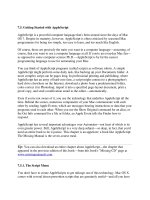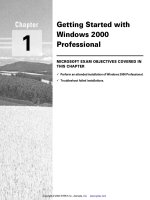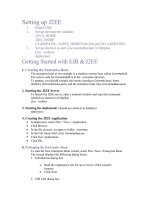Getting started with MariaDB
Bạn đang xem bản rút gọn của tài liệu. Xem và tải ngay bản đầy đủ của tài liệu tại đây (1.29 MB, 100 trang )
www.it-ebooks.info
Getting Started with MariaDB
Learn how to use MariaDB to store your data easily and
hassle-free
Daniel Bartholomew
BIRMINGHAM - MUMBAI
www.it-ebooks.info
Getting Started with MariaDB
Copyright © 2013 Packt Publishing
All rights reserved. No part of this book may be reproduced, stored in a retrieval
system, or transmitted in any form or by any means, without the prior written
permission of the publisher, except in the case of brief quotations embedded in
critical articles or reviews.
Every effort has been made in the preparation of this book to ensure the accuracy
of the information presented. However, the information contained in this book is
sold without warranty, either express or implied. Neither the author, nor Packt
Publishing, and its dealers and distributors will be held liable for any damages
caused or alleged to be caused directly or indirectly by this book.
Packt Publishing has endeavored to provide trademark information about all of the
companies and products mentioned in this book by the appropriate use of capitals.
However, Packt Publishing cannot guarantee the accuracy of this information.
First published: October 2013
Production Reference: 1151013
Published by Packt Publishing Ltd.
Livery Place
35 Livery Street
Birmingham B3 2PB, UK.
ISBN 978-1-78216-809-6
www.packtpub.com
Cover Image by Suresh Mogre ()
www.it-ebooks.info
Credits
Author
Project Coordinator
Daniel Bartholomew
Proofreader
Reviewers
Tarsonia Sanghera
P. R. Karthik
Daniel Parnell
Indexers
Stephane Varoqui
Rekha Nair
Mehreen Deshmukh
Acquisition Editor
Rubal Kaur
Production Coordinator
Commissioning Editor
Poonam Jain
Technical Editor
Joel Goveya
Adonia Jones
Cover Work
Adonia Jones
Sharvari H. Baet
www.it-ebooks.info
About the Author
Daniel Bartholomew has been using Linux since 1997 and databases since
1998. He has written dozens of articles for various magazines, including The Linux
Journal, Linux Pro, Ubuntu, User and Tux.
Daniel has been involved with the MariaDB project shortly after it began in
early 2009. He currently works for SkySQL and splits his time between MariaDB
documentation and maintaining the bits and pieces (including build, e-mail, web,
and other servers) that keep the MariaDB project running smoothly. In addition to
his day-to-day responsibilities, Daniel also serves as the MariaDB release coordinator
and has been deeply involved with almost every MariaDB release.
He lives in Raleigh, North Carolina, USA with his lovely wife and four children.
I'd like to thank Amy, Ila, Lizzy, Anthon, and Rachel for their
patience with me throughout the writing of this book. Thanks also to
Vladislav Vaintroub, Sanja Byelkin, Roger Bartholomew, and others
who were very helpful at various points during the project. Lastly,
I'd like to thank Monty and the rest of the MariaDB team for the
excellent database that they've created.
www.it-ebooks.info
About the Reviewers
P. R. Karthik started his career as a MySQL DBA. Currently, he is working as a
Senior MySQL DBA in Yahoo. They are managing one of the biggest MySQL farms
in the world.
I would like to thank my parents and friends for their support with
reviewing this book.
Daniel Parnell lives in Melbourne, Australia. He started messing around with
computers when he was very young. His first computer was an AIM65 with a 4 K of
RAM, BASIC and Forth in ROM, and no storage. From there, he tinkered with various
home computers ranging from the Apple II to the Commodore Amiga. These days
Daniel works on web and desktop apps. When Daniel is not programming or tinkering
with his latest hardware project, he is spending time with his wife and two children.
Stephane Varoqui is a senior MariaDB and MySQL consultant at SkySQL. He
is based in Paris. Before joining SkySQL in 2011, he worked at MySQL/Sun/Oracle
as a lead MySQL consultant in the Europe/Middle East/Africa (EMEA) region for
six years.
www.it-ebooks.info
www.PacktPub.com
Support files, eBooks, discount offers, and more
You might want to visit www.PacktPub.com for support files and downloads related
to your book.
Did you know that Packt offers eBook versions of every book published, with PDF
and ePub files available? You can upgrade to the eBook version at www.PacktPub.
com and as a print book customer, you are entitled to a discount on the eBook copy.
Get in touch with us at for more details.
At www.PacktPub.com, you can also read a collection of free technical articles, sign
up for a range of free newsletters and receive exclusive discounts and offers on Packt
books and eBooks.
TM
Do you need instant solutions to your IT questions? PacktLib is Packt's online
digital book library. Here, you can access, read and search across Packt's entire
library of books.
Why Subscribe?
• Fully searchable across every book published by Packt
• Copy and paste, print and bookmark content
• On demand and accessible via web browser
Free Access for Packt account holders
If you have an account with Packt at www.PacktPub.com, you can use this to access
PacktLib today and view nine entirely free books. Simply use your login credentials
for immediate access.
www.it-ebooks.info
Table of Contents
Preface1
Chapter 1: Installing MariaDB
7
Choosing a MariaDB series
8
The development series
8
The stable series
9
The maintenance series
9
Installing MariaDB on Windows
10
Installing MariaDB on Mac OS X
13
Installing MariaDB on Debian, Ubuntu, and Linux Mint
14
Installing MariaDB on Fedora, Red Hat, and CentOS
15
Installing MariaDB on other Linux distributions
17
MariaDB package security
18
After the installation
18
Troubleshooting installation issues
19
Summary20
Chapter 2: Configuring MariaDB
21
Filesystem layout for MariaDB
21
Filesystem layout for Windows
21
Filesystem layout for Linux
22
Modular configuration on Linux
23
The MariaDB configuration file
25
Comments
25
Groups26
Options which do not require values
26
Options which require values
27
Options, options everywhere
28
Activating configuration changes
28
Summary29
www.it-ebooks.info
Table of Contents
Chapter 3: MariaDB Security
31
Chapter 4: MariaDB User Account Management
41
Chapter 5: Using MariaDB
51
Securing MariaDB in ten seconds
32
Connecting safely
34
Server security
36
Building security
37
Internal network security
38
Internet security
39
Summary39
User privileges
Global administrative privileges
Database, table, and column privileges
Miscellaneous privileges and limits
Creating users
Granting permissions
Adding and removing privileges
Showing grants
Changing passwords
Removing users
Summary
Running the mysql command-line client
Using a database
Listing all databases on a server
Creating and dropping databases
Creating a database
Dropping a database
Creating, altering, and dropping tables
Creating a table
Showing the command used to create a table
Exploring the structure of a table
Altering a table
Adding a column
Modifying a column
Dropping a column
Dropping a table
Selecting, inserting, updating, and deleting data
Inserting data
Updating data
Deleting data
[ ii ]
www.it-ebooks.info
41
42
42
43
44
45
47
47
48
48
49
51
52
53
54
54
55
56
56
58
59
60
60
60
61
61
61
62
63
64
Table of Contents
Reading data
64
Summary68
Chapter 6: MariaDB Maintenance
69
MariaDB log files
69
The all-important binary log
69
The error log
70
The general query log
71
The slow query log
71
Optimizing and tuning MariaDB
72
Backing up MariaDB
73
Basic backups with mysqldump
73
Restoring and importing data with mysqlimport
75
Making backups of MyISAM tables quickly with mysqlhotcopy
75
Making cold backups
76
Checking and repairing tables
76
Checking and optimizing tables with mysqlcheck
76
Repairing tables
77
Summary78
Appendix: MariaDB Next Steps
79
Index81
[ iii ]
www.it-ebooks.info
www.it-ebooks.info
Preface
Databases are all around us. Almost every website we visit and nearly every store
we shop at has a database (or several) working quietly behind the scenes. The same
goes for banks, hospitals, government agencies, theaters, doctors, amusement parks,
and police departments. All use databases to store, sort, and analyze information.
This information comes in many forms and can be anything that can be stored
electronically inside a computer. This includes books, catalogs, addresses, names,
dates, finances, pictures, money, passwords, documents, preferences, tweets, posts,
likes, blogs, articles, and many more. Databases are one of the primary pillars of
modern life.
Your posts on Facebook and tweets on Twitter are stored in a database. All your
financial information at your bank is stored in a database and so is your purchase
history at your favorite online retailer. Your progress in your favorite online game?
You guessed it. The record of when you last paid your water bill. You just can't get
away from databases. They are quite literally everywhere.
There is a new database that has caught attention of the database community over
the past few years like few others have. Its name is MariaDB; it is named after the
youngest daughter of its creator, Michael "Monty" Widenius. First released in 2009,
MariaDB may be relatively new, but it has a stellar parentage. It's a next-generation
version of the popular MySQL database, also created by Monty. (you may have
heard of it, but don't worry if you haven't).
MariaDB is open source. This means the source code is freely downloadable and
is governed by a license that helps ensure the source code stays free and open to
all. The MariaDB developers have also kindly provided installers for various
operating systems.
www.it-ebooks.info
Preface
Since its first release, MariaDB has gained a large, loyal following quicker than
almost any other database. Today it powers tens of thousands of websites, big
and small and is the database of choice for many companies in a wide variety of
industries around the world, with hundreds of thousands of users.
The great news is that we can install and use it ourselves, right now, on our personal
laptop and desktop computers. For all of its power, and make no mistake, MariaDB
is a very powerful and capable database; it is very easy to install and use.
This book provides an introduction to MariaDB—enough to get us started. Don't
worry if you've never used a database before, they're not that hard to understand.
Before we know it we'll be on our way to becoming an expert database administrator
(DBA). But even if we never move beyond just tinkering or playing around with
MariaDB, we'll have learned about one of the fundamental technologies of our times.
Not a bad accomplishment over a weekend or two.
What this book covers
Chapter 1, Installing MariaDB, explains how to install MariaDB on Windows and Linux.
Chapter 2, Configuring MariaDB, explains the basics of configuring MariaDB,
including the location of the configuration files, and how to set common
configuration options.
Chapter 3, MariaDB Security, gives out the best practices for MariaDB security and
how to easily secure a new MariaDB installation.
Chapter 4, MariaDB User Account Management, explains how to add and administer
MariaDB user accounts.
Chapter 5, Using MariaDB, explains the basics of using MariaDB, including adding
and dropping databases and tables, and selecting, inserting, and updating data.
Chapter 6, MariaDB Maintenance, explains how to maintain your MariaDB database
and keep it running smoothly.
Appendix, MariaDB Next Steps, will provide the user with the locations of official
sources of information and documentation.
[2]
www.it-ebooks.info
Preface
What you need for this book
To get the most out of this book, we will need a computer running Windows, with any
version from XP through Windows 8, a computer running MacOS X, or a computer
running one of the following Linux distributions: Ubuntu, Mint, Debian, Fedora,
CentOS, or Red Hat. MariaDB runs on many more operating systems and distributions,
but those are the ones that are specifically mentioned and talked about in this book.
To install MariaDB we will need an Internet connection and the necessary
administrative rights to install software.
To edit MariaDB configuration files, we will need a text editor. Notepad is a good
universal choice on Windows. TextEdit and TextWrangler work well on MacOS
X. There are many text editors on Linux, just pick a favorite: Vim, gedit, nano,
emacs, and many more are all good. A word processor such as Word, Wordpad,
OpenOffice, or Libre Office will not work.
No other software is required.
Who this book is for
This book is for anyone interested in learning about MariaDB or databases in general.
It doesn't assume any prior database experience, however it does assume prior
computer experience. You should be comfortable with installing software, editing
configuration files, and using the command line or terminal.
Conventions
In this book, you will find a number of styles of text that distinguish between
different kinds of information. Here are some examples of these styles, and an
explanation of their meaning.
Code words in text are shown as follows: "All of them can be changed later by
editing the my.ini file."
A block of code is set as follows:
SET PASSWORD FOR <user> = PASSWORD('
When we wish to draw your attention to a particular part of a code block, the
relevant lines or items are set in bold:
SET PASSWORD FOR <user> = PASSWORD('
[3]
www.it-ebooks.info
Preface
Any command-line input or output is written as follows:
sudo mv -vi MariaDB.repo /etc/yum.repos.d/
New terms and important words are shown in bold. Words that you see on the
screen, in menus or dialog boxes for example, appear in the text like this: "Click on
Finish to quit the installer."
Warnings or important notes appear in a box like this.
Tips and tricks appear like this.
Reader feedback
Feedback from our readers is always welcome. Let us know what you think about
this book—what you liked or may have disliked. Reader feedback is important for us
to develop titles that you really get the most out of.
To send us general feedback, simply send an e-mail to ,
and mention the book title via the subject of your message.
If there is a topic that you have expertise in and you are interested in either writing
or contributing to a book, see our author guide on www.packtpub.com/authors.
Customer support
Now that you are the proud owner of a Packt book, we have a number of things to
help you to get the most from your purchase.
Downloading the example code
You can download the example code files for all Packt books you have purchased
from your account at . If you purchased this book
elsewhere, you can visit and register to have
the files e-mailed directly to you.
[4]
www.it-ebooks.info
Preface
Errata
Although we have taken every care to ensure the accuracy of our content, mistakes
do happen. If you find a mistake in one of our books—maybe a mistake in the text or
the code—we would be grateful if you would report this to us. By doing so, you can
save other readers from frustration and help us improve subsequent versions of this
book. If you find any errata, please report them by visiting ktpub.
com/submit-errata, selecting your book, clicking on the errata submission form link,
and entering the details of your errata. Once your errata are verified, your submission
will be accepted and the errata will be uploaded on our website, or added to any list of
existing errata, under the Errata section of that title. Any existing errata can be viewed
by selecting your title from />
Piracy
Piracy of copyright material on the Internet is an ongoing problem across all media.
At Packt, we take the protection of our copyright and licenses very seriously. If you
come across any illegal copies of our works, in any form, on the Internet, please
provide us with the location address or website name immediately so that we can
pursue a remedy.
Please contact us at with a link to the suspected
pirated material.
We appreciate your help in protecting our authors, and our ability to bring you
valuable content.
Questions
You can contact us at if you are having a problem with
any aspect of the book, and we will do our best to address it.
[5]
www.it-ebooks.info
www.it-ebooks.info
Installing MariaDB
Before we can start using MariaDB, we have to install it. The MariaDB source
code can be compiled to run on a wide variety of different platforms and system
architectures, but there are pre-compiled packages available for Windows and Linux
which make the process much easier.
There are several packages types, including the source code:
• Windows MSI packages
• Linux YUM packages
• Linux APT packages
• Linux and Windows binaries
• Source code
Windows MSI packages are for computers and servers running Windows 8,
Windows XP, and everything in between. Linux .rpm packages are used on
distributions, such as Fedora, CentOS, and Red Hat, which use the Yellow Dog
Updater, Modified (YUM) package manager. Linux .deb packages are used on
distributions, such as Debian and Ubuntu, which use the Advanced Packaging Tool
(APT) package manager. We will cover how to install all these types in this chapter.
We will cover the fourth type, Linux and Windows Binaries, briefly. These packages
are mainly useful to experienced users of MariaDB who have nonstandard setups.
The Windows binaries come in a ZIP file (.zip) and the Linux binaries in a gzipped
tar file (.tar.gz).
www.it-ebooks.info
Installing MariaDB
Even though MariaDB binaries are recommended for more experienced users,
installing them is not especially difficult. Check the following links for the official
instructions for installing the Linux and Windows binary packages, respectively:
• />• />
We will also go over how to install MariaDB on Mac OS X. Packages for it are not
supplied by the MariaDB developers, but by a third party.
The choice of which type of package to install is an easy one, just use whichever is
appropriate for your system. If you are on Windows, use the MSI package. If you are
on Ubuntu or Debian, use the APT packages. And if you are on Red Hat, Fedora, or
CentOS, uses the YUM packages.
The next few sections contain instructions for each type, but before we get to that we
need to talk about series. And no, it has nothing to do with baseball, but it does lend
itself to a baseball analogy.
Choosing a MariaDB series
MariaDB development proceeds along multiple development tracks called series.
There is a stable series and several maintenance series. Often, there is also a
development series. This is similar to the Debian practice of having both a stable
and unstable version.
The development series
The development series of MariaDB is where major new features and capabilities are
introduced. Think of this like minor league baseball where the up and coming future
stars are introduced and are polished and honed to perfection. At any given time,
the quality of the current development release could range from Alpha (which has
no guarantees that it will even work reliably) to Beta (which is feature complete but
generally needs lots of bug fixing and testing) to Release Candidate (which is ready
for general use except for some additional testing and minor bug fixing).
During the development cycle, there will generally be several alpha releases, where
new features are introduced, followed by a couple beta releases where the code
is refined and polished, followed by one or two RC releases where final fixes and
polishing take place. The final step for any development series is when it is declared
stable and moves into the major league stable series.
[8]
www.it-ebooks.info
Chapter 1
If the current development series release is an RC release, we may
want to choose that over the current stable release. Otherwise, it is
generally best to stick with whatever the current stable release is.
The stable series
For most users just starting out, whatever series is marked stable is the one to
use. This is the major league series. The best and most complete version currently
available. After a development series has reached a sufficient level of quality to
be considered stable, it is promoted to this series and becomes the recommended
version of MariaDB.
After being marked as stable, the MariaDB Foundation has a policy that major
MariaDB version will be well supported with bug and security fixes and
maintenance releases for a period of at least five years. This is regardless of whether
it is the current stable series, or if it is one of the maintenance series. It all depends on
when it first became stable.
The maintenance series
When a series moves from development to stable, whatever series was stable is
moved to the maintenance series. This means that it will still receive bug fixes but it
is no longer the recommended or preferred release of MariaDB. Think of it as the hall
of fame—full of great previous releases of MariaDB that, while still excellent, have
been replaced by a new generation. At any given time there may be three, four, or
more MariaDB major versions in the maintenance series.
We'll now go through installing MariaDB for each of the major operating systems.
First Windows, then Mac OS X, then Debian and Ubuntu Linux, then Fedora, Red
Hat, and CentOS Linux, and lastly other Linux distributions.
[9]
www.it-ebooks.info
Installing MariaDB
Installing MariaDB on Windows
There are two types of MariaDB downloads for Windows: ZIP files and MSI
packages. As mentioned previously, the ZIP files are similar to the Linux binary
.tar.gz files and they are only recommended for experts who know they want it.
If we are starting out with MariaDB on Windows, it is recommended to use the MSI
packages. Here are the steps to do just that:
1. Download the MSI package from First
click on the series we want (stable, most likely), then locate the Windows
64-bit or Windows 32-bit MSI package. For most computers, the 64-bit MSI
package is probably the one that we want, especially if we have more than 4
Gigabytes of RAM. If you're unsure, the 32-bit package will work on both 32bit and 64-bit computers.
2. Once the download has finished, launch the MSI installer by doubleclicking on it. Depending on our settings we may be prompted to launch it
automatically. The installer will walk us through installing MariaDB.
3. If we are installing MariaDB for the first time, we must be sure to set the root
user password when prompted.
[ 10 ]
www.it-ebooks.info
Chapter 1
4. Unless we need to, don't enable access from remote machines for the root
user or create an anonymous account. We'll cover creating regular user
accounts in Chapter 4, MariaDB User Account Management.
5. The Install as service box is checked by default, and it's recommended to
keep it that way so that MariaDB starts up when the computer is booted. The
Service Name textbox has the default value MySQL for compatibility reasons,
but we can rename it if we like.
6. Check the Enable networking option, if you need to access the databases
from a different computer. If we don't it's best to uncheck this box. As with
the service name, there is a default TCP port number (3306) which you can
change if you want to, but it is usually best to stick with the default unless
there is a specific reason not to.
[ 11 ]
www.it-ebooks.info
Installing MariaDB
7. The Optimize for transactions checkbox is checked by default. This setting
can be left as is.
8. There are other settings that we can make through the installer. All of them
can be changed later by editing the my.ini file (more on that in Chapter 2,
Configuring MariaDB), so we don't have to worry about setting them right
away.
9. If our version of Windows has User Account Control enabled, there will be
a pop-up during the installation asking if we want to allow the installer to
install MariaDB. For obvious reasons, click on Yes.
10. After the installation completes, there will be a MariaDB folder added to the
start menu. Under this will be various links, including one to the MySQL
Client, which we will find out more about in Chapter 5, Using MariaDB).
If we already have an older version of MariaDB or MySQL running
on our machine, we will be prompted to upgrade the data files for the
version we are installing, it is highly recommended that we do so.
[ 12 ]
www.it-ebooks.info
Chapter 1
11. Eventually we will be presented with a dialog box with an installation
complete message and a Finish button. If you got this far, congratulations!
MariaDB is now installed and running on your Windows-based computer.
Click on Finish to quit the installer.
To learn about installing MariaDB on Mac OS X or Linux, read on. Otherwise, feel
free to skip to the After the installation section at the end of this chapter.
Installing MariaDB on Mac OS X
One of the easiest ways to install MariaDB on Mac OS X is to use Homebrew, which
is an Open Source package manager for that platform. Before you can install it,
however, you need to prepare your system. The first thing you need to do is install
Xcode; Apple's integrated development environment. It's available for free in the
Mac App Store.
Once Xcode is installed you can install brew. Full instructions are available on
the Brew Project website at but the basic
procedure is to open a terminal and run the following command:
ruby -e "$(curl -fsSL />
This command downloads the installer and runs it. Once the initial installation is
completed, we run the following command to make sure everything is set up properly:
brew doctor
The output of the doctor command will tell us of any potential issues along with
suggestions for how to fix them. Once brew is working properly, you can install
MariaDB with the following commands:
brew update
brew install mariadb
Unlike on Linux and Windows, brew does not automatically set up or offer to set
up MariaDB to start automatically when your system boots or start MariaDB after
installation. To do so, we perform the following command:
ln -sfv /usr/local/opt/mariadb/*.plist ~/Library/LaunchAgents
launchctl load ~/Library/LaunchAgents/homebrew.mxcl.mariadb.plist
To stop MariaDB, we use the unload command as follows:
launchctl unload ~/Library/LaunchAgents/homebrew.mxcl.mariadb.plist
[ 13 ]
www.it-ebooks.info
Installing MariaDB
To learn about installing MariaDB on Linux, read on. Otherwise, skip to the After the
installation section at the end of this chapter.
Installing MariaDB on Debian, Ubuntu,
and Linux Mint
The procedure for installing MariaDB on Debian, Ubuntu, and Linux Mint is easy,
and starts with a visit to the Repository Configuration Tool at:
/>
This tool is used for APT-based Linux distributions such as Debian, Ubuntu, and
Mint, YUM-based Linux distributions such as Fedora, CentOS, and Red Hat, and
other distributions that have support for MariaDB built-in such as Mageia, Arch
Linux, and openSUSE.
Before using the tool you need to know which version of Ubuntu, Debian, or Mint to
use. If you do not know, an easy way to find out is with the following command:
cat /etc/lsb-release
Type the command into the terminal and you will get an output similar to the
following:
DISTRIB_ID=Ubuntu
DISTRIB_RELEASE=10.04
DISTRIB_CODENAME=lucid
DISTRIB_DESCRIPTION="Ubuntu 10.04.4 LTS"
The output shows that this machine is running Ubuntu 10.04 LTS "Lucid". So using the
Repository Configuration Tool, click on Ubuntu, then 10.04 LTS 'lucid', then on the
version or series of MariaDB you want to install. Lastly, click on the mirror you want
to use. The tool will then output three pieces of text. The first are the commands to add
the MariaDB repository to your system. The second contains the commands to install
MariaDB, and the third contains the text and alternate instructions in case adding the
repository using the first set of instructions did not work.
For example, the generated commands for adding a repository for MariaDB 10.0
on the 64-bit version of Ubuntu 12.04 LTS "Lucid" and using the osuosl mirror
are as follows:
sudo apt-get install python-software-properties
sudo apt-key adv --recv-keys \
--keyserver keyserver.ubuntu.com 0xcbcb082a1bb943db
[ 14 ]
www.it-ebooks.info