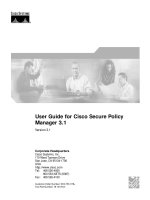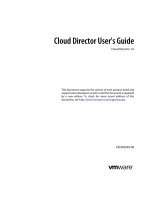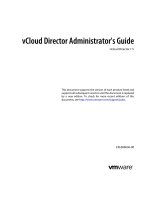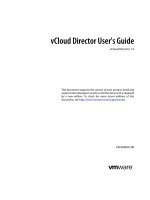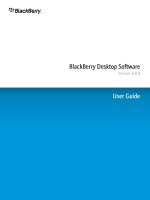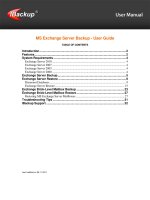PC maritime AVCS user guide s 63 1 1
Bạn đang xem bản rút gọn của tài liệu. Xem và tải ngay bản đầy đủ của tài liệu tại đây (3.4 MB, 31 trang )
Using the ADMIRALTY Vector Chart
Service with the PC Maritime ECDIS
This guide is based on the NAVMASTER ECDIS Version 7.1.0.27
The guide should be used in conjunction with the AVCS User Guide, as well as the ECDIS Operators
Manual or other documentations as supplied by the equipment manufacturer
Version 1.0
PC Maritime NAVMASTER
2
1
Data Management
3
2
The User Permit Number
3
3
The Public Key
4
4
Deleting ENC Data
5
5
Deleting ENC Permits
7
6
Installing ENC Permits
8
7
Installing AVCS DVDs
9
8
Installing AVCS Base CDs
10
9
Installing AVCS Update CD
11
10 Installing Exchange Set using USB media
12
11 Viewing an ENC
13
12 Installing AIO Permits
14
13 Installing AIO CD
15
14 Using the AIO
16
15 System Checks
17
16 Troubleshooting
18
UKHO 2018 All Rights Reserved
The copyright in this document, which contains information of a proprietary nature, is vested in UKHO. The
content of this document may not be used for purposes other than that for which it has been supplied and
may not be reproduced, either wholly or in part, in any way whatsoever.
PC Maritime NAVMASTER
1 Data Management
All Data Management within the PC Maritime ECDIS is undertaken within the ‘Chart Management’ window.
1.
Select the ‘Chart’ option from the menu at the top of the screen.
2.
From the dropdown select ‘Management…’
This will open the ‘Chart Management’ window.
Note: All electronic chart licensing and data management operations are carried out through the “Chart
Management” window.
3
PC Maritime NAVMASTER
To check the ECDIS Software Version:
To check Presentation Library (PL) Edition:
4
PC Maritime NAVMASTER
2
5
The User Permit Number (UPN)
The ‘User Permit Number’ is a 28 character alphanumeric string that is unique to each ECDIS installation or group of ECDIS, e.g. multiple
bridge installations. The ‘User Permit Number’ should have been supplied at the time of delivery and must be used when ordering an
AVCS license.
It is not possible to view or retrieve the User Permit Number from the PC Maritime NavMaster. The User Permit Number will have been
provided at the time of installation and should be noted within the ECDIS User Manual.
The User Permit Number can be found on the processor label on the ECDIS case as below:
6
PC Maritime NAVMASTER
3 The Public Key
The Admiralty Vector Chart Service currently uses the IHO.CRT, issued by the International Hydrographic Organization, to
authenticate its AVCS ENCs. The IHO Public Key is included in all AVCS media.
To view and install the IHO Public Key:
1. Select ‘Management…’ from the ‘Chart’ Menu
2. Select the ‘ENC’ tab
3. Select ‘S-57’ tab
4. Select the ‘Encrypted’ tab
5. Select the ‘Maintenance’ tab
6. Select ‘View’
2
3
4
5
6
The installed Public Key will then be displayed.
7
PC Maritime NAVMASTER
If the Public Key currently installed differs from the IHO.CRT the user will need to install the IHO.CRT. To
do this insert any AVCS S63 1.1 Base or Update CD into your ECDIS and follow the steps below:
1. Select ‘Management…’ from the ‘Chart’ Menu
2. Select the ‘ENC’ tab
3. Select the ‘S-57’ tab
4. Select the ‘Encrypted’ tab
5. Select the ‘Maintenance’ tab
6. Select the ‘Install’ tab
2
3
4
5
6
7. This will open a file selection dialog headed ‘Select SA certificate file’
8. Locate and select the IHO.CRT and click ‘Open’
7
8
8
PC Maritime NAVMASTER
9. You will then be asked ‘Do you have a public key to install?’. Click ‘Yes’.
9
10. Select the IHO.PUB file from the appropriate location and click ‘Open’.
10
The IHO.CRT and the IHO.PUB files have now been installed and AVCS data can be loaded into the ECDIS.
PC Maritime NAVMASTER
4 Deleting ENC Data
New AVCS customers who had previously subscribed to other ENC services are required to remove (purge) all ENC
Permits and data from the system before installing AVCS.
To delete all ENCs data from the system:
1. Select ‘Management…’ from the ‘Chart’ Menu
2. Select the ‘ENC’ tab
3. Select the ‘S-57’ tab
4. Select the ‘Encrypted’ tab
5. Select the ‘Install’ tab
6. Select ‘Delete’
2
3
4
5
6
7. Select ‘OK’
7
9
10
PC Maritime NAVMASTER
8. Select ‘No’
8.
9.
Select ‘No’
9.
All ENC data will then be deleted from the system.
10. To delete selected ENC data from the system: Carry out the above steps but only select the ENCs that
require deleting from the display table before selecting ‘Delete’ in Step 6.
11
PC Maritime NAVMASTER
5 Deleting ENC Permits
If the user has previously subscribed to another ENC service please remove these ENC permits from the
ECDIS system before use. The user must select the cells for which permits are to be deleted. In most
instances this will simply involve selecting all cells. In certain circumstances it may be required to remove
permits for individual cells, in this case simply select the cells for which permits need to be deleted.
To delete ENC Permits:
1. Select ‘Management…’ from the ‘Chart’ Menu
2. Select the ‘ENC’ tab
3. Select ‘S-57’ tab
4. Select the ‘Encrypted’ tab
5. Select the ‘Install’ tab
6. Highlight the permit folder required for deletion and select the ‘Delete’ option from the ‘Permits’ section
2
3
4
5.
6
7. Select ‘OK’
The selected permits will then be deleted.
6
12
PC Maritime NAVMASTER
6
Installing ENC Permits
Note: Ensure the correct Permit is installed into the ECDIS workstation.
To install AVCS ENC Permits:
1. Select ‘Management…’ from the ‘Chart’ Menu.
2. Select the ‘ENC’ tab
3. Select the ‘S-57’ tab
4. Select the ‘Encrypted’ tab
5. Select the ‘Install’ tab
6. Select ‘Install…’
2
3
5
4
6
7. Locate and select the ‘PERMIT.TXT’ file for installation and click ‘Open’
7
7
PC Maritime NAVMASTER
8. The ECDIS will then install the PERMIT.TXT file. The cell permits will display under a ‘1[GB]’ folder within
‘Chart Management’.
13
14
PC Maritime NAVMASTER
7 Installing AVCS DVDs
There are currently 2 AVCS DVD Media. AVCS DVD Media contain all the latest Base and Update data. It is likely that users
will need to install both DVDs in order to load all licensed ENCs. Reference to the Schedule A can avoid the unnecessary
loading of both DVDs and save the user time.
The process described here should be used in almost all circumstances as it will automatically select data to be loaded according to
the permit file installed by the user.
Note: Ensure the latest permits have been installed before attempting to install any data
To install AVCS DVD Media:
1. Select ‘Management…’ from the ‘Chart’ Menu.
2. Select the ‘ENC’ tab
3. Select the ‘S-57’ tab
4. Select the ‘Encrypted’ tab
5. Select the ‘Install’ tab. Insert the AVCS DVD into the Drive
6. Select the ‘GB’ folder that click ‘Install..’
2
3
5
4
6
6
7. Select ‘A single Exchange Set’ and ‘OK’
PC Maritime NAVMASTER
7
7
8. Select ‘Drive’
8
9. Insert the latest AVCS DVD into the drive and select ‘OK’
9
The ECDIS will then install all of the licenced AVCS cells from the AVCS DVD.
15
PC Maritime NAVMASTER
16
8 Installing AVCS Base CDs
There are currently 9 AVCS Base CDs but this number will grow as more ENCs become available for distribution within AVCS. It
is unlikely that users will need to install all of the CDs in order to load all licensed ENCs. Reference to the Schedule A can avoid
the unnecessary loading of some CDs and save the user time.
The process described here should be used in almost all circumstances as it will automatically select data to be loaded according
to the permit file installed by the user.
Note: Ensure the latest permits have been installed before attempting to install any data
To install AVCS Base CD:
1. Select ‘Management…’ from the ‘Chart’ Menu
2. Select the ‘ENC’ tab
3. Select the ‘S-57’ tab
4. Select the ‘Encrypted’ tab
5. Select the ‘Install’ tab. Insert the first AVCS Base CD into the drive.
6. Select the ‘1[GB]’ folder and click ‘Install..’.
2
3
4
5
6
6
Note: If the ‘Copy…’ and ‘Install…’ buttons are greyed out then AVCS permits have not been installed
7. Select ‘Multiple Exchange Sets’ and click ‘OK’
17
PC Maritime NAVMASTER
7
7
8. Select ‘Drive’ from the ‘Chart Source Selection’ window
8
9. Make sure that the latest AVCS Base media is in the CD Drive and click ‘OK’
9
10. ‘Chart Management’ will then copy the required data from the AVCS Base media
10
11. Once completed the ECDIS will ask for the next AVCS Base media. Insert the AVCS Base media relating to
the message and click ‘OK’
18
PC Maritime NAVMASTER
11
Note: Only install the AVCS Base Media required as per the Schedule A. If the AVCS Base Media mentioned
in the ‘Navmaster’ message does not require installation click ‘Cancel’, this will then change to the next AVCS
Base Media in numerical order. Repeat the process as required
12. The NavMaster will then ask whether you have recent update media. Select ‘No’.
12
Note: It is possible to install AVCS Update Media at this point if required. Simply insert the AVCS Update
Media as directed and select ‘Yes’ this will then copy the Update Media across and then install all copied data.
The NavMaster ECDIS then completes the installation.
Note: Make sure that all the required AVCS Base CDs have been inserted and the import operations completed
before installing the latest Update CD. Updates cannot be applied unless the ENC base file is present in the
system database.
PC Maritime NAVMASTER
9
19
Installing AVCS Update CD
Note: The AVCS update disc will indicate which Base disc week must have been installed. It is important that users do
not attempt to load an Update CD that is not consistent with the Base CDs
Note: Check the AVCS Update CD for the required Base CDs to be applied first.
To install AVCS Update CD:
1. Select ‘Management…’ from the ‘Chart’ Menu.
2. Select the ‘ENC’ tab
3. Select the ‘S-57’ tab
4. Select the ‘Encrypted’ tab
5. Select the ‘Install’ tab. Insert the AVCS Update CD into the Drive
6. Select the ‘1[GB]’ folder that click ‘Install..’
2
3
4
5
6
6
7. Select ‘A single Exchange Set’ and click ‘OK’
7
7
PC Maritime NAVMASTER
8. Select ‘Drive’
8
9. Insert the latest AVCS Update CD and click ‘OK’
9
10. Insert the Base CD requested and click ‘OK’
10
Note: Repeat this step if directed to do so by the ECDIS.
11. The update will then complete and any updates will be applied.
20
PC Maritime NAVMASTER
21
10 Installing Exchange Set using USB Stick
The exchange set contained the latest Notices to Mariners’ corrections, New Editions and New Charts issued since the last update
for their AVCS holdings. The exchange set can be downloaded using online chart updating software.
To install AVCS/AIO Exchange Set using USB Stick:
Note: Do not save PERMIT.TXT together with the ENC/AIO Exchange Set.
Note: The AVCS update disc will indicate which Base disc week must have been installed. It is important that users do
not attempt to load an Update CD that is not consistent with the Base CDs
Note: Check the AVCS Update CD for the required Base CDs to be applied first.
To install AVCS Update CD:
1. Select ‘Management…’ from the ‘Chart’ Menu.
2. Select the ‘ENC’ tab
3. Select the ‘S-57’ tab
4. Select the ‘Encrypted’ tab
5. Select the ‘Install’ tab. Insert the USB into the ECDIS
6. Select the ‘1[GB]’ folder that click ‘Install..’
2
3
4
5
6
6
7. Select ‘A single Exchange Set’ and click ‘OK’
PC Maritime NAVMASTER
8. Select ‘Browse’
8
9. Locate the folder within the exchange set named "V01X01".
Note: Repeat this step if directed to do so by the ECDIS.
10. The update will then complete and any updates will be applied.
22
PC Maritime NAVMASTER
11 Viewing an ENC
To view ENC data:
1. Select "File"
2. Select "Open"
3. Select "Chart" under the "Look in" table.
4. Highlight the ENC in the selection table.
5. Select "Open".
23
24
PC Maritime NAVMASTER
12 Installing AIO Permits
To install AIO Permits:
The Admiralty Information Overlay (AIO) should only be installed when the relevant AVCS S-63 1.1 Data
has been installed. The PC Maritime ECDIS links the AVCS and AIO data and therefore both sets of data
should be of the same week.
1. Select ‘Management…’ from the ‘Chart’ Menu.
2. Select the ‘ENC’ tab
3. Select the ‘S-57’ tab
4. Select the ‘Encrypted’ tab
5. Select the ‘AIO’ tab
6. Select the ‘…’
2
3
4
5
6
7. Locate and select the ‘PERMIT.TXT’ file for installation and click ‘Open’
25
PC Maritime NAVMASTER
7
8. Select ‘Install’
7
8