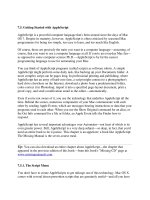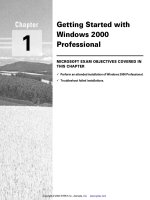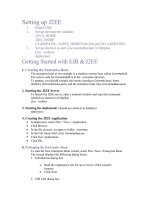SAS getting started with SAS profitability management 1 3 jul 2008 ISBN 1599948907 pdf
Bạn đang xem bản rút gọn của tài liệu. Xem và tải ngay bản đầy đủ của tài liệu tại đây (8.52 MB, 145 trang )
Getting Started with
SAS Profitability
Management 1.3
®
®
SAS Documentation
The correct bibliographic citation for this manual is as follows: SAS Institute Inc. 2008. Getting
Started with SAS® Profitability Management 1.3. Cary, NC: SAS Institute Inc.
Getting Started with SAS® Profitability Management 1.3
Copyright © 2008, SAS Institute Inc., Cary, NC, USA
ISBN 978-1-59994-890-4
All rights reserved. Produced in the United States of America.
For a hard-copy book: No part of this publication may be reproduced, stored in a retrieval system, or
transmitted, in any form or by any means, electronic, mechanical, photocopying, or otherwise, without
the prior written permission of the publisher, SAS Institute Inc.
For a Web download or e-book: Your use of this publication shall be governed by the terms
established by the vendor at the time you acquire this publication.
U.S. Government Restricted Rights Notice: Use, duplication, or disclosure of this software and related
documentation by the U.S. government is subject to the Agreement with SAS Institute and the
restrictions set forth in FAR 52.227-19, Commercial Computer Software-Restricted Rights (June 1987).
SAS Institute Inc., SAS Campus Drive, Cary, North Carolina 27513.
1st electronic book, July 2008
1st printing, August 2008
®
SAS Publishing provides a complete selection of books and electronic products to help customers use
SAS software to its fullest potential. For more information about our e-books, e-learning products, CDs,
and hard-copy books, visit the SAS Publishing Web site at support.sas.com/publishing or call 1-800727-3228.
®
SAS and all other SAS Institute Inc. product or service names are registered trademarks or trademarks
of SAS Institute Inc. in the USA and other countries. ® indicates USA registration.
Other brand and product names are registered trademarks or trademarks of their respective companies.
iii
Contents
Chapter 1 Introduction 1
Introduction to the Tutorial 1
Technical Support 2
Additional Training and Documentation 2
Business Requirements for Profitability Management 2
Reporting Solutions that SAS Profitability Management Provides 3
Chapter 2 The Baby Bank Model 5
Company Background 5
Baby Bank Sample Model 5
Profitability Management Goals 6
Source Behaviors Model Structure 6
Transaction Data Collection 6
Basic Steps for Building the Model 6
Chapter 3 Populate the Input Directory 9
Retrieve the Tutorial Data 9
Create and Populate the Input Directory 10
Create an Output Directory 10
Chapter 4 Set Up the Environment 11
Add Users 11
Identify Input and Output Directories to Profitability Management 13
Import Tables into the Input Directory 17
Chapter 5 Create a New Profitability Model 21
Introduction 21
Open the Profitability Management Client Application 21
Open the Model Wizard 23
Name the Model and Select the Time Dimension 23
Select the Output Libraries 24
Verify the Data Locations for the Model 25
Select the Behavior Table 26
Identify Dimension Tables 28
Add Report Tables 29
Chapter 6 Define Transaction Table Groups 31
Define Transaction Table Groups 31
Define the ABMCost Group 31
Define the CallCenter Group 37
Define the Revenue Group 42
Chapter 7 Change Analysis Settings 47
Overview 47
iv
Contents
Select Periods for the Cube 47
Select Formats for Numeric Measures 48
Chapter 8 Define Rules 51
Introduction 51
Define the First Rule 51
Define Another Rule 55
Import the Remaining Rules 58
Chapter 9
Associate Behaviors With Rules 61
Associate Behaviors with Rules 61
Import the Remaining Associations 62
Chapter 10
Prepare Reports 65
Define a Summary Report 65
Define a Detail Report 68
Chapter 11 Calculate the Model 73
Calculate the Model 73
Calculation – a Conceptual View 76
Chapter 12 View the Reports 83
View the Summary Report 83
View the Detail Report 101
Chapter 13 Summary of Model Elements 105
Data Requirements for the Model 105
Behavior Table 106
Period Dimension 108
Custom Dimensions 109
Rule Definition Table 114
Rule/Behavior Associations 119
Report Hierarchy 121
Report Layout 124
Transaction Tables 127
Chapter 14 Finishing Up 133
Baby Bank Conclusions 133
Additional Features 133
What to Do Next: Useful Links 134
1
C H A P T E R
1
Introduction
Introduction to the Tutorial 1
Technical Support 2
Additional Training and Documentation 2
Business Requirements for Profitability Management 2
Reporting Solutions that SAS Profitability Management Provides 3
Introduction to the Tutorial
This tutorial is intended to familiarize you with the basic business profitability
modeling concepts that are used in SAS Profitability Management software. To complete
the profitability modeling process, move through this tutorial from beginning to end
exactly as it is presented.
Even though you may be familiar with the concepts of SAS Profitability Management
and customer detailed profitability reporting, working through this tutorial will make
you familiar with the SAS Profitability Management software – the concepts,
terminology, commands, dialog boxes, and Web reporting tools.
The key to computing segment profitability is the ability to accurately associate costs
with business segments. The heart of the problem is the difference in how revenue and
costs are managed and tracked in accounting systems. Revenue is generated by the
customer. It is usually automatically associated with business segments by sales order,
invoicing, or funds transfer systems. This makes it relatively easy to perform business
segment analysis using revenue alone. In contrast, costs are not as easily associated
with business segments. IT, operations, support, distribution, and administration
functions generally support many business segments simultaneously.
These shared and indirect costs should ideally be tracked based on logical cause-andeffect relationships to products, services, channels and customers. Traditional cost
systems violate this process by using arbitrary cost allocations with broad averages
(such as the number of customers).
SAS Profitability Management is a highly flexible analysis tool that provides the
ability to associate a cost and revenue with individual business transactions. Using the
software, you can calculate profit and loss based on individual transactions. SAS
Profitability Management provides the level of reporting detail that allows business
managers to actively manage profit as a performance metric. The product enables
business managers to track the profit performance of customer groups or individual
customers, product groups or individual Stock-keeping units (SKU), channels or specific
branches or combinations of these dimensions, or others as defined by the customer.
2
Business Requirements for Profitability Management
Chapter 1
Technical Support
If you encounter problems that you cannot solve by reading the online help or this
tutorial, refer to the SAS technical support home page at:
/>Our support goal is to provide you with the resources you need to answer any
questions or solve any problems you encounter when using SAS software. We provide a
variety of tools to help you solve problems on your own and a variety of ways to contact
our technical support staff when you need help. Free technical support is available to all
sites licensing SAS software. This includes unlimited telephone support for customers in
North America. Customers outside of North America should contact their local SAS
office.
Additional Training and Documentation
Additional training and tutorials can be found at www.sas.com and
www.bettermanagement.com. Bettermanagement.com offers in-depth domain content
about selected management concepts that are aimed at improving an organization’s
performance. The Web site is a comprehensive source for performance management
information and resource including Web casts, white papers, training, and tutorial
materials. Topics that are covered on the Web include value-based management,
profitability analysis, strategic enterprise management, activity-based costing and
management, business intelligence, analytic analysis, scorecarding, and performance
measurement.
The documentation for SAS Profitability Management can be found at
/>
Business Requirements for Profitability Management
Profitability management is the most significant issue for any corporation.
Profitability is derived from both analyzing the revenue performance for a given
business dimension (customer, product, region, channel, customer segment), and
analyzing the costs directly associated with serving those customers and providing those
products. The critical challenge for business is to appropriately correlate revenue and
costs into a meaningful profit and loss statement at the level of detail.
In the growing level of corporate complexity and detailed transactional information
tracing corporate and customer interactions, detailed data analysis can be
overwhelming. Business managers need a clear tool to deal with millions of detailed
transactions and to produce an actionable profit and loss statement at a customer
detailed level. Businesses with millions of customer transactions have the most to gain
from implementing SAS Profitability Management. This solution is most crucial in the
telephone and banking industries, where customer differentiation can be most decisive
to overall corporate profitability.
Introduction
Reporting Solutions that SAS Profitability Management Provides
3
With SAS Profitability Management, decision makers can define the segmentation
reports that they need on the fly. SAS enables business managers to drill-down into
revenue and cost categories so they can manage profit as a performance metric.
Reporting Solutions that SAS Profitability Management Provides
SAS Profitability Management matches cost and revenue behaviors to detailed
transactions. The association of the behaviors to the transactions is based upon a
wizard-driven rules engine. The resulting calculated detailed transaction tables are then
used as source content for a profit and loss statement.
The web-deployed profit and loss statement that SAS Profitability Management
provides:
Is based upon a custom-defined report layout and can support complex calculation
logic to present your company’s reporting needs
Is drillable for increasing level of details (revenue breakdowns or contributing
costs details)
Is drillable based upon dimensional hierarchies
A summary cube report that can be:
• Created to include only specific dimensions
• Summarized by depths noted in any dimension
A detailed cube report that can be:
• Defined with filter logic for a single dimension member
• Run on the fly.
4
Reporting Solutions that SAS Profitability Management Provides
Chapter 1
5
C H A P T E R
2
The Baby Bank Model
Retrieve the Tutorial Data 9
Create and Populate the Input Directory 10
Create an Output Directory 10
Company Background
The Baby Bank is a small sample model focused on the banking industry. The
company has branches and also services customers through call centers. It performs
both retail and corporate banking. They are trying to produce customer profitability so
that the banking managers can view the details of a customer’s behavior and
profitability value to Baby Bank. By having this detailed profit and loss information at
the managers’ fingertips, they can make better management decisions on how to service
the existing customers and what specific types of customers to focus on.
Baby Bank Sample Model
The Baby Bank model consists of the following:
Five dimensions
1. Channel (3 members: ATM, branch, and call center)
2. Customer (101 members: 50 individuals and 51 businesses)
3. Customer type (4 members: corporate banking, private banking, retail consumer
banking, and small business banking)
4. Product (14 members: credit products, credit-unsecured, credit-secured, deposit
products, term, savings, recurring, checking, fee-based products, other products,
revolving credit products, overdrafts, credit cards, and third-party products)
5. Regions (204 members: by area, country, state, and city)
Two periods (three levels each: year, quarter, and scenario)
1. 2006_q4_actual
2. 2006_q4_budget
Six transaction tables with a total of 4,180 records
ABMCost:
1. Load_Trans_q4a
2. Load_Trans_q4b
CallCenter:
3. CallCenter_q4a
4. CallCenter_q4b
Revenue:
5. Revenue_q4a
6. Revenue_q4b
6
Basic Steps for Building the Model
Chapter 2
Profitability Management Goals
Baby Bank is constantly growing its customer base. They have been very effective
with their new marketing campaign. But it has not been growing in profitability, so the
previous goals for increasing revenue as the primary goal for Baby Bank are being reevaluated. The new focus for Baby Bank is on controlled profitable growth. So the
profitability of all customers will be evaluated on a detailed basis. Once Baby Bank can
determine what are the characteristics of profitable customers, internal controls can be
implemented to decrease the costs associated with high cost activities. The ultimate goal
is to move existing customers to profitability through behavior changes or increased
fees. Recruiting more profitable new customers will be keyed on marketing efforts to
target new customers with behaviors that will be profitable to Baby Bank.
Source Behaviors Model Structure
In the Baby Bank example model, the source content for the behaviors came from an
activity-based costing model. This ABC model started with general ledger expenses and
assigned the costs to activities based upon staff efforts required and capital employed.
Then the activities were traced to cost objects by channel (ATM, branch, call center), by
product supported (savings, checking, mortgage), and by transaction type (open account,
check balance, make deposit). These cost objects from ABM by channel, product, and
transaction type are the source behaviors feeding into the SAS Profitability
Management model.
In implementing SAS Profitability Management, behavior costs can come from any
source. ABC is not a required source for SAS Profitability Management. As long as the
appropriate costs are traced for each behavior at an appropriate level of granularity and
an appropriate cost basis unit or total has been reliably calculated, it will be a good
source feed for behaviors into SAS Profitability Management.
Transaction Data Collection
Operational transaction data tracing customer interactions with the company are
critical to the effectiveness of the SAS Profitability Management model. This transaction
detail can come from a multitude of source systems within your corporation. For the
Baby Bank model. there are three sources for the transactional costs. The first is the
transaction register for all interactions on an account basis (ATM and branch
transactions). The second is a register for all call center interactions on a customer and
product basis. The third source system is a register for all customer revenue tracing fees
for credit cards and interest payments.
Basic Steps for Building the Model
Using SAS Profitabillty Management involves the following tasks:
1. Populate the input directory
The Baby Bank Model
2.
3.
4.
5.
6.
7.
8.
Set up the environment
Create a new profitability model
Define transaction table groups
Define rules and associate them with behaviors
Calculate the model
Prepare reports
View the reports
Basic Steps for Building the Model
7
8
Basic Steps for Building the Model
Chapter 2
9
C H A P T E R
3
Populate the Input Directory
Retrieve the Tutorial Data 9
Create and Populate the Input Directory 10
Create an Output Directory 10
Retrieve the Tutorial Data
The sample SAS tables for this tutorial are on the CD as part of the middle-tier install
files. Follow the instructions in the SAS Profitability Management 1.3 Installation
Instructions to install the tutorial data on a machine that your workspace has access to.
The following files are provided on the installation CD for use with this tutorial:
association.sas7bdat
Holds the relationships between the behaviors (where
costs reside) and the rules (which define the
assignment logic to transactions).
behavior.sas7bdat
Holds all of the transactions and costs (total or unit)
callcenter_q4a.sas7bdat
Call center transaction details for the 4th quarter
actual
callcenter_q4b.sas7bdat
Call center transaction details for the 4th quarter
budget
dim_channel.sas7bdat
Hierarchy definition for the channel dimension
dim__customer.sas7bdat
Hierarchy definition for the customer dimension
dim__custtype.sas7bdat
Hierarchy definition for the customer type dimension
dim__period.sas7bdat
Hierarchy definition for the time period dimension
dim__product.sas7bdat
Hierarchy definition for the product dimension
dim__region.sas7bdat
Hierarchy definition for the region dimension
load_trans_q4a.sas7bdat
ABMCost transaction details 4th quarter actual
load_trans_q4b.sas7bdat
ABMCost transaction details 4th quarter budget
reportHierarchy.sas7bdat
Report hierarchy defining the drill-down detail
reportLayout.sas7bdat
Report layout defining the profit and loss calculations
revenue_q4a.sas7bdat
Revenue transaction details 4th quarter actual
revenue_q4b.sas7bdat
Revenue transaction details 4th quarter budget
rules.sas7bdat
Definition of the assignment rules logic
For additional details describing the source tables required for SAS Profitability
Management, please refer to “Summary of Model Files” on page 105.
10 Create an Output Directory
Chapter 3
Create and Populate the Input Directory
You must create a directory on your SAS Profitability Management server to hold the
source files for the tutorial. These are the files that you just extracted from tutorial.zip.
1
Create a directory on the SAS Profitability Management server.
You can place the directory where you like and name it what you like. For
purposes of illustration, we assume that you create and name it as follows:
C:\SAS\ProfitabilityManagement\Bank_In
2
Give yourself (or whoever is doing the tutorial) read, modify, and write acess to
the directory. If you have an access problem in doing the tutorial, that this
permission has probably not been granted.
3
Copy the files from your local machine to the directory that you just created on the
SAS Profitability Management server.
Create an Output Directory
You must also create a directory on your SAS Profitability Management server to hold
the calculated transaction tables. This is where SAS OLAP cube generation gets its
source content for generating cubes. Do not put anything into the output directory.
1
Create a directory on the SAS Profitability Management server.
You can place the directory where you like and name it what you like. For
purposes of illustration, we assume that you create and name it as follows:
C:\SAS\ProfitabilityManagement\Bank_Out
2
Give yourself (or whoever is doing the tutorial) read, modify, and write acess to
the directory. If you have an access problem in doing the tutorial, this permission
has probably not been granted.
11
C H A P T E R
4
Set Up the Environment
Add Users 11
Identify Input and Output Directories to Profitability Management 13
Saving Output Tables in a Database 15
Import Tables into the Input Directory 17
Add Users
Before anyone can begin using SAS Profitability Management, you must use the SAS
Management Console as an administrator to add a Profitability Management user
account.
1
Log on to the SAS Management Console as an administrator.
2
Select the Foundation repository.
3
Select Environment Management.
4
Right-click User Manager, and select New > User.
5
Name the new user, and enter other user information on the General tab.
6
Click the Groups tab, and add PM Users to the list of groups that the user is a
member of.
12 Add Users
Chapter 4
7
8
Click the Logins tab, and then click New.
•
Enter the new user’s User ID, including domain, on the network.
•
Leave the Password field blank (it comes from the Profitability Management
logon).
•
Leave the Confirm Password field blank (it comes from the Profitability
Management logon).
•
Select DefaultAuth for the authentication domain.
Leave the Authorization tab blank.
Set Up the Environment
9
Identify Input and Output Directories to Profitability Management 13
Click OK.
The user is created. You can log off the SAS Management Console as administrator.
Identify Input and Output Directories to Profitability Management
Having created an input and output directory on the server, you must let SAS
Profitability Management know where they are located. To do so, you use the SAS
Management Console:
1
Log on to the SAS Management Console with the user account that you just
created.
2
Select the Foundation repository.
3
Expand Data Library Manager.
4
Right-click SAS Libraries.
5
Click New Library.
6
Select SAS Base Engine Library as the type of library to be created, and then
click Next.
7
Name the library Bank_In, and then click Next.
You can give the library any name you want (eight characters maximum). For
convience, we give it the same name as the directory.
14 Identify Input and Output Directories to Profitability Management
Chapter 4
8
Type Bank_In as the Libref name. For convenience, again, we use the name of the
directory.
9
Specify BASE as the engine type.
10 Specify the library directory path, and then click Next.
Note: If the path does not exist to be selected in the list-box of available paths,
then click New to create the path.
The directory can be anywhere on the server, but we have assumed that you
created it at: C:\SAS\ProfitabilityManagement\Bank_In.
Set Up the Environment
Identify Input and Output Directories to Profitability Management 15
11 Click Next, and then click Finish.
12 Click View > Refresh from the menu bar to see the library listed.
Repeat this process for the output library. Be sure to give it a different name and
libref, such as Bank_Out, and specify a different directory path – where your output
directory is located.
Note: You can choose to save the output tables in a database rather than in SAS data
sets. For information, see the following section.
Saving Output Tables in a Database
If you want to save your output tables in a database library, then do the following to
create your output library:
1
Log on to the SAS Management Console with the user account that you just
created.
2
Select the Foundation repository.
3
Expand Data Library Manager.
4
Right-click SAS Libraries.
5
Click New Library.
6
Select among the Database Libraries for the type of library to be created, and then
click Next.
16 Identify Input and Output Directories to Profitability Management
Chapter 4
The following table shows the appropriate choices of Database Library for each of
the possible types of database.
Database
Appropriate Database Library
DB2
DB2 Library for Unix and PC Hosts
DB2 Library for z/OS Hosts
Microsoft SQL Server
ODBC Library (Windows)
OLE DB Library (Windows)
Microsoft SQL Server Library for Unix Hosts
7
MySql
MySQL Library
Oracle
Oracle Library
MS Access
OLE DB Library (Windows)
Name the library, and then click Next.
You can give the library any name you want (eight characters maximum).
8
Type a Libref name, and then click Next.
9
Specify the Database Server and Login information, and then click Next.
10 Optionally, select the SAS server where this library is to be assigned, and then
click Next.
11 Review the library information, and then click Finish.
12 Click View > Refresh from the menu bar to see the library listed.
13 Right-click the newly created library and select Properties.
The Properties window opens.
14 Select the Extended Attributes tab.
15 Click New.
16 In the Field Name column, type DBMSType.
Set Up the Environment
Import Tables into the Input Directory 17
17 In the Value and Description columns, type one of the following pairs depending
upon your database (the Description is optional).
Value
Description
MSSQL
Microsoft SQL Server
Oracle
Oracle
DB2
DB2
MySql
MySql
Jet
MS Access
For example, as shown in the following graphic:
Import Tables into the Input Directory
Even though you used the operating system to copy source files into the input
directory, SAS does not yet know about them. Use the SAS Management Console to
store metadata regarding the files by importing them (only structural metadata is
imported, and not the actual content of the files).
Note: If you modify the input tables, you must reimport them so that the metadata
that is maintained by SAS Management Console is updated (column names and data
types).
1
Log on to the SAS Management Console with the user account that you just
created.
2
Select the Foundation repository.
3
Expand Data Library Manager.
4
Expand SAS Libraries.
5
Select the input library, Bank_In.
18 Import Tables into the Input Directory
6
Chapter 4
Select Actions > Import Tables.
The Connect to SAS window opens.
7
Select SASMain as the SAS server, and click Next to log on to SASMain.
8
Verify that the input library is correct, and then click Next.
Set Up the Environment
9
Import Tables into the Input Directory 19
Select the tables to be imported, and then click Next.
10 View the summary of which tables are to be imported, and then click Finish.
After the tables have been imported, the SAS library should look like the following:
20 Import Tables into the Input Directory
Chapter 4