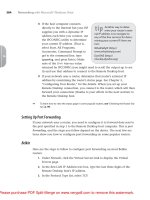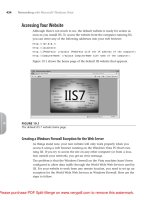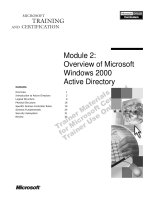Microsoft windows shell script progut
Bạn đang xem bản rút gọn của tài liệu. Xem và tải ngay bản đầy đủ của tài liệu tại đây (1.35 MB, 263 trang )
This document is created with a trial version of CHM2PDF Pilot
Microsoft Windows Shell Scripting Programming for the Absolute Beginner
ISBN:1592000851
by Jerry Lee Ford, Jr.
Premier Press © 2004
If you are new to programming with Windows Shell Script and are looking for a solid
introduction, this is the book for you. Learn to store and retrieve information in variables,
debug scripts, create conditional logic tests, and more.
Table of Contents
Microsoft Windows Shell Script Programming for the Absolute Beginner
Letter From the Series Editor
Introduction
Chapter 1 - Introducing Windows Shell Scripting
Chapter 2 - Interacting with the Windows Shell
Chapter 3 - Windows Shell Scripting Basics
Chapter 4 - Storing and Retrieving Information in Variables
Chapter 5 - Applying Conditional Logic
Chapter 6 - Creating Loops to Process Collections of Data
Chapter 7 - Creating Procedures and Subroutines
Chapter 8 - Debugging and Error Handling
Appendix A - Windows Shell Scripting Administrative Scripts
Appendix B - What's on the CD-ROM?
Appendix C - What Next?
Glossary
Index
List of Figures
List of Tables
List of Sidebars
CD Content
This document is created with a trial version of CHM2PDF Pilot
Back Cover
If you are new to programming with Windows Shell Script and are looking for a solid introduction, this is
the book for you. Developed by computer science instructors, books in the For the Absolute Beginner series
teach the principles of programming through simple game creation. You will acquire the skills that you need
for more practical Shell Script programming applications, and you will learn how these skills can be put to
use in real-world scenarios. Best of all, by the time you finish this book, you will be able to apply the basic
principles you’ve learned to the next programming language you tackle.
With the instructions in this book, you’ll learn to:
Store and retrieve information in variables
Apply conditional logic and create conditional logic tests
Improve script organization with procedures
Debug your scripts and handle errors
Create loops to process collections of data
About the Author
Jerry Lee Ford, Jr. is a Microsoft Certified Systems Engineer with over 15 years of experience in information
technology. He holds a master’s degree in Business Administration and has been a part-time IT instructor
for 5 years. Jerry is the author of several books, including Microsoft WSH and VBScript Programming for
the Absolute Beginner.
This document is created with a trial version of CHM2PDF Pilot
Microsoft Windows Shell Script Programming for the Absolute
Beginner
JERRY LEE FORD, JR.
ANDY HARRIS, Series Editor
Copyright © 2004 by Premier Press, a division of Course Technology.
All rights reserved. No part of this book may be reproduced or transmitted in any form or by any means, electronic or mechanical,
including photocopying, recording, or by any information storage or retrieval system without written permission from Premier
Press, except for the inclusion of brief quotations in a review.
The Premier Press logo and related trade dress are trademarks of Premier Press and may not be used without written permission.
Microsoft, Windows, Notepad, and VBScript are either registered trademarks or trademarks of Microsoft Corporation in the United
States and/or other countries.
All other trademarks are the property of their respective owners.
Important:
Premier Press cannot provide software support. Please contact the appropriate software manufacturer's
technical support line or Web site for assistance.
Premier Press and the author have attempted throughout this book to distinguish proprietary trademarks from descriptive terms by
following the capitalization style used by the manufacturer.
Information contained in this book has been obtained by Premier Press from sources believed to be reliable. However, because of
the possibility of human or mechanical error by our sources, Premier Press, or others, the Publisher does not guarantee the
accuracy, adequacy, or completeness of any information and is not responsible for any errors or omissions or the results obtained
from use of such information. Readers should be particularly aware of the fact that the Internet is an ever-changing entity. Some
facts may have changed since this book went to press.
ISBN: 1-59200-085-1
Library of Congress Catalog Card Number: 2003094425
Printed in the United States of America
04 05 06 07 08 BH 10 9 8 7 6 5 4 3 2 1
Premier Press, a division of Course Technology
25 Thomson Place
Boston, MA 02210
SVP, Retail Strategic Market Group: Andy Shafran
Publisher: Stacy L. Hiquet
Senior Marketing Manager: Sarah O'Donnell
Marketing Manager: Heather Hurley
Manager of Editorial Services: Heather Talbot
Aquisitions Editor: Todd Jensen
Associate Marketing Manager: Kristin Eisenzopf
Project Editor/Copy Editor: Dan Foster, Scribe Tribe
Technical Reviewer: Keith Davenport
Retail Market Coordinator: Sarah Dubois
Interior Layout: Danielle Foster, Scribe Tribe
Cover Designer: Mike Tanamachi
CD-ROM Producer:Keith Davenport
Indexer: Sharon Shock
Proofreader: Kim Benbow
To Alexander, William, Molly, and Mary.
This document is created with a trial version of CHM2PDF Pilot
Acknowledgments
Anumber of individuals deserve credit for their work on this book. I especially want to thank Todd Jensen, who served as the
book's acquisitions editor and who has worked with me on numerous other writing projects. I also want to thank the book's project
editor and copy editor, Dan Foster, for his guidance and suggestions. Finally, I want to acknowledge the book's technical editor
and CD-ROM developer, Keith Davenport, as well as everyone else at Premier Press for all their hard work.
About the Author
Jerry Lee Ford, Jr. is an author, educator, and IT professional with over 15 years of experience in information technology,
including roles as an automation analyst, technical manager, technical support analyst, automation engineer, and security analyst.
Jerry is a MCSE and has earned Microsoft's MCP and MCP+ Internet certifications. In addition, he has a master's degree in
Business Administration from Virginia Commonwealth University in Richmond, Virginia.
Jerry is the author of 12 other books, including Learn JavaScript in a Weekend, Learn VBScript in a Weekend, Microsoft Windows
Shell Scripting and WSH Administrator's Guide, VBScript Professional Projects, and Microsoft Windows XP Professional
Administrator's Guide.
He has over 5 years of experience as an adjunct instructor teaching networking courses in Information Technology. Jerry lives in
Richmond, Virginia, with his wife, Mary, and their children, William, Alexander, and Molly.
This document is created with a trial version of CHM2PDF Pilot
Back Cover
If you are new to programming with Windows Shell Script and are looking for a solid introduction, this is
the book for you. Developed by computer science instructors, books in the For the Absolute Beginner series
teach the principles of programming through simple game creation. You will acquire the skills that you need
for more practical Shell Script programming applications, and you will learn how these skills can be put to
use in real-world scenarios. Best of all, by the time you finish this book, you will be able to apply the basic
principles you’ve learned to the next programming language you tackle.
With the instructions in this book, you’ll learn to:
Store and retrieve information in variables
Apply conditional logic and create conditional logic tests
Improve script organization with procedures
Debug your scripts and handle errors
Create loops to process collections of data
About the Author
Jerry Lee Ford, Jr. is a Microsoft Certified Systems Engineer with over 15 years of experience in information
technology. He holds a master’s degree in Business Administration and has been a part-time IT instructor
for 5 years. Jerry is the author of several books, including Microsoft WSH and VBScript Programming for
the Absolute Beginner.
This document is created with a trial version of CHM2PDF Pilot
Microsoft Windows Shell Script Programming for the Absolute
Beginner
JERRY LEE FORD, JR.
ANDY HARRIS, Series Editor
Copyright © 2004 by Premier Press, a division of Course Technology.
All rights reserved. No part of this book may be reproduced or transmitted in any form or by any means, electronic or mechanical,
including photocopying, recording, or by any information storage or retrieval system without written permission from Premier
Press, except for the inclusion of brief quotations in a review.
The Premier Press logo and related trade dress are trademarks of Premier Press and may not be used without written permission.
Microsoft, Windows, Notepad, and VBScript are either registered trademarks or trademarks of Microsoft Corporation in the United
States and/or other countries.
All other trademarks are the property of their respective owners.
Important:
Premier Press cannot provide software support. Please contact the appropriate software manufacturer's
technical support line or Web site for assistance.
Premier Press and the author have attempted throughout this book to distinguish proprietary trademarks from descriptive terms by
following the capitalization style used by the manufacturer.
Information contained in this book has been obtained by Premier Press from sources believed to be reliable. However, because of
the possibility of human or mechanical error by our sources, Premier Press, or others, the Publisher does not guarantee the
accuracy, adequacy, or completeness of any information and is not responsible for any errors or omissions or the results obtained
from use of such information. Readers should be particularly aware of the fact that the Internet is an ever-changing entity. Some
facts may have changed since this book went to press.
ISBN: 1-59200-085-1
Library of Congress Catalog Card Number: 2003094425
Printed in the United States of America
04 05 06 07 08 BH 10 9 8 7 6 5 4 3 2 1
Premier Press, a division of Course Technology
25 Thomson Place
Boston, MA 02210
SVP, Retail Strategic Market Group: Andy Shafran
Publisher: Stacy L. Hiquet
Senior Marketing Manager: Sarah O'Donnell
Marketing Manager: Heather Hurley
Manager of Editorial Services: Heather Talbot
Aquisitions Editor: Todd Jensen
Associate Marketing Manager: Kristin Eisenzopf
Project Editor/Copy Editor: Dan Foster, Scribe Tribe
Technical Reviewer: Keith Davenport
Retail Market Coordinator: Sarah Dubois
Interior Layout: Danielle Foster, Scribe Tribe
Cover Designer: Mike Tanamachi
CD-ROM Producer:Keith Davenport
Indexer: Sharon Shock
Proofreader: Kim Benbow
To Alexander, William, Molly, and Mary.
This document is created with a trial version of CHM2PDF Pilot
Acknowledgments
Anumber of individuals deserve credit for their work on this book. I especially want to thank Todd Jensen, who served as the
book's acquisitions editor and who has worked with me on numerous other writing projects. I also want to thank the book's project
editor and copy editor, Dan Foster, for his guidance and suggestions. Finally, I want to acknowledge the book's technical editor
and CD-ROM developer, Keith Davenport, as well as everyone else at Premier Press for all their hard work.
About the Author
Jerry Lee Ford, Jr. is an author, educator, and IT professional with over 15 years of experience in information technology,
including roles as an automation analyst, technical manager, technical support analyst, automation engineer, and security analyst.
Jerry is a MCSE and has earned Microsoft's MCP and MCP+ Internet certifications. In addition, he has a master's degree in
Business Administration from Virginia Commonwealth University in Richmond, Virginia.
Jerry is the author of 12 other books, including Learn JavaScript in a Weekend, Learn VBScript in a Weekend, Microsoft Windows
Shell Scripting and WSH Administrator's Guide, VBScript Professional Projects, and Microsoft Windows XP Professional
Administrator's Guide.
He has over 5 years of experience as an adjunct instructor teaching networking courses in Information Technology. Jerry lives in
Richmond, Virginia, with his wife, Mary, and their children, William, Alexander, and Molly.
This document is created with a trial version of CHM2PDF Pilot
Letter From the Series Editor
At some point, you've probably begun to want more control of your computer. You may want to make programs act a little bit
differently than the default behavior, automate tedious tasks, or perform certain jobs automatically. Ultimately, such tasks come
down to programming. The programming world can be very intimidating, with all the integrated environments, complex languages,
and dizzying variety of resources. Programming looks hard, and, frankly, it looks boring.
In this book, Jerry Lee Ford will show you how to control your computer in amazing ways. You'll learn some relatively easy tricks
that will profoundly improve the way you work with your computer, and you'll learn the basics of the programming art along the
way. Windows shell scripting is not the most complex programming environment, and that's a major part of its charm. This
reasonably clean language is ideal for beginners precisely because it is so focused.
While shell scripting is extremely useful, that doesn't mean learning about it has to be dry and boring. Like all the books in this
series, this book teaches through simple game programming. Nobody's going to use Windows shell scripting to write the next
immersive 3-D action game, but games can be an interesting way to learn about the process of writing more traditional programs.
Don't worry, there will be lots of practical examples as you go through this book.
If you're new to programming, you won't find a better place to start than this book. If you're already an experienced programmer,
you'll be amazed at how you can use the skills in this book to leverage your abilities. Regardless, you'll learn a lot and have a
good time doing it.
Andy Harris
For the Absolute Beginner Series Editor
This document is created with a trial version of CHM2PDF Pilot
Introduction
W indows shell scripting is a built-in scripting language found on modern Windows operating systems. It provides the ability to
create and run small programs or Windows script files made up of Windows shell script statements and Windows commands.
Windows shell scripts are created as plain text files that are saved with .bat or .cmd file extensions and run from the Windows
command prompt.
Windows shell scripts are often small files that can be created and tested within minutes. In fact, many good Windows shell scripts
are less than 10 or 15 lines long. This makes it a perfect language for quickly automating Windows tasks. This also makes
Windows shell scripting a great first language to learn.
Unlike many modern program languages, Windows shell scripting is not object oriented. In addition, it does not require you to first
learn how to operate a complex development environment. However, Windows shell scripting does have a complete collection of
statements—the elements that make up its programming language. This allows first-time programmers to focus on learning the
basics of program design without being burdened with the added requirements imposed by many other programming languages.
Windows shell scripts also provide a way to automate complex tasks, especially those prone to human error. Once created,
Windows shell scripts can be shared with other people, allowing you to distribute and share your work. Using Windows shell
scripts, you can access and manipulate Windows resources such as the Windows file system and disk and printer resources, and
you can even automate the execution of network tasks. In addition, as this book will demonstrate, you can create Windows shell
scripts that automate and control the execution of all kinds of things. For example, this book will show you how to create Windows
shell scripts that
Play computer games like Rock, Paper, Scissors and Tic-Tac-Toe.
Copy and move files and folders.
Establish connections to network resources such as network disk drives and folders.
Create text reports and log files.
Execute Windows utilities such as the Windows Disk Defragmenter.
Create user accounts and administer group account membership.
Control third-party applications such as WinZip.
Why Windows Shell Scripting?
Windows shell scripting is a great language for developing small scripts that automate commonly performed tasks. At the same
time, you can use it to create some incredibly complex scripts. However, in most cases you will find that most Windows shell
scripts are not very large. Often Windows shell scripts are only a fraction of the size of programs written in higher-level languages
such as Visual Basic and C++. This reduces complexity and results in shorter development time. It also makes Windows shell
scripting a great tool for rapid development, allowing you to quickly create and test scripts and then move on to other work.
Windows shell scripting makes an excellent first programming language. As far as programming languages go, it is straightforward
and easy to learn. Yet, using Windows shell scripting you can learn even the most complex programming concepts. All that you
need to begin creating Windows shell scripts is a plain text editor such as Windows Notepad.
By learning Windows shell scripting, you will begin to build a foundation for learning other programming languages. Once you
have mastered Windows shell scripting you may wish to tackle other scripting languages such as VBScript or JScript, both of
which can be used to perform advanced shell scripting on Windows computers. You may also want to use Windows shell scripting
as a jumping off point for more advanced object-oriented programming languages like Visual Basic and C++. The bottom line is
that learning how to use Windows shell scripts will give you a foundation that will facilitate learning other programming languages.
This document is created with a trial version of CHM2PDF Pilot
Who Should Read This Book?
I have designed this book to teach you how to become a programmer using Windows shell scripting. A previous programming
background is not required. However, you will need a basic understanding of computers in general and a good overall working
knowledge of at least one Microsoft operating system.
So whether you are a first-time programmer looking for a good language to learn as you begin your programming career or you
are looking to quickly learn a second programming language, this book can help you. In addition, I think you will find that this
book's games-based approach will help to keep things fun as you learn.
This document is created with a trial version of CHM2PDF Pilot
What You Need to Begin
To use this book effectively, you will need a number of things. First, you will need a Windows operating system that supports
Windows shell scripting. These operating systems include
Windows NT 4.0
Windows 2000
Windows XP
Windows 2003
You will also need an editor that supports the creation of plain text files. As a starter editor, you can begin working with the
Windows Notepad text editor. However, over time you will probably find that Notepad is rather limited, and you will want to use a
more advanced editor that supports features like syntax color-coding and advanced search-and-replace features. To help you out,
I have included two excellent editors on this book's companion CD-ROM. To learn more about these two editors, check out
Appendix B, "What's on the CD-ROM?"
This document is created with a trial version of CHM2PDF Pilot
How This Book Is Organized
I wrote this book based on the assumption that you would read it sequentially, from beginning to end. If this is your first
programming experience or if you feel that you need a programming refresher, I suggest that you read the book in this manner. If
you are a veteran programmer and intend to learn Windows shell scripting as an additional language, you may want to skip
around and read topics that are of the most interest to you.
The first part of this book introduces you to Windows shell scripting. It provides an overview of Windows shell scripting and the
Windows command prompt.
The second part of this book teaches you the basics of Windows shell script development. It covers how to display script output
and how to use comments and variables. It also covers the shell script statements that provide the ability to apply conditional logic
and establish loops.
The third part of this book focuses in on a variety of advanced topics. Here I'll show you how to improve the organization of your
Windows shell scripts using procedures and subroutines. I'll also go over the steps involved in debugging and handling script
errors.
The final part of this book contains the book's appendixes. Here you will find a collection of real-world sample scripts, information
about the materials found on the book's CD-ROM, and information about places where you can go to continue your Windows shell
scripting education.
A detailed breakdown of the information you will find in this book is outlined below.
Chapter 1—Introducing Windows Shell Scripting. This chapter explains what Windows shell scripting is and why
it is an excellent first programming language to learn. This chapter provides a brief history of Windows shell
scripting as well as a comparison to Microsoft's other scripting technology, the Windows Script Host, and explains
the differences between these two scripting solutions. This chapter closes by teaching you how to write your first
Windows shell script by showing you how to develop your first Windows shell script game, the Knock Knock joke.
Chapter 2—Interacting with the Windows Shell. This chapter provides you with a review of the Windows shell
and explains how to work with it (e.g., starting a new shell, issuing commands, and closing the shell). The chapter
goes on to discuss how to work with the Windows command prompt and explains basic command syntax. Specific
commands that affect the appearance of the Windows command console are then reviewed. This will lead into a
discussion on command console customization. Finally, the chapter concludes by showing you how to write a script
called the Unpredictable Command Prompt.
Chapter 3—Windows Shell Scripting Basics. In this chapter, I will provide you with a review of basic Windows
shell scripting techniques, including how to control the display of output and how to format the display using blank
lines. I will discuss the importance of creating a documentation template. This chapter will also show you how to
control shell input and output and how to redirect command output in order to create report and log files. This
chapter will also show you how to create the Fortune Teller game, which answers questions asked of it by the
player.
Chapter 4—Storing and Retrieving Information in Variables. This chapter shows you how to write scripts that
accept and process argument input at run time. You will also learn how to retrieve information about your computer
from system variables. You will then learn about the rules that apply to the creation of variables. This chapter will
also demonstrate different ways to manipulate the value of numeric variables as well as how to access all or a
portion of text stored in string variables. The chapter will end by teaching you how to create "The Story of Buzz the
Wonder Dog" game, which creates a customized story based on information it collects from the user.
Chapter 5—Applying Conditional Logic. In this chapter, you will learn how to apply conditional logic in your
scripts. This will enable you to create scripts that can collect and test the value of data and then alter the way the
script executes depending on the value of the data. You will also learn how to develop more complicated logic by
nesting one logical test within another. This chapter concludes by introducing the Guess a Number game, in which
the player is challenged to guess a number between 1 and 32,000 using the fewest possible guesses.
Chapter 6—Creating Loops to Process Collections of Data. This chapter covers the creation of loops as a
means of processing large amounts of data. It will demonstrate how to use loops to process string contents,
command output, and file and folder contents. This chapter also introduces you to the use of pseudo code as a tool
for establishing a high-level script design. This chapter ends by teaching you how to create the Six-Million-Dollar
Quiz game. In this game, the player is presented with a series of quiz questions that, once answered, are graded
and used to generate a game score card report file.
Chapter 7—Creating Procedures and Subroutines. This chapter introduces you to the use of flowcharts as a
design tool. It also shows you how to execute one script from within another script. The chapter also covers the use
of procedures and subroutines, which enable you to improve script organization while also reducing complexity.
This chapter concludes by covering the development of the Rock, Paper, Scissors game.
Chapter 8—Debugging and Error Handling. In this final chapter, I'll introduce you to a number of different topics.
I'll give you tips on how to develop your script in a modular fashion and how to test your scripts one module at a
time. You'll also learn how to test intermediate results during script development and testing. Things constantly
change on a computer system, and as a result your scripts may break or experience problems over time. To deal
with these situations, I'll provide you with some basic debugging techniques and give you advice that will help you to
detect and deal with script errors. This chapter will end by stepping you through the development of one final game
project called Tic-Tac-Toe.
Appendix A—Windows Shell Scripting Administrative Scripts. This appendix provides you with a collection of
practical examples that demonstrate the use of Windows shell scripting in real-world situations. I included this
appendix to assist you in making a transition from the book's game-based approach to real-world script
development.
This document is created with a trial version of CHM2PDF Pilot
Appendix B—What's on the CD-ROM? In this appendix, I'll supply you with information about the sample scripts
that you will find on the book's accompanying CD-ROM. I'll also provide you with a freeware copy of the EditPad
Lite text editor and a shareware copy of the EditPad Pro text editor along with a brief overview of what these two
editors can do.
Appendix C—What Next? In this appendix, I give you advice on how to continue your Windows shell scripting
education. I'll include references to other books that I think you will find useful, and I'll also provide you with
information about a number of Web sites where you'll find more information, including plenty of free sample scripts
that you can download.
Glossary. This unit provides you with a glossary of the key terms used throughout the book.
This book uses computer game development as a means of teaching you how to program using Windows shell scripting. Each
game you encounter will be a little more complex than the one before it. In the first few chapters, you'll see scripts that will include
elements not yet covered in that point of the book. For these scripts, you'll need to keep reading with the understanding that
everything you see will eventually be explained. Meanwhile, I will provide you with as much information as I can without
overwhelming you in the early stages of the book.
This document is created with a trial version of CHM2PDF Pilot
Conventions Used in This Book
To make it easier for you to read and work with, this book uses a number of conventions. These conventions are described below.
HINT
As you read along, I'll offer suggestions for different or better ways of doing things that will help make you a better
and more efficient programmer.
TRAP
I'll also point out places where it's easy to make mistakes, and I'll give you advice for avoiding them.
TRICK
Whenever possible, I'll share shortcuts and techniques that will make things easier for you.
DEFINITION
To aid your understanding, I'll define key terms along the way. (You can also refer to the glossary in this
book for additional information.)
IN THE REAL WORLD
Throughout the book, I'll stop along the way to point out how the knowledge and techniques you are learning can be applied
to real-world scripting projects.
This document is created with a trial version of CHM2PDF Pilot
EXERCISES
At the end of every chapter, I'll include a collection of small project suggestions that you can do to continue building on the skills
you've learned.
This document is created with a trial version of CHM2PDF Pilot
Chapter 1: Introducing Windows Shell Scripting
Overview
Windows shell scripting is one of two scripting solutions provided by Microsoft for developing small programs, or scripts, that
automate a variety of tasks on Windows computers. (The other scripting solution is known as the Microsoft Windows Script Host,
or WSH.) Scripts provide a means of developing small utility programs that automate mundane or complex tasks with a minimal
investment of time and effort.
Windows shell scripting provides a way to perform tasks on Windows computers without requiring you to wade though the array of
windows and dialogs boxes that make up the Windows graphical user interface, or GUI. Scripts help to eliminate typing mistakes
or other errors that often occur when you perform a task manually. Therefore, scripts not only help you work faster but more
accurately as well, especially when you're working on tasks comprised of a large number of steps. In this chapter, I'll introduce you
to Windows shell scripting and provide you with the background information you'll need for the rest of the book. In addition, I'll
show you how to develop your first Windows shell script game.
Specifically, you will learn
The capabilities of Windows shell scripts
The history of Windows shell scripting
The differences between Windows shell scripts and the Windows Script Host
How to configure the script development and testing environment
This document is created with a trial version of CHM2PDF Pilot
Project Preview: The Knock Knock Joke
This chapter, like all other chapters in this book, concludes by showing you how to develop a computer game using Windows shell
scripting. The game you will learn to write in this chapter is called the Knock Knock joke. By going through the steps required to
develop this game, you will learn the basic mechanics involved in creating and running Windows shell scripts.
The Knock Knock joke is a simple script as far as game-based Windows shell scripts go. You will run it by opening the Windows
command prompt, typing in the name of the script, and pressing the Enter key. The script will respond by displaying the opening
Knock Knock message, as shown in Figure 1.1. The user must then type "Who is there? " (including the opening and closing
quotation marks) and press Enter . The script will respond by displaying the reply of Orange . The user must then type "Orange
Who? " as shown in Figure 1.2.
Figure 1.1: The Knock Knock game begins by displaying a Knock Knock message.
Figure 1.2: The game prompts the player to respond to the second part of the joke.
DEFINITION
The Windows command prompt appears, by default, in the form of a drive letter followed by a colon, the
backslash character, and then the "greater than" symbol (for example, C:\> ). The command prompt
accepts text input that is passed to the operating system for processing.
Finally, the script displays the joke's punch line as shown in Figure 1.3. If the player makes a typo when entering one of the
required responses to the joke, one of the two messages shown in Figure 1.4 and 1.5 will be displayed.
Figure 1.3: The game delivers the joke's punch line.
This document is created with a trial version of CHM2PDF Pilot
Figure 1.4: The game notifies the player of any incorrect input.
Figure 1.5: With incorrect player input, the game may prematurely exit and generate an error message.
Don't worry about trying to understand every line of code that you'll type into the script; you'll learn what everything means as you
read through this book. The important thing to learn in this chapter are the steps involved in creating and saving your first script.
By completing this script, you will prepare yourself for the more advanced programming concepts introduced in later chapters.
This document is created with a trial version of CHM2PDF Pilot
Overview of Windows Shell Scripting
In the very early days of Windows operating systems, there was no point-and-click graphical user interface. Everything was done
via the keyboard by typing in commands at the Windows command prompt. This meant that users had to memorize all kinds of
commands in order to use their computers. Worse still, most Windows commands could be entered using a number of variations,
making it virtually impossible to memorize all possible commands. Naturally, this meant that people spent a lot of time looking up
commands. Often users found that they needed to type the same set of commands over and over again. To make this easier and
to eliminate typing errors, users and administrators created batch files. A batch file is a plain-text file made up of the same
Windows commands that you type in at the Windows command prompt. Batch files have a .bat file extension. They are executed
by typing in their name at the command prompt and pressing the Enter key. The operating system then executes each command
in the batch file, one at a time, starting at the beginning of the file.
In the early 1980s, Microsoft introduced its graphical user interface and most users happily left behind all memory of Windows
commands and the command prompt. However, batch files still remained valuable tools for automating the execution of
collections of commands and utilities, and were especially useful to power users and administrators.
Batch files remained limited to sequential Windows command execution. The only alternatives available to batch files were
manually executing commands at the Windows command prompt, purchasing an application written to perform equivalent set
tasks, or writing a custom program using an advanced programming language such as C or C++ to create a new custom
application capable of performing the required tasks.
As I'm sure you must be thinking, none of these three options was very practical. They required either too much money or more
time than users and administrators were willing to spend. Finally, in the early 1990s, Microsoft introduced Windows NT. This
Microsoft operating system featured a built-in scripting language known as Windows shell scripting. Windows shell scripting
differed from old-style batch files in that it featured a complete set of programming statements, thus allowing for the development
of scripts that included support for conditional logic, iterative logic, and the storage and retrieval of data using computer memory.
DEFINITION
The term conditional logic refers to a script's ability to examine data and then adjust what it does based
on the results of a conditional analysis.
DEFINITION
The term iterative logic refers to a script's ability to repeatedly execute a series of steps over and over
again.
DEFINITION
A statement is a line of code. Most statements fit on a single line; however, lengthy statements can be
spread over multiple lines.
Microsoft has since added support for Windows shell scripting to all Windows operating systems that have been built on Windows
NT technology (e.g., Windows 2000, XP, and 2003).
HINT
While the collection of programming statements that make up the Windows shell script language has remained
essentially the same over the years, a few of the statements have been modified to extend their functionality.
Rather than attempt to identify and examine differences in Windows shell scripting statements between each of the
different Windows operating systems, this book uses Windows XP as its assumed development platform.
If you plan on writing scripts that will be executed by older Windows operating systems, you should retest the scripts
on each operating system to make sure that they work as you expect them to. In addition, you can check any
Windows command's syntax to see what syntax it supports on a given operating system by accessing the Windows
command prompt and typing the name of the command followed by a space and the word HELP.
Windows shell scripts are saved with a .bat ("batch") or .cmd ("command") file extension. This way, when the operating system is
asked to run them, it will know to execute them using the Windows shell.
DEFINITION
The .cmd file extension is another file extension that Windows associates with Windows shell scripts.
What Can Shell Scripts Do?
Windows shell scripts can accomplish any task that can be completed from the Windows command prompt. Despite continual
efforts to improve the Windows graphical user interface and to make things easier for users by providing only a complete pointand-click experience, Microsoft has continued to update and expand the Windows command line functionality (e.g., each new
Windows operating system adds new commands and refines existing commands).
Microsoft also adds command line access to many of its utility programs, allowing them to be accessed and controlled by scripts.
For example, the Defragmenter utility (which reorganizes files stored on your disk drive for more efficient storage) can be run from
the Windows graphical user interface on Windows XP by selecting Start , All Programs , Accessories , System Tools , and
then Disk Defragmenter . Alternatively, you can execute this utility program from within a Windows shell script. For example, by
typing defrag C: /f you can automate the defragmentation of your computer's C drive using this utility.
Windows shell scripts can be used to automate all of the following categories of tasks:
Complicated tasks. This category of scripted tasks includes any tasks that are highly subject to error when
performed manually, such as the administration of system resources like disk drives and printers.
Repetitive tasks. These scripted tasks include any tasks that must be performed over and over again, such as the
deletion of certain file types from specific folders on a regular basis.
Lengthy tasks. These scripted tasks include any tasks that take too long to perform manually, such as the creation
of a few hundred new user accounts.
Scheduled tasks. These scripted tasks include any tasks that must be run during off hours, at times when users
and administrators are not using their computers (such as the Disk Defragmenter utility).
This document is created with a trial version of CHM2PDF Pilot
You can develop Windows shell scripts that perform an assortment of different tasks on Windows computers. Once completed,
these scripts will help you work faster and be more productive. For example, using Windows shell scripts, you can
Collect and display information about your computer
Manage Windows services
Manage shared folders and drives
Automate the creation of new user accounts
Create output files and reports
Process data stored in input files
Create and manage scheduled tasks
Manage local and network printers
Set up connections to network folders and drives
Execute Windows commands or command line utilities
Supported Microsoft Operating Systems
As mentioned previously, Windows shell scripting is supported on Windows NT, 2000, XP, and 2003. However, other Microsoft
operating systems do not support it. These other operating systems include Windows 95, 98, and Me. Of course, you can still use
old-style batch files to automate the execution of small collections of commands on the operating systems, but the ability to add
programmatic logic on the level of Windows shell scripts is still missing. If you need to develop scripts for these operating systems,
you will need to look at other alternative scripting languages, which I'll cover in the following sections.
This document is created with a trial version of CHM2PDF Pilot
Alternatives to Windows Shell Scripting
While Windows shell scripting may be the easiest scripting language to learn, there are plenty of alternative scripting languages
available from Microsoft and other third-party software developers. Below, I briefly discuss some of these other scripting
languages. However, if you are new to programming, I recommend that you first master Windows shell scripting before you
consider moving on and trying to learn the somewhat more complicated scripting languages.
The Windows Script Host
The Windows Script Host, or WSH, provides Microsoft operating systems with an advanced script execution environment. Using
WSH, you can develop scripts that can execute on any Windows operating systems starting with Windows 95. This means that
unlike Windows shell scripts, which run only on Windows NT, 2000, XP, and 2003, WSH scripts can also run on computers that
use Windows 95, 98, or Me (provided that WSH is installed on these computers). The WSH runs as an addon to the Windows
operating system and can be enabled or disabled. By default, WSH is installed and enabled on Windows 2000, XP, and 2003.
DEFINITION
The term execution environment refers to the grouping of resources that scripts require in order to
execute, such as a script interpreter that translates script statements into instructions that the computer
can execute.
WSH Advantages and Disadvantages
When deciding whether it is better to use Windows shell scripting or the WSH to automate a task, there are a number of criteria to
consider. WSH provides a more comprehensive execution environment with direct access to many resources that are not directly
accessible to Windows shell scripts. For example, a WSH script can write messages to Windows event logs or read and write to
the Windows registry. Therefore, if your scripts will need to access these resources, using the WSH may make more sense.
However, a great many tasks never require access to such resources, thus negating these WSH advantages.
DEFINITION
The Windows application event log is a log file maintained by the Windows NT, 2000, XP, and 2003
operating systems where application errors and messages are recorded for later audit and review.
DEFINITION
The Windows registry is a special built-in database that is a part of all Windows operating systems,
starting with Windows 95, where configuration information is stored regarding system, application,
hardware, and users settings.
To use the WSH you need to know how to write scripts using at least one scripting language, such as VBScript or JScript. You
also have to learn how to work with the WSH execution environment.
Typically, it makes more sense to use the WSH to create scripts when
You have expertise with another scripting language such as VBScript or JScript and need access to a programming
feature provided by these languages only
You need to run your scripts on Windows operating systems other than Windows NT, 2000, XP, and 2003
IN THE REAL WORLD
If you have access to the Windows Resource Kit for the operating systems for which you are developing
scripts, you can often use command line utilities provided by the Resource Kit to indirectly access system
resources. For example, using the LOGEVENT command line utility you can write to the Windows application
event log from within a Windows shell script. Similarly, using the REG command line utility, you can access and
change information stored in the Windows registry. To learn more about Windows Resource Kits, visit
www.microsoft.com/windows/reskits/default.asp.
You cannot find a Windows or Resource Kit command or command line utility that can perform a specific task
You need to communicate directly with users via graphical pop-up dialogs
You need to work directly with other applications such as Microsoft Word or Excel
You need to perform advanced file and folder administration
In contrast, you may want to work with Windows shell scripting when
You are writing a script that will run on Windows NT, 2000, XP, or 2003
You know of a command or command line utility that can perform the desired task
You do not have expertise with a WSH-compatible scripting language
You want to automate the execution of Windows command or command line utilities
You want to execute a collection of Windows commands repeatedly
WSH Complexities
In order to write scripts that work with the WSH, you must first learn how to write scripts using a WSH supported scripting
language. By default, the WSH provides support for VBScript and JScript. VBScript is a scripting language that consists of a
subset of the Visual Basic programming language. JScript is Microsoft's WSH-compatible version of Netscape's JavaScript
scripting language. In addition, you can use third-party WSH-compatible scripting languages that allow the WSH to run scripts
written in the Perl, Python, and REXX scripting languages.
This document is created with a trial version of CHM2PDF Pilot
Unlike Windows shell scripts, these other scripting languages involve learning how to use language-specific statements and
commands, many of which are not very Windows like. Therefore it takes longer to master these languages. In addition to learning
how to develop scripts using a different scripting language, you must also learn how to work with the WSH object model in order to
develop WSH scripts. The WSH core object model provides access to Windows resources such as printers, drives, files, and
folders by representing them as objects that scripts can access and manipulate programmatically. The WSH object model is
complex and requires a great deal of time and effort to master. First-time programmers are better off learning how to write
Windows shell scripts. The Windows shell scripting language uses familiar Windows commands and does not require mastery of
an object model, thus allowing first-time programmers to focus on learning core programming concepts and logic without the
requirement of learning advanced concepts. In addition, Windows shell scripting provides an excellent platform for jumping over to
other more advanced scripting and programming languages.
Third-Party Scripting Languages
In addition to Windows shell scripting and the WSH, you can also develop scripts on Windows based computers using any of a
number of third-party scripting languages. One scripting language that you could use is Perl. Perl stands for Practical Extraction
and Reporting Language. Perl started out as a scripting language for the UNIX operating system where it was originally used to
read and extract information from text files and to create new reports.
Compared to Windows shell scripting, Perl is a complicated scripting language to master, especially as a first language. Over the
years, support for Perl has been added to most major operating systems. Perl can be used as a WSH-compatible scripting
language, allowing you to create Perl scripts that leverage the strengths of the WSH.
Another scripting language with a UNIX heritage that has been ported to Windows is Python. Python was named after the
comedic troupe Monty Python. Python enjoys enormous support among Linux users and is generally considered easier to learn
than Perl. A version of Python is available that is compatible with the WSH. However, compared to Windows shell scripting, it is
still a difficult first language to master.
Another scripting language available to Windows users and administrators is REXX. REXX stands for Restructured Extended
Extractor language. REXX was originally developed as a mainframe scripting language. IBM later made it the built-in scripting
language on its OS/2 operating system. Today, there are numerous versions of REXX available for Windows.
This document is created with a trial version of CHM2PDF Pilot
Understanding the Windows Shell
To become an effective Windows shell script programmer, you must become intimately familiar with the Windows shell. The
Windows shell is a text-based interface to the Windows operating system as opposed to the Windows desktop, which is a GUIbased interface. Figure 1.6 depicts the Windows shell and its relationship to the operating system and the user.
Figure 1.6: The Windows shell accepts input from the Windows command console and translates it into a format that can be
used by the operating system.
The Windows shell is accessed through the Windows command console. The Windows shell accepts user commands and
translates them into a format that can be processed by the operating system. It then displays any output returned by the operating
system back in the Windows command console.
Users type commands at the Windows command prompt. To communicate with the Windows shell, you must open up a Windows
command console (as shown in Figure 1.7) by clicking on Start , All Programs , Accessories , and then Command Prompt .
Figure 1.7: The Windows console provides access to the Windows command prompt.
HINT
You can also start up a new Windows command console session by clicking on Start , Run , and then typing CMD
and clicking on OK .
By default, the Windows command console is set up to display data that is 80 characters wide and 25 lines tall. However, you can
modify the height and width of the Windows command console to suit your own preferences. At the top of the console, you'll see a
blinking underscore character. This is the command prompt's way of telling you that it is ready to receive input.
HINT
I'll show you how to configure the Windows console in Chapter 2, "Interacting with the Windows Shell." If you can't
wait to see how it's done, then jump ahead to Chapter 2 and read "Customizing the Windows Command Console."
To send a command to the Windows shell for processing, type it in at the command prompt and press the Enter key. For
example, to display the contents of the current working directory, type DIR and press Enter .
The Windows shell then translates the DIR command into a format that the operating system can understand. The operating
system processes the command by putting together a list of the contents of the current working directory, which it then passes
back to the Windows shell. The Windows shell displays the listing in the Windows command console. It then redisplays the
command prompt in order to allow you to type additional command input as demonstrated below.
C:\Documents and Settings\Jerry Ford>dir
Volume in drive C is IBMDOS_6
Volume Serial Number is 2B6A-58F8
Directory of C:\Documents and Settings\Jerry Ford
11/10/2003
11/10/2003
11/10/2003
11/10/2003
11/10/2003
11/10/2003
01:29
01:29
01:38
01:38
01:02
01:02
PM
PM
PM
PM
PM
PM
<DIR>
<DIR>
<DIR>
<DIR>
<DIR>
<DIR>
.
..
My Documents
Favorites
Desktop
Start Menu
This document is created with a trial version of CHM2PDF Pilot
11/10/2003 01:02 PM
<DIR>
Start Menu
12/03/2003 11:47 PM
<DIR>
WINDOWS
0 File(s)
0 bytes
7 Dir(s)
153,255,936 bytes free
C:\Documents and Settings\Jerry Ford> _
DEFINITION
The term current working directory refers to the Windows folder that the Windows command console is
currently focused on. By default, Windows XP sets the current working directory to the user's own
Documents and Settings folder.
This document is created with a trial version of CHM2PDF Pilot
Assembling Your First Windows Shell Script
Now let's examine the steps involved in creating, saving, and executing a Windows shell script. The best way to learn how to do
this is by working though an example. The example that I'll show you will only be one line long; however, regardless of the size of
your scripts, the same process is used each time to create, save, and run them.
First, begin by opening your editor. For example, to use Windows Notepad you would click on Start , All Programs ,
Accessories , and then Notepad . Notepad opens and displays an empty file. Type the following line into Notepad (as shown in
Figure 1.8).
Figure 1.8: Using Notepad to create your first Windows shell script.
Echo Hello World!
IN THE REAL WORLD
Unlike many programming languages, Windows shell scripting does not require you to first learn how to use a complicated
GUI-based development environment to write scripts. Instead, you can create Windows shell scripts using any editor that
can save your files as plain text. However, there are advantages to using GUI-based script editors. These advantages
include
Statement color-coding of Windows shell script keywords to make code more readable
Line numbering to make locating a specific line easier
Advanced find and replace capabilities
Automatic indenting and outdenting of statements to make code more readable
The ability to manage multiple scripts as a single project
Fortunately, a number of third-party text and script editors include these advanced features. I have provided two excellent
editors on this book's companion CD-ROM. To learn more about them, see Appendix B, "What's on the CD-ROM?"
Next click on File and then Save . The Save As dialog appears. Type Hello.bat in the File name field, set the location
where the file is to be saved as C:\ and click Save . You should now have a Windows shell script stored on your computer's hard
drive. Now let's run the script and see what happens. First click on Start , All Programs , Accessories , and then Command
Prompt . When the Windows console appears, type CD \ and press the Enter key. This command changes your current working
directory to the same location where you saved the script. Now type the following command and press Enter .
Hello.bat
You should see the following output displayed in the Windows console.
C:\>Echo Hello World!
Hello World!
C:\>
The first line of output shows the Windows shell script statement that is being executed. The second line shows the results of the
statement once it has been executed. Finally, the third line shows the Windows command prompt, indicating that the Windows
shell is ready for your next command.
If you created and ran this script for yourself and it did not run as described above, then you probably made a typo. Reopen your
script file and double-check its contents. Once you have the script running as advertised, you can close the Windows command
console like any other Window by clicking on the X icon in the upper right hand corner of the Window or by clicking on the
command prompt icon displayed in the upper left hand corner and selecting Close .
HINT
A quick way to close the Windows command prompt is to type EXIT and press Enter .
By default, Windows shell script automatically displays each statement in the script just before executing it. The effect of this
behavior is that output displayed when the script is run may be intermingled with script statements, resulting in some very
unattractive output. You can view this behavior even when running the oneline script above. Fortunately, you have the ability to
suppress the display of Windows shell script statements when your scripts execute such that only the script's output is displayed.
To accomplish this trick, add the following statement to the beginning of your script on a separate line, and then save and run it
again.
@Echo off