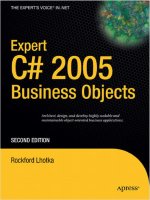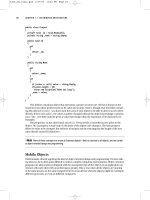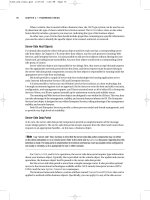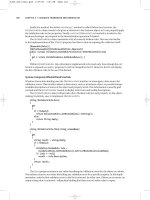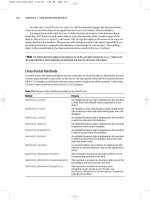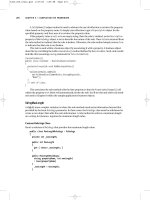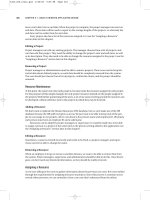Wrox beginning visual c sharp 2005 nov 2005 ISBN 0764578472
Bạn đang xem bản rút gọn của tài liệu. Xem và tải ngay bản đầy đủ của tài liệu tại đây (17.61 MB, 594 trang )
Next Page
Beginning Visual C# 2005
byKarli Watsonet al.
Wrox Press 2006 (1102 pages)
ISBN:0764578472
W ith helpful hints, tips, ex ercises, and ex am ple code, this book covers everything you need to k now about Visual C# 2005 and the .NET
Fram ework to create secure applications for m obile devices, W eb applications, W indows applications, and W eb services.
Table of Contents
Beginning Visual C # 2005
Introduction
Part I - The C# Language
C hapter 1 - Introducing C #
C hapter 2 - Writing a C # Program
C hapter 3 - Variables and Expressions
C hapter 4 - Flow C ontrol
C hapter 5 - More about Variables
C hapter 6 - Functions
C hapter 7 - Debugging and Error Handling
C hapter 8 - Introduction to Object-Oriented Programming
C hapter 9 - Defining C lasses
C hapter 10 - Defining C lass Members
C hapter 11 - C ollections, C omparisons, and C onversions
C hapter 12 - Generics
C hapter 13 - Additional OOP Techniques
Part II - Windows Programming
C hapter 14 - Basic Windows Programming
C hapter 15 - Advanced Windows Forms Features
C hapter 16 - Using C ommon Dialogs
C hapter 17 - Deploying Windows Applications
Part III - Web Programming
C hapter 18 - Basic Web Programming
C hapter 19 - Advanced Web Programming
C hapter 20 - Web Services
C hapter 21 - Deploying Web Applications
Part IV - Data Access
C hapter 22 - File System Data
C hapter 23 - XML
C hapter 24 - Databases and ADO.NET
C hapter 25 - Data Binding
Part V - Additional Techniques
C hapter 26 - .NET Assemblies
C hapter 27 - Attributes
C hapter 28 - XML Documentation
C hapter 29 - Networking
C hapter 30 - Introduction to GDI+
Index
List of Figures
List of Try It Outs
Next Page
Next Page
Back Cover
C reating next-generation software and applications is now easier than ever with the release of Visual C # 2005. This accessible book guides you through all
aspects of C # programming and the capabilities of Visual Studio 2005 so that you can begin developing customized applications.
You'll first learn all aspects of the C # language, from the fundamentals to object-oriented techniques. You'll then quickly progress through Windows and Web
programming to making use of data sources, and finally to some advanced techniques such as XML documentation and graphics programming with GDI+.
Throughout the book, you'll also find helpful hints, tips, exercises, and full-fledged example code that will enhance your programming skills.
This book covers everything you need to know about Visual C # 2005 and the .NET Framework to create powerful, secure applications for mobile devices, Web
applications, Windows applications, and Web services.
What you will learn from this book
Ways to add functionality to your Visual C # applications
How to publish applications to the Web with the click of a button
Techniques for assembling advanced Windows applications with a minimum of effort and time
Tips for using Web services to add complex data and functionality to Web applications
How to improve your C # applications using object-oriented programming
Steps for using ADO.NET to interact with databases and deal with XML
Who this book is for
This book is for anyone who wants to learn how to program in C # using the .NET Framework. It is also for programmers who know .NET 1.0 and want to find
out about the latest features of .NET 2.0 and Visual Studio 2005.
Next Page
Next Page
Beginning Visual C# 2005
Karli Watson
Christian Nagel
Jacob Hammer Pedersen
Jon D. Reid
Morgan Skinner
Eric White
Published by
Wiley Publishing, Inc.
10475 Crosspoint Boulevard
Indianapolis, IN 46256
www.wiley.com
Copyright 2006 by Wiley Publishing, Inc., Indianapolis, Indiana
Published simultaneously in Canada
ISBN-13: 978-0-7645-7847-2
ISBN-10: 0-7645-7847-2
Manufactured in the United States of America
10 9 8 7 6 5 4 3 2 1
1O/RR/RQ/QV/IN
Library of Congress Cataloging-in-Publication Data:
Beginning Visual C# 2005 / Karli Watson ... [et al.].
p. cm.
Updated ed. of: Beginning Visual C#. 2003.
Includes index.
ISBN-13: 978-0-7645-7847-2 (paper/website)
ISBN-10: 0-7645-7847-2 (paper/website)
1. C# (Computer program language) 2. Microsoft .NET Framework. I. Watson, Karli. II. Beginning Visual C#. QA76.73.C154B483 2005
005.13'3--dc22
2005010692
No part of this publication may be reproduced, stored in a retrieval system or transmitted in any form or by any means, electronic, mechanical, photocopying, recording, scanning or
otherwise, except as permitted under Sections 107 or 108 of the 1976 United States Copyright Act, without either the prior written permission of the Publisher, or authorization through
payment of the appropriate per-copy fee to the Copyright Clearance Center, 222 Rosewood Drive, Danvers, MA 01923, (978) 750-8400, fax (978) 646-8600. Requests to the Publisher for
permission should be addressed to the Legal Department, Wiley Publishing, Inc., 10475 Crosspoint Blvd., Indianapolis, IN 46256, (317) 572-3447, fax (317) 572-4355, or online at
/>LIMIT OF LIABILITY/DISCLAIMER OF WARRANTY: THE PUBLISHER AND THE AUTHOR MAKE NO REPRESENTATIONS OR WARRANTIES WITH RESPECT TO THE ACCURACY
OR COMPLETENESS OF THE CONTENTS OF THIS WORK AND SPECIFICALLY DISCLAIM ALL WARRANTIES, INCLUDING WITHOUT LIMITATION WARRANTIES OF FITNESS
FOR A PARTICULAR PURPOSE. NO WARRANTY MAY BE CREATED OR EXTENDED BY SALES OR PROMOTIONAL MATERIALS. THE ADVICE AND STRATEGIES CONTAINED
HEREIN MAY NOT BE SUITABLE FOR EVERY SITUATION. THIS WORK IS SOLD WITH THE UNDERSTANDING THAT THE PUBLISHER IS NOT ENGAGED IN RENDERING
LEGAL, ACCOUNTING, OR OTHER PROFESSIONAL SERVICES. IF PROFESSIONAL ASSISTANCE IS REQUIRED, THE SERVICES OF A COMPETENT PROFESSIONAL PERSON
SHOULD BE SOUGHT. NEITHER THE PUBLISHER NOR THE AUTHOR SHALL BE LIABLE FOR DAMAGES ARISING HEREFROM. THE FACT THAT AN ORGANIZATION OR
WEBSITE IS REFERRED TO IN THIS WORK AS A CITATION AND/OR A POTENTIAL SOURCE OF FURTHER INFORMATION DOES NOT MEAN THAT THE AUTHOR OR THE
PUBLISHER ENDORSES THE INFORMATION THE ORGANIZATION OR WEBSITE MAY PROVIDE OR RECOMMENDATIONS IT MAY MAKE. FURTHER, READERS SHOULD BE
AWARE THAT INTERNET WEBSITES LISTED IN THIS WORK MAY HAVE CHANGED OR DISAPPEARED BETWEEN WHEN THIS WORK WAS WRITTEN AND WHEN IT IS READ.
For general information on our other products and services please contact our Customer Care Department within the United States at (800) 762-2974, outside the United States at (317) 5723993 or fax (317) 572-4002.
Trademarks: Wiley, the Wiley logo, Wrox, the Wrox logo, Programmer to Programmer, and related trade dress are trademarks or registered trademarks of John Wiley & Sons, Inc. and/or its
affiliates, in the United States and other countries, and may not be used without written permission. Visual C# is a registered trademark of Microsoft Corporation in the United States and/or
other countries. All other trademarks are the property of their respective owners. Wiley Publishing, Inc., is not associated with any product or vendor mentioned in this book.
Wiley also publishes its books in a variety of electronic formats. Some content that appears in print may not be available in electronic books.
Credits
Acquisitions Editor
Katie Mohr
Development Editor
Tom Dinse
Technical Editor
Todd Meister
Production Editor
Angela Smith
Copy Editor
Foxxe Editorial Services
Editorial Manager
Mary Beth Wakefield
Vice President & Executive Group Publisher
Richard Swadley
Vice President and Publisher
Joseph B. Wikert
Project Coordinators
Ryan Steffen
Erin Smith
Graphics and Production Specialists
Andrea Dahl
Denny Hager
Jennifer Heleine
Stephanie Jumper
Barbara Moore
Shelley Norris
Lynsey Osborn
Heather Ryan
Alicia South
Ron Terry
Julie Trippetti
Quality Control Technicians
Laura Albert
Leeann Harney
Carl William Pierce
Proofreading and Indexing
TECHBOOKS Production Services
for donna
—Karli Watson
I'd like to dedicate my portion of this book to my wife, Beth, and our children Nathaniel, Timothy, and Walter. Thanks for your support and encouragement. Also a big thank you to my coauthors and the teamat Wrox/Wiley.
—Jon Reid
About the Authors
Karli Watson is the technical director of 3form (www.3form.net), as well as a freelance IT specialist, author, developer, and consultant. For the most part, he immerses himself in .NET (in
particular C#) and has written numerous books in the field for several publishers. He specializes in communicating complex ideas in a way that is accessible to anyone with a passion to learn,
and spends much of his time playing with new technology to find new things to teach people about.
During those (seemingly few) times where he isn't doing the above, Karli will probably be wishing he was hurtling down a mountain on a snowboard. Or possibly trying to get his novel
published. Either way, you'll know him by his brightly colored clothes.
Christian Nagel is a software architect, trainer, and consultant, and an associate of Thinktecture, offering training and coaching based on Microsoft .NET technologies. His achievements in
the developer community have earned him a position as Microsoft Regional Director and MVP for Visual C#. He enjoys an excellent reputation as an author of several .NET books, such as
Professional C#, Pro .NET Network Programming and C# Web Services, and he speaks regularly at international industry conferences.
Christian looks back on more than 15 years of experience as a developer and software architect. He started his computing career on PDP 11 and VAX/VMS, covering a variety of languages
and platforms. Since 2000 he has been working with .NET and C#, developing and architecting distributed solutions.
Jacob Hammer Pedersen is a systems developer at Fujitsu Service, Denmark. He's been programming the PC since the early 90s using languages such as Pascal, Visual Basic, C/C++, and in
later years C#. Jacob is an MCSD who works almost exclusively on the Microsoft platform where his expertise includes .NET, COM, COM+/Enterprise Services, SQL Server, and MS Office
development. A Danish citizen, he works and lives in Aarhus, Denmark.
Jon D. Reid is the President and Chief Technology Officer for Savitar Corporation, an independent software vendor and consulting company that develops database tools for the
Microsoft.NET environment. He has co-authored many .NET books, including Pro Visual Studio .NET, Fast Track to C# Programming, ADO.NET Programmer's Reference, and Professional
SQL Server 2000 XML. Jon would like to thank his family, co-authors, and the team at Wrox for their support and encouragement.
Morgan Skinner began his computing career at a tender age on a Sinclair ZX80 at school, where he was underwhelmed by some code a teacher had written and so began programming in
assembly language. After getting hooked on Z80 (which he believes is far better than those paltry 3 registers on the 6502), he graduated through the school's ZX81s to his own ZX Spectrum.
Since then he's used all sorts of languages and platforms, including VAX Macro Assembler, Pascal, Modula2, Smalltalk, X86 assembly language, PowerBuilder, C/C++, VB, and currently C#.
He's been programming in .NET since the PDC release in 2000, and liked it so much, he joined Microsoft in 2001. He now works in Premier Support for Developers and spends most of his
time assisting customers with C#.
You can reach Morgan at .
Eric White is an independent software consultant with over 20 years experience in building management information systems and accounting systems. When he isn't hunched over a screen
programming in C#, he will most likely be found with an ice axe in hand, climbing some mountain.
Next Page
Next Page
Introduction
C# is a relatively new language that was unveiled to the world when Microsoft released the first version of its .NET Framework. Since then its popularity has rocketed, and it has arguably
become the language of choice for both Windows and Web developers who use .NET. Part of the appeal of C# comes from its clear syntax, which derives from C/C++, but simplifies some
things that have previously discouraged some programmers. Despite this simplification, C# has retained the power of C++, and there is now no reason not to move into C#. The language is
not difficult, and is an excellent one to learn elementary programming techniques with. This ease of learning, combined with the capabilities of the .NET Framework, make C# an excellent
way to start your programming career.
The latest release of C#, part of .NET 2.0, builds on the existing successes and adds even more attractive features. Some of these, again, have their roots in C++—at least superficially—but
some are entirely new. The latest release of Visual Studio also brings many tweaks and improvements to make your life easier and dramatically increase your productivity.
This book is intended to teach you about all aspects of C# programming, from the language itself, through Windows and Web programming, to making use of data sources, and finally to
some advanced techniques such as graphics programming. You'll also learn about the capabilities of Visual Studio 2005 and all the ways that it can aid your application development. The
book is written in a friendly, mentor-style fashion, where each chapter builds on previous ones and every effort is made to ease you into advanced techniques painlessly. At no point will
technical terms appear from nowhere to discourage you from continuing; every concept is introduced and discussed as required. Technical jargon is kept to a minimum, but where it is
necessary, it too will be properly defined and laid out in context.
The authors of this book are all experts in their field, and are all enthusiastic in their passion for both the C# language and the .NET Framework. Nowhere will you find a group of people
better qualified to take you under their collective wing and nurture your understanding of C# from first principles to advanced techniques. Along with the fundamental knowledge it provides,
this book is packed full of helpful hints, tips, exercises, and fully-fledged example code (available for download at p2p.wrox.com) that you will find yourself using time and again as your
career progresses.
We pass this knowledge on without begrudging it, and hope that you will be able to use it to become the best programmer you can be. Good luck, and all the best!
Who This Book Is For
This book is for everyone who wants to learn how to program in C# using the .NET Framework. The early chapters cover the language itself, assuming no prior programming experience. If you
have programmed in other languages before, then much of the material in these chapters will be familiar. Many aspects of C# syntax are shared with other languages, and many structures
are common to practically all programming languages (such as looping and branching structures). However, even if you are an experienced programmer you will benefit from looking through
these chapters to learn the specifics of how these techniques apply to C#.
If you are new to programming, you should start from the beginning. If you are new to .NET but know how to program, you should read Chapter 1 and then skim through the next few chapters
before getting on to the application of the C# language. If you know how to program but haven't encountered an object oriented programming language before, you should read the chapters
from Chapter 8 onward.
Alternatively, if you already know the C# language you may wish to concentrate on the chapters dealing with .NET 2.0 changes, specifically the chapters on Collections and Generics
(Chapters 11 and 12), or skip the first section of the book completely and start with Chapter 14.
The chapters in this book are written with a dual purpose in mind: They can be read sequentially to provide a complete tutorial in the C# language, and they can be dipped into as required
as a reference material.
In addition to the core material, each chapter also includes a selection of exercises that you can work through to ensure that you have understood the material taught. The exercises range
from simple multiple choice or true/false questions to more involved questions that require you to modify or build applications. The answers to all the exercises are provided online at
p2p.wrox.com.
Next Page
Next Page
How This Book Is Structured
This book is divided into six sections, as follows:
Introduction: which you're reading at the moment.
The C# Language: which covers all aspects of the C# language, from the fundamentals to object- oriented techniques.
Windows Programming: this section looks at how to write Windows applications in C#, and how to deploy them.
Web Programming: this section describes Web application development, Web services, and Web application deployment.
Data Access: which looks at using data in your applications, including data stored in files on your hard disk, data stored in XML format, and data in databases.
Additional Techniques: this section examines some extra ways of using C# and the .NET Framework, including assemblies, attributes, XML documentation, networking, and
graphics programming with GDI+.
The following sections describe the chapters in the five major sections of this book.
The C# Language (Chapters 1–13)
Chapter 1 introduces you to C# and how it fits into the .NET landscape. You'll learn the fundamentals of programming in this environment, and how VS fits in.
Chapter 2 starts you off with writing C# applications in VS. You'll look at the syntax of C# and put the language to use with sample command line and Windows applications. These examples
will show you just how quick and easy it can be to get up and running, and along the way you'll be introduced to the VS development environment and the basic windows and tools that you'll
be using throughout the book.
Next you'll learn more about the basics of the C# language. You'll learn what variables are and how to manipulate them in Chapter 3. You'll enhance the structure of your applications with
flow control (looping and branching) in Chapter 4, and see some more advanced variable types such as arrays in Chapter 5. In Chapter 6 you'll start to encapsulate your code in the form of
functions, which make it much easier to perform repetitive operations and make your code much more readable.
By the start of Chapter 7 you'll have a handle on the fundamentals of the C# language, and will focus on debugging your applications. This involves looking at outputting trace information
as your applications are executed, and at how VS can be used to trap errors and lead you to solutions for them with its powerful debugging environment.
From Chapter 8 onward you'll learn about Object-Oriented Programming (OOP), starting with a look at what this term means, and an answer to the eternal question "What is an object?" OOP
can seem quite difficult at first. The whole of Chapter 8 is devoted to demystifying it and explaining what makes it so great, and you won't actually be dealing with much C# code until the
very end of the chapter.
All this changes in Chapter 9, when you put theory into practice and start using OOP in your C# applications. This is where the true power of C# lies. You'll start by looking at how to define
classes and interfaces, then move on to class members (including fields, properties, and methods) in Chapter 10. At the end of that chapter you'll start to assemble a card game application,
which will be developed over several chapters, and will help to illustrate OOP.
Once you've leaned how OOP works in C#, you'll move on in Chapter 11 to look at common OOP scenarios, including dealing with collections of objects, and comparing and converting
objects. Chapter 12 then moves on to look at a new and very useful feature of C# in .NET 2.0: generics, which allows you to create very flexible classes. Finally Chapter 13 rounds off the
discussion of the C# language and OOP with some additional techniques, and notable events, which become very important in, for example, Windows programming.
Windows Programming (Chapters 14–17)
Chapter 14 starts by introducing you to what is meant by Windows programming, and looks at how this is achieved in VS. Again, you'll start with the basics and build up your knowledge over
this chapter and in Chapter 15, seeing how you can use the wealth of controls supplied by the .NET Framework in your applications. You'll quickly understand how .NET enables you to build
Windows applications in a graphical way, and assemble advanced applications with the minimum of effort and time.
Chapter 16 looks at some commonly used features that can add specialized features with ease, such as file management, printing, and so on. Chapter 17 then discusses deploying your
applications, including making installation programs to enable your users to get up and running with your applications in double-quick time.
Web Programming (Chapters 18–21)
This section is structured in a similar way to the Windows programming section. It starts with Chapter 18 describing the controls that make up the simplest of Web applications, and how you
can fit them together and make them perform tasks using ASP.NET. Chapter 19 builds on this and introduces more advanced techniques, versatile controls, and state management in the
context of the Web, as well as conforming to Web standards.
Chapter 20 is an excursion into the wonderful world of Web services, which are set to revolutionize the way people use the Internet. Web services enable you to expose complex data and
functionality to Web and windows applications in a platform-independent way. This chapter discusses how to use and create Web services, and the additional tools that .NET provides,
including security.
Finally, Chapter 21 examines the deployment of Web applications and services, in particular the new features of VS that enable you to publish applications to the Web with the click of a
button.
Data Access (Chapters 22–25)
Chapter 22 looks at how your applications can save and retrieve data to disk, both as simple text files and as more complex representations of data. You'll also see how to compress data, how
to work with legacy data such as comma separated value (CSV) files, and how to monitor and act on file system changes.
In Chapter 23 you'll learn about what is fast becoming the de-facto standard for data exchange, namely XML. You'll have touched on XML at several times in preceding chapters, but in this
chapter you'll lay out the ground rules and see what all the excitement is about. This will be put into practice straight away in Chapter 24, where you'll see how to use ADO.NET to interact
with databases. ADO.NET includes techniques to deal with XML, and much more.
Chapter 25 will then show you some excellent ways to make use of ADO.NET in your applications via data binding, which is a great way to simplify database access—especially since it
requires little effort on your part to provide a user interface to data.
Additional Techniques (Chapters 26–30)
In the last section of the book you'll look at a wide variety of additional C# and .NET subjects. In Chapter 26 you'll learn more about .NET assemblies, the basic building blocks of all sorts of
.NET applications. In Chapter 27 you'll look at attributes, a powerful way to both include additional information about types in assemblies, and add functionality that would otherwise be
difficult to implement.
Chapter 28 deals with XML documentation and how you can document your applications at the source code level. You'll see how to add this information and how to use and extract it. You'll
take this to the point where you'll be able to generate expansive MSDN-style documentation from your code.
Next you'll look at networking in Chapter 29, and how your applications can communicate with each other and with other services across various types of networks. Finally, Chapter 30 comes
almost as a bit of light relief from many of the involved techniques you'll have seen earlier in the book by covering the subject of graphics programming with GDI+. You'll learn how to
manipulate graphics and style your applications, opening the door to a vast array of C# applications and having a bit of fun along the way.
Next Page
Next Page
What You Need to Use This Book
The code and descriptions of C# and the .NET Framework in this book apply to .NET 2.0. You don't need anything other than the Framework to understand this aspect of the book, but many
of the examples require Visual Studio 2005 (VS). There is also quite a lot of explanation of the VS development environment which may not apply to other tools, such as Visual C# 2005
Express.
Next Page
Next Page
Conventions
To help you get the most from the text and keep track of what's happening, we've used a number of conventions throughout the book.
Try It Out
The Try It Out is an exercise you should work through, following the text in the book.
1. They usually consist of a set of steps.
2. Each step has a number.
3. Follow the steps through with your copy of the database.
How It Works
After each Try It Out, the code you've typed will be explained in detail.
Important
Boxes like this one hold important, not-to-be forgotten information that is directly relevant to the surrounding text.
NoteTips, hints, tricks, and asides to the current discussion are offset and placed in italics like this.
As for styles in the text:
We highlight new terms and important words when we introduce them.
We show keyboard strokes like this: Ctrl+A.
We show file names, URLs, and code within the text like so: persistence.properties.
We present code in two different ways:
In code examples we highlight new and important code with a gray background.
The gray highlighting is not used for code that's less important in the present
context, or has been shown before.
Next Page
Next Page
Source Code
As you work through the examples in this book, you may choose either to type in all the code manually or to use the source code files that accompany the book. All of the source code used in
this book is available for download at . Once at the site, simply locate the book's title (either by using the Search box or by using one of the title lists) and click the
Download Code link on the book's detail page to obtain all the source code for the book.
NoteBecause many books have similar titles, you may find it easiest to search by ISBN; for this book the ISBN is 0-7645-7847-2.
Once you download the code, just decompress it with your favorite compression tool. Alternately, you can go to the main Wrox code download page at
to see the code available for this book and all other Wrox books.
Next Page
Next Page
Errata
We make every effort to ensure that there are no errors in the text or in the code. However, no one is perfect, and mistakes do occur. If you find an error in one of our books, like a spelling
mistake or faulty piece of code, we would be very grateful for your feedback. By sending in errata you may save another reader hours of frustration and at the same time you will be helping us
provide even higher quality information.
To find the errata page for this book, go to and locate the title using the Search box or one of the title lists. Then, on the book details page, click the Book Errata link.
On this page you can view all errata that has been submitted for this book and posted by Wrox editors. A complete book list including links to each's book's errata is also available at
www.wrox.com/misc-pages/booklist.shtml.
If you don't spot "your" error on the Book Errata page, go to www.wrox.com/contact/techsupport.shtml and complete the form there to send us the error you have found. We'll check the
information and, if appropriate, post a message to the book's errata page and fix the problem in subsequent editions of the book.
Next Page
Next Page
p2p.wrox.com
For author and peer discussion, join the P2P forums at p2p.wrox.com. The forums are a Web-based system for you to post messages relating to Wrox books and related technologies and
interact with other readers and technology users. The forums offer a subscription feature to e-mail you topics of interest of your choosing when new posts are made to the forums. Wrox authors,
editors, other industry experts, and your fellow readers are present on these forums.
At you will find a number of different forums that will help you not only as you read this book, but also as you develop your own applications. To join the forums, just
follow these steps:
1. Go to p2p.wrox.com and click the Register link.
2. Read the terms of use and click Agree.
3. Complete the required information to join as well as any optional information you wish to provide and click Submit.
4. You will receive an e-mail with information describing how to verify your account and complete the joining process.
NoteYou can read messages in the forums without joining P2P but in order to post your own messages, you must join.
Once you join, you can post new messages and respond to messages other users post. You can read messages at any time on the Web. If you would like to have new messages from a
particular forum e-mailed to you, click the Subscribe to this Forum icon by the forum name in the forum listing.
For more information about how to use the Wrox P2P, be sure to read the P2P FAQs for answers to questions about how the forum software works as well as many common questions specific
to P2P and Wrox books. To read the FAQs, click the FAQ link on any P2P page.
Next Page
Next Page
Part I: The C# Language
Chapter List
Chapter 1: Introducing C#
Chapter 2: Writing a C# Program
Chapter 3: Variables and Expressions
Chapter 4: Flow Control
Chapter 5: More about Variables
Chapter 6: Functions
Chapter 7: Debugging and Error Handling
Chapter 8: Introduction to Object-Oriented Programming
Chapter 9: Defining Classes
Chapter 10: Defining Class Members
Chapter 11: Collections, Comparisons, and Conversions
Chapter 12: Generics
Chapter 13: Additional OOP Techniques
Next Page
Next Page
Chapter 1: Introducing C#
Overview
Welcome to the first chapter of the first section of this book. Over the course of this section, you look at the basic knowledge required to get up and running with C#. In this first chapter, you get
an overview of C# and the .NET Framework, and you consider what these technologies are, the motivation for using them, and how they relate to each other.
You start with a general discussion of the .NET Framework. This is still a new technology and contains many concepts that are tricky to come to grips with at first (mainly because the
Framework introduces a new way of doing things to application development). This means that the discussion will, by necessity, cover many new concepts in a short space of time. However, a
quick look at the basics is essential to understand how to program in C#, so this is a necessary evil. Later in the book you will revisit many of the topics covered here in more detail.
After this general discussion, you move on to a simple description of C# itself, including its origins and similarities to C++. Finally, you look at the primary tool used throughout this book:
Visual Studio 2005 (VS).
Next Page
Next Page
What Is the .NET Framework?
the .NET Framework is a new and revolutionary platform created by Microsoft for developing applications.
The most interesting thing about this statement is how vague I've been — but there are good reasons for this. For a start, note that I didn't say "developing applications on the Windows
operating system." Although the Microsoft release of the .NET Framework runs on the Windows operating system, it is fast becoming possible to find alternative versions that will work on
others. One example of this is Mono, an open source version of the .NET Framework (including a C# compiler) that will run on several operating systems, including various flavors of Linux
and Mac OS. More such projects are in the pipeline and may be available by the time you read this. In addition, you can use the Microsoft .NET Compact Framework (essentially a subset of
the full .NET Framework) on personal digital assistant (PDA) class devices and even some smartphones. One of the key motivational forces behind the .NET Framework is its intended use as a
means of integrating disparate operating systems.
In addition, the definition of the .NET Framework given above includes no restriction on the type of applications that are possible. This is because there is no restriction — the .NET
Framework allows the creation of Windows applications, Web applications, Web services, and pretty much anything else you can think of.
the .NET Framework has been designed so that it can be used from any language. This includes the subject of this book, C#, as well as C++, Visual Basic, JScript, and even older languages
such as COBOL. For this to work, .NET-specific versions of these languages have also appeared, and more are being released all the time. Not only do all of these have access to the .NET
Framework, but they can also communicate with each other. It is perfectly possible for C# developers to make use of code written by Visual Basic programmers, and vice versa.
All of this provides a hitherto unthinkable level of versatility and is part of what makes using the .NET Framework such an attractive prospect.
What's in the .NET Framework?
the .NET Framework consists primarily of a gigantic library of code that you use from your client languages (such as C#) using object-oriented programming (OOP) techniques. This library is
categorized into different modules — you use portions of it depending on the results you want to achieve. For example, one module contains the building blocks for Windows applications,
another for network programming, and another for Web development. Some modules are divided into more specific submodules, such as a module for building Web services within the
module for Web development.
The intention here is for different operating systems to support some or all of these modules, depending on their characteristics. A PDA, for example, would include support for all the core
.NET functionality, but is unlikely to require some of the more esoteric modules.
Part of the .NET Framework library defines some basic types. A type is a representation of data, and specifying some of the most fundamental of these (such as "a 32-bit signed integer")
facilitates interoper- ability between languages using the .NET Framework. This is called the the Common Type System(CTS).
As well as supplying this library, the Framework also includes the .NET Common Language Runtime (CLR), which is responsible for maintaining the execution of all applications developed
using the .NET library.
How Do I Write Applications Using the .NET Framework?
Writing an application using the .NET Framework means writing code (using any of the languages that support the Framework) using the .NET code library. In this book you use VS for your
development — VS is a powerful, integrated development environment that supports C# (as well as managed and unmanaged C++, Visual Basic, and some others). The advantage of this
environment is the ease with which .NET features can be integrated into your code. The code that you will create will be entirely C# but will use the .NET Framework throughout, and you
make use of the additional tools in VS where necessary.
In order for C# code to execute, it must be converted into a language that the target operating system understands, known as native code. This conversion is called compiling code, an act
that is performed by a compiler. Under the .NET Framework, however, this is a two-stage process.
MSIL and JIT
When you compile code that uses the .NET Framework library, you don't immediately create operating system–specific native code. Instead, you compile your code into Microsoft
Intermediate Language (MSIL) code. This code isn't specific to any operating system and isn't specific to C#. Other .NET languages — for example, Visual Basic .NET — also compile to this
language as a first stage. This compilation step is carried out by VS when you use it to develop C# applications.
Obviously, to execute an application more work is necessary. This is the job of a Just-in-Time (JIT) compiler, which compiles MSIL into native code that is specific to the OS and machine
architecture being targeted. Only at this point can the OS execute the application. the just-in-time part of the name here reflects the fact that MSIL code is only compiled as and when it is
needed.
In the past, it was often necessary to compile your code into several applications, each of which targeted a specific operating system and CPU architecture. Often, this was a form of
optimization (to get code to run faster on an AMD chipset, for example), but at times it was critical (for applications to work in both Win9x and WinNT/2000 environments, for example). This is
now unnecessary, because JIT compilers (as their name suggests) use MSIL code, which is independent of the machine, operating system, and CPU. Several JIT compilers exist, each
targeting a different architecture, and the appropriate one will be used to create the native code required.
The beauty of all this is that it requires a lot less work on your part — in fact, you can just forget about system-dependent details and concentrate on the more interesting functionality of your
code.
Assemblies
When you compile an application, the MSIL code created is stored in an assembly. Assemblies include both executable application files that you can run directly from Windows without the
need for any other programs (these have a .exe file extension), and libraries for use by other applications (which have a .dll extension).
As well as containing MSIL, assemblies also contain meta information (that is, information about the information contained in the assembly, also known as metadata) and optional resources
(additional data used by the MSIL, such as sound files and pictures). The meta information allows assemblies to be fully self-descriptive. You need no other information to use an assembly,
meaning that you avoid situations such as failing to add required data to the system registry and so on, which was often a problem when developing with other platforms.
This means that deploying applications is often as simple as copying the files into a directory on a remote computer. Since no additional information is required on the target systems, you
can just run an executable file from this directory and (assuming the .NET CLR is installed) away you go.
Of course, you won't necessarily want to include everything required to run an application in one place. You might write some code that performs tasks required by multiple applications. In
situations like this, it is often useful to place this reusable code in a place accessible to all applications. In the .NET Framework, this is the the Global Assembly Cache (GAC). Placing code in
this cache is simple — you just place the assembly containing the code in the directory containing this cache.
Managed Code
The role of the CLR doesn't end once you have compiled your code to MSIL, and a JIT compiler has compiled this to native code. Code written using the .NET Framework is managed when
it is executed (this stage is usually referred to as being at runtime). This means that the CLR looks after your applications by managing memory, handling security, allowing cross-language
debugging, and so on. By contrast, applications that do not run under the control of the CLR are said to be unmanaged and certain languages such as C++ can be used to write such
applications that, for example, access low-level functions of the operating system. However, in C# you can write only code that runs in a managed environment. You will make use of the
managed features of the CLR and allow .NET itself to handle any interaction with the operating system.
Garbage Collection
One of the most important features of managed code is the concept of garbage collection. This is the .NET method of making sure that the memory used by an application is freed up
completely when the application is no longer in use. Prior to .NET this has mostly been the responsibility of programmers, and a few simple errors in code could result in large blocks of
memory mysteriously disappearing as a result of being allocated to the wrong place in memory. This usually meant a progressive slowdown of your computer followed by a system crash.
.NET garbage collection works by inspecting the memory of your computer every so often and removing anything from it that is no longer needed. There is no set timeframe for this; it might
happen thousands of times a second, once every few seconds, or whenever, but you can rest assured that it will happen.
There are some implications for programmers here. Since this work is done for you at an unpredictable time applications have to be designed with this in mind. Code that requires a lot of
memory to run should tidy itself up rather than waiting for garbage collection to happen, but this isn't anything like as tricky as it sounds.
Fitting It Together
Before moving on, I'll summarize the steps required to create a .NET application as discussed previously:
1. Application code is written using a .NET-compatible language such as C#, as shown in Figure 1-1.
Figure 1-1
2. This code is compiled into MSIL, which is stored in an assembly, as shown in Figure 1-2.
Figure 1-2
3. When this code is executed (either in its own right if it is an executable or when it is used from other code) it must first be compiled into native code using a JIT compiler, as
shown in Figure 1-3.
Figure 1-3
4. The native code is executed in the context of the managed CLR, along with any other running applications or processes, as shown in Figure 1-4.
Figure 1-4
Linking
There is one additional point to note concerning the preceding process. The C# code that compiles into MSIL in step 2 needn't be contained in a single file. It is possible to split application
code across multiple source code files, which are then compiled together into a single assembly. This process is known as linking and is extremely useful. The reason for this is that it is far
easier to work with several smaller files than one enormous one. You can separate out logically related code into an individual file, so that it can be worked on independently and then
practically forgotten about when completed. This also makes it much easier to locate specific pieces of code when you need them and enables teams of developers to divide up the
programming burden into manageable chunks, where individuals can "check out" pieces of code to work on without risking damage to otherwise satisfactory sections or sections that other
people are working on.
Next Page
Next Page
What Is C#?
C#, as mentioned earlier, is one of the languages that can be used to create applications that will run in the .NET CLR. It is an evolution of the C and C++ languages and has been created
by Microsoft specifically to work with the .NET platform. Because it is a recent development, the C# language has been designed with hindsight, taking into account many of the best features
from other languages, while clearing up their problems.
Developing applications using C# is simpler than using C++, because the language syntax is simpler. However, C# is a powerful language, and there is little you might want to do in C++ that
you can't do in C#. Having said that, those features of C# that parallel the more advanced features of C++, such as directly accessing and manipulating system memory, can only be carried
out using code marked as unsafe. This advanced programmatic technique is potentially dangerous (hence its name), because it is possible to overwrite system-critical blocks of memory with
potentially catastrophic results. For this reason, and others, this book will not cover this topic.
At times, C# code is slightly more verbose than C++. This is a consequence of C# being a type-safe language (unlike C++). In layperson's terms, this means that once some data has been
assigned to a type, it cannot subsequently transform itself into another unrelated type. Consequently, there are strict rules that must be adhered to when converting between types, which
means that you will often need to write more code to carry out the same task in C# than you might write in C++, but you get the benefits that code is more robust and debugging is simpler —
.NET can always track what type a piece of data is at any time. In C#, you therefore may not be able to do things such as "take the region of memory 4 bytes into this data and 10 bytes long
and interpret it as X," but that's not necessarily a bad thing.
C# is just one of the languages available for .NET development, but in my opinion it is certainly the best. It has the advantage of being the only language designed from the ground up for
the .NET Framework and may be the principal language used in versions of .NET that are ported to other operating systems. To keep languages such as the .NET version of Visual Basic as
similar as possible to their predecessors yet compliant with the CLR, certain features of the .NET code library are not fully supported. By contrast, C# is able to make use of every feature that
the .NET Framework code library has to offer. The latest version of .NET includes several improvements to the C# language, partly in response to requests from developers, making it even
more powerful.
What Kind of Applications Can I Write with C#?
the .NET Framework has no restrictions on the types of applications that are possible, as discussed earlier. C# uses the Framework and so also has no restrictions on possible applications.
However, here are a few of the more common application types:
Windows Applications: These are applications, such as Microsoft Office, which have a familiar Windows look and feel about them. This is made simple by using the Windows
Forms module of the .NET Framework, which is a library of controls (such as buttons, toolbars, menus, and so on) that you can use to build a Windows user interface (UI).
Web Applications: These are Web pages such as might be viewed through any Web browser. the .NET Framework includes a powerful system of generating Web content
dynamically, allowing personalization, security, and much more. This system is called ASP.NET (Active Server Pages .NET), and you can use C# to create ASP.NET
applications using Web Forms.
Web Services: These are a new and exciting way of creating versatile distributed applications. Using Web services you can exchange virtually any data over the Internet, using
the same simple syntax regardless of the language used to create a Web service or the system that it resides on.
Any of these types may also require some form of database access, which can be achieved using the ADO.NET (Active Data Objects .NET) section of the .NET Framework. Many other
resources can be drawn on, such as tools for creating networking components, outputting graphics, performing complex mathematical tasks, and so on.
C# in This Book
The first section of this book deals with the syntax and usage of the C# language without too much emphasis on the .NET Framework. This is necessary, because you won't be able to use the
.NET Framework at all without a firm grounding in C# programming. You start off even simpler, in fact, and leave the more involved topic of object-oriented programming (OOP) until you've
covered the basics. These will be taught from first principles, assuming no programming knowledge at all.
Once you have done this, you will be ready to move on to developing the types of application listed in the last section. Section two of this book will look at Windows Forms programming,
Section three will look at Web application and Web service programming, Section four will examine data access (for database, file system and XML data), and Section five covers some other
.NET topics of interest (such as more about assemblies and graphics programming).
Next Page
Next Page
Visual Studio 2005
In this book, you use Visual Studio 2005 (VS) for all of your C# development, from simple command-line applications to the more complex project types considered. VS isn't essential for
developing C# applications, but it makes things much easier for you. You can (if you wish to) manipulate C# source code files in a basic text editor, such as the ubiquitous Notepad
application, and compile code into assemblies using the command-line compiler that is part of the .NET Framework. However, why do this when you have the full power of VS to help you?
The following is a quick list of some of the features of VS that make it an appealing choice for .NET development:
VS automates the steps required to compile source code but at the same time gives you complete control over any options used should you wish to override them.
The VS text editor is tailored to the languages VS supports (including C#) so that it can intelligently detect errors and suggest code where appropriate as you are typing.
VS includes designers for Windows Forms and Web Forms applications, allowing simple drag- and-drop design of UI elements.
Many of the types of project possible in C# may be created with "boilerplate" code already in place. Instead of starting from scratch, you will often find that various code files are
started off for you, reducing the amount of time spent getting started on a project. This is especially true of the new "Starter Kit" project type, which allows you to develop from a
fully functional application base. Some starter kits are included with the VS installation, and you can find plenty more online to play with.
VS includes several wizards that automate common tasks, many of which can add appropriate code to existing files without you having to worry about (or even, in some cases,
remember) the correct syntax.
VS contains many powerful tools for visualizing and navigating through elements of your projects, whether they are C# source code files or other resources such as bitmap
images or sound files.
As well as simply writing applications in VS, it is possible to create deployment projects, making it easy to supply code to clients and for them to install it without much trouble.
VS enables you to use advanced debugging techniques when developing projects, such as the ability to step through code one instruction at a time while keeping an eye on
the state of your application.
There is much more than this, but hopefully you have the idea!
Visual Studio 2005 Express Products
In addition to Visual Studio 2005, Microsoft also supplies several simpler development tools known as Visual Studio 2005 Express Products. These are currently (at the time of this writing) in
beta versions, but are freely available at />Two of these products, Visual C# 2005 Express and Visual Web Developer 2005 Express, together allow you to create almost any C# application you'd care to mention. They both function as
cut-down versions of VS and retain the same look and feel. While they offer many of the same features as VS, there are some notable feature absences, although not so many that they would
prevent you from using them to work through this book.
VS Solutions
When you use VS to develop applications, you do so by creating solutions. A solution, in VS terms, is more than just an application. Solutions contain projects, which might be "Windows
Forms projects," "Web Form projects," and so on. However, solutions can contain multiple projects, so that you can group together related code in one place, even if it will eventually compile
to multiple assemblies in various places on your hard disk.
This is very useful, because it allows you to work on shared code (which might be placed in the GAC) at the same time as applications that use this code. Debugging code is a lot easier when
only one development environment is used, because you can step through instructions in multiple code modules.
Next Page
Next Page
Summary
In this chapter, you looked at the .NET Framework in general terms and discovered how it makes it easy for you to create powerful and versatile applications. You saw what is necessary to turn
code in languages such as C# into working applications and what benefits you gain from using managed code running in the .NET Common Language Runtime.
You also saw what C# actually is and how it relates to the .NET Framework, and you were introduced to the tool that you'll use for C# development — Visual Studio .NET.
In this chapter, you learned:
What the .NET Framework is, why it was created, and what makes it such an attractive environment to program in
What C# is and what makes it an idea tool to program in the .NET Framework
What you need to develop .NET applications effectively, namely a development environment such as Visual Studio 2005
In the next chapter, you get some C# code running using VS, which will give you enough knowledge to sit back and concentrate on the C# language itself, rather than worrying too much
about how VS works.
Next Page
Next Page
Chapter 2: Writing a C# Program
Overview
Now that you've spent some time learning what C# is and how it fits into the .NET Framework, it's time to get your hands dirty and write some code. You use Visual Studio 2005 (VS)
throughout this book, so the first thing to do is to have a look at some of the basics of this development environment. VS is an enormous and complicated product, and can be daunting to
first-time users, but using it to create basic applications can be surprisingly simple. As you start to use VS in this chapter, you will see that you don't need to know a huge amount about it in
order to start playing with C# code. Later on in the book you will see some of the more complicated operations that VS can perform, but for now a basic working knowledge is all that is
required.
Once you've had a look at VS, you put together two simple applications. You don't need to worry too much about the code in these for now, you just prove that things work and run through
the application creation procedures that will become second nature before too long.
The first application you create is a simple console application. Console applications are those that don't make use of the graphical Windows environment, so you won't have to worry about
buttons, menus, interaction with the mouse pointer, and so on. Instead, you will run the application in a command prompt window, and interact with it in a much simpler way.
The second application is a Windows Forms application. The look and feel of this will be very familiar to Windows users, and (surprisingly) the application doesn't require much more effort to
create. However, the syntax of the code required is more complicated, even though in many cases you don't actually have to worry about details.
You use both types of application over the next two sections of the book, with slightly more emphasis on console applications to start with. The additional flexibility of Windows applications
isn't necessary when you are learning the C# language, while the simplicity of console applications allows you to concentrate on learning the syntax and not worry about the look and feel of
the application.
So, without further ado, it's time to get started!
Next Page
Next Page
The Visual Studio .NET Development Environment
When VS is first loaded, it immediately presents you with a host of windows, most of which are empty, along with an array of menu items and toolbar icons. You will be using most of these in
the course of this book, and you can rest assured that they will look far more familiar before too long.
If this is the first time you have run VS, you will be presented with a list of preferences intended for users with experience of previous releases of this development environment. The choice
you make here affects a number of things, such as the layout of windows, the way that console windows run, and so on. For this reason you should choose Visual C# Developer as shown in
Figure 2-1, otherwise you may find that things don't quite work as described in this book. Note that the options available may vary depending on the options you chose when installing VS, but
as long as you chose to install C# the highlighted option will be available.
Figure 2-1
If this isn't the first time that you've run VS but you chose a different option the first time, don't panic. In order to reset the settings to Visual C# Developer you simply have to import them.
To do this, Click Import and Export Settings... on the Tools menu and select the Reset all settings option as shown in Figure 2-2.
Figure 2-2
Click Next, and choose whether you want to save your existing settings before proceeding. If you have customized things you might want to do this, otherwise select No and click Next again.
From the next dialog, select Visual C# Development settings as shown in Figure 2-3. Again, the available options may vary.
Figure 2-3
Finally, click Finish to apply the settings.
As is evident from the above, the VS environment layout is completely customizable, but again the default is fine for you. With C# developer settings, it is arranged as shown in Figure 2-4.
Figure 2-4
The main window, which will contain a helpful Start Page by default when VS is started, is the one where all your code will be displayed. This window can contain many documents, each
indicated by a tab, so that you can switch between several files with ease by clicking on their filenames. It also has other functions: it can display graphical user interfaces that you are
designing for your projects, plaintext files, HTML, and various tools that are built into VS. You will come across all of these in the course of this book.
Above the main window, you have toolbars and the VS menu. There are several different toolbars that can be placed here, with functionality ranging from saving and loading files to
building and running projects to debugging controls. Again, you will be introduced to these as and when you need to use them.
Here are brief descriptions of each of the main features of VS that you will use the most:
The Toolbox toolbar pops up when the mouse moves over it and provides access to, among other things, the user interface building blocks for Windows applications. Another
tab, Server Explorer, can also appear here (it is selectable via the View Server Explorer menu option) and includes various additional capabilities, such as providing access
to data sources, server settings, services, and so on.
The Solution Explorer window displays information about the currently loaded solution. A solution is VS terminology for one or more projects along with their configuration. The
Solution Explorer window displays various views of the projects in a solution, such as what files they contain and what is contained in those files.
Just below the Solution Explorer window you can display a Properties window, not shown in Figure 2-4. You will see what this looks like shortly, since it only appears when you
are working on a project (you can also toggle its display using the View Properties Window menu option). This window allows a more detailed view of the contents of a
project, allowing you to perform additional configuration of individual elements. For example, you can use this window to change the appearance of a button in a Windows
form.
Also not shown in the screenshot is another extremely important window: the Error List window. This window, which you can display using the View Error List menu option,
displays error, warning, and other information related to projects. This window updates continuously, although some information will appear only when a project is compiled.
This may seem like a lot to take in, but don't worry, it doesn't take long to get used to. You start by building the first of your example projects, which involves many of the VS elements
described above.
NoteThere are many other windows, both informational and functional, that VS is capable of displaying. Many of these can share screen space with the windows mentioned here,
allowing you to switch between them using tabs. You will see many of these windows being used later in the book, and you'll probably discover more yourself when you explore the
VS environment in more detail.
Next Page
Next Page
Console Applications
You use console applications regularly in this book, particularly to start off with, so the following Try It Out provides a step-by-step guide to the creation of a simple one.
Try It Out – Creating a Simple Console Application
1. Create a new console application project by selecting the File New Project... menu item, as shown in Figure 2-5.
Figure 2-5
2. Select the Visual C# node in the Project Types: pane of the window that appears, and the Console Application project type in the Templates: pane. Change the
Location: text box to C:\BegVCSharp\Chapter2 (this directory will be created automatically if it doesn't already exist), and leave the default text in the Name: text box
(ConsoleApplication1) and the other settings as they are. This is shown in Figure 2-6.
Figure 2-6
3. Click the OK button.
4. Once the project is initialized, add the following lines of code to the file displayed in the main window:
namespace ConsoleApplication1
{
class Program
{
static void Main(string[] args)
{
// Output text to the screen.
Console.WriteLine("The first app in Beginning C# Programming!");
Console.ReadKey();
}
}
}
5. Select the Debug Start menu item. After a few moments you should see the window shown in Figure 2-7.
Figure 2-7
6. Press a key to exit the application (you may need to click on the console window to focus on it first).
NoteNote that the preceding display only appears if the Visual C# Developer settings are applied, as described earlier in this chapter. For example, with Visual Basic
Developer settings applied, an empty console window is displayed, and application output appears in a window labeled QuickConsole. In this case, the
Console.ReadKey() code also fails, and you will see an error. If you experience this problem, the best solution for working through the examples in this book is to
apply the Visual C# Developer settings — that way the results you see will match the results shown here. Should this problem persist then open the Tools Options
dialog and uncheck the Debugging Redirect all output to the Quick Console option as shown in Figure 2-8.
Figure 2-8
How It Works
For now, I won't dissect the code you have used in this project, because the focus here is on how to use VS to get code up and running. As you can see, VS does an awful lot for you and
makes the process of compiling and executing code very simple. In fact, there are multiple ways of performing even these simple steps. For example, creating a new project can be achieved
using the File@ New Project... menu item as mentioned earlier, or by pressing Ctrl+Shift+N, or by clicking on the corresponding icon in the toolbar.
Similarly, your code can be compiled and executed in several ways. The process you used above — selecting the Debug Start menu item — also has a keyboard shortcut (F5) and a toolbar
icon. You can also run code without debugging mode using the Debug Start without debugging menu item (also by pressing Ctrl+F5), or compile your project without running it (with
debugging on or off) using Build Build Solution or F6. Note that executing a project without debugging or building a project can be done using toolbar icons, although these icons don't
appear on the toolbar by default. Once you have compiled your code, you can also execute it simply by running the .exe file produced in Windows Explorer, or from the command prompt.
To do this, you open a command prompt window, change the directory to C:\BegVCSharp\Chapter2\ConsoleApplication1\bin\Debug\, type ConsoleApplication1, and press return.
NoteIn future examples, I'll just say "create a new console project" or "execute the code," and you can choose whichever method you wish to perform these steps. Unless otherwise stated,
all code should be run with debugging enabled. Also, note that the terms "start," "execute," and "run" are used interchangeably in this book, and that discussions following
examples always assume that you have exited the application in the example.
One point to note here is that console applications will terminate as soon as they finish execution, which can mean that you don't get a chance to see the results. To get around this in the
preceding example, the code is told to wait for a key press before terminating, using the line:
Console.ReadKey();
You will see this technique used many times in later examples.
Now that you've created a project, you can take a more detailed look at some of the regions of the development environment.
The Solution Explorer
The first window to look at is the Solution Explorer window in the top right of the screen. This window shares space with another useful window called Class View, which you can display using
the View Class View menu item. Figure 2-9 shows both of these windows with all nodes expanded (you can toggle between them by clicking on the tabs at the bottom of the window).
Figure 2-9
This Solution Explorer view shows the files that make up the ConsoleApplication1 project. The file you added code to, Program.cs, is shown along with another code file,
AssemblyInfo.cs, and a resource file, Resources.resx.
NoteAll C# code files have a .cs file extension.
These other files aren't ones that you have to worry about for the moment. They contain extra information about your project that doesn't concern you yet.
You can use this window to change what code is displayed in the main window by double-clicking on .cs files, right-clicking on them and selecting View Code, or selecting them and
clicking on the toolbar button that appears at the top of the window. You can also perform other operations on files here, such as renaming them or deleting them from your project. Other
types of files can appear here as well, such as project resources (resources are files used by the project that might not be C# files, such as bitmap images and sound files). Again, you can
manipulate them through the same interface.
The References entry contains a list of the .NET libraries you are using in your project. Again, this is something you will look at later; the standard references are fine for you to get started
with.
The other view, Class View, presents an alternative view of your project by looking at the structure of the code you have created. You will come back to this later in the book; for now the
Solution Explorer display is the display of choice.
As you click on files or other icons in these windows, you may notice that the contents of the Properties window (shown in Figure 2-10) changes.
Figure 2-10
The Properties Window
This window (which you can display using the View Properties Window menu option if you haven't already done so) shows additional information about whatever you select in the window
above it. For example, the view shown in Figure 2-10 is displayed when the Program.cs file from the project is selected. This window will also display information about other things that
might be selected, such as user interface components (as you will see in the "Windows Forms Applications" section of this chapter).
Often, changes you make to entries in the Properties window will affect your code directly, adding lines of code or changing what you have in your files. With some projects, you spend as
much time manipulating things through this window as making manual code changes.
Next, you will look at the Error List window.
The Error List Window
Currently, the Error List window (View Error List) isn't showing much of interest at all. This is because there is nothing wrong with the application. However, this is a very useful window
indeed. As a test, try removing the semicolon from one of the lines of code you added in the last section. After a moment, you should see a display like the one shown in Figure 2-11.
Figure 2-11
Also, the project will no longer compile.
NoteIn Chapter 3, when you start looking at C# syntax, you will see how semicolons are expected throughout your code — at the end of most lines in fact.
This window will help you eradicate bugs in your code, because it keeps track of what you have to do in order to compile projects. If you double-click the error shown here, the cursor will jump
to the position of the error in your source code (the source file containing the error will be opened if it isn't already open), so you can fix it quickly. You will also see red wavy lines at the
positions of errors in the code, so you can quickly scan the source code to see where problems lie.
Note that the error location was specified as a line number. By default, line numbers aren't displayed in the VS text editor, but this is something that is well worth turning on. To do this, you
need to tick the relevant check box in the Options dialog, obtained through the Tools Options... menu item. The check box is called Line numbers, and is found in the Text Editor
C# General category, as shown in Figure 2-12.
Figure 2-12
There are many useful options that can be found through this dialog, and you will use several of them later in this book.
Next Page
Next Page
Windows Forms Applications
It is often easier to demonstrate code by running it as part of a Windows application rather than through a console window or via a command prompt. You can do this using user interface
building blocks to piece together a user interface.
For now, the following Try It Out shows you just the basics of doing this, and I'll show you how to get a Windows application up and running, though I won't go into too much detail about what
the application is actually doing. Later in the book, you will take a detailed look at Windows applications.
Try It Out – Creating a Simple Windows Application
1. Create a new project of type Windows Application in the same location as before (C:\BegVCSharp\Chapter2) with the default name WindowsApplication1. If the first
project is still open, then make sure the Create new Solution option is selected in order to start a new solution. These settings are shown in Figure 2-13.
Figure 2-13
2. After you have clicked OK and the project has been created, you should see an empty windows form. Move the mouse pointer to the Toolbox bar on the left of the screen,
then to the Button entry of the Windows Forms tab, and double-click the left mouse button on the entry to add a button to the main form of the application (Form1), as
shown in Figure 2-14.
Figure 2-14
3. Double-click the button that has been added to the form.
4. The C# code in Form1.cs should now be displayed. Modify it as follows (only part of the code in the file is shown here for brevity):
private void button1_Click(object sender, EventArgs e)
{
MessageBox.Show("The first Windows app in the book!");
}
5. Run the application.
6. Click the button presented to open a message dialog box, as shown in Figure 2-15.
Figure 2-15
7. Exit the application by clicking on the x in the top right, as per standard Windows applications.
How It Works
Again, it is plain that VS has done a lot of work for you and made it simple to create functional Windows applications with little effort. The application you have created behaves just like
other windows — you can move it around, resize it, minimize it, and so on. You don't have to write the code to do that — it just works. The same goes for the button you added. Simply by
double-clicking it, VS knew that you wanted to write code to execute when a user clicked on the button in the running application. All you had to do was to provide that code, getting full
button-clicking functionality for free.