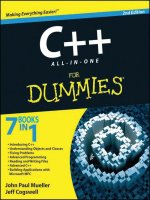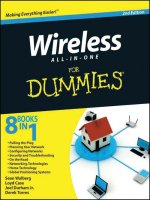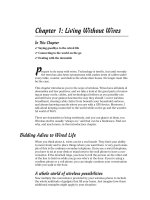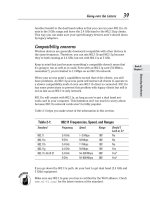Windows 8 all in one for dummies
Bạn đang xem bản rút gọn của tài liệu. Xem và tải ngay bản đầy đủ của tài liệu tại đây (46.67 MB, 1,083 trang )
www.it-ebooks.info
www.it-ebooks.info
Windows® 8
ALL-IN-ONE
FOR
DUMmIES
‰
www.it-ebooks.info
www.it-ebooks.info
Windows® 8
ALL-IN-ONE
FOR
DUMmIES
‰
by Woody Leonhard
www.it-ebooks.info
Windows® 8 All-in-One For Dummies®
Published by
John Wiley & Sons, Inc.
111 River Street
Hoboken, NJ 07030-5774
www.wiley.com
Copyright © 2012 by John Wiley & Sons, Inc., Hoboken, New Jersey
Published by John Wiley & Sons, Inc., Hoboken, New Jersey
Published simultaneously in Canada
No part of this publication may be reproduced, stored in a retrieval system or transmitted in any form or
by any means, electronic, mechanical, photocopying, recording, scanning or otherwise, except as permitted under Sections 107 or 108 of the 1976 United States Copyright Act, without either the prior written
permission of the Publisher, or authorization through payment of the appropriate per-copy fee to the
Copyright Clearance Center, 222 Rosewood Drive, Danvers, MA 01923, (978) 750-8400, fax (978) 646-8600.
Requests to the Publisher for permission should be addressed to the Permissions Department, John Wiley
& Sons, Inc., 111 River Street, Hoboken, NJ 07030, (201) 748-6011, fax (201) 748-6008, or online at http://
www.wiley.com/go/permissions.
Trademarks: Wiley, the Wiley logo, For Dummies, the Dummies Man logo, A Reference for the Rest of Us!,
The Dummies Way, Dummies Daily, The Fun and Easy Way, Dummies.com, Making Everything Easier, and
related trade dress are trademarks or registered trademarks of John Wiley & Sons, Inc. and/or its affiliates
in the United States and other countries, and may not be used without written permission. Windows is a
registered trademark of Microsoft Corporation. All other trademarks are the property of their respective
owners. John Wiley & Sons, Inc. is not associated with any product or vendor mentioned in this book.
LIMIT OF LIABILITY/DISCLAIMER OF WARRANTY: THE PUBLISHER AND THE AUTHOR MAKE NO
REPRESENTATIONS OR WARRANTIES WITH RESPECT TO THE ACCURACY OR COMPLETENESS OF
THE CONTENTS OF THIS WORK AND SPECIFICALLY DISCLAIM ALL WARRANTIES, INCLUDING WITHOUT LIMITATION WARRANTIES OF FITNESS FOR A PARTICULAR PURPOSE. NO WARRANTY MAY BE
CREATED OR EXTENDED BY SALES OR PROMOTIONAL MATERIALS. THE ADVICE AND STRATEGIES
CONTAINED HEREIN MAY NOT BE SUITABLE FOR EVERY SITUATION. THIS WORK IS SOLD WITH THE
UNDERSTANDING THAT THE PUBLISHER IS NOT ENGAGED IN RENDERING LEGAL, ACCOUNTING, OR
OTHER PROFESSIONAL SERVICES. IF PROFESSIONAL ASSISTANCE IS REQUIRED, THE SERVICES OF
A COMPETENT PROFESSIONAL PERSON SHOULD BE SOUGHT. NEITHER THE PUBLISHER NOR THE
AUTHOR SHALL BE LIABLE FOR DAMAGES ARISING HEREFROM. THE FACT THAT AN ORGANIZATION
OR WEBSITE IS REFERRED TO IN THIS WORK AS A CITATION AND/OR A POTENTIAL SOURCE OF FURTHER INFORMATION DOES NOT MEAN THAT THE AUTHOR OR THE PUBLISHER ENDORSES THE INFORMATION THE ORGANIZATION OR WEBSITE MAY PROVIDE OR RECOMMENDATIONS IT MAY MAKE.
FURTHER, READERS SHOULD BE AWARE THAT INTERNET WEBSITES LISTED IN THIS WORK MAY HAVE
CHANGED OR DISAPPEARED BETWEEN WHEN THIS WORK WAS WRITTEN AND WHEN IT IS READ.
For general information on our other products and services, please contact our Customer Care
Department within the U.S. at 877-762-2974, outside the U.S. at 317-572-3993, or fax 317-572-4002.
For technical support, please visit www.wiley.com/techsupport.
Wiley publishes in a variety of print and electronic formats and by print-on-demand. Some material
included with standard print versions of this book may not be included in e-books or in print-on-demand.
If this book refers to media such as a CD or DVD that is not included in the version you purchased, you
may download this material at . For more information about Wiley products,
visit www.wiley.com.
Library of Congress Control Number: 2012949004
ISBN 978-1-118-11920-4 (pbk); ISBN 978-1-118-22461-8 (ebk); ISBN 978-1-118-23799-1 (ebk);
ISBN 978-1-118-26270-2 (ebk)
Manufactured in the United States of America
10 9 8 7 6 5 4 3 2
www.it-ebooks.info
About the Author
Curmudgeon, critic, and fiercely independent “Windows victim,” Woody
Leonhard has dished up the truth about Microsoft products since his first
Windows book two decades ago. Windows 8 All-In-One For Dummies, his 40th
and most ambitious computer book, takes on both sides of the Windows 8
interface, then branches out to cover the ways Windows interacts with all
sorts of products — iPads to Google Apps, Facebook to Mac networks, VPNs
to Android. Woody’s unique reader-first approach ensures that you get the
best advice about solving your problems — whether Microsoft likes it or not.
Woody is best known online as a Senior Contributing Editor for Infoworld, and
Contributing Editor of Windows Secrets Newsletter. He also runs AskWoody.
com, the web’s leading source of news about Microsoft updates. He tweets
frequently on tech topics from @woodyleonhard.
He’s a Microsoft MVP, one of the first Microsoft Consulting Partners, and
a charter member of the Microsoft Solutions Provider organization. He
delights in being a constant thorn in Microsoft’s side. Along with several
coauthors and editors, Woody has won an unprecedented six Computer Press
Association awards and two American Business Press awards.
Woody moved to Phuket, Thailand, in 2000, with his teenage son. His dad
joined them in 2006. Woody married a southern Thai lady — yes, they met in
Starbucks — and now have a toddler who keeps life running a mile a minute.
www.it-ebooks.info
www.it-ebooks.info
Dedication
To George L. Leonard, Jr., 1924-2012
And to Add and Andy and Justin, the lights of my life.
Author’s Acknowledgments
I’m very lucky to have an outstanding editorial dream team at Wiley, with
Becky Huehls in the thick of it, once again. This book is by far the thickest
book I’ve ever written, covering a topic that’s enormously complex, and
Becky and crew led the charge to keep it accurate, timely, and directed
squarely at the features Windows users need most.
Thanks, also, to Claudette Moore and Ann Jaroncyk at Moore Literary
Agency, the best agents in the biz.
My thanks to Rob Oppenheim for his research on Windows search. As you
can see in Book VI, Chapter 8, Windows search is a complex topic that’s
barely documented elsewhere — and much of the published documentation
is wrong. Rob’s show-me attitude brought many oddities to light.
I also want to thank the people at TechSmith for keeping their screen-capture
program, Snagit, working through the Windows 8 versions. I’ve use Snagit
for all the screen shots in all my books, going back as far as I can remember.
Snagit is a workhorse — one of the most reliable pieces of software I’ve ever
encountered.
www.it-ebooks.info
Publisher’s Acknowledgments
We’re proud of this book; please send us your comments at .
For other comments, please contact our Customer Care Department within the U.S. at 877-762-2974,
outside the U.S. at 317-572-3993, or fax 317-572-4002.
Some of the people who helped bring this book to market include the following:
Composition Services
Acquisitions and Editorial
Sr. Project Editor: Rebecca Huehls
Project Coordinator: Katherine Crocker
Acquisitions Editor: Amy Fandrei
Layout and Graphics: Carrie A. Cesavice,
Jennifer Creasey, Corrie Niehaus
Copy Editors: Jen Riggs, Debbye Butler
Technical Editor: Ryan Williams
Sr. Editorial Manager: Leah Michael
Proofreaders: John Greenough,
Evelyn Wellborn
Indexer: BIM Indexing & Proofreading Services
Editorial Assistant: Leslie Saxman
Special Help: Jean Nelson
Sr. Editorial Assistant: Cherie Case
Cover Photo: © Veer/Blend Images
Photography
Cartoons: Rich Tennant
(www.the5thwave.com)
Publishing and Editorial for Technology Dummies
Richard Swadley, Vice President and Executive Group Publisher
Andy Cummings, Vice President and Publisher
Mary Bednarek, Executive Acquisitions Director
Mary C. Corder, Editorial Director
Publishing for Consumer Dummies
Kathleen Nebenhaus, Vice President and Executive Publisher
Composition Services
Debbie Stailey, Director of Composition Services
www.it-ebooks.info
Contents at a Glance
Introduction................................................................. 1
Book I: Starting Windows 8........................................... 9
Chapter 1: Windows 8 4 N00bs....................................................................................... 11
Chapter 2: Windows 8 for the Experienced................................................................... 41
Chapter 3: Which Version?.............................................................................................. 55
Chapter 4: Upgrades and Clean Installs......................................................................... 63
Book II: Personalizing Windows................................... 79
Chapter 1: Getting around Windows.............................................................................. 81
Chapter 2: Changing the Lock and Logon Screens..................................................... 101
Chapter 3: Working with Charms and Notifications................................................... 113
Chapter 4: Controlling Users......................................................................................... 125
Chapter 5: Microsoft Account: To Sync or Not to Sync?........................................... 141
Chapter 6: Privacy Control............................................................................................ 153
Book III: Navigating the Start Screen......................... 163
Chapter 1: Controlling the Start Screen....................................................................... 165
Chapter 2: Searching in and with the Start screen..................................................... 187
Chapter 3: Sharing Among Tiled Apps......................................................................... 199
Chapter 4: Settings, Settings, More Settings, and Devices........................................ 207
Chapter 5: Taking Control of the Windows Store....................................................... 217
Chapter 6: How Do I Turn Off This Thing?................................................................... 227
Book IV: Maximizing Tiled Windows 8 Apps................ 233
Chapter 1: The Tiled Internet Explorer........................................................................ 235
Chapter 2: Windows 8 Mail, People, and Calendar Apps........................................... 255
Chapter 3: The Windows 8 Photos App....................................................................... 283
Chapter 4: Using SkyDrive in Windows 8..................................................................... 299
Chapter 5: The Windows 8 Messaging App................................................................. 317
Chapter 6: Xbox Music and Video................................................................................ 329
Book V: Connecting Online with Tiled Apps................. 341
Chapter 1: Getting Started with Facebook................................................................... 343
Chapter 2: Getting Started with Twitter....................................................................... 367
Chapter 3: Getting Started with Flickr and Pinterest................................................. 379
Chapter 4: Getting Started with LinkedIn.................................................................... 393
Chapter 5: Bing News, Finance, Travel, and Sports.................................................... 403
Chapter 6: Games, Games, and Games!........................................................................ 423
www.it-ebooks.info
Book VI: Working on the Desktop............................... 433
Chapter 1: Running the Desktop from Start to Finish................................................ 435
Chapter 2: Personalizing the Desktop.......................................................................... 467
Chapter 3: Start Screen Mods for Desktop Users....................................................... 493
Chapter 4: Maintaining Your System............................................................................ 507
Chapter 5: Using Windows (Live) Essentials............................................................... 525
Chapter 6: Choosing and Using a Desktop Web Browser.......................................... 551
Chapter 7: Music on the Desktop................................................................................. 595
Chapter 8: Searching on the Desktop........................................................................... 633
Book VII: Controlling Your System............................. 645
Chapter 1: Controlling Control Panel........................................................................... 647
Chapter 2: Troubleshooting and Getting Help............................................................ 669
Chapter 3: Working with Libraries............................................................................... 693
Chapter 4: Storing in Storage Spaces........................................................................... 701
Chapter 5: Getting the Most from HomeGroups......................................................... 711
Chapter 6: Running the Built-In Desktop Applications.............................................. 731
Chapter 7: Working with Printers................................................................................. 743
Book VIII: Maintaining Windows 8............................ 757
Chapter 1: File History, Backup, Data Restore, and Sync.......................................... 759
Chapter 2: A Fresh Start: Restore and Reset............................................................... 775
Chapter 3: Using and Avoiding Windows Update....................................................... 791
Chapter 4: Monitoring Windows................................................................................... 811
Chapter 5: Using System Tools..................................................................................... 835
Book IX: Securing Windows 8.................................... 853
Chapter 1: Spies, Spams, Scams — They’re Out to Get You..................................... 855
Chapter 2: Fighting Viri and Scum................................................................................ 887
Chapter 3: Running Built-In Security Programs.......................................................... 901
Chapter 4: Top Security Helpers................................................................................... 925
Book X: Enhancing Windows 8................................... 939
Chapter 1: Using Your iPad and iPhone with Windows............................................. 941
Chapter 2: Kindle, Nook, Android, and Windows 8.................................................... 961
Chapter 3: Getting Started with Gmail, Google Apps, and Drive.............................. 975
Chapter 4: Using Hotmail and Outlook.com................................................................ 991
Chapter 5: Windows’ Best Free Add-Ons................................................................... 1003
Index..................................................................... 1015
www.it-ebooks.info
Table of Contents
Introduction.................................................................. 1
About This Book............................................................................................... 1
Foolish Assumptions........................................................................................ 3
What You Don’t Have to Read......................................................................... 3
How This Book Is Organized........................................................................... 4
Conventions...................................................................................................... 5
Icons................................................................................................................... 6
Where to Go from Here.................................................................................... 7
Book I: Starting Windows 8............................................ 9
Chapter 1: Windows 8 4 N00bs . . . . . . . . . . . . . . . . . . . . . . . . . . . . . . . . . 11
Hardware and Software................................................................................. 13
Why Do PCs Have to Run Windows?............................................................ 14
A Terminology Survival Kit........................................................................... 16
What, Exactly, Is the Web?............................................................................ 19
Getting inside the Internet................................................................... 21
What is the World Wide Web?............................................................. 22
Who pays for all this stuff?.................................................................. 24
Buying a Windows 8 Computer..................................................................... 25
Inside the big box................................................................................. 27
Inside a touch-sensitive tablet............................................................ 30
Screening............................................................................................... 31
Managing disks and drives.................................................................. 32
Making PC connections........................................................................ 35
Futzing with video, sound, and multitudinous media...................... 38
Netbooks and Ultrabooks.................................................................... 39
Chapter 2: Windows 8 for the Experienced . . . . . . . . . . . . . . . . . . . . . . 41
What’s New for the XP Crowd....................................................................... 44
Improved performance........................................................................ 45
Better video........................................................................................... 45
Sizing up other improvements............................................................ 46
What’s New for Windows 7 and Vista Victims............................................ 47
Getting the hang of the tiled Start screen.......................................... 48
What’s new in the old-fashioned desktop.......................................... 48
What’s New for All of Windows.................................................................... 50
Security improvements........................................................................ 51
What’s new in the cloud....................................................................... 52
What you lose........................................................................................ 52
Do You Need Windows 8?.............................................................................. 54
www.it-ebooks.info
xii
Windows 8 All-in-One For Dummies
Chapter 3: Which Version? . . . . . . . . . . . . . . . . . . . . . . . . . . . . . . . . . . . . 55
Roll an 8 — Any 8............................................................................................ 56
Buying the right version the first time............................................... 57
Narrowing the choices......................................................................... 58
Choosing 32-Bit versus 64-Bit........................................................................ 60
Chapter 4: Upgrades and Clean Installs . . . . . . . . . . . . . . . . . . . . . . . . . 63
Deciding Whether to Upgrade Your Old PC................................................ 64
Choosing Your Upgrade Path........................................................................ 65
Upgrading to Windows 8 online.......................................................... 66
Installing Win8 from a DVD or USB drive........................................... 72
Cleaning the Gunk Off New PCs.................................................................... 76
What If the Wheels Fall Off?.......................................................................... 77
Book II: Personalizing Windows.................................... 79
Chapter 1: Getting around Windows . . . . . . . . . . . . . . . . . . . . . . . . . . . . 81
Windows’ Jekyll and Hyde Personality........................................................ 82
A tale of two homes.............................................................................. 82
Switching from the Start screen to the
old-fashioned desktop and back..................................................... 85
Navigating around a Touchscreen............................................................... 86
Navigating with a Mouse and Keyboard...................................................... 94
Keying Keyboard Shortcuts.......................................................................... 96
Working with the App Bar............................................................................. 98
Shutting Down Apps ...................................................................................... 98
How Do You Turn This Thing Off?................................................................ 98
Chapter 2: Changing the Lock and Logon Screens . . . . . . . . . . . . . . . 101
Working with the Lock Screen.................................................................... 101
Using your own picture...................................................................... 103
Adding and removing apps on the lock screen.............................. 104
Logging In Uniquely...................................................................................... 106
Using a picture password.................................................................. 106
Creating a PIN...................................................................................... 110
Bypassing passwords and logon....................................................... 110
Chapter 3: Working with Charms and Notifications . . . . . . . . . . . . . . 113
Bringing on the Charms............................................................................... 113
Search charm...................................................................................... 115
Share charm........................................................................................ 118
Start charm.......................................................................................... 118
Devices charm..................................................................................... 119
Settings charm.................................................................................... 120
Setting and Responding to Notifications................................................... 121
www.it-ebooks.info
Table of Contents
xiii
Chapter 4: Controlling Users . . . . . . . . . . . . . . . . . . . . . . . . . . . . . . . . . . 125
Why You Need Separate User Accounts.................................................... 126
Choosing Account Types............................................................................. 127
What’s a standard account?.............................................................. 127
What’s an administrator account?................................................... 128
Choosing between standard or administrator accounts............... 128
What’s Good and Bad about Microsoft Accounts.................................... 130
Adding Users................................................................................................. 131
Enabling the Guest Account........................................................................ 134
Changing Accounts....................................................................................... 136
Changing other users’ settings......................................................... 136
Changing your own settings.............................................................. 140
Switching Users............................................................................................ 140
Chapter 5: Microsoft Account: To Sync or Not to Sync? . . . . . . . . . . 141
What, Exactly, Is a Microsoft Account?..................................................... 142
Deciding Whether You Want a Microsoft Account.................................. 143
Setting Up a Microsoft Account.................................................................. 144
Setting up a Hotmail/Outlook.com account.................................... 146
Making any e-mail address a Microsoft account............................ 148
Taking Care of Your Microsoft Account.................................................... 149
Controlling Sync........................................................................................... 150
Chapter 6: Privacy Control . . . . . . . . . . . . . . . . . . . . . . . . . . . . . . . . . . . . 153
Why You Should Be Concerned.................................................................. 154
Knowing What Connections Windows Prefers......................................... 155
Controlling Location Tracking.................................................................... 156
Blocking all location tracking............................................................ 159
Blocking location tracking in an app................................................ 160
Minimizing Privacy Intrusion...................................................................... 161
Book III: Navigating the Start Screen......................... 163
Chapter 1: Controlling the Start Screen . . . . . . . . . . . . . . . . . . . . . . . . 165
Touring the Start Screen.............................................................................. 166
Changing Tiles on the Start Screen............................................................ 172
Changing the Start screen Background..................................................... 174
Organizing Your Start Screen...................................................................... 175
Changing your picture........................................................................ 175
Adding apps to the Start screen....................................................... 178
Organizing with Semantic Zoom....................................................... 180
Working with Tiled Snap.............................................................................. 182
www.it-ebooks.info
xiv
Windows 8 All-in-One For Dummies
Chapter 2: Searching in and with the Start Screen . . . . . . . . . . . . . . 187
General Approaches to Searching.............................................................. 188
Searching for Programs/Apps..................................................................... 190
Searching for Settings.................................................................................. 193
Searching for Files........................................................................................ 194
Searching for Other Tiled Things............................................................... 196
Removing Apps from the Search List......................................................... 197
Chapter 3: Sharing Among Tiled Apps . . . . . . . . . . . . . . . . . . . . . . . . . . 199
Sharing the Easy Way................................................................................... 200
Stepping Through a Photo Share................................................................ 203
What Can You Share?................................................................................... 204
Controlling Share.......................................................................................... 205
Chapter 4: Settings, Settings, More Settings, and Devices . . . . . . . . 207
Using the Settings Charm............................................................................ 207
Changing PC Settings................................................................................... 209
Touring the Start Screen Settings............................................................... 212
Doing the Devices Charm............................................................................ 213
Chapter 5: Taking Control of the Windows Store . . . . . . . . . . . . . . . . 217
Checking Out What a Tiled App Can Do.................................................... 217
Browsing the Windows Store...................................................................... 220
Searching the Windows Store..................................................................... 222
Adjusting Your Store Accounts and Preferences..................................... 223
Chapter 6: How Do I Turn Off This Thing? . . . . . . . . . . . . . . . . . . . . . . . 227
Turning Off Your PC..................................................................................... 227
Understanding the new windows sleep state.................................. 229
Adjusting sleep settings..................................................................... 230
Turning Off Individual Apps........................................................................ 231
Book IV: Maximizing Tiled Windows 8 Apps................. 233
Chapter 1: The Tiled Internet Explorer . . . . . . . . . . . . . . . . . . . . . . . . . 235
Introducing the Two Faces of IE................................................................. 236
Navigating the Tiled Internet Explorer...................................................... 239
Surfing with the address bar and navigation buttons.................... 240
Tapping Tiled IE’s recently visited sites.......................................... 242
Navigating with Flip Ahead................................................................ 243
Flipping to the desktop IE.................................................................. 243
Sharing and Printing Web Pages................................................................. 244
Sorting Out Your Settings............................................................................ 245
Charming tiled IE settings.................................................................. 245
Changing your default search engine............................................... 246
www.it-ebooks.info
Table of Contents
xv
Settings and whitelists for Adobe/Flash.......................................... 246
Managing passwords.......................................................................... 247
Choosing and Setting a Default Browser................................................... 247
Setting the default Windows browser.............................................. 248
Setting the default IE browser........................................................... 249
Exploring IE under the Hood: Flash and HTML5 ..................................... 250
Chapter 2: Windows 8 Mail, People, and Calendar Apps . . . . . . . . . 255
Choosing a Mail/Contacts/Calendar app................................................... 256
Comparing e-mail programs.............................................................. 256
Comparing calendar apps ................................................................. 258
Checking out contact apps................................................................ 259
Choosing the right package............................................................... 259
Drilling Down on Windows 8 Mail............................................................... 260
Navigating the Windows 8 Mail screen............................................ 261
Adding a new account........................................................................ 262
Creating a new message..................................................................... 264
Searching for e-mail in Windows 8 Mail........................................... 267
MIA in Windows 8 Mail....................................................................... 267
Putting All Your Contacts in the Win8 People App.................................. 268
Adding accounts to Win8 People...................................................... 268
Navigating the Windows 8 People app............................................. 270
Editing a contact................................................................................. 274
Adding people in Windows 8 People................................................ 275
Avoiding Windows 8 Calendar App Collisions.......................................... 277
Adding Calendar Items....................................................................... 280
Struggling with Calendar shortcomings........................................... 281
Chapter 3: The Windows 8 Photos App . . . . . . . . . . . . . . . . . . . . . . . . . 283
Discovering What Windows 8’s Photos App Can Do............................... 283
Touring Photos............................................................................................. 284
Adding Photos............................................................................................... 288
Connecting Photos to SkyDrive........................................................ 289
Connecting to Facebook or Flickr..................................................... 289
Importing pictures from a camera or external drive..................... 294
Pinning Photos within the Photos App...................................................... 298
Chapter 4: Using SkyDrive in Windows 8 . . . . . . . . . . . . . . . . . . . . . . . 299
What Is SkyDrive?......................................................................................... 300
Using the Windows 8 Tiled SkyDrive......................................................... 302
Running SkyDrive on Your Desktop........................................................... 305
Installing SkyDrive: The legacy program......................................... 305
Using the SkyDrive program on the desktop.................................. 308
Running SkyDrive on the Web.................................................................... 309
Fetching......................................................................................................... 312
www.it-ebooks.info
xvi
Windows 8 All-in-One For Dummies
Chapter 5: The Windows 8 Messaging App . . . . . . . . . . . . . . . . . . . . . 317
Getting Started with the Windows 8 Messaging App............................... 318
The differences between MS Messaging and SMS.......................... 318
The differences between MS Messaging and Skype....................... 319
Whom you can message.................................................................... 319
How Messaging works........................................................................ 320
Fishing for Messaging Friends.................................................................... 321
Running a Windows 8 Messaging Chat...................................................... 324
Using Messaging Effectively........................................................................ 326
Chapter 6: Xbox Music and Video . . . . . . . . . . . . . . . . . . . . . . . . . . . . . 329
Why You Might Want Xbox Music or Video.............................................. 330
Playing Your Music with Xbox Music........................................................ 331
Viewing Your Videos with Xbox Video...................................................... 335
Managing Playlists........................................................................................ 337
Turning Off the Tiled Apps as Default Media Players.............................. 339
Book V: Connecting Online with Tiled Apps................. 341
Chapter 1: Getting Started with Facebook . . . . . . . . . . . . . . . . . . . . . . 343
Signing Up for a Facebook Account........................................................... 344
Choosing basic Facebook settings................................................... 348
Interpreting the Facebook interface lingo....................................... 352
Choosing basic Facebook security settings.................................... 353
Building a Great Timeline............................................................................ 355
Locking Down Your Facebook Info............................................................. 360
Connecting to Windows............................................................................... 364
Chapter 2: Getting Started with Twitter . . . . . . . . . . . . . . . . . . . . . . . . 367
Understanding Twitter................................................................................. 368
Setting Up a Twitter account...................................................................... 371
Tweeting for Beginners................................................................................ 374
Beware hacking................................................................................... 374
Using the @ sign and Reply................................................................ 375
Re-tweeting for fun and profit........................................................... 376
Hooking Twitter into Windows................................................................... 377
Chapter 3: Getting Started with Flickr and Pinterest . . . . . . . . . . . . . 379
Using Flickr with Windows 8....................................................................... 381
Signing up for Flickr............................................................................ 381
Getting around Flickr.......................................................................... 383
Sharing and licensing your photos................................................... 385
Pinning with Pinterest.................................................................................. 387
Signing up for Pinterest...................................................................... 387
Getting around Pinterest................................................................... 388
www.it-ebooks.info
Table of Contents
xvii
Chapter 4: Getting Started with LinkedIn . . . . . . . . . . . . . . . . . . . . . . . 393
Signing Up for LinkedIn................................................................................ 393
Hooking LinkedIn into Windows................................................................. 398
Using LinkedIn for Fun and Profit............................................................... 400
Chapter 5: Bing News, Finance, Travel, and Sports . . . . . . . . . . . . . . 403
Recognizing the Bing in Everyone.............................................................. 404
Reading the News with Bing........................................................................ 404
Getting around Bing News................................................................. 404
Customizing Bing News...................................................................... 409
Pinning Finance for Fun and Profit............................................................. 413
Traveling with Your Tablet......................................................................... 417
Sports Fans Everywhere, Take Note.......................................................... 420
Chapter 6: Games, Games, and Games! . . . . . . . . . . . . . . . . . . . . . . . . 423
Searching the Store for Games................................................................... 424
Cutting the Rope with Style......................................................................... 426
Tapping Pirates Love Daisies...................................................................... 428
Starting with Sudoku.................................................................................... 429
Beating Birzzle.............................................................................................. 431
Book VI: Working on the Desktop................................ 433
Chapter 1: Running the Desktop from Start to Finish . . . . . . . . . . . . . 435
Getting Around.............................................................................................. 436
Knowing the desktop’s hot spots..................................................... 436
Snapping windows into place............................................................ 439
Changing the mouse........................................................................... 441
Exploring Files and Folders......................................................................... 442
Nailing the basic terminology........................................................... 443
Navigating............................................................................................ 445
Viewing and filename extensions...................................................... 447
Previewing........................................................................................... 448
Creating files and folders................................................................... 449
Copying, moving, and modifying files and folders......................... 451
Sharing Folders in the Public Folder.......................................................... 456
Touching on the Taskbar............................................................................ 459
Recycling....................................................................................................... 460
Creating Shortcuts........................................................................................ 461
Sleep: Perchance to Dream......................................................................... 464
Chapter 2: Personalizing the Desktop . . . . . . . . . . . . . . . . . . . . . . . . . . 467
Recognizing Desktop Levels........................................................................ 467
Setting Color Schemes on the Desktop...................................................... 469
Picking a Background................................................................................... 470
www.it-ebooks.info
xviii
Windows 8 All-in-One For Dummies
Controlling Icons.......................................................................................... 473
Selecting Screen Savers............................................................................... 475
Using Desktop Themes................................................................................ 477
Seeing Your Desktop Clearly....................................................................... 478
Setting the screen resolution............................................................ 478
Activating and adjusting ClearType................................................. 480
Showing larger fonts........................................................................... 481
Using magnification............................................................................ 482
Tricking Out the Taskbar............................................................................. 482
Anatomy of the taskbar...................................................................... 483
Jumping................................................................................................ 484
Changing the taskbar......................................................................... 486
Making your own little toolbars........................................................ 487
Working with the taskbar.................................................................. 489
Controlling the Notification Area............................................................... 489
Chapter 3: Start Screen Mods for Desktop Users . . . . . . . . . . . . . . . . 493
Installing New Programs and Dealing with Their Tiles............................ 495
Finding and Adding Programs to the Start Screen................................... 497
Sorting through the Default Tiles............................................................... 500
Organizing the Start Screen for a Lean, Mean Desktop........................... 503
Chapter 4: Maintaining Your System . . . . . . . . . . . . . . . . . . . . . . . . . . . 507
What’s the Difference Between Restore, System Repair,
Recovery Mode, Refresh, and Restart?.................................................. 507
Using a Password Reset Disk...................................................................... 508
Creating a Password Reset Disk........................................................ 510
Resetting your password................................................................... 511
Maintaining Drives........................................................................................ 513
What is formatting?............................................................................ 514
Introducing hard-drive–maintenance tools..................................... 514
Running an error check...................................................................... 515
Defragmenting a drive........................................................................ 516
Maintaining Solid State Drives.................................................................... 517
Zipping and Compressing............................................................................ 518
Compressing with NTFS..................................................................... 521
Zipping the easy way with Compressed (zipped) Folders............ 522
Chapter 5: Using Windows (Live) Essentials . . . . . . . . . . . . . . . . . . . . 525
Introducing the Applications and How They’ve Changed....................... 526
Getting the Windows Essentials Apps....................................................... 528
Using Windows Live Mail............................................................................. 530
Choosing an e-mail program............................................................. 530
Running Windows Live Mail.............................................................. 532
Adding e-mail accounts...................................................................... 534
Creating a message............................................................................. 536
www.it-ebooks.info
Table of Contents
xix
Managing Windows Photo Gallery............................................................. 537
Leafing through the Gallery............................................................... 538
Adding photos to Photo Gallery....................................................... 541
Tagging pictures................................................................................. 542
Finding a tagged picture.................................................................... 544
Touching up pictures......................................................................... 545
Planning panoramas and fuses......................................................... 547
Panning Windows Movie Maker.................................................................. 549
Chapter 6: Choosing and Using a Desktop Web Browser . . . . . . . . . 551
Which Browser’s Best?................................................................................ 552
Considering security.......................................................................... 552
Looking at privacy.............................................................................. 553
Picking a browser............................................................................... 554
Setting a browser as your default..................................................... 556
Using Internet Explorer on the Desktop.................................................... 557
Setting a default Internet Explorer................................................... 558
Navigating in desktop IE.................................................................... 560
Dealing with cookies........................................................................... 565
Changing the home page................................................................... 567
Turning on key features..................................................................... 569
Searching with alacrity . . . and Google............................................ 570
Customizing Firefox...................................................................................... 572
Installing Firefox.................................................................................. 573
Browsing privately in Firefox............................................................ 574
Bookmarking with the Fox................................................................. 575
Adding Firefox’s best add-ons........................................................... 577
Optimizing Google Chrome......................................................................... 579
Installing Chrome................................................................................ 579
Navigating in Chrome......................................................................... 580
Searching on the Web.................................................................................. 583
Finding what you’re looking for........................................................ 584
Using Advanced Search..................................................................... 585
Pulling out Google parlor tricks........................................................ 587
Working with RSS Feeds.............................................................................. 588
Referring to Internet Reference Tools....................................................... 592
Internet speed test.............................................................................. 592
DNSStuff............................................................................................... 592
3d Traceroute...................................................................................... 593
Down for everyone or just me?......................................................... 594
The Wayback Machine....................................................................... 594
Chapter 7: Music on the Desktop . . . . . . . . . . . . . . . . . . . . . . . . . . . . . . 595
Getting Started with Windows Media Player............................................ 595
Pinning WMP to the Start menu or taskbar..................................... 596
Setting WMP right the first time........................................................ 597
Tweaking privacy options after installation.................................... 600
www.it-ebooks.info
xx
Windows 8 All-in-One For Dummies
Playing with Now Playing............................................................................ 601
Controlling the playback buttons..................................................... 603
Playing a CD......................................................................................... 604
Copying from a CD (Also Known As Ripping)........................................... 606
Understanding music file formats..................................................... 606
Adjusting the WMP ripping settings................................................. 607
Organizing Your Media Library.................................................................. 611
Leafing through the library................................................................ 611
Changing album and song data......................................................... 613
Rating songs........................................................................................ 613
Sorting songs....................................................................................... 614
Searching............................................................................................. 614
Managing Playlists........................................................................................ 615
Creating a new playlist....................................................................... 616
Renaming and deleting playlists....................................................... 617
Burning CDs and DVDs................................................................................ 618
Burning an audio CD........................................................................... 619
Burning data CDs and DVDs with Media Player.............................. 623
Sharing Your Windows Media Player Media............................................. 624
Customizing WMP......................................................................................... 626
Where to Find and Buy Good Music........................................................... 627
Buying music and videos online....................................................... 628
Using the Amazon music store......................................................... 629
Finding new music you’ll like............................................................ 631
Chapter 8: Searching on the Desktop . . . . . . . . . . . . . . . . . . . . . . . . . . 633
Indexing to Speed Up Searches................................................................... 634
Using Search Wisely and Sparingly............................................................ 634
Knowing Search’s Idiosyncrasies............................................................... 635
Limiting and Expanding Searches through the Ribbon........................... 636
Introducing AQS............................................................................................ 638
Searching for a filename..................................................................... 639
Using wildcards in ways that make sense....................................... 639
Making Windows Index Where You Search............................................... 641
Book VII: Controlling Your System.............................. 645
Chapter 1: Controlling Control Panel . . . . . . . . . . . . . . . . . . . . . . . . . . . 647
Exploring the Real Control Panel................................................................ 647
Bringing up the Control Panel........................................................... 648
Scouting out the Control Panel......................................................... 649
Relying on Device Manager......................................................................... 651
Stuffing AutoPlay.......................................................................................... 654
Uninstalling/Changing Programs................................................................ 656
Turning Windows Features On and Off...................................................... 659
www.it-ebooks.info
Table of Contents
xxi
Setting Default Programs............................................................................. 660
Changing the default for a filename extension................................ 660
Changing the default browser or e-mail program........................... 662
Adding and Switching Clocks...................................................................... 664
Changing Languages..................................................................................... 665
Enabling Ease of Access Features.............................................................. 667
Chapter 2: Troubleshooting and Getting Help . . . . . . . . . . . . . . . . . . . 669
Troubleshooting in the Action Center....................................................... 670
System Stability and the Reliability Monitor............................................ 671
Tricks to Using Windows Help.................................................................... 673
The problem(s) with Windows Help................................................ 674
Using different kinds of help............................................................. 674
Staying online...................................................................................... 675
Choosing the index versus search.................................................... 676
How to Really Get Help................................................................................ 676
Snapping and Recording Your Problems.................................................. 678
Taking snaps that snap...................................................................... 679
Recording live..................................................................................... 680
Connecting to Remote Assistance.............................................................. 683
Understanding the interaction.......................................................... 683
Making the connection....................................................................... 684
Limiting an invitation......................................................................... 689
Troubleshooting Remote Assistance............................................... 690
Getting Help Online...................................................................................... 690
Chapter 3: Working with Libraries . . . . . . . . . . . . . . . . . . . . . . . . . . . . . 693
Understanding Libraries.............................................................................. 693
Working with Your Default Libraries......................................................... 694
Customizing Libraries.................................................................................. 696
Adding a folder to a library............................................................... 696
Changing a library’s default save location...................................... 698
Creating Your Own Library......................................................................... 699
Chapter 4: Storing in Storage Spaces . . . . . . . . . . . . . . . . . . . . . . . . . . 701
Understanding the “Virtualization” of Storage......................................... 701
Setting Up Storage Spaces........................................................................... 704
Working with Storage Spaces...................................................................... 708
Chapter 5: Getting the Most from HomeGroups . . . . . . . . . . . . . . . . . . 711
Preparing a PC for a HomeGroup............................................................... 711
Connecting to a HomeGroup....................................................................... 713
Setting up a new HomeGroup............................................................ 715
Joining an existing HomeGroup........................................................ 717
Sharing Files and Printers in a HomeGroup.............................................. 717
Navigating to a HomeGroup Folder............................................................ 719
www.it-ebooks.info
xxii
Windows 8 All-in-One For Dummies
Caring for Your HomeGroup....................................................................... 720
Using the tiled HomeGroup interface............................................... 720
Changing the HomeGroup password............................................... 721
Adding or blocking folders in the HomeGroup............................... 723
Venturing beyond HomeGroups................................................................. 724
Sharing and granting permissions.................................................... 725
Sharing on mixed HomeGroup, workgroup,
and Apple networks........................................................................ 727
Chapter 6: Running the Built-In Desktop Applications . . . . . . . . . . . 731
Getting Free Word Processing.................................................................... 731
Running Notepad................................................................................ 733
Writing with WordPad........................................................................ 735
Taming the Character Map.......................................................................... 738
Calculating — Free....................................................................................... 739
Painting.......................................................................................................... 740
Sticking Sticky Notes.................................................................................... 741
Chapter 7: Working with Printers . . . . . . . . . . . . . . . . . . . . . . . . . . . . . . 743
Installing a Printer........................................................................................ 744
Attaching a local printer.................................................................... 744
Connecting a network printer........................................................... 746
Using the Print Queue.................................................................................. 749
Displaying a print queue.................................................................... 749
Pausing and resuming a print queue................................................ 750
Pausing, restarting, and resuming a document.............................. 751
Canceling a document........................................................................ 752
Troubleshooting Printing............................................................................ 752
Catching a Runaway Printer........................................................................ 754
Book VIII: Maintaining Windows 8............................. 757
Chapter 1: File History, Backup, Data Restore, and Sync . . . . . . . . . 759
What Happened to the Windows 7 Backup?............................................. 760
Backing Up and Restoring Files with File History..................................... 761
Setting up File History........................................................................ 761
Restoring data from File History....................................................... 765
Changing File History settings.......................................................... 767
Storing To and Through the Cloud............................................................ 768
Considering cloud storage privacy concerns................................. 769
Reaping the benefits of backup and storage in the cloud............. 771
Choosing an online backup and sharing service............................ 771
Chapter 2: A Fresh Start: Restore and Reset . . . . . . . . . . . . . . . . . . . . . 775
The Three R’s — and a Fourth RE.............................................................. 775
Refreshing Your PC...................................................................................... 778
www.it-ebooks.info
Table of Contents
xxiii
Resetting Your PC......................................................................................... 780
Restoring to an Earlier Point....................................................................... 782
Creating a restore point..................................................................... 783
Rolling back to a restore point.......................................................... 784
Entering the Windows Recovery Environment......................................... 787
Chapter 3: Using and Avoiding Windows Update . . . . . . . . . . . . . . . . 791
Patching Woes.............................................................................................. 792
Choosing an Update Level........................................................................... 795
Selectively Patching: A Panacea for Those Woes..................................... 799
Patching Windows manually............................................................. 801
Checking for updates manually........................................................ 805
Getting What You Need from a Security Bulletin..................................... 807
Decoding a security bulletin.............................................................. 808
Getting patches through a security bulletin................................... 809
Checking and Uninstalling Updates........................................................... 809
Chapter 4: Monitoring Windows . . . . . . . . . . . . . . . . . . . . . . . . . . . . . . 811
Obeying the Action Center.......................................................................... 811
Entering the Action Center.......................................................................... 812
Working with the Action Center................................................................. 814
Watching Security settings................................................................ 814
Checking Maintenance settings........................................................ 816
Running Your Windows Experience Index................................................ 818
Checking your Windows Experience score..................................... 819
Interpreting the numbers.................................................................. 820
Turning the numbers into real improvement................................. 821
Reviewing Your Network Status................................................................. 823
Turning sharing on or off................................................................... 824
Troubleshooting network adapters.................................................. 825
Setting up a virtual private network................................................. 827
Viewing Events.............................................................................................. 828
Using Event Viewer............................................................................. 828
Events worthy — and not worthy — of viewing ............................ 830
Gauging System Reliability.......................................................................... 830
Chapter 5: Using System Tools . . . . . . . . . . . . . . . . . . . . . . . . . . . . . . . . 835
Tasking Task Manager................................................................................. 835
Task Manager Processes................................................................... 838
Task Manager Performance............................................................... 838
Task Manager App History................................................................ 839
Task Manager Startup and Autoruns............................................... 840
Task Manager Users .......................................................................... 842
Task Manager Details and Services.................................................. 843
Installing a Second Hard Drive.................................................................... 843
Running a Virtual Machine.......................................................................... 846
www.it-ebooks.info