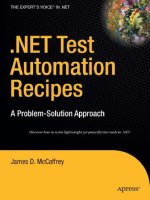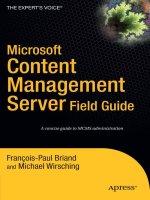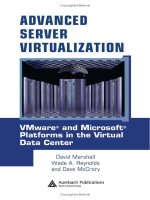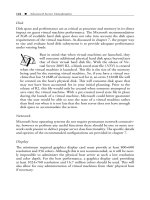Microsoft virtualization secrets
Bạn đang xem bản rút gọn của tài liệu. Xem và tải ngay bản đầy đủ của tài liệu tại đây (44.34 MB, 554 trang )
Microsoft Virtualization
®
SECRETS
Microsoft Virtualization
®
D O W H AT Y O U N E V E R T H O U G H T P O S S I B L E W I T H M I C R O S O F T V I R T U A L I Z AT I O N
John Savill
Carol Long
Katherine Burt
Te c h n i c a l E d i t o r : Michael Soul
P r o d u c t i o n E d i t o r : Daniel Scribner
C o p y E d i t o r : Luann Rouff
E d i t o r i a l M a n a g e r : Mary Beth Wakefield
F r ee l a n c e r E d i t o r i a l M a n a g e r : Rosemarie Graham
A s s o c i at e D i r e c t o r o f M a r k e t i n g : David Mayhew
M a r k e t i n g M a n a g e r : Ashley Zurcher
B u s i n e s s M a n a g e r : Amy Knies
P r o d u c t i o n M a n a g e r : Tim Tate
V i c e P r e s i d e n t a n d E x e c u t i v e G r o u p P u b l i s h e r : Richard Swadley
V i c e P r e s i d e n t a n d E x e c u t i v e P u b l i s h e r : Neil Edde
A s s o c i at e P u b l i s h e r : Jim Minatel
P r o j e c t C o o r d i n at o r , C o v e r : Katie Crocker
C o mp o s i t o r s : Kate Kaminski, Craig Woods, Happenstance Type-O-Rama
P r o o f r e a d e r : Louise Watson, Word One
I n d e x e r : John Sleeva
C o v e r Im a g e : Ryan Sneed
C o v e r De s i g n e r : © Chad Baker / Lifesize / Getty Images
Executive Editor:
Project Editor:
Microsoft® Virtualization Secrets
Published by
John Wiley & Sons, Inc.
10475 Crosspoint Boulevard
Indianapolis, IN 46256
www.wiley.com
Copyright © 2012 by John Savill
Published by John Wiley & Sons, Inc., Indianapolis, Indiana
Published simultaneously in Canada
ISBN: 978-1-118-29316-4
ISBN: 9781118293171 (ebk)
ISBN: 9781118421352 (ebk)
ISBN: 9781118433799 (ebk)
Manufactured in the United States of America
10 9 8 7 6 5 4 3 2 1
No part of this publication may be reproduced, stored in a retrieval system or transmitted in any form or by any means, electronic, mechanical, photocopying, recording, scanning or otherwise, except as permitted under Sections 107 or 108 of the 1976 United States Copyright
Act, without either the prior written permission of the Publisher, or authorization through payment of the appropriate per-copy fee to the
Copyright Clearance Center, 222 Rosewood Drive, Danvers, MA 01923, (978) 750-8400, fax (978) 646-8600. Requests to the Publisher for
permission should be addressed to the Permissions Department, John Wiley & Sons, Inc., 111 River Street, Hoboken, NJ 07030, (201) 7486011, fax (201) 748-6008, or online at />Limit of Liability/Disclaimer of Warranty: The publisher and the author make no representations or warranties with respect to the accuracy or completeness of the contents of this work and specifically disclaim all warranties, including without limitation warranties of fitness
for a particular purpose. No warranty may be created or extended by sales or promotional materials. The advice and strategies contained
herein may not be suitable for every situation. This work is sold with the understanding that the publisher is not engaged in rendering
legal, accounting, or other professional services. If professional assistance is required, the services of a competent professional person
should be sought. Neither the publisher nor the author shall be liable for damages arising herefrom. The fact that an organization or Web
site is referred to in this work as a citation and/or a potential source of further information does not mean that the author or the publisher
endorses the information the organization or website may provide or recommendations it may make. Further, readers should be aware that
Internet websites listed in this work may have changed or disappeared between when this work was written and when it is read.
For general information on our other products and services please contact our Customer Care Department within the United States at (877)
762-2974, outside the United States at (317) 572-3993 or fax (317) 572-4002.
Wiley publishes in a variety of print and electronic formats and by print-on-demand. Some material included with standard print versions of
this book may not be included in e-books or in print-on-demand. If this book refers to media such as a CD or DVD that is not included in the
version you purchased, you may download this material at . For more information about Wiley products,
visit www.wiley.com.
Library of Congress Control Number: 2012941754
Trademarks: Wiley and the Wiley logo are trademarks or registered trademarks of John Wiley & Sons, Inc. and/or its affiliates, in the United
States and other countries, and may not be used without written permission. Microsoft is a registered trademark of Microsoft Corporation.
All other trademarks are the property of their respective owners. John Wiley & Sons, Inc. is not associated with any product or vendor mentioned in this book.
This book is dedicated to my wife, Julie, and my children,
Abigail, Benjamin, and Kevin. I love you all.
About the Author
John Savill is a technical specialist who focuses
on Microsoft core infrastructure technologies, including Windows, Hyper-V, System Center, and anything
that does something cool. He has been working with
Microsoft technologies for 18 years and is the creator
of the highly popular NTFAQ.COM website and a senior
contributing editor for Windows IT Pro magazine. He
has written four previous books covering Windows and
advanced Active Directory architecture. When he is not
writing books, he creates technology videos, many of which are available on the web,
and regularly presents online and at industry leading events.
Outside of technology John enjoys teaching Krav Maga, spending time with his
family, and participating in any kind of event that involves running in mud, crawling
under electrified barbed wire, and generally pushing limits. He is also planning to
write a computer game that he’s had in his head for a few years. Maybe after the next
book. . . .
vi
Acknowledgments
I have had the opportunity to work with very smart and talented people who
are very generous in sharing their knowledge and have made this book possible. Even
those who may not have directly worked with me on this book have still helped build
my knowledge to make this possible, so thank you to everyone who has ever taken
time to help me learn.
First, I want to thank Carol Long and the acquisitions team at Wiley Publishing for
believing in this book and guiding me to the Secrets series, which has been the perfect
fit for my vision of this book. Thank you to the project editors, initially Christy Parrish
and then Katherine Burt, who really brought the whole book together and helped me
through all the tough spots. Luann Rouff did an amazing job on the copy editing of
the book, and my appreciation also goes to the technical editor, Michael Soul.
Writing this type of book is always a balancing act between making sure no
assumptions are made about existing knowledge and providing useful information
that can really provide value. A good friend and colleague, Rahul Jain, did a fantastic
job of reading every chapter and providing feedback on its logical flow and clarity in
explaining the technologies. A great deal of the material includes new technologies,
and I consulted and got help from many people to ensure both the accuracy of the
content and its relevance to organizations in order to provide real-world guidance.
With that in mind, I want to thank the following people who directly helped on this
book through technical input or support; A. J. Smith, Adam Carter, Ben Armstrong,
David Trupkin, Doug Thompson, Elden Christensen, Eric Han, Gavriella Schuster,
Jeff Woolsey, Jocelyn Berrendonner, Karri Alexion-Tiernan, Kevin Holman, Kiran
Bangalore, Lane Sorgen, Mark Kornegay, Mark Russinovich, Michael Leworthy, Mike
Schutz, Paul Kimbel, Robert Youngjohns, Ross Ortega, See-Mong Tan, Snesha Foss,
Sophia Salim, Steve Silverberg, and Stuart Johnston.
I also want to thank my wife, Julie. I started writing this book when our twins
were only nine months old, and I was only able to write because Julie pretty much
single-handedly looked after the entire family and gave her endless support. Thank
you. Thank you to my children, Abigail, Benjamin, and Kevin, for bringing so much
happiness to my life and making everything I do worthwhile. I’m sorry Daddy spends
so much time at the computer.
Finally, thank you to the readers of this book, my previous works, and hopefully
future works. Without you I wouldn’t be given these opportunities to share what I’ve
learned over the years. With that, on with the show. . . .
vii
Contents at a Glance
Introduction 3 xiii
Chapter 1 3 Understanding Virtualization 1
Chapter 2 3 Understanding Windows 7 and 8 Client OS Key Technologies 21
Chapter 3 3 Virtualizing Client Operating Systems 65
Chapter 4 3 Virtualizing Desktop Applications 95
Chapter 5 3 Virtualizing User Data 161
Chapter 6 3 Virtualizing User Profiles and Settings 185
Chapter 7 3 Using Session Virtualization 207
Chapter 8 3 Working with Hyper-V 239
Chapter 9 3 Using System Center Virtual Machine Manager 309
Chapter 10 3 Implementing a Private Cloud 371
Chapter 11 3 Architecting a Virtual Desktop Infrastructure 407
Chapter 12 3 Accessing the Desktop and Datacenter from Anywhere and Anything 429
Chapter 13 3 Optimizing the Desktop and Datacenter Infrastructure 443
Chapter 14 3 Virtualizing with the Microsoft Public Cloud 467
Chapter 15 3 The Best of the Rest of Windows Server 2012 491
Index 3 517
Contents
Introduction
xiii
Chapter 1 3 Understanding Virtualization. . . . . . . . . . . . . . . . . . . . . . . . . . . . . . . . . 1
What Is Virtualization?
2
Understanding the Types of Cloud and Cloud Services
12
Shifting Technological Paradigms
15
Embracing the Return of the Dumb Terminal
17
Summary
19
Chapter 2 3 Understanding Windows 7 and 8 Client OS Key Technologies. . . . . 21
Tracing the Evolution of the Windows Client Operating
System
22
Key Features Introduced in Windows Vista
and Windows 7
29
Exploring the New Features in Windows 8
45
Summary
63
Chapter 3 3 Virtualizing Client Operating Systems. . . . . . . . . . . . . . . . . . . . . . . . 65
Virtualizing an Operating System: The “Hello World”
of Virtualization
66
Examining the Benefits of Virtualizing Locally
69
Tracing the Evolution of Client OS Virtualization—
from Virtual PC to Client Hyper-V
72
Introducing Windows Virtual PC
76
Using Microsoft Enterprise Desktop Virtualization
(MED-V)
81
Client Hyper-V in Windows 8
86
Summary
93
Chapter 4 3 Virtualizing Desktop Applications. . . . . . . . . . . . . . . . . . . . . . . . . . . . 95
Looking at the Application Installation Process
96
How Virtualizing Desktop Applications Works
99
Understanding the App-V Infrastructure
131
Using App-V in Your Organization
151
Summary
159
Chapter 5 3 Virtualizing User Data. . . . . . . . . . . . . . . . . . . . . . . . . . . . . . . . . . . . . 161
Understanding Data Virtualization Technologies
at Home
162
Understanding Data Virtualization Technologies
at Work
167
Managing Centralized Data Storage
175
Leveraging SharePoint and Office Technologies
183
Summary
184
Chapter 6 3 Virtualizing User Profiles and Settings . . . . . . . . . . . . . . . . . . . . . . 185
Understanding the Fundamentals of User Profiles
186
Using Roaming Profiles for Virtualization
188
Understanding Windows Live Integration in Windows 8 193
Third-Party User Profile Virtualization Solutions
195
User Experience Virtualization: The Evolution of
User Virtualization with the Microsoft Desktop
Optimization Pack
198
Summary
204
Chapter 7 3 Using Session Virtualization. . . . . . . . . . . . . . . . . . . . . . . . . . . . . . . . 207
x
Contents
Embracing Retro Virtualization: Why an Old Form
of Virtualization Is Still One of the Best
208
Utilizing the Capabilities of Remote Desktop
Protocol (RDP)
215
Using Remote Desktop Services (RDS) in Windows
Server 2008 R2 and Windows 8
218
Using RDS with Other Virtualization Technologies
235
Third-Party Presentation Solutions for Remote
Desktop Virtualization
236
Summary
238
Chapter 8 3 Working with Hyper-V . . . . . . . . . . . . . . . . . . . . . . . . . . . . . . . . . . . . . 239
Virtualizing the Datacenter OS
240
Understanding the Types of Hypervisor
241
Using Hyper-V with Windows Server 2008 R2
249
Using Hyper-V with Windows Server 2012
281
Deciding What and How to Virtualize
303
Comparing Hyper-V with VMware’s vSphere and
Citrix XenServer
306
Summary
307
Chapter 9 3 Using System Center Virtual Machine Manager . . . . . . . . . . . . . . . 309
A Brief History of System Center Virtual
Machine Manager
310
Managing the Fabric
324
Creating Virtual Machine Templates and
Service Templates
356
Summary
369
Chapter 10 3 Implementing a Private Cloud . . . . . . . . . . . . . . . . . . . . . . . . . . . . . 371
What Is a Private Cloud?
372
Understanding the Capabilities Needed to Offer
a True Private Cloud
378
Designing a Private Cloud with Hyper-V and
System Center 2012
386
Working with System Center App Controller 2012
399
System Center 2012—Moving Beyond the Virtual
Machine Manager and the App Controller
401
Summary
406
Chapter 11 3 Architecting a Virtual Desktop Infrastructure . . . . . . . . . . . . . . 407
Understanding Virtual Desktop Infrastructure (VDI)
408
Architecting a Microsoft VDI Solution
411
Enhancing Your VDI with RemoteFX
423
Exploring Third-Party VDI Solutions
428
Summary
428
Contents
xi
Chapter 12 3 Accessing the Desktop and Datacenter from Anywhere
and Anything. . . . . . . . . . . . . . . . . . . . . . . . . . . . . . . . . . . . . . . . . . . 429
Understanding a Changing Workforce—Everyone
Is Mobile
430
Providing E‑mail Access
430
Providing Remote Services
433
Ensuring Security and Client Health with Network
Access Protection
440
Summary
442
Chapter 13 3 Optimizing the Desktop and Datacenter Infrastructure . . . . . . 443
Designing the Best User Environment
444
Leveraging the Latest Technologies to Design the
Optimal Datacenter
455
Summary
464
Chapter 14 3 Virtualizing with the Microsoft Public Cloud. . . . . . . . . . . . . . . . . 467
Tracing Microsoft’s History as a Public Cloud Provider 468
Using Platform as a Service with Windows Azure
468
Using Software as a Service with Microsoft Solutions
482
Summary
489
Chapter 15 3 The Best of the Rest of Windows Server 2012. . . . . . . . . . . . . . . . 491
xii
Contents
The Power of Many Servers, the Simplicity of One—
the New Tao of Windows Server Management
492
Exploring the Core Infrastructure Service
Enhancements
501
Summary
516
Index
517
Introduction
Welcome to the far-reaching world of Microsoft virtualization
technologies. With so many virtualization technologies available today, it can be difficult to understand and compare them all in order to determine what offers the most
benefits. However, it’s important to understand that finding a good solution is not
a question of which technology should be used, but how different technologies can
best work together. This book provides a foundation for understanding all the major
Microsoft virtualization technologies, including how they work and when and how to
get the most from them in your environment.
This book also provides guidance on creating the best architecture for your
entire organization—both on the desktop and in the datacenter—using the current
virtualization technologies that are available and with a view of what is coming in
the near future. In addition, I cover many tips and best practices I have learned over
many years of consulting and implementing the technologies at companies both
large and small.
I have tried hard to keep each chapter self-contained so that you can focus on a
specific virtualization technology that you may be considering without having to
read all the other chapters; however, reading the entire book will give you the most
complete understanding of the technologies. By the end of the book, I would be surprised if you didn’t see a use for all the types of virtualization and how they could
help, which is a reflection of the sheer number of challenges organizations face today
and how rapidly technologies are being created to meet those challenges.
What You’ll Learn from This Book
Microsoft Virtualization Secrets will not only introduce you to all the types of virtualization and the Microsoft-specific solutions, but also guide you through how to
use the technologies—both in isolation and in partnership with other technologies. Many of the chapters deal with a specific virtualization solution, but some
chapters serve to bring together many different technologies to help you architect
the best and most complete solution for your organization. After reading this book
you will understand all the types of virtualization that are available and when to
use them.
xiii
Where possible, download the products, install them, and experiment with configurations. I have found that nothing helps me learn a technology as well as just
installing it, finding problems, and solving them. This book will help you with all
three of those stages, and present best practices related to architecture.
Who Should Read This Book
This book is aimed at anyone who needs to use, design, implement, or justify the use
of Microsoft solutions, as well as those who are just curious about the various technologies. For those people who are highly experienced in a specific virtualization
technology, I still hope to offer unique tips and information on new features in the
latest generation of technology, in addition to providing information on virtualization technologies that you may not have experience with.
How This Book Is Structured
With so many virtualization technologies covered in this book, most chapters focus
on a specific virtualization technology, providing an overview of the type of virtualization, the Microsoft solution, and key information on its design and implementation. There are a few exceptions.
Chapter 1 provides a high-level overview of the entire virtualization stack.
Chapter 2 provides details about the Windows client, which is a key target for most
of the virtualization technologies and is used for the management of Windows
Server 2012, so a good understanding will benefit you in most aspects of your virtual
endeavors. Chapters 3 through 7 focus on technologies that relate to the client desktop or desktop experience. Chapters 8 through 11 focus on server virtualization and
management technologies, including implementing a virtual desktop infrastructure.
Chapter 12 looks at technologies to enable connectivity to enterprise systems from
remote clients, and Chapter 13 brings everything together, explaining how to architect the right desktop and datacenter solution using all the technologies discussed.
Chapter 14 covers the Microsoft public cloud offerings, which are services that can
be used by organizations without any on-premise infrastructure. Finally, Chapter 15
provides a bonus set of content that covers the major new features of Windows Server
2012 that are not directly virtualization-related but provide great capabilities to
improve your environment.
xiv
Introduction
Features and Icons Used in This Book
The following features and icons are used in this book to help draw your attention to
some of the most important and useful information, including valuable tips, insights,
and advice that can help you unlock the secrets of Microsoft virtualization.
Sidebars
Sidebars like this one feature additional information about topics related to the
nearby text.
TIP T he
or
Watch fes
3a3
rgin not
m
one
like this hlight
that higy piece
some ke ation
of inform
s some
or discusocumented
poorly d-to-find
or hard e or
techniquh.
approac
Tip icon indicates a helpful trick or technique.
NO TE T he
Note icon points out or expands on items of importance or interest.
C R OS S R EF The Cross-Reference icon points to chapters where additional information can be found.
W ARN IN G T he
Warning icon warns you about possible negative side effects or
precautions you should take before making a change.
Introduction
xv
Chapter 1
Understanding
Virtualization
IN THIS CHA P T E R
33
Understanding the different categories of virtualization
33
Understanding early session virtualization
33
Changing focus in corporate datacenters
33
Examining the cloud and cloud services
33
Meeting the needs of mobile workers
33
Using virtualization to address today’s challenges
1
Virtualization is a somewhat broad term that has gotten even
broader over time as users, organizations, and the technologies they use have evolved.
This chapter starts at the beginning of the virtualization journey—my journey anyway.
I share my personal experiences to not only highlight the dramatic changes that have
taken place, but also to demonstrate the many features of today’s technology that
still echo the ideas from over three decades ago. I discuss the ways the technology
has grown, shifted, and made its way into nearly every organization and almost every
aspect of our digital world. This chapter describes the main trends in virtualization
over the past 30 years and provides a good background for the rest of the book, which
dives deeper into Microsoft’s products in each area of virtualization.
2
C h a p t e r 1 Understanding Virtualization
What Is Virtualization?
It’s important to start by defining the term virtualization. It means different things
to different people when thinking about computing. For the purposes of this book,
you can think of virtualization as breaking the bonds between different aspects of the
computing environment, abstracting a certain feature or functionality from other
parts. This abstraction and breaking of tight bonds provides great flexibility in system design and enables many of the current capabilities that are the focus of IT and
this book.
Over time the “virtualization” tag was applied to many other technologies that
had been around for some time, because they also broke those tight couplings and
abstracted concepts. Over the next few pages I introduce the major types of virtualization, which are explored in detail throughout the book.
When the word virtualization is used without qualification, many people think
of machine virtualization, which is the easiest to understand. With machine virtualization the abstraction occurs between the operating system and the hardware
via a hypervisor. The hypervisor divides up the physical resources of the server, such
as processor and memory, into virtual machines. These virtual (synthetic) machines
have virtual hard disks, network adapters, and other system resources independent
of the physical hardware. This means you can typically move a virtual machine fairly
easily between different physical machines, as long as they use the same hypervisor.
If you try to move a system drive from one physical computer and put it in another,
it’s unlikely to work well, if at all, because of differences in hardware configuration.
In addition, by creating several virtual machines on one physical computer, you can
run multiple instances of the operating system on a single server, gaining higher utilization as hardware is consolidated, an idea I expand on later in this chapter.
In presentation virtualization, also called session virtualization, the user session is
abstracted from the local device and runs on a remote server with connections from
multiple users. Only the screen updates are sent to each user’s local device, while all the
computing actually takes place on the remote server. In other words, the presentation
of the session is abstracted from where the actual computation takes place. Terminal
Services and Citrix XenApp are examples of session virtualization solutions.
Technologies that enable users to use many different devices but with the same
data and environment configuration have also gained the virtualization stamp.
Users of previous Windows operating systems will know of Folder Redirection and
Roaming Profiles. Later in the book you learn about other, more advanced technologies, particularly for the virtualization of user settings. Here again, the user data
3
What Is Virtualization?
and settings are abstracted from the underlying computer on which they are typically hard linked into the operating system.
One relatively new technology is application virtualization, which enables the
decoupling of an application from the operating system. Traditionally, in order to use
an application it typically had to be installed on the user’s computer, adding components onto the operating system, updating settings containers, and writing data to
the local disk. With application virtualization, application code is downloaded from
a remote site and runs locally on a computer without requiring any changes to the
operating system, so it has zero footprint. Note that this differs from session virtualization in that the computation is on the user’s device, not on the remote server. The
Microsoft application virtualization technology is App-V.
Throughout this book I describe the technologies that implement these and other
categories of virtualization, including how they are used, when they should be used,
and how to build the right IT infrastructure using the appropriate virtualization
technology. To provide some context, the following section looks at changes in the
industry over the last 30 years as I’ve experienced them. This is my personal view, not
a traditional textbook history of computers, which you can find elsewhere. It reflects
what I’ve seen in my years of consulting and acting as a trusted advisor for enterprises
of various sizes and stripes, and provides some insight into what lies ahead.
The Dawn of Virtualization
When I was about eight years old I got my first computer, a ZX Spectrum with 48KB of
memory, which connected to the television, and software (games mostly) on cassette
tapes. I still have it on the wall in my office as a reminder of where my love of computers started. I played around with the BASIC language that came with it, creating epic
code such as the following and feeling very proud when I would enter it on machines
in stores:
10 PRINT "JOHN IS GREAT"
20 GOTO 10
Over time I moved on to a Dragon 32 that used cartridges, a new Spectrum with
128KB of memory and built-in tape drive, called the ZX Spectrum 128 +2, and a
Commodore Amiga. Then one day my dad brought home a PC—I think it was a 286
with MS-DOS and 5.25-inch disks. When the technology evolved to the point of 386
computers and acquired larger internal disks, we upgraded our machine, installed
Windows, and I started to play around with the C programming language and later
with Java.
rican
For Amee
3a3
ders, th
re
trum
ZX Speilcar to
was sim odore
a Commre were
64. Thehoolyard
many scnts over
argume ne was
which o
better.
4
C h a p t e r 1 Understanding Virtualization
When I was 18 years old I got a job at Logica, which at the time was a large systems house. I worked in the Financial Services division and was hired as the VAX/
VMS systems administrator. I had no clue what that meant, but they said they would
train me and pay some of my tuition while I worked toward my degree. The position
sounded amazingly advanced, and as I walked into my first day at work I had visions
of futuristic computing devices that would make my home machine look like junk.
Unfortunately, instead of some mind-controlled holographic projection computer, I
saw an old-looking console screen with green text on it.
Session ion!
33
tualizat
vir
Machineion!
33
tualizat
vir
As I would later find out, this device (a VT220) was just a dumb terminal that
allowed keyboard entry to be sent to a VAX/VMS box that sat in the basement (where I
spent a large part of my early “systems management” duties changing backup tapes and
collecting printouts to deliver to developers on the team). The VAX/VMS server had all
the actual computing power, memory, storage, and network connectivity. Everyone
in the team shared the servers and had their own session on this shared computer,
which used time-sharing of the computer’s resources, specifically the CPU. This was
very different from my experience up to that point, whereby all the computation
was performed on my actual device. For these large enterprise applications, however, it made sense to share the computer power; so there were multiple instances
of our application running on the same physical server, each in its own space. There
were other mainframe devices from IBM that actually created virtual environments
that could act as separate environments. Windows for Workgroups–based PCs were
introduced into our team and certain types of workload, such as document creation,
moved to the GUI-based Windows device.
I discovered Windows NT by accident one day when I pressed Ctrl+Alt+Del to
reboot and a security dialog was displayed instead. This Windows NT box was used as
a file server for data the team created on the machines. I started investigating and
learning the Windows NT technology, which is when I started the SavillTech.com and
ntfaq.com sites to answer frequently asked questions (FAQs).
This onex for
33
bo
physicalerating
each opinstance
system ly the
is exact ocess
same prganizations
that or until a few
followed o.
years ag
In order to really test and investigate how to perform certain actions, I needed
multiple Windows NT servers for different types of server role and workload, and I
needed a client. As a result, at one point I had six desktop computers running either
NT Server or NT Workstation, one for each role. I found some nice drive bays that
enabled me to switch out the hard drives easily, so I could change the particular
operating system a physical box was running. Sometimes I could dual boot (choose
between two operating systems on one disk), but these servers were not very active.
Most of the time the CPU was barely used, the memory wasn’t doing that much, and
the busiest part was the disk.
5
What Is Virtualization?
A turning point in my long relationship with computers occurred while watching
a presenter at a conference. The exact date and conference elude me, but I’m pretty
sure it was in fact a Microsoft conference, which strikes me as ironic now. I remember
little from the session, but one thing stuck in my mind and eclipsed everything else
that day. The presenter had one machine on which he was running multiple operating
systems simultaneously. This was a foreign concept to me, and I remember getting
very excited about the possibility of actually fitting my legs under my crowded desk.
My electricity bill might become more manageable as well! I strained my eyes to see
what was being used and discovered it was VMware Workstation.
The next day at work I researched this machine virtualization technology that
enabled one physical box to be carved into multiple virtual environments. The
VMware Workstation software was installed on top of Windows as an application
that allocated resources from the actual Windows installation on the physical box.
Known as a type 2 hypervisor, this solution did not directly sit on the actual hardware
but rather worked through another operating system. The downside of this type 2
hypervisor was some performance loss, as all operations had to run through the host
operating system, but for my testing purposes it worked great. At home, I quickly
went from six boxes to three boxes, as shown in Figure 1-1. I then increased the
actual number of operating system instances, as they were now easy to create and
didn’t cost me anything extra because I had capacity on my machines. I just threw in
some extra memory (which I could afford by selling the other three computers) when
I needed more VMs, as typically that was my limiting factor.
By this time I had changed jobs and now worked at Deutsche Bank, where I was
an architect creating a new middleware system for connecting the various financial
systems in the U.K. The system transformed messages from the native format of each
system to a common generic format to enable easy routing. This was implemented
on Sun Solaris using an Oracle database, and I wrote the front end in Java. Interestingly, there were some Windows-based financial applications that accessed huge
amounts of data, which created heavy data traffic to and from the database. Such
applications performed very poorly if they were run on a desktop outside of the
datacenter because of network constraints. To solve this, the applications ran on a
Windows Server that was located in the datacenter with Terminal Services installed.
Users accessed an application from either a Remote Desktop Protocol (RDP) client on
the Windows Server itself or a special thin RDP client. This was essentially a glorified version of my first VT220, but the green text was replaced with a color bitmap
display; keyboard-only input was now keyboard and mouse; and communication was
now via IP (Internet Protocol) instead of LAT (Local Area Transport). Nevertheless, it
was exactly the same concept: a dumb client with all the computation performed on
6
C h a p t e r 1 Understanding Virtualization
at
mber th
e
m
e
R
3ly3
screen
on the (bitmaps)
updates keyboard/
and the ommands
mouse c over the
are sentthe actual
link, so er travels
data nevhe network.
across t
a server that was shared by many users. It was back to session virtualization! I was
also informed that because the data was sensitive, this session virtualization was
preferred, because running the application in the datacenter meant the data never
left there.
PDC
BDC
Windows NT
Server
FS
Windows NT
Server
Windows NT
Server
PDC
App
PDC
Windows NT
Server
Windows NT
Server
Windows
NT
App
BDC
Windows NT
Server
Windows
NT Server
New
Windows NT
Server
Windows NT
Server
VMware
For
Sale
PDC
FS
Windows
NT
Windows NT
Server
Windows NT
Server
VMware
Windows NT
Server
Windows
NT Server
Figure 1-1: Using a type 2 hypervisor, I was able to move from six machines to three, and
increased the number of operating system instances I could run. Note that the two PDCs reflect
a second domain.
Time passed and Microsoft purchased Connectix, which made an alternative solution to VMware Workstation, Virtual PC, giving Microsoft its own machine virtualization solution. Virtual PC has both a desktop and a server version, Virtual Server, but
both offerings are still type 2 hypervisors running on top of Windows. In the meantime, VMware released ESX, which is a type 1 hypervisor, meaning the hypervisor
runs directly on the server hardware. The performance of a virtual machine running
on such a hypervisor is nearly the same as running on the physical server. I actually
used this technology for a while and it was very powerful; Microsoft didn’t really have
anything comparable. This all changed with the release of Windows Server 2008,
which included Hyper-V, a type 1 hypervisor. What we think of as Windows Server
actually sits on top of the hypervisor to act as a management partition. As you will
see in Chapter 8, which focuses on Hyper-V, it has gone from strength to strength—to
the point that it is now considered one of the top hypervisors in the industry.
7
What Is Virtualization?
My lab still consists of three servers but they are a lot bigger. They run a mix of
Windows Server 2008 R2 and Windows Server 2012 Hyper-V, and I now have around
35 virtual machines running! One change I recently made was to my e‑mail. For a
period of time I experimented with hosting e‑mail on Exchange in my lab, but I never
took the time to ensure I was backing up the data regularly or to enable new services.
I’ve now moved over to the Office 365–hosted Exchange, Lync, and SharePoint solution, as I am also working on some other projects for which I want SharePoint and
improved messaging for collaboration. Quite honestly, I didn’t want to maintain an
internal SharePoint solution and worry about backing up important data.
In short, I have seen dramatic change over 30 years of working and playing with
computers. As much as the technology has changed, however, many features still
echo the ideas that were current when I first started, such as session virtualization
and consolidation of workloads.
The Evolution of the Datacenter and the Cloud
A lot of what I’ve described so far mirrors the evolution of corporate datacenters and IT
departments around the world. This journey for many companies starts with each
operating system running on its own physical box—a number of servers for the domain
controllers, a number of file servers, mail servers, you get the idea. To decide which
server to buy for a new application, the highest possible peak load required for that
application is used. For example, a Friday night batch might be used to decide the
level of hardware needed. Also considered is the future growth of the server’s load
over its lifetime, typically 4–6 years, meaning a company usually purchases a server
that will run at about 10 percent CPU capacity and maybe use only half the amount
of memory available just to cover those few peak times and future growth if everything
goes according to plan. This can be a large financial outlay that wastes rack space
and power. The bigger, more powerful servers also generate more heat, which in
turn requires more cooling and power, which also translates into greater cost. Strict
processes are required to deploy anything new because of the associated costs to procure the hardware.
Backups are performed nightly to tape, which is either kept in a closet or, for
organizations concerned about the loss of a site, sent offsite and rotated on a regular
cycle (maybe every six weeks) to enable restoration from different days in case corruption or deletion is not immediately noticed. Storage is also very expensive, so
applications are carefully designed in terms of data use.
Features such as clustering became more popular because they enabled certain
services and applications to be highly available—a service can automatically move
Most s use
3t3
acenter
at
da
inets th
f
large cab
o
mber
hold a nuthat slot in
servers ally. These
horizonttypically
servers 1, 2, or 4
take up space in
units ofk, so the
the rac he servers
bigger te space
the moried in the
is occup erefore
rack, thg more
requirin
racks.