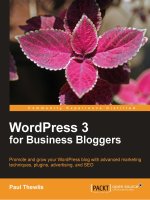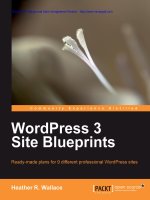WordPress 3 cookbook
Bạn đang xem bản rút gọn của tài liệu. Xem và tải ngay bản đầy đủ của tài liệu tại đây (38.71 MB, 329 trang )
www.it-ebooks.info
WordPress 3
Cookbook
Over 100 recipes to help you enhance your
WordPress site!
Ric Shreves
Jean-Baptiste Jung
BIRMINGHAM - MUMBAI
www.it-ebooks.info
WordPress 3 Cookbook
Copyright © 2011 Packt Publishing
All rights reserved. No part of this book may be reproduced, stored in a retrieval system, or
transmitted in any form or by any means, without the prior written permission of the publisher,
except in the case of brief quotations embedded in critical articles or reviews.
Every effort has been made in the preparation of this book to ensure the accuracy of the
information presented. However, the information contained in this book is sold without
warranty, either express or implied. Neither the author, nor Packt Publishing, and its dealers
and distributors will be held liable for any damages caused or alleged to be caused directly or
indirectly by this book.
Packt Publishing has endeavored to provide trademark information about all of the companies
and products mentioned in this book by the appropriate use of capitals. However, Packt
Publishing cannot guarantee the accuracy of this information.
First published: July 2009
Second published: December 2011
Production Reference: 1071211
Livery Place
35 Livery Street
Birmingham B3 2PB, UK.
ISBN 978-1-84951-460-6
www.packtpub.com
Cover Image by J.Blaminsky ()
www.it-ebooks.info
Credits
Author
Ric Shreves
Project Coordinator
Kushal Bhardwaj
Jean-Baptiste Jung
Proofreader
Reviewers
Aaron Nash
Shameer C
John Eckman
Acquisition Editor
Usha Iyer
Development Editor
Susmita Panda
Indexer
Rekha Nair
Production Coordinator
ArvindKumar Gupta
Cover Work
ArvindKumar Gupta
Technical Editor
Merwine Machado
www.it-ebooks.info
About the Author
Ric Shreves is one of the founding partners of water&stone, an interactive agency that
specialises in open source web content management systems. He has been building CMS
websites for over 10 years, and during that time, he has been involved in projects for a
number of global brands, including BASF, BearingPoint, Colgate-Palmolive, Tesco Lotus,
CBRichard Ellis, Mercy Corps, and many others. He has published a number of books on
open source in general and on open source content management systems in particular. Past
work includes books on Mambo, Drupal, Joomla!, and Ubuntu. This is his first book on the
WordPress CMS.
Ric lives in Bali with his wife and business partner, Nalisa.
I would like to thank Packt Publishing for giving me the opportunity to work
on this WordPress title. With the advent of WordPress 3, the system has
come into its own as a CMS and I am proud to be able to do something to
help users get the most out of the system.
I would also like to thank my partner, Nalisa, for her patience and support
during the writing of this text.
www.it-ebooks.info
About the Reviewer
Shameer C is a software engineer and database administrator from Kerala, India. He
started his career as a web developer after completing B-tech in computer science. He has
experience in various programming languages such as PHP, Javascript, HTML5, Ruby, and so
on. On the database side he mainly uses MySQL. He has contributed to Aura PHP, which is an
enterprise-level php 5.3 framework and customized Toto, a flat file blogging engine in ruby.
Occasionally he writes articles on his blog at . You can reach him at
twitter @shameerc.
Shameer is currently working for Qburst Technologies, a company with expertise in both
mobile and web application development on various platforms.
I would like to thank Packt Publishing for giving me an opportunity to work
on their project, and all my family members, friends, especially Hari K T, for
inspiring and encouraging me throughout my career.
John Eckman has more than a decade of experience in designing and building web
applications for organizations ranging from small non-profit organizations to Fortune 500
enterprises. Currently a Digital Strategist with ISITE Design, he often works with clients
to develop and execute complex web applications, but not exclusively with open source
platforms.
John received a Bachelor of Arts from Boston University, a Masters in Information Systems
from Northeastern University, and a Ph.D. from the University of Washington, Seattle. He
is an active contributor to a number of open source communities, a founding organizer
of WordCamp Boston 2010 and 2011, and the lead developer of the WPBook plugin for
WordPress. He blogs at www.openparenthesis.org and tweets as @jeckman.
I'd like to thank the broader WordPress community — users and developers
— without whom none of this would be possible.
www.it-ebooks.info
www.PacktPub.com
Support files, eBooks, discount offers and more
You might want to visit www.PacktPub.com for support files and downloads related to
your book.
Did you know that Packt offers eBook versions of every book published, with PDF and ePub
files available? You can upgrade to the eBook version at www.PacktPub.com and as a print
book customer, you are entitled to a discount on the eBook copy. Get in touch with us at
for more details.
At www.PacktPub.com, you can also read a collection of free technical articles, sign up
for a range of free newsletters and receive exclusive discounts and offers on Packt books
and eBooks.
Do you need instant solutions to your IT questions? PacktLib is Packt's online digital book
library. Here, you can access, read and search across Packt's entire library of books.
Why Subscribe?
ff
Fully searchable across every book published by Packt
ff
Copy and paste, print and bookmark content
ff
On demand and accessible via web browser
Free Access for Packt account holders
If you have an account with Packt at www.PacktPub.com, you can use this to access
PacktLib today and view nine entirely free books. Simply use your login credentials for
immediate access.
www.it-ebooks.info
Table of Contents
Preface
Chapter 1: The WordPress Cook's Tools
Introduction
Managing media files with the Media Library
Modifying theme files with the built-in Theme Editor
Modifying plugin files with the built-in Plugin Editor
Managing users
Gaining control over user roles and permissions
Setting up editorial workflow
Importing and exporting content
Installing and using Jetpack
Enabling the toolbar for users and administrators
Chapter 2: Installing and Customizing Themes
Introduction
Installing a theme
Creating a child theme
Modifying your theme colors
Modifying your theme fonts
Creating and integrating a favicon
Adding a custom logo
Customizing the login page
Using conditional tags to control content display
Using multiple page templates
Using post formats
Creating a custom 404 error page
Using a static page as a homepage
Adding custom styles to your theme
Making your site mobile device friendly
www.it-ebooks.info
1
5
5
6
10
13
14
18
21
24
26
29
31
32
32
36
38
40
43
45
48
52
56
59
63
64
66
67
Table of Contents
Chapter 3: Working with Plugins and Widgets
Introduction
Installing plugins
Installing widgets
Adding widget areas to your themes
Creating your own widget
Modifying core widgets
Displaying tabs on your sidebar
Using conditional tags to control widget display
Displaying widgets inside of posts and pages
71
71
72
77
79
82
85
92
94
97
Chapter 4: Customizing Content Display
101
Chapter 5: Building Interactivity and Community
133
Introduction
Accessing posts within the WordPress loop
Retrieving posts from a specific category
Getting a specific number of posts
Retrieving posts by date
Displaying posts published today
Displaying posts published exactly one year ago
Using multiple loops
Accessing post data outside of the WordPress loop
Accessing permalinks outside the loop
Displaying thumbnails on your homepage
Alternating background colors on post lists
Displaying posts in two columns
Save time by using WordPress shortcodes
Enabling the use of shortcodes in widgets
Adding notes to your posts
Adding tags to your pages
Introduction
Improving navigation with a paginator
Highlighting searched text in search results
Integrating a forum into your site
Adding social bookmarking buttons to your theme
Aggregating RSS content
Integrating Feedburner into your site
Displaying a retweet button on your posts
Getting more comments with the Subscribe to Comments Reloaded plugin
Remove the nofollow attribute to motivate users to leave comments
Provide recognition to your top contributors
ii
www.it-ebooks.info
102
103
105
107
108
110
111
112
114
118
119
121
123
125
126
128
130
134
134
137
139
144
146
150
152
155
156
158
Table of Contents
Displaying author-related information on posts
Displaying the author's avatar on posts
Allowing multiple authors on posts
Displaying a list of all of the authors
Creating community with BuddyPress
Adding a simple gallery to your site
Bringing Facebook functionality into your site
Integrating a Twitter stream into your site
160
163
164
166
169
174
178
180
Chapter 6: Implementing Online Sales and Advertising
187
Chapter 7: Making an SEO Friendly Site
217
Chapter 8: Enhancing Usability and Accessibility
245
Introduction
Integrating Adsense
Displaying ads anywhere in your posts by using WordPress shortcodes
Managing ad visibility
Inserting ads into your RSS feeds
Showing your site stats to find advertisers
Enhancing your Advertise page by adding Paypal subscriptions
Managing your advertising space with an ad manager
Adding a shopping cart to your site
Introduction
Making your site visible to search engines
Optimizing your permalinks for SEO
Migrating your permalinks safely
Adding redirects for changed URLs
Creating meta descriptions for your posts and pages
Avoiding duplicate content with a robots.txt file
Pinging third-party services
Enhancing site indexing with XML sitemaps
Using Google's and Bing's Webmaster Tools
Improving SEO with the SEO Ultimate plugin
Introduction
Creating print-friendly pages
Extending WordPress search
Enhancing navigation with breadcrumbs
Stopping SPAM
Optimizing performance with cache management
Displaying a login form
Displaying related posts
Creating a Featured Posts block
187
188
192
194
198
200
206
207
213
217
218
220
224
225
226
229
231
233
237
241
245
246
249
252
256
258
262
265
268
iii
www.it-ebooks.info
Table of Contents
Adding a sitemap for your site visitors
Creating a better tag cloud
Adding lightboxes for your photos
271
274
276
Chapter 9: Managing Maintenance and Improving Security
279
Index
303
Introduction
Creating a manual backup of your database
Creating an automatic backup with WP DB Backup
Restoring a MySQL backup
Creating backups of your WordPress files
Removing the WordPress version information from your theme files
Getting rid of the Administrator account
Protecting against brute force log in attempts
Denying access to unneeded hints
Adding another layer of protection with HTTP authentication
Restricting access to the wp-admin directory by using the IP address
Testing your site security
Reducing SPAM by selectively blocking comment posting
iv
www.it-ebooks.info
280
280
282
284
286
287
288
289
290
292
294
296
301
Preface
WordPress 3 Cookbook will help you get the most from version 3 of the popular WordPress
CMS. The book is focused on showing how to achieve the most commonly desired system
modifications and customizations, with an emphasis on enhancing themes and content
presentation. Other chapters look at the practicalities of owning a WordPress site, including
SEO, advertising, online sales, and site maintenance.
What this book covers
Chapter 1, The WordPress Cook's Tools, explains the basic tools and options that are built
into the default WordPress CMS and discusses simple enhancements that can extend the
base functionality.
Chapter 2, Installing and Customizing Themes, covers how to install and customize themes
for your WordPress site. The chapter covers important concepts such as creating child themes
and how to use conditional tags to control theme output.
Chapter 3, Working with Plugins and Widgets, dives into the WordPress CMS plugin
system. The contents cover how to install new plugins, as well as how to customize
plugins and widgets.
Chapter 4, Customizing Content Display, deals with issues related to WordPress themes. The
chapter includes both the basics of how to modify your existing theme, and more advanced
theming topics that give you the ability to customize any WordPress theme.
Chapter 5, Building Interactivity and Community, examines how you can use social media and
social sharing tools to increase participation on your site and help bring your content to the
attention of potential new visitors.
Chapter 6, Implementing Online Sales and Advertising, we look at how to implement
advertising and online sales inside the WordPress CMS. Topics range from basics like adding
Google AdSense, to more advanced topics like adding a shopping cart and PayPal payment.
www.it-ebooks.info
Preface
Chapter 7, Making an SEO Friendly Site, takes on the topic of search engine optimization.
The recipes show how to enhance your site's SEO and how to improve your site's chances of
ranking well on the search engines.
Chapter 8, Enhancing Usability and Accessibility, covers accessibility and usability issues,
with recipes that show how to make your site more accessible and usable by a wider range
of visitors.
Chapter 9, Managing Maintenance and Improving Security, discusses the issues related
to owning a WordPress site, including how to manage updates and upgrades and improve
WordPress CMS security.
What you need for this book
Technically, all you need to have in order to benefit from this book is access to an installation
of Version 3 of the WordPress open source CMS. That said, you will also find it useful to have
the following:
ff
Your favorite code editor, whether it's a basic text editor or something such
as Dreamweaver
ff
An FTP program, or other means of moving files to and from the server where you
WordPress installation is located
Who this book is for
The WordPress 3 Cookbook was intended for a wide audience of potential WordPress users,
from casual website owners who simply want to know how to do a bit more with their site to
developers who are looking for tried and true solutions to common problems.
Conventions
In this book, you will find a number of styles of text that distinguish between different kinds of
information. Here are some examples of these styles, and an explanation of their meaning.
Code words in text are shown as follows: " The Breadcrumbs Plus plugin enables the
breadcrumbs_plus () function."
A block of code is set as follows:
/**Time to register the widget*/
add_action( 'widgets_init', create_function('', 'return
register_widget("Meta_Mod");') );
?>
2
www.it-ebooks.info
Preface
New terms and important words are shown in bold. Words that you see on the screen, in
menus or dialog boxes for example, appear in the text like this:" Click on the Save button ".
Warnings or important notes appear in a box like this.
Tips and tricks appear like this.
Reader feedback
Feedback from our readers is always welcome. Let us know what you think about this book—
what you liked or may have disliked. Reader feedback is important for us to develop titles that
you really get the most out of.
To send us general feedback, simply send an e-mail to , and
mention the book title via the subject of your message.
If there is a book that you need and would like to see us publish, please send us a note in the
SUGGEST A TITLE form on www.packtpub.com or e-mail
If there is a topic that you have expertise in and you are interested in either writing or
contributing to a book, see our author guide on www.packtpub.com/authors.
Customer support
Now that you are the proud owner of a Packt book, we have a number of things to help you to
get the most from your purchase.
Downloading the example code
You can download the example code files for all Packt books you have purchased from your
account at . If you purchased this book elsewhere, you can
visit and register to have the files e-mailed directly
to you.
3
www.it-ebooks.info
Preface
Errata
Although we have taken every care to ensure the accuracy of our content, mistakes do happen.
If you find a mistake in one of our books—maybe a mistake in the text or the code—we would be
grateful if you would report this to us. By doing so, you can save other readers from frustration
and help us improve subsequent versions of this book. If you find any errata, please report them
by visiting selecting your book, clicking on the errata
submission form link, and entering the details of your errata. Once your errata are verified, your
submission will be accepted and the errata will be uploaded on our website, or added to any
list of existing errata, under the Errata section of that title. Any existing errata can be viewed by
selecting your title from />
Piracy
Piracy of copyright material on the Internet is an ongoing problem across all media. At Packt,
we take the protection of our copyright and licenses very seriously. If you come across any
illegal copies of our works, in any form, on the Internet, please provide us with the location
address or website name immediately so that we can pursue a remedy.
Please contact us at with a link to the suspected pirated material.
We appreciate your help in protecting our authors, and our ability to bring you valuable content.
Questions
You can contact us at if you are having a problem with any
aspect of the book, and we will do our best to address it.
4
www.it-ebooks.info
1
The WordPress
Cook's Tools
In this chapter you will learn about:
ff
Managing media files with the Media Library
ff
Modifying theme files with the built-in Theme Editor
ff
Modifying plugin files with the built-in Plugin Editor
ff
Managing users
ff
Gaining control over user roles and permissions
ff
Setting up editorial workflow
ff
Importing and exporting content
ff
Installing and using Jetpack
ff
Enabling the toolbar for users and administrators
Introduction
This chapter serves as an introduction to the basic tools and features that are part of
your WordPress administration system. All of the topics discussed in this chapter relate to
fundamental functionality needed to use the WordPress CMS. Most of the chapter is focused
on tools that are included in the default WordPress system.
www.it-ebooks.info
The WordPress Cook's Tools
Understanding the tools discussed in this chapter is essential to understand how to get
the most out of your WordPress site. There's a lot you can do with WordPress, even without
installing additional plugins and custom themes. In this chapter, we look at how the basic
tools enable you to work with users, set permissions, and workflow, and how you can even
modify plugins and themes – all from within the WordPress administration interface and
without the need for specialized or external tools.
Managing media files with the Media Library
WordPress includes a tool designed to help you deal with the media files for your website. The
tool, called appropriately the Media Library, allows you to view and manage all your media files
(images, videos, and so on) in one place.
Once you've added files to your Media Library, they are available to you as you work with the
posts and pages of your site. The key advantage of using the Library is that you can work with
images in bulk, uploading or deleting multiple images at one time.
In this recipe, we cover the basics of working with this useful tool, including adding, editing,
and deleting files.
Getting ready
Everything you need for this recipe is located inside the dashboard of your WordPress site.
How to do it...
1. Log in to your WordPress Dashboard.
2. Click on the Media menu.
3. To view the files in the Library, click on the Library option and you'll see the existing
files, if any. The following screenshot shows you a typical view:
6
www.it-ebooks.info
Chapter 1
4. To add a new media file to your Media Library, click on Add New.
5. On the screen that loads in your browser, click on the Select Files button and
the system will show you a pop-up that lets you to select the media files from your
hard drive.
6. Once you locate the file you want, select it, then click the Upload button and the
system will add the file to the Media Library. As it uploads, you will see a status bar
showing you the progress.
7
www.it-ebooks.info
The WordPress Cook's Tools
7. Once the upload is complete you can view the file in the library and edit the details,
if you so desire. The following screenshot shows you the Upload New Media screen,
where you can edit the image info. Once you finish with your edits, click on Save
all changes.
8
www.it-ebooks.info
Chapter 1
There are two uploaders available: the Flash uploader and the Browser
uploader. The Flash uploader allows you to select multiple files at once,
while the Browser uploader allows you to upload only one file at a time.
While the Flash uploader can be faster and more convenient, on some
systems you may experience some difficulties using it. If you have any
issues with the Flash uploader, simply choose the Browser uploader;
it's slower, but it's very reliable.
To delete files from the Media Library, carry out the following steps:
1. When inside the Media Library, simply hover the mouse over an item and the Edit,
Delete Permanently, and View buttons will be appear.
2. Click on Delete Permanently and the system will prompt you for confirmation.
3. If you wish to remove the file, click on OK in the pop-up and the system will delete
the file.
For bulk media deletion, carry out the following steps:
1. Go to the Media Library.
2. Select the checkboxes immediately to the left of the files you wish to delete.
3. Select the option Delete Permanently from the Bulk Actions drop-down list (located
above the list of files)
4. Click on the Apply button.
Be careful – when using bulk deletion, there is no confirmation
dialogue! Once you click the Apply button the system will
immediately delete all the files you have selected.
Editing files in the Media Library is limited to modifying the meta information associated with
the file; you cannot actually edit the media file itself. To edit existing file's information, carry
out the following steps:
1. Access the Media Library.
2. Hover the mouse over the item you'd like to edit and click on the Edit link
that appears.
9
www.it-ebooks.info
The WordPress Cook's Tools
3. In the page that opens, you can define the file settings. The following screenshot
shows the Edit Media page:
4. Click on the Update Media button when you're done and the system will save
your changes.
Modifying theme files with the built-in
Theme Editor
As you are probably aware, the appearance of your WordPress site is dictated by the theme
you use. Themes themselves are comprised of a number of files, typically a mix of PHP and
CSS files. Editing the files in your theme can be handled in one of two ways: either with a third
party editor, or with WordPress' built-in Theme Editor. In this recipe, we introduce the basics of
working with the Theme Editor.
10
www.it-ebooks.info
Chapter 1
Getting ready
Everything you need to complete this recipe is located inside your WordPress dashboard.
How to do it...
1. Log in to your WordPress Dashboard.
2. Click on the Appearance menu.
3. Click on the option Editor.
4. By default, the system will load one of the files from the active theme, as seen in the
following screenshot. If you wish to change the view to edit a different file, simply click
on the name of the file in the right hand column.
5. Make your changes.
6. When you're done, click on the Update File button to save your modifications.
11
www.it-ebooks.info
The WordPress Cook's Tools
How it works...
The Theme Editor simply provides an editing interface for the files in the active theme. You can
change to edit the files of a different theme by selecting the theme name from the combo box
labeled Select theme to edit.
Be cautious! Remember that when you edit a theme file in WordPress
Theme Editor, you are editing the real file on the server. Once you press
the Update File button, the file is saved and the previous version is
erased. This is an issue of particular importance where the theme you
are editing is the active theme on a live site.
There's more...
Although the Theme Editor is very convenient, you have to be careful with it.
Depending on your web hosting environment, you may
experience problems using the Theme Editor. Accordingly, it
is essential that you have a back up of your WordPress files
before you begin working.
ff
Best practice is to create a backup of your theme before editing. If you have made a
modification and later would like to undo the modification, you need to have a backup
of the previous version of the file.
ff
Use the Theme Editor only if you're sure about what you're doing. If you're editing your
current theme and make a programming error (for example, a PHP syntax error), it is
possible that your site will stop functioning until you correct the error.
ff
Sometimes, a programming mistake can even result in you losing access to the
Theme Editor. While this is quite a rare case (it mostly happens when you make a
code mistake in the functions.php file), the problem is serious. You will most likely
need to have a backup of your theme (as well as an FTP connection to your server) to
sort out this problem.
See also
ff
Chapter 2, Installing and Customizing Themes, covers WordPress themes in
more detail
12
www.it-ebooks.info
Chapter 1
Modifying plugin files with the built-in
Plugin Editor
Plugins are a vital part of your WordPress site, adding much of the key functionality to your
site. Just as we saw with the Theme Editor in the previous recipe, you can edit plugin files
directly from within the WordPress dashboard, without the need of a third party editor. In this
recipe, we introduce the basics of working with the Plugin Editor.
Getting ready
Everything you need to complete this recipe is located inside your WordPress dashboard.
How to do it...
1. Log in to your WordPress Dashboard.
2. Click on the Plugins menu.
3. Click on the option Editor.
4. By default, the system will display one of the files from the first available plugin, as
seen in the next screenshot. If you wish to change the view to edit a different file for
the plugin, simply click the name of the file in the right hand column. To change to a
different plugin, select one from the combo box labeled Select plugin to edit.
5. Make your changes.
6. When you're done, click on the Update File button to save your modifications.
13
www.it-ebooks.info
The WordPress Cook's Tools
How it works...
The built-in Plugin Editor works in exactly the same way as the Theme Editor. When a file is
modified and saved, the modifications are written directly in the source file—there's no
copy or backup.
The system provides a link to documentation for the plugin. If you
look below the editing window in the previous screenshot, you can
see a combo box labeled Documentation. Select the appropriate file
from the list then click Lookup to view the documentation.
There's more...
The Plugin Editor is a very useful tool; however, it can also create problems if used improperly.
ff
Unless you're very sure about what you're doing, always deactivate the plugin
before editing
ff
Always have a backup of the plugin you're editing, as the Plugin Editor does not save
any revisions
ff
If—after editing a plugin—your site does not function correctly, deactivate the plugin,
and upload your plugin files backup to your wp-content/plugins/yourplugin
directory
See also
ff
Chapter 3, Working with Plugins and Widgets, covers WordPress plugins in
more detail
Managing users
All WordPress sites include a combination of public and registered users. Registered users
can be assigned to various roles that give access to different features of the site. WordPress
includes a feature that enables you to manage the registered users of your website the Users
Manager, as shown in the following screenshot:
14
www.it-ebooks.info