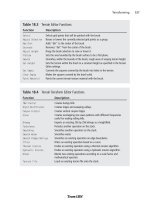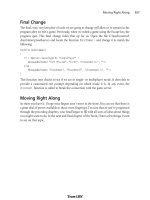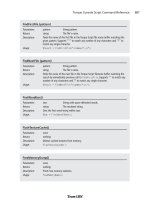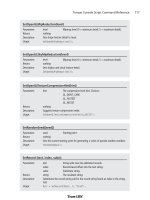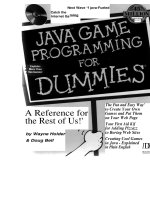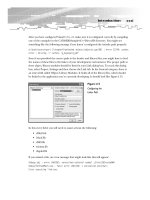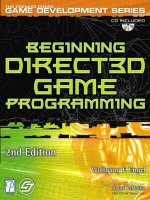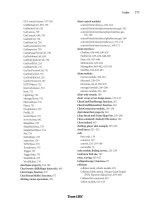3D game programming for kids
Bạn đang xem bản rút gọn của tài liệu. Xem và tải ngay bản đầy đủ của tài liệu tại đây (15.13 MB, 296 trang )
www.it-ebooks.info
www.it-ebooks.info
Early praise for 3D Game Programming for Kids
I was thrilled how much my son got into programming as a result of this book. He
spent hours with it and was often surprised when his “screen time” was over because
the time just flew by. Although the book doesn’t delve into the fundamentals of software
programming (how computers store and retrieve data), kids get to see the results of
their programming right away—the pictures and animations that they created—and
are hooked into wanting to learn more.
➤ Mark Musante, professional software designer
I would recommend this book to anyone my age that is interested in coding or technology. It was very helpful and insightful about the basic (and the more complex) parts
of standard coding. This book would be great for anyone looking to jump head-first
into coding.
➤ Hana B., age 15
This is the best book a beginning programmer could get. It teaches programming
concepts in fun and entertaining ways. This book is a great start in learning to program!
➤ Alec M., age 13
It has been great fun reading this book. It takes me back to when I fell in love with
programming. After having spent the past twenty years programming solutions on the
server side, I find this 3D book a welcome diversion that offers new concepts and ideas
with instant visual feedback! I hope the book finds its way into the hands of an inquisitive child who gets hooked on computer programming like I did.
➤ Darren Hunt, director of Algorithmic Solutions Limited
www.it-ebooks.info
3D Game Programming for Kids
Create Interactive Worlds with JavaScript
Chris Strom
The Pragmatic Bookshelf
Dallas, Texas • Raleigh, North Carolina
www.it-ebooks.info
Many of the designations used by manufacturers and sellers to distinguish their products
are claimed as trademarks. Where those designations appear in this book, and The Pragmatic
Programmers, LLC was aware of a trademark claim, the designations have been printed in
initial capital letters or in all capitals. The Pragmatic Starter Kit, The Pragmatic Programmer,
Pragmatic Programming, Pragmatic Bookshelf, PragProg and the linking g device are trademarks of The Pragmatic Programmers, LLC.
Every precaution was taken in the preparation of this book. However, the publisher assumes
no responsibility for errors or omissions, or for damages that may result from the use of
information (including program listings) contained herein.
Our Pragmatic courses, workshops, and other products can help you and your team create
better software and have more fun. For more information, as well as the latest Pragmatic
titles, please visit us at .
The team that produced this book includes:
Fahmida Rashid (editor)
Potomac Indexing, LLC (indexer)
Candace Cunningham (copyeditor)
David J Kelly (typesetter)
Janet Furlow (producer)
Juliet Benda (rights)
Ellie Callahan (support)
Copyright © 2013 The Pragmatic Programmers, LLC.
All rights reserved.
No part of this publication may be reproduced, stored in a retrieval system, or
transmitted, in any form, or by any means, electronic, mechanical, photocopying,
recording, or otherwise, without the prior consent of the publisher.
Printed in the United States of America.
ISBN-13: 978-1-937785-44-4
Encoded using the finest acid-free high-entropy binary digits.
Book version: P1.0—September, 2013
www.it-ebooks.info
For Greta, so that she knows she can do
anything.
www.it-ebooks.info
Contents
Acknowledgments
Introduction .
.
.
.
.
.
.
.
.
.
.
.
.
.
.
.
.
.
.
.
.
.
.
.
2.
Playing with the Console and Finding What’s Broken .
2.1 Getting Started
2.2 Opening and Closing the JavaScript Console
2.3 Debugging in ICE: The Red X
2.4 Debugging in ICE: The Yellow Triangle
2.5 Debugging in the Console
2.6 Recovering When ICE Is Broken
2.7 What’s Next
.
.
17
17
18
19
19
20
23
24
3.
Project: Making an Avatar
.
.
.
.
.
3.1 Getting Started
3.2 Making a Whole from Parts
3.3 Breaking It Down
3.4 Adding Feet for Walking
3.5 Challenge: Make the Avatar Your Own
3.6 Doing Cartwheels
3.7 The Code So Far
3.8 What’s Next
.
.
25
26
26
28
29
31
32
34
34
.
.
xv
Project: Creating Simple Shapes .
.
.
1.1 Programming with the ICE Code Editor
1.2 Making Shapes with JavaScript
1.3 Animating the Shapes
1.4 The Code So Far
1.5 What’s Next
.
.
xiii
1.
www.it-ebooks.info
.
.
.
1
1
4
14
15
15
Contents
• viii
4.
Project: Moving Avatars .
.
.
.
.
.
.
.
.
4.1 Getting Started
4.2 Building Interactive Systems with Keyboard Events
4.3 Converting Keyboard Events into Avatar Movement
4.4 Challenge: Start/Stop Animation
4.5 Building a Forest with Functions
4.6 Moving the Camera with the Avatar
4.7 The Code So Far
4.8 What’s Next
.
35
35
36
37
39
40
43
47
47
5.
Functions: Use and Use Again
.
.
5.1 Getting Started
5.2 Understanding Simple Functions
5.3 When Things Go Wrong
5.4 Weird Tricks with Functions
5.5 The Code So Far
5.6 What’s Next
.
.
.
.
.
.
49
49
53
54
57
58
58
6.
Project: Moving Hands and Feet .
.
.
6.1 Getting Started
6.2 Moving a Hand
6.3 Swinging Hands and Feet Together
6.4 Walking When Moving
6.5 The Code So Far
6.6 What’s Next
.
.
.
.
.
59
59
59
63
63
66
66
7.
A Closer Look at JavaScript Fundamentals .
.
.
7.1 Getting Started
7.2 Describing a Thing in JavaScript
7.3 Changing Things
7.4 Repeating and Skipping Code with while and if
7.5 Listing Things
7.6 What Makes JavaScript Different
7.7 What’s Next
.
.
67
67
67
69
74
77
78
78
8.
Project: Turning Our Avatar .
.
8.1 Getting Started
8.2 Facing the Proper Direction
8.3 Breaking It Down
8.4 Animating the Spin
.
.
79
79
79
81
82
www.it-ebooks.info
.
.
.
.
.
Contents
8.5
8.6
9.
The Code So Far
What’s Next
84
84
What’s All That Other Code? .
.
.
.
.
.
.
.
9.1 Getting Started
9.2 A Quick Introduction to HTML
9.3 Setting the Scene
9.4 Using Cameras to Capture the Scene
9.5 Using a Renderer to Project What the Camera Sees
9.6 Exploring Different Cameras and Renderers
9.7 What’s Next
10. Project: Collisions .
.
.
10.1 Getting Started
10.2 Rays and Intersections
10.3 The Code So Far
10.4 What’s Next
• ix
.
.
85
85
85
87
87
88
89
91
.
.
.
.
.
.
.
93
93
94
98
98
11. Project: Fruit Hunt .
.
.
.
.
11.1 Getting Started
11.2 Starting a Scoreboard at Zero
11.3 Giving Trees a Little Wiggle
11.4 Jumping for Points
11.5 Making Our Games Even Better
11.6 The Code So Far
11.7 What’s Next
.
.
.
.
.
.
99
99
100
101
103
105
107
107
12. Working with Lights and Materials .
12.1 Getting Started
12.2 Changing Color
12.3 Realism: Shininess
12.4 Shadows
12.5 Let’s Animate!
12.6 The Code So Far
12.7 What’s Next
.
.
.
.
.
.
109
109
109
111
113
115
116
116
13. Project: Build Your Own Solar System
13.1 Getting Started
13.2 The Sun, Earth, and Mars
13.3 Earth-Cam!
13.4 The Code So Far
13.5 What’s Next
.
.
.
.
.
.
117
117
117
121
123
123
www.it-ebooks.info
Contents
•x
14. Project: Phases of the Moon
.
.
.
.
.
.
.
14.1 Getting Started
14.2 Change Mars into the Moon
14.3 The Coolest Trick: Frame of Reference
14.4 Challenge: Create an Earth Orbit Frame of Reference
14.5 Pausing the Simulation
14.6 Understanding the Phases
14.7 The Code So Far
14.8 What’s Next
.
125
126
126
127
129
129
131
132
132
15. Project: The Purple Fruit Monster Game
15.1 Getting Started
15.2 Let’s Make Physics!
15.3 Outline the Game
15.4 The Code So Far
15.5 What’s Next
.
.
.
.
.
133
133
133
135
143
143
.
.
.
.
.
145
146
146
147
157
157
17. Project: Learning about JavaScript Objects .
17.1 Getting Started
17.2 Simple Objects
17.3 Copying Objects
17.4 Constructing New Objects
17.5 The Code So Far
17.6 What’s Next
.
.
.
.
159
159
160
161
162
164
164
18. Project: Cave Puzzle
.
.
.
.
.
.
18.1 Getting Started
18.2 Setting the Game’s Boundaries
18.3 Building a Random, Unreachable Goal
18.4 Building Draggable Ramps
18.5 Winning the Game
18.6 The Code So Far
18.7 What’s Next
.
.
.
.
165
165
167
170
171
174
176
176
16. Project: Tilt-a-Board
.
.
16.1 Getting Started
16.2 Gravity and Other Setup
16.3 Outline the Game
16.4 The Code So Far
16.5 What’s Next
.
.
www.it-ebooks.info
.
Contents
• xi
19. Project: Multilevel Game
.
.
.
.
.
19.1 Getting Started
19.2 Building Levels
19.3 Adding Finishing Touches to the Game
19.4 The Code So Far
19.5 What’s Next
.
.
.
.
177
177
178
183
184
184
20. Project: River Rafting .
.
.
.
.
.
20.1 Getting Started
20.2 Organizing Code
20.3 Warping Shapes to Make Unique Things
20.4 Build a Raft for Racing
20.5 Setting the Finish Line
20.6 The Code So Far
20.7 What’s Next
.
.
.
.
185
185
186
189
195
198
205
205
21. Getting Code on the Web
.
.
.
.
21.1 The Mighty, Mighty Browser
21.2 Free Websites
21.3 Putting Your Code on Another Site
21.4 What’s Next
.
.
.
.
207
208
212
213
215
A1. Project Code
.
.
.
.
.
.
.
.
.
.
.
A1.1 Code: Creating Simple Shapes
A1.2 Code: Playing with the Console and Finding What’s
Broken
A1.3 Code: Making an Avatar
A1.4 Code: Moving Avatars
A1.5 Code: Functions: Use and Use Again
A1.6 Code: Moving Hands and Feet
A1.7 Code: A Closer Look at JavaScript Fundamentals
A1.8 Code: Turning Our Avatar
A1.9 Code: What’s All That Other Code?
A1.10 Code: Collisions
A1.11 Code: Fruit Hunt
A1.12 Code: Working with Lights and Materials
A1.13 Code: Build Your Own Solar System
A1.14 Code: Phases of the Moon
A1.15 Code: The Purple Fruit Monster Game
A1.16 Code: Tilt-a-Board
A1.17 Code: Learning about JavaScript Objects
.
217
217
www.it-ebooks.info
.
218
219
220
222
223
226
226
229
230
234
240
241
243
245
249
253
Contents
A1.18 Code: Cave Puzzle
A1.19 Code: Multilevel Game
A1.20 Code: River Rafting
255
259
265
A2. JavaScript Libraries Used in This Book .
A2.1 Three.js
A2.2 Physijs
A2.3 Tween.js
A2.4 Scoreboard.js
A2.5 Sounds.js
Index
.
.
.
.
.
• xii
.
.
.
www.it-ebooks.info
.
.
.
.
.
.
273
273
273
273
274
277
.
.
.
.
.
279
Acknowledgments
I am nothing without my lovely wife, Robin. Not only does she put up with
me disappearing for days on end to write, but she also helps in ways innumerable. She was the primary proofreader for the early versions of the book. She
helps to run the kid hackathons (OK, she runs them) that aided in development of this book. And oh, yeah—she’s an awesome wife and mother.
Also a big thanks to my son Luke for being the primary guinea pig for the
early versions of the book. His no-nonsense feedback made this a better
product. Thanks also to my daughter Elora for chiming in with her insights.
And, of course, huge thanks to my technical reviewers. It is a tough task to
review a book from a kid’s perspective, but my reviewers were more than up
to the task. In no particular order, they are Alec M., Hana B., Dave S., Thad
K., Maik Schmidt, Silvia Domenech, and Mark Musante.
Special thanks to Sophie H., who provided the inspiration for the game that
eventually became Project: Fruit Hunt.
This book would not exist without the great work of Ricardo Cabello Miguel,
affectionately known as “Mr.doob.” Ricardo is the primary programmer behind
Three.js, the 3D JavaScript library that we use in this book. He also wrote
the original implementation of the ICE Code Editor that we use. This book
would be significantly less without his amazing talents. Thanks also to
Chandler Prall for his work on the Physijs physics engine, of which we make
extensive use. Chandler was also wonderful about answering my many, many
questions while I was learning.
Last, but not least, many thanks to the folks at The Pragmatic Programmers
for believing in the book and helping me realize its full potential. Special
thanks to my editor, Fahmida, for keeping me honest and focused.
www.it-ebooks.info
report erratum • discuss
Introduction
Welcome to the world of programming!
I won’t lie; it can be a frustrating world sometimes (it makes me cry at least
once a week). But it’s totally worth the pain. You get to make this world do
whatever you want. You can share your world with others. You can build
things that really make a difference.
This book that you hold in your eager hands is a great way to get started
programming. It is chock-full of clear and understandable explanations. Best
of all, we get to make some pretty cool games. This is going to be a blast.
How I Learned to Program
When I was a kid, I copied computer-program games out of books. This was
a long time ago, so I bought books with nothing but programs, and typed
them into computers.
When I first started doing it, I had no idea what I was doing. Eventually, I
started to recognize certain things that were done over and over, and I almost
understood them.
I started to change things—little things at first—to see what happened. Then
I started making bigger changes. Eventually I got pretty good at it. And after
a long time, I could write my own programs. I hope that this book will let you
do the same, but with one important difference: I’ll explain what’s going on
so you won’t have to guess quite as much.
What You Need for This Book
Not all web browsers can generate the cool 3D-gaming objects that we’ll build
in this book. To get the most out of the book, you should install the Google
Chrome ( web browser on your computer. Other
web browsers will work, but some of the exercises in this book rely on features
available only in Google Chrome. One browser that will definitely not work
with the exercises is Microsoft Internet Explorer.
www.it-ebooks.info
report erratum • discuss
Introduction
• xvi
For most of the exercises in the book, any computer with Google Chrome
installed will be sufficient. Later exercises that make use of interesting lighting,
shadows, and 3D materials will require a computer that supports WebGL.
You can test your computer’s capabilities by visiting the Get WebGL site
( Don’t worry much about WebGL; you’ll be able to do a ton
of programming even if your computer can’t handle the advanced 3D graphics.
What Is JavaScript?
There are many, many programming languages. Some programmers enjoy
arguing over which is the best, but the truth is that all languages offer unique
and worthwhile things.
In this book we’ll use the JavaScript programming language. We program in
JavaScript because it’s the language of the Web. It is the only programming
language all web browsers understand without needing any additional software. If you can program in JavaScript, not only can you make the kinds of
games that you’ll learn in this book, but you can also program just about
every website there is.
We’re not going to become experts in JavaScript.
We’ll cover just enough JavaScript to be able to program the games in this
book. That is quite a lot of JavaScript—enough that you’ll be able to learn
the rest without much difficulty.
How to Read This Book
You’ll see two kinds of chapters: project chapters and learning chapters. The
project chapters start with “Project” just like Chapter 1, Project: Creating
Simple Shapes, on page 1. All the others are learning chapters.
If you want to learn programming the way I did, just read the project chapters
and follow along with all the exercises. You’ll create pretty cool game characters and worlds to play in. You’ll make space simulations. You’ll make purple
monsters. You’ll make all sorts of great stuff.
If you have questions about why the games are written the way they are, then
read the learning chapters. We won’t go over everything about programming,
but there should be enough to help you understand why we do what we do.
These are the chapters that I wish I’d had when I was a kid.
Let’s Get Started!
Enough introduction—let’s jump right into programming!
www.it-ebooks.info
report erratum • discuss
When you’re done with this chapter, you will
• Know what a code editor is and how to use
it to program
• Know how to make various 3D shapes
• Be able to program simple JavaScript
• Understand how to make 3D shapes move
CHAPTER 1
Project: Creating Simple Shapes
There will be plenty of time for detailed explanations later in this book. For
now, let’s get started with programming!
1.1
Programming with the ICE Code Editor
In this book, we’ll use the ICE Code Editor to do our programming. The ICE
Code Editor runs right inside a browser. It lets us type in our programming
code and see the results immediately.
To get started, open the ICE Code Editor at using Google’s
Chrome web browser. It should look something like this:
www.it-ebooks.info
report erratum • discuss
Chapter 1. Project: Creating Simple Shapes
•2
That spinning, multisided thing is a sample of some of the stuff we’ll be
working on in this book. In this chapter we’ll create a new project named
Shapes.
To create a new project in the ICE Code Editor, we click on the menu button
(the button with three horizontal lines) in the upper-right corner of the screen
and select New from the drop-down.
Type the name of the project, Shapes, in the text field and click the Save button.
Leave the template set as 3D starter project.
Remember, none of the projects in this book will work if you’re using the ICE
Code Editor in Internet Explorer. Although some of the exercises will work
with Mozilla Firefox, it’s easiest to stick with a single browser (Google Chrome)
for all our projects.
Coding with the ICE Code Editor
We’ll be using the ICE Code Editor throughout this book. You only
need web access the first time that you connect to />ice/. After the first visit, ICE is stored in your browser so you can
keep working even if you’re not connected to the Internet.
www.it-ebooks.info
report erratum • discuss
Programming with the ICE Code Editor
•3
When ICE opens a new 3D project, there is already a lot of code in the file.
We’ll look closely at that code later, but for now let’s begin our programming
adventure on line 20. Look for the line that says START CODING ON THE NEXT LINE.
On line 20, type the following:
var shape = new THREE.SphereGeometry(100);
var cover = new THREE.MeshNormalMaterial();
var ball = new THREE.Mesh(shape, cover);
scene.add(ball);
Once you finish typing that, you should see something cool:
The ball that we typed—the ball that we programmed—showed up in ICE.
Congratulations! You just wrote your first JavaScript program!
Don’t worry about the structure of the code just yet; you’ll get familiar with
it in A Closer Look at JavaScript Fundamentals. For now, let’s examine the
3D programming that we just did.
www.it-ebooks.info
report erratum • discuss
Chapter 1. Project: Creating Simple Shapes
•4
3D things are built from two parts: the shape and something that covers the
shape. The combination of these two things, the shape and its cover, is given
a special name in 3D programming: mesh.
Mesh is a fancy word for a 3D thing. Meshes need shapes (sometimes called
geometry) and something to cover them (sometimes called materials). In this
chapter we’ll look at different shapes. We won’t deal with different covers for
our shapes until Working with Lights and Materials.
Once we have a mesh, we add it to the scene. The scene is where the magic
happens in 3D programming. It is the world in which everything takes place.
In this case, it’s where our ball is hanging out, waiting for some friends. Let’s
add some other shapes to the scene so that the ball isn’t lonely.
Your Work Is Saved Automatically
Your work is saved automatically, so you don’t have to do it yourself.
If you want to save the code yourself anyway, click the three-line
menu button in ICE and select the Save option from the drop-down.
That’s it!
1.2
Making Shapes with JavaScript
So far we have seen only one kind of shape: a sphere. Shapes can be simple,
like cubes, pyramids, cones, and spheres. Shapes can also be more complex,
like faces or cars. In this book we’ll stick with simple shapes. When we build
things like trees, we’ll combine simple shapes, such as spheres and cylinders,
to make them.
Creating Spheres
Balls are always called spheres in geometry and in 3D programming. There
are two ways to control the shape of a sphere in JavaScript.
Size: SphereGeometry(100)
The first way that we can control a sphere is to describe how big it is. We
created a ball whose radius was 100 when we said new THREE.SphereGeometry(100).
What happens when you change the radius to 250?
❶
var shape = new THREE.SphereGeometry(250);
var cover = new THREE.MeshNormalMaterial();
var ball = new THREE.Mesh(shape, cover);
scene.add(ball);
❶ This points to where you should change the sphere’s size.
www.it-ebooks.info
report erratum • discuss
Making Shapes with JavaScript
•5
This should make it much bigger:
What happens if you change the 250 to 10? As you probably guessed, it gets
much smaller. So that’s one way we can control a sphere’s shape. What is
the other way?
Not Chunky: SphereGeometry(100, 20, 15)
If you click on the Hide Code button in ICE, you may notice that our sphere
isn’t really a smooth ball:
You Can Easily Hide or Show the Code
If you click the white Hide Code button in the upper-right corner of
the ICE window, you’ll see just the game area and the objects in
the game. This is how you’ll play games in later chapters. To get
your code back, click the white Show Code button within the ICE
Code Editor.
Computers can’t really make a ball. Instead they fake it by joining a bunch
of squares (and sometimes triangles) to make something that looks like a ball.
Normally, we’ll get the right number of chunks so that it’s close enough.
Sometimes we want it to look a little smoother. To make it smoother, add
some extra numbers to the SphereGeometry() line:
www.it-ebooks.info
report erratum • discuss
Chapter 1. Project: Creating Simple Shapes
❶
•6
var shape = new THREE.SphereGeometry(100, 20, 15);
var cover = new THREE.MeshNormalMaterial();
var ball = new THREE.Mesh(shape, cover);
scene.add(ball);
❶ The first number is the size, the second number is the number of chunks
around the sphere, and the third number is the number of chunks up
and down the sphere.
This should make a sphere that is much smoother:
Play around with the numbers a bit more. You’re already learning quite a bit
here, and playing with the numbers is a great way to keep learning!
Don’t Change the Chunkiness Unless You Have To
The number of chunks that we get without telling SphereGeometry to
use more may not seem great, but don’t change it unless you must.
The more chunks that are in a shape, the harder the computer has
to work to draw it. As you’ll see in later chapters, it’s usually easier
for a computer to make things look smooth by choosing a different
cover for the shape.
When you’re done playing, move the ball out of the way by setting its position:
❶
var shape = new THREE.SphereGeometry(100);
var cover = new THREE.MeshNormalMaterial();
var ball = new THREE.Mesh(shape, cover);
scene.add(ball);
ball.position.set(-250,250,-250);
❶ The three numbers move the ball to the left, up, and back. Don’t worry
much about what the numbers do right now—we’ll talk about position
when we start building game characters in Chapter 3, Project: Making an
Avatar, on page 25.
Making Boxes with the Cube Shape
Next we’ll make a cube, which is another name for a box. There are three
ways to change a cube’s shape: the width, the height, and the depth.
www.it-ebooks.info
report erratum • discuss
Making Shapes with JavaScript
•7
Size: CubeGeometry(300, 100, 20)
To create a box, we’ll write more JavaScript below everything that we used to
create our ball. Type the following:
var shape = new THREE.CubeGeometry(100, 100, 100);
var cover = new THREE.MeshNormalMaterial();
var box = new THREE.Mesh(shape, cover);
scene.add(box);
If you have everything correct, you should see…a square:
Well, that’s boring. Why do we see a square instead of a box? The answer is
that our camera, our perspective, is looking directly at one side of the box. If
we want to see more of the box, we need to move the camera or turn the box.
Let’s turn the box by rotating it:
❶
var shape = new THREE.CubeGeometry(100, 100, 100);
var cover = new THREE.MeshNormalMaterial();
var box = new THREE.Mesh(shape, cover);
scene.add(box);
box.rotation.set(0.5, 0.5, 0);
❶ These three numbers turn the box down, counterclockwise, and left-right.
In this case, we rotate 0.5 down and 0.5 to the right:
Try This Yourself
Rotating things takes a little getting used to, so play with the
numbers. Try smaller and bigger numbers. A full rotation is 6.3
(we’ll talk about that number later). Try setting two of the numbers
to 0 and another to 0.1, then to 0.25, and finally to 0.5. If you can
change the numbers fast enough, it’s almost like the cube is
spinning!
www.it-ebooks.info
report erratum • discuss
Chapter 1. Project: Creating Simple Shapes
•8
Setting the box rotation to (0.5, 0.5, 0) should rotate the cube so we can see
that it really is a cube:
Each side of a cube doesn’t have to be the same size. Our box so far is 100
wide (from left to right), 100 tall (up and down), and 100 deep (front to back).
Let’s change it so that it is 300 wide, 100 tall, and only 20 deep:
var shape = new THREE.CubeGeometry(300, 100, 20);
var cover = new THREE.MeshNormalMaterial();
var box = new THREE.Mesh(shape, cover);
scene.add(box);
box.rotation.set(0.5, 0.5, 0);
This should show something like this:
Play around with the numbers to get a good feel for what they can do.
Believe it or not, you already know a ton about JavaScript and 3D programming. There is still a lot to learn, of course, but you can already make balls
and boxes. You can already move them and turn them. And you only had to
write ten lines of JavaScript to do it all—nice!
Let’s move our box out of the way so we can play with more shapes:
var shape = new THREE.CubeGeometry(300, 100, 20);
var cover = new THREE.MeshNormalMaterial();
var box = new THREE.Mesh(shape, cover);
scene.add(box);
box.rotation.set(0.5, 0.5, 0);
box.position.set(250, 250, -250);
www.it-ebooks.info
report erratum • discuss
Making Shapes with JavaScript
•9
Using Cylinders for All Kinds of Shapes
A cylinder, which is also sometimes called a tube, is a surprisingly useful
shape in 3D programming. Think about it: cylinders can be used as tree
trunks, tin cans, wheels…. Did you know that cylinders can be used to create
cones, evergreen trees, and even pyramids? Let’s see how!
Size: CylinderGeometry(20, 20, 100)
Below the box code, type in the following to create a cylinder:
var shape = new THREE.CylinderGeometry(20, 20, 100);
var cover = new THREE.MeshNormalMaterial();
var tube = new THREE.Mesh(shape, cover);
scene.add(tube);
If you rotate that a little (you remember how to do that from the last section,
right?), then you might see something like this:
If you were not able to figure out how to rotate the tube, don’t worry. Just
add this line after the line with scene.add(tube):
tube.rotation.set(0.5, 0, 0);
When making a cylinder, the first two numbers describe how big the top and
bottom of the cylinder is. The last number is how tall the cylinder is. So our
cylinder has a top and bottom that are 20 in size and 100 in height.
If you change the first two numbers to 100 and the last number to 20, what
happens? What happens if you make the top 1, the bottom 100, and the height
100?
Try This Yourself
Play with those numbers and see what you can create!
What did you find?
A flat cylinder is a disc:
www.it-ebooks.info
report erratum • discuss
Chapter 1. Project: Creating Simple Shapes
• 10
And a cylinder that has either the top or bottom with a size of 1 is a cone:
It should be clear that you can do a lot with cylinders, but we haven’t seen
everything yet. We have one trick left.
Pyramids: CylinderGeometry(1, 100, 100, 4)
Did you notice that cylinders look chunky? It should be no surprise then,
that you can control the chunkiness of cylinders. If you set the number of
chunks to 20, for instance, with the disc, like this:
var shape = new THREE.CylinderGeometry(100, 100, 10, 20);
var cover = new THREE.MeshNormalMaterial();
var tube = new THREE.Mesh(shape, cover);
scene.add(tube);
tube.rotation.set(0.5, 0, 0);
then you should see something like this:
Just as with spheres, you should use lots of chunks like that only when you
really, really need to.
Can you think how you might turn this into a pyramid? You have all of the
clues that you need.
www.it-ebooks.info
report erratum • discuss