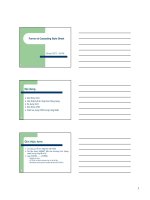Jump start CSS
Bạn đang xem bản rút gọn của tài liệu. Xem và tải ngay bản đầy đủ của tài liệu tại đây (14.18 MB, 189 trang )
JUMP START CSS
BY LOUIS LAZARIS
www.it-ebooks.info
ii
Jump Start CSS
by Louis Lazaris
Copyright © 2013 SitePoint Pty. Ltd.
Product Manager: Simon Mackie
English Editor: Paul Fitzpatrick
Technical Editor: Rachel Andrew
Cover Designer: Alex Walker
Notice of Rights
All rights reserved. No part of this book may be reproduced, stored in a retrieval system or transmitted
in any form or by any means, without the prior written permission of the publisher, except in the case
of brief quotations embodied in critical articles or reviews.
Notice of Liability
The author and publisher have made every effort to ensure the accuracy of the information herein.
However, the information contained in this book is sold without warranty, either express or implied.
Neither the authors and SitePoint Pty. Ltd., nor its dealers or distributors will be held liable for any
damages to be caused either directly or indirectly by the instructions contained in this book, or by the
software or hardware products described herein.
Trademark Notice
Rather than indicating every occurrence of a trademarked name as such, this book uses the names only
in an editorial fashion and to the benefit of the trademark owner with no intention of infringement of
the trademark.
Published by SitePoint Pty. Ltd.
48 Cambridge Street Collingwood
VIC Australia 3066
Web: www.sitepoint.com
Email:
ISBN 978-0-9874674-4-7 (print)
ISBN 978-0-9874674-5-4 (ebook)
Printed and bound in the United States of America
www.it-ebooks.info
iii
About Louis Lazaris
Louis Lazaris is a web designer and blogger who has been creating and coding websites for
more than a decade. You can find him on Twitter1 or you can read more on CSS on his
website, Impressive Webs2.
About SitePoint
SitePoint specializes in publishing fun, practical, and easy-to-understand content for web
professionals. Visit to access our blogs, books, newsletters, articles,
and community forums. You’ll find a stack of information on JavaScript, PHP, Ruby, mobile
development, design, and more.
About Jump Start
Jump Start books provide you with a rapid and practical introduction to web development
languages and technologies. Typically around 150 pages in length, they can be read in a
weekend, giving you a solid grounding in the topic and the confidence to experiment on
your own.
1
2
ImpressiveWebs
/>
www.it-ebooks.info
www.it-ebooks.info
Table of Contents
Preface . . . . . . . . . . . . . . . . . . . . . . . . . . . . . . . . . . . . . . . . . . . . . . . . . . . . . . . xi
Who Should Read This Book . . . . . . . . . . . . . . . . . . . . . . . . . . . . . . . . . . . . . xi
Conventions Used . . . . . . . . . . . . . . . . . . . . . . . . . . . . . . . . . . . . . . . . . . . . . xi
Code Samples . . . . . . . . . . . . . . . . . . . . . . . . . . . . . . . . . . . . . . . . . . . . . xi
Tips, Notes, and Warnings . . . . . . . . . . . . . . . . . . . . . . . . . . . . . . . . . xiii
Supplementary Materials . . . . . . . . . . . . . . . . . . . . . . . . . . . . . . . . . . . . . . xiii
Want to take your learning further? . . . . . . . . . . . . . . . . . . . . . . . . . . . . . xiii
Acknowledgments . . . . . . . . . . . . . . . . . . . . . . . . . . . . . . . . . . . . . . . . . . . . xiv
Chapter 1
An Introduction to CSS . . . . . . . . . . . . . . . . . 1
The Sample Project . . . . . . . . . . . . . . . . . . . . . . . . . . . . . . . . . . . . . . . . . . . . . 1
How are web pages built? . . . . . . . . . . . . . . . . . . . . . . . . . . . . . . . . . . . . . . . 2
What Is CSS? . . . . . . . . . . . . . . . . . . . . . . . . . . . . . . . . . . . . . . . . . . . . . . . . . . 3
How do I include CSS in a web page? . . . . . . . . . . . . . . . . . . . . . . . . . . . . . 4
Using Inline Styles . . . . . . . . . . . . . . . . . . . . . . . . . . . . . . . . . . . . . . . . . 4
Using the <style> Element . . . . . . . . . . . . . . . . . . . . . . . . . . . . . . . . 4
Using @import inside a <style> element . . . . . . . . . . . . . . . . . . . . 5
The Best Way: Using the <link> Element . . . . . . . . . . . . . . . . . . . . . 5
Introducing CSS Selectors . . . . . . . . . . . . . . . . . . . . . . . . . . . . . . . . . . . . . . . 6
Universal Selector . . . . . . . . . . . . . . . . . . . . . . . . . . . . . . . . . . . . . . . . . 6
Element Type Selector . . . . . . . . . . . . . . . . . . . . . . . . . . . . . . . . . . . . . . 6
ID Selector . . . . . . . . . . . . . . . . . . . . . . . . . . . . . . . . . . . . . . . . . . . . . . . 7
Class Selector . . . . . . . . . . . . . . . . . . . . . . . . . . . . . . . . . . . . . . . . . . . . . 8
Descendant Combinator . . . . . . . . . . . . . . . . . . . . . . . . . . . . . . . . . . . . 9
Child Combinator . . . . . . . . . . . . . . . . . . . . . . . . . . . . . . . . . . . . . . . . . 10
General Sibling Combinator . . . . . . . . . . . . . . . . . . . . . . . . . . . . . . . . 11
Adjacent Sibling Combinator . . . . . . . . . . . . . . . . . . . . . . . . . . . . . . . 11
www.it-ebooks.info
vi
Attribute Selector . . . . . . . . . . . . . . . . . . . . . . . . . . . . . . . . . . . . . . . . 12
Pseudo-class . . . . . . . . . . . . . . . . . . . . . . . . . . . . . . . . . . . . . . . . . . . . . 13
Pseudo-element . . . . . . . . . . . . . . . . . . . . . . . . . . . . . . . . . . . . . . . . . . 14
Using Multiple Selectors . . . . . . . . . . . . . . . . . . . . . . . . . . . . . . . . . . . . . . . 14
The Cascade and Specificity . . . . . . . . . . . . . . . . . . . . . . . . . . . . . . . . . . . . 15
Always Use Standards Mode . . . . . . . . . . . . . . . . . . . . . . . . . . . . . . . . . . . . 18
A Skeleton for Our Sample Website . . . . . . . . . . . . . . . . . . . . . . . . . . . . . . 19
Summary . . . . . . . . . . . . . . . . . . . . . . . . . . . . . . . . . . . . . . . . . . . . . . . . . . . . 23
Chapter 2
Layout Techniques . . . . . . . . . . . . . . . . . . . . . .
25
The Box Model . . . . . . . . . . . . . . . . . . . . . . . . . . . . . . . . . . . . . . . . . . . . . . . 25
Block versus Inline . . . . . . . . . . . . . . . . . . . . . . . . . . . . . . . . . . . . . . . . . . . . 27
Shorthand versus Longhand CSS . . . . . . . . . . . . . . . . . . . . . . . . . . . . . . . . 29
Float-based Layouts . . . . . . . . . . . . . . . . . . . . . . . . . . . . . . . . . . . . . . . . . . . 32
Clearing Floats . . . . . . . . . . . . . . . . . . . . . . . . . . . . . . . . . . . . . . . . . . . . . . . 36
Positioning in CSS . . . . . . . . . . . . . . . . . . . . . . . . . . . . . . . . . . . . . . . . . . . . . 39
Absolute and Relative Positioning . . . . . . . . . . . . . . . . . . . . . . . . . . . 40
What about Responsive Web Design? . . . . . . . . . . . . . . . . . . . . . . . . . . . . 43
Using box-sizing for Intuitive Sizing . . . . . . . . . . . . . . . . . . . . . . . . . . 44
Adding More Layout Styles . . . . . . . . . . . . . . . . . . . . . . . . . . . . . . . . . . . . . 46
Floating the “Latest Recipes” Images . . . . . . . . . . . . . . . . . . . . . . . . . . . . . 47
Layout Styles for the Header . . . . . . . . . . . . . . . . . . . . . . . . . . . . . . . . . . . . 50
Laying out the Promo Photo . . . . . . . . . . . . . . . . . . . . . . . . . . . . . . . . . . . . 52
Laying out the Footer . . . . . . . . . . . . . . . . . . . . . . . . . . . . . . . . . . . . . . . . . . 54
Laying out the “Most Popular” Recipes . . . . . . . . . . . . . . . . . . . . . . . . . . . 56
What’s the future of CSS Layouts? . . . . . . . . . . . . . . . . . . . . . . . . . . . . . . . 57
Flexbox . . . . . . . . . . . . . . . . . . . . . . . . . . . . . . . . . . . . . . . . . . . . . . . . . 58
Other New Layout Features . . . . . . . . . . . . . . . . . . . . . . . . . . . . . . . . 58
Summary . . . . . . . . . . . . . . . . . . . . . . . . . . . . . . . . . . . . . . . . . . . . . . . . . . . . 59
www.it-ebooks.info
vii
Chapter 3
Backgrounds, Borders, and
More . . . . . . . . . . . . . . . . . . . . . . . . . . . . . . . . . . . . . . . . . . 61
Backgrounds . . . . . . . . . . . . . . . . . . . . . . . . . . . . . . . . . . . . . . . . . . . . . . . . . 62
Borders . . . . . . . . . . . . . . . . . . . . . . . . . . . . . . . . . . . . . . . . . . . . . . . . . . . . . . 65
Rounded Corners . . . . . . . . . . . . . . . . . . . . . . . . . . . . . . . . . . . . . . . . . . . . . 67
Values and Units . . . . . . . . . . . . . . . . . . . . . . . . . . . . . . . . . . . . . . . . . . . . . . 69
Px Units . . . . . . . . . . . . . . . . . . . . . . . . . . . . . . . . . . . . . . . . . . . . . . . . . 69
Em Units . . . . . . . . . . . . . . . . . . . . . . . . . . . . . . . . . . . . . . . . . . . . . . . . 70
Rem Units . . . . . . . . . . . . . . . . . . . . . . . . . . . . . . . . . . . . . . . . . . . . . . . 71
Percentages . . . . . . . . . . . . . . . . . . . . . . . . . . . . . . . . . . . . . . . . . . . . . . 73
Integers . . . . . . . . . . . . . . . . . . . . . . . . . . . . . . . . . . . . . . . . . . . . . . . . . 74
Keywords . . . . . . . . . . . . . . . . . . . . . . . . . . . . . . . . . . . . . . . . . . . . . . . . 74
Color Values . . . . . . . . . . . . . . . . . . . . . . . . . . . . . . . . . . . . . . . . . . . . . 75
Transparency . . . . . . . . . . . . . . . . . . . . . . . . . . . . . . . . . . . . . . . . . . . . . . . . . 76
The Opacity Property . . . . . . . . . . . . . . . . . . . . . . . . . . . . . . . . . . . . . . 77
RGBA and HSLA Colors . . . . . . . . . . . . . . . . . . . . . . . . . . . . . . . . . . . . 78
Opacity versus Color-based Transparency . . . . . . . . . . . . . . . . . . . . . . . . . 81
Other Values . . . . . . . . . . . . . . . . . . . . . . . . . . . . . . . . . . . . . . . . . . . . . 81
Adding Shadows to Elements . . . . . . . . . . . . . . . . . . . . . . . . . . . . . . . . . . . 82
Adding a Shadow to the Header . . . . . . . . . . . . . . . . . . . . . . . . . . . . 82
Adding a Shadow below the Promo Image . . . . . . . . . . . . . . . . . . . . 84
Adding Shadows to Small Images . . . . . . . . . . . . . . . . . . . . . . . . . . . 85
Adding Shadows to Buttons . . . . . . . . . . . . . . . . . . . . . . . . . . . . . . . . 85
Adding the Divider Shadow . . . . . . . . . . . . . . . . . . . . . . . . . . . . . . . . 88
What about text shadows? . . . . . . . . . . . . . . . . . . . . . . . . . . . . . . . . . . . . . 89
Summary . . . . . . . . . . . . . . . . . . . . . . . . . . . . . . . . . . . . . . . . . . . . . . . . . . . . 90
Chapter 4
Links, Text, and Custom Fonts . . . . . . 91
Styling Links and Text . . . . . . . . . . . . . . . . . . . . . . . . . . . . . . . . . . . . . . . . . 92
www.it-ebooks.info
viii
Changing Link Color . . . . . . . . . . . . . . . . . . . . . . . . . . . . . . . . . . . . . . . . . . . 94
Using Custom Web Fonts . . . . . . . . . . . . . . . . . . . . . . . . . . . . . . . . . . . . . . . 97
Using @font-face . . . . . . . . . . . . . . . . . . . . . . . . . . . . . . . . . . . . . . . . . . . 99
Including the Different Font Files . . . . . . . . . . . . . . . . . . . . . . . . . . . . . . . 100
Generating the Font Files . . . . . . . . . . . . . . . . . . . . . . . . . . . . . . . . . . . . . 102
@font-face Review . . . . . . . . . . . . . . . . . . . . . . . . . . . . . . . . . . . . . . . . . 108
Using Our New Fonts on RecipeFinder . . . . . . . . . . . . . . . . . . . . . . . . . . . 109
Cleaning Things Up . . . . . . . . . . . . . . . . . . . . . . . . . . . . . . . . . . . . . . . . . . . 112
Styling the Footer Section . . . . . . . . . . . . . . . . . . . . . . . . . . . . . . . . . . . . . 117
The line-height Property . . . . . . . . . . . . . . . . . . . . . . . . . . . . . . 118
Adding Styles to Text in the Sidebar . . . . . . . . . . . . . . . . . . . . . . . . . . . . 120
Summary . . . . . . . . . . . . . . . . . . . . . . . . . . . . . . . . . . . . . . . . . . . . . . . . . . . 122
Chapter 5
Getting Fancy . . . . . . . . . . . . . . . . . . . . . . . . . . . . 123
Hover Effects . . . . . . . . . . . . . . . . . . . . . . . . . . . . . . . . . . . . . . . . . . . . . . . . 124
Transitions . . . . . . . . . . . . . . . . . . . . . . . . . . . . . . . . . . . . . . . . . . . . . . . . . . 127
Multiple Transitions on a Single Element . . . . . . . . . . . . . . . . . . . . 129
Vendor Prefixes . . . . . . . . . . . . . . . . . . . . . . . . . . . . . . . . . . . . . . . . . . . . . . 130
Transforms . . . . . . . . . . . . . . . . . . . . . . . . . . . . . . . . . . . . . . . . . . . . . . . . . . 131
translate . . . . . . . . . . . . . . . . . . . . . . . . . . . . . . . . . . . . . . . . . . . . . . . 131
scale . . . . . . . . . . . . . . . . . . . . . . . . . . . . . . . . . . . . . . . . . . . . . . . . . . . 132
rotate . . . . . . . . . . . . . . . . . . . . . . . . . . . . . . . . . . . . . . . . . . . . . . . . . 132
skew . . . . . . . . . . . . . . . . . . . . . . . . . . . . . . . . . . . . . . . . . . . . . . . . . . . 132
Multiple Transforms on a Single Element . . . . . . . . . . . . . . . . . . . . 133
Defining the Origin of a Transform . . . . . . . . . . . . . . . . . . . . . . . . . . . . . 133
Combining Transitions and Transforms . . . . . . . . . . . . . . . . . . . . . . . . . . 134
Linear Gradients . . . . . . . . . . . . . . . . . . . . . . . . . . . . . . . . . . . . . . . . . . . . . 136
Positions for Color Stops . . . . . . . . . . . . . . . . . . . . . . . . . . . . . . . . . . 138
Changing a Linear Gradient's Direction . . . . . . . . . . . . . . . . . . . . . . 139
Adding Multiple Gradients on a Single Element . . . . . . . . . . . . . . 140
www.it-ebooks.info
ix
Adding More Linear Gradients . . . . . . . . . . . . . . . . . . . . . . . . . . . . . . . . . 140
Radial Gradients . . . . . . . . . . . . . . . . . . . . . . . . . . . . . . . . . . . . . . . . . . . . . 143
More Options for Radial Gradients . . . . . . . . . . . . . . . . . . . . . . . . . 144
Keyframe Animations . . . . . . . . . . . . . . . . . . . . . . . . . . . . . . . . . . . . . . . . . 146
Graceful Degradation and Page Performance . . . . . . . . . . . . . . . . . . . . . 151
Other Cutting-edge Features . . . . . . . . . . . . . . . . . . . . . . . . . . . . . . . . . . 151
Making RecipeFinder Responsive . . . . . . . . . . . . . . . . . . . . . . . . . . . . . . . 152
min- and max- Dimensions . . . . . . . . . . . . . . . . . . . . . . . . . . . . . . . 152
Converting Pixels to Percentages . . . . . . . . . . . . . . . . . . . . . . . . . . . 153
Fixing the Size of Images . . . . . . . . . . . . . . . . . . . . . . . . . . . . . . . . . 155
Adding Media Queries . . . . . . . . . . . . . . . . . . . . . . . . . . . . . . . . . . . . 157
Adding the Viewport Meta Tag . . . . . . . . . . . . . . . . . . . . . . . . . . . . 157
Summary . . . . . . . . . . . . . . . . . . . . . . . . . . . . . . . . . . . . . . . . . . . . . . . . . . . 160
Chapter 6
Debugging Your CSS . . . . . . . . . . . . . . . . . . . 161
Understand How CSS “Errors” Work . . . . . . . . . . . . . . . . . . . . . . . . . . . . . 162
CSS Comments . . . . . . . . . . . . . . . . . . . . . . . . . . . . . . . . . . . . . . . . . . . . . . 164
Validating CSS . . . . . . . . . . . . . . . . . . . . . . . . . . . . . . . . . . . . . . . . . . . . . . . 166
CSS Hacks . . . . . . . . . . . . . . . . . . . . . . . . . . . . . . . . . . . . . . . . . . . . . . . . . . 168
Reduced Test Cases . . . . . . . . . . . . . . . . . . . . . . . . . . . . . . . . . . . . . . . . . . . 168
Get Help Online . . . . . . . . . . . . . . . . . . . . . . . . . . . . . . . . . . . . . . . . . . . . . 169
Use Online Coding Tools . . . . . . . . . . . . . . . . . . . . . . . . . . . . . . . . . . . . . . 170
Test Your Layout Early in Multiple Browsers . . . . . . . . . . . . . . . . . . . . . . 170
Use Developer Tools and a Good Text Editor . . . . . . . . . . . . . . . . . . . . . . 171
Summary . . . . . . . . . . . . . . . . . . . . . . . . . . . . . . . . . . . . . . . . . . . . . . . . . . . 175
www.it-ebooks.info
www.it-ebooks.info
Preface
Do you remember your first educational toy? One of the first that many children
get is the big, chunky puzzle—four to ten easy-to-grip pieces that fit into spaces on
a board.
This is one of the first experiences a child has with matching shapes to corresponding
spaces, helping them develop their shape recognition skills.
My wife thinks I was never given one of these puzzles. Every time I put the dishes
away, the plastic food storage containers stump me. I end up trying to put medium
containers into small containers and square containers into round ones. It's as if,
in her words, I never got the proper training as a child. I pretend she's just joking,
but maybe she's right—I really can't remember.
If you've purchased this little book, in terms of CSS knowledge, you're a lot like an
infant with its first shapes puzzle. I hope to teach you as much as possible, as quickly
as possible, about the fundamentals of CSS. And I hope later in life you'll look back
and be thankful that you took the time to "learn your shapes."
Who Should Read This Book
This book is suitable for beginner level web designers and developers. Some
knowledge of HTML is assumed.
Conventions Used
You’ll notice that we’ve used certain typographic and layout styles throughout this
book to signify different types of information. Look out for the following items.
Code Samples
Code in this book will be displayed using a fixed-width font, like so:
A Perfect Summer's Day
It was a lovely day for a walk in the park. The birds
were singing and the kids were all back at school.
www.it-ebooks.info
xii
If the code is to be found in the book’s code archive, the name of the file will appear
at the top of the program listing, like this:
example.css
.footer {
background-color: #CCC;
border-top: 1px solid #333;
}
If only part of the file is displayed, this is indicated by the word excerpt:
example.css (excerpt)
border-top: 1px solid #333;
If additional code is to be inserted into an existing example, the new code will be
displayed in bold:
function animate() {
new_variable = "Hello";
}
Also, where existing code is required for context, rather than repeat all it, a ⋮ will
be displayed:
function animate() {
⋮
return new_variable;
}
Some lines of code are intended to be entered on one line, but we’ve had to wrap
them because of page constraints. A ➥ indicates a line break that exists for formatting
purposes only, and that should be ignored.
URL.open(" />
www.it-ebooks.info
xiii
Tips, Notes, and Warnings
Hey, You!
Tips will give you helpful little pointers.
Ahem, Excuse Me …
Notes are useful asides that are related—but not critical—to the topic at hand.
Think of them as extra tidbits of information.
Make Sure You Always …
… pay attention to these important points.
Watch Out!
Warnings will highlight any gotchas that are likely to trip you up along the way.
Supplementary Materials
/>The book’s website, containing links, updates, resources, and more.
/>The downloadable code archive for this book.
/>SitePoint’s forums, for help on any tricky web problems.
Our email address, should you need to contact us for support, to report a problem, or for any other reason.
Want to take your learning further?
Thanks for buying this book. We appreciate your support. Do you want to continue
learning? You can now get unlimited access to courses and ALL SitePoint books at
www.it-ebooks.info
xiv
Learnable for one low price. Enroll now and start learning today! Join Learnable
and you’ll stay ahead of the newest technology trends: .
Acknowledgments
Thanks to Simon Mackie and Rachel Andrew for their excellent and practical
feedback to help make this book much better than it would have been had I tackled
this on my own.
www.it-ebooks.info
Chapter
1
An Introduction to CSS
Welcome to Jump Start CSS! This book is an introduction to CSS that'll teach you
the basics so you can start sprucing up your web pages using Cascading Style Sheets
(CSS), the industry standard technology for formatting web pages.
For the most part, this book will not serve as a theoretical source for the topics we'll
be discussing—there are plenty of other resources for that. In this brief volume,
we'll be focusing on practical information. I'll be showing you, in rapid fashion,
what the various aspects of CSS are, and how you can use them to build web pages.
The Sample Project
In order to give you hands-on experience with CSS, this book is centered around a
sample project that we'll be building together.
The sample project is a phony website called RecipeFinder. You can access a completed version of that website by visiting in any
web browser.
We're going to take RecipeFinder from mock-up to development. The sample site's
look is based on a Photoshop design. Figure 1.1 shows you what it looks like.
www.it-ebooks.info
2
Jump Start CSS
Figure 1.1. The website we'll be building in this book
Now, before we get into building our project, let's properly introduce the elements
of CSS and how it's used to style web pages.
How are web pages built?
Let's begin by briefly considering what exactly CSS is, and how it relates to a web
page. Web pages are built on content. Content is what you see when you visit a
page. It might include text, photos, graphics, and video. Content is stored using a
language called HTML. You've probably heard of it, but here's a very quick overview.
www.it-ebooks.info
An Introduction to CSS
HTML consists of elements, many of which have what are called opening and
closing tags. These instruct web browsers how content (copy, photos, videos, and
so on) should be presented on screen. For example:
<header>
RecipeFinder
</header>
In this case, the content that's visible on the page is the text “RecipeFinder.”
Everything else you see there (specifically the information inside the angle brackets)
is HTML, and it's invisible on the page when viewed in a browser. What it does is
to help mark where sections of content begin and end. For this reason HTML is
what's called a markup language. In fact, it stands for Hyper Text Markup Language.
As mentioned, this is not a book on HTML, but if you want to learn more, two
possible resources are SitePoint's online HTML Concepts1 or the Mozilla Developer
Network's Introduction to HTML.2
What Is CSS?
CSS stands for Cascading Style Sheets and is a separate, but complementary, language
to HTML. CSS is what we use to apply styles to the content on our web page.
Let's use the HTML from the example above to give you a first taste of CSS. Don't
worry if this looks foreign to you right now—just become familiar with the look of
the code:
header {
color: white;
background-color: #333;
font-size: 1.5em;
}
What you see above is referred to as a rule set. Notice the curly braces that wrap
three lines of code. Also, notice that each line inside the curly braces has a colon
and a semi-colon. Everything inside the curly braces is called a declaration block.
1
2
/> />
www.it-ebooks.info
3
4
Jump Start CSS
The portion prior to the first curly brace is what defines which part of the web page
we are styling. This is referred to as the selector. We'll discuss more on selectors
later in this chapter. In this case, our CSS is targeting the <header> HTML element.
Each of the three lines in the declaration block is referred to as a—you guessed
it—declaration. Additionally, each declaration consists of a property (the part before
the colon) and a value (the part after the colon). Finally, each CSS declaration ends
with a semi-colon.
What I've shown you here is a very simple example. Other CSS code examples might
be more complex, but most are fairly easy to figure out through trial and error―so
don't be too intimidated if you come across something you don't recognize.
So what does that code do? Well, we'll get into the specifics on CSS properties later,
so hang tight while we continue discussing some further important basics that'll
serve as a foundation for the rest of this book.
How do I include CSS in a web page?
CSS can be inserted into a web page in four different ways. Let's take a look at each
one, saving the most highly recommended method for last.
Using Inline Styles
Any HTML element on a web page can be styled using inline styles. Here's an example, using some of the HTML we've already introduced:
RecipeFinder
In this case, the CSS is contained inside of an HTML attribute called style. The
attribute tells the browser that what follows inside the quotation marks is CSS. In
this example, the styles will only apply to the element to which they're attached
(the
element in this case). This is a very inefficient way of inserting CSS and
should be avoided in almost all circumstances.
Using the <style> Element
You can also include CSS in an HTML page using a <style> tag, which also requires
a closing </style> tag:
www.it-ebooks.info
An Introduction to CSS
<style>
header {
color: white;
background-color: #333;
font-size: 1.5em;
}
</style>
In this example, the styles will apply only to the element(s) targeted in the selector.
So, in this instance, the styles will apply to all <header> elements on the page where
this <style> element appears.
Using @import inside a <style> element
You also have the option to include CSS in a separate file. It's similar to a text file,
but has a file extension of “.css”. So a chunk of CSS inside a separate file can be
imported into your HTML like this:
<style>
@import url(css/style.css);
</style>
The @import method of including CSS has been known to cause some problems—for
example, multiple CSS files loaded via @import will often take longer to download3—so, in general, you'd do well to avoid using it.
The Best Way: Using the <link> Element
The best way to include CSS in a web page is by means of the <link> element:
<link rel="stylesheet" href="css/style.css">
This element, which would be placed in the <head> element of your HTML document, is much like @import in that it references an external file. This enables you
to keep all your CSS code separate from the HTML. In addition, this method doesn't
cause some of the issues that can arise when using @import. Also, because the styles
are not “inline,” scattered among the HTML, your CSS will be that much easier to
maintain.
3
/>
www.it-ebooks.info
5
6
Jump Start CSS
Introducing CSS Selectors
As already alluded to, a CSS selector is the part of a CSS rule set that actually selects
the content you want to style. Let's look at all the different kinds of selectors available, with a brief description of each.
Universal Selector
The universal selector works like a wild card character, selecting all elements on
a page. You'll recall, from our brief overview earlier, that every HTML page is built
on content placed within HTML tags. Each set of tags represents an element on the
page. Look at the following CSS example, which uses the universal selector:
* {
color: green;
font-size: 20px;
line-height: 25px;
}
The three lines of code inside the curly braces (color, font-size, and line-height)
will apply to all elements on the HTML page. As seen here, the universal selector
is declared using an asterisk. You can also use the universal selector in combination
with other selectors—something we'll discuss a little later in this chapter.
Element Type Selector
Also referred to simply as a “type selector,” this selector must match one or more
HTML elements of the same name. Thus, a selector of nav would match all HTML
<nav> elements, and a selector of ul would match all HTML unordered lists, or
<ul> elements.
The following example uses an element type selector to match all <ul> elements:
ul {
list-style: none;
border: solid 1px #ccc;
}
To put this in some context, here's a section of HTML to which we'll apply the above
CSS:
www.it-ebooks.info
An Introduction to CSS
<ul>
<li>Fish</li>
<li>Apples</li>
<li>Cheese</li>
</ul>
<div class="example">
Example paragraph text.
</div>
<ul>
<li>Water</li>
<li>Juice</li>
<li>Maple Syrup</li>
</ul>
There are three main elements making up this part of the page: Two <ul> elements
and a <div>. The CSS will apply only to the two <ul> elements, and not to the
<div>. Were we to change the element type selector to use div instead of ul, then
the styles would apply to the <div> and not to the two <ul> elements.
Also note that the styles will not apply to the elements inside the <ul> or <div>
elements. That being said, some of the styles may be inherited by those inner elements—more on this later in the book.
ID Selector
An ID selector is declared using a hash, or pound symbol (#) preceding a string of
characters. The string of characters is defined by the developer. This selector matches
any HTML element that has an ID attribute with the same value as that of the selector,
but minus the hash symbol.
Here's an example:
#container {
width: 960px;
margin: 0 auto;
}
This CSS uses an ID selector to match an HTML element such as:
www.it-ebooks.info
7
8
Jump Start CSS
<div id="container"></div>
In this case, the fact that this is a <div> element doesn't matter—it could be any
kind of HTML element. As long as it has an ID attribute with a value of container,
the styles will apply.
An ID element on a web page should be unique. That is, there should only be a
single element on any given page with an ID of container. This makes the ID selector
quite inflexible, because the styles used in the ID selector rule set can be used only
once per page.
If there happens to be more than one element on the page with the same ID, the
styles will still apply, but the HTML on such a page would be invalid from a technical standpoint, so you'll want to avoid doing this.
In addition to the problems of inflexibility, ID selectors also have the problem of
very high specificity—an issue we'll be talking about later in this chapter.
Class Selector
The class selector is the most useful of all CSS selectors. It's declared with a dot
preceding a string of one or more characters. Just as is the case with an ID selector,
this string of characters is defined by the developer. The class selector also matches
all elements on the page that have their class attribute set to the same value as the
class, minus the dot.
Take the following rule set:
.box {
padding: 20px;
margin: 10px;
width: 240px;
}
These styles will apply to the following HTML element:
<div class="box"></div>
The same styles will also apply to any other HTML elements that have a class attribute with a value of box. Having multiple elements on a single page with the same
www.it-ebooks.info
An Introduction to CSS
class attribute is beneficial, because it allows you to reuse styles, and avoid needless
repetition. In addition to this, class selectors have very low specificity—again, more
on this later.
Another reason the class selector is a valuable ally is that HTML allows multiple
classes to be added to a single element. This is done by separating the classes in
the HTML class attribute using spaces. Here's an example:
<div class=”box box-more box-extended”></div>
Descendant Combinator
The descendant selector or, more accurately, the descendant combinator lets you
combine two or more selectors so you can be more specific in your selection method.
For example:
#container .box {
float: left;
padding-bottom: 15px;
}
This declaration block will apply to all elements that have a class of box that are
inside an element with an ID of container. It's worth noting that the .box element
doesn't have to be an immediate child: there could be another element wrapping
.box, and the styles would still apply.
Look at the following HTML:
<div id="container">
<div class="box"></div>
<div class="box-2"></div>
</div>
<div class="box"></div>
If we apply the CSS in the previous example to this section of HTML, the only element that'll be affected by those styles is the first <div> element that has a class of
box. The <div> element that has a class of box-2 won't be affected by the styles.
www.it-ebooks.info
9
10
Jump Start CSS
Similarly, the second <div> element with a class of box won't be affected because
it's not inside an element with an ID of container.
You should be careful when using the descendant combinator in your CSS. This
kind of selector, while making your CSS a little easier to read, can unnecessarily
restrict your styles to a specific context—in this case, the styles are restricted to
boxes inside of #container—which can make your code inflexible.
Child Combinator
A selector that uses the child combinator is similar to a selector that uses a descendant combinator, except it only targets immediate child elements:
#container > .box {
float: left;
padding-bottom: 15px;
}
This is the same code from the descendant combinator example, but instead of a
space character, we're using the greater-than symbol (or right angle bracket.)
In this example, the selector will match all elements that have a class of box and
that are immediate children of the #container element. That means, unlike the
descendant combinator, there can't be another element wrapping .box—it has to
be a direct child element.
Here's an HTML example:
<div id="container">
<div class="box"></div>
<div>
<div class="box"></div>
</div>
</div>
In this example, the CSS from the previous code example will apply only to the
first <div> element that has a class of box. As you can see, the second <div> element
with a class of box is inside another <div> element. As a result, the styles will not
apply to that element, even though it too has a class of box.
www.it-ebooks.info
An Introduction to CSS
Again, selectors that use this combinator can be somewhat restricting, but they can
come in handy—for example, when styling nested lists.
General Sibling Combinator
A selector that uses a general sibling combinator matches elements based on sibling
relationships. That is to say, the selected elements are beside each other in the
HTML.
h2 ~ p {
margin-bottom: 20px;
}
This type of selector is declared using the tilde character (~). In this example, all
paragraph elements (
) will be styled with the specified rules, but only if they
are siblings of
elements. There could be other elements in between the
and
and
, and the styles would still apply.
Let's apply the CSS from above to the following HTML:
Title
Paragraph example.
Paragraph example.
Paragraph example.
<div class="box">
Paragraph example.
</div>
In this example, the styles will apply only to the first three paragraph elements.
The last paragraph element is not a sibling of the