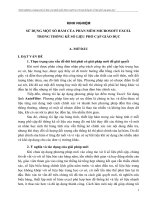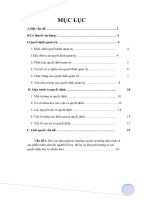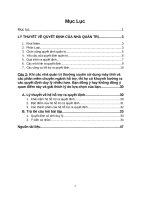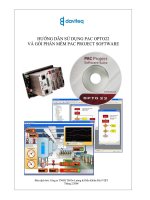Tekla tieng viet _HƯỚNG DẪN SỬ DỤNG TEKLA
Bạn đang xem bản rút gọn của tài liệu. Xem và tải ngay bản đầy đủ của tài liệu tại đây (9.54 MB, 199 trang )
Author: Đỗ Văn Cường. Mobile: 0916 299 188. Email:
TeklaStructuresFoundationCourse
2014
Tekla Structures Foundation Course 2014
Lesson I – Lesson X
Version 1.0. Nhận đào tạo Tekla Structures theo yêu cầu
1
Author: Đỗ Văn Cường. Mobile: 0916 299 188. Email:
Table of Contents
Lesson I – Evolution of BIM & About Tekla Structures ................................................................... 12
1.
Evolution of BIM ............................................................................................................. 13
a. Manual Drafting .............................................................................................................. 13
b.
Two Dimensional Computer Aided Design (2D CAD) .................................................... 14
c. 3D CAD – Solid Modeling................................................................................................. 14
d.
Parametric Modeling ................................................................................................... 14
e.
First BIM Software ....................................................................................................... 15
2.
What is BIM .................................................................................................................... 16
3.
Collaboration and Information Management .................................................................. 16
4.
BIM Technology .............................................................................................................. 17
5.
Why BIM? ....................................................................................................................... 17
6.
BIM Is Not Everywhere.................................................................................................... 17
7.
Tekla Structures BIM Software ........................................................................................ 18
8.
One software solution, different configurations and environments ................................ 18
9.
Key Benefits .................................................................................................................... 19
10.
Main Features ................................................................................................................. 19
11.
Starting Tekla Structures ................................................................................................. 21
12.
Mở một mô hình Tekla Structures................................................................................... 24
a. Exercise........................................................................................................................... 24
13.
Tekla Structures Toolbars................................................................................................ 25
a. Di chuyển thanh toolbar ................................................................................................. 25
b.
Di chuyển mô hình....................................................................................................... 25
c. Rotating the model ......................................................................................................... 26
d.
Exercise ....................................................................................................................... 26
14.
Hệ tọa độ (Coordinate System) ....................................................................................... 26
a. Hệ tọa độ địa phương (Local Coordinate Symbol) ........................................................... 26
b.
Hệ tọa độ tổng thể (Global Coordinate Symbol) .......................................................... 26
c. Exercise........................................................................................................................... 26
15.
Lựa chọn đối tượng (Selecting Objects)........................................................................... 27
a. Switching rollover highlight on or off .............................................................................. 27
Version 1.0. Nhận đào tạo Tekla Structures theo yêu cầu
2
Author: Đỗ Văn Cường. Mobile: 0916 299 188. Email:
b.
Selecting single objects................................................................................................ 27
c. Selecting multiple objects ............................................................................................... 27
d.
Exercise ....................................................................................................................... 28
16.
View Manipulation .......................................................................................................... 28
a. Lựa chọn thể hiện Part .................................................................................................... 28
b.
Exercise ....................................................................................................................... 30
c. View list .......................................................................................................................... 30
d.
Arranging views ........................................................................................................... 31
e.
Exercise ....................................................................................................................... 32
f.
Chuyển giữa 3D và mặt bằng (Switching between 3D and plane view) ............................ 32
g. Exercise........................................................................................................................... 32
h.
Tạo một clip plane ....................................................................................................... 33
i.
Exercise........................................................................................................................... 33
j.
Exercise........................................................................................................................... 34
k. Ẩn đối tượng được chọn (Hiding selected parts) ............................................................. 34
l.
Exercise........................................................................................................................... 35
m.
Exercise ....................................................................................................................... 35
n.
Hiện đối tượng được chọn (Show selected parts) ........................................................ 35
o.
Exercise ....................................................................................................................... 36
p.
Exercise ....................................................................................................................... 36
q.
Chế độ bay trong mô hình (Flying through the model)................................................. 36
r.
Exercise........................................................................................................................... 37
17.
Kết xuất thông tin cơ bản (Extracting Basic Information)................................................. 38
a. Inquiring the model ........................................................................................................ 38
b.
Inquiring model objects ............................................................................................... 38
c. Exercise........................................................................................................................... 38
d.
Thống kê khối lượng (Bill of quantities) ....................................................................... 38
e.
Exercise ....................................................................................................................... 39
18.
Sử dụng lệnh (Using Commands) .................................................................................... 39
a. Lặp lại một lệnh (Repeating a command) ........................................................................ 39
b.
Kết thúc một lệnh (Ending a command)....................................................................... 39
c. Hủy bỏ một lệnh (Undoing a command).......................................................................... 39
Version 1.0. Nhận đào tạo Tekla Structures theo yêu cầu
3
Author: Đỗ Văn Cường. Mobile: 0916 299 188. Email:
d.
Làm lại một lệnh (Redoing a command)....................................................................... 39
Lesson II – Basic Modeling 1 .......................................................................................................... 40
1.
Tạo một mô hình mới (Creating a new model) ................................................................ 41
2.
Lưới (Grid) ...................................................................................................................... 41
a. Exercise........................................................................................................................... 42
a. Thuộc tính lưới (Grid Properties)..................................................................................... 43
a. Exercise........................................................................................................................... 44
b.
Grid Views ................................................................................................................... 45
a. Exercise........................................................................................................................... 46
3.
Móng đơn (Pad Footing) ................................................................................................. 47
a. Để tạo một móng đơn (Creating a pad footing) ............................................................... 47
a. Exercise........................................................................................................................... 47
b.
Sửa một móng đơn (Modify a pad footing).................................................................. 47
a. Exercise........................................................................................................................... 48
4.
Cột thép (Steel Column) .................................................................................................. 49
a. Tạo một cột thép (Creating a steel column) .................................................................... 49
b.
Thuộc tính cột thép (Steel column properties) ............................................................. 50
c. Exercise........................................................................................................................... 51
5.
Dầm thép (Steel Beam) ................................................................................................... 52
a. Tạo một dầm thép (Creating a steel beam) ..................................................................... 52
b.
Thuộc tính dầm thép (Steel beam properties) ............................................................. 53
c. Exercise........................................................................................................................... 54
6.
Sao chép một đối tượng (Copying an object) .................................................................. 55
a. Exercise........................................................................................................................... 55
7.
Mirroring một đối tượng................................................................................................. 56
a. Exercise........................................................................................................................... 57
8.
Xoay đối tượng quanh trục z ........................................................................................... 57
a. Exercise........................................................................................................................... 58
9.
Dầm thép liên tục (Steel Polybeam) ................................................................................ 59
a. Tạo một dầm thép liên tục (Creating a steel polybeam) .................................................. 59
b.
Exercise ....................................................................................................................... 60
Lesson III-A – Basic Modeling 2 ..................................................................................................... 61
Version 1.0. Nhận đào tạo Tekla Structures theo yêu cầu
4
Author: Đỗ Văn Cường. Mobile: 0916 299 188. Email:
1.
Lựa chọn bắt (Selection Switches) ................................................................................... 62
2.
Snap switches ................................................................................................................. 62
a. Main switches ................................................................................................................. 63
b.
3.
Other snap switches .................................................................................................... 64
Component ..................................................................................................................... 64
a. Concepts ......................................................................................................................... 64
b.
Component Types ....................................................................................................... 65
c. Discussion ....................................................................................................................... 65
4.
Component dialog box .................................................................................................... 66
a. Defining parts and plates ................................................................................................ 66
b.
Defining bolts .............................................................................................................. 67
c. Defining welds ................................................................................................................ 68
5.
Viewing components ...................................................................................................... 68
6.
Thư viện liên kết (Component Catalog) ........................................................................... 69
a. Nhóm components ......................................................................................................... 70
b.
Exercise ....................................................................................................................... 71
c. Exercise........................................................................................................................... 71
d.
Exercise ....................................................................................................................... 71
e.
Exercise ....................................................................................................................... 72
7.
Exploding components (Phá vỡ liên kết) ......................................................................... 72
Lesson III-B – Basic Modeling 3...................................................................................................... 74
8.
Vùng làm việc (Work area) .............................................................................................. 75
a. Định nghĩa vùng làm việc (Defining work area)................................................................ 75
b.
9.
Ẩn tạm thời vùng làm việc (Temporary hiding the work area) ..................................... 76
View Plane ...................................................................................................................... 76
a. Basic views ...................................................................................................................... 76
b.
Tạo khung view qua 2 điểm (Create view using two points)......................................... 78
c. Tạo khung view qua 3 điểm (Create view using three points) .......................................... 78
d.
Tạo khung view trên work plane (Create view on work plane) ..................................... 79
10.
Work plane ..................................................................................................................... 79
a. Set work plane parallel to a plane ................................................................................... 80
b.
Set work plane using three points ............................................................................... 80
Version 1.0. Nhận đào tạo Tekla Structures theo yêu cầu
5
Author: Đỗ Văn Cường. Mobile: 0916 299 188. Email:
c. Set work plane parallel to view plane .............................................................................. 81
d.
Set work plane to top plane of a part .......................................................................... 81
e.
Work plane grid ........................................................................................................... 81
f.
Shifting work plane ......................................................................................................... 82
g. Restoring the default work plane .................................................................................... 82
h.
Exercise ....................................................................................................................... 82
11.
Construction objects ....................................................................................................... 83
a. Tạo một construction line (Creating a construction line) ................................................. 84
b.
Tạo một construction circle (Creating a construction circle) ........................................ 84
c. Points.............................................................................................................................. 84
d.
Tạo điểm (Creating a point) ......................................................................................... 84
12.
Truy bắt điểm (Advanced Snapping)................................................................................ 85
a. Numeric snapping ........................................................................................................... 85
b.
Numeric location coordinates...................................................................................... 85
c. Creating a temporary reference point ............................................................................. 86
d.
Locking a coordinate ................................................................................................... 87
Lesson IV – Basic Detailing 1.......................................................................................................... 88
1.
Bu lông (Bolts)................................................................................................................. 89
a. Tạo một nhóm bolt ......................................................................................................... 89
b.
Exercise ....................................................................................................................... 89
c. Thuộc tính Bolt ............................................................................................................... 89
d.
Changing or adding bolted parts .................................................................................. 93
e.
Exercise ....................................................................................................................... 93
2.
Holes............................................................................................................................... 94
a. Tạo lỗ tròn (Creating round holes) .................................................................................. 94
3.
Đường hàn (Welds) ......................................................................................................... 95
a. Tạo đường hàn giữa các đối tượng ................................................................................. 95
b.
Tạo đường hàn qua nhiều điểm................................................................................... 95
c. Thuộc tính hàn (Weld Properties) ................................................................................... 95
d.
4.
Exercise ....................................................................................................................... 98
Cốt thép (Reinforcements) .............................................................................................. 98
a. Nhóm cốt thép (Reinforcing bar group)........................................................................... 98
Version 1.0. Nhận đào tạo Tekla Structures theo yêu cầu
6
Author: Đỗ Văn Cường. Mobile: 0916 299 188. Email:
b.
Tạo một nhóm cốt thép (Creating a reinforcing bar group).......................................... 99
c. Vùng phân bố (Distribution area) .................................................................................. 100
d.
Định nghĩa vật liệu cốt thép (Defining bar grade)....................................................... 101
e.
Phân bố cốt thép (Distribution of bars) ...................................................................... 101
f.
Omitting reinforcing bars .............................................................................................. 104
g. Định nghĩa bán kính uốn cho cốt thép (Defining hook for reinforcing bar)..................... 104
h.
Định nghĩa lớp bảo vệ cốt thép (Defining the reinforcing bar cover thickness)........... 105
i.
Các kiểu hình dạng cốt thép (Reinforcing bar group types)............................................ 106
j.
Exercise......................................................................................................................... 107
Lesson V – Basic Detailing 2 & Numbering................................................................................... 109
1.
Tách và kết hợp đối tượng (Splitting and combining parts) ........................................... 110
a. Tách đối tượng (Splitting parts)..................................................................................... 110
b.
2.
Kết hợp các đối tượng ............................................................................................... 110
Cắt đối tượng (Cutting a part) ....................................................................................... 110
a. Fitting ........................................................................................................................... 110
b.
Line cuts .................................................................................................................... 111
c. Cắt dưới dạng đa giác (Polygon cuts) ............................................................................ 111
d.
3.
Cắt sử dụng đối tượng khác (Part cuts)...................................................................... 112
Bản tấm thép (Steel contour plate) ............................................................................... 113
a. Để tạo một bản mã thép ............................................................................................... 113
b.
Thêm góc cho tấm bản mã ........................................................................................ 113
c. Vát góc (Corner chamfers) ............................................................................................ 114
4.
Working with reinforcement ......................................................................................... 115
a. Attaching reinforcement to parts .................................................................................. 115
b.
Modifying reinforcement........................................................................................... 115
c. Ungrouping a reinforcement ......................................................................................... 116
d.
Group reinforcements ............................................................................................... 116
e.
Adding points to a reinforcement .............................................................................. 116
f.
Removing points from a reinforcement......................................................................... 117
g. Splitting reinforcing bar groups ..................................................................................... 117
h.
Splitting reinforcing bars in a group ........................................................................... 117
i.
Combining two reinforcing bars or reinforcing bar groups into one .............................. 118
Version 1.0. Nhận đào tạo Tekla Structures theo yêu cầu
7
Author: Đỗ Văn Cường. Mobile: 0916 299 188. Email:
j.
Reinforcement geometry validity .................................................................................. 118
k. Reinforcing bar bending types....................................................................................... 118
l.
5.
Exercise......................................................................................................................... 118
Basic Numbering ........................................................................................................... 118
a. Đánh số là gì (What is numbering) ................................................................................ 118
b.
Đánh số đối tượng (Numbering objects) .................................................................... 118
c. Numbering series .......................................................................................................... 119
d.
Exercise ..................................................................................................................... 120
Lesson VI – Basic Drawings 1 ....................................................................................................... 122
1.
Các tính năng chính của bản vẽ (Main features of drawings) ......................................... 123
2.
Các loại bản vẽ (Drawing Types) .................................................................................... 123
a. General Arrangement (GA) Drawings ............................................................................ 123
b.
Bản vẽ Cast Unit ........................................................................................................ 127
c. Bản vẽ Assembly ........................................................................................................... 128
d.
Bản vẽ Single Part ...................................................................................................... 129
e.
Multidrawings ........................................................................................................... 131
3.
Finding and opening drawings....................................................................................... 132
a. Opening the Drawing List .............................................................................................. 133
b.
What is displayed in the Drawing List ........................................................................ 133
c. Modifying Drawing List contents ................................................................................... 134
d.
Selecting drawings in the Drawing List ....................................................................... 134
e.
Checking whether parts have drawings ..................................................................... 135
Lesson VII – Basic Drawings 2 ...................................................................................................... 136
1.
Đổi tên bản vẽ (Renaming drawings) ............................................................................. 137
2.
Đưa ra tiêu đề cho các bản vẽ ....................................................................................... 137
3.
Thêm khung nhìn vào trong bản vẽ (Adding views in drawing) ...................................... 138
a. Để tạo một detail view .................................................................................................. 138
b.
Tạo section view ........................................................................................................ 138
c. Tạo một curved section view ........................................................................................ 139
d.
Tạo thêm views của parts .......................................................................................... 139
e.
Tạo một view của view toàn bộ mô hình ................................................................... 139
f.
Tạo một view của phần được chọn trong model view ................................................... 139
Version 1.0. Nhận đào tạo Tekla Structures theo yêu cầu
8
Author: Đỗ Văn Cường. Mobile: 0916 299 188. Email:
g. Tạo một view của vùng được chọn trong drawing view................................................. 140
h.
Thêm single-part views trong bản vẽ assembly .......................................................... 140
i.
Copy drawing views từ một bản vẽ khác ....................................................................... 140
j.
Di chuyển views tới bản vẽ khác.................................................................................... 140
k. Linking views từ bản vẽ khác ......................................................................................... 141
4.
Thay đổi kích thước drawing views ............................................................................... 141
a. Thay đổi kích thước các drawing view ........................................................................... 141
b.
Thay đổi kích thước đường bao drawing view ........................................................... 142
c. Di chuyển các drawing view .......................................................................................... 142
d.
Căn chỉnh views ......................................................................................................... 142
e.
Xoay drawing view .................................................................................................... 143
5.
Thêm kích thước (Adding Dimensions) .......................................................................... 143
a. Thêm kích thước thông thường .................................................................................... 143
b.
Adding predefined reinforcement dimensions........................................................... 146
c. Adding dimension (distribution) lines to reinforcing bars .............................................. 147
6.
Editing dimensions ........................................................................................................ 147
a. Moving the end of the dimension line........................................................................... 147
7.
Associative annotation objects...................................................................................... 148
a. Adding part marks......................................................................................................... 148
b.
Adding associative notes ........................................................................................... 148
c. Change symbols ............................................................................................................ 149
8.
Independent annotation objects ................................................................................... 150
a. Adding text ................................................................................................................... 150
b.
Adding links to text files ............................................................................................ 150
c. Adding hyperlinks ......................................................................................................... 151
d.
9.
Thêm links tới file dwg và dxf .................................................................................... 152
Lưới trong bản vẽ.......................................................................................................... 152
a. Sửa thuộc tính lưới và đường lưới ................................................................................ 152
b.
Di chuyển nhãn lưới (Moving grid labels)................................................................... 152
c. Ẩn hệ lưới hoặc đường lưới .......................................................................................... 153
10.
Ba cấp độ của bản vẽ sửa đổi (Three levels of modifying drawings) .............................. 153
a. Cấp độ bản vẽ (Drawing level) ....................................................................................... 153
Version 1.0. Nhận đào tạo Tekla Structures theo yêu cầu
9
Author: Đỗ Văn Cường. Mobile: 0916 299 188. Email:
b.
Cấp độ view (View level)............................................................................................ 154
c. Cấp độ đối tượng (Object level) .................................................................................... 155
11.
Drawing layouts ............................................................................................................ 155
a. Table Layout ................................................................................................................. 156
b.
Drawing size .............................................................................................................. 157
Lesson VIII – Collaboration .......................................................................................................... 159
1.
b.
2.
Merging two Tekla Structures models ........................................................................... 160
Exercise ..................................................................................................................... 160
Multi-user mode ........................................................................................................... 160
a. General information on the multi-user mode................................................................ 161
b.
Overview of the multi-user system ............................................................................ 161
c. How multi-user works ................................................................................................... 162
d.
Modeling in multi-user mode .................................................................................... 163
e.
Drawings in multi-user mode..................................................................................... 166
3.
Tekla BIMsight .............................................................................................................. 168
a. Tải xuống và cài đặt....................................................................................................... 168
b.
Tạo mới một dự án .................................................................................................... 169
c. Thêm một model vào dự án .......................................................................................... 169
d.
Di chuyển một model ................................................................................................ 169
e.
Điều hướng (Navigation) ........................................................................................... 169
f.
Clip Planes .................................................................................................................... 170
g. Validating a model ........................................................................................................ 170
h.
Markup...................................................................................................................... 171
i.
Commenting ................................................................................................................. 172
j.
Documents ................................................................................................................... 172
k. Exercise......................................................................................................................... 173
l.
m.
Exercise......................................................................................................................... 173
Exercise (Optional) .................................................................................................... 174
Lesson IX – Interoperability ......................................................................................................... 176
1.
Reference Models ......................................................................................................... 177
a. Inserting a reference model .......................................................................................... 177
b.
Modifying visibility of a reference model ................................................................... 178
Version 1.0. Nhận đào tạo Tekla Structures theo yêu cầu
10
Author: Đỗ Văn Cường. Mobile: 0916 299 188. Email:
c. Detecting changes in a reference model ....................................................................... 178
d.
Viewing reference model layers ................................................................................ 178
e.
Clash detection between objects in reference model and Tekla Structures model..... 179
f.
Converting IFC objects .................................................................................................. 179
g. Exercise......................................................................................................................... 179
2.
Import and export......................................................................................................... 180
a. Import DWG / DXF files ................................................................................................. 180
b.
Exercise ..................................................................................................................... 182
c. Export DWG / DXF files ................................................................................................. 182
d.
Exporting 3D DGN...................................................................................................... 183
e.
Exporting BVBS .......................................................................................................... 183
f.
Export DSTV .................................................................................................................. 184
g. CIS and CIMSteel ........................................................................................................... 184
h.
3.
Exercise ..................................................................................................................... 187
Analysis and design systems.......................................................................................... 187
a. Basics ............................................................................................................................ 188
b.
Analysis and design direct links.................................................................................. 189
c. Robot ............................................................................................................................ 189
d.
SAP2000 .................................................................................................................... 190
e.
STAAD.Pro ................................................................................................................. 190
f.
ISM ............................................................................................................................... 190
Lesson X – Open Discussion & Certification Examination............................................................. 192
Appendix – Additional Exercise ................................................................................................... 193
1.
Exercise 1 ...................................................................................................................... 194
2.
Exercise 2 ...................................................................................................................... 195
3.
Exercise 3 ...................................................................................................................... 196
4.
Exercise 4 ...................................................................................................................... 197
5.
Exercise 5 ...................................................................................................................... 198
6.
Exercise 6 ...................................................................................................................... 199
Version 1.0. Nhận đào tạo Tekla Structures theo yêu cầu
11
Lesson I – Evolution of BIM & About Tekla Structures
Lesson I – Evolution of BIM & About Tekla Structures
EvolutionofBIM&AboutTekla
Structures
Tekla Structures Foundation Course 2014
Lesson I
12
Lesson I – Evolution of BIM & About Tekla Structures
1. Evolution of BIM
a.
Manual Drafting
Technical drawing is essential for communicating ideas
in architecture, engineering and construction (AEC)
industries. To make the drawings easier to understand,
people use familiar symbols, perspectives, units of
measurement, notation systems, visual styles, and page
layout.
The basic drafting procedure is to place a piece of paper
on a smooth surface with right-angle corners and
straight sides – typically a drawing board. A sliding
straightedge known as a T-square is then placed on one
of the sides, allowing it to be slid across the side of the
table, and over the surface of the paper.
"Parallel lines" can be drawn simply by moving the T-square and running a pencil or technical pen
along the T-square's edge, but more typically the T-square is used as a tool to hold other devices
such as set squares or triangles.
13
Lesson I – Evolution of BIM & About Tekla Structures
b.
Two Dimensional Computer Aided Design (2D CAD)
Many CAD software vendors were founded in the 1970s and many new commercially available
CAD software programs were released. In 1970 M&S Computing (later to become Intergraph) was
established while in the following year Dr. Hanratty founded MCS. In 1972 MCS released the
ADAM CAD software which was rapidly licensed as an OEM product by other CAD software
companies, including Computervision, Gerber Scientific and United Computing and was used as
the core (or kernel) of their commercial CAD software systems.
Most CAD software programs were still 2D replacements for drafting, with the main benefits to
reduce drawing error and increase reusability of drawings.
Beginning in the 1980s computer-aided design programs
reduced the need of draftsmen significantly, especially in
small to mid-sized companies. Their affordability and
ability to run on personal computers also allowed
engineers to do their own drafting and analytic work,
eliminating the need for entire departments.
c.
3D CAD – Solid Modeling
Solid modeling is a consistent set of principles for
mathematical and computer modeling of 3D solids.
Solid modeling is distinguished from related areas of
geometric modeling and computer graphics by its
emphasis on physical fidelity. Together, the principles
of geometric and solid modeling form the foundation
of CAD and in general support the creation, exchange,
visualization,
animation,
interrogation,
and
annotation of digital models of physical objects.
The use of solid modeling techniques allows for the
automation of several difficult engineering
calculations that are carried out as a part of the
design process. Simulation, planning, and verification of processes such as machining and
assembly were one of the main catalysts for the development of solid modeling.
d.
Parametric Modeling
Parametric modeling represented a different approach to CAD compared to 2D drafting or 3D
modeling. It was often called Feature Based modeling. Parts were composed of features of
positive or negative space. A positive space could be an extruded boss, a negative space could be
a hole or segment that was cut away. Often the feature was sketched 2 dimensionally and
extruded, revolved or swept into a 3 dimensional object.
14
Lesson I – Evolution of BIM & About Tekla Structures
In 2D CAD designs were object driven. That meant if you changed the object the dimension would
change. In Parametric Modeling designs were dimension driven. Changed the dimension and the
object would change.
In this system you sketched a feature and
made it 3D. Objects of the sketch and
dimensions
could
be
"constrained".
Constraints were elements that enhance
design intent. Some common constraints were
making
sketch
elements
parallel,
perpendicular, tangent, coincident, horizontal
or vertical. Mathematical equations could also
be setup within dimensions and features can
have a hierarchical relationship.
e.
First BIM Software
ArchiCAD is an architectural BIM CAD
software for Macintosh and Windows
developed
by
the
Hungarian
company Graphisoft. ArchiCAD offers
specialized solutions for handling all
common aspects of aesthetics and
engineering during the whole design
process of the built environment —
buildings, interiors, urban areas, etc.
Development of ArchiCAD started in
1982 for the original Apple Macintosh.
ArchiCAD is recognized as the first
CAD product on a personal computer
able to create both 2D drawings and parametric 3D geometry. In its debut in 1987 ArchiCAD also
became the first implementation of BIM under Graphisoft's "Virtual Building" concept.
15
Lesson I – Evolution of BIM & About Tekla Structures
2. What is BIM
“With BIM (Building Information Modeling) technology, one or more accurate virtual models of a
building are constructed digitally. They support design through its phases, allowing better analysis
and control than manual processes. When completed, these computer-generated models contain
precise geometry and data needed to support the construction, fabrication, and procurement
activities through which the building is realized.”
This definition of Building Information Modeling in the Handbook of BIM (Eastman, Teicholz, Sacks
&
Liston
2011,
/>encompasses a lot starting from a technology to embracing the whole construction process.
3. Collaboration and Information Management
At Tekla, we think that the I like Information in BIM is an extremely significant letter. In the US, the
National
Building
Information
Model
Standard
(NBIMS-US™,
Project Committee sees Building Information Models as
shared knowledge resource for information about a facility, while collaboration of stakeholders is
another basic feature.
Working with others can be a pain point in a project. According to the NBIMS-US™ Project
Committee, “Buildings cost more than they should to design, build and sustain and they take too
long to deliver. We must do a better job of collaborating between the many stakeholders involved
in
the
building
process.”
In
the
US,
a
study
by
NIST
( shows that lack of interoperability causes
owners an additional cost of 15.8 billion dollars every year. The construction industry could
definitely benefit from better communication and information management.
16
Lesson I – Evolution of BIM & About Tekla Structures
4. BIM Technology
BIM means automation of the use of information – creation of information became automated
already when CAD arrived. From software, BIM asks for accuracy and capability to handle lots of
information, and in practice also compatibility with other solutions as otherwise achieving a
collaborative workflow would be challenging at best. Tekla has chosen Open BIM and
constructable models as we want to make good BIM workflows achievable for our customers.
5. Why BIM?
The users list many benefits of BIM. Companies that utilize BIM, like Skanska
( and Barton Malow ( have
reported benefits for scheduling, estimation and risk analysis, more collaborative processes and
better facility management. BIM also brings the opportunity to try out solutions in advance before
building the structure on site: with a constructable model, the structure can be prototyped
virtually. Project parties can understand and review the design more easily, which helps guarantee
its accuracy and completeness, and visualize and evaluate alternatives in terms of cost and other
project parameters. BIM has gathered compliments for improved communication between project
parties and generally better quality.
6. BIM Is Not Everywhere
All models representing a building are not BIM, for example those models that contain only visual
3D data but no object attributes, or those that allow changes to dimensions in one view but do not
automatically reflect those changes in other views. These examples miss the above-mentioned
data for supporting the construction, fabrication, and procurement.
17
Lesson I – Evolution of BIM & About Tekla Structures
7. Tekla Structures BIM Software
Models created with Tekla software carry the accurate, reliable and detailed information needed
for successful Building Information Modeling and construction execution. Welcome smoother
workflow to your company with Tekla Structures and constructable models.
Tekla works with all materials and the most complex structures – you set the limits. Our customers
have used Tekla Structures to stadia, offshore structures, plants and factories, residential buildings,
bridges and skyscrapers.
8. One software solution, different configurations and
environments
Tekla Structures is one software
solution
that
has
different
configurations to match different
needs of our customers.
Tekla Structures has 30 localized
environments and 14 user interface
language to make using and
implementing the software easier
around the world.
Environments available in Tekla Structures
Default environment
Austria
China
Finland
Germany
Hungary
Italy
Middle-East
Norway
Portugal
South Africa
Australasia
Brazil
Czech
France
Greece
India
Japan
Netherlands
Poland
Russia
South America
18
Lesson I – Evolution of BIM & About Tekla Structures
South-East Asia
Sweden
Taiwan
United States (Imperial)
Spain
Switzerland
United Kingdom
United States (Metric)
9. Key Benefits
Collaborate and integrate thanks to open BIM approach.
Model all materials.
Handle even the largest, most complex structures.
Create accurate, constructable models.
Let information flow from design and detailing to construction site.
10. Main Features
Tekla Structures includes the following features:
Easy modeling of basic objects, such as beams, columns and slabs.
Catalogs of available material grades, profiles, bolts and reinforcements.
Modeling tools to create complex structures, such as staircases
19
Lesson I – Evolution of BIM & About Tekla Structures
Intelligent connections
Custom component editor, that you can use to create your own parametric
connections, details and parts
20
Lesson I – Evolution of BIM & About Tekla Structures
Links to industrial standard formats, such as IFC
Drawing tools
Data output to CNC machines
Tekla Open API, that makes extension development possible
11. Starting Tekla Structures
Để bắt đầu làm việc với Tekla Structures:
Chọn nút Start
Chọn All Programs
Tìm đến mục Tekla Structures 20.0
Chọn biểu tượng Tekla Structures 20.0
21
Lesson I – Evolution of BIM & About Tekla Structures
Đợi hộp thoại đăng nhập xuất hiện
Chọn môi trường: South-East Asia
Chọn role: All
Chọn license: Full (or Educational)
22
Lesson I – Evolution of BIM & About Tekla Structures
Nhấn OK
Tekla Structures bắt đầu vào giao diện người dùng:
23
Lesson I – Evolution of BIM & About Tekla Structures
12. Mở một mô hình Tekla Structures
Để mở một mô hình Tekla Structures đã tồn tại:
Từ thư mục xổ xuống, chọn File -> Open...
Trong Open dialog box, lựa chọn mô hình
o Để mở mô hình hay truy cập, sử dụng danh sách trong hộp Model name
o Để mở thư mục mô hình hay truy cập, sử dụng hộp Look in
o Để tìm kiếm các mô hình trong thư mục khác, chọn Browse...
Chọn OK để mở mô hình
a. Exercise
Open a Tekla Structures model “Lesson 1” that has been supplied to you.
24
Lesson I – Evolution of BIM & About Tekla Structures
13. Tekla Structures Toolbars
Thanh công cụ chứa các nút để dễ dàng sử dụng lệnh một cách thường xuyên.
General toolbar
General toolbar chứa các lệnh cơ bản về tạo, mở và lưu mô hình, tạo view, đo kích
thước và một vài thứ khác.
Selecting toolbar
Selecting toolbar chứa các lệnh về lựa chọn các loại đối tượng.
Snapping toolbar
Snap toolbar chứa các truy bắt điểm để lựa chọn vị trí chính xác của đối tượng.
a.
Di chuyển thanh toolbar
Để di chuyển thanh toolbar, làm theo các bước sau:
b.
Để di chuyển một thanh toolbar, nhấp vào tay cầm ở cạnh bên trái hoặc phía trên
của một docked toolbar, hoặc thanh tiêu đề của một floating toolbar, và kéo
toolbar đến vị trí mới
Để kéo một thanh công cụ bên ngoài cửa sổ chương trình, giữ phím Ctrl trong khi
kéo thanh toolbar.
Để thay đổi kích thước một thanh floating toolbar, giữ con trỏ chuột lên một cạnh
của thanh toolbar cho đến khi con trỏ chuột biến thành mũi tên chữ thập, và sau đó
kéo các cạnh của thanh toolbar
Di chuyển mô hình
Để di chuyển toàn bộ mô hình:
Di chuyển mô hình sử dụng nút chuột giữa
o Nhấn và giữ nút chuột giữa và kéo mô hình bất cứ nơi nào trong cửa sổ
view
25