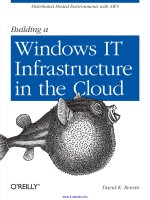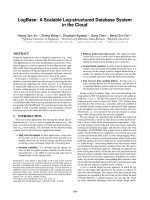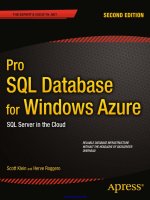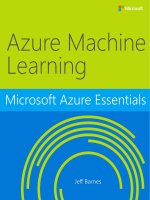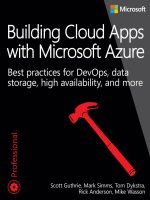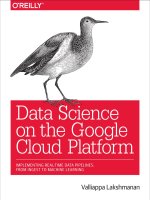Data science in the cloud with microsoft azure machine learning and r
Bạn đang xem bản rút gọn của tài liệu. Xem và tải ngay bản đầy đủ của tài liệu tại đây (1.85 MB, 65 trang )
www.allitebooks.com
www.allitebooks.com
Data Science in the
Cloud with Microsoft
Azure Machine
Learning and R
Stephen F. Elston
Data Science in the Cloud with Microsoft Azure Machine
Learning and R by Stephen F. Elston
Copyright © 2015 O’Reilly Media, Inc. All rights reserved.
www.allitebooks.com
Printed in the United States of America.
Published by O’Reilly Media, Inc., 1005 Gravenstein Highway North, Sebastopol,
CA 95472.
O’Reilly books may be purchased for educational, business, or sales promotional use.
Online editions are also available for most titles (). For
more information, contact our corporate/institutional sales department: 800-998-9938
or
Editor: Shannon Cutt
Interior Designer: David Futato
Production Editor: Melanie Yar brough Cover Designer: Karen Montgomery
Copyeditor: Charles Roumeliotis
Illustrator:
Rebecca
Demarest
Proofreader: Melanie Yarbrough
February 2015:
First Edition
Revision History for the First Edition
2015-01-23:
First Release
See for release details.
While the publisher and the author have used good faith efforts to ensure that the
information and instructions contained in this work are accurate, the publish er and the
author disclaim all responsibility for errors or omissions, including without limitation
responsibility for damages resulting from the use of or reliance on this work. Use of
the information and instructions contained in this work is at your own risk. If any
code samples or other technology this work contains or describes is subject to open
source licenses or the intellectual property rights of others, it is your responsibility to
ensure that your use thereof complies with such licenses and/or rights.
978-1-491-91959-0
[LSI]
Table of Contents
www.allitebooks.com
Microsoft Azure Machine
Learning. . . . . . . . . . . . . . . . . . . . . . . . . . . . . iii
Introduction
Overview of Azure ML
A Regression Example
Improving the Model and Transformations
Another Azure ML Model
Using an R Model in Azure ML
Some Possible Next Steps
Publishing a Model as a Web Service
Summary
1
2
7
33
38
42
48
49
52
vii
www.allitebooks.com
www.allitebooks.com
Data Science in the
Cloud with Microsoft
Azure Machine
Learning and R
Introduction
Recently, Microsoft launched the Azure Machine Learning cloud
platform—Azure ML. Azure ML provides an easy-to-use and
powerful set of cloud-based data transformation and machine
learning tools. This report covers the basics of manipulating data, as
well as constructing and evaluating models in Azure ML, illustrated
with a data science example.
Before we get started, here are a few of the benefits Azure ML
provides for machine learning solutions:
• Solutions can be quickly deployed as web services.
• Models run in a highly scalable cloud environment.
• Code and data are maintained in a secure cloud environment.
• Available algorithms and data transformations are extendable
using the R language for solution-specific functionality.
Throughout this report, we’ll perform the required data manipulation
then construct and evaluate a regression model for a bicycle sharing
demand dataset. You can follow along by downloading the code and
data provided below. Afterwards, we’ll review how to publish your
trained models as web services in the Azure cloud.
1
www.allitebooks.com
Downloads
For our example, we will be using the Bike Rental UCI dataset
available in Azure ML. This data is also preloaded in the Azure ML
Studio environment, or you can download this data as a .csv file from
the UCI website. The reference for this data is Fanaee-T, Hadi, and
Gama, Joao, “Event labeling combining ensemble detectors and
background knowledge,” Progress in Artificial Intelligence (2013):
pp. 1-15, Springer Berlin Heidelberg.
The R code for our example can be found at GitHub.
Working Between Azure ML and RStudio
When you are working between AzureML and RStudio, it is helpful
to do your preliminary editing, testing, and debugging in RStudio.
This report assumes the reader is familiar with the basics of R. If you
are not familiar with using R in Azure ML you should check out the
following resources:
• Quick Start Guide to R in AzureML
• Video introduction to R with Azure Machine Learning
• Video tutorial of another simple data science example
The R source code for the data science example in this report can be
run in either Azure ML or RStudio. Read the comments in the source
files to see the changes required to work between these two
environments.
Overview of Azure ML
This section provides a short overview of Azure Machine Learning.
You can find more detail and specifics, including tutorials, at the
Microsoft Azure web page.
In subsequent sections, we include specific examples of the concepts
presented here, as we work through our data science example.
Azure ML Studio
Azure ML models are built and tested in the web-based Azure ML
Studio using a workflow paradigm. Figure 1 shows the Azure ML
Studio.
2 | Data Science in the Cloud with Microsoft Azure Machine Learning and R
www.allitebooks.com
Figure 1. Azure ML Studio
In Figure 1, the canvas showing the workflow of the model is in the
center, with a dataset and an Execute R Script module on the canvas.
On the left side of the Studio display, you can see datasets, and a
series of tabs containing various types of modules. Properties of
whichever dataset or module has been clicked on can be seen in the
right panel. In this case, you can also see the R code contained in the
Execute R Script module.
Modules and Datasets
Mixing native modules and R in Azure ML
Azure ML provides a wide range of modules for data I/O, data
transformation, predictive modeling, and model evaluation. Most
native Azure ML modules are computationally efficient and scalable.
The deep and powerful R language and its packages can be used to
meet the requirements of specific data science problems. For example,
solution-specific data transformation and cleaning can be coded in R.
R language scripts contained in Execute R Script modules can be run
in-line with native Azure ML modules. Additionally, the R language
gives Azure ML powerful data visualization capabilities. In other
cases, data science problems that require specific models available in
R can be integrated with Azure ML.
| 3
www.allitebooks.com
Overview of Azure ML
As we work through the examples in subsequent sections, you will
see how to mix native Azure ML modules with Execute R Script
modules.
Module I/O
In the AzureML Studio, input ports are located above module icons,
and output ports are located below module icons.
If you move your mouse over any of the ports on a
module, you will see a “tool tip” showing the type of the
port.
For example, the Execute R Script module has five ports:
• The Dataset1 and Dataset2 ports are inputs for rectangular Azure
data tables.
• The Script Bundle port accepts a zipped R script file (.R file) or
R dataset file.
• The Result Dataset output port produces an Azure rectangular
data table from a data frame.
• The R Device port produces output of text or graphics from R.
Workflows are created by connecting the appropriate ports between
modules—output port to input port. Connections are made by
dragging your mouse from the output port of one module to the input
port of another module.
In Figure 1, you can see that the output of the data is connected to the
Dataset1 input port of the Execute R Script module.
Azure ML Workflows
Model training workflow
Figure 2 shows a generalized workflow for training, scoring, and
evaluating a model in Azure ML. This general workflow is the same
for most regression and classification algorithms.
4 | Data Science in the Cloud with Microsoft Azure Machine Learning and R
www.allitebooks.com
Figure 2. A generalized model training workflow for Azure ML
models.
Key points on the model training workflow:
• Data input can come from a variety of data interfaces, including
HTTP connections, SQLAzure, and Hive Query.
• For training and testing models, you will use a saved dataset.
• Transformations of the data can be performed using a
combination of native Azure ML modules and the R language.
• A Model Definition module defines the model type and
properties. On the lefthand pane of the Studio you will see
numerous choices for models. The parameters of the model are
set in the properties pane.
• The Training module trains the model. Training of the model is
scored in the Score module and performance summary statistics
are computed in the Evaluate module.
The following sections include specific examples of each of the steps
illustrated in Figure 2.
Workflow for R model training
The Azure ML workflow changes slightly if you are using an R model.
The generalized workflow for this case is shown in Figure 3.
| 5
Overview of Azure ML
6 | Data Science in the Cloud with Microsoft Azure Machine Learning and R
Figure 3. Workflow for an R model in Azure ML
In the R model workflow shown in Figure 3, the computation and
prediction steps are in separate Execute R Script modules. The R
model object is serialized, passed to the Prediction module, and
unserialized. The model object is used to make predictions, and the
Evaluate module measures the performance of the model.
Two advantages of separating the model computation step from the
prediction step are:
• Predictions can be made rapidly on any number of new data,
without recomputing the model.
• The Prediction module can be published as a web service.
Publishing a model as a web service
Once you have developed a satisfactory model you can publish it as
a web service. You will need to create streamlined workflow for
promotion to production. A generalized example is shown in Figure
4.
7 | Data Science in the Cloud with Microsoft Azure Machine Learning and R
Figure 4. Workflow for an Azure ML model published as a web
service
Key points on the workflow for publishing a web service:
• Data transformations are typically the same as those used to
create the trained model.
• The product of the training processes (discussed above) is the
trained model.
• You can apply transformations to results produced by the model.
Examples of transformations include deleting unneeded columns,
and converting units of numerical results.
A Regression Example
Problem and Data Overview
Demand and inventory forecasting are fundamental business
processes. Forecasting is used for supply chain management, staff
level management, production management, and many other
applications.
In this example, we will construct and test models to forecast hourly
demand for a bicycle rental system. The ability to forecast demand is
important for the effective operation of this system. If insufficient
bikes are available, users will be inconvenienced and can become
8 | Data Science in the Cloud with Microsoft Azure Machine Learning and R
reluctant to use the system. If too many bikes are available, operating
costs increase unnecessarily.
For this example, we’ll use a dataset containing a time series of
demand information for the bicycle rental system. This data contains
hourly information over a two-year period on bike demand, for both
registered and casual users, along with nine predictor, or independent,
variables. There are a total of 17,379 rows in the dataset.
The first, and possibly most important, task in any predictive
analytics project is to determine the feature set for the predictive
model. Feature selection is usually more important than the specific
choice of model. Feature candidates include variables in the dataset,
transformed or filtered values of these variables, or new variables
computed using several of the variables in the dataset. The process of
creating the feature set is sometimes known as feature selection or
feature engineering.
In addition to feature engineering, data cleaning and editing are
critical in most situations. Filters can be applied to both the predictor
and response variables.
See “Downloads” on page 2 for details on how to access the dataset
for this example.
A first set of transformations
For our first step, we’ll perform some transformations on the raw
input data using the code shown below in an Azure ML Execute R
Script module:
## This file contains the code for the
transformation
## of the raw bike rental data. It is intended to
run in an
## Azure ML Execute R Script module. By changing
## some comments you can test the code in
RStudio ## reading data from a .csv file.
## The next lines are used for testing in RStudio
only.
## These lines should be commented out and the
following ## line should be uncommented when
running in Azure ML.
#BikeShare <- read.csv("BikeSharing.csv", sep = ", ",
A Regression Example
9
|
#
header = T, stringsAsFactors
= F )
#BikeShare$dteday <- as.POSIXct(strptime(
#
paste(BikeShare$dteday, "
",
#
"00:00:00",
#
sep = ""),
#
"%Y -%m-%d %H:%M:%S"))
BikeShare <- maml.mapInputPort(1)
10 | Data Science in the Cloud with Microsoft Azure Machine Learning and R
## Select the columns we need
BikeShare <- BikeShare[, c(2, 5, 6, 7, 9, 10,
11, 13, 14, 15, 16, 17)]
## Normalize the numeric perdictors
BikeShare[, 6:9] <- scale(BikeShare[, 6:9])
## Take the log of response variables. First we
## must ensure there are no zero values. The
difference ## between 0 and 1 is
inconsequential.
BikeShare[, 10:12] <- lapply(BikeShare[, 10:12],
function(x){ifelse(x == 0,
1,x)})
BikeShare[, 10:12] <- lapply(BikeShare[, 10:12],
function(x){log(x)})
## Create a new variable to indicate workday
BikeShare$isWorking <- ifelse(BikeShare$workingday &
!BikeShare$holiday,
1, 0) ##
Create a new variable to indicate workday
## Add a column of the count of months which
could ## help model trend. Next line is only
needed running
## in Azure ML
Dteday <- strftime(BikeShare$dteday,
format = "%Y-%m-%dT%H:%M:%S") yearCount
function(x){x[1]}))) - 2011 BikeShare$monthCount <12 * yearCount + BikeShare$mnth
## Create an ordered factor for the day of the week
## starting with Monday. Note this factor is then
## converted to an "ordered" numerical
value to be ## compatible with Azure ML
table data types.
BikeShare$dayWeek
"Tuesday",
"Wednesday",
A Regression Example
11
|
"Thursday",
"Friday",
"Saturday",
"Sunday")))
## Output the transformed data frame.
maml.mapOutputPort('BikeShare')
In this case, five basic types of transformations are being performed:
• A filter, to remove columns we will not be using.
• Transforming the values in some columns. The numeric
predictor variables are being centered and scaled and we are
taking the log of the response variables. Taking a log of a
response variable is commonly done to transform variables with
non-negative values to a more symmetric distribution.
• Creating a column indicating whether it’s a workday or not.
• Counting the months from the start of the series. This variable is
used to model trend.
• Creating a variable indicating the day of the week.
In most cases, Azure ML will treat date-time formatted
character columns as having a date-time type. R will
interpret the Azure ML date-time type as POSIXct. To
be consistent, a type conversion is required when reading
data from a .csv file. You can see a commented out line
of code to do just this.
If you encounter errors with date-time fields when
working with R in Azure ML, check that the type
conversions are working as expected.
Exploring the data
Let’s have a first look at the data by walking through a series of
exploratory plots.
12 | Data Science in the Cloud with Microsoft Azure Machine Learning and R
At this point, our Azure ML experiment looks like Figure 5. The first
Execute R Script module, titled “Transform Data,” contains the code
shown here.
Figure 5. The Azure ML experiment as it now looks
The Execute R Script module shown at the bottom of Figure 5 runs
code for exploring the data, using output from the Execute R Script
module that transforms the data.
Our first step is to read the transformed data and create a correlation
matrix using the following code:
## This code will create a series of data
visualizations
## to explore the bike rental dataset. This code is
## intended to run in an Azure ML Execute
R ## Script module. By changing some
comments you can ## test the code in
RStudio.
## Source the zipped utility file
source("src/utilities.R")
## Read in the dataset.
BikeShare <- maml.mapInputPort(1)
## Extract the date in character format
BikeShare$dteday <- get.date(BikeShare$dteday)
## Look at the correlation between the predictors
and
## between predictors and quality. Use a
linear ## time series regression to
detrend the demand.
A Regression Example
13
|
Time <- POSIX.date(BikeShare$dteday, BikeShare$hr)
BikeShare$count <- BikeShare$cnt fitted(
lm(BikeShare$cnt ~ Time, data =
BikeShare)) cor.BikeShare.all
"weathersit",
"temp",
"hum",
"windspeed",
"isWorking",
"monthCount",
"dayWeek",
"count")])
diag(cor.BikeShare.all) <- 0.0
cor.BikeShare.all
library(lattice)
plot( levelplot(cor.BikeShare.all,
main ="Correlation matrix for all bike
users",
scales=list(x=list(rot=90),
cex=1.0)) )
We’ll use lm() to compute a linear model used for de-trending the
response variable column in the data frame. De-trending removes a
source of bias in the correlation estimates. We are particularly
interested in the correlation of the predictor variables with this
detrended response.
The levelplot() function from the lattice package is
wrapped by a call to plot(). This is required since, in
some cases, Azure ML suppresses automatic printing,
and hence plotting. Suppressing printing is desirable in
a production environment as automatically produced
output will not clutter the result. As a result, you may
need to wrap expressions you intend to produce as
printed or plotted output with the print() or plot()
functions.
You can suppress unwanted output from R functions
with the capture.output() function. The output file
can be set equal to NUL. You will see some examples of
this as we proceed.
14 | Data Science in the Cloud with Microsoft Azure Machine Learning and R
www.allitebooks.com
This code requires a few functions, which are defined in the utilities.R
file. This file is zipped and used as an input to the Execute R Script
module on the Script Bundle port. The zipped file is read with the
familiar source() function.
fact.conv <- function(inVec){
##
Function gives the day variable
meaningful
## level names.
outVec
"Wednesday",
"Thursday",
"Friday", "Saturday",
"Sunday")
outVec
}
get.date <- function(Date){
##
Funciton returns the data as a
character
## string from a POSIXct datatime
object.
strftime(Date, format =
"%Y-%m-%d %H:%M:%S") }
POSIX.date <- function(Date,Hour){
## Function returns POSIXct time series object
## from date and hour arguments.
as.POSIXct(strptime(paste(Date, " ",
as.character(Hour),
":00:00", sep = ""),
"%Y-%m-%d %H:%M:%S"))
}
Using the cor() function, we’ll compute the correlation matrix. This
correlation matrix is displayed using the levelplot() function in
the lattice package.
A plot of the correlation matrix showing the relationship between the
predictors, and the predictors and the response variable, can be seen
in Figure 6. If you run this code in an Azure ML Execute R Script,
you can see the plots at the R Device port.
A Regression Example
15
|
Figure 6. Plot of correlation matrix
This plot is dominated by the strong correlation between dayWeek
and isWorking—this is hardly surprising. It’s clear that we don’t
need to include both of these variables in any model, as they are
proxies for each other.
To get a better look at the correlations between other variables, see
the second plot, in Figure 7, without the dayWeek variable.
Figure 7. Plot of correlation matrix without dayWeek variable
16 | Data Science in the Cloud with Microsoft Azure Machine Learning and R
In this plot we can see that a few of the predictor variables exhibit
fairly strong correlation with the response. The hour ( hr), temp, and
month (mnth) are positively correlated, whereas humidity ( hum) and
the overall weather ( weathersit) are negatively correlated. The
variable windspeed is nearly uncorrelated. For this plot, the
correlation of a variable with itself has been set to 0.0. Note that the
scale is asymmetric.
We can also see that several of the predictor variables are highly
correlated—for example, hum and weathersit or hr and hum.
These correlated variables could cause problems for some types of
predictive models.
You should always keep in mind the pitfalls in the
interpretation of correlation. First, and most importantly,
correlation should never be confused with causation. A
highly correlated variable may or may not imply
causation. Second, a highly correlated or nearly
uncorrelated variable may, or may not, be a good
predictor. The variable may be nearly collinear with
some other predictor or the relationship with the
response may be nonlinear.
Next, time series plots for selected hours of the day are created, using
the following code:
## Make time series plots for certain hours of the
day
times <- c(7, 9, 12, 15, 18, 20, 22)
lapply(times,
function(x){
plot(Time[BikeShare$
hr == x],
BikeShare$cnt[BikeShare$hr
==
x],
type = "l", xlab = "Date",
ylab = "Number of
bikes used",
main = paste("Bike demand at ",
Two examples of the
time series plots for two specific hours of the day are shown in
Figures 8 and 9.
as.character(x), ":00", spe ="")) } )
A Regression Example
17
|
Figure 8. Time series plot of bike demand for the 0700 hour
18 | Data Science in the Cloud with Microsoft Azure Machine Learning and R
Figure 9. Time series plot of bike demand for the 1800 hour
Notice the differences in the shape of these curves at the two different
hours. Also, note the outliers at the low side of demand. Next, we’ll
create a number of box plots for some of the factor variables using
the following code:
## Convert dayWeek back to an ordered factor so the
plot is in ## time order.
BikeShare$dayWeek <- fact.conv(BikeShare$dayWeek)
## This code gives a first look at the predictor
values vs the demand for bikes. library(ggplot2)
labels <- list("Box plots of hourly bike
demand",
"Box plots of monthly
bike demand",
"Box plots of bike demand by weather
factor",
"Box plots of bike demand by workday vs.
holiday",
"Box plots of bike demand by day of the
week")
xAxis <- list("hr", "mnth", "weathersit",
"isWorking", "dayWeek")
capture.output( Map(function(X,
label){
ggplot(BikeShare,
A Regression Example
19
|