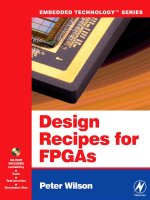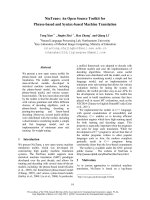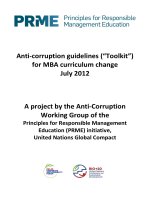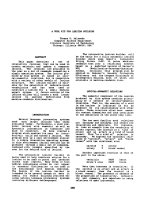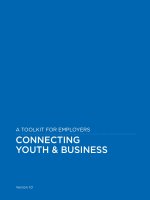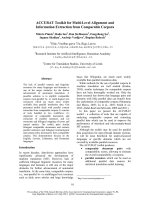semrush toolkit for seo
Bạn đang xem bản rút gọn của tài liệu. Xem và tải ngay bản đầy đủ của tài liệu tại đây (4.93 MB, 75 trang )
SEMrush
Toolkit for
SEO
Table of contents
Introduction
Tips & Tricks
Competitive Research
Competitors Report
Positions Report
Keyword Gap
Backlinks Competitors Report and Backlink Gap
Traffic Analytics
Keyword Research
Keyword Overview
Keyword Magic Tool
Keyword Difficulty
Organic Traffic Insights
Link Building
Backlink Analytics
Backlink Audit
Link Building Tool
Rank Tracking
Position Tracking
Sensor
On Page & Tech SEO
Site Audit
On Page SEO Checker
SEO Content Template
3 / 75
Introduction
SEMrush is an established and exceedingly efficient toolkit for digital marketing used
by more than 2,000,000 specialists from around the world. Our suite comprises over 25
tools to aid web developers, content marketers and creators, SMM and PPC specialists,
PR and Brand managers.
As for SEO, we pride ourselves on having won the Best SEO Software Suite of 2017 in
the European Search Awards, and in both the United States and United Kingdom Search
Awards. SEMrush offers SEO specialists an assortment of reliable auxiliary and essential tools, and this e-book will guide you through all of them.
This PDF is laid out in a logical path that follows the basic SEO process. We will teach
you how to use our tools to streamline your workflow, efficiently analyze big data and
draw competent conclusions. Bear in mind that all of the suggested steps are intertwined, and will often require simultaneous and continuous work.
Tips & Tricks
(To Avoid Tics & Trips)
4 / 75
Before we get down to the nitty-gritty of the SEMrush toolkit, let’s touch on some key
aspects to hone the skills of seasoned SEOs, help our newcomers to adapt, and maximize efficiency overall.
Specify!
Learn!
Smart SEO requires you to think locally and
understand your audience. Choosing the
right location to analyze and target can play
a huge role in the success of your business.
SEMrush provides 140+ databases for keyword analysis, and you can use our tools to
target particular regions and cities. And since
the mobile-friendliness trend is not going anywhere, our mobile database now includes
17 countries, so you can ensure your website
does well on mobile platforms.
On our website we keep an updated Knowledge Base with the freshest manuals that
include all new features. And if you have any
questions, you can always contact our customer support.
As well as looking outwards and adjusting
your SEO for different locations and devices,
you should also look closely at your website.
It is not a single solid entity, sites are made
up of several parts. Of course, successful
SEO requires you to work on the whole website, but not all of its parts are equally important. And when it comes to ranking, you are
promoting specific pages. For those reasons
you might want to point our tools at a certain
part of your site or at an exact page.
Set up notifications and scheduling to automate reporting, keep track of your SEO development, and be the first one to spot points of
danger and growth.
Schedule!
5 / 75
Pay attention to our tip icons, you will meet them throughout the text identifying the
tools that are related to the matter.
Filter!
Integrate!
Aside from the basic functionality for sorting and filtering, many
of our tools include advanced filters with many more options for
including or excluding keywords
and setting ranges for various
metrics.
Connect your Google Analytics
and Google Search Console to
maximize the effectiveness of
SEMrush tools and see a bigger
picture with the analytical data
from your account.
Delegate!
Export!
To help you automate your workflow, SEMrush integrated Trello
into its Site Audit and On Page SEO
Checker tools. You can easily add
found issues and ideas for your
website on the Trello boards to assign and manage tasks.
Most of our tools have options to
export the data. Click the Export
button in the top right corner of
the report you are interested in to
get a prompt for selecting the type
and the scope of the export. Note
that if you do not need a full report,
you can select the lines for exporting, plus all the filters you have
used will be applied to the data.
Create Projects!
A number of major SEMrush tools
require a preset project. All tools
within a single project are focused
on the same domain, this way you
are able to keep track of your progress. Share projects with your
colleagues for dynamic and transparent cooperation.
To start a project go to the Projects
section in the dashboard and click
Add New Project in the top right
corner. If you have never launched
a project before, the prompt will
say Create my first project. The
wizard will ask you to specify a domain and name the project. After
that you will be able to set up each
tool individually.
PDF exporting has a separate button; use its dialog box to set up
emailing and schedule delivering
of the PDF. Guru subscription allows you to brand the PDF reports,
and Business plan adds an option
to create white-label PDFs. Download the report as it is with the Export to PDF button, or hit Create
Custom PDF Report to use the Report Builder tool to customize the
PDF in an easy and fluent manner.
Be sure to make use of the Export
Manager (EM) while doing the keyword research. This feature lets
you handily collect the keywords
from different reports in one place
before exporting them.
Competitive
Research
7 / 75
Competitive Research
Understanding the strengths and weaknesses of your rivals is crucial for marketing success. Your business does not exist in a vacuum, and is always threatened by competitors. You have to constantly look over your shoulder and carefully research the competition landscape. And it will work to your advantage: you can learn from your opponents’
mistakes, study their best practices and spot opportunities.
All of this is obviously applicable to the development of the SEO strategy also. But fighting for clients in the digital space has its own set of rules and methods. Even if you
are lucky enough to not be directly challenged in your niche, someone from another
industry can easily outrank you in search engine results. To stay ahead you need to
continuously track and check your rivals. Here are the SEMrush assets that can help
you research your competition quickly and easily:
Competitors
Report
Positions
Report
Backlinks
Competitors
Report and
Backlink Gap
Traffic
Analytics
Keyword
Gap
8 / 75
Competitors Report
This tool allows exporting
to a PDF file
A good place to start studying your rivals is with the Competitors Report in Organic
Research. By simply entering a domain you will get a list of websites competing for
the same keywords. Besides discovering your competitors you will also get some nifty
details. First you need to pay attention to the Competition Level. The report is automatically sorted by this metric, and it shows your closest competitors.
Competition Level is calculated based on the total number of keywords your competitors are ranked for and the percentage of keywords they share with you. So, if a website is ranked for a large number of keywords but only a small number of them are in
common with yours, it will not come up as a relevant result. For example, Wikipedia and
YouTube will almost certainly rank for some of the keywords that you are targeting, but
quite often they are not your competitors.
Spot the domains that have the largest
amount of search engine traffic and the
most keywords in common with you.
These rivals should be first in line for analysis. Keep in mind that you can look for
competitors on mobile platforms as well
as on desktops.
Discover organic competitors!
9 / 75
Positions Report
For further competitor analysis you can
switch to the Positions Report in Organic
Research. Enter the rival domain you want
to investigate in the search field, select the
country and the device you want to target.
At the top of the report you will see statistical information. Statistics on the left
are the overall number of keywords from
our database that the domain is ranked
for in the top 100 positions, the estimated monthly traffic these keywords can
bring, and the estimated cost of running
AdWords campaign for every keyword.
The graph shows changes over a period of
time in keywords or traffic; you can switch
between these metrics and select the time
range. There are also notes at the bottom
of the graph. Google icons pinpoint the
dates when we notice changes in Google’s algorithm. These modifications can
influence websites’ rankings, and you can
see the details by clicking on a note. You
can add custom notes to the graph as well
as seeing when SEMrush Sensor detects
high volatility on SERPs, or when SEMrush
updates databases; all these marks will
have red diamond icons.
You can select the notes that will be shown
by clicking on Notes above the graph and
ticking the boxes in the menu.
10 / 75
On the right is the SERP Features widget. It shows the percentage of each special search
result that is triggered by the keywords the targeted domain is ranked for. Clicking on
any of these SERP features will filter the Positions Table for keywords with that feature
on the SERP.
Notice that all SERP features
are divided into two sections:
Linking to domain for features that have
a link to the domain. Filtering for those
results will show you all keywords that
the targeted domain has a feature for.
Not linking to domain for features that do
not have a link or for which SEMrush does
not analyze the links. Filtering will show
all keywords with a certain feature on
the SERP.
Filtering for SERP features, among the variety of other filtering options, is a great asset
for exploring your competitors’ presence on SERPs, and their keyword strategies.
Positions Table is the heart of this report. It lists the keywords that the targeted domain
is ranked for, and as well as filtering allows you to sort them for various metrics. Use
the arrows next to the column name to sort the table in ascending or descending order.
11 / 75
Here is the keyword data you
can gather from the report:
Pos. Shows the position of the
URL ranking in the SERP for a given keyword in the selected time
period (the number in brackets
shows the previous position).
Volume is the average number of
searches in the chosen database
per month (calculated over the
last 12 months).
KD (Keyword Difficulty) estimates
how hard it would be to rank well
in organic results for a given keyword.
CPC (Cost-per-click) is the average price of a click for a Google
AdWords campaign.
URL is the URL displayed in search
results for a given keyword
Traffic % – The share of total traffic driven to the website from the
keyword over the specific time
frame.
Costs % – The share of total traffic cost driven to the website from
the keyword over the specific time
frame.
Com. Competitive Density of advertisers using the given keyword
for their ads.
Results shows the number of
URLs displayed in the search results for the given keyword.
Trend presents the changes in interest for the given keyword over
12 months.
SERP Gives a snapshot of the
SERP source where SEMrush
found the result.
Last Update The time when the
given keyword was last updated
in our database.
See competitors’ best keywords!
12 / 75
Keyword Gap
Now it is time to compare your website’s performance with that of your competitors in
Gap Analysis, and to see if your keyword strategy is somehow deficient. Keyword Gap
tool allows you to compare up to five domains and find out the keywords that these
domains have in common, or the unique sets of keywords for each domain. You can
also set the intersection type to Unique to the first domain’s keywords, and get the
keywords that only the first domain is ranked for.
Keywords that are unique for your competitors are probably the ones that you have
missed and need to incorporate in your content. To overcome the content gap with ease
you can employ SEMrush’s SEO Content Template (learn about this tool in the On-page
optimization section of this PDF).
Keywords that are common amongst you and your competitors can be used to find
where you are outperformed and need improvement. For example, you can apply filters
to include keywords that your competitor ranks for on the first page (less than 10), and
you are on the second page or deeper (include your domain with the positions set to
greater than 10).
13 / 75
This way you will get the scope of keywords you need to shift your focus to. Tweaking
your content for these keywords can help you get to the first SERP, which will undoubtedly pump up the visibility of your domain.
Keep in mind that as well as comparing the Organic Keywords in the Keyword Gap you
can also select Paid keywords and PLA keywords for each domain. And if you want to
get a graphic representation (Venn diagram) of the report you can click Enable Charts.
See domains’ common
and unique keywords!
Backlinks Competitors
Report and Backlink Gap
14 / 75
Backlinks are a very important ranking factor, especially when they are coming from
trusted resources in your industry. The Backlink Gap tool will help you to easily uncover
the link building opportunities that you are missing based on your competitors' backlinks.
But first, you need to identify your backlinks rivals. The lineup might differ from your keyword competitors, since your organic opponents most probably have varied backlink
profiles. Enter your domain in the Backlinks Report and switch to the Competitors tab.
Your competitors in the report are automatically sorted by the Competition Level. This
metric shows competition closeness, and is calculated in the same manner as Competition level in Organic Research, except instead of number of keywords it uses the
number of common backlinks in relation to the total number of a domain’s backlinks.
15 / 75
You can sort the table by the number of Common Referring Domains, the number of
Total Referring Domains, or the number of Backlinks. You can also sort by the Domain
Score (DS), which shows a domain’s prominence based on the quantity of backlinks, or
by the Trust Score (TS), which shows a domain’s trustworthiness based on the quality
of its backlinks.
To expose domains that are linking to your competitor but abstain from linking to you,
click on the number of Common Referring Domains. This will take you to the Backlink
Gap where you can type in up to five domains including yours. Select your domain in the
menu right above the table to filter for websites that have no links to you. Voilà – you’ve
got yourself a list full of targets for your backlink strategy. This list is automatically sorted by the Trust Score. You can choose sorting by the number of matches amongst the
analyzed domains or by the Domain Score.
Research competitors’ backlinks!
16 / 75
Traffic Analytics
It is a good idea to monitor and analyze your competitors’ traffic sources to discover
if you need to expand or adjust your marketing strategy. You most certainly can not
access your competitors’ analytical data to get the exact numbers. But you can use
SEMrush Traffic Analytics and get an accurate estimation based on the clickstream
data from third-party providers, which would be sufficient to evaluate your competitors.
Simply type in the domain you want to analyze and start absorbing the insights.
17 / 75
Start with the Traffic Overview tab to get
a quick snapshot of competitors’ performance in terms of driving traffic. Determine where the greatest share of their visitors is coming from, whether it is direct
traffic, referral traffic, search engine traffic
or social media traffic. Find out exactly
which referring websites, social networks,
and search engines bring the most traffic to your competitor. Having this information will help you target your audience
more precisely, and discover partnership
opportunities.
Look at bounce rates and average session
durations to learn which of your competitors have the most engaging websites,
then carefully study the strongest contestants. You need to understand why they at-
Analyze competitors’ traffic sources!
tract visitors and how they compel them
to stay. The longer the client lingers on the
website, the higher the chance of a conversion.
Go to the designated tabs to get more detailed information on traffic sources, geographical distribution of traffic shares, and
traffic distribution across subdomains of
a targeted website. You need a Guru subscription or higher to get full reports, otherwise you will get sample information. The
Destination Sites tab can also give you
some food for thought; it shows the list of
websites that users visited right after the
analyzed domain. You can also analyze
historical data up until April of 2016, and
on Business subscription you can get the
data for specific countries.
Keyword
Research
19 / 75
Keyword Research
There’s no two ways about it: keyword research is the main pillar of quality SEO. To get
rewarding traffic you need to find precise keywords and put them to work. But there is
more to keyword research than just leading clientele from search engines to your website; it can be helpful on a whole other level of marketing endeavors.
Keyword exploration is helping you to stay in touch with your audience, since the search
query is the voice of the customer’s demand. A keyword map can serve as a way to
pinpoint new and profitable market niches, and can even be used to shape an outline for
your marketing strategy. But still a lot of marketers approach keyword research ineptly
or even completely disregard it.
Search engines are constantly tweaking algorithms to better decipher users’ intent and
provide the most relevant results for a query. And in the ever-changing world of SEO
SEMrush offers an assortment of tools to help you build an exceptional keyword strategy with minimal effort and top results:
Keyword
Overview
Keyword
Magic Tool
Keyword
Difficulty
Organic Traffic
Insights
Research the demand and find the exact
terms to target the right customers with
long tails, short heads, or key questions!
20 / 75
Keyword Overview
To begin your keyword research, make a list of some generic terms and topics related
to your business, and launch the Keyword Overview. Punch in one of your keywords and
hit the Search button.
21 / 75
SEMrush will provide you with all the data you need for initial keyword analysis. Let’s have a closer look at the Keyword Overview:
Organic Search. Volume shows
the average number of searches for the keyword in the chosen
database per month. Number of
results indicates how many URLs
appear in the search results.
Paid Search. This section provides the CPC (an average price
for a click) and the Competitive
density of advertisers bidding on
this keyword.
CPC Distribution. The Cost per
Click across different databases.
Clicking on one will regenerate
the report with the corresponding
data.
Ads Copies. If a keyword has paid
search results you will see here
examples of actual AdWords snippets and Product Listing Ads.
Ads History. This graph shows
how actively websites were bidding on the targeted keyword in
the last 12 months. Click on the
graph to get a detailed report.
Trend. This graph shows the
monthly distribution of a keyword’s volume for the last 12
months.
Phrase Match. This report shows variety of phrases with targeted keyword that are used in search queries. Click on View full report or on a
Phrase Match tab to expand and get additional data. There you will see
Volume, Keyword Difficulty, Average CPC, Competitive Density, Number
of Results, volume distribution Trends, and cached SERP snapshots.
Organic Search Results. The list
of top 100 results that pop up for
the analyzed keyword.
Related Keywords. – These are the words that are in some way tied with
the keyword you are investigating. This report can also be expanded
to a full version, where you will get the same metrics as in the Phrase
Match report. Plus you will see the time when the keyword was last
updated in the database, and the percentage of how closely the word is
related to the target keyword.
Find the right keywords!
22 / 75
Keyword Magic Tool
To grow a mighty keyword master list from a single seed keyword go to Keyword Magic
Tool in Keyword Analytics. This powerful tool will enrich your keyword strategy with millions of suggestions. All keywords are automatically grouped into categories by search
topic, which greatly simplifies the workflow.
Enter a seed word to start working on your master list.
You can enter up to 7 seed keywords in different tabs of each list. This way you can create lists for different topics or campaigns, and simultaneously run several reports with
different keywords or different filtering options.
23 / 75
Select a match type to get
more specific results:
Broad Match is selected by default and provides the largest
scope of suggestions. You will
get keyword ideas with all forms
of the seed word and without the
exact order.
Phrase Match excludes variations
of the seed word from the results,
but leaves key phrases with various word orders.
Exact Match shows keyword ideas with the exact same form and
order as the seed keyword.
A lot of high volume keywords are question based, and these phrases oftentimes trigger
Featured Snippets, which makes them even more desirable. Keyword Magic Tool in one
click allows you to sort out key phrases with question words in seven languages. Just
hit the Questions button and get the results.
Use flexible filters to further specify the scope of your key phrases with the range of
words count, search volume, keyword difficulty, CPC, and competitive density. Include
or exclude keywords with broad or exact matches, and pick SERP features to show only
the words that trigger them (some words can trigger multiple features).
To the left of the results table you will see the suggested groups of related topics. You
can sort them by the number of keywords or by the total volume of the keywords in a
group. Explore these groups and subgroups (click the blue arrow next to the group’s
name) to find long tail keywords and generate content ideas. Note that all your filtering
options are automatically applied to all groups and subgroups, any of which can be excluded from the compilation by clicking on the eye icon.
24 / 75
The table contains information on volume, keyword difficulty, CPC, and competitive
density for each keyword. It also provides a SERP snapshot and the number of triggered
SERP features (hover over to see which ones). Sort the list by any metric to meet your
needs. Tick the boxes next to the words you like, or export all of the words from the list,
or only the words from the selected group by clicking Export to XLSX and choosing
an option.
In the same manner you can save your words to Keyword Analyzer for further research.
There you can update metrics at any time to get the freshest data (including some keywords’ metrics that could not be found even in the extensive Keyword Magic database),
and assess click potential and top competitors for any keyword. Also from the Keyword
Analyzer you can send your keywords to other SEMrush tools (Position Tracking and
PPC Keyword Tool).
Collect keyword ideas!
25 / 75
Keyword Difficulty
SEMrush can help you to estimate how hard it would be to get good ranks for a keyword
with a Keyword Difficulty Tool. With this tool you can assess up to 100 keywords and
get the difficulty score based on the authority of the top 20 domains that rank for the
given keyword.
The difficulty index is a percentage (1-100%). The higher it is, the harder it would be to
outrank your competitors in organic search results. Besides the difficulty, the report
shows the monthly volume of a keyword, the number of URLs in organic results, and
the SERP features. You can also see the SERP’s snapshot and the trends of a keyword’s
popularity over the 12 months.
Estimating keyword difficulty will help you to prioritize, and comprehend how much
work it would require to promote your website for a specific keyword. It takes patience
but eventually you could strike gold with high volume keywords that still have a low
competition level.
Find keywords with less competition!