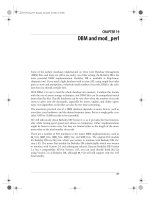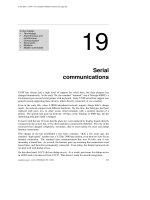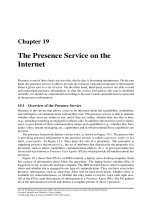Security+ SY0 301 chapter 19
Bạn đang xem bản rút gọn của tài liệu. Xem và tải ngay bản đầy đủ của tài liệu tại đây (1.41 MB, 25 trang )
CHAPTER
Privilege Management
19
In this chapter, you will
•Learnthedifferencesbetweenuser,group,androlemanagement
•Explorepasswordpolicies
•Discovertheadvantageofsinglesign-ons
•Understandtheprosandconsofcentralizedversusdecentralizedprivilege
management
•Learnaboutdifferentauditingtypes(privilege,usage,andescalation)
•Exploremethodsofmanagingaccess(MAC,DAC,andRBAC)
•DiscussrightsandprivilegesunderWindowsoperatingsystems
Computer systems are in such wide use now that they touch almost every facet of our
lives: they process credit card transactions, handle airline reservations, store a vast
amount of personal information, and manage car engines to ensure optimal fuel efficiency. Most of the time, computers—particularly the more complicated systems, such
as PCs, servers, and mainframes—require interaction from a human user. The user interacts with the applications and operating system to complete tasks and perform specific functions.
On single-user systems such as PCs, the individual user typically has access to most
of the system’s resources, processing capability, and stored data. On multiuser systems,
such as servers and mainframes, an individual user may have very limited access to the
system and the data stored on that system. An administrator responsible for managing
and maintaining the multiuser system may have much greater access. So how does the
computer system know which users should have access to what data? How does the
operating system know what applications a user is allowed to use?
On early computer systems, anyone with physical access had fairly significant rights
to the system and could typically access any file or execute any application. As computers became more popular and it became obvious that some way of separating and restricting users was needed, the concepts of users, groups, and privileges came into being.
These concepts continue to be developed and refined and are now part of what we call
privilege management.
Though privilege management has become a crucial part of modern operating systems and computer operations, it’s really quite a simple concept. Privilege management
555
CompTIA Security+ All-in-One Exam Guide, Third Edition
556
is the process of restricting a user’s ability to interact with the computer system. A user’s
interaction with a computer system covers a fairly broad area and includes viewing,
modifying, and deleting data; running applications; stopping and starting processes;
and controlling computer resources. Essentially, everything a user can do to or with a
computer system falls into the realm of privilege management.
Privilege management occurs at many different points within an operating system
or even within applications running on a particular operating system. While UNIX and
Windows operating systems have a slightly different approach to privilege management,
they share some similar approaches and concepts that are covered in this chapter.
User, Group, and Role Management
To manage the privileges of many different people effectively on the same system, a
mechanism for separating people into distinct entities (users) is required, so you can
control access on an individual level. At the same time, it’s convenient and efficient to
be able to lump users together when granting many different people (groups) access to
a resource at the same time. At other times, it’s useful to be able to grant or restrict access based on a person’s job or function within the organization (role). While you can
manage privileges on the basis of users alone, managing user, group, and role assignments together is far more convenient and efficient.
User
The term user generally applies to any person accessing a computer system. In privilege
management, a user is a single individual, such as “John Forthright” or “Sally Jenkins.”
This is generally the lowest level addressed by privilege management and the most
common area for addressing access, rights, and capabilities. When accessing a computer system, each user is generally given a user ID—a unique alphanumeric identifier
he or she will use to identify himself or herself when logging in or accessing the system.
User IDs are often based on some combination of the user’s first, middle, and last name
and often include numbers as well. When developing a scheme for selecting user IDs,
you should keep in mind that user IDs must be unique to each user, but they must also
be fairly easy for the user to remember and use.
With some notable exceptions, in general a user wanting to access a computer system must first have a user ID created for him on the system he wishes to use. This is
usually done by a system administrator, security administrator, or other privileged user,
and this is the first step in privilege management—a user should not be allowed to create his own account.
Once the account is created and a user ID is selected, the administrator can assign
specific permissions to that user. Permissions control what the user is allowed to do on
the system—which files he may access, which programs he may execute, and so on.
While PCs typically have only one or two user accounts, larger systems such as servers
and mainframes can have hundreds of accounts on the same system. Figure 19-1 shows
the Users management tab from the Computer Management utility on a Windows 2003
Chapter 19: Privilege Management
557
ComputerManagementutilityshowinglistofuseraccounts
system. Note that several user accounts have been created on this system, each identified by a unique user ID.
A few “special” user accounts don’t typically match up one-to-one with a real person. These accounts are reserved for special functions and typically have much more
access and control over the computer system than the average user account. Two such
accounts are the administrator account under Windows and the root account under
UNIX. The administrator and root accounts are known as superusers—if something can
be done on the system, the superuser has the power to do it. These accounts are not
typically assigned to a specific individual and are often shared, accessed only when the
full capabilities of that account are required.
Due to the power possessed by these accounts, and the few, if any, restrictions placed
on them, they must be protected with strong passwords that are not easily guessed or
obtained. These accounts are also the most common targets of attackers—if the attacker can gain root access or assume the privilege level associated with the root account, she can bypass most access controls and accomplish anything she wants on that
system.
PART V
Figure 19-1
CompTIA Security+ All-in-One Exam Guide, Third Edition
558
Groups
Under privilege management, a group is a collection of users with some common criteria, such as a need for access to a particular dataset or group of applications. A group
can consist of one user or hundreds of users, and each user can belong to one or more
groups. Figure 19-2 shows a common approach to grouping users—building groups
based on job function.
By assigning a user membership in a specific group, you make it much easier to
control that user’s access and privileges. For example, if every member of the engineering department needs access to product development documents, administrators can
place all the users in the engineering department in a single group and allow that group
to access the necessary documents. Once a group is assigned permissions to access a
particular resource, adding a new user to that group will automatically allow that user
to access that resource. In effect, the user “inherits” the permissions of the group as
soon as she is placed in that group. As Figure 19-3 shows, a computer system can have
many different groups, each with its own rights and privileges.
As you can see from the description for the Administrators group in Figure 19-3,
this group has complete and unrestricted access to the system. This includes access to
all files, applications, and datasets. Anyone who belongs to the Administrators group or
is placed in this group will have a great deal of access and control over the system.
Role
Another common method of managing access and privileges is by roles. A role is usually synonymous with a job or set of functions. For example, the role of “backup operator” may be applied to someone who is responsible for making sure that the system
and any data residing on the system is regularly and successfully saved (usually to some
sort of removable media, such as tapes). Backup operators need to accomplish specific
functions and will need access to certain resources—for example, they may need to be
able to read files on the system and save them to tape. In general, anyone serving in the
role of backup operator will need the same rights and privileges as every other backup
Figure 19-2
Logical
representation
ofgroups
Chapter 19: Privilege Management
559
Figure 19-3
GroupmanagementscreenfromaWindows2000system
operator. For simplicity and efficiency, rights and privileges can be assigned to the role
backup operator, and anyone assigned to fulfill that role will automatically have the
correct rights and privileges to perform the required tasks.
Password Policies
• Password construction How many characters a password should have, the
use of capitalization/numbers/special characters, not basing the password
on a dictionary word, not basing the password on personal information, not
making the password a slight modification of an existing password, and so on
• Reuse restrictions Whether or not passwords can be reused, and, if so, with
what frequency (how many different passwords must you use before you can
use one you’ve used before)
• Duration The minimum and maximum number of days a password can be
used before it can be changed or must be changed
• Protection of passwords Not writing down passwords where others can
find them, not saving passwords and not allowing automated logins, not
sharing passwords with other users, and so on
• Consequences Consequences associated with violation of or noncompliance
with the policy
PART V
The user ID/password combination is by far the most common means of controlling
access to applications, websites, and computer systems. The average user may have a
dozen or more user ID and password combinations between school, work, and personal
use. To help users select a good, difficult-to-guess password, most organizations implement and enforce a password policy, which typically has the following components:
CompTIA Security+ All-in-One Exam Guide, Third Edition
560
The SANS Institute offers several examples of password policies (along with many other common information security policies) available on its website (www.sans.org).
Domain Password Policy
A domain password policy is a password policy for a specific domain. As these policies are
usually associated with the Windows operating system (see Figure 19-4), a domain password policy is implemented and enforced on the domain controller. The domain password
policy usually falls under a group policy object and has the following elements:
• Enforce password history Tells the system how many passwords to remember
and does not allow a user to reuse an old password
• Maximum password age Specifies the number of days a password may be
used before it must be changed
• Minimum password age Specifies the number of days a password must be
used before it can be changed again
• Minimum password length Specifies the minimum number of characters
that must be used in a password
• Password must meet complexity requirements Specifies that the password
must meet the minimum length requirement and have characters from at least
three of the following four groups: English uppercase characters (A through Z),
English lowercase characters (a through z), Numerals (0 through 9), and
nonalphabetic characters (such as !, $, #, %)
• Store passwords using reversible encryption Essentially the same as storing
a plaintext version of the password; should be used only when applications use
protocols that require the user’s password for authentication (such as ChallengeHandshake Authentication Protocol, or CHAP)
Figure 19-4
PasswordpolicyoptionsinWindowsLocalSecuritySettings
Chapter 19: Privilege Management
561
Single Sign-On
To use a system, users must be able to access it, which they usually do by supplying
their user IDs and corresponding passwords. As any security administrator knows, the
more systems a particular user has access to, the more passwords that user must have
and remember. The natural tendency for users is to select passwords that are easy to
remember, or even the same password for use on the multiple systems they access. Invariably, users will forget the passwords they chose for infrequently accessed systems,
which creates more work for system administrators who must assist users with password changes or password recovery efforts. Wouldn’t it be easier for the user simply to
log in once and have to remember only a single, good password? This is made possible
with a technology called single sign-on.
Single sign-on (SSO) is an authentication process in which the user can enter a
single user ID and password and then be able to move from application to application
or resource to resource without having to supply further authentication information.
Put simply, you supply the right user ID and password once and you have access to all
the applications and data you need, without having to log in multiple times and remember many different passwords. From a user standpoint, SSO means you need to
remember only one user ID and one password. From an administration standpoint,
SSO can be easier to manage and maintain. From a security standpoint, SSO can be
even more secure, as users who need to remember only one password are less likely to
choose something too simple or something so complex they need to write it down.
Figure 19-5 shows a logical depiction of the SSO process:
1. The user signs in once, providing a user ID and password to the SSO server.
Figure 19-5
Singlesign-onprocess
PART V
2. The SSO server then provides authentication information to any resource the
user accesses during that session. The server interfaces with the other applications
and systems—the user does not need to log in to each system individually.
CompTIA Security+ All-in-One Exam Guide, Third Edition
562
In reality, SSO is usually a little more difficult to implement than vendors would
lead you to believe. To be effective and useful, all your applications need to be able to
access and use the authentication provided by the SSO process. The more diverse your
network, the less likely this is to be the case. If your network, like most, contains multiple operating systems, custom applications, and a diverse user base, SSO may not even
be a viable option.
EXAM TIP TheSecurity+certificationexamswillverylikelycontainquestions
regardingsinglesign-onbecauseitissuchaprevalenttopicandaverycommon
approachtomultisystemauthentication.
Centralized vs. Decentralized Management
In the world of telecommunications and computers, there is almost always more than
one way to accomplish a goal. Coincidentally, several schools of thought exist as to why
one method is better than the other. This is especially true of security and privilege
management. Regardless of how vast or minute your computer deployment, you will have
to manage the rights and privileges of the users and processes using those systems. The two
main approaches to rights and privilege management are centralized and decentralized.
Centralized Management
Centralized management brings the authority and responsibility for managing and
maintaining rights and privileges into a single group, location, or area. To illustrate,
consider the employees of a bank: The bank tellers have certain rights and privileges:
they can process withdrawals and deposits, count money, and process a specific set of
transactions. But bank tellers can’t approve your car loan, and they don’t have unrestricted access to the bank vault. Even if they wanted to, bank tellers can’t expand their
privileges or give additional access to other tellers. In a bank, the bank manager is the
central management authority—she decides who can approve loans, access the vault,
and give away free toasters. To get elevated rights and privileges, a teller must go through
the central authority: the bank manager. In a similar fashion, when it comes to managing and maintaining rights and privileges under the centralized model, a single group
or person creates and manages users, assigns rights and privileges, and controls access
to information systems for the entire organization.
The centralized model has certain advantages:
• Itcanbemoreefficient,especiallyforlargeorganizations,tohavea
specialized, central capacity for privilege management.
• Fewerpeoplemustbetrainedontasksassociatedwithprivilegemanagement.
• Itiseasiertoimplementnewcapabilitiesandprocessescentrally.
• Centralcontrolmakessystemseasiertoauditandmanage.
• Amoreconsistentapproachisensured,aseveryone“doesitthesameway.”
Chapter 19: Privilege Management
563
And it has some disadvantages:
• Centralmanagementmakesitmoredifficulttoimplementchangesquickly.
• Functionsatremoteofficesmaybesloweddown.
• Itaddsbureaucracyandislessflexible.
• Centralcontrolusuallyrequiresdedicatedpersonnelandresources.
Most large corporations will use some form of centralized management, particularly with sensitive or business critical systems. For example, if a company has offices in
Dallas, Phoenix, and Seattle, with a headquarters in New York, the IT department in
New York may handle the creation of user and e-mail accounts for the entire company.
Centralizing the creation of user and e-mail accounts gives a single group control over
the process to ensure that standards and procedures are followed.
Decentralized Management
• Itishighlyflexible,aschangescanbemadewhenevertheyareneeded.
• Itdoesnotrequireadedicatedsetofpersonnelandresources.
• Bureaucracyisreduced.
And it has some disadvantages:
• Itcanproduceverydifferentapproachesineachdepartmentandoffice.
• Itismoredifficulttomanage,audit,andmaintain.
• Itincreasestheriskofsecuritybreachesandcorruption.
• Moreusersmustbetrainedonthesametasks.
A decentralized model works well for rapidly changing environments in which the
tasks are constantly changing and the personnel are highly skilled and motivated. An
academic research lab is a good example: in this environment, each researcher may
need the capability to modify, manage, and maintain his own information systems
without having to rely on a centralized authority.
PART V
Decentralized management spreads out the authority and ability to manage privileges
and rights. While this might sound like a recipe for anarchy to some, it can be an effective model for the right organization. To illustrate, reconsider our company with offices
in Dallas, Phoenix, Seattle, and New York. Each office has a network perimeter with a
firewall controlling what traffic comes into and leaves the local network. If each office
has control over its own firewall with an administrator in each office responsible for
that local firewall, then the company is using decentralized management with its firewall infrastructure. No central authority manages and maintains the firewalls—each
office manages its own firewall.
The decentralized model has certain advantages:.
CompTIA Security+ All-in-One Exam Guide, Third Edition
564
The Decentralized, Centralized Model
In reality, most companies, and particularly large ones, use a combination approach.
Imagine a company with 100,000 employees and offices in 52 locations around the
world. It’s not feasible for a single person or group to manage the rights and privileges
of every user in an organization that large. It’s much more efficient to decentralize control away from the main corporate office and let each office location handle its own
privilege management tasks. Within each office, privilege management is usually centralized to a specific group of individuals (often the system administrators or security
personnel). On a macro scale, the company as a whole is decentralized, while on a
micro scale each office is centralized—it just depends on the level at which you’re examining the organization.
Auditing (Privilege, Usage, and Escalation)
If you go through the trouble and effort of restricting access to certain resources and
datasets, you will likely want to make sure only authorized individuals are able to gain
access to those resources. Chances are, you’ll also want to know who accessed what resources, when they accessed the resources, and what they did. When dealing with privilege management, auditing includes any actions or processes used to verify the assigned
privileges and rights of a user, as well as any capabilities used to create and maintain a
record showing who accessed a particular system and what actions they performed.
Records showing which users accessed a computer system and what actions they performed are called audit trails. This section covers auditing as it pertains to three specific
areas: privilege, usage, and escalation.
Privilege Auditing
Privilege auditing is the process of checking the rights and privileges assigned to a specific account or group of accounts. Each user account, group, and role is checked to see
what rights and privileges are assigned to it. These results are then compared to the
“expected” results to see where the actual results and expected results differ. Privilege
auditing helps to find accounts that have been granted more privileges than they need,
as well as accounts that have fewer privileges than they require. By comparing expected
to actual results, the auditor can determine which changes need to be made (such as the
removal of certain accounts, putting users into new groups, taking them out of other
groups, and so on) and which rights and privileges need to be adjusted. Most organizations perform some type of privilege auditing, either formally or informally, on a regular basis.
How does privilege auditing enhance security? Privilege auditing helps ensure that
users have been granted the correct privileges and rights required to perform their
jobs—not too much access and not too little access. Privilege auditing follows the “trust
but verify” philosophy of double-checking each account, group, and role to ensure that
administrators have performed their jobs correctly. This is particularly important in
Chapter 19: Privilege Management
565
large corporations or positions with a high rate of turnover or employee movement. As
an employee leaves or changes positions, her privileges and rights must be revoked or
modified to ensure that her account is properly disabled (if she is leaving) or that her
account has been adjusted to reflect her new position (if she is changing positions).
Usage Auditing
Usage auditing is the process of recording who did what and when. Usage auditing creates
a record showing who has accessed specific computer systems and what actions that
user performed during a given period of time. Usage auditing can also be applied to
datasets, specific applications, or databases, and it is very commonly used in accounting systems, transaction-based systems, and database management systems.
Usage auditing is usually performed by a process that records actions and stores
them in a file for later analysis. These files can be in plaintext or custom formats, or they
can even be encrypted to prevent unauthorized access. Figure 19-6 shows an example
of the usage-auditing log on a Red Hat Linux system.
In Figure 19-6, you can see various processes starting, a user logging in, and actions
being performed. Each of these pieces of information can help a system administrator
determine what happened on that system during that period of time. In this example,
we see an entry indicating the root user logged in on January 3 at 16:21:48 (4:21 P.M.).
This tells us several things:
• Someonewithknowledgeofthepasswordfortherootaccounthasaccessed
the system.
• Thetimeof4:21P.M. tells us that the access occurred during business hours.
Usage auditing is very common in both UNIX and Windows operating systems.
Depending on the operating system and logging utility, the administrator can have a
greatdealofflexibilityinwhattypesofinformationarelogged.Figure19-7showsthe
Audit Policy options available in the Windows 2008 operating system. As you can see,
several audit policies can be enabled with success and failure criteria. For example, you
Figure 19-6
Sampleofusage-auditinglogfromaRedHatLinuxsystem
PART V
• Theloginfrom127.0.0.1tellsusthattheuserloggedinonthesystem’s
console, so he or she had physical access to the system.
CompTIA Security+ All-in-One Exam Guide, Third Edition
566
Figure 19-7
AuditingoptionsavailableinWindows2008
can audit the successful access to a particular file, or you can audit a logon failure. This
type of customizable auditing allows the administrator to adjust the auditing process to
suit his or her particular concerns and environment.
This type of information can be very useful when performing any kind of security
investigation or incident response activities. With usage-auditing information, if a security incident occurs, you can attempt to re-create the event: which accounts were compromised, what actions were performed, and so on. Having this type of information
may enable you to spot the incident, correct any problems, address any issues, and return the machine to operational status. Without this type of information, you might be
forced to rebuild the system completely as you would have no way of knowing what the
attacker did or what he accessed on the system.
Escalation Auditing
Escalation auditing is the process of looking for an increase in privileges—a normal user
suddenly switches to the administrator or root account or obtains admin-level access.
Administrators normally operate using their own accounts and switch to the administrator or root account only when they need to perform specific operations that require
that level of privilege. So in the normal course of operations, you will see certain users
elevating their privilege level, and this is acceptable behavior. However, this is usually a
Chapter 19: Privilege Management
567
small subset of the overall user community, and any privilege escalation by someone
outside the administrator group likely indicates a security breach. Escalation auditing
looks for those unexpected or unauthorized increases in rights or privileges and can
help security administrators determine when they have happened.
Figure 19-8 shows a good example of escalation auditing. In this section of the auditing log file, you see the user Zack log in to the system and attempt to switch to the
root account. Zack fails once and then succeeds, becoming root and assuming all the
rights and privileges associated with that account. As a security administrator, you
would need to make sure Zack had legitimate access to the root account and is authorized to elevate his privileges accordingly.
Logging and Auditing of Log Files
Common Logs
Many events in a computer system can be logged. Events from different levels of the OSI
model can all be logged in a common logging scheme. Maintaining logs on a remote
Figure 19-8
Escalationauditingexample
PART V
Log files are records of activity: what happened, when it happened, who did it, where it
came from, and so on. Although many administrators dread the auditing and analysis
of log files, the simple truth is that effective logging and analysis of log files can be excellent tools for maintaining and securing a network. The first and most critical step is
to enable logging on systems and network devices and ensure that the correct activities
are logged. Logging failed logins is good, but logging each time a common file is successfully accessed by a legitimate user may be overkill. Determining what to log, how to
log it, and how long to maintain audit logs are topics of lengthy discussions among
system administrators.
One of the key determinants for deciding what should be logged is an examination
of what information needs to be kept as part of a forensic record. Logging events as they
happen allows investigators to examine activity after the fact by consulting the log. Logs
by themselves are not a panacea, for they need to be examined and interpreted to be
useful, and this requires an ongoing effort and resources to examine the logs. This is the
second key determinant of what should be logged—logging items that are never reviewed is a common problem.
CompTIA Security+ All-in-One Exam Guide, Third Edition
568
server offers security and simplicity in maintaining a centralized log monitoring solution. Following are examples of some areas where logging is effective and necessary:
• Security applications Generically a “security application” can be anything
that helps assess or secure the network. Any security application that has the
ability to generate a log file should be configured to do so, and the resulting
logs should be analyzed on a regular basis.
• DNS A DNS server can be configured to log transactions—resolution
requests, updates made or attempted, requests forwarded for resolution, and
so on. DNS log files should be audited to help identify attempted intrusions,
attacks, fraudulent updates, poisoning attempts, and so on.
• System System logs track events on the system—failures, program crashes,
system shutdowns and restarts, process start and stop times, and so on.
System logs can be valuable tools in identifying suspicious, undesirable, or
malicious activity.
• Performance Performance logs track items such as memory usage, CPU
usage, disk usage, network traffic, and so on. Performance logs can be another
good indicator of malicious activity as the system may be either unusually
“busy” or unusually “quiet” when compared to normal levels.
• Access Tracking what user accessed a certain resource, how they used it, what
they did to or with that resource, and when the access occurred is a crucial
logging activity. Auditing access logs can be an excellent method of detecting
malicious activity, lapses in proper user management, and other activities.
• Firewall Firewall activity logs will track attempted connections, network
volume, source addresses, destination address, ports used, and so on. Firewall
logs should be audited periodically to ensure that the firewall is functioning
as intended, to help identify common sources of attack traffic, to identify
commonly targeted systems and services, and so on.
• Antivirus Antivirus logs will often track infected e-mails or files, the sources
of offending mail or files, update status, scanning activity, and so on. Periodic
auditing is required to ensure the antivirus program is providing the desired
level of protection and is effectively scanning e-mail traffic and systems.
• IDS/IPS Intrusion detection system and intrusion prevention system logs are
also excellent sources of suspicious, undesirable, or malicious activities. These
logs can identify attack traffic, sources of attack traffic, targeted resources,
possible and actual compromises, data loss, and other information.
Periodic Audits of Security Settings
As part of any good security program, administrators must perform periodic audits to
ensure things “are as they should be” with regard to users, systems, policies, and procedures. Installing and configuring security mechanisms is important, but they must be
Chapter 19: Privilege Management
569
reviewed on a regularly scheduled basis to ensure they are effective, up-to-date, and
serving their intended function. Here are some examples, but by no means a complete
list, of items that should be audited on a regular basis:
• User access Administrators should review which users are accessing the
systems, when they are doing so, what resources they are using, and so on.
Administrators should look closely for users accessing resources improperly or
accessing legitimate resources at unusual times.
• User rights When a user changes jobs or responsibilities, she will likely
need to be assigned different access permissions; she may gain access to new
resources and lose access to others. To ensure that users have access only to
the resources and capabilities they need for their current positions, all user
rights should be audited periodically.
• Storage Many organizations have policies governing what can be stored on
“company” resources and how much space can be used by a given user or
group. Periodic audits help to ensure that no undesirable or illegal materials
exist on organizational resources.
• Retention How long a particular document or record is stored can be as
important as what is being stored in some organizations. A records retention
policy helps to define what is stored, how it is stored, how long it is stored,
and how it is disposed of when the time comes. Periodic audits help to ensure
that records or documents are removed when they are no longer needed.
Handling Access Control (MAC, DAC, and RBAC)
The last area of privilege management we will discuss deals with four methods for handling access control:
• MAC Mandatory Access Control
• DAC Discretionary Access Control
• RBAC
Role-based Access Control
• RBAC
Rule-based Access Control
Mandatory Access Control (MAC)
Mandatory access control is the process of controlling access to information based on the
sensitivity of that information and whether or not the user is operating at the appropriate sensitivity level and has the authority to access that information. Under a MAC
system, each piece of information and every system resource (files, devices, networks,
PART V
• Firewall rules Periodic audits of firewall rules are important to ensure the
firewall is filtering traffic as desired and helps ensure that “temporary” rules
do not end up as permanent additions to the rule set.
CompTIA Security+ All-in-One Exam Guide, Third Edition
570
and so on) is labeled with its sensitivity level (such as Public, Engineering Private, Jones
Secret). Users are assigned a clearance level that sets the upper boundary of the information and devices that they are allowed to access. For example, if the administrator
defines a file as having an Engineering Private sensitivity level, only the members of the
engineering group with access to private information currently operating at a Private
sensitivity level can access that file and its contents. A file with a Public sensitivity label
would be available to anyone on the system.
The access control and sensitivity labels are required in a MAC system. Administrators define the labels and assign them to users and resources. Users must then operate
within their assigned sensitivity and clearance levels—they don’t have the option to
modify their own sensitivity levels or the levels of the information resources they create.
Due to the complexity involved, MAC is typically run only on systems and operating
systems such as Trusted Solaris and OpenBSD where security is a top priority.
Figure 19-9 illustrates MAC in operation. The information resource on the right has
been labeled “Engineering Secret,” meaning only users in the Engineering group operating at the Secret sensitivity level or above can access that resource. The top user is
operating at the Secret level but is not a member of Engineering and is denied access to
the resource. The middle user is a member of Engineering but is operating at a Public
sensitivity level and is therefore denied access to the resource. The bottom user is a
member of Engineering, is operating at a Secret sensitivity level, and is allowed to access
the information resource.
In the U.S. government, the following security labels are used to classify information and information resources for MAC systems:
• Top Secret The highest security level that is publicly disclosed and is defined
as information that would cause “exceptionally grave damage” to national
security if disclosed to the public.
• Secret The second highest level and is defined as information that would
cause “serious damage” to national security if disclosed to the public.
Figure 19-9
Logical
representationof
mandatoryaccess
control
Chapter 19: Privilege Management
571
• Confidential The lowest level of classified information and is defined as
information which would “damage” national security if disclosed.
• Unclassified
a clearance.
Any of this information can be released to individuals without
The labels work in a top-down fashion so that an individual holding a Secret clearance would have access to information at the Secret, Confidential, and Unclassified
levels. An individual with a Secret clearance would not have access to Top Secret resources, as that label is above the highest level of the individual’s clearance.
Discretionary Access Control (DAC)
Discretionary access control is the process of using file permissions and optional access
control lists (ACLs) to restrict access to information based on a user’s identity or group
membership. DAC is the most common access control system and is commonly used
in both UNIX and Windows operating systems. The “discretionary” part of DAC means
that a file or resource owner has the ability to change the permissions on that file or
resource.
Under UNIX operating systems, file permissions consist of three distinct parts:
• Owner permissions (read, write, and execute)
The owner of the file
• Group permissions (read, write, and execute)
owner of the file belongs
The group to which the
For example, suppose a file called secretdata has been created by the owner of the
file, Luke, who is part of the Engineering group. The owner permissions on the file
would reflect Luke’s access to the file (as the owner). The group permissions would reflect the access granted to anyone who is part of the Engineering group. The world
permissions would represent the access granted to anyone who is not Luke and is not
part of the Engineering group.
In a simplified view, a file’s permissions are usually displayed as a series of nine
characters, with the first three characters representing the owner’s permissions, the second three characters representing the group permissions, and the last three characters
representing the permissions for everyone else, or for the world. This concept is illustrated in Figure 19-10.
Figure 19-10
Discretionaryfile
permissionsinthe
UNIXenvironment
PART V
• World permissions (read, write, and execute) Anyone else who is not the
owner and does not belong to the group to which the owner of the file
belongs
CompTIA Security+ All-in-One Exam Guide, Third Edition
572
Suppose the file secretdata is owned by Luke with group permissions for Engineering (because Luke is part of the Engineering group), and the permissions on that file are
rwx, rw-, and ---, as shown in Figure 19-10. This would mean that:
• Lukecanread,write,andexecutethefile(rwx)
• MembersoftheEngineeringgroupcanreadandwritethefilebutnotexecute
it (rw-)
• Theworldhasnoaccesstothefileandcan’tread,write,orexecuteit(---)
Remember that under the discretionary model, the file’s owner, Luke, can change the
file’s permissions any time he wants.
Role-based Access Control (RBAC)
Role-based access control is the process of managing access and privileges based on the
user’s assigned roles. RBAC is the access control model that most closely resembles an
organization’s structure. Under RBAC, you must first determine the activities that must
be performed and the resources that must be accessed by specific roles. For example, the
role of “backup operator” must be able to mount and write to removable media and
must be able to read every file (in order to save it to tape). Once all the roles are created
and the rights and privileges associated with those roles are determined, users can then
be assigned one or more roles based on their job functions. When a role is assigned to
a specific user, the user gets all the rights and privileges assigned to that role.
Rule-based Access Control (RBAC)
Rule-based access control is yet another method of managing access and privileges (and
unfortunately shares the same acronym as role-based). In this method, access is either
allowed or denied based on a set of predefined rules. Each object has an associated ACL
(much like DAC), and when a particular user or group attempts to access the object, the
appropriate rule is applied.
A good example is permitted logon hours. Many operating systems give administrators the ability to control the hours during which users can log in. For example, a bank
may allow its employees to log in only between the hours of 8 A.M. and 6 P.M. Monday
through Saturday. If a user attempts to log in during these hours, the rule will allow the
user to attempt the login. If a user attempts to log in outside of these hours, 3 A.M. on
Sunday for example, then the rule will reject the login attempt whether or not the user
supplies valid login credentials. Another good example of RBAC would be an ACL on a
router. The ACL defines what traffic is allowed to pass through the router based on the
rules established and maintained by the administrator—users cannot change access rules.
EXAM TIP TheSecurity+certificationexamswillverylikelyexpectyouto
beabletodifferentiatebetweenthefourmajorformsofaccesscontrolwe’ve
discussed:MandatoryAccessControl,DiscretionaryAccessControl,RolebasedAccessControl,andRule-basedAccessControl.
Chapter 19: Privilege Management
573
Account Expiration
In addition to all the other methods of controlling and restricting access, most modern
operating systems allow administrators to specify the length of time an account is valid
and when it “expires.” This is a great method for controlling temporary accounts, guest
accounts, or accounts for contractors or contract employees. When creating the account,
the administrator can specify an expiration date; when the date is reached, the account
automatically becomes locked out and cannot be logged into without administrator
intervention. A similar action can be taken with accounts that never expire: they can
automatically be marked “inactive” and locked out if they have been unused for a
specified number of days.
Permissions and Rights in
Windows Operating Systems
The Windows operating systems use the concepts of permissions and rights to control
access to files, folders, and information resources. When using the NTFS file system,
administrators can grant users and groups permission to perform certain tasks as they
relate to files, folders, and registry keys. The basic categories of NTFS permissions are as
follows:
• Full Control A user/group can change permissions on the folder/file, take
ownership if someone else owns the folder/file, delete subfolders and files,
and perform actions permitted by all other NTFS folder permissions.
• Read & Execute Users/groups can view the file/folder and can execute scripts
and executables but cannot make any changes (files/folders are read-only).
• List Folder Contents A user/group can list only what is inside the folder
(applies to folders only).
• Read Users/groups can view the contents of the file/folder and the file/
folder properties.
• Write
Users/groups can write to the file or folder.
Figure 19-11 shows the permissions on a folder called Data from a Windows 2008
system. In the top half of the Permissions window are the users and groups that have
permissions for this folder. In the bottom half of the window are the permissions assigned to the highlighted user or group.
PART V
• Modify Users/groups can view and modify files/folders and their properties,
can delete and add files/folders, and can delete or add properties to a file/
folder.
CompTIA Security+ All-in-One Exam Guide, Third Edition
574
Figure 19-11
Permissionsforthe
“Data”folder
The Windows operating system also uses user rights or privileges to determine what
actions a user or group is allowed to perform or access. These user rights are typically
assigned to groups, as it is easier to deal with a few groups than to assign rights to individual users, and they are usually defined in either a group or a local security policy. The
list of user rights is quite extensive but a few examples of user rights are
• Log on locally Users/groups can attempt to log on to the local system itself.
• Access this computer from the network Users/groups can attempt to access
this system through the network connection.
• Manage auditing and security log Users/groups can view, modify, and
delete auditing and security log information.
Rights tend to be actions that deal with accessing the system itself, process control,
logging, and so on. Figure 19-12 shows the user rights contained in the local security
policy on a Windows XP system. The user rights within Windows XP, 2003, Vista, and
2008 are very similar.
Chapter 19: Privilege Management
575
Figure 19-12
UserRightsAssignmentoptionsfromWindowsLocalSecuritySettings
Privilege management is the process of restricting a user’s ability to interact with the computer system. Privilege management can be based on an individual user basis, on membership in a specific group or groups, or on a function/role. Regardless of the method
chosen, the key concepts are the ability to restrict and control access to information and
information systems. One of the methods used to simplify privilege management is
single sign-on, which requires a user to authenticate successfully once. The validated
credentials and associated rights and privileges are then automatically carried forward
when the user accesses other systems or applications.
Privilege management can be performed in a centralized or decentralized mode. In
a centralized mode, control, along with modifications, updates, and maintenance, are
performed from a central entity. In a decentralized mode, control is pushed down to a
much lower and more distributed level. Tracking the effectiveness of privilege management and any suspected violations can be accomplished through the use of auditing.
Auditing is the process of tracking logons, logoffs, file access, and process start or stop
events, for example. Auditing can be performed on a privilege level, usage, or escalation basis.
PART V
Chapter Review
CompTIA Security+ All-in-One Exam Guide, Third Edition
576
Access control is a specific part of privilege management, more specifically the part
that deals with user access. The four main models of access control are mandatory access control, discretionary access control, role-based access control, and rule-based access control. Mandatory access control is based on the sensitivity of the information or
process itself. Discretionary access control uses file permissions and access lists to restrict access based on a user’s identity or group membership. Role-based access control
restricts access based on the user’s assigned role or roles. Rule-based access control restricts access based on a defined set of rules established by the administrator.
The Windows operating system uses permissions and rights to control how users
and groups interact with the operating system. Permissions are used to control what
actions a user or group can take on a file or folder. Rights are used to control a user’s or
group’s ability to interact with the system itself.
Questions
1. Privilege management applies to
A. Files, resources, and users
B. Users, physical locations, and resources
C. Users, physical locations, and processes
D. Applications, systems, and security
2. A user ID is
A. A unique identifier assigned to each user
B. A form of privilege management
C. A unique identifier given to each process
D. A type of system command
3. Role management is based on
A. The user ID
B. The group to which a user is assigned
C. A job or function
D. The rights associated with the root user
4. Single sign-on
A. Works for only one user
B. Requires only one user ID and password
C. Groups like users together
D. Requires the user to log in to each resource one time
5. Compared to decentralized management, centralized management
A. Typically requires less training and fewer resources
Chapter 19: Privilege Management
577
B. Brings control to a central location
C. Is easier to audit and manage
D. All of the above
6. Records showing which users accessed a computer system and what actions
they performed are called
A. User rights
B. System and event logs
C. Audit trails
D. Permissions
7. Minimum password age is
A. The number of days a password must be used before it can be changed
B. The number of days a password can be used
C. The number of days before the password becomes inactive
D. The number of days before a password must be changed
8. The three types of auditing are
A. Privilege, usage, and escalation
B. User, system, and application
C. File, process, and media
D. None of the above
A. Media access control
B. Monetary audit control
C. Mandatory access control
D. None of the above
10. Under discretionary access control,
A. File access is controlled by permissions.
B. Owners can change permissions of their own files.
C. File permissions may consist of owner, group, and world.
D. All of the above.
11. In role-based access control
A. Resources are assigned to individual user IDs
B. Access is granted based on job function
C. Files are labeled with sensitivity levels
D. Users are divided into groups
PART V
9. In the context of privilege management, MAC stands for
CompTIA Security+ All-in-One Exam Guide, Third Edition
578
12. A domain password policy
A. Tells users how to safeguard their passwords
B. Specifies the minimum length of a password
C. Determines when passwords should be used
D. Controls access to resources based on time of day
13. In the context of privilege management, RBAC can stand for
A. Right-based Access Control
B. Role-based Access Control
C. Remote-based Access Control
D. Risk-based Access Control
14. Which of the following is not an area where logging can be effective?
A. DNS
B. Performance
C. Access
D. Password policies
15. Which of the following is not a security label used to classify information and
information resources for MAC systems?
A. Important
B. Top Secret
C. Unclassified
D. Secret
Answers
1. A. Privilege management is the process of restricting a user’s ability to interact
with the computer system, including files and resources.
2. A. A user ID is a unique identifier assigned to each user of a computer system.
It allows the system to distinguish one user from another as well as determine
what information, applications, and resources a particular user can access.
3. C. Role management is based on jobs and functions, not specific groups or users.
4. B. Single sign-on requires only one user ID and password. The user logs on
to the SSO server once, and the SSO server then performs any additional
authentication tasks for the user.
5. D. When compared to decentralized management, centralized management
typically requires less training and fewer resources, brings control to a central
location, and is easier to audit and manage.
Chapter 19: Privilege Management
579
6. C. Records showing which users accessed a computer system and what actions
they performed are called audit trails.
7. A. Minimum password age is the number of days that must pass before a
password can be changed.
8. A. The three main types of auditing discussed were privilege, usage, and
escalation.
9. C. MAC stands for mandatory access control, which is the process of
controlling access to information based on the sensitivity of that information
and whether or not the user is operating at the appropriate sensitivity level
and has the authority to access that information.
10. D. Under discretionary access control, file access is controlled by permissions,
Owners can change their files’ permissions when they want to, and file
permissions in UNIX operating systems consist of different privileges for
owner, group, and world.
11. B. In role-based access control, access to files and resources is usually assigned
by job function. For example, a person with a “backup operator” role would
be assigned the rights and privileges needed to perform that function.
12. B. A domain password policy specifies the minimum length of a password.
Answers A and C should be part of the organizational password policy.
13. B. In the context of privilege management, RBAC can stand for Role-based
Access Control.
15. A. Important is not a security label used to classify information and
information resources for MAC systems. Top Secret, Secret, Confidential,
and Unclassified are all security labels used to classify information and
information resources.
PART V
14. D. In this chapter we talked about DNS, Performance, and Access all being
areas where logging can be effective.