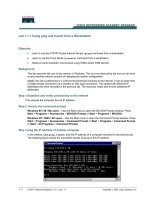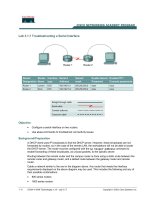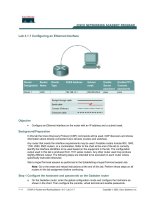Orge 3d 1 7
Bạn đang xem bản rút gọn của tài liệu. Xem và tải ngay bản đầy đủ của tài liệu tại đây (6.95 MB, 300 trang )
Ogre 3D 1.7
Beginner's Guide
Create real-time 3D applications using Ogre 3D
from scratch
Felix Kerger
BIRMINGHAM - MUMBAI
Ogre 3D 1.7
Beginner's Guide
Copyright © 2010 Packt Publishing
All rights reserved. No part of this book may be reproduced, stored in a retrieval system,
or transmitted in any form or by any means, without the prior written permission of the
publisher, except in the case of brief quotations embedded in critical articles or reviews.
Every effort has been made in the preparation of this book to ensure the accuracy of the
information presented. However, the information contained in this book is sold without
warranty, either express or implied. Neither the author, nor Packt Publishing, and its dealers
and distributors will be held liable for any damages caused or alleged to be caused directly or
indirectly by this book.
Packt Publishing has endeavored to provide trademark information about all of the
companies and products mentioned in this book by the appropriate use of capitals. However,
Packt Publishing cannot guarantee the accuracy of this information.
First published: November 2010
Production Reference: 1191110
Published by Packt Publishing Ltd.
32 Lincoln Road
Olton
Birmingham, B27 6PA, UK.
ISBN: 978-1-849512-48-0
www.packtpub.com
Cover Image by John M. Quick ()
Credits
Author
Felix Kerger
Reviewers
Manuel Bua
Gregory Junker
Acquisition Editor
Usha Iyer
Development Editors
Hyacintha D'Souza
Mayuri Kokate
Technical Editor
Prashant Macha
Copy Editor
Leonard D'Silva
Indexers
Hemangini Bari
Monica Ajmera Mehta
Editorial Team Leader
Mithun Sehgal
Project Team Leader
Ashwin Shetty
Project Coordinator
Poorvi Nair
Proofreader
Sandra Hopper
Graphics
Nilesh Mohite
Production Coordinator
Adline Swetha Jesuthas
Cover Work
Adline Swetha Jesuthas
About the Author
Felix Kerger is a Computer Science student at the Technical University of Darmstadt
and has been developing 3D real-time applications using Ogre 3D for more than five years.
He has given several talks on software development and 3D real-time applications at
different conferences and has been working for three years as an assistant researcher at
the Fraunhofer Institute for Computer Graphics Research. He also works as a freelance
journalist and reports yearly from the Game Developer Conference Europe.
I would like to thank the following persons, without whom this book
wouldn't have been possible: Steve Streeting for devoting so much time
to Ogre 3D and creating one of the best pieces of software I have had the
pleasure to work with; my former teachers Ms. Oppel and Ms. Michel, who
helped me write a report on which this book's idea is based ; my parents,
who were a constant source of inspiration and motivation; Gregory Junker
and Manuel Bua, my technical reviewers—their comments helped me no
end and improved this book a lot; and, of course, the team at Packt for
their constant help and advice.
About the Reviewers
Manuel Bua is a software and solutions architect from Trento, Italy. He has over 17 years'
experience and has been involved in many small and large-scale software projects, at both
the design and implementation levels.
His background and experience range from software development to reverse engineering,
embracing both the desktop and the mobile platform; multithreading, parallel, and
massively-parallel computing architectures also pique his interest greatly, as well as
computational photography and games development.
In 2007, he joined Jooce's Research and Development division in Paris, France, holding the
position of Chief Architect, engineering and optimizing their in-house, Actionscript-based
virtual desktop platform connecting millions of people worldwide; during his staying, he also
designed and implemented the compositing window manager governing windows transitions
and effects, such as the well-known "Wobbly Windows," first introduced by Compiz on the
(rocking!) Linux desktop.
He loves open standards and the open source culture. His desire to learn and to share his
knowledge has led him to contribute to various projects, such as Ogre itself; he designed
and programmed the original out-of-core implementation of what is known today as the
"Compositor Framework," providing both the initial insight and the high-level concepts,
laying the foundations for further research, work, and improvements.
He is currently employed at F4F Creative Factory, a design-inspired web and advertising
agency based in Arco, Trento, in the roles of solutions architect, software engineer,
and systems administrator.
Gregory Junker is the author of the APress book "Pro Ogre 3D Programming."
Table of Contents
Preface
Chapter 1: Installing Ogre 3D
Downloading and installing Ogre 3D
Time for action – downloading and installing Ogre 3D
Different versions of the Ogre 3D SDK
Exploring the SDK
The Ogre 3D samples
Time for action – building the Ogre 3D samples
The first application with Ogre 3D
Time for action – starting the project and configuring the IDE
ExampleApplication
Loading the first model
Time for action – loading a model
Summary
Chapter 2: The Ogre Scene Graph
Creating a scene node
Time for action – creating a scene node with Ogre 3D
How to work with the RootSceneNode
3D space
Scene graph
Setting the position of a scene node
Time for action – setting the position of a scene node
Rotating a scene node
Time for action – rotating a scene node
Scaling a scene node
Time for action – scaling a scene node
Using a scene graph the clever way
Time for action – building a tree using scene nodes
1
7
7
7
8
9
10
11
12
12
15
16
16
17
19
19
19
20
21
23
24
25
26
26
29
29
32
32
Table of Contents
Have a go hero – adding a following ninja
Different spaces in a scene
Time for action – translating in World space
Different spaces in a 3D scene
Translating in local space
Time for action – translating in local and parent space
Rotating in different spaces
Time for action – rotating in different spaces
Scaling in different spaces
Summary
Chapter 3: Camera, Light, and Shadow
Creating a plane
Time for action – creating a plane
Representing models in 3D
Adding a point light
Time for action – adding a point light
Adding a spotlight
Time for action – creating a spotlight
Spotlights
Directional lights
Time for action – creating a directional light
The missing thing
Time for action – finding out what's missing
Adding shadows
Time for action – adding shadows
Creating a camera
Time for action – creating a camera
Creating a viewport
Time for action – doing something that illustrates the thing "in action"
Summary
35
35
36
38
40
40
42
42
45
45
47
47
47
50
51
51
53
53
55
57
58
59
59
60
60
61
61
64
64
66
Chapter 4: Getting User Input and Using the Frame Listener
67
Preparing a scene
Time for action – preparing a scene
Adding movement to the scene
Time for action – adding movement to the scene
FrameListener
Modifying the code to be time based rather than frame based
Time for action – adding time-based movement
Adding input support
67
68
70
70
72
73
73
74
[ ii ]
Table of Contents
Time for action – adding input support
Window handle
Adding movement to the model
Time for action – controlling Sinbad
Adding a camera
Time for action – making the camera work again
Mouse state
Adding wireframe and point render mode
Time for action – adding wireframe and point render mode
Adding a timer
Time for action – adding a timer
Summary
Chapter 5: Animating models with Ogre 3D
Adding animations
Time for action – adding animations
Playing two animations at the same time
Time for action – adding a second animation
Let's walk a bit
Time for action – combining user control and animation
Adding swords
Time for action – adding swords
Animations
Printing all the animations a model has
Time for action – printing all animations
Summary
Chapter 6: Scene Managers
75
76
77
77
79
79
81
82
82
84
84
85
87
87
88
91
91
93
94
97
97
99
100
100
102
103
Starting with a blank sheet
Time for action – creating a blank sheet
Getting the scene manager's type
Time for action – printing the scene manager's type
What does a scene manger do?
Octree
Another scene manager type
Time for action – using another scene manager
ResourceManager
setWorldGeometry
Creating our own model
Time for action – creating a model for displaying blades of grass
Manual object
Texture mapping
[ iii ]
103
104
105
105
105
106
108
108
109
110
110
110
113
115
Table of Contents
Adding volume to the blades of grass
Time for action – using more triangles for volume
Creating a field of grass
Time for action – building a field of grass
Exploring the name scheme
Time for action – printing the names
Static geometry
Time for action – using static geometry
Rendering pipeline
Indices
Summary
Chapter 7: Materials with Ogre 3D
116
116
118
119
120
120
122
122
125
126
127
129
Creating a white quad
Time for action – creating the quad
Creating our own material
Time for action – creating a material
Materials
Texture coordinates take two
Time for action – preparing our quad
Using the wrapping mode with another texture
Time for action – adding a rock texture
Using another texture mode
Time for action – adding a rock texture
Using the mirror mode
Time for action – using the mirror mode
Using the border mode
Time for action – using the border mode
Changing the border color
Time for action – changing the border color
Scrolling a texture
Time for action – preparing to scroll a texture
Time for action – scrolling a texture
Animated scrolling
Time for action – adding animated scrolling
Inheriting materials
Time for action – inheriting from a material
Fixed Function Pipeline and shaders
Render Pipeline
Time for action – our first shader application
Writing a shader
[ iv ]
129
130
131
131
133
133
133
135
135
137
137
138
139
140
140
141
141
143
143
144
146
146
146
147
149
150
151
155
Table of Contents
Texturing with shaders
Time for action – using textures in shaders
What happens in the render pipeline?
Interpolating color values
Time for action – using colors to see interpolation
Replacing the quad with a model
Time for action – replacing the quad with a model
Making the model pulse on the x-axis
Time for action – adding a pulse
Summary
Chapter 8: The Compositor Framework
Preparing a scene
Time for action – preparing the scene
Adding the first compositor
Time for action – adding a compositor
How the compositor works
Modifying the texture
Time for action – modifying the texture
Inverting the image
Time for action – inverting the image
Combining compositors
Time for action – combining two compositor effects
Decreasing the texture count
Time for action – decreasing the texture count
Combining compositors in code
Time for action – combing two compositors in code
Something more complex
Time for action – complex compositor
Changing the number of pixels
Time for action – putting the number of pixels in the material
Setting the variable in code
Time for action – setting the variable from the application
Changing the number of pixels while running the application
Time for action – modifying the number of pixels with user input
Adding a split screen
Time for action – adding a split screen
Putting it all together
Time for action – selecting a color channel
Summary
[v]
156
156
158
159
159
160
161
162
162
164
165
165
166
167
167
169
170
170
172
172
173
173
175
175
177
177
178
178
182
183
185
185
188
188
193
194
197
198
203
Table of Contents
Chapter 9: The Ogre 3D Startup Sequence
Starting Ogre 3D
Time for action – starting Ogre 3D
Adding resources
Time for action – loading the Sinbad mesh
Using resources.cfg
Time for action – using resources.cfg to load our models
Structure of a configuration file
Creating an application class
Time for action – creating a class
Adding a FrameListener
Time for action – adding a FrameListener
Investigating the FrameListener functionality
Time for action – experimenting with the FrameListener implementation
Time for action – returning true in the frameStarted function
Double buffering
Time for action – returning true in the frameRenderingQueued function
Time for action – returning true in the frameEnded function
Adding input
Time for action – adding input
Our own main loop
Time for action – using our own rendering loop
Adding a camera (again)
Time for action – adding a frame listener
Adding compositors
Time for action – adding compositors
Adding a plane
Time for action – adding a plane and a light
Adding user control
Time for action – controlling the model with the arrow keys
Adding animation
Time for action – adding animation
Summary
Chapter 10: Particle Systems and Extending Ogre 3D
Adding a particle system
Time for action – adding a particle system
What is a particle system?
Creating a simple particle system
Time for action – creating a particle system
Some more parameters
[ vi ]
205
205
206
208
208
209
209
211
211
212
215
215
216
216
217
218
218
219
220
220
222
222
224
224
226
226
229
230
231
231
233
234
236
239
239
240
241
241
242
244
Table of Contents
Time for action – some new parameters
Other parameters
Time for action – time to live and color range
Turning it on and off again
Time for action – adding intervals to a particle system
Adding affectors
Time for action – adding a scaler affector
Changing colors
Time for action – changing the color
Two-way changing
Time for action – change depending on the lifetime of a particle
Even more complex color manipulations
Time for action – using complex color manipulation
Adding randomness
Time for action – adding randomness
Deflector
Time for action – using the deflector plane
Other emitter types
Time for action – using a box emitter
Emitting with a ring
Time for action – using a ring to emit particles
At the end, we would like some fireworks
Time for action – adding fireworks
Extending Ogre 3D
Speedtree
Hydrax
Caelum
Particle Universe
GUIs
CEGUI
BetaGUI
QuickGUI
Berkelium
Summary
The end
244
246
246
247
247
248
248
250
250
253
253
255
255
257
257
259
259
261
261
262
262
264
264
266
267
267
267
267
267
267
268
268
268
268
268
Appendix: Pop Quiz Answers
269
Chapter 1
Installing Ogre 3D
Chapter 2
Setting up the Environment
269
269
270
270
[ vii ]
Table of Contents
Chapter 3
Felix Gogo
Chapter 4
Felix Gogo
Chapter 5
The Book Inventory Bundle
Chapter 7
The Bookshelf: First Stab
Chapter 9
The Ogre 3D Startup Sequence
Chapter 10
How About a Graphical Interface?
270
270
271
271
271
271
272
272
272
272
273
273
Index
275
[ viii ]
Preface
Creating 3D scenes and worlds is an interesting and challenging problem, but the results
are hugely rewarding and the process to get there can be a lot of fun. This book is going to
show you how you can create your own scenes and worlds with the help of Ogre 3D. Ogre
3D is one of the biggest open source 3D render engines and enables its users to create and
interact freely with their scenes.
This book can't show all the details about Ogre 3D but rather provide a solid introduction
with which you, as a reader, can start using Ogre 3D by yourself. After finishing the book,
you will be able to use the documentation and the wiki to look up for the needed
information and complex techniques, which aren't covered in this book.
What this book covers
Chapter 1, Installing Ogre 3D, shows how to get and configure Ogre 3D. We also create our
first scene and start learning the internals of Ogre 3D
Chapter 2, The Ogre Scene Graph, introduces us to the concept of a scene graph and how
it is used for describing 3D scenes
Chapter 3, Camera, Light, and Shadow, adds lights and shadows to our scene and also
experiments with different camera settings
Chapter 4, Getting User Input and using the Frame Listener, adds interactivity to our
application using user input
Chapter 5, Animating Models with Ogre 3D, will enhance our scene using animations to
add more interactivity and realism
Chapter 6, Scene Managers, will introduce us to different concepts for organizing 3D scenes
and what implication these choices will have
Preface
Chapter 7, Materials with Ogre 3D, will show us how to add a new level of detail and
flexibility to our application using materials and shaders.
Chapter 8, The Compositor Framework, will show us how to add post processing effects
to change the look of our complete scene with the knowledge about materials
Chapter 9, The Ogre 3D Startup Sequence, shows us how we can use Ogre 3D without the
help of an ExampleApplication we had used previously
Chapter 10, Particle Systems and Extending Ogre 3D, gives an introduction to some more
advanced techniques and perspectives that can be done with Ogre 3D
What you need for this book
You need a solid understanding of C++ and how to create applications using C++ for this
book. Of course, you need a compiler to compile the example applications. This book uses
Visual Studio as a reference, but any other compiler will also do. Your computer should have
a graphic card with 3D capabilities. It would be best if the graphic card supports DirectX 9.0
because Ogre 3D is an open source software and we will download it in Chapter 1. So there is
no need for you to have Ogre 3D already installed on your computer.
Who this book is for
If you ever wanted to develop 3D application with Ogre 3D, this example-driven book will
enable you to do so. Understanding of C++ is needed to follow the examples in the book.
This book is an example-driven introduction to Ogre 3D. Each example shows some new
features and you learn step-by-step to create complex scenes with different effects using
Ogre 3D. After several examples discussing one topic, there is a do-it-yourself part where
you will be challenged to solve problems on your own.
Conventions
In this book, you will find a number of styles of text that distinguish between different
kinds of information. Here are some examples of these styles, and an explanation of their
meaning.
Code words in text are shown as follows: "Delete all the old code in createScene(),
except for the plane-related code."
[2]
Preface
A block of code is set as follows:
void MyFragmentShader2(float2 uv
: TEXCOORD0,
out float4 color : COLOR,
uniform sampler2D texture)
New terms and important words are shown in bold. Words that you see on the screen,
in menus or dialog boxes for example, appear in the text like this: "Press Ok and start
the Application. "
Warnings or important notes appear in a box like this.
Tips and tricks appear like this.
Reader feedback
Feedback from our readers is always welcome. Let us know what you think about this
book—what you liked or may have disliked. Reader feedback is important for us to develop
titles that you really get the most out of.
To send us general feedback, simply send an e-mail to , and
mention the book title via the subject of your message.
If there is a book that you need and would like to see us publish, please send us a note in
the SUGGEST A TITLE form on www.packtpub.com or e-mail
If there is a topic that you have expertise in and you are interested in either writing or
contributing to a book, see our author guide on www.packtpub.com/authors.
[3]
Preface
Customer support
Now that you are the proud owner of a Packt book, we have a number of things to help you
to get the most from your purchase.
Downloading the example code for this book
You can download the example code files for all Packt books you have purchased
from your account at . If you purchased this
book elsewhere, you can visit and
register to have the files e-mailed directly to you.
Downloading the color images of this book
We also provide you a PDF file that has color images of the screenshots used in
this book. The color images will help you better understand the changes in the
output. You can download this file from />sites/default/files/2480_Ogre3D 1.7Beginner's Guide.
Errata
Although we have taken every care to ensure the accuracy of our content, mistakes do
happen. If you find a mistake in one of our books—maybe a mistake in the text or the code—
we would be grateful if you would report this to us. By doing so, you can save other readers
from frustration and help us improve subsequent versions of this book. If you find any
errata, please report them by visiting selecting
your book, clicking on the errata submission form link, and entering the details of your
errata. Once your errata are verified, your submission will be accepted and the errata will
be uploaded on our website, or added to any list of existing errata, under the Errata section
of that title. Any existing errata can be viewed by selecting your title from http://www.
packtpub.com/support.
[4]
Preface
Piracy
Piracy of copyright material on the Internet is an ongoing problem across all media. At Packt,
we take the protection of our copyright and licenses very seriously. If you come across any
illegal copies of our works, in any form, on the Internet, please provide us with the location
address or website name immediately so that we can pursue a remedy.
Please contact us at with a link to the suspected
pirated material.
We appreciate your help in protecting our authors, and our ability to bring you
valuable content.
Questions
You can contact us at if you are having a problem with
any aspect of the book, and we will do our best to address it.
[5]
1
Installing Ogre 3D
Downloading and installing a new library are the first steps of learning
about and using it.
In this chapter, we shall do the following:
Download and install Ogre 3D
Have our development environment working with Ogre 3D
Create our first scene rendered by Ogre 3D
So let's get on with it.
Downloading and installing Ogre 3D
The first step we need to take is to install and configure Ogre 3D.
Time for action – downloading and installing Ogre 3D
We are going to download the Ogre 3D SDK and install it so that we can work with it later.
1.
Go to />
2.
Download the appropriate package. If you need help picking the right package,
take a look at the next What just happened section.
3.
Copy the installer to a directory you would like your OgreSDK to be placed in.
4.
Double-click on the Installer; this will start a self extractor.
Installing Ogre 3D
5.
You should now have a new folder in your directory with a name similar to
OgreSDK_vc9_v1-7-1.
6.
Open this folder. It should look similar to the following screenshot:
What just happened?
We just downloaded the appropriate Ogre 3D SDK for our system. Ogre 3D is a
cross-platform render engine, so there are a lot of different packages for these different
platforms. After downloading we extracted the Ogre 3D SDK.
Different versions of the Ogre 3D SDK
Ogre supports many different platforms, and because of this, there are a lot of different
packages we can download. Ogre 3D has several builds for Windows, one for MacOSX, and
one Ubuntu package. There is also a package for MinGW and for the iPhone. If you like,
you can download the source code and build Ogre 3D by yourself. This chapter will focus
on the Windows pre-build SDK and how to configure your development environment. If
you want to use another operating system, you can look at the Ogre 3D Wiki, which can be
found at The wiki contains detailed tutorials on how to
set up your development environment for many different platforms. The rest of the book
is completely platform independent, so if you want to use another development system,
feel free to do so. It won't affect the content of this book besides the configuration and
conventions of your build environment.
[8]
Chapter 1
Exploring the SDK
Before we begin building the samples which come with the SDK, let's take a look at the SDK.
We will look at the structure the SDK has on a Windows platform. On Linux or MacOS the
structure might look different. First, we open the bin folder. There we will see two folders,
namely, debug and release. The same is true for the lib directory. The reason is that the
Ogre 3D SDK comes with debug and release builds of its libraries and dynamic-linked/shared
libraries. This makes it possible to use the debug build during development, so that we can
debug our project. When we finish the project, we link our project against the release build
to get the full performance of Ogre 3D.
When we open either the debug or release folder, we will see many dll files, some cfg
files, and two executables (exe). The executables are for content creators to update their
content files to the new Ogre version, and therefore are not relevant for us.
[9]
Installing Ogre 3D
The OgreMain.dll is the most important DLL. It is the compiled Ogre 3D source code we
will load later. All DLLs with Plugin_ at the start of their name are Ogre 3D plugins we can
use with Ogre 3D. Ogre 3D plugins are dynamic libraries, which add new functionality to
Ogre 3D using the interfaces Ogre 3D offers. This can be practically anything, but often it is
used to add features like better particle systems or new scene managers. What these things
are will be discussed later. The Ogre 3D community has created many more plugins, most
of which can be found in the wiki. The SDK simply includes the most generally used plugins.
Later in this book, we will learn how to use some of them. The DLLs with RenderSystem_ at
the start of their name are, surely not surprisingly, wrappers for different render systems that
Ogre 3D supports. In this case, these are Direct3D9 and OpenGL. Additional to these two
systems, Ogre 3D also has a Direct3D10, Direct3D11, and OpenGL ES(OpenGL for Embedded
System) render system.
Besides the executables and the DLLs, we have the cfg files. cfg files are config files that
Ogre 3D can load at startup. Plugins.cfg simply lists all plugins Ogre 3D should load at
startup. These are typically the Direct3D and OpenGL render systems and some additional
SceneManagers. quakemap.cfg is a config file needed when loading a level in the Quake3
map format. We don't need this file, but a sample does.
resources.cfg contains a list of all resources, like a 3D mesh, a texture, or an animation,
which Ogre 3D should load during startup. Ogre 3D can load resources from the file system
or from a ZIP file. When we look at resources.cfg, we will see the following lines:
Zip=../../media/packs/SdkTrays.zip
FileSystem=../../media/thumbnails
Zip= means that the resource is in a ZIP file and FileSystem= means that we want to
load the contents of a folder. resources.cfg makes it easy to load new resources or
change the path to resources, so it is often used to load resources, especially by the Ogre
samples. Speaking of samples, the last cfg file in the folder is samples.cfg. We don't
need to use this cfg file. Again, it's a simple list with all the Ogre samples to load for the
SampleBrowser. But we don't have a SampleBrowser yet, so let's build one.
The Ogre 3D samples
Ogre 3D comes with a lot of samples, which show all the kinds of different render effects
and techniques Ogre 3D can do. Before we start working on our application, we will take
a look at the samples to get a first impression of Ogre's capabilities.
[ 10 ]