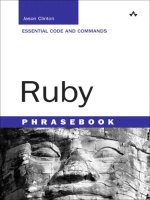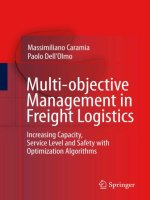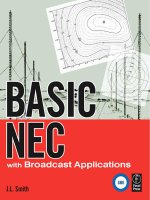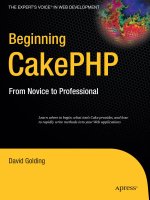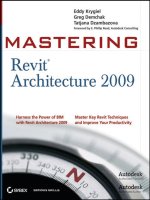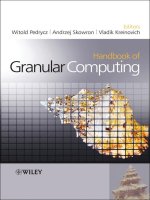Apress google maps mashups with google mapplets sep 2008 ISBN 143020995x pdf
Bạn đang xem bản rút gọn của tài liệu. Xem và tải ngay bản đầy đủ của tài liệu tại đây (8.79 MB, 124 trang )
Books for professionals by professionals ®
Google Maps Mashups
with Google Mapplets
Dear Reader,
Mashups, the mixing together of multiple data sources in a single application, have
exploded across the Web, ushering in a flood of innovative tools and applications. With
content providers exposing more and more of their data through feeds and APIs and
with companies like Google creating great tools such as Google Maps and Mapplets,
you now have the ability to create applications that weren’t possible a few years (and
sometimes even months) ago. It’s a great time to be a developer!
I wrote Google Maps Mashups with Google Mapplets to help show how simple it
can be to build map-based applications using multiple data sources and APIs.
This book will introduce you to the Google Mapplets API, showing you the key
basics such as how to annotate maps with markers and how to respond to user events.
After learning about the Mapplets API, you will dive right in to creating a map-based
mashup by “mashing up” Tourfilter’s concert XML feeds, Eventful’s venue search API,
and Google Mapplets. In the end, you’ll know how to build the server and mapping
code for a mashup that dynamically maps Tourfilter concerts for more than 60 cities
on a Google Mapplet.
I hope this book inspires you to create fun and innovative mashups.
Google Maps Mashups with Google Mapplets
Apress’s firstPress series is your source for understanding cutting-edge technology. Short, highly
focused, and written by experts, Apress’s firstPress books save you time and effort. They contain
the information you could get based on intensive research yourself or if you were to attend a
conference every other week—if only you had the time. They cover the concepts and techniques
that will keep you ahead of the technology curve. Apress’s firstPress books are real books, in your
choice of electronic or print-on-demand format, with no rough edges even when the technology
itself is still rough. You can’t afford to be without them.
Available as a
PDF Electronic Book
or Print On Demand
Google Maps
Mashups
with Google Mapplets
Michael Young
Creative Technologist, Research and Development
The New York Times Company
115
pages
www.apress.com
Young
SOURCE CODE ONLINE
Michael Young
User level:
Beginner–Intermediate
this print for content only—size & color not accurate
spine = 0.273" 128 page count
About firstPress
Apress's firstPress series is your source for understanding cutting-edge technology. Short,
highly focused, and written by experts, Apress's firstPress books save you time and effort. They
contain the information you could get based on intensive research yourself or if you were to
attend a conference every other week—if only you had the time. They cover the concepts and
techniques that will keep you ahead of the technology curve. Apress's firstPress books are real
books, in your choice of electronic or print-on-demand format, with no rough edges even when
the technology itself is still rough. You can't afford to be without them.
Google Maps Mashups with Google Mapplets
Dear Reader,
Mashups, the mixing together of multiple data sources in a single application, have
exploded across the Web, ushering in a parade of innovative tools and applications. With
content providers exposing more and more of their data through feeds and APIs and with
companies like Google creating great tools such as Google Maps and Mapplets, you now
have the ability to create applications that weren’t possible a few years (and sometimes
even months) ago…it’s a great time to be a developer!
I wrote Google Maps Mashups with Google Mapplets to help show how simple it can be to
build map-based applications using multiple data sources and APIs.
This book will introduce you to the Google Mapplets API, showing you the key basics such as
how to annotate maps with markers and how to respond to user events. After learning about the
Mapplet API, you will dive right in to creating a map-based mashup by “mashing up”
Tourfilter’s concert XML feeds, Eventful’s venue search API, and Google Mapplets. In the end,
you’ll know how to build the server and mapping code for a mashup that dynamically maps
Tourfilter concerts for more than 60 cities on a Google Mapplet.
I hope you take what you learn from this book and apply it to your own ideas to create the next
round of innovative mashups.
Be creative and build something beautiful!
Michael Young
Creative Technologist
New York Times Company, Research and Development
Contents
Part 1: Getting Started with Google Mapplets ............................... 1
Chapter 1: Introducing Google Mapplets ............................................. 3
What’s a Mapplet? ......................................................................................4
Getting Started with Mapplets.....................................................................6
Installing the Developer Tools ....................................................................6
Creating Your First Mapplet ........................................................................8
Adding a Map.......................................................................................... 10
Adding an Info Window ........................................................................... 15
Making the Marker Clickable ..................................................................... 18
Responding to Mapplet Events.................................................................. 21
Using Dynamic Markers and Setting Map Bounds ....................................... 25
How Mapplets Differ from Standard Google Maps ...................................30
Easy API Initialization .............................................................................. 30
Requesting Data from Remote Servers ...................................................... 31
Communicating Between Your Application and the Map .............................. 32
Info Window Restrictions ......................................................................... 33
Summary ..................................................................................................33
Chapter 2: Using Remote Data in Your Mapplets ...............................35
Data Feed Formats ....................................................................................35
CSV: The Equivalent of Cave Paintings ...................................................... 35
XML: The Worldwide Format .................................................................... 36
RSS: A Timely Format.............................................................................. 36
JSON: The Programmer-Friendly Format ................................................... 38
Retrieving Remote Content with Mapplet APIs ........................................39
Retrieving Text ....................................................................................... 40
Making Mapplets More Interactive ............................................................ 43
Retrieving XML........................................................................................ 47
Mapping Remote XML Data ...................................................................... 51
Google’s Data Cache................................................................................ 56
Summary ..................................................................................................56
Part 2: Creating the Mashup ..................................................... 57
Chapter 3: Geocoding Web Content ....................................................59
Identifying Good Content for Mashups .....................................................59
Your Mashup Data Sources: Tourfilter and Eventful .................................... 62
The Boring (But Important) Requirements................................................63
Determining Whether You Have the Proper Software Installed .................... 64
Getting an Eventful Developer Account ..................................................... 65
Using Third-Party Content in Your Own Applications................................... 65
Retrieving Tourfilter Concert RSS Feeds ..................................................65
Parsing Venue Location from the Tourfilter Feeds ...................................... 70
Looking Up the Venue Location with Eventful’s API ...............................76
Eventful Venue Search API....................................................................... 77
Creating the Eventful Library .................................................................... 80
Using Your Eventful Library ...................................................................... 81
Geocoding Tourfilter Data ........................................................................83
Summary ..................................................................................................85
ii
Google Maps Mashups with Google Mapplets
Chapter 4: Creating Geocoded Data Feeds..........................................87
Creating an XML Data Feed .....................................................................87
Examining the Code ................................................................................ 88
Using Caching to Speed Up Your Geocoding ...........................................88
Examining the Code ................................................................................ 90
Storing Venue Information in the Cache .................................................... 91
Speeding Things Up ................................................................................ 92
A Few Things to Consider ........................................................................ 96
Adding More Cities! .................................................................................96
Examining the Code ................................................................................ 97
Automating the Script Using cron .............................................................98
Summary ................................................................................................100
Chapter 5: Finalizing the Mashup .....................................................101
Displaying the Geocoded Data on a Mapplet ..........................................101
Planning the Mapplet ............................................................................. 102
Adding the Full List of Cities ................................................................... 106
Styling the Mapplet.................................................................................109
Examining the Code .............................................................................. 110
Installing Your Mapplet ..........................................................................111
Sharing Your Mapplet ............................................................................ 112
Google Maps Mashups with Google Mapplets
iii
Next Steps...............................................................................................113
Multiple Markers in Same Location .......................................................... 113
User Preferences in Mapplets ................................................................. 114
GeoRSS and KML .................................................................................. 114
Build Your Own! .................................................................................... 115
Submitting Your Mapplet to the Google Directory ..................................... 115
Summary ................................................................................................115
iv
Google Maps Mashups with Google Mapplets
Google Maps Mashups with
Google Mapplets
By Michael Young
How did it happen so quickly? Since 2005, when Google released its Google Maps API,
thousands of applications have been created that let users browse a variety of content
(news, images, real estate listings, election results, and so on) using a map. Geographic
context, aka maps, provide a powerful and pleasant way to explore and browse many
kinds of content.
In July 2007, Google launched Mapplets, which allows developers to create
applications that overlay data on maps, similar to the Maps API but with a key
difference. Now you can run your own geo-based mashups within Google Maps and
make it available to all users of Google Maps (at ).
Google Maps Mashups with Google Mapplets is a hands-on guide to creating mashups
(combining multiple content sources and services into a single application) with Google
Mapplets. This book is split into two parts. The first part covers the basics of Google
Mapplets, taking you through simple examples of some of the common Mapplets APIs.
The second part shows you how to create a map-based mashup. The book walks you
through the steps of creating an application that combines multiple data feeds
(Tourfilter concert data), a concert venue search and geocoding API (from Eventful),
and the Google Mapplets APIs. In the end, you will have created a mashup that
dynamically maps Tourfilter concerts for 60 cities on a Google Mapplet. The basics of
data feeds and formats, APIs, and caching are covered—all essential tools when
creating mashups.
This book is for developers who want to explore and create geographic-based mashups.
The code examples in the book use JavaScript and PHP, so familiarity with both will
help. All the server-side examples use PHP, but you can apply the same lessons using
other programming languages.
The source code for the book is available on the Apress web site
() as well as the author’s site at .
Google Maps Mashups with Google Mapplets
v
Part 1: Getting Started with Google
Mapplets
Chapter 1: Introducing Google Mapplets
When the Google Maps API was released in June 2005, there was an explosion
of location-related software development. Craigslist apartment listings, Chicago
crime data, Flickr photos, current news events, happy-hour locations, weather,
historical sites, public transportation...just about any piece of content imaginable
could be overlaid on a map using this API with a little JavaScript.
Fast-forward a few years. So many web sites have a mapping component that at
least two sites are dedicated to tracking this phenomenon: Google Maps Mashups
() and Programmable Web
(). According to Programmable Web, nearly 1,200 of
the 1,400 mapping applications are using the Google Maps API—and this is just
for the sites Programmable Web is tracking.
In the past, all these map-based applications lived on developer or third-party
web sites. However, with the release of Google Mapplets, developers can now
create map-based applications (or port their current Google Maps applications)
and expose them to every user of Google Maps at .
Google handles the hosting and bandwidth of your application and provides a
directory of Mapplets so that users can find your application.
Do I have you on the edge of your seat? Good—let’s dive in. In this chapter, you
will learn the following:
The basics of Mapplets
The developer tools you can use to aid in Mapplet development
How to write your first Mapplet
How to use the Google Mapplets APIs to plot data on a map
The differences between Mapplets and applications based on the standard
Google Maps API
Google Maps Mashups with Google Mapplets
3
What’s a Mapplet?
Mapplets are small web applications that run within Google Maps. They are a
type of Google Gadget—the framework that allows developers to create small
web applications that can run within iGoogle, Google Maps, Orkut, or any web
page outside Google. Mapplets use the basic concepts and APIs of Google
Gadgets, though they are specifically used within the Google Maps realm.
In its basic form, a Mapplet is an XML file that contains the HTML and
JavaScript that make up your application. Mapplets have two components:
A web application that is displayed on the Google Maps site at
. This application is typically displayed in the lowerleft corner of the page on .
JavaScript that lets you control the map on , retrieve
external data, or even store and retrieve user preferences.
After you create your Mapplet, it’s up to you to host the Mapplet XML file
containing your HTML and JavaScript. When a user installs your Mapplet,
Google will grab the Mapplet XML file from your server and display it within an
<iframe> element on . (An <iframe> is an HTML element
that is used to embed HTML from another web site in a web page.) In this case,
Google uses an <iframe> element to embed your Mapplet in
.
Google will cache your Mapplet source and serve it from its own servers at
. This is done for a few reasons:
To restrict your Mapplet’s JavaScript from doing anything harmful such as
accessing a user’s cookies on
To reduce the load on your site from the potential high number of users you’ll
have
You’ll learn more about how to create Mapplets in this chapter, but before you
do, let’s take a look at a live Mapplet. Open your browser to
Click the My Maps tab, and you will see a list of
Featured Content along with any maps you have created. Select the one about gas
4
Google Maps Mashups with Google Mapplets
prices, and you’ll see a Mapplet in action. Figure 1-1 shows the Gas Prices from
GasBuddy.com Mapplet. This Mapplet consists of the application, at the bottom
of the left column, and all the map interaction. If the Gas Prices Mapplet is
available in your list of featured Mapplets, give it try—enter your ZIP/postal
code in the search box, and see what the gas prices are in your area.
Figure 1-1. The Gas Prices from GasBuddy.com Mapplet on
Google Maps Mashups with Google Mapplets
5
Getting Started with Mapplets
Now that you have a general idea of what a Mapplet is, it’s time to roll up your
sleeves and start developing. First you’ll need to set up your development
environment.
Note
Before you can create your first Mapplet, you must have a
Google account. If you already have a Gmail account, you are good to go. If
you don’t have a Gmail or Google account, you can set one up at
/>
Installing the Developer Tools
Using either Firefox, Safari, or Internet Explorer (version 6 or newer), go to
and sign in using your Google account. First
install the three developer modules that Google has created for Mapplet
development: the Mapplet Scratch Pad, the Developer Mapplet, and the API
Reference Mapplet. You can find these Mapplets in the Developer Tools section
of the Google Maps Directory
( /> The Mapplet Scratch Pad lets you develop Mapplets right in
. You’ll be able to cut and paste all of the following
code samples in the scratch pad and immediately see the application.
The Developer Mapplet places a Reload link at the top of each Mapplet that
you have installed. The Reload link automatically reloads the source code for
the Mapplet you are viewing (or developing). Since Google caches Mapplet
source code, you’ll need this for developing and testing Mapplets. Trust me
on this one!
The API Reference Mapplet is a simple application that displays all the
possible Mapplets API calls.
Once you have all three developer Mapplets installed, select the Mapplet Scratch
Pad. Your maps.google.com page should now look like Figure 1-2.
6
Google Maps Mashups with Google Mapplets
Figure 1-2. Developer Mapplets installed on the My Maps tab
Google Maps Mashups with Google Mapplets
7
Creating Your First Mapplet
For your first Mapplet, you’re not even going to “touch” a map. Let’s start by
creating a simple “shell” Mapplet without any map API calls. You’ll get to the
map in the next example.
Make sure you are at and that you’ve selected
the Mapplet Scratch Pad. You should see the Mapplet Scratch Pad in the
lower-left corner of the page.
Cut the XML from Listing 1-1, and paste it into the Mapplet Scratch Pad.
Click the Preview button in the Mapplet Scratch Pad. Figure 1-3 shows the
“Hello World” Mapplet that you should see.
Listing 1-1. “Hello World” Mapplet
<?xml version="1.0" encoding="UTF-8"?>
<Module>
author="Michael Young"
author_email=""
height="150">
</ModulePrefs>
<Content type="html">
Hello Michael!
]]></Content>
</Module>
8
Google Maps Mashups with Google Mapplets
Figure 1-3. The “Hello World” Mapplet in Firefox
Google Maps Mashups with Google Mapplets
9
Examining the Code
Let’s break down the “Hello World” example. First you’ll notice that it’s just a
simple XML file. This is the standard Mapplet shell XML file that you’ll use
with most of the Mapplet code in this book. Here is a look at each of the tags in
the XML file:
Mapplets, which are Google Gadgets, are XML files and must start with the
following XML declaration: <?xml version="1.0" encoding="UTF-8"?>.
The <Module> tag is the root tag of the Mapplet. Google Gadgets used to be
called modules, which is where the name came from.
The <ModulePrefs> tag contains Mapplet preferences and settings information,
such as title, description, author’s name, and e-mail.
The <Content type="html"> tag indicates that the Mapplet is of type html. The
<Content> tag will contain all the HTML and JavaScript of the Mapplet.
The <![CDATA[...]]> section contains the Mapplet HTML and JavaScript. The
CDATA section is used to tell the Mapplet parser to treat anything inside the
section as text, not XML. In this example, you are simply displaying the
“Hello World” message:
Hello Michael!
.Easy, right? In the next example, you’ll actually add a map to your application.
Adding a Map
So, the previous example showed the shell of a Google Mapplet/Gadget. Now
let’s do some mapping. In this example, you’ll create a map and add a marker
indicating the location of the Empire State Building. You’ll also center the map
on this point.
1.
In the Mapplet Scratch Pad, click the “Go back to editor” button to display
the scratch pad editor.
2.
Cut the XML from Listing 1-2, and paste it into the Mapplet Scratch Pad.
3.
Click the Preview button in the Mapplet Scratch Pad. You should see the
Mapplet shown in Figure 1-4.
10
Google Maps Mashups with Google Mapplets
Listing 1-2. Create a Map and Add a Marker to the Map
<?xml version="1.0" encoding="UTF-8"?>
<Module>
author="Michael Young"
author_email=""
height="150">
<Require feature="sharedmap"/>
</ModulePrefs>
<Content type="html">
Empire State Building
<script>
// Create a map and center it over the Empire State Building
var map = new GMap2();
var point = new GLatLng(40.748330, -73.984615);
map.setCenter(point, 17);
// Add a marker right on the Empire State Building
var marker = new GMarker(point);
map.addOverlay(marker);
</script>
]]></Content>
</Module>
Google Maps Mashups with Google Mapplets
11
Figure 1-4. Empire State Building Mapplet in Firefox
12
Google Maps Mashups with Google Mapplets
Examining the Code
Congratulations, you’ve created your first, er, second, Mapplet! Go ahead, pat
yourself on the back. I can wait. OK, good, now let’s take a look at the code to
see what’s new in this one.
First, and most important, you added <Require feature="sharedmap"/> to the
<ModulePrefs> tag. By adding this tag, the Mapplet JavaScript is loaded so that
your Mapplet can control the map.
Tip
To load the Mapplets API, add the <Require feature="sharedmap"/>
tag inside the <ModulePrefs> tag of your Mapplet XML file.
Next, inside the <Content> section, where the main application code resides, you
added some JavaScript inside a <script> tag. This is where all the JavaScript that
communicates with the map resides.
This example has introduced three Google Maps API classes: GMap2, GLatLng, and
GMarker. Let’s talk through each of these line by line.
The first line of code creates an instance of the GMap2 class and assigns it to the
variable map. The map variable is now a reference to the map on
.
var map = new GMap2();
Now that you can control the map, center it over the Empire State Building in
New York. To center the map, you need to specify the latitude and longitude of
the center point—the Empire State Building in this case. You can create a point
using the GLatLng class:
var point = new GLatLng(40.748330, -73.984615);
To create a point using the GLatLng class, you need to pass in two arguments: the
latitude and longitude of the point you want to create. So, you’ve passed in the
latitude 40.748330 and the longitude –73.984615, which happens to be the
latitude/longitude of the Empire State Building.
Google Maps Mashups with Google Mapplets
13
GEOCODING: CONVERTING ADDRESSES TO LATITUDE
AND LONGITUDE
Geocoding is the process of converting a location into a latitude and
longitude pair. Location in this case can refer to a country, city,
street, or address. For example, the address of the Empire State
Building—350 5th Avenue, New York, NY—has a latitude of
40.748330 and a longitude of –73.984615.
Throughout the book, you will be converting addresses to latitude
and longitude so that you can place locations on the map. You’ll
notice that many of the Mapplets API calls, such as creating a point
and placing an info window on the map, require you to know the
latitude and longitude of the location.
You can find many geocoding services on the Web to help you
convert addresses to latitude and longitude. Google even has a
Geocoding API so that you can create your own geocode tools. For
the examples in this chapter, I’m using a simple tool that I built using
the Google Maps and Geocode APIs, which will display the latitude
and longitude of an address. You can find the tool here:
/>
Now that you have your point, you can center the map using the setCenter()
method. The setCenter() method takes two arguments: the point where you want
to center the map and the zoom level:
map.setCenter(point, 17);
Finally, you place a marker on the map right on the Empire State Building. The
marker code is pretty simple. Just create a new GMarker object, and add it to the
map using the addOverlay() map method. To create the GMarker, you’ll need to
pass in the point object (GLatLng) you created earlier.
var marker = new GMarker(point);
map.addOverlay(marker);
Not too bad, right? In one example, you learned how to create a marker and
center the map.
14
Google Maps Mashups with Google Mapplets
Adding an Info Window
The previous example put a marker on the map, but it didn’t really tell you much.
If you’re placing a marker on the map, it would be nice for the marker to tell
what it’s pointing at, right? Fortunately, the Google Mapplets API lets you
display an info window on the map. You can create as many info windows as
you want, but you can show only one info window at a time. Let’s modify the
previous example to display an info window above the maker on the Empire
State Building when the map first loads.
An info window can display HTML and CSS but for security reasons cannot
contain JavaScript. You can find a list of the HTML and CSS allowed in info
windows at />infowindowallowed.html.
1.
In the Mapplet Scratch Pad, click the “Go back to editor” button to display
the scratch pad editor.
2.
Cut the XML from Listing 1-3, and paste it into the Mapplet Scratch Pad.
3.
Click the Preview button in the scratch pad. You should see the Mapplet
shown in Figure 1-5.
Listing 1-3. Add an Info Window Above the Empire State Building
Marker
<?xml version="1.0" encoding="UTF-8"?>
<Module>
author="Michael Young"
author_email=""
height="150">
<Require feature="sharedmap"/>
</ModulePrefs>
<Content type="html">
Empire State Building
<script>
Google Maps Mashups with Google Mapplets
15
// Create a map and center it over the Empire State Building
var map = new GMap2();
var point = new GLatLng(40.748330, -73.984615);
map.setCenter(point, 17);
// Add a marker right on the Empire State Building
var marker = new GMarker(point);
map.addOverlay(marker);
// Open an Info Window
var info = "
Empire State Building
";marker.openInfoWindow(info);
</script>
]]></Content>
</Module>
16
Google Maps Mashups with Google Mapplets
Figure 1-5. Info window above the Empire State Building
Google Maps Mashups with Google Mapplets
17