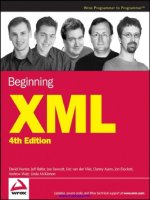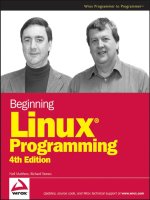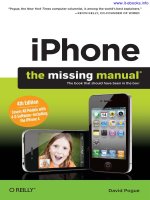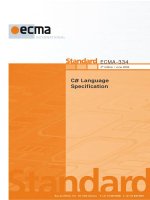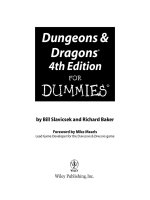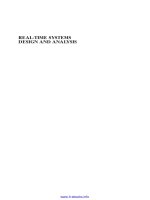MATLAB, 4th edition
Bạn đang xem bản rút gọn của tài liệu. Xem và tải ngay bản đầy đủ của tài liệu tại đây (9.81 MB, 430 trang )
www.it-ebooks.info
This page intentionally left blank
www.it-ebooks.info
MATLAB
®
An Introduction
with Applications
www.it-ebooks.info
This page intentionally left blank
www.it-ebooks.info
MATLAB
®
An Introduction
with Applications
Fourth Edition
Amos Gilat
Department of Mechanical Engineering
The Ohio State University
JOHN WILEY & SONS, INC.
www.it-ebooks.info
VP & EXECUTIVE PUBLISHER
PUBLISHER
MARKETING MANAGER
EDITORIAL ASSISTANT
DESIGNER
MEDIA EDITOR
PRODUCTION MANAGER
PRODUCTION EDITOR
Don Fowley
Dan Sayre
Christopher Ruel
Katie Singleton
Wendy Lai
Thomas Kulesa
Micheline Frederick
Amy Weintraub
Cover images: Amos Gilat
This book was printed and bound by Malloy Lithographers. The cover was printed by
Malloy Lithographers.
This book is printed on acid free paper.
∞
Copyright © 2011 John Wiley & Sons, Inc. All rights reserved. No part of this publication may be reproduced, stored in a retrieval system or transmitted in any form or
by any means, electronic, mechanical, photocopying, recording, scanning or otherwise, except as permitted under Sections 107 or 108 of the 1976 United States Copyright Act, without either the prior written permission of the Publisher, or authorization
through payment of the appropriate per-copy fee to the Copyright Clearance Center,
Inc. 222 Rosewood Drive, Danvers, MA 01923, website www.copyright.com.
Requests to the Publisher for permission should be addressed to the Permissions
Department, John Wiley & Sons, Inc., 111 River Street, Hoboken, NJ 07030-5774,
(201)748-6011, fax (201)748-6008, website />"Evaluation copies are provided to qualified academics and professionals for review
purposes only, for use in their courses during the next academic year. These copies
are licensed and may not be sold or transferred to a third party. Upon completion of
the review period, please return the evaluation copy to Wiley. Return instructions and
a free of charge return shipping label are available at www.wiley.com/go/returnlabel.
Outside of the United States, please contact your local representative."
Library of Congress Cataloging in Publication Data:
ISBN-13 978-0-470-76785-6
Printed in the United States of America
10 9 8 7 6 5 4 3 2 1
www.it-ebooks.info
Preface
MATLAB® is a very popular language for technical computing used by students, engineers, and scientists in universities, research institutes, and industries
all over the world. The software is popular because it is powerful and easy to use.
For university freshmen in it can be thought of as the next tool to use after the
graphic calculator in high school.
This book was written following several years of teaching the software to
freshmen in an introductory engineering course. The objective was to write a book
that teaches the software in a friendly, non-intimidating fashion. Therefore, the
book is written in simple and direct language. In many places bullets, rather than
lengthy text, are used to list facts and details that are related to a specific topic.
The book includes numerous sample problems in mathematics, science, and engineering that are similar to problems encountered by new users of MATLAB.
This fourth edition of the book is updated to MATLAB 7.11 (Release
2010b). Other modifications/changes to this edition are: programming (now
Chapter 6) is introduced before user-defined functions (now Chapter 7), applications in numerical analysis (now Chapter 9) follows polynomials, curve fitting
and interpolation that is covered in Chapter 8. The last two chapters are 3D plotting (now Chapter 10) and symbolic math (Chapter 11). In addition, the end of
chapter problems have been revised. There are many more problems in every
chapter, and close to 80% are new of different than in previous editions. In addition, the problems cover a wider range of topics.
I would like to thank several of my colleagues at The Ohio State University.
Professors Richard Freuler, Mark Walter, and Walter Lampert, and Dr. Mike Parke
read sections of the book and suggested modifications. I also appreciate the
involvement and support of Professors Robert Gustafson and John Demel and Dr.
John Merrill from the First-Year Engineering Program at The Ohio State University. Special thanks go to Professor Mike Lichtensteiger (OSU), and my daughter
Tal Gilat (Marquette University), who carefully reviewed the first edition of the
book and provided valuable comments and criticisms. Professor Brian Harper
(OSU) has made a significant contribution to the new end of chapter problems in
the present edition.
I would like to express my appreciation to all those who have reviewed the
first edition of the text at its various stages of development, including Betty Barr,
University of Houston; Andrei G. Chakhovskoi, University of California, Davis;
Roger King, University of Toledo; Richard Kwor, University of Colorado at Colorado Springs; Larry Lagerstrom, University of California, Davis; Yueh-Jaw Lin,
University of Akron; H. David Sheets, Canisius College; Geb Thomas, University
v
www.it-ebooks.info
vi
Preface
of Iowa; Brian Vick, Virginia Polytechnic Institute and State University; Jay
Weitzen, University of Massachusetts, Lowell; and Jane Patterson Fife, The Ohio
State University. In addition, I would like to acknowledge Daniel Sayre, Ken Santor, and Katie Singleton, all from John Wiley & Sons, who supported the production of the Fourth edition.
I hope that the book will be useful and will help the users of MATLAB to
enjoy the software.
Amos Gilat
Columbus, Ohio
November, 2010
To my parents Schoschana and Haim Gelbwacks
www.it-ebooks.info
Contents
Preface v
Introduction 1
Chapter 1 Starting with MATLAB 5
1.1
1.2
1.3
STARTING MATLAB, MATLAB WINDOWS 5
WORKING IN THE COMMAND WINDOW 9
ARITHMETIC OPERATIONS WITH SCALARS 10
1.3.1 Order of Precedence 11
1.3.2 Using MATLAB as a Calculator 11
1.4 DISPLAY FORMATS 12
1.5 ELEMENTARY MATH BUILT-IN FUNCTIONS 13
1.6 DEFINING SCALAR VARIABLES 16
1.6.1 The Assignment Operator 16
1.6.2 Rules About Variable Names 18
1.6.3 Predefined Variables and Keywords 18
1.7 USEFUL COMMANDS FOR MANAGING VARIABLES 19
1.8 SCRIPT FILES 20
1.8.1 Notes About Script Files 20
1.8.2 Creating and Saving a Script File 21
1.8.3 Running (Executing) a Script File 22
1.8.4 Current Folder 22
1.9 EXAMPLES OF MATLAB APPLICATIONS 24
1.10 PROBLEMS 27
Chapter 2
Creating Arrays
35
2.1
2.2
CREATING A ONE-DIMENSIONAL ARRAY (VECTOR) 35
CREATING A TWO-DIMENSIONAL ARRAY (MATRIX) 39
2.2.1 The zeros, ones and, eye Commands 40
2.3 NOTES ABOUT VARIABLES IN MATLAB 41
2.4 THE TRANSPOSE OPERATOR 41
2.5 ARRAY ADDRESSING 42
2.5.1 Vector 42
2.5.2 Matrix 43
2.6 USING A COLON : IN ADDRESSING ARRAYS 44
2.7 ADDING ELEMENTS TO EXISTING VARIABLES 46
2.8 DELETING ELEMENTS 48
2.9 BUILT-IN FUNCTIONS FOR HANDLING ARRAYS 49
2.10 STRINGS AND STRINGS AS VARIABLES 53
2.11 PROBLEMS 55
Chapter 3
3.1
3.2
3.3
Mathematical Operations with Arrays
ADDITION AND SUBTRACTION 64
ARRAY MULTIPLICATION 65
ARRAY DIVISION 68
www.it-ebooks.info
63
vii
viii
Contents
3.4
3.5
3.6
3.7
3.8
3.9
ELEMENT-BY-ELEMENT OPERATIONS 72
USING ARRAYS IN MATLAB BUILT-IN MATH FUNCTIONS
BUILT-IN FUNCTIONS FOR ANALYZING ARRAYS 75
GENERATION OF RANDOM NUMBERS 77
EXAMPLES OF MATLAB APPLICATIONS 80
PROBLEMS 86
Chapter 4
4.1
4.2
4.3
4.4
4.5
4.6
4.7
75
Using Script Files and Managing Data 95
THE MATLAB WORKSPACE AND THE WORKSPACE WINDOW
INPUT TO A SCRIPT FILE 97
OUTPUT COMMANDS 100
4.3.1 The disp Command 101
4.3.2 The fprintf Command 103
THE save AND load COMMANDS 111
4.4.1 The save Command 111
4.4.2 The load Command 112
IMPORTING AND EXPORTING DATA 114
4.5.1 Commands for Importing and Exporting Data 114
4.5.2 Using the Import Wizard 116
EXAMPLES OF MATLAB APPLICATIONS 118
PROBLEMS 123
Chapter 5
Two-Dimensional Plots 133
5.1
THE plot COMMAND 134
5.1.1 Plot of Given Data 138
5.1.2 Plot of a Function 139
5.2 THE fplot COMMAND 140
5.3 PLOTTING MULTIPLE GRAPHS IN THE SAME PLOT 141
5.3.1 Using the plot Command 141
5.3.2 Using the hold on and hold off Commands 142
5.3.3 Using the line Command 143
5.4 FORMATTING A PLOT 144
5.4.1 Formatting a Plot Using Commands 144
5.4.2 Formatting a Plot Using the Plot Editor 148
5.5 PLOTS WITH LOGARITHMIC AXES 149
5.6 PLOTS WITH ERROR BARS 150
5.7 PLOTS WITH SPECIAL GRAPHICS 152
5.8 HISTOGRAMS 153
5.9 POLAR PLOTS 156
5.10 PUTTING MULTIPLE PLOTS ON THE SAME PAGE 157
5.11 MULTIPLE FIGURE WINDOWS 157
5.12 EXAMPLES OF MATLAB APPLICATIONS 159
5.13 PROBLEMS 163
www.it-ebooks.info
96
ix
Contents
Chapter 6
6.1
6.2
6.3
6.4
6.5
6.6
6.7
6.8
Programming in MATLAB
173
RELATIONAL AND LOGICAL OPERATORS 174
CONDITIONAL STATEMENTS 182
6.2.1 The if-end Structure 182
6.2.2 The if-else-end Structure 184
6.2.3 The if-elseif-else-end Structure 185
THE switch-case STATEMENT 187
LOOPS 190
6.4.1 for-end Loops 190
6.4.2 while-end Loops 195
NESTED LOOPS AND NESTED CONDITIONAL STATEMENTS
THE break AND continue COMMANDS 200
EXAMPLES OF MATLAB APPLICATIONS 201
PROBLEMS 209
Chapter 7
198
User-Defined Functions and Function Files 219
7.1
7.2
CREATING A FUNCTION FILE 220
STRUCTURE OF A FUNCTION FILE 221
7.2.1 Function Definition Line 222
7.2.2 Input and Output Arguments 222
7.2.3 The H1 Line and Help Text Lines 224
7.2.4 Function Body 224
7.3 LOCAL AND GLOBAL VARIABLES 224
7.4 SAVING A FUNCTION FILE 225
7.5 USING A USER-DEFINED FUNCTION 226
7.6 EXAMPLES OF SIMPLE USER-DEFINED FUNCTIONS 227
7.7 COMPARISON BETWEEN SCRIPT FILES AND FUNCTION FILES 229
7.8 ANONYMOUS AND INLINE FUNCTIONS 229
7.8.1 Anonymous Functions 230
7.8.2 Inline Functions 233
7.9 FUNCTION FUNCTIONS 234
7.9.1 Using Function Handles for Passing a Function into a Function
Function 235
7.9.2 Using a Function Name for Passing a Function into a Function
Function 238
7.10 SUBFUNCTIONS 240
7.11 NESTED FUNCTIONS 242
7.12 EXAMPLES OF MATLAB APPLICATIONS 245
7.13 PROBLEMS 248
Chapter 8
Polynomials, Curve Fitting, and Interpolation 261
8.1
POLYNOMIALS 261
8.1.1 Value of a Polynomial 262
8.1.2 Roots of a Polynomial 263
8.1.3 Addition, Multiplication, and Division of Polynomials 264
8.1.4 Derivatives of Polynomials 266
8.2 CURVE FITTING 267
www.it-ebooks.info
x
Contents
8.3
8.4
8.5
8.6
8.2.1 Curve Fitting with Polynomials; The polyfit Function 267
8.2.2 Curve Fitting with Functions Other than Polynomials 271
INTERPOLATION 274
THE BASIC FITTING INTERFACE 278
EXAMPLES OF MATLAB APPLICATIONS 281
PROBLEMS 286
Chapter 9
9.1
9.2
9.3
9.4
9.5
9.6
SOLVING AN EQUATION WITH ONE VARIABLE 295
FINDING A MINIMUM OR A MAXIMUM OF A FUNCTION
NUMERICAL INTEGRATION 300
ORDINARY DIFFERENTIAL EQUATIONS 303
EXAMPLES OF MATLAB APPLICATIONS 307
PROBLEMS 313
Chapter 10
10.1
10.2
10.3
10.4
10.5
10.6
Applications in Numerical Analysis 295
Three-Dimensional Plots 323
LINE PLOTS 323
MESH AND SURFACE PLOTS 324
PLOTS WITH SPECIAL GRAPHICS 331
THE view COMMAND 333
EXAMPLES OF MATLAB APPLICATIONS
PROBLEMS 341
Chapter 11
298
336
Symbolic Math 347
11.1 SYMBOLIC OBJECTS AND SYMBOLIC EXPRESSIONS 348
11.1.1 Creating Symbolic Objects 348
11.1.2 Creating Symbolic Expressions 350
11.1.3 The findsym Command and the Default Symbolic
Variable 353
11.2 CHANGING THE FORM OF AN EXISTING SYMBOLIC EXPRESSION 354
11.2.1 The collect, expand, and factor Commands 354
11.2.2 The simplify and simple Commands 356
11.2.3 The pretty Command 357
11.3 SOLVING ALGEBRAIC EQUATIONS 358
11.4 DIFFERENTIATION 363
11.5 INTEGRATION 365
11.6 SOLVING AN ORDINARY DIFFERENTIAL EQUATION 366
11.7 PLOTTING SYMBOLIC EXPRESSIONS 369
11.8 NUMERICAL CALCULATIONS WITH SYMBOLIC EXPRESSIONS 372
11.9 EXAMPLES OF MATLAB APPLICATIONS 376
11.10 PROBLEMS 384
Summary of Characters, Commands, and
Functions 393
Answers to Selected Problems 401
Index 413
Appendix:
www.it-ebooks.info
Introduction
MATLAB is a powerful language for technical computing. The name MATLAB
stands for MATrix LABoratory, because its basic data element is a matrix (array).
MATLAB can be used for math computations, modeling and simulations, data
analysis and processing, visualization and graphics, and algorithm development.
MATLAB is widely used in universities and colleges in introductory and
advanced courses in mathematics, science, and especially engineering. In industry
the software is used in research, development, and design. The standard
MATLAB program has tools (functions) that can be used to solve common
problems. In addition, MATLAB has optional toolboxes that are collections of
specialized programs designed to solve specific types of problems. Examples
include toolboxes for signal processing, symbolic calculations, and control
systems.
Until recently, most of the users of MATLAB have been people with
previous knowledge of programming languages such as FORTRAN and C who
switched to MATLAB as the software became popular. Consequently, the
majority of the literature that has been written about MATLAB assumes that the
reader has knowledge of computer programming. Books about MATLAB often
address advanced topics or applications that are specialized to a particular field.
Today, however, MATLAB is being introduced to college students as the first (and
often the only) computer program they will learn. For these students there is a
need for a book that teaches MATLAB assuming no prior experience in computer
programming.
The Purpose of This Book
MATLAB: An Introduction with Applications is intended for students who are
using MATLAB for the first time and have little or no experience in computer
programming. It can be used as a textbook in freshmen engineering courses or in
workshops where MATLAB is being taught. The book can also serve as a
reference in more advanced science and engineering courses where MATLAB is
used as a tool for solving problems. It also can be used for self-study of MATLAB
by students and practicing engineers. In addition, the book can be a supplement or
a secondary book in courses where MATLAB is used but the instructor does not
have the time to cover it extensively.
Topics Covered
MATLAB is a huge program, and therefore it is impossible to cover all of it in one
book. This book focuses primarily on the foundations of MATLAB. The
www.it-ebooks.info
1
2
Introduction
assumption is that once these foundations are well understood, the student will be
able to learn advanced topics easily by using the information in the Help menu.
The order in which the topics are presented in this book was chosen
carefully, based on several years of experience in teaching MATLAB in an
introductory engineering course. The topics are presented in an order that allows
the student to follow the book chapter after chapter. Every topic is presented
completely in one place and then used in the following chapters.
The first chapter describes the basic structure and features of MATLAB and
how to use the program for simple arithmetic operations with scalars as with a
calculator. Script files are introduced at the end of the chapter. They allow the
student to write, save, and execute simple MATLAB programs. The next two
chapters are devoted to the topic of arrays. MATLAB’s basic data element is an
array that does not require dimensioning. This concept, which makes MATLAB a
very powerful program, can be a little difficult to grasp for students who have only
limited knowledge of and experience with linear algebra and vector analysis. The
concept of arrays is introduced gradually and then explained in extensive detail.
Chapter 2 describes how to create arrays, and Chapter 3 covers mathematical
operations with arrays.
Following the basics, more advanced topics that are related to script files
and input and output of data are presented in Chapter 4. This is followed by
coverage of two-dimensional plotting in Chapter 5. Programming with MATLAB
is introduced in Chapter 6. This includes flow control with conditional statements
and loops. User-defined functions, anonymous functions, and function functions
are covered next in Chapter 7. The coverage of function files (user-defined
functions) is intentionally separated from the subject of script files. This has
proven to be easier to understand by students who are not familiar with similar
concepts from other computer programs.
The next three chapters cover more advanced topics. Chapter 8 describes
how MATLAB can be used for carrying out calculations with polynomials, and
how to use MATLAB for curve fitting and interpolation. Chapter 9 covers
applications of MATLAB in numerical analysis. It includes solving nonlinear
equations, finding minimum or a maximum of a function, numerical integration,
and solution of first-order ordinary differential equations. Chapter 10 describes
how to produce three-dimensional plots, an extension of the chapter on twodimensional plots. Chapter 11 covers in great detail how to use MATLAB in
symbolic operations.
The Framework of a Typical Chapter
In every chapter the topics are introduced gradually in an order that makes the
concepts easy to understand. The use of MATLAB is demonstrated extensively
within the text and by examples. Some of the longer examples in Chapters 1–3 are
titled as tutorials. Every use of MATLAB is printed with a different font and with
a gray background. Additional explanations appear in boxed text with a white
background. The idea is that the reader will execute these demonstrations and
www.it-ebooks.info
3
Introduction
tutorials in order to gain experience in using MATLAB. In addition, every chapter
includes formal sample problems that are examples of applications of MATLAB
for solving problems in math, science, and engineering. Each example includes a
problem statement and a detailed solution. Some sample problems are presented
in the middle of the chapter. All of the chapters (except Chapter 2) have a section
at the end with several sample problems of applications. It should be pointed out
that problems with MATLAB can be solved in many different ways. The solutions
of the sample problems are written such that they are easy to follow. This means
that in many cases the problem can be solved by writing a shorter, or sometimes
“trickier,” program. The students are encouraged to try to write their own solutions and compare the end results. At the end of each chapter there is a set of
homework problems. They include general problems from math and science and
problems from different disciplines of engineering.
Symbolic Calculations
MATLAB is essentially a software for numerical calculations. Symbolic math
operations, however, can be executed if the Symbolic Math toolbox is installed.
The Symbolic Math toolbox is included in the student version of the software and
can be added to the standard program.
Software and Hardware
The MATLAB program, like most other software, is continually being developed
and new versions are released frequently. This book covers MATLAB Version
7.11, Release 2010b. It should be emphasized, however, that the book covers the
basics of MATLAB, which do not change much from version to version. The book
covers the use of MATLAB on computers that use the Windows operating system.
Everything is essentially the same when MATLAB is used on other machines. The
user is referred to the documentation of MATLAB for details on using MATLAB
on other operating systems. It is assumed that the software is installed on the
computer, and the user has basic knowledge of operating the computer.
The Order of Topics in the Book
It is probably impossible to write a textbook where all the subjects are presented
in an order that is suitable for everyone. The order of topics in this book is such
that the fundamentals of MATLAB are covered first (arrays and array operations),
and, as mentioned before, every topic is covered completely in one location,
which makes the book easy to use as a reference. The order of the topics in this
fourth edition of the book is a little bit different than in previous editions. Programming is introduced before user-defined functions. This allows using programming in user-defined functions. Also, applications of MATLAB in numerical
analysis (now Chapter 9, previously 10) follow Chapter 8 which covers polynomials, curve fitting, and interpolation.
www.it-ebooks.info
This page intentionally left blank
www.it-ebooks.info
Chapter 1
Starting with
MATLAB
This chapter begins by describing the characteristics and purposes of the different
windows in MATLAB. Next, the Command Window is introduced in detail. This
chapter shows how to use MATLAB for arithmetic operations with scalars in a
fashion similar to the way that a calculator is used. This includes the use of elementary math functions with scalars. The chapter then shows how to define scalar
variables (the assignment operator) and how to use these variables in arithmetic
calculations. The last section in the chapter introduces script files. It shows how to
write, save, and execute simple MATLAB programs.
1.1 STARTING MATLAB, MATLAB WINDOWS
It is assumed that the software is installed on the computer, and that the user can
start the program. Once the program starts, the MATLAB desktop window opens
(Figure 1-1). The window contains four smaller windows: the Command Window,
the Current Folder Window, the Workspace Window, and the Command History
Window. This is the default view that shows four of the various windows of MATLAB. A list of several windows and their purpose is given in Table 1-1. The Start
button on the lower left side can be used to access MATLAB tools and features.
Four of the windows—the Command Window, the Figure Window, the Editor
Window, and the Help Window—are used extensively throughout the book and
are briefly described on the following pages. More detailed descriptions are
included in the chapters where they are used. The Command History Window,
Current Folder Window, and the Workspace Window are described in Sections
1.2, 1.8.4, and 4.1, respectively.
Command Window: The Command Window is MATLAB’s main window and
opens when MATLAB is started. It is convenient to have the Command Window
as the only visible window, and this can be done by either closing all the other
windows (click on the x at the top right-hand side of the window you want to
close) or by first selecting the Desktop Layout in the Desktop menu, and then
5
www.it-ebooks.info
6
Chapter 1: Starting with MATLAB
selecting Command Window Only from the submenu that opens. Working in the
Command Window is described in detail in Section 1.2.
Figure 1-1: The default view of MATLAB desktop.
Table 1-1: MATLAB windows
Window
Purpose
Command Window
Main window, enters variables, runs
programs.
Figure Window
Contains output
commands.
Editor Window
Creates and
function files.
Help Window
Provides help information.
Command History Window
Logs commands entered
Command Window.
Workspace Window
Provides information
variables that are used.
Current Folder Window
Shows the files in the current folder.
from
debugs
graphic
script
and
in
the
about
the
Figure Window: The Figure Window opens automatically when graphics commands are executed, and contains graphs created by these commands. An example
of a Figure Window is shown in Figure 1-2. A more detailed description of this
window is given in Chapter 5.
www.it-ebooks.info
1.1 Starting MATLAB, MATLAB Windows
Figure 1-2: Example of a Figure Window.
Editor Window: The Editor Window is used for writing and editing programs.
This window is opened from the File menu. An example of an Editor Window is
shown in Figure 1-3. More details on the Editor Window are given in Section
1.8.2, where it is used for writing script files, and in Chapter 7, where it is used to
write function files.
Figure 1-3: Example of an Editor Window.
Help Window: The Help Window contains help information. This window can
be opened from the Help menu in the toolbar of any MATLAB window. The Help
Window is interactive and can be used to obtain information on any feature of
MATLAB. Figure 1-4 shows an open Help Window.
www.it-ebooks.info
7
8
Chapter 1: Starting with MATLAB
Figure 1-4: The Help Window.
When MATLAB is started for the first time the screen looks like that shown in
Figure 1-1. For most beginners it is probably more convenient to close all the windows except the Command Window. (Each of the windows can be closed by
clicking on the
button.) The closed windows can be reopened by selecting
them from the Desktop menu. The windows shown in Figure 1-1 can be displayed
by selecting first Desktop Layout in the Desktop menu and then Default from
the submenu. The various windows in Figure 1-1 are docked to the desktop. A
window can be undocked (become a separate, independent window) by clicking
on the
button on the upper right-hand corner. An independent window can be
redocked by clicking on the
button.
www.it-ebooks.info
9
1.2 Working in the Command Window
1.2 WORKING IN THE COMMAND WINDOW
The Command Window is MATLAB’s main window and can be used for executing commands, opening other windows, running programs written by the user, and
managing the software. An example of the Command Window, with several simple commands that will be explained later in this chapter, is shown in Figure 1-5.
To type a command the cursor is placed
next to the command prompt ( >> ).
Figure 1-5: The Command Window.
Notes for working in the Command Window:
• To type a command the cursor must be placed next to the command prompt ( >> ).
• Once a command is typed and the Enter key is pressed, the command is executed.
However, only the last command is executed. Everything executed previously
(that might be still displayed) is unchanged.
• Several commands can be typed in the same line. This is done by typing a comma
between the commands. When the Enter key is pressed the commands are executed in order from left to right.
• It is not possible to go back to a previous line that is displayed in the Command
Window, make a correction, and then re-execute the command.
• A previously typed command can be recalled to the command prompt with the uparrow key ( ). When the command is displayed at the command prompt, it can
be modified if needed and then executed. The down-arrow key ( ) can be used to
move down the list of previously typed commands.
• If a command is too long to fit in one line, it can be continued to the next line by
typing three periods … (called an ellipsis) and pressing the Enter key. The continuation of the command is then typed in the new line. The command can continue line after line up to a total of 4,096 characters.
www.it-ebooks.info
10
Chapter 1: Starting with MATLAB
The semicolon ( ; ):
When a command is typed in the Command Window and the Enter key is
pressed, the command is executed. Any output that the command generates is displayed in the Command Window. If a semicolon ( ; ) is typed at the end of a command the output of the command is not displayed. Typing a semicolon is useful
when the result is obvious or known, or when the output is very large.
If several commands are typed in the same line, the output from any of the
commands will not be displayed if a semicolon is typed between the commands
instead of a comma.
Typing %:
When the symbol % (percent) is typed at the beginning of a line, the line is designated as a comment. This means that when the Enter key is pressed the line is not
executed. The % character followed by text (comment) can also be typed after a
command (in the same line). This has no effect on the execution of the command.
Usually there is no need for comments in the Command Window. Comments,
however, are frequently used in a program to add descriptions or to explain the
program (see Chapters 4 and 6).
The clc command:
The clc command (type clc and press Enter) clears the Command Window.
After working in the Command Window for a while, the display may become very
long. Once the clc command is executed a clear window is displayed. The command does not change anything that was done before. For example, if some variables were defined previously (see Section 1.6), they still exist and can be used.
The up-arrow key can also be used to recall commands that were typed before.
The Command History Window:
The Command History Window lists the commands that have been entered in the
Command Window. This includes commands from previous sessions. A command in the Command History Window can be used again in the Command Window. By double-clicking on the command, the command is reentered in the
Command Window and executed. It is also possible to drag the command to the
Command Window, make changes if needed, and then execute it. The list in the
Command History Window can be cleared by selecting the lines to be deleted and
then selecting Delete Selection from the Edit menu (or right-click the mouse
when the lines are selected and then choose Delete Selection in the menu that
opens).
1.3 ARITHMETIC OPERATIONS WITH SCALARS
In this chapter we discuss only arithmetic operations with scalars, which are numbers. As will be explained later in the chapter, numbers can be used in arithmetic
calculations directly (as with a calculator) or they can be assigned to variables,
which can subsequently be used in calculations. The symbols of arithmetic opera-
www.it-ebooks.info
11
1.3 Arithmetic Operations with Scalars
tions are:
Symbol
Example
Addition
+
5+3
Subtraction
–
5–3
Multiplication
*
5*3
Right division
/
5/3
Left division
\
5\3=3/5
Exponentiation
^
5 ^ 3 (means 53 = 125)
Operation
It should be pointed out here that all the symbols except the left division are
the same as in most calculators. For scalars, the left division is the inverse of the
right division. The left division, however, is mostly used for operations with
arrays, which are discussed in Chapter 3.
1.3.1 Order of Precedence
MATLAB executes the calculations according to the order of precedence displayed below. This order is the same as used in most calculators.
Precedence
Mathematical Operation
First
Parentheses. For nested parentheses, the innermost
are executed first.
Second
Exponentiation.
Third
Multiplication, division (equal precedence).
Fourth
Addition and subtraction.
In an expression that has several operations, higher-precedence operations are
executed before lower-precedence operations. If two or more operations have the
same precedence, the expression is executed from left to right. As illustrated in the
next section, parentheses can be used to change the order of calculations.
1.3.2 Using MATLAB as a Calculator
The simplest way to use MATLAB is as a calculator. This is done in the Command Window by typing a mathematical expression and pressing the Enter key.
MATLAB calculates the expression and responds by displaying ans = and the
numerical result of the expression in the next line. This is demonstrated in Tutorial
1-1.
www.it-ebooks.info
12
Chapter 1: Starting with MATLAB
Tutorial 1-1: Using MATLAB as a calculator.
>> 7+8/2
Type and press Enter.
ans =
11
8/2 is executed first.
>> (7+8)/2
Type and press Enter.
ans =
7.5000
7+8 is executed first.
>> 4+5/3+2
5/3 is executed first.
ans =
7.6667
>> 5^3/2
ans =
62.5000
>> 27^(1/3)+32^0.2
ans =
5
>> 27^1/3+32^0.2
ans =
11
5^3 is executed first, /2 is executed next.
1/3 is executed first, 27^(1/3) and 32^0.2 are
executed next, and + is executed last.
27^1 and 32^0.2 are executed first, /3 is executed next, and + is executed last.
>> 0.7854-(0.7854)^3/(1*2*3)+0.785^5/(1*2*3*4*5)...
-(0.785)^7/(1*2*3*4*5*6*7)
ans =
0.7071
>>
Type three periods ... (and press Enter) to
continue the expression on the next line.
The last expression is the first four
terms of the Taylor series for sin(π/4).
1.4 DISPLAY FORMATS
The user can control the format in which MATLAB displays output on the screen.
In Tutorial 1-1, the output format is fixed-point with four decimal digits (called
short), which is the default format for numerical values. The format can be
changed with the format command. Once the format command is entered, all
the output that follows is displayed in the specified format. Several of the available formats are listed and described in Table 1-2.
MATLAB has several other formats for displaying numbers. Details of these
formats can be obtained by typing help format in the Command Window. The
format in which numbers are displayed does not affect how MATLAB computes
and saves numbers.
www.it-ebooks.info
13
1.5 Elementary Math Built-in Functions
Table 1-2: Display formats
Command
Description
Example
format short
Fixed-point with 4 decimal
digits for:
>> 290/7
ans =
41.4286
0.001 ≤ number ≤ 1000
Otherwise display format
short e.
format long
Fixed-point with 15 decimal >> 290/7
ans =
digits for:
0.001 ≤ number ≤ 100
41.428571428571431
Otherwise display format
long e.
format short e
Scientific notation with 4
decimal digits.
>> 290/7
ans =
4.1429e+001
format long e
Scientific notation with 15
decimal digits.
>> 290/7
ans =
4.142857142857143e+001
format short g
Best of 5-digit fixed or
floating point.
>> 290/7
ans =
41.429
format long g
Best of 15-digit fixed or
floating point.
>> 290/7
ans =
41.4285714285714
format bank
Two decimal digits.
>> 290/7
ans =
41.43
format compact
Eliminates empty lines to allow more lines with
information displayed on the screen.
format loose
Adds empty lines (opposite of compact).
1.5 ELEMENTARY MATH BUILT-IN FUNCTIONS
In addition to basic arithmetic operations, expressions in MATLAB can include
functions. MATLAB has a very large library of built-in functions. A function has
a name and an argument in parentheses. For example, the function that calculates
the square root of a number is sqrt(x). Its name is sqrt, and the argument is
x. When the function is used, the argument can be a number, a variable that has
been assigned a numerical value (explained in Section 1.6), or a computable
expression that can be made up of numbers and/or variables. Functions can also
be included in arguments, as well as in expressions. Tutorial 1-2 shows examples
www.it-ebooks.info