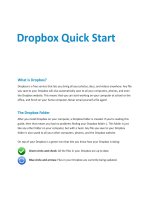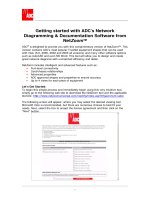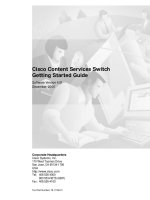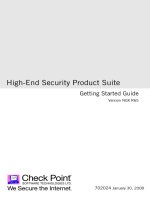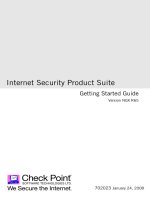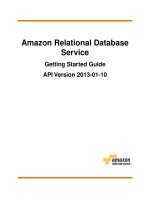Live video getting started guide
Bạn đang xem bản rút gọn của tài liệu. Xem và tải ngay bản đầy đủ của tài liệu tại đây (299.84 KB, 2 trang )
FACEBO O K LIV E : Getting Started
How to Use Facebook Live
W
Live is available on iPhone and Android. You can go live from a Page,
profile, group or event.
W
Open your Facebook, Facebook Mentions or Facebook Pages Manager app.
W
Click the icon to start a new post and click the Live Video icon.
W
Add a description and tag your location, the people you're with,
and relevant topics.
W
Click “Go Live,” and watch the 3-second countdown.
TIP
W For more information, visit live.fb.com.
STEP 1: Before You Go Live
W
Make sure you have a strong WiFi or 4G connection. If your connection is weak,
the 'Go Live' button will be grayed out.
W
Download the Speedtest mobile app to check if your mobile connection is higher than 1 Mpbs. If not, or if
your connection drops during your broadcast, try to find a location with a stronger signal.
TIPS
W Build anticipation by telling fans the date and time that you plan to go live through Facebook, Instagram and other social
accounts at least one day before.
W You can use an announcement as an opportunity to test using Live.
W Determine what you'll do in the video. Are you doing a Q&A, taking the audience behind the scenes or going live from an event?
W If conducting an interview or doing a joint Q&A, prepare a few questions ahead of time.
W Think of a compelling description to add to your video.
W Think of a closing line to say that will indicate that the video is about to end.
W To have your live video appear on the Facebook Live Map, tag a location (landmark or city).
W If someone else is holding the phone for you, they should say, “3...2...1” along with the on–screen countdown.
STEP 2: During Your Live Video
W
If you're using an iPhone, you can broadcast vertically or horizontally.
W
You can switch between selfie view or camera view during your broadcast.
W
There is a short delay between what's happening live and what viewers see.
W
Questions and comments from live viewers will appear onscreen.
W
Comments can be deleted after the broadcast. You can like a comment both during and after the broadcast.
W
Comments with profanity will be automatically blocked. You can also block specific people from commenting.
W
You can scroll up or down to see past comments/questions.
TIPS
W Mention your fans' names when responding to their comments & questions.
W Call out that fans can tap on the “Follow” button below live videos and then opt-in to receive notifications whenever you are live.
W Broadcast for a duration (10 - 90 minutes) that allows fans time to discover and share your video while live.
W You can add a photo filter before you go live or during your broadcast to visually enhance your video.
STEP 3: To End Your Live Video
W
Say your closing line.
W
Pause for 3 seconds until you hear the “ping” sound that signals you are no longer live.
W
Congratulations, you've completed your first Facebook Live!
STEP 4: After You Go Live
W
The video will be automatically posted to your Facebook Page or profile to watch later. You can also remove or
delete the video if you like.
W
You'll have an option to save your video to your phone.
W
Be creative, get ideas from your audience, experiment, and go live often.
TIPS
W You may edit your video's description, title, and tags. While viewing the video, click "Options" at the bottom and then click "Edit this Video".
Ensure that you have all necessary rights to broadcast and create a video of your content. Your broadcast may be ended (and
the resulting video may be removed) if it contains infringing material (such as music). Do not broadcast anything offensive. Your
broadcast may be ended (and the resulting video may be removed) if you do. Your use of Facebook Live is subject to Facebook's
Terms and Community Standards.