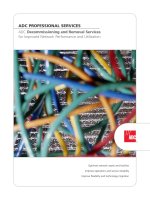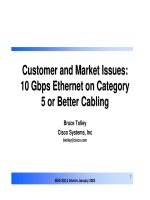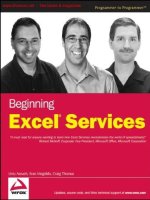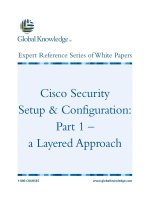Tài liệu Cisco Content Services Switch Getting Started Guide(Software Version 4.01) doc
Bạn đang xem bản rút gọn của tài liệu. Xem và tải ngay bản đầy đủ của tài liệu tại đây (1.52 MB, 148 trang )
170 West Tasman Drive
San Jose, CA 95134-1706
USA
Cisco Systems, Inc.
Corporate Headquarters
Tel:
800 553-NETS (6387)
408 526-4000
Fax: 408 526-4100
Cisco Content Services Switch
Getting Started Guide
Software Version 4.01
December, 2000
Text Part Number: 78-11766-01
THE SPECIFICATIONS AND INFORMATION REGARDING THE PRODUCTS IN THIS MANUAL ARE SUBJECT TO CHANGE WITHOUT
NOTICE. ALL STATEMENTS, INFORMATION, AND RECOMMENDATIONS IN THIS MANUAL ARE BELIEVED TO BE ACCURATE BUT
ARE PRESENTED WITHOUT WARRANTY OF ANY KIND, EXPRESS OR IMPLIED. USERS MUST TAKE FULL RESPONSIBILITY FOR
THEIR APPLICATION OF ANY PRODUCTS.
THE SOFTWARE LICENSE AND LIMITED WARRANTY FOR THE ACCOMPANYING PRODUCT ARE SET FORTH IN THE INFORMATION
PACKET THAT SHIPPED WITH THE PRODUCT AND ARE INCORPORATED HEREIN BY THIS REFERENCE. IF YOU ARE UNABLE TO
LOCATE THE SOFTWARE LICENSE OR LIMITED WARRANTY, CONTACT YOUR CISCO REPRESENTATIVE FOR A COPY.
The following information is for FCC compliance of Class A devices: This equipment has been tested and found to comply with the limits for a Class
A digital device, pursuant to part 15 of the FCC rules. These limits are designed to provide reasonable protection against harmful interference when
the equipment is operated in a commercial environment. This equipment generates, uses, and can radiate radio-frequency energy and, if not installed
and used in accordance with the instruction manual, may cause harmful interference to radio communications. Operation of this equipment in a
residential area is likely to cause harmful interference, in which case users will be required to correct the interference at their own expense.
The following information is for FCC compliance of Class B devices: The equipment described in this manual generates and may radiate
radio-frequency energy. If it is not installed in accordance with Cisco’s installation instructions, it may cause interference with radio and television
reception. This equipment has been tested and found to comply with the limits for a Class B digital device in accordance with the specifications in
part 15 of the FCC rules. These specifications are designed to provide reasonable protection against such interference in a residential installation.
However, there is no guarantee that interference will not occur in a particular installation.
Modifying the equipment without Cisco’s written authorization may result in the equipment no longer complying with FCC requirements for Class
A or Class B digital devices. In that event, your right to use the equipment may be limited by FCC regulations, and you may be required to correct
any interference to radio or television communications at your own expense.
You can determine whether your equipment is causing interference by turning it off. If the interference stops, it was probably caused by the Cisco
equipment or one of its peripheral devices. If the equipment causes interference to radio or television reception, try to correct the interference by
using one or more of the following measures:
• Turn the television or radio antenna until the interference stops.
• Move the equipment to one side or the other of the television or radio.
• Move the equipment farther away from the television or radio.
• Plug the equipment into an outlet that is on a different circuit from the television or radio. (That is, make certain the equipment and the television
or radio are on circuits controlled by different circuit breakers or fuses.)
Modifications to this product not authorized by Cisco Systems, Inc. could void the FCC approval and negate your authority to operate the product.
The Cisco implementation of TCP header compression is an adaptation of a program developed by the University of California, Berkeley (UCB) as
part of UCB’s public domain version of the UNIX operating system. All rights reserved. Copyright © 1981, Regents of the University of California.
NOTWITHSTANDING ANY OTHER WARRANTY HEREIN, ALL DOCUMENT FILES AND SOFTWARE OF THESE SUPPLIERS ARE
PROVIDED “AS IS” WITH ALL FAULTS. CISCO AND THE ABOVE-NAMED SUPPLIERS DISCLAIM ALL WARRANTIES, EXPRESSED
OR IMPLIED, INCLUDING, WITHOUT LIMITATION, THOSE OF MERCHANTABILITY, FITNESS FOR A PARTICULAR PURPOSE AND
NONINFRINGEMENT OR ARISING FROM A COURSE OF DEALING, USAGE, OR TRADE PRACTICE.
IN NO EVENT SHALL CISCO OR ITS SUPPLIERS BE LIABLE FOR ANY INDIRECT, SPECIAL, CONSEQUENTIAL, OR INCIDENTAL
DAMAGES, INCLUDING, WITHOUT LIMITATION, LOST PROFITS OR LOSS OR DAMAGE TO DATA ARISING OUT OF THE USE OR
INABILITY TO USE THIS MANUAL, EVEN IF CISCO OR ITS SUPPLIERS HAVE BEEN ADVISED OF THE POSSIBILITY OF SUCH
DAMAGES.
Access Registrar, AccessPath, Are You Ready, ATM Director, Browse with Me, CCDA, CCDE, CCDP, CCIE, CCNA, CCNP, CCSI, CD-PAC,
CiscoLink, the Cisco NetWorks logo, Cisco Powered Network logo, Cisco Systems Networking Academy, Fast Step, FireRunner, Follow Me
Browsing, FormShare, GigaStack, IGX, Intelligence in the Optical Core, Internet Quotient, IP/VC, iQ Breakthrough, iQ Expertise, iQ FastTrack, iQ
Logo, iQ Readiness Scorecard, Kernel Proxy, MGX, Natural Network Viewer, Network Registrar, the Networkers logo, Packet, PIX, Point and Click
Internetworking, Policy Builder, RateMUX, ReyMaster, ReyView, ScriptShare, Secure Script, Shop with Me, SlideCast, SMARTnet, SVX,
TrafficDirector, TransPath, VlanDirector, Voice LAN, Wavelength Router, WebViewer, Workgroup Director, and Workgroup Stack are trademarks
of Cisco Systems, Inc.; Changing the Way We Work, Live, Play, and Learn, Empowering the Internet Generation, are service marks of Cisco
Systems, Inc.; and Aironet, ASIST, BPX, Catalyst, Cisco, the Cisco Certified Internetwork Expert Logo, Cisco IOS, the Cisco IOS logo, Cisco Press,
Cisco Systems, Cisco Systems Capital, the Cisco Systems logo, Collision Free, Enterprise/Solver, EtherChannel, EtherSwitch, FastHub, FastLink,
FastPAD, IOS, IP/TV, IPX, LightStream, LightSwitch, MICA, NetRanger, Post-Routing, Pre-Routing, Registrar, StrataView Plus, Stratm,
SwitchProbe, TeleRouter, and VCO are registered trademarks of Cisco Systems, Inc. or its affiliates in the U.S. and certain other countries.
All other brands, names, or trademarks mentioned in this document or Web site are the property of their respective owners. The use of the word
partner does not imply a partnership relationship between Cisco and any other company. (0010R)
Content Services Switch Getting Started Guide
Copyright © 2000, Cisco Systems, Inc.
All rights reserved.
v
Content Services Switch Getting Started Guide
78-11766-01
CONTENTS
About This Guide xv
Audience
xv
How to Use This Guide
xvi
Related Documentation
xvii
Documentation Map
xix
Symbols and Conventions
xx
CHAPTER
1
Unpacking and Installing the CSS
1-1
Site Requirements
1-2
Required Tools and Equipment
1-2
Shipment Contents
1-2
Unpacking the CSS
1-4
Unpacking the CSS 11050 or CSS 11150
1-4
Unpacking the CSS 11800
1-4
If the Product is Damaged
1-6
Installing the CSS 11050 or CSS 11150
1-6
Installing the CSS 11050 or CSS 11150 as a Free-Standing Unit
1-7
Rack-Mounting the CSS 11050 or CSS 11150
1-7
Installing the Mounting Brackets
1-7
Installing the CSS into the Rack
1-9
Contents
vi
Content Services Switch Getting Started Guide
78-11766-01
Installing the CSS 11800
1-9
Mid-Mounting the CSS 11800 Brackets
1-10
Extend-Mounting the CSS 11800 Brackets
1-11
Rack-Mounting the CSS 11800 Chassis
1-14
Installing a CSS 11800 Module
1-15
Installation Precautions and Restrictions
1-15
Installation Precautions
1-15
Module Slot Restrictions
1-16
Hot Swapping a Module
1-18
Unpacking a CSS 11800 Module
1-18
Installing a Module
1-19
Installing a Passive SCM or SFM
1-21
Passive Module Switchover
1-22
CHAPTER
2
Cabling the CSS
2-1
Cabling the CSS 11050 and CSS 11150
2-1
CSS 11050 and CSS 11150 Rear Panel Connectors and LEDs
2-2
CSS 11050 Front Panel Connectors and LEDs
2-3
CSS 11150 Front Panel Connectors and LEDs
2-6
Cabling the CSS 11800 Modules
2-10
CSS 11800 Product Description
2-10
Switch Control Module Connectors and LEDs
2-12
Switch Control Module Connectors
2-14
Switch Control Module LEDs
2-16
Configuring a Terminal to the SCM Console Port
2-17
Fast Ethernet Module Connectors and LEDs
2-17
Fast Ethernet Module LEDs
2-20
vii
Content Services Switch Getting Started Guide
78-11766-01
Contents
Gigabit Ethernet Module Connectors and LEDs
2-20
Gigabit Ethernet Module LEDs
2-22
Switch Fabric Module (SFM and SFM2) Connectors and LEDs
2-22
SFM and SFM2 LEDs
2-26
Internal Disk Module LEDs
2-26
Internal Disk Module LEDs
2-28
Connecting Power Cords
2-28
Connecting a CSS 11050 or CSS 11150 Power Cord
2-28
Connecting a CSS 11050 or CSS 11150 AC Power Cord
2-29
Connecting a CSS 11150 DC Power Cord
2-29
Connecting a CSS 11800 Power Cord
2-31
Connecting a CSS 11800 AC Power Cord
2-31
Connecting a CSS 11800 DC Power Cord
2-33
CHAPTER
3
Booting the CSS
3-1
CSS Software Overview
3-1
Connecting the Console
3-4
Powering Up the CSS
3-4
Powering Down the CSS
3-4
Booting the CSS for the First Time
3-5
Entering Your License Key
3-5
Configuring the Ethernet Management Port
3-7
Changing the Default Username and Password
3-7
Password-Protecting the Offline Diagnostic Monitor Menu
3-8
Contents
viii
Content Services Switch Getting Started Guide
78-11766-01
Booting the CSS on a Routine Basis
3-9
Performing Hardware Initialization and Power-On Diagnostics
3-9
Checking Results of Previous Shutdown
3-10
Logging into the CSS
3-11
CHAPTER
4
Configuring the CSS
4-1
Service, Owner, and Content Rule Overview
4-1
Using the Configuration Script
4-3
Configuring Layer3 Load Balancing
4-6
Configuring Layer 5 Load Balancing
4-8
Configuring Proxy Cache
4-11
Configuring Transparent Cache
4-14
Where to Go Next
4-17
APPENDIX
A
Specifications
A-1
Electrical Specifications
A-2
AC Power Cord Country Requirements
A-3
Environmental Specifications
A-4
Physical Specifications
A-4
Module Specifications
A-5
Internal Disk Module Specifications
A-6
IDM Power Requirements
A-6
IDM General Specifications
A-6
ix
Content Services Switch Getting Started Guide
78-11766-01
Contents
Supported Protocols
A-7
Transport
A-7
Network
A-7
Routing
A-8
Gateway
A-8
Application
A-8
Network Utilities
A-8
Network Management
A-9
DC Power Supply Safety Warnings
A-10
Lithium Battery Disposal Warnings
A-11
APPENDIX
B
Cable Pinouts
B-1
RJ-45 Fast Ethernet Connector Pinouts
B-1
RJ-45 RS-232 Serial Connector Pinouts
B-2
RJ-45 Timing BITS Connector Pinouts
B-5
RJ-45 Management Connector Pinouts
B-5
APPENDIX
C
Troubleshooting
3-1
Troubleshooting the Console Interface
3-1
Troubleshooting the CSS Power Supply
3-2
Troubleshooting the CSS 11800 Modules
3-3
Troubleshooting the Boot Process
3-5
Log File Information
3-6
Contents
x
Content Services Switch Getting Started Guide
78-11766-01
APPENDIX
D
Regulatory Information
D-1
Regulatory Standards Compliance
D-1
Canadian IC CS-03 Requirements
D-2
Avis D’Industrie Canada
D-3
FCC and Telephone Company Procedures and Requirements
D-4
Radio Frequency Interference
D-4
If Problems Arise
D-5
Example Affidavit (United States)
D-6
INDEX
xi
Content Services Switch Getting Started Guide
78-11766-01
FIGURES
Figure 1-1
CSS 11800 Shipping Pallet
1-5
Figure 1-2
Front-Mounting the Brackets on the CSS 11050 or CSS 11150
1-8
Figure 1-3
Mid-Mounting the Brackets on the CSS 11050 and CSS 11150
1-8
Figure 1-4
Aligning Brackets on the CSS 11800 for Mid-Mounting
1-10
Figure 1-5
Screw Holes on the CSS 11800 Bracket for Front and Extended Mounting
1-12
Figure 1-6
Aligning Brackets on the CSS 11800 Chassis for Extended Mounting
1-13
Figure 1-7
Fully Configured CSS 11800
1-17
Figure 1-8
Installing a Module into a CSS 11800 Chassis
1-20
Figure 2-1
CSS 11151 Content Services Switch
2-2
Figure 2-2
CSS 11050 and CSS 11150 Rear Panel Connectors and LEDs
2-3
Figure 2-3
CSS 11051 Front Panel Connectors and LEDs
2-4
Figure 2-4
CSS 11052 Front Panel Connectors and LEDs
2-4
Figure 2-5
CSS 11151 Front Panel Connectors and LEDs
2-6
Figure 2-6
CSS 11152 Front Panel Connectors and LEDs
2-6
Figure 2-7
CSS 11153 Front Panel Connectors and LEDs
2-7
Figure 2-8
CSS 11154 Front Panel Connectors and LEDs
2-7
Figure 2-9
CSS 11800 Content Services Switch
2-12
Figure 2-10
Switch Control Module Connectors and LEDs
2-15
Figure 2-11
8-Port Fast Ethernet Module Connectors and LEDs
2-18
Figure 2-12
Fast Ethernet Module with 6 10BASE-T/100BASE-TX Connectors, Two 100BASE-FX SC
Fiber Connectors, and LEDs
2-19
Figure 2-13
Gigabit Ethernet Module Connectors and LEDs
2-21
Figure 2-14
Switch Fabric Module Connectors and LEDs
2-24
Figures
xii
Content Services Switch Getting Started Guide
78-11766-01
Figure 2-15
Switch Fabric Module 2 Connectors and LEDs
2-25
Figure 2-16
Internal Disk Module LEDs
2-27
Figure 2-17
Connecting a CSS 11050 or CSS 11150 AC Power Cord
2-29
Figure 2-18
Location of CSS 11150 DC Power Supply Connectors
2-30
Figure 2-19
Connecting a CSS 11800 AC Power Cord
2-32
Figure 2-20
Location of CSS 11800 DC Power Supply Connectors
2-34
xiii
Content Services Switch Getting Started Guide
78-11766-01
TABLES
Table 1-1
Chassis Slot Usage
1-16
Table 2-1
CSS 11050 and CSS 11150 Ethernet Management Port LED Descriptions
2-3
Table 2-2
CSS 11050 Front Panel LED Descriptions
2-4
Table 2-3
CSS 11150 Front Panel LED Descriptions
2-8
Table 2-4
Switch Control Module LED Descriptions
2-16
Table 2-5
CSS Console Port Default Settings
2-17
Table 2-6
Fast Ethernet Module LED Descriptions
2-20
Table 2-7
Gigabit Ethernet Module LED Descriptions
2-22
Table 2-8
Switch Fabric Module LED Descriptions
2-26
Table 2-9
CSS 11800 Internal Disk Module LED Descriptions
2-28
Table 2-10
CSS 11150 to DC Power Source Cabling
2-31
Table 2-11
CSS 11800 to DC Power Source Cabling
2-35
Table 3-1
Module Status and Ready LED Boot Definitions
3-10
Table A-1
AC Electrical Specification
A-2
Table A-2
DC Electrical Specifications
A-2
Table A-3
AC Power Cord Country Requirements
A-3
Table A-4
Environmental Specifications
A-4
Table A-5
Physical Specifications
A-4
Table A-6
Module General Specifications
A-5
Table A-7
IDM Power Requirements
A-6
Table A-8
IDM General Specifications
A-6
Table B-1
RJ-45 Fast Ethernet Connector Pinouts
B-2
Table B-2
RJ-45 RS-232 Serial Connector Pinouts for the Console Port
B-3
Tables
xiv
Content Services Switch Getting Started Guide
78-11766-01
Table B-3
RJ-45 Connector to a DB-9 or DB-25 Connector Console Cable Pinouts
B-3
Table B-4
RJ-45 RS-232 Serial Connector Pinouts for the Diag Port
B-4
Table B-5
RJ-45 RS-232 Serial Connector Pinouts for the SFM2 Diag1 and Diag2 Port
B-4
Table B-6
RJ-45 Timing BITS Connector Pinouts
B-5
Table B-7
RJ-45 Management Connector Pinouts
B-5
Table C-1
Troubleshooting the Console Interface
3-2
Table C-2
Troubleshooting the CSS 11050 or CSS 11150 CSS Power Supply
3-2
Table C-3
Troubleshooting the CSS 11800 Power Supply
3-3
Table C-4
Troubleshooting the CSS 11800 Modules
3-4
Table C-5
Troubleshooting the Boot Process
3-5
Table C-6
CSS Log File Descriptions
3-6
Table D-1
Regulatory Standards Compliance
D-2
xv
Content Services Switch Getting Started Guide
78-11766-01
About This Guide
This guide is intended to help you quickly get your CSS 11050, CSS 11150, and
CSS 11800 content services switches (hereinafter referred to as the CSS) installed
and into operation. It provides you with instructions for installing, cabling,
booting, and configuring the CSS. Information in this guide applies to all CSSs
except where noted.
Audience
This guide is intended for the following trained and qualified service personnel
who are responsible for installing and operating the CSS:
•
System installer
•
Hardware technician
•
System operator
About This Guide
How to Use This Guide
xvi
Content Services Switch Getting Started Guide
78-11766-01
How to Use This Guide
This section describes the chapters and contents in this guide.
Chapter Description
Chapter 1,
Unpacking and
Installing the CSS
This chapter provides instructions for unpacking and
installing the CSS.
Chapter 2, Cabling
the CSS
This chapter provides instructions for cabling the CSS
and the CSS 11800 modules, and describes the CSS
LEDs and connectors.
Chapter 3, Booting
the CSS
This chapter provides information on the boot directory
and structure, instructions for connecting the console,
powering the CSS, booting the CSS (for the first time and
on a routine basis).
Chapter 4,
Configuring the CSS
This chapter describes how to configure the CSS using
the configuration script.
Appendix A,
Specifications
This appendix provides specifications for the CSS and
components.
Appendix B, Cable
Pinouts
This appendix provides pinouts for each connector on the
CSS.
Appendix C,
Troubleshooting
This appendix provides troubleshooting information for
the CSS, modules, power supply, and boot process.
Appendix D,
Regulatory
Information
This appendix provides information on regulatory
compliance.
xvii
Content Services Switch Getting Started Guide
78-11766-01
About This Guide
Related Documentation
Related Documentation
In addition to this document, the Content Services Switch documentation set
includes the following:
Document Title Description
Content Services Switch
Release Note
The release note provides information not in the
previous guides and reference.
Content Services Switch
Basic Configuration Guide
This guide describes how to perform a basic CSS
configuration including logging into the CSS,
upgrading your CSS software, and configuring:
•
The CSS for operation
•
User profile and CSS parameters
•
DNS, ARP, RIP, IP, and bridging features
•
Management ports, interfaces, and circuits
•
Services
•
Owners
•
Content rules
About This Guide
Related Documentation
xviii
Content Services Switch Getting Started Guide
78-11766-01
Content Services Switch
Advanced Configuration
Guide
This guide describes how to configure advanced
CSS features, including
•
Sticky parameters
•
HTTP header load balancing
•
Source groups, ArrowPoint Control Lists
(ACLS), Extension Qualifier Lists (EQLs),
Uniform Resource Locator Qualifier Lists
(URQLs), Network Qualifier Lists (NQLs),
and Domain Qualifier Lists (DQLs)
•
VIP and CSS redundancy
•
Content Smart Caching
•
Domain Name Service (DNS)
•
Demand-Based Content Replication and
content staging and replication
•
Firewall Load Balancing
•
SNMP and RMON
•
OSPF routing protocol
•
Network proximity
Content Services Switch
Command Reference
This guide provides an alphabetical list of all CSS
Command Line Interface commands including
syntax, options, and related commands.
Document Title Description
xix
Content Services Switch Getting Started Guide
78-11766-01
About This Guide
Related Documentation
Documentation Map
This section provides a map for using the CSS documentation set.
Getting Started
Advanced Configuration Guide
Command Reference
Release Note
Basic Configuration Guide
49381
About This Guide
Symbols and Conventions
xx
Content Services Switch Getting Started Guide
78-11766-01
Symbols and Conventions
This guide uses the following symbols and conventions to emphasize certain
information.
Caution
A caution means that a specific action you take could cause a loss of
data or adversely impact use of the equipment.
Warning
A warning describes an action that could cause you physical harm
or damage the equipment.
Note
A note provides important related information, reminders, and
recommendations.
Bold text indicates a command in a paragraph.
Courier
text
indicates text that appears in a command line, including the CLI
prompt.
Courier bold text indicates commands and text you enter in a command
line.
Italics text indicates the first occurrence of a new term, book title, and emphasized
text.
1.
A numbered list indicates that the order of the list items is important.
a.
An alphabetical list indicates that the order of the secondary list items is
important.
•
A bulleted list indicates that the order of the list topics is unimportant.
–
An indented list indicates that the order of the list subtopics is
unimportant.
CHAPTER
1-1
Content Services Switch Getting Started Guide
78-11766-01
1
Unpacking and Installing the CSS
This chapter describes how to unpack and install the CSS 11050, CSS 11150, and
CSS 11800 content services switches (hereinafter referred to as the CSS) as
free-standing or rack-mount units.
This chapter contains the following sections:
•
Site Requirements
•
Shipment Contents
•
Unpacking the CSS
•
If the Product is Damaged
•
Installing the CSS 11050 or CSS 11150
•
Installing the CSS 11800
•
Installing a CSS 11800 Module
Note
For information on installing a replacement or accessory item in the
CSS 11800 (such as a redundant AC or DC power supply, or fan
unit) consult the reference sheet included with the item.
Chapter 1 Unpacking and Installing the CSS
Site Requirements
1-2
Content Services Switch Getting Started Guide
78-11766-01
Site Requirements
Before you select an installation site for the CSS, read the electrical,
environmental, and physical requirements as described in Appendix A,
Specifications. If you are installing a DC unit (CSS 11150 or CSS 11800 only),
ensure that you read and follow the DC power supply safety warnings in
Appendix A, Specifications.
Required Tools and Equipment
To install the CSS hardware, you need the following tools and equipment:
•
A Phillips and a flat-head screwdriver
•
Anti-static wrist strap (included in the CSS 11800 Accessory kit)
•
Hand lift (recommended) for lifting the CSS 11800 chassis into the
equipment rack
Once you complete the installation, you need a console terminal (or equivalent)
that runs at 9600 bps to issue console commands (see Chapter 3, Booting the
CSS).
Shipment Contents
The CSS 11050, CSS 11150, and CSS 11800 shipment contains the following
items except where noted:
•
Content Services Switch
•
Anti-static wrist strap (CSS 11800 only)
•
Four rubber feet (CSS 11050 and CSS 11150)
•
Mounting brackets and hardware (CSS 11050 and CSS 11150)
•
Console cable kit:
–
RS-232 shielded modem cable
–
RJ-45 to female 25-pin sub-d connector
–
RJ-45 to female 9-pin sub-d connector
1-3
Content Services Switch Getting Started Guide
78-11766-01
Chapter 1 Unpacking and Installing the CSS
Shipment Contents
•
Software License Key (located on a card in an envelope in the Accessory kit)
Note
If you cannot find the software license key, call the Cisco Technical
Assistance Center (TAC) toll free, 24 hours a day, 7 days a week at
1-800-553-2447 or 1-408-526-7209. You can also email TAC at
•
Content Services Switch Documentation:
–
Release Note
–
Getting Started Guide
•
Content Services Switch (CSS 11050, CSS 11150, or CSS 11800) and System
Software compact disk containing:
–
Release Note
–
Getting Started Guide
–
Basic Configuration Guide
–
Advanced Configuration Guide
–
Command Reference
–
ArrowPoint Distribution Image (this system software is preinstalled on
the CSS)
–
System software ZIP file for network boot
–
MIBs
–
Adobe Acrobat Reader
–
Read Me First file providing information about the use of the software
and MIBs
Chapter 1 Unpacking and Installing the CSS
Unpacking the CSS
1-4
Content Services Switch Getting Started Guide
78-11766-01
Unpacking the CSS
The CSS is shipped in a protective shipping carton. The CSS 11050 and CSS
11150 are shipped as a self-contained chassis; no modules or components can be
added or removed. The CSS 11800 is shipped with the power supply, fan unit,
SCM, and SFM preinstalled. You must install all separately ordered items (for
example, I/O modules or a redundant AC or DC power supply) into the
CSS 11800.
This section describes:
•
Unpacking the CSS 11050 or CSS 11150
•
Unpacking the CSS 11800
Unpacking the CSS 11050 or CSS 11150
To unpack the CSS 11050 or CSS 11150:
1.
Remove the CSS and all accessories from the shipping carton.
2.
Check the configuration of the CSS and the accessories against the items
listed on the packing slip. Report any discrepancies as described in “If the
Product is Damaged” in this chapter.
3.
To install the CSS 11050 or CSS 11150, go to “Installing the CSS 11050 or
CSS 11150”.
Unpacking the CSS 11800
The CSS 11800 is shipped attached to a wooden pallet with screws and shipping
brackets. Due to the large size and weight of a unit, move it to the installation site
before unpacking it from the shipping carton.
To unpack the CSS 11800:
1.
Remove all enclosed packing materials. Save the packing materials in case
you need to repack the CSS later.
2.
Remove the accessories from the shipping carton.
1-5
Content Services Switch Getting Started Guide
78-11766-01
Chapter 1 Unpacking and Installing the CSS
Unpacking the CSS
3.
Check the configuration of the CSS and the accessories against the packing
slip. Report any discrepancies as described in “If the Product is Damaged” in
this chapter.
4.
Using a Phillips screwdriver, remove the screws from the shipping brackets
on the pallet. Figure 1-1 shows the CSS 11800 attached to the wooden pallet.
5.
Carefully remove the CSS from the pallet.
Figure 1-1 CSS 11800 Shipping Pallet
6.
To install the CSS, go to “Installing the CSS 11800”.
Shipping
brackets
Shipping
brackets
49566