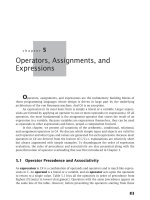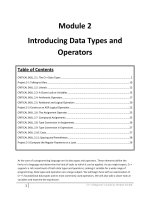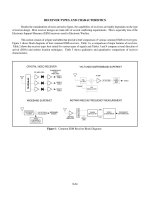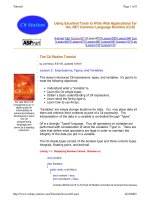C# Lession 2-6 Operators, Types, and Variables
Bạn đang xem bản rút gọn của tài liệu. Xem và tải ngay bản đầy đủ của tài liệu tại đây (300.18 KB, 35 trang )
Lesson 2: Operators, Types, and Variables
This lesson introduces C# operators, types, and variables. Its goal is to meet the following
objectives:
Understand what a variable is.
Familiarization with C# built-in types.
Get an introduction to C# operators.
Learn how to use Arrays.
Variables and Types
"Variables" are simply storage locations for data. You can place data into them and
retrieve their contents as part of a C# expression. The interpretation of the data in a
variable is controlled through "Types".
C# is a strongly "Typed" language. Thus all operations on variables are performed with
consideration of what the variable's "Type" is. There are rules that define what operations
are legal in order to maintain the integrity of the data you put in a variable.
The C# simple types consist of the Boolean type and three numeric types - Integrals,
Floating Point, Decimal, and String. The term "Integrals", which is defined in the C#
Programming Language Specification, refers to the classification of types that include
sbyte, byte, short, ushort, int, uint, long, ulong, and char. More details are available in the
Integral Types section later in this lesson. The term "Floating Point" refers to the float and
double types, which are discussed, along with the decimal type, in more detail in the
Floating Point and Decimal Types section later in this lesson. The string type represents a
string of characters and is discussed in The String Type section, later in this lesson. The
next section introduces the boolean type.
The Boolean Type
Boolean types are declared using the keyword, bool. They have two values: true or false.
In other languages, such as C and C++, boolean conditions can be satisfied where 0
means false and anything else means true. However, in C# the only values that satisfy a
boolean condition is true and false, which are official keywords. Listing 2-1 shows one of
many ways that boolean types can be used in a program.
Listing 2-1. Displaying Boolean Values: Boolean.cs
using System;
class Booleans
{
public static void Main()
{
bool content = true;
bool noContent = false;
Console.WriteLine("It is {0} that C# Station provides C# programming language content.",
content);
Console.WriteLine("The statement above is not {0}.", noContent);
}
}
Run Boolean.exe
Get Setup Instructions For How to Run this Program
In Listing 2-1, the boolean values are written to the console as a part of a sentence. The
only legal values for the bool type are either true or false, as shown by the assignment of
true to content and false to noContent. When run, this program produces the following
output:
It is True that C# Station provides C# programming language content.
The statement above is not False.
Integral Types
In C#, an integral is a category of types. For anyone confused because the word Integral
sounds like a mathematical term, from the perspective of C# programming, these are
actually defined as Integral types in the C# programming language specification. They are
whole numbers, either signed or unsigned, and the char type. The char type is a Unicode
character, as defined by the Unicode Standard. For more information, visit The Unicode
Home Page. table 2-1 shows the integral types, their size, and range.
Table 2-1. The Size and Range of C# Integral Types
Type Size (in bits)
Range
sbyte
8
-128 to 127
byte
8
0 to 255
short
16
-32768 to 32767
ushort
16
0 to 65535
int
32
-2147483648 to 2147483647
uint
32
0 to 4294967295
long
64
-9223372036854775808 to 9223372036854775807
ulong
64
0 to 18446744073709551615
char
16
0 to 65535
Integral types are well suited for those operations involving whole number calculations.
The char type is the exception, representing a single Unicode character. As you can see
from the table above, you have a wide range of options to choose from, depending on
your requirements.
Floating Point and Decimal Types
A C# floating point type is either a float or double. They are used any time you need to
represent a real number, as defined by IEEE 754. For more information on IEEE 754, visit
the IEEE Web Site. Decimal types should be used when representing financial or money
values. table 2-2 shows the floating point and decimal types, their size, precision, and
range.
Table 2-2. The Floating Point and Decimal Types with Size, precision, and Range
Type
Size (in bits)
precision
float
32
7 digits
double
64
15-16 digits
decimal
128
Range
1.5 x 10
-45
to 3.4 x 1038
5.0 x 10-324 to 1.7 x 10308
28-29 decimal places 1.0 x 10-28 to 7.9 x 1028
Floating point types are used when you need to perform operations requiring fractional
representations. However, for financial calculations, the decimal type is the best choice
because you can avoid rounding errors.
The string Type
A string is a string of text characters. You typically create a string with a string literal,
enclosed in quotes: "This is an example of a string." You've seen strings being used since
Lesson 1, where we used the Console.WriteLine method to send output to the console.
Some characters aren't printable, but you still need to use them in strings. Therefore, C#
has a special syntax where characters can be escaped to represent non-printable
characters. For example, it is common to use newlines in text, which is represented by the
'\n' char. The backslash, '\', represents the escape. When preceded by the escape
character, the 'n' is no longer interpreted as an alphabetical character, but now represents
a newline.
You may be now wondering how you could represent a backslash character in your code.
We have to escape that too by typing two backslashes, as in '\\'. table 2-3 shows a list of
common escape sequences.
Table 2-3. C# Character Escape Sequences
Escape Sequence
Meaning
\'
Single Quote
\"
Double Quote
\\
Backslash
\0
Null, not the same as the C# null value
\a
Bell
\b
Backspace
\f
form Feed
\n
Newline
\r
Carriage Return
\t
Horizontal Tab
\v
Vertical Tab
Another useful feature of C# strings is the verbatim literal, which is a string with a @
symbol prefix, as in @"Some string". Verbatim literals make escape sequences translate as
normal characters to enhance readability. To appreciate the value of verbatim literals,
consider a path statement such as "c:\\topdir\\subdir\\subdir\\myapp.exe". As you can see,
the backslashes are escaped, causing the string to be less readable. You can improve the
string with a verbatim literal, like this: @"c:\topdir\subdir\subdir\myapp.exe".
That is fine, but now you have the problem where quoting text is not as easy. In that case,
you would specify double double quotes. For example, the string "copy \"c:\\source file
name with spaces.txt\" c:\\newfilename.txt" would be written as the verbatim literal
@"copy ""c:\source file name with spaces.txt"" c:\newfilename.txt".
C# Operators
Results are computed by building expressions. These expressions are built by combining
variables and operators together into statements. The following table describes the
allowable operators, their precedence, and associativity.
Table 2-4. Operators with their precedence and Associativity
Category (by
precedence)
Operator(s)
Associativity
Primary
(x) x.y f(x) a[x] x++ x-- new typeof sizeof
checked unchecked
left
Unary
+ - ! ~ ++x --x (T)x
left
Multiplicative
* / %
left
Additive
+ -
left
Shift
<< >>
left
Relational
< > <= >= is
left
Equality
== !=
right
Logical AND
&
left
Logical XOR
^
left
Logical OR
|
left
Conditional AND
&&
left
Conditional OR
||
left
Ternary
?:
right
Assignment
= *= /= %= += -= <<= >>= &= ^= |=
right
Left associativity means that operations are evaluated from left to right. Right associativity
mean all operations occur from right to left, such as assignment operators where
everything to the right is evaluated before the result is placed into the variable on the left.
Most operators are either unary or binary. Unary operators form expressions on a single
variable, but binary operators form expressions with two variables. Listing 2-2
demonstrates how unary operators are used.
Listing 2-2. Unary Operators: Unary.cs
using System;
class Unary
{
public static void Main()
{
int unary = 0;
int preIncrement;
int preDecrement;
int postIncrement;
int postDecrement;
int positive;
int negative;
sbyte bitNot;
bool logNot;
preIncrement = ++unary;
Console.WriteLine("pre-Increment: {0}", preIncrement);
preDecrement = --unary;
Console.WriteLine("pre-Decrement: {0}", preDecrement);
postDecrement = unary--;
Console.WriteLine("Post-Decrement: {0}", postDecrement);
postIncrement = unary++;
Console.WriteLine("Post-Increment: {0}", postIncrement);
Console.WriteLine("Final Value of Unary: {0}", unary);
positive = -postIncrement;
Console.WriteLine("Positive: {0}", positive);
negative = +postIncrement;
Console.WriteLine("Negative: {0}", negative);
bitNot = 0;
bitNot = (sbyte)(~bitNot);
Console.WriteLine("Bitwise Not: {0}", bitNot);
}
logNot = false;
logNot = !logNot;
Console.WriteLine("Logical Not: {0}", logNot);
}
Run Unary.exe
Get Setup Instructions For How to Run this Program
When evaluating expressions, post-increment (x++) and post-decrement (x--) operators
return their current value and then apply the operators. However, when using preincrement (++x) and pre-decrement (--x) operators, the operator is applied to the variable
prior to returning the final value.
In Listing 2-2, the unary variable is initialized to zero. When the pre-increment (++x)
operator is used, unary is incremented to 1 and the value 1 is assigned to the
preIncrement variable. The pre-decrement (--x) operator turns unary back to a 0 and then
assigns the value to the preDecrement variable.
When the post-decrement (x--) operator is used, the value of unary, 0, is placed into the
postDecrement variable and then unary is decremented to -1. Next the post-increment
(x++) operator moves the current value of unary, -1, to the postIncrement variable and
then increments unary to 0.
The variable bitNot is initialized to 0 and the bitwise not (~) operator is applied. The
bitwise not (~) operator flips the bits in the variable. In this case, the binary
representation of 0, "00000000", was transformed into -1, "11111111".
The setting of positive is a little tricky. At the time that it is set, the postIncrement variable
is equal to -1. Applying the minus (-) operator to a negative number results in a positive
number, meaning that postitive will equal 1, instead of -1. The minus operator (-), which is
not the same as the pre-decrement operator (--), doesn't change the value of postInc - it
just applies a sign negation. The plus operator (+) doesn't affect the value of a number,
assigning negative with the same value as postIncrement, -1.
Notice the expression (sbyte)(~bitNot). Any operation performed on types sbyte, byte,
short, or ushort return int values. To assign the result into the bitNot variable we had to
use a cast, (Type), operator, where Type is the type you wish to convert to (in this case sbyte). The cast operator is shown as the Unary operator, (T)x, in table 2-4. Cast operators
must be performed explicity when you go from a larger type to a smaller type because of
the potential for lost data. Generally speaking, assigning a smaller type to a larger type is
no problem, since the larger type has room to hold the entire value. Also be aware of the
dangers of casting between signed and unsigned types. You want to be sure to preserve
the integrity of your data. Many basic programming texts contain good descriptions of bit
representations of variables and the dangers of explicit casting.
The logical not (!) operator allows you to toggle the value of a boolean variable. In the
example, the logNot variable is changed from false to true. You can expect the following
output from the above program.
pre-Increment: 1
pre-Decrement 0
Post-Decrement: 0
Post-Increment: -1
Final Value of Unary: 0
Positive: 1
Negative: -1
Bitwise Not: -1
Logical Not: true
In addition to unary operators, C# has binary operators that form expressions of two
variables. Listing 2-3 shows how to use the binary operators.
Listing 2-3. Binary Operators: Binary.cs
using System;
class Binary
{
public static void Main()
{
int x, y, result;
float floatresult;
x = 7;
y = 5;
result = x+y;
Console.WriteLine("x+y: {0}", result);
result = x-y;
Console.WriteLine("x-y: {0}", result);
result = x*y;
Console.WriteLine("x*y: {0}", result);
result = x/y;
Console.WriteLine("x/y: {0}", result);
floatresult = (float)x/(float)y;
Console.WriteLine("x/y: {0}", floatresult);
result = x%y;
Console.WriteLine("x%y: {0}", result);
result += x;
Console.WriteLine("result+=x: {0}", result);
}
}
And here's the output:
x+y: 12
x-y: 2
x*y: 35
x/y: 1
x/y: 1.4
x%y: 2
result+=x: 9
Run Binary.exe
Get Setup Instructions For How to Run this Program
Listing 2-3 shows several examples of binary operators. As you might expect, the results
of addition (+), subtraction (-), multiplication (*), and division (/) produce the expected
mathematical results.
The floatresult variable is a floating point type. We explicitly cast the integer variables x
and y to calculate a floating point value.
There is also an example of the remainder(%) operator. It performs a division operation on
two values and returns the remainder.
The last statement shows another form of the assignment with operation (+=) operator.
Any time you use the assignment with operation operator, it is the same as applying the
binary operator to both the left hand and right hand sides of the operator and putting the
results into the left hand side. The example could have been written as result = result +
x; and returned the same value.
The Array Type
Another data type is the Array, which can be thought of as a container that has a list of
storage locations for a specified type. When declaring an Array, specify the type, name,
dimensions, and size.
Listing 2-4. Array Operations: Array.cs
using System;
class Array
{
public static void Main()
{
int[] myInts = { 5, 10, 15 };
bool[][] myBools = new bool[2][];
myBools[0] = new bool[2];
myBools[1] = new bool[1];
double[,] myDoubles = new double[2, 2];
string[] myStrings = new string[3];
Console.WriteLine("myInts[0]: {0}, myInts[1]: {1}, myInts[2]: {2}", myInts[0], myInts[1],
myInts[2]);
myBools[0][0] = true;
myBools[0][1] = false;
myBools[1][0] = true;
Console.WriteLine("myBools[0][0]: {0}, myBools[1][0]: {1}", myBools[0][0], myBools[1][0]);
myDoubles[0, 0] = 3.147;
myDoubles[0, 1] = 7.157;
myDoubles[1, 1] = 2.117;
myDoubles[1, 0] = 56.00138917;
Console.WriteLine("myDoubles[0, 0]: {0}, myDoubles[1, 0]: {1}", myDoubles[0, 0],
myDoubles[1, 0]);
myStrings[0] = "Joe";
myStrings[1] = "Matt";
myStrings[2] = "Robert";
Console.WriteLine("myStrings[0]: {0}, myStrings[1]: {1}, myStrings[2]: {2}", myStrings[0],
myStrings[1], myStrings[2]);
}
}
And here's the output:
myInts[0]: 5, myInts[1]: 10, myInts[2]: 15
myBools[0][0]: true, myBools[1][0]: true
myDoubles[0, 0]: 3.147, myDoubles[1, 0]: 56.00138917
myStrings[0]: Joe, myStrings[1]: Matt, myStrings[2]: Robert
Run Array.exe
Get Setup Instructions For How to Run this Program
Listing 2-4 shows different implementations of Arrays. The first example is the myInts
Array, which is a single-dimension array. It is initialized at declaration time with explicit
values.
Next is a jagged array, myBools. It is essentially an array of arrays. We needed to use the
new operator to instantiate the size of the primary array and then use the new operator
again for each sub-array.
The third example is a two dimensional array, myDoubles. Arrays can be multidimensional, with each dimension separated by a comma. It must also be instantiated
with the new operator.
One of the differences between jagged arrays, myBools[][], and multi-dimension arrays,
myDoubles[,], is that a multi-dimension array will allocate memory for every element of
each dimension, whereas a jagged array will only allocate memory for the size of each
array in each dimension that you define. Most of the time, you'll be using multi-dimension
arrays, if you need multiple dimensions, and will only use jagged arrays in very special
circumstances when you are able to save significant memory by explicitly specifying the
sizes of the arrays in each dimension.
Finally, we have the single-dimensional array of string types, myStrings.
In each case, you can see that array elements are accessed by identifying the integer
index for the item you wish to refer to. Arrays sizes can be any int type value. Their
indexes begin at 0.
Summary
A variable is an identifier with a type that holds a value of that type. Simple types include
the integrals, floating points, decimal, and bool. C# has several mathematical and logical
operators that participate in forming expressions. C# also offers the single dimension,
multi-dimension and jagged array types.
In this lesson you learned how to write simple statements and code a program that works
linearly from start to finish. However, this is not as useful as it can be because you need to
be able to make decisions and execute different blocks of code depending on different
conditions. I invite you to return for Lesson 3: Control Statements - Selection, where you
can learn how to branch your logic for more powerful decision making.
Your feedback and constructive contributions are welcome. Please feel free to contact me
for feedback or comments you may have about this lesson
Lesson 3: Control Statements - Selection
In the last couple of lessons, every program you saw contained a limited amount of
sequential steps and then stopped. There were no decisions you could make with the input
and the only constraint was to follow straight through to the end. The information in this
lesson will help you branch into separate logical sequences based on decisions you make.
More specifically, the goals of this lesson are as follows:
Learn the if statements.
Learn the switch statement.
Learn how break is used in switch statements.
Understand proper use of the goto statement.
The if Statement
An if statement allows you to take different paths of logic, depending on a given condition.
When the condition evaluates to a boolean true, a block of code for that true condition will
execute. You have the option of a single if statement, multiple else if statements, and an
optional else statement. Listing 3-1 shows how each of these types of if statements work.
Listing 3-1. forms of the if statement: IfSelection.cs
using System;
class IfSelect
{
public static void Main()
{
string myInput;
int myInt;
Console.Write("Please enter a number: ");
myInput = Console.ReadLine();
myInt = Int32.Parse(myInput);
// Single Decision and Action with brackets
if (myInt > 0)
{
Console.WriteLine("Your number {0} is greater than zero.", myInt);
}
// Single Decision and Action without brackets
if (myInt < 0)
Console.WriteLine("Your number {0} is less than zero.", myInt);
// Either/Or Decision
if (myInt != 0)
{
Console.WriteLine("Your number {0} is not equal to zero.", myInt);
}
else
{
Console.WriteLine("Your number {0} is equal to zero.", myInt);
}
// Multiple Case Decision
if (myInt < 0 || myInt == 0)
{
Console.WriteLine("Your number {0}
}
else if (myInt > 0 && myInt <= 10)
{
Console.WriteLine("Your number {0}
}
else if (myInt > 10 && myInt <= 20)
{
Console.WriteLine("Your number {0}
}
else if (myInt > 20 && myInt <= 30)
{
Console.WriteLine("Your number {0}
}
else
{
Console.WriteLine("Your number {0}
}
}
is less than or equal to zero.", myInt);
is in the range from 1 to 10.", myInt);
is in the range from 11 to 20.", myInt);
is in the range from 21 to 30.", myInt);
is greater than 30.", myInt);
}
Run IfSelection.exe
Get Setup Instructions For How to Run this Program
The statements in Listing 3-1 use the same input variable, myInt as a part of their
evaluations. This is another way of obtaining interactive input from the user. Here's the
pertinent code:
Console.Write("Please enter a number: ");
myInput = Console.ReadLine();
myInt = Int32.Parse(myInput);
We first print the line "Please enter a number: " to the console. The Console.ReadLine()
statement causes the program to wait for input from the user, who types a number and
then presses Enter. This number is returned in the form of a string into the myInput
variable, which is a string type. Since we must evaluate the user's input in the form of an
int, myInput must be converted. This is done with the command Int32.Parse(myInput).
(Int32 and similar types will be covered in another lesson on advanced types) The result is
placed into the myInt variable, which is an int type.
Now that we have a variable in the type we wanted, we will evaluate it with if statements.
The first statement is of the form if (boolean expression) { statements }, as shown below:
// Single Decision and Action with brackets
if (myInt > 0)
{
Console.WriteLine("Your number {0} is greater than zero.", myInt);
}
You must begin with the keyword if. Next is the boolean expression between parenthesis.
This boolean expression must evaluate to a true or false value. In this case, we are
checking the user's input to see if it is greater than (>) 0. If this expression evaluates to
true, we execute the statements within the curly braces. (We refer to the structure with
curly braces as a "block") There could be one or more statements within this block. If the
boolean expression evaluates to false, we ignore the statements inside the block and
continue program execution with the next statement after the block.
Note: In other languages, such as C and C++, conditions can be evaluated where a result
of 0 is false and any other number is true. In C#, the condition must evaluate to a boolean
value of either true or false. If you need to simulate a numeric condition with C#, you can
do so by writing it as (myInt != 0), which means that the expression evaluate to true if
myInt is not 0.
The second if statement is much like the first, except it does not have a block, as shown
here:
// Single Decision and Action without brackets
if (myInt < 0)
Console.WriteLine("Your number {0} is less than zero.", myInt);
If its boolean expression evaluates to true, the first statement after the boolean
expression will be executed. When the boolean expression evaluates to false, the first
statement after the boolean expression will be skipped and the next program statement
will be executed. This form of if statement is adequate when you only have a single
statement to execute. If you want to execute two or more statements when the boolean
expression evaluates to true, you must enclose them in a block.
My personal recommendation is to make it a habit to always put your if statements within
a block, regardless of whether or not you have only one statement to execute. This will
help avoid mistakes where you later decide to add a statement and forget to add the curly
braces.
Most of the time, you'll want to make an either/or kind of decision. This is called an if/else
statement. The third if statement in Listing 3-1 presents this idea, as shown below:
// Either/Or Decision
if (myInt != 0)
{
Console.WriteLine("Your number {0} is not equal to zero.", myInt);
}
else
{
Console.WriteLine("Your number {0} is equal to zero.", myInt);
}
When the boolean expression evaluates to true, the statement(s) in the block immediately
following the if statement are executed. However, when the boolean expression evaluates
to false, the statements in the block following the else keyword are executed.
When you have multiple expressions to evaluate, you can use the if/else if/else form of the
if statement. We show this form in the fourth if statement of Listing 3-1, and repeated
below:
// Multiple Case Decision
if (myInt < 0 || myInt == 0)
{
Console.WriteLine("Your number {0} is less than or equal to zero.", myInt);
}
else if (myInt > 0 && myInt <= 10)
{
Console.WriteLine("Your number {0} is in the range from 1 to 10.", myInt);
}
else if (myInt > 10 && myInt <= 20)
{
Console.WriteLine("Your number {0} is in the range from 11 to 20.", myInt);
}
else if (myInt > 20 && myInt <= 30)
{
Console.WriteLine("Your number {0} is in the range from 21 to 30.", myInt);
}
else
{
Console.WriteLine("Your number {0} is greater than 30.", myInt);
}
This example begins with the if keyword, again executing the following block if the
boolean expression evaluates to true. However, this time you can evaluate multiple
subsequent conditions with the else if keyword combination. the else if statement also
takes a boolean expression, just like the if statement. The rules are the same, when the
boolean expression for the else if statement evaluates to true, the block immediately
following the boolean expression is executed. When none of the other if or else if boolean
expressions evaluate to true, the block following the else keyword will be executed. Only
one section of an if/else if/else statement will be executed.
One difference in the last statement from the others is the boolean expressions. The
boolean expression, (myInt < 0 || myInt == 0), contains the conditional OR (||) operator. In
both the regular OR (|) operator and the conditional OR (||) operator, the boolean
expression will evaluate to true if either of the two sub-expressions on either side of the
operator evaluate to true. The primary difference between the two OR forms are that the
regular OR operator will evaluate both sub-expressions every time. However, the
conditional OR will evaluate the second sub-expression only if the first sub-expression
evaluates to false.
The boolean expression, (myInt > 0 && myInt <= 10), contains the conditional AND
operator. Both the regular AND (&) operator and the conditional AND (&&) operator will
return true when both of the sub-expressions on either side of the operator evaluate to
true. The difference between the two is that the regular AND operator will evaluate both
expressions every time. However, the conditional AND operator will evaluate the second
sub-expression only when the first sub-expression evaluates to true.
The conditional operators (&& and ||) are commonly called short-circuit operators because
they do not always evaluate the entire expression. Thus, they are also used to produce
more efficient code by ignoring unnecessary logic.
The switch Statement
Another form of selection statement is the switch statement, which executes a set of logic
depending on the value of a given parameter. The types of the values a switch statement
operates on can be booleans, enums, integral types, and strings. Lesson 2: Operators,
Types, and Variables discussed the bool type, integral types and strings and Lesson 17:
Enums will teach you what an enum type is. Listing 3-2 shows how to use the switch
statement with both int and string types.
Listing 3-2. Switch Statements: SwitchSelection.cs
using System;
class SwitchSelect
{
public static void Main()
{
string myInput;
int myInt;
begin:
Console.Write("Please enter a number between 1 and 3: ");
myInput = Console.ReadLine();
myInt = Int32.Parse(myInput);
// switch with integer type
switch (myInt)
{
case 1:
Console.WriteLine("Your
break;
case 2:
Console.WriteLine("Your
break;
case 3:
Console.WriteLine("Your
break;
default:
Console.WriteLine("Your
break;
}
number is {0}.", myInt);
number is {0}.", myInt);
number is {0}.", myInt);
number {0} is not between 1 and 3.", myInt);
decide:
Console.Write("Type \"continue\" to go on or \"quit\" to stop: ");
myInput = Console.ReadLine();
}
// switch with string type
switch (myInput)
{
case "continue":
goto begin;
case "quit":
Console.WriteLine("Bye.");
break;
default:
Console.WriteLine("Your input {0} is incorrect.", myInput);
goto decide;
}
}
Run Sw itchSelection.exe
Get Setup Instructions For How to Run this Program
Note: Listing 3-2 will throw an exception if you enter any value other than an int. i.e. the
letter 'a' would be an error. You can visit Lesson 15: Introduction to Exception Handling to
learn more about how to anticipate and handle these type of problems.
Listing 3-2 shows a couple of switch statements. The switch statement begins with the
switch keyword followed by the switch expression. In the first switch statement in listing 32, the switch expression evaluates to an int type, as follows:
// switch with integer type
switch (myInt)
{
case 1:
Console.WriteLine("Your
break;
case 2:
Console.WriteLine("Your
break;
case 3:
Console.WriteLine("Your
break;
default:
Console.WriteLine("Your
break;
number is {0}.", myInt);
number is {0}.", myInt);
number is {0}.", myInt);
number {0} is not between 1 and 3.", myInt);
}
The switch block follows the switch expression, where one or more choices are evaluated
for a possible match with the switch expression. Each choice is labeled with the case
keyword, followed by an example that is of the same type as the switch expression and
followed by a colon (:). In the example we have case 1:, case 2:, and case 3:. When the
result evaluated in the switch expression matches one of these choices, the statements
immediately following the matching choice are executed, up to and including a branching
statement, which could be either a break, continue, goto , return, or throw statement.
table 3-1 summarizes the branching statements.
Table 3-1. C# Branching Statements
Branching
statement
Description
break
Leaves the switch block
continue
Leaves the switch block, skips remaining logic in enclosing loop, and goes
back to loop condition to determine if loop should be executed again from
the beginning. Works only if switch statement is in a loop as described in
Lesson 04: Control Statements - Loops.
goto
Leaves the switch block and jumps directly to a label of the form
"<labelname>:"
return
Leaves the current method. Methods are described in more detail in Lesson
05: Methods.
throw
Throws an exception, as discussed in Lesson 15: Introduction to Exception
Handling.
You may also include a default choice following all other choices. If none of the other
choices match, then the default choice is taken and its statements are executed. Although
use of the default label is optional, I highly recommend that you always include it. This will
help catch unforeseen circumstances and make your programs more reliable.
Each case label must end with a branching statement, as described in table 3-1, which is
normally the break statement. The break statement will cause the program to exit the
switch statement and begin execution with the next statement after the switch block.
There are two exceptions to this: adjacent case statements with no code in between or
using a goto statement. Here's an example that shows how to combine case statements:
switch (myInt)
{
case 1:
case 2:
case 3:
Console.WriteLine("Your number is {0}.", myInt);
break;
default:
Console.WriteLine("Your number {0} is not between 1 and 3.", myInt);
break;
}
By placing case statements together, with no code in-between, you create a single case
for multiple values. A case without any code will automatically fall through to the next
case. The example above shows how the three cases for myInt equal to 1, 2, or 3, where
case 1 and case 2 will fall through and execute code for case 3.
A case statement can only be an exact match and you can't use logical conditions. If you
need to use logical conditions, you can use an if/else if/else statement.
Another way to control the flow of logic in a switch statement is by using the goto
statement. You can either jump to another case statement, or jump out of the switch
statement. The second switch statement in Listing 3-2 shows the use of the goto
statement, as shown below:
// switch with string type
switch (myInput)
{
case "continue":
goto begin;
case "quit":
Console.WriteLine("Bye.");
break;
default:
Console.WriteLine("Your input {0} is incorrect.", myInput);
goto decide;
}
Note: in the current example, "continue", is a case of the switch statement -- not the
keyword.
The goto statement causes program execution to jump to the label following the goto
keyword. During execution, if the user types in "continue", the switch statement matches
this input (a string type) with the case "continue": label and executes the "goto begin:"
instruction. The program will then leave the switch statement and start executing the first
program statement following the begin: label. This is effectively a loop, allowing you to
execute the same code multiple times. The loop will end when the user types the string
"quit". This will be evaluated with the case "quit": choice, which will print "Bye." to the
console, break out of the switch statement and end the program.
Warning: You should not create loops like this. It is *bad* programming style. The only
reason it is here is because I wanted to show you the syntax of the goto statement.
Instead, use one of the structured looping statements, described in Lesson 04: Control
Statements - Loops.
When neither the "continue" nor "quit" strings are entered, the "default:" case will be
entered. It will print an error message to the console and then execute the goto decide:
command. This will cause program execution to jump to the first statement following the
decide: label, which will ask the user if they want to continue or quit. This is effectively
another loop.
Clearly, the goto statement is powerful and can, under controlled circumstances, be
useful. However, I must caution you strongly on its use. The goto statement has great
potential for misuse. You could possibly create a very difficult program to debug and
maintain. Imagine the spaghetti code that could be created by random goto statements
throughout a program. In the next lesson, I'll show you a better way to create loops in your
program.
Summary
The if statement can be written in multiple ways to implement different branches of logic.
The switch statement allows a choice among a set of bool, enum, integral, or string types.
You use break, continue, goto, return, or throw statements to leave a case statement. Be
sure to avoid the goto statement in your code unless you have an extremely good reason
for using it.
In addition to branching based on a condition, it is useful to be able to execute a block of
statements multiple times. A goto statement is not proper or adequate for such
logic. Therefore, I invite you to return for Lesson 4: Control Statements - Loops. This will be
a continuation of the same topic.
Your feedback and constructive contributions are welcome. Please feel free to contact me
for feedback or comments you may have about this lesson.
Lesson 4: Control Statements - Loops
In the last lesson, you learned how to create a simple loop by using the goto statement. I
advised you that this is not the best way to perform loops in C#. The information in this
lesson will teach you the proper way to execute iterative logic with the various C# looping
statements. Its goal is to meet the following objectives:
Learn the while loop.
Learn the do loop.
Learn the for loop.
Learn the foreach loop.
Complete your knowledge of the break statement.
Teach you how to use the continue statement.
The while Loop
A while loop will check a condition and then continues to execute a block of code as long
as the condition evaluates to a boolean value of true. Its syntax is as follows: while
(<boolean expression>) { <statements> }. The statements can be any valid C#
statements. The boolean expression is evaluated before any code in the following block
has executed. When the boolean expression evaluates to true, the statements will
execute. Once the statements have executed, control returns to the beginning of the while
loop to check the boolean expression again.
When the boolean expression evaluates to false, the while loop statements are skipped
and execution begins after the closing brace of that block of code. Before entering the
loop, ensure that variables evaluated in the loop condition are set to an initial state.
During execution, make sure you update variables associated with the boolean expression
so that the loop will end when you want it to. Listing 4-1 shows how to implement a while
loop.
Listing 4-1. The While Loop: WhileLoop.cs
using System;
class WhileLoop
{
public static void Main()
{
int myInt = 0;
}
while (myInt < 10)
{
Console.Write("{0} ", myInt);
myInt++;
}
Console.WriteLine();
}
Run WhileLoop.exe
Get Setup Instructions For How to Run this Program
Listing 4-1 shows a simple while loop. It begins with the keyword while, followed by a
boolean expression. All control statements use boolean expressions as their condition for
entering/continuing the loop. This means that the expression must evaluate to either a
true or false value. In this case we are checking the myInt variable to see if it is less than
(<) 10. Since myInt was initialized to 0, the boolean expression will return true the first
time it is evaluated. When the boolean expression evaluates to true, the block
immediately following the boolean expression will be executed.
Within the while block we print the number and a space to the console. Then we increment
(++) myInt to the next integer. Once the statements in the while block have executed, the
boolean expression is evaluated again. This sequence will continue until the boolean
expression evaluates to false. Once the boolean expression is evaluated as false, program
control will jump to the first statement following the while block. In this case, we will write
the numbers 0 through 9 to the console, exit the while block, and print a new line to the
console.
The do Loop
A do loop is similar to the while loop, except that it checks its condition at the end of the
loop. This means that the do loop is guaranteed to execute at least one time. On the other
hand, a while loop evaluates its boolean expression at the beginning and there is generally
no guarantee that the statements inside the loop will be executed, unless you program the
code to explicitly do so. One reason you may want to use a do loop instead of a while loop
is to present a message or menu such as the one in Listing 4-2 and then retrieve input
from a user.
Listing 4-2. The Do Loop: DoLoop.cs
using System;
class DoLoop
{
public static void Main()
{
string myChoice;
do
{
// Print A Menu
Console.WriteLine("My Address Book\n");
Console.WriteLine("A - Add New Address");
Console.WriteLine("D - Delete Address");
Console.WriteLine("M - Modify Address");
Console.WriteLine("V - View Addresses");
Console.WriteLine("Q - Quit\n");
Console.WriteLine("Choice (A,D,M,V,or Q): ");
// Retrieve the user's choice
myChoice = Console.ReadLine();
// Make a decision based on the user's choice
switch(myChoice)
{
case "A":
case "a":
Console.WriteLine("You wish to add an address.");
break;
case "D":
case "d":
Console.WriteLine("You wish to delete an address.");
break;
case "M":
case "m":
Console.WriteLine("You wish to modify an address.");
break;
case "V":
case "v":
Console.WriteLine("You wish to view the address list.");
break;
case "Q":
case "q":
Console.WriteLine("Bye.");
break;
default:
Console.WriteLine("{0} is not a valid choice", myChoice);
break;
}
// Pause to allow the user to see the results
Console.Write("press Enter key to continue...");
Console.ReadLine();
Console.WriteLine();
} while (myChoice != "Q" && myChoice != "q"); // Keep going until the user wants to quit
}
}
Run DoLoop.exe
Get Setup Instructions For How to Run this Program
Listing 4-2 shows a do loop in action. The syntax of the do loop is do { <statements> }
while (<boolean expression>);. The statements can be any valid C# programming
statements you like. The boolean expression is the same as all others we've encountered
so far. It returns either true or false.
In the Main() method, we declare the variable myChoice of type string. Then we print a
series of statement to the console. This is a menu of choices for the user. We must get
input from the user, which is in the form of a Console.ReadLine() method which returns the
user's value into the myChoice variable. We must take the user's input and process it. A
very efficient way to do this is with a switch statement. Notice that we've placed matching
upper and lower case letters together to obtain the same functionality. This is the only
legal way to have automatic fall through between cases. If you were to place any
statements between two cases, you would not be able to fall through. Another point is that
we used the default: case, which is a very good habit for the reasons stated in Lesson 3:
Control Statements - Selection.
The for Loop
A for loop works like a while loop, except that the syntax of the for loop includes
initialization and condition modification. for loops are good for when you know exactly how
many times you want to perform the statements within the loop. The contents within the
for loop parenthesis holds three sections separated by semicolons (<initializer list>;
<boolean expression>; <iterator list>) { <statements> }.
The initializer list is a comma separated list of expressions. These expressions are
evaluated only once during the lifetime of the for loop. This is a one-time operation, before
loop execution. This section is commonly used to initialize an integer to be used as a
counter.
Once the initializer list has been evaluated, the for loop gives control to its second section,
the boolean expression. There is only one boolean expression, but it can be as
complicated as you like as long as the result evaluates to true or false. The boolean
expression is commonly used to verify the status of a counter variable.
When the boolean expression evaluates to true, the statements within the curly braces of
the for loop are executed. After executing for loop statements, control moves to the top of
loop and executes the iterator list, which is normally used to increment or decrement a
counter. The iterator list can contain a comma separated list of statements, but is
generally only one statement. Listing 4-3 shows how to implement a for loop.
Listing 4-3. The For Loop: ForLoop.cs
using System;
class ForLoop
{
public static void Main()
{
for (int i=0; i < 20; i++)
{
if (i == 10)
break;
if (i % 2 == 0)
continue;
Console.Write("{0} ", i);
}
Console.WriteLine();
}
}
Run ForLoop.exe
Get Setup Instructions For How to Run this Program
Normally, for loop statements execute from the opening curly brace to the closing curly
brace without interruption. However, in Listing 4-3, we've made a couple exceptions.
There are a couple if statements disrupting the flow of control within the for block.
The first if statement checks to see if i is equal to 10. Now you see another use of the
break statement. Its behavior is similar to the selection statements, as discussed in Lesson
3: Control Statements - Selection. It simply breaks out of the loop at that point and
transfers control to the first statement following the end of the for block.
The second if statement uses the remainder operator to see if i is a multiple of 2. This will
evaluate to true when i is divided by 2 with a remainder equal to zero, (0). When true, the
continue statement is executed, causing control to skip over the remaining statements in
the loop and transfer back to the iterator list. By arranging the statements within a block
properly, you can conditionally execute them based upon whatever condition you need.
When program control reaches either a continue statement or end of block, it transfers to
the third section within the for loop parentheses, the iterator list. This is a comma
separated list of actions that are executed after the statements in the for block have been
executed. Listing 4-3 is a typical action, incrementing the counter. Once this is complete,
control transfers to the boolean expression for evaluation.
Similar to the while loop, a for loop will continue as long as the boolean expression is true.
When the boolean expression becomes false, control is transferred to the first statement
following the for block.
For this tutorial, I chose to implement break and continue statements in Listing 4-3 only.
However, they may be used in any of the loop statements.
The foreach Loop
A foreach loop is used to iterate through the items in a list. It operates on arrays or
collections such as ArrayList, which can be found in the System.Collections namespace.
The syntax of a foreach loop is foreach (<type> <item name> in <list>)
{ <statements> }. The type is the type of item contained in the list. For example, if the
type of the list was int[] then the type would be int.
The item name is an identifier that you choose, which could be anything but should be
meaningful. For example, if the list contained an array of people's ages, then a meaningful
name for item name would be age.
The in keyword is required.
As mentioned earlier, the list could be either an array or a collection, as defined by types
found in the System.Collections namespace. You learned about arrays in Lesson 02:
Operators, Types, and Variables. If you aren't familiar with collections, open the .NET
Framework SDK documentation and look for the System.Collections namespace to see
what types are available.
While iterating through the items of a list with a foreach loop, the list is read-only. This
means that you can't change the value of any items in the list within a foreach loop.
On each iteration through a foreach loop the list is queried for a new value. As long as the
list can return a value, this value will be put into the read-only item name variable,
causing the statements in the foreach block to be executed. When the collection has been
fully traversed, control will transfer to the first executable statement following the end of
the foreach block. Listing 4-4 demonstrates how to use a foreach loop.
Listing 4-4. The ForEach Loop: ForEachLoop.cs
using System;
class ForEachLoop
{
public static void Main()
{
string[] names = {"Cheryl", "Joe", "Matt", "Robert"};
}
foreach (string person in names)
{
Console.WriteLine("{0} ", person);
}
}
Run ForEachLoop.exe
Get Setup Instructions For How to Run this Program
In Listing 4-4, the first thing we've done inside the Main() method is declare and initialize
the names array with 4 strings. This is the list used in the foreachloop.
In the foreach loop, we've used a string variable, person, as the item name, to hold each
element of the names array. As long as there are names in the array that have not been
returned, the Console.WriteLine() method will print each value of the person variable to
the screen.
Summary
Loops allow you to execute a block of statements repeatedly. C# offers several statements
to construct loops with, including the while, do, for, and foreach loops. while loops execute
a block of statements as long as an expression is true, do loops execute a block of
statements at least once and then keep going as long as a condition is true, for loops
execute a block of statements a specified amount of times, and foreach loops execute a
block of statements for each item in a collection. Normally a block of statements will
execute from beginning to end. However, the normal flow of a loop can be changed with
the break and continue statements.
So far, the only method you've seen in this tutorial is the Main method, which is the entry
point of a C# application. However, you are probably wanting to write larger programs to
test your new knowledge. This requires breaking up the code into methods to keep it
organized and logical. For this, I invite you to return for Lesson 5: Introduction to Methods,
where you can learn new techniques of organizing your code.
Your feedback and constructive contributions are welcome. Please feel free to contact me
for feedback or comments you may have about this lesson
Lesson 5: Methods
In previous lessons of this tutorial, all of our functionality for each program resided in the
Main() method. While this was adequate for the simple programs we used to learn earlier
concepts, there is a better way to organize your program, using methods. A method helps
you separate your code into modules that perform a given task. The objectives of this
lesson are as follows:
Understand the structure of a method.
Know the difference between static and instance methods.
Learn to instantiate objects.
Learn how to call methods of an instantiated object.
Understand the 4 types of parameters.
Learn how to use the this reference.
Method Structure
Methods are extremely useful because they allow you to separate your logic into different
units. You can pass information to methods, have it perform one or more statements, and
retrieve a return value. The capability to pass parameters and return values is optional
and depends on what you want the method to do. Here's a description of the syntax
required for creating a method:
attributes modifiers return-type method-name(parameters )
{
statements
}
We defer discussion of attributes and modifiers to a later lesson. The return-type can be
any C# type. It can be assigned to a variable for use later in the program. The method
name is a unique identifier for what you wish to call a method. To promote understanding
of your code, a method name should be meaningful and associated with the task the
method performs. Parameters allow you to pass information to and from a method. They
are surrounded by parenthesis. Statements within the curly braces carry out the
functionality of the method.
Listing 5-1. One Simple Method: OneMethod.cs
using System;
class OneMethod
{
public static void Main()
{
string myChoice;
OneMethod om = new OneMethod();
do
{
myChoice = om.getChoice();
// Make a decision based on the user's choice
switch(myChoice)
{
case "A":
case "a":
Console.WriteLine("You wish to add an address.");
break;
case "D":
case "d":
Console.WriteLine("You wish to delete an address.");
break;
case "M":
case "m":
Console.WriteLine("You wish to modify an address.");
break;
case "V":
case "v":
Console.WriteLine("You wish to view the address list.");
break;
case "Q":
case "q":
Console.WriteLine("Bye.");
break;
default:
Console.WriteLine("{0} is not a valid choice", myChoice);
break;
}
// Pause to allow the user to see the results
Console.WriteLine();
Console.Write("press Enter key to continue...");
Console.ReadLine();
Console.WriteLine();
} while (myChoice != "Q" && myChoice != "q"); // Keep going until the user wants to quit
}
string getChoice()
{
string myChoice;
// Print A Menu
Console.WriteLine("My Address Book\n");
Console.WriteLine("A - Add New Address");
Console.WriteLine("D - Delete Address");
Console.WriteLine("M - Modify Address");
Console.WriteLine("V - View Addresses");
Console.WriteLine("Q - Quit\n");
Console.Write("Choice (A,D,M,V,or Q): ");
// Retrieve the user's choice
myChoice = Console.ReadLine();
Console.WriteLine();
return myChoice;
}
}
Run OneMethod.exe
Get Setup Instructions For How to Run this Program
The program in Listing 5-1 is similar to the DoLoop program from Lesson 4, except for one
difference. Instead of printing the menu and accepting input in the Main() method, this