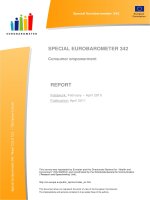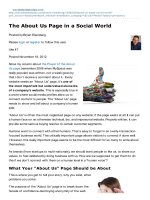AC12010 userguide en us
Bạn đang xem bản rút gọn của tài liệu. Xem và tải ngay bản đầy đủ của tài liệu tại đây (39.32 MB, 978 trang )
ArtiosCAD
User Guide
ArtiosCAD
Contents
1. Location and Copyright..........................................................................................................................................................13
2. Overview of Changes in ArtiosCAD 12.0.10................................................................................................................. 15
Changes to 3D and 3D File Formats..............................................................................................................................15
Importing Other Solids.................................................................................................................................................15
Outputting a 3D Workspace as a STEP, IGES, ACIS, or XCGM File......................................................... 18
U3D Output Changes...................................................................................................................................................19
Collada Changes............................................................................................................................................................20
Move Design Tool Changes.......................................................................................................................................21
Light Source Tool Changes....................................................................................................................................... 23
Faster Cutting of Labels on Samplemakers................................................................................................................ 25
Rule Length Dialog Box Changes....................................................................................................................................26
Using Spot Colors in PDF files......................................................................................................................................... 28
3. Getting started with ArtiosCAD.......................................................................................................................................... 31
Welcome to ArtiosCAD.........................................................................................................................................................31
Multiple monitor settings..................................................................................................................................................... 31
Multiple monitors in Windows XP...........................................................................................................................31
Multiple monitors in Windows Vista.......................................................................................................................31
Starting ArtiosCAD................................................................................................................................................................. 32
Concepts and Ideas in ArtiosCAD...................................................................................................................................33
A typical workflow......................................................................................................................................................... 33
Tools.....................................................................................................................................................................................34
Changing the view.........................................................................................................................................................34
Construction lines.......................................................................................................................................................... 38
Layers..................................................................................................................................................................................38
Properties.......................................................................................................................................................................... 38
Transformations...............................................................................................................................................................39
Current position.............................................................................................................................................................. 39
Entering information in ArtiosCAD.......................................................................................................................... 39
Snap.....................................................................................................................................................................................43
Design window elements............................................................................................................................................45
Parameter sets................................................................................................................................................................ 58
Working with design files.....................................................................................................................................................59
How to view revision history.....................................................................................................................................59
How to view the design origin................................................................................................................................. 60
File views...........................................................................................................................................................................60
Creating, opening, and importing designs.......................................................................................................... 62
Saving and exporting designs..................................................................................................................................80
Right mouse button functionality..................................................................................................................................... 87
ii
Contents
Single Design...................................................................................................................................................................87
Manufacturing.................................................................................................................................................................. 88
3D......................................................................................................................................................................................... 88
Using the spell checker....................................................................................................................................................... 89
Spell checking in fields............................................................................................................................................... 89
Spell checking through the whole workspace................................................................................................... 91
Notes about spell checking.......................................................................................................................................92
Publishing ArtiosCAD documents to WebCenter.......................................................................................................93
Portable Workstation mode................................................................................................................................................ 96
Using Portable Workstation mode for the first time........................................................................................ 97
Attaching to the network..........................................................................................................................................101
Subsequent uses of Portable Workstation mode...........................................................................................102
4. Builder.......................................................................................................................................................................................... 105
What is Builder?................................................................................................................................................................... 105
Running a standard............................................................................................................................................................. 105
An example of using the Standards Catalog............................................................................................................105
Running a new standard................................................................................................................................................... 107
Running non-ArtiosCAD standards............................................................................................................................... 108
Designer WorkBench and LASERPOINT IQ 2-4 Standards....................................................................... 108
INTERACT, LASERPOINT, and LASERPOINT IQ 1 standards...................................................................110
Rebuilding designs...............................................................................................................................................................111
Annotations and Dimensions...........................................................................................................................................113
Paragraph Text tool.................................................................................................................................................... 114
Align Text tools.............................................................................................................................................................117
Arrow tool....................................................................................................................................................................... 118
Detail tool........................................................................................................................................................................119
Adjust Detail tool......................................................................................................................................................... 120
Outline text tools......................................................................................................................................................... 120
Line text tool................................................................................................................................................................. 121
Line type label tool.....................................................................................................................................................122
Hatch tool....................................................................................................................................................................... 126
Dimensions..................................................................................................................................................................... 131
Easily resetting and applying Property Defaults............................................................................................. 143
Palletization in Builder........................................................................................................................................................ 145
Mapping styles............................................................................................................................................................. 145
Mapping boards...........................................................................................................................................................148
Creating a pallet group............................................................................................................................................. 152
Arranging/Designing a group..................................................................................................................................160
5. Designer...................................................................................................................................................................................... 165
Introduction to Designer.................................................................................................................................................... 165
Overview of Designer.................................................................................................................................................165
Creating geometry................................................................................................................................................................165
iii
ArtiosCAD
What is geometry?......................................................................................................................................................165
Lines..................................................................................................................................................................................166
Arcs and circles........................................................................................................................................................... 167
Rectangles...................................................................................................................................................................... 172
Straight-curve and Curve-straight........................................................................................................................ 174
Line Join tools.............................................................................................................................................................. 176
Line at Angle to a Line tool.................................................................................................................................... 177
Beziers..............................................................................................................................................................................177
Drafting aids.................................................................................................................................................................. 178
Construction lines........................................................................................................................................................178
Changing construction lines................................................................................................................................... 184
Extend/Measure tools................................................................................................................................................ 185
Changing geometry............................................................................................................................................................. 187
Select tools.................................................................................................................................................................... 188
Changing linear properties.......................................................................................................................................198
Changing physical properties.................................................................................................................................235
Working with non-geometric elements........................................................................................................................ 259
Layers............................................................................................................................................................................... 259
Annotations and Dimensions..................................................................................................................................265
Graphics.......................................................................................................................................................................... 265
Print items...................................................................................................................................................................... 281
Artwork Panels..............................................................................................................................................................282
Dynamic Art................................................................................................................................................................... 297
Other functions in Designer............................................................................................................................................. 311
Setting the Grain/Corrugation direction............................................................................................................. 311
Setting the current side of the design................................................................................................................312
Units and formatting.................................................................................................................................................. 312
CloseUp windows....................................................................................................................................................... 313
StyleMaker...............................................................................................................................................................................313
Manipulating variables...............................................................................................................................................314
Rebuilding a design....................................................................................................................................................315
Rebuilding a design with Rebuild Playback..................................................................................................... 315
Using Advanced StyleMaker techniques to construct a standard................................................................... 317
Step 1 – Planning the design.................................................................................................................................318
Step 2 – Creating the design................................................................................................................................. 319
Step 3 – Testing the design....................................................................................................................................329
Step 4 – Adding the design to a Style Catalog..............................................................................................330
Designing for Re-board®.................................................................................................................................................. 331
Designing Retail-Ready Containers.............................................................................................................................. 333
Defining Tear-Away Parts......................................................................................................................................... 333
Intelligent Counters..............................................................................................................................................................336
Configuring Intelligent Counters............................................................................................................................337
Intelligent Counters workflow................................................................................................................................. 337
iv
Contents
Creating and modifying a counter........................................................................................................................338
Viewing the counter....................................................................................................................................................349
Counter Position Holes............................................................................................................................................. 350
Switching counter parameter sets....................................................................................................................... 350
Outputting imported INTERACT and LASERPOINT IQ counters............................................................. 350
Digitizing................................................................................................................................................................................... 350
Starting to digitize.......................................................................................................................................................351
Example - Digitizing a simple shape...................................................................................................................354
Example - Blending a digitized corner............................................................................................................... 356
Aligning the image on the digitizer...................................................................................................................... 356
Using the digitizing menu........................................................................................................................................ 358
Projects..................................................................................................................................................................................... 358
Getting started with Projects..................................................................................................................................358
Creating a new Project............................................................................................................................................. 358
Opening a Project....................................................................................................................................................... 361
Setting Project information......................................................................................................................................365
Closing a Project......................................................................................................................................................... 366
Notes and warnings for Projects.......................................................................................................................... 366
Design Checks.......................................................................................................................................................................368
6. Manufacturing...........................................................................................................................................................................369
Introduction to Manufacturing.........................................................................................................................................369
Manufacturing prerequisites.............................................................................................................................................370
Standard Sheet Layout...................................................................................................................................................... 370
Notes and warnings................................................................................................................................................... 374
Further examples.........................................................................................................................................................375
Intelligent Layout and Costing/Estimating..................................................................................................................379
Overview: How to design a layout using Intelligent Layout....................................................................... 380
Overview: How to use Costing/Estimating when creating a layout.........................................................380
Example - How to use Intelligent Layout with Costing/Estimating to produce a layout with
multiple items......................................................................................................................................................... 380
How to use print items with Intelligent Layout and Costing/Estimating................................................ 391
Example: Using print items with Intelligent Layout and Costing/Estimating........................................391
Ghosting constraints.................................................................................................................................................. 393
Multiple Sheets.............................................................................................................................................................394
How to adjust layouts made using Intelligent Layout...................................................................................396
Multiple Quantities in Costing/Estimating..........................................................................................................398
How to use manual layout tools to design a layout.............................................................................................. 400
Overview: How to design a layout manually....................................................................................................401
Creating the workspace and defining machines............................................................................................ 401
Adding designs to the sheet and arranging them......................................................................................... 401
Making a combination layout................................................................................................................................. 408
Changing the sheet size and justification of the designs............................................................................409
How to modify a single design embedded in a manufacturing file......................................................... 410
v
ArtiosCAD
How to replace designs in a layout.....................................................................................................................411
How to perform manual sequencing of designs............................................................................................ 412
How to create tooling.........................................................................................................................................................417
A note on Auto-repeat.............................................................................................................................................. 417
How to manipulate elements and designs....................................................................................................... 418
Creating the dieboard edge.................................................................................................................................... 419
How to create scrap knives....................................................................................................................................420
How to create evenly-spaced scrap knives..................................................................................................... 425
How to move scrap knives..................................................................................................................................... 427
How to add balance knives.................................................................................................................................... 428
How to create stripping rules.................................................................................................................................429
How to create carrier rules..................................................................................................................................... 430
How to add hooks to stripping rules.................................................................................................................. 432
How to create a lower board mounting bar.....................................................................................................433
How to add and work with mounting holes.....................................................................................................433
How to remove double knives...............................................................................................................................436
How to show gripper fingers..................................................................................................................................437
How to work with bridges, tack bridges, and nicks..................................................................................... 437
How to create internal and external stripping................................................................................................. 438
How to repeat changes in stripping to other areas.......................................................................................443
Color-coded stripping areas................................................................................................................................... 444
Changing stripping boards...................................................................................................................................... 445
Using stripping components...................................................................................................................................467
Using a Geometry Macro to add a burn name...............................................................................................478
Counter layouts..................................................................................................................................................................... 479
Creating a counter layout........................................................................................................................................ 479
Modifying a counter layout......................................................................................................................................481
Coating blankets...................................................................................................................................................................482
Making a coating blanket........................................................................................................................................ 482
Modifying a coating blanket................................................................................................................................... 485
Configuring alternate coating blankets...............................................................................................................485
Rotary Diemaking................................................................................................................................................................. 486
Tools for rotary dies / DieSaw output................................................................................................................. 486
Rule Path tools.............................................................................................................................................................486
DieSaw / Leader Hole Tools toolbar....................................................................................................................501
Dieboard Split tools....................................................................................................................................................505
Registration Hole Tools toolbar...................................................................................................................................... 506
Add Hole tool................................................................................................................................................................506
Add Countersunk Hole tool.................................................................................................................................... 507
Add Oblong Hole tool............................................................................................................................................... 508
Add Countersunk Oblong Hole tool.................................................................................................................... 508
Add Drill Hole tool...................................................................................................................................................... 509
Add Countersunk Drill Hole tool........................................................................................................................... 509
vi
Contents
Rotary Diemaking Workflow.............................................................................................................................................510
Prerequisites.................................................................................................................................................................. 512
Using Layers...........................................................................................................................................................................512
Default layers in Manufacturing.............................................................................................................................512
Move to Layer tool..................................................................................................................................................... 512
Designer’s Fix-It.................................................................................................................................................................... 514
Tool descriptions and uses..................................................................................................................................... 515
Designer’s Fix-It defaults..........................................................................................................................................528
Rubbering.................................................................................................................................................................................529
Introduction to rubbering..........................................................................................................................................529
Rubber workflow overview...................................................................................................................................... 529
Rubber tools.................................................................................................................................................................. 531
Making manual changes to a rubber layout.....................................................................................................540
Changing rubber properties.................................................................................................................................... 544
Blanking.................................................................................................................................................................................... 545
Blanking tools list........................................................................................................................................................ 545
Blanking Elements.......................................................................................................................................................546
Blanking Congruency.................................................................................................................................................550
Frame Creation.............................................................................................................................................................551
Blanking Example Workflow: Lower Grid.......................................................................................................... 552
Blanking Example Workflow: Lower Board.......................................................................................................558
Blanking Tools Reference.........................................................................................................................................562
7. 3D................................................................................................................................................................................................... 591
Introduction to 3D................................................................................................................................................................ 591
Concepts and Ideas in 3D............................................................................................................................................... 591
Workflow in 3D............................................................................................................................................................. 592
Snap.................................................................................................................................................................................. 592
Tools in 3D..................................................................................................................................................................... 593
Notes and warnings in 3D.......................................................................................................................................594
3D Rendering Options...............................................................................................................................................596
Understanding the Basics of 3D....................................................................................................................................596
Creating a new 3D workspace.............................................................................................................................. 596
Opening an existing 3D workspace.....................................................................................................................602
Remembered fold angles and base face...........................................................................................................602
Pre-defined fold angles in designs created from standards...................................................................... 603
Folding all creases in a design at 90 degrees.................................................................................................606
Folding individual angles..........................................................................................................................................606
Adding another design to a 3D workspace......................................................................................................607
Add to Open 3D tool.................................................................................................................................................607
Converting a multi-part design to a 3D workspace...................................................................................... 607
Changing the view of a workspace in 3D.........................................................................................................608
Changing the base face........................................................................................................................................... 609
Printing a folded workspace...................................................................................................................................609
vii
ArtiosCAD
Saving a workspace in 3D...................................................................................................................................... 609
Saving fold angles changes....................................................................................................................................610
Copying a 3D workspace to the Windows Clipboard.................................................................................. 610
Exiting 3D....................................................................................................................................................................... 611
Moving, duplicating, and rotating objects in 3D......................................................................................................611
Working with different simultaneous view angles...........................................................................................611
3D Extend tools........................................................................................................................................................... 612
Select Designs tool.....................................................................................................................................................614
Move Point to Point tool.......................................................................................................................................... 614
Move Designs tool...................................................................................................................................................... 615
Move Designs X, Y, Z tool.......................................................................................................................................620
Duplicate Designs tool.............................................................................................................................................. 621
Duplicate Designs X, Y, Z tool............................................................................................................................... 623
Group tools.................................................................................................................................................................... 624
Rotate Designs tool....................................................................................................................................................624
Drag on Plane tool......................................................................................................................................................627
Array Copy Tool for Filling.......................................................................................................................................630
Array Copy Tool for Stacking................................................................................................................................. 633
Folding designs..................................................................................................................................................................... 635
Fold Angle tool............................................................................................................................................................. 635
Fold All tool....................................................................................................................................................................636
Fold 1 to Meet tool.................................................................................................................................................... 638
Fold 2 to Meet tool.................................................................................................................................................... 640
Flap Priority tool.......................................................................................................................................................... 641
Folding designs with curved creases..................................................................................................................642
Folding designs with V-notch lines for Re-board®....................................................................................... 650
Folding Retail-Ready Containers.......................................................................................................................... 664
Bend tool concepts............................................................................................................................................................. 667
Types of bend panels................................................................................................................................................ 668
Using the Bend tool in 3D.......................................................................................................................................669
Glue/mate area concepts..................................................................................................................................................672
Defining Mate and Target areas............................................................................................................................ 673
Folding a design with a mate and target area................................................................................................ 676
Attaching two designs in 3D using Mate and Target areas........................................................................677
Attaching a solid to a carton in 3D..................................................................................................................... 680
Undo and Redo.....................................................................................................................................................................682
Changing how you view the workspace.....................................................................................................................683
Zoom Rectangle tool................................................................................................................................................. 683
Center-Point Zoom tool............................................................................................................................................ 684
Zoom Out tool.............................................................................................................................................................. 684
Zoom In/Out tool......................................................................................................................................................... 684
Scale to Fit tools......................................................................................................................................................... 684
Pan/Zoom tool.............................................................................................................................................................. 684
viii
Contents
View Angle tool............................................................................................................................................................ 685
Next and Previous View tools................................................................................................................................ 687
Rotate View tools........................................................................................................................................................ 688
Orthogonal View tool................................................................................................................................................. 688
Perspective tool........................................................................................................................................................... 689
Lighting............................................................................................................................................................................ 692
Status bar....................................................................................................................................................................... 695
Setting the View mode..............................................................................................................................................696
Level Designs tool.......................................................................................................................................................714
Changing visible properties of objects in 3D...................................................................................................716
How to change the board information in 3D................................................................................................... 721
Making an extrusion...................................................................................................................................................725
Refreshing the screen................................................................................................................................................727
Working with dimensions in 3D......................................................................................................................................727
Dimension tool..............................................................................................................................................................727
Select Dimensions tool............................................................................................................................................. 728
Change Dimension Alignment tool.......................................................................................................................729
Change Text Position tool........................................................................................................................................730
Deleting dimensions................................................................................................................................................... 731
Working with Edge Band and Tear Tape........................................................................................................... 731
Animation in 3D.....................................................................................................................................................................734
The Status bar..............................................................................................................................................................735
Animation tools.............................................................................................................................................................736
Animation notes and restrictions.......................................................................................................................... 737
Tear-away Animations................................................................................................................................................738
3D Designer............................................................................................................................................................................ 757
Solids of revolution.....................................................................................................................................................758
Other solids....................................................................................................................................................................767
Changing the scale of a solid................................................................................................................................ 771
Cross Sections............................................................................................................................................................. 772
Splitting an imported design into multiple parts.............................................................................................784
Palletization in 3D.................................................................................................................................................................785
Palletizing a 3D workspace.....................................................................................................................................785
Arranging a Group in CAPE around a 3D workspace.................................................................................. 789
8. Outputs........................................................................................................................................................................................ 795
Introduction to Outputs......................................................................................................................................................795
Concepts and Ideas in Outputs..................................................................................................................................... 796
Sending data to output devices............................................................................................................................796
Notes and warnings when printing bitmaps.................................................................................................... 796
Printing...................................................................................................................................................................................... 797
Creating a PDF file.............................................................................................................................................................. 799
Setting PDF security options..................................................................................................................................801
Samplemaking........................................................................................................................................................................803
ix
ArtiosCAD
Note for DieSaw users..............................................................................................................................................805
Reports......................................................................................................................................................................................805
What is a report?........................................................................................................................................................ 805
Making a custom report.................................................................................................................................................... 806
Deciding the contents of the report.................................................................................................................... 806
Defining the size of the report............................................................................................................................... 806
Drawing lines to separate areas............................................................................................................................807
Creating a File Window.............................................................................................................................................807
Adding text to the report......................................................................................................................................... 813
Adding graphics to the report................................................................................................................................815
Modifying items on the report................................................................................................................................815
Rubber on Reports..................................................................................................................................................... 818
Saving the report.........................................................................................................................................................819
Making a title block report............................................................................................................................................... 819
Notes and warnings about Reports..............................................................................................................................820
Using the ITEMORD function on Reports......................................................................................................... 821
Adding a report to the Reports Catalog..................................................................................................................... 821
Defining an Output that uses the report.....................................................................................................................821
Using a Report...................................................................................................................................................................... 824
Single Design and Manufacturing.........................................................................................................................824
3D.......................................................................................................................................................................................827
Example - Using multiple instances of the grain/corrugation direction indicator on a report........ 828
Bill of Materials Reports for Projects........................................................................................................................... 830
Using an example BOM Report............................................................................................................................ 831
Creating a BOM Report............................................................................................................................................833
Line type legends.................................................................................................................................................................838
Line type legend expression properties............................................................................................................. 839
Line type legend results........................................................................................................................................... 840
Line and Hatch Legend Output......................................................................................................................................840
Making a multiple workspace output...........................................................................................................................841
Palletization integration...................................................................................................................................................... 842
Creating a new CAPE/TOPS palletization solution........................................................................................843
Converting a layout to a CAPE/TOPS palletization solution...................................................................... 846
Changing the pallet in a CAPE/TOPS palletization solution...................................................................... 847
Palletization FAQ..........................................................................................................................................................848
3D Outputs..............................................................................................................................................................................850
Outputting a 3D animation as a Microsoft Word document...................................................................... 851
Outputting a 3D animation as a PDF document............................................................................................ 855
Outputting a 3D animation as a Microsoft PowerPoint document.......................................................... 857
Outputting a 3D workspace as a JPEG or PNG bitmap............................................................................. 859
Outputting a 3D workspace to an EPSF file, PDF file, or printer............................................................. 861
Outputting a 3D workspace to a PDF file with U3D..................................................................................... 863
........................................................................................................................................................................................
x
Contents
Outputting a 3D workspace to a VRML file..................................................................................................... 866
Outputting a 3D workspace to a SolidWorks file........................................................................................... 870
3D Movie Outputs.......................................................................................................................................................872
9. DataCenter................................................................................................................................................................................. 879
Introduction to DataCenter...............................................................................................................................................879
Concepts and Ideas in DataCenter.............................................................................................................................. 879
Browsers..........................................................................................................................................................................879
Viewing database information................................................................................................................................ 880
The toolbars...................................................................................................................................................................885
Searching for information.........................................................................................................................................887
Servers and resources.............................................................................................................................................. 891
Configuring DataCenter..................................................................................................................................................... 892
Working with servers and resources................................................................................................................... 892
Userfields........................................................................................................................................................................ 895
Configuring companies............................................................................................................................................. 898
Configuring company types.................................................................................................................................... 899
Configuring people......................................................................................................................................................900
Configuring board information............................................................................................................................... 901
Configuring characteristics...................................................................................................................................... 913
Configuring Design Auto Numbering...................................................................................................................915
Using the Project browser....................................................................................................................................... 917
Modifying information in browsers....................................................................................................................... 923
Refreshing fields in browsers................................................................................................................................. 924
Customizing columns in DataCenter Admin.....................................................................................................924
Using DataCenter................................................................................................................................................................. 925
Entering database information when saving in ArtiosCAD......................................................................... 925
Changing existing database information in DataCenter.............................................................................. 929
Synchronizing information in DataCenter.......................................................................................................... 931
Exporting information from DataCenter............................................................................................................. 932
Other tasks..............................................................................................................................................................................933
AutoLoad.........................................................................................................................................................................933
Before using AutoLoad............................................................................................................................................. 933
Simple AutoLoad......................................................................................................................................................... 933
Advanced AutoLoad...................................................................................................................................................935
AutoLoad notes and warnings...............................................................................................................................938
Resuming a previous AutoLoad............................................................................................................................ 939
Database network performance............................................................................................................................ 941
Pattern searching.........................................................................................................................................................942
Installing additional characteristics...................................................................................................................... 944
Changing the database password................................................................................................................................ 946
10. Appendix...................................................................................................................................................................................947
Arithmetic functions.............................................................................................................................................................947
xi
ArtiosCAD
Reserved words.................................................................................................................................................................... 949
List of line types................................................................................................................................................................... 949
Glossary....................................................................................................................................................................................957
xii
ArtiosCAD
1. Location and Copyright
Esko
Kortrijksesteenweg 1095
BE-9051 Gent
Belgium
Tel.: (32) (9) 216-92-11
Fax: (32) (9) 216-94-64
Other offices worldwide.
Written and revised by Adam Hartfield, January 2013.
For use with ArtiosCAD 12.0.10 or greater.
© Copyright 2013 Esko Software BVBA, Gent, Belgium.
All rights reserved. This material, information and instructions for use contained herein are the
property of Esko Software BVBA. The material, information and instructions are provided on an AS IS
basis without warranty of any kind. There are no warranties granted or extended by this document.
Furthermore Esko Software BVBA does not warrant, guarantee or make any representations
regarding the use, or the results of the use of the software or the information contained herein. Esko
Software BVBA shall not be liable for any direct, indirect, consequential or incidental damages arising
out of the use or inability to use the software or the information contained herein.
The information contained herein is subject to change without notice. Revisions may be issued from
time to time to advise of such changes and/or additions.
No part of this document may be reproduced, stored in a data base or retrieval system, or published,
in any form or in any way, electronically, mechanically, by print, photoprint, microfilm or any other
means without prior written permission from Esko Software BVBA.
This document supersedes all previous dated versions.
This software is based in part on the work of the Independent JPEG Group.
Adobe, Acrobat, Illustrator, and PostScript are either registered trademarks or trademarks of Adobe
Systems Incorporated in the United States and/or other countries.
Apple and QuickTime are registered trademarks of Apple, Inc.
Microsoft and the Microsoft logo are registered trademarks of Microsoft Corporation in the United
States and other countries.
The Esko software may contain an implementation of the LZW algorithm licensed under U. S. Patent
4,558,302 and foreign counterparts.
The Esko software may contain the “RSA Data Security, Inc. MD5 Message-Digest Algorithm.”
Java and all Java-based trademarks and logos are trademarks or registered trademarks of Sun
Microsystems in the U.S. and other countries.
®
Strip Clip, Strip Fork and Strip Clip System are products, registered trademarks and patents of
®
Vossen Profitec GmbH Germany.
OpenGL is a registered trademark of Silicon Graphics, Inc.
Contains PowerNest library Copyrighted and Licensed by Alma, 2005 – 2007.
13
1
1
ArtiosCAD
The geometry macros contained with this release of Esko ArtiosCAD to facilitate the use of Vossen
Profitec components are approved by Vossen Profitec GmbH and are used with their permission.
®
The Vossen Prax documentation should be consulted and used to ensure correct use and
placement of these geometry macros. The shapes and offsets used are in accordance with Vossen
Profitec GmbH specifications. Usage and placement of these geometry macros to ensure effective
stripping performance however, remains the responsibility of the user. Vossen Profitec GmbH may be
contacted for details of worldwide representation at (49) (7771) 920-136 or by e-mail at
This software may use libxml2 - Copyright © 1998-2003 Daniel Veillard - All rights reserved.
All other product names are trademarks or registered trademarks of their respective owners.
Correspondence regarding this publication should be forwarded to:
Esko
Kortrijksesteenweg 1095
BE-9051 Gent
Belgium
14
ArtiosCAD
2. Overview of Changes in ArtiosCAD
12.0.10
ArtiosCAD 12.0.10 changes existing features. Improvements include:
•
•
•
•
•
•
•
•
•
Changes to imports and exports using the Spatial library in 3D
Changes to Collada imports and exports in 3D
Support for animations in U3D Outputs
Support for squishing a container inside another in 3D
Defaults for the Light Source tool in 3D
Support for CTRL-C and CTRL-V copy and paste in 3D
Easier samplemaking for labels
Rule Length dialog box changes in Single Design
Using spot colors in PDF files
Changes to 3D and 3D File Formats
This section covers changes to importing and exporting files into and from 3D. The changes are in
3D or Defaults.
Note: The example SolidWorks export Output in the Outputs-3D catalog has been removed. If you
have upgraded from a previous version and have never modified the Output, the installation process
removes it. You can easily create a new one as the SolidWorks output type still exists.
Importing Other Solids
3D Designer also can import many different 3D models from other programs. Collada and VRML
come with 3D, but other formats require the 3D Importer option.
Table: Importable Solid File Formats
File Format
File Extensions
Versions Supported
ACIS
CGM
CATIA version 4
CATIA version 5
IGES
Inventor
.sat, .sab, .asat, .asab
.xcgm
.model, .exp., session
.CATPart, .CATProduct
.igs, .iges
.ipt
.iam
.x_t, .xmt_txt., .x_b, .xmt_bin
.prt, .prt., .asm, .asm.
R1 - R23
R2012 - R2013
4.1.9 - 4.2.4
R6 - R22 (V5-6 R2012)
Up to 5.3
6 - 2013
11 - 2013
10 - 25.0.155
16 - Creo 2.0
Parasolid
ProEngineer
15
2
2
ArtiosCAD
File Format
Solidworks
STEP
File Extensions
.sldprt, .sldasm
.stp, .step
Versions Supported
98 - 2013
AP203, AP214 (geometry only)
Unigraphics
.prt
11 to NX8, NX to NX 7.5
Importing non-VRML files
When you import an ACIS, STEP, IGES, CATIA, ProEngineer, or SolidWorks file, ArtiosCAD performs
three steps before the workspace opens in the design window:
1. The file is preprocessed to convert the 3D data into polygons.
2. The polygons are written to file <system temp directory>\TEMP.MSH.LOG.
3. ArtiosCAD reads the temporary file and opens it in a 3D workspace.
SolidWorks files can contain multiple configurations of how to present the model. If opening such a
file, ArtiosCAD chooses the default configuration.
SolidWorks assembly files (ending in .sldasm) may also contain references to other parts files (ending
in .sldprt). If any parts file is missing, ArtiosCAD ignores the missing parts and continues the import,
but will tell you the name of the missing files.
Opening large files of 50 to 100 MB or hundreds of thousands of polygons can take a lot of time
(up to a half hour) depending on the capabilities of your computer. Save the 3D workspace as soon
as it opens. If the import or save fails for any reason, try opening the TEMP.MSH.LOG file to avoid
repeating the initial conversion. Files larger than 50 to 100 MB may fail due to lack of memory or too
many polygons for the display adapter to process. To show the number of polygons, click Help >
Diagnostics > List Embedded Designs .
Use the Select Labels or Parts tool to select parts of solids to change their position or properties,
or to delete selected parts by selecting them and pressing Delete on the keyboard.
Importing a Solid
Do the following to import a solid:
1. Import the solid into an open 3D workspace, or open it directly. A progress bar appears.
16
ArtiosCAD
2. A preview of the solid appears. If it has parts defined, you can turn them on and off with the
checkboxes next to their names, or on the Part Selection menu. To change to a defined angle
in the view, choose an option on the View menu. You can also use the left mouse button to drag
and rotate the camera, the scroll wheel to zoom in and out, and the right mouse button to drag
and move the camera. Changing the view in the preview does not change the initial view of the
solid when it opens in ArtiosCAD.
If there is no preview, that means there is no data ArtiosCAD can break into triangles, such as 3D
arcs or 3D points. Also, there is no preview for SolidWorks files.
3. Click OK to finish importing the solid.
If you get an error message about an unsupported format, it could be because there are accented
characters in the filename. Rename the file and try again.
3D Import Options
Use the options in Startup defaults > 3D Import to control how ArtiosCAD imports solids.
Render both sides shows the inside and the outside of the solid.
17
2
2
ArtiosCAD
Preserve origin on adding new solid keeps the 3D workspace origin set so that when you import
solids, they stitch together properly. When this option is off, ArtiosCAD adds solids centered behind
existing solids.
Interactive preview shows the preview window, allowing you to choose which parts of multi-part
solids to import. When this option is off, ArtiosCAD imports all parts of multi-part solids.
Click OK to make the changes and return to Defaults, or click Cancel to discard the changes.
Outputting a 3D Workspace as a STEP, IGES, ACIS, or XCGM File
Use the Spatial export Output in 3D to export a 3D workspace as a STEP, IGES, ACIS, or XCGM
file for use in other programs. This Output makes a solid body from each panel and crease of an
ArtiosCAD design instead of thousands of triangles. If there are multiple parts in a workspace, each
part is a separate body.
To perform the export, do the following:
1. Position the items in the 3D workspace as desired and save the workspace.
2. Click File > Outputs-3D > Spatial export .
18
ArtiosCAD
3. Choose the desired file type in the Export as: group.
4. Set the checkboxes as desired:
a) Create single body exports all the panels of the container as one solid body for easier use
in other applications. When this checkbox is not checked, each individual panel is exported
as a part.
b) Manually close export dialog on warnings keeps the progress bar dialog box open if there
are any warnings so you can see them. Click Close to close the dialog box.
c) Include solids (as triangles) includes any solids in the 3D workspace in the Output as triangles.
When this checkbox is not selected, ArtiosCAD only includes containers in the exported file.
This checkbox is not available if there are no solids in the workspace.
5. Click OK to start the Output.
6. Set the filename and folder as desired and click Save.
7. ArtiosCAD displays a progress bar as it exports the file.
Spatial Export Notes
Notes about using the Spatial export 3D Output:
• ArtiosCAD includes no graphics in the exported file due to file format restrictions.
• There can be only one color per single design. ArtiosCAD sets the color to the outside color of
the single design(s).
• Creases are represented by cylinders. When their ends are not flat, ArtiosCAD renders their ends
with triangles for a more realistic appearance.
• Slots and indented perfs have square edges and are cut through completely.
• There is no representation for edge crushing.
• ArtiosCAD exports imported solids as triangles. More intricate solids may cause the export to
take longer.
U3D Output Changes
ArtiosCAD now includes animations in exported U3D files. Include Animations on the U3D Options
tab of a U3D Output is checked by default.
19
2
2
ArtiosCAD
U3D Animation Notes
Some notes about animations in exported U3D files:
• ArtiosCAD will instruct Acrobat Reader to repeat the animation 1000 times because it does not
recognize when you click Play after the animation finishes. This way, you may pause and resume
the animation as desired. If you have a piece that appears or disappears at the end of the
animation, make sure to add a frame afterward so that this action is visible.
• U3D animations showing moving bend panels will not exactly match the ArtiosCAD animations
due to U3D format restrictions; however, they will be a close approximation.
• Surface smoothness in an exported U3D file can vary due to variances in the U3D algorithm.
• Scale to Fit is not supported.
Collada Changes
ArtiosCAD can now export 3D workspaces as single-body Collada files. On the Collada Options tab
of a Collada 3D Output, Output as single body defaults to unchecked to preserve the established
workflow, but you may check it as desired.
20
ArtiosCAD
Selecting this checkbox turns off graphics in the exported Collada file as it may have one color and
texture. ArtiosCAD will use the outside color for the body color.
Collada Notes
To preserve round-trip abilities between Esko applications, ArtiosCAD warns you when you try to
adjust an object that originally came from a Collada file. When you import a Collada file, ArtiosCAD
creates a link between the contents of its native workspace and the Collada file. If you then re-export
that workspace as a .ZAE, ArtiosCAD bundles the original Collada file into the archive to carry over
its information into the new file. Changing the properties of the imported objects in ArtiosCAD breaks
that link, and that is the data loss referred to in the warning.
If the Collada file contains more than one object, ArtiosCAD groups the contents of the Collada file
together upon import to keep them together.
If you will be exporting the workspace to Collada again, carefully consider the desired changes. It
may be better to arrange the object(s) as desired in the source application before you export to
Collada and import into ArtiosCAD.
Move Design Tool Changes
Fit tolerance on the Move Design tool's Status bar in 3D lets you squish together designs which
would take some effort to fit together in the real world. The option works by shrinking the moving
design by the amount you specify in the Fit tolerance field in both directions perpendicular to the
movement axis. ArtiosCAD does not change the size of the selections in the direction in which you
are moving them; that is controlled by the gutter.
21
2
2
ArtiosCAD
1. Create a 3D workspace with components that do not quite fit together.
2.
Use Move Design to fit them together and discover the inner carton is slightly too large to
fit into the outer box, but you know you could shove it in the real world and it would fit.
3. Check Fit Tolerance on the Status bar and enter a value in the field. The default is 1/16" or 1.5mm.
4. The inner box will now move inside the outer box. Shown below is it colliding with the farther
edge of the outer box.
22
ArtiosCAD
Light Source Tool Changes
You can now set default colors and placement of the light sources in the Light Source tool. This
information is also saved in the 3D workspace so that if someone opens the design on another
system, the light source(s) appear as you intended if that person has his/her Defaults set to use the
settings saved in the file.
If you close a 3D workspace while you still have its associated single design workspace open, or use
Update 2D, ArtiosCAD saves the light source information in the single design workspace in addition
to saving it in the 3D workspace.
Setting Light Source Defaults
To set the defaults for the Light Source tool, do the following:
1.
2.
Create a 3D workspace and use Light Source to arrange the lights and their colors as desired.
Click Save lights default on the Status bar. This saves the current lights configuration to the
Startup defaults catalog in User Defaults.
23
2
2
ArtiosCAD
Copy that entry to Shared Defaults if desired. However, you cannot change its contents inside
Defaults; you must do that while working in a 3D workspace.
Getting Light Source Defaults
To restore the Light Source settings in a workspace to their defaults, do the following:
1.
2.
Open the 3D workspace and click Light Source.
Click Get lights default on the Status bar. This resets the workspace's current Light Source
settings to the defaults.
Default Settings for Light Source Defaults Behavior
When you restore a 3D workspace, ArtiosCAD normally uses the Light Source settings saved in the
workspace. However if you would prefer to always use your own settings, change the settings in the
Light source on open *.A3D and Light source on convert to 3D groups in the 3D View mode entry
in the Startup defaults catalog.
24
ArtiosCAD
Faster Cutting of Labels on Samplemakers
When you cut labels on a samplemaker, Join cuts across oneups on the Sample Sequencing tab
of an Output causes the samplemaker to keep cutting through the gaps between aligned labels for
25
2