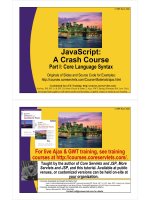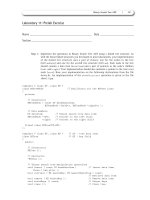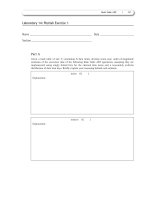IT training a crash course in mathematica kaufmann 1999 07 30
Bạn đang xem bản rút gọn của tài liệu. Xem và tải ngay bản đầy đủ của tài liệu tại đây (3.13 MB, 193 trang )
Stephan Kaufmann
Crash Cou rse
in
Mathematica
Birkhauser Verlag
Basel· Boston · Berlin
Author:
Stephan Kaufmann
Mechanik
ETH Zentrum
CH-8092 Zurich
E-mail:
Homepage: kaufmann
1991 Mathematics Subject Classification 00-01
A CIP catalogue record for this book is available from the Library of Congress, Washington D.C., USA
Deutsche Bibliothek Cataloging-in-Publication Data
A Crash Course in Mathematica [Medienkombinationl I Stephan
Kaufmann. - Basel; Boston; Berlin: Birkhauser
ISBN 978-3-7643-6127-3
ISBN 978-3-0348-7589-9 (eBook)
DOI 10.1007/978-3-0348-7589-9
This work is subject to copyright. All rights are reserved, whether the whole or part of the material is concerned, specifically the rights of translation, reprinting, re-use of illustrations, broadcasting, reproduction
on microfilms or in other ways, and storage in data banks. For any kind of use whatsoever, permission
from the copyright owner must be obtained.
The software and hardware terms referred to in this book are in most cases also registered trademarks
and as such come under the same legal restrictions. The text, illustrations and programs have been
carefully prepared. However, the publisher and the author accept no responsibility for errors or their
consequences.
Mathematica® is a registered trademark of Wolfram Research, Inc.
MathReader® ist a registered trademark of Wolfram Research, Inc.
©1999 Birkhauser Verlag, Postfach 133, CH-4010 Basel, Schweiz
Cover design: Markus Etterich, Basel
Printed on acid-free paper produced of chlorine-free pulp. TCF oc
987654321
• Contents
Preface ..............................................................................................................................
9
A Short Tour .....................................................................................................................
Formula Entry ...........................................................................................................
Numerical Calculations ............................................................................................
Symbolic Mathematics ..... ... ... .......... ............ ....... ... ... ....... ....... ....... ... ....... ................
Graphics ....................................................................................................................
Programming ... ..... ..... ... ..... ... ... ............ .......... ..... ... ....... ............... ... ..... .....................
Some of the Most Important Functions ....... ..... ... ..................... ... ..... ..................... ...
16
16
17
17
19
22
23
Part 1: The Basics ...........................................................................................................
1.1 The Structure of the Program. ... ............................. .............. ..... ...................... ...
1.1.1 The Front End ..........................................................................................
1.1.2 The Kernel ...............................................................................................
1.2 Online Documentation .. ....... .............................. ....................... ....... ......... .........
1.3 Formulas .............................................................................................................
1.3.1 Formats ....................................................................................................
1.3.2 Entering Formulas and Special Characters .............................................
1.4 Simple Calculations ............................................................................................
1.4.1 Conventions .............................................................................................
1.4.2 Numerical Calculations ...........................................................................
1.4.3 Algebraic Manipulation ... ... ... ... .......... .......... ...... ............. ........................
1.4.4 Transformation Rules and Definitions ....................................................
1.4.5 Equations .. .......................... ..... ...................... ........ .................... ....... ... ....
1.4.6 Calculus .... .................... ...... ..... ............... .... ... ..... ... ........................ ... .......
27
28
28
29
31
32
32
34
37
37
41
44
46
51
59
Part 2: Graphics .... ............ ... ............. ..... ..... ....................... ............................ ....... .........
2.1 Graphs of Functions of One Variable............ ....... ... ... ........... ... ........ ... ... ............
2.2 Graphs of Functions of Two Variables .......................................... ....................
2.2.1 Surfaces ... .............. ....... ....... ............................ ..... ...... ....... ..... ... ..............
2.2.2 Contours ..................................................................................................
2.2.3 Density Plots.... ..... .... ... ... ......... ..... ........ ... ... ......... ............ .................... ....
2.3 Parametric Plots ..................................................................................................
2.3.1 Two-Dimensional Parametric Plots .........................................................
2.3.2 Three-Dimensional Parametric Plots .......................................................
67
68
80
81
86
89
92
92
93
2.4 Tools from Standard Packages ........................................................................... 100
2.4.1 Three-Dimensional Contour Plots ........................................................... 100
2.4.2 Tools for Two-Dimensional Graphics ..................................................... 101
6
2.4.3 Tools for Three-Dimensional Graphics ................................................... 102
2.4.4 Legends ................................................................................................... 103
2.4.5 Vector Fields ........................................................................................... 105
2.5 Animations ......................................................................................................... 110
2.6 Exporting to Other Programs ............................................................................. 113
Part 3: Lists and Graphics Programming .................................................................... 115
3.1Lists .................................................................................................................... 116
3.1.1 Creating One-Dimensional Lists ............................................................. 116
3.1.2 Manipulating Lists ................................................................................... 117
3.1.3 Multidimensional Lists ............................................................................ 120
3.2 Calculating with Lists ......................................................................................... 120
3.2.1 Automatic Operations .............................................................................. 120
3.2.2 Mapping Functions on Lists ................................................................... .121
3.2.3 Pure Functions ......................................................................................... 122
3.2.4 Using List Elements as Arguments ......................................................... 124
3.2.5 Plotting Lists ............................................................................................ 126
3.3 Linear Algebra .................................................................................................... 131
3.4 Graphics Programming ....................................................................................... 136
3.4.1 Graphics Objects ................................................................................. 136
3.4.2 Graphics3D Objects ............................................................................. 139
3.4.3 Objects from Standard Packages ............................................................ .140
3.5 Application: Animating a Mechanism ............................................................... 146
Part 4: Introduction to Programming .......................................................................... 151
4.1 Expressions ......................................................................................................... 152
4.2 Patterns ............................................................................................................... 155
4.2.1 Simple Patterns ........................................................................................ 155
4.2.2 Constraints ............................................................................................... 157
4.2.3 More Complicated Patterns ..................................................................... 162
4.2.4 A Simple Integrator ................................................................................. 163
4.3 Evaluation ........................................................................................................... 167
4.3.1 Associated Definitions ............................................................................ 167
4.3.2 Attributes ................................................................................................. 168
4.3.3 The Evaluation Process ........................................................................... 169
4.4 Programming Tools ............................................................................................ 172
4.4.1 Local Variables ........................................................................................ 172
4.4.2 Functional Programming ......................................................................... 173
4.4.3 Rule-Based and Recursive Programming ................................................ 176
4.4.4 Procedural Programming ......................................................................... 179
Contents
4.4.5 Modularity ............................................................................................... 181
4.4.6 Compiling Numerical Calculations ......................................................... 183
4.5 Further Information ............................................................................................ 185
4.5.1 Internet ..................................................................................................... 185
4.5.2 MathSource ............................................................................................. 185
4.5.3 Literature ................................................................................................. 185
Index ................................................................................................................................. 187
7
• Preface
• About Mathematica
Mathematica unites the following tasks, among others, in one uniform interactive environment:
• the entry and display of mathematical formulas,
• numerical calculation,
• symbolic mathematics,
• plotting functions,
• contours and density plots
• parametric plots of curves and surfaces,
• creating graphics from elementary objects,
• animating graphics,
• list processing,
• pattern matching,
• functional, procedural and rule-based programming,
• structuring documents hierarchically,
• programming interactive documents.
This is the ideal tool for those who use pure or applied mathematics, graphics, or programming in their work.
Mathematica is available for all the usual computer operating systems. Thanks to the
uniformity of its file format, it is also a practical medium for the electronic exchange of
reports or publications which contain formulas and graphics. Mathematica files, called
notebooks, can also be saved directly into HTML format for easy publication on the World
Wide Web.
Mathematica allows you to solve many problems quickly, like calculating integrals,
solving differential equations, or plotting functions. In order to use this powerful tool
efficiently, however, you need to know the basics of the user interface and of the syntax of
Mathematica expressions. Otherwise you would be like a driver who has not noticed that
there are more gears than just first and that it makes sense to obey the rules of the road. In
both cases its better not to attempt to learn by just trying things out.
10
• The Goals of this Course
This book and the accompanying Mathematica notebooks on CD-ROM give you the
basics of Mathematica in short form. We will discuss the user interface (front end), the
most important functions built into the actual calculator (kernel), and some additional
programs (packages) which come with Mathematica. The examples are kept at a simple
mathematical level and to a great extent independent of special technical or scientific
applications. Emphasis is put on solving standard problems (equations, integrals, etc.) and
on graphics.
After working through this course you will be able to solve your own problems independently and to find additional help in the online documentation. Depending on your interests and needs, completing the first two parts of this course may be sufficient, as they
include the most important calculations and graphics functions. The third part is more
technical and the fourth introduces programming with Mathematica.
• The Book and the CD-ROM
The book is basically a direct printout of the corresponding Mathematica notebooks on the
CD-ROM. Some things had to be left out like the colors, the animation of graphics, and
also the hyperlinks within the notebooks to the online documentation of Mathematica and
to Web sites.
Why a book? Books are still the most ergonomic medium for the sequential study of
texts-and today most of them are still lighter than a laptop computer.
• What this Course Is Not
This course is neither complete nor meant to be a reference tool. The four parts of the book
therefore do not include summaries of the Mathematica commands discussed. However,
the notebooks on the CD-ROM contain hyperlinks to online documentation of the commands. The advantage being that you always see the documentation corresponding to your
version of the program.
A complete installation of the program includes the 1403 page "Mathematica Book" by
Stephen Wolfram. This book is perhaps the first exception to the rule above: because of its
size and format, comparable to a laptop, the electronic version, with its many useful
hyperlinks, is usually more practical than the printed version.
Introduction
11
• Organization
The introduction contains a short overview of Mathematica's capabilities and-for
minimalists-a summary of the most important commands. The following four parts form a
progression and should therefore be done in sequence. It is not necessary, however, to
complete all the parts in one go. The methods in the first two parts will already allow you
to solve many problems. The motivation for studying the last two parts will probably arise
after you have worked with the program for a while.
The first part leads to the most important capabilities of the user interface (front end) and
explains the different possibilities for creating Mathematica entries and formulas. Next,
how to tackle the most common problems is shown using examples: numerical calculation,
manipulation of formulas, solving equations and differential equations, calculating limits,
derivatives and integrals.
The second part deals with an especially compelling aspect of the program: plots of graphs
of functions and parametric plots of curves and surfaces. Many of these features are built
into the Mathematica kernel; additional useful tools are available from standard packages.
The third part starts with a discussion of lists. They are used to manipulate vectors and
matrices; they also appear in many Mathematica functions as arguments or results, and can
be used to structure data. In connection with this, this part also deals with mapping
functions on lists and simple calculations of linear algebra. Lists allow you to assemble
graphics from graphics elements (lines, circles, etc.). Sequences of graphics can be
animated.
The fourth part is aimed at users who want a more in-depth study of Mathematica. It is the
starting point for the independent development of complicated programs. The first three
chapters are dedicated to the structure and evaluation of Mathematica expressions. Based
on this, we discuss different possible programming methodologies and the tools for their
application. At the end you will find leads to further information such as relevant Web
sites and a link to Mathematica literature.
Several chapters include in-depth paragraphs covering special features and technical
details, which can be left out at first.
The exercise problems have been kept simple on purpose. They should allow you to
master the program without getting bogged down in complicated mathematics. The ideal
exercise examples are not found in the book-they develop from your work. There are
many problems which you can solve with Mathematica. Try it!
12
• Tips
For best results, the notebooks should be worked on directly in Mathematica on the
computer. If you do not own the complete program, you can use the program MathReader,
which is included on the CD-ROM, to access the notebooks (and the animations). MathReader is a reduced version of Mathematica which cannot be used to make calculations
but which does give you a first impression of how the program works.
When using the full version, it is best to use the files in the In-only directory; for
MathReaderuse the files in In-out (see the paragraph "The Files on the CD-ROM").
It is important to know that the cell groups (shown as square brackets on the right-hand
side of the notebook window) can be opened or closed by double-clicking on the bracket
itself, or by using the command Cell> Cell Grouping on the menu bar.
With the menu Format> Magnification you can adjust the magnification of the window
for maximum overview and readability. Graphics might then appear jaggy. Use the
command Cell> Rerender Graphics to smooth them out again.
With the computer you can use the hyperlinks to access the documentation of built-in
functions, or to jump from one section of the book to another. The menu Find> Go Back
is useful here: it takes you back to the original hyperlink. Depending on the version and
the installation options of Mathematica, certain links are inactive. The links in the table of
contents and the subject index are useful to navigate between the notebooks.
It is best to start with the examples in the chapter "A Short Tour" (in the
Introduction. nb file). With the full version of Mathematica the input cells can be
evaluated using the <Enter> key (or <Shift> and
possibilities and limits of the program and to get used to the syntax.
It will quickly become obvious that a lot can be done with the commands in the "Short
Tour", but that much remains unclear. This will motivate you towards a systematic and indepth study of the program using the rest of the course sections.
• The Files on the CD-ROM
The CD-ROM can be used with MacOS, Windows 95/98/NT, or UNIX. It contains the
Mathematica notebooks from the book in different versions, as well as (for MacOS and
Windows) the program MathReader, with which the notebooks and the animations can be
viewed but not changed.
The file Info. txt contains up-to-date information.
Introduction
13
The actual notebooks are named according to their contents:
• Contents. nb,
·Introduction.nb,
• Part-l. nb to Part-4. nb,
• Index.nb.
They are filed in two versions: with and without the Mathematica output cells. The files
with the output cells (In-out folder) are much larger than those without (In-only
folder), mainly because of the graphics.
If you work with the complete version of Mathematica, it is best to use the notebooks that
contain only the input cells (In-only folder). You can evaluate them using the <Enter>
key (or <Shift> and
The files in the In - ou t folder contain all the input and output cells. They are meant to be
viewed with MathReader.
The second and third sections contain the most graphics. Depending on the magnification
and the number of graphics and animations already viewed, Mathematica or MathReader
will need a large amount of memory. It is therefore recommended to only have one
notebook open at a time. If you are using a computer with static memory assignment
(Macintosh) you should assign Mathematica or MathReader as much memory as possible.
In doing so a compromise between the front end (Mathematica) and the kernel (MathKernel) must be found.
• Information About this Book on the World Wide Web
Up-to-date information and any corrections to the book and the files on the CD-ROM can
be accessed on the Web at />• Technical Information
The notebooks were created and evaluated with Mathematica 3.0.1 on a PowerMacintosh
86001200. The beginning of each new kernel session can be identified by the numbers of
the input cells (In[ ... D.
The Postscript files used to print the book were created directly from the notebooks using
a test version of Mathematica 4.0 (which allows automatic hyphenation).
The format is based on the default Style Sheet (Format> Style Sheet> Default), with
some additional header and body text styles.
14
The only difference to the default settings of the kernel is a new definition of $Defaul tFont, created to use a smaller font size in the graphics. The definition reads:
$DefaultFont = {"Courier" I 9}
It was added to the ini t . m file in the Conf igura tion/Kernel subdirectory of the
Mathematica installation folder.
Using the Option Inspector (Format menu), the ImageSize for normal graphics was
set at 250x250 points, and at 220x220 points for the smaller graphics in the exercise and
in-depth sections. Further changes in ImageSize were added directly in each graphic
command and can be deleted during your work with the notebooks.
In the notebooks in the In-out folder (see "The Files on the CD-ROM") the option
CellLabelAutoDelete was set to False with the Option Inspector, so that the
numbers of the input and output cells would remain after closing the notebooks.
The subject index was created with a test version of the AuthorTools package from
Wolfram Research.
Introduction
15
• Acknowledgements
Many people contributed to the success of this project and deserve my heartfelt thanks:
o Dr. Thomas Hintermann and the Birkhauser Verlag for their spontaneous interest and
efficient realization,
o my wife Brigitta for her love and strength in during the "blessed" year of 1998 and her
proofreading of the German manuscript,
o Tobias Leutenegger and Frank May for their correction of many mistakes in the German
manuscript,
o Mathias Gotsch for his help in preparing the CD-ROM,
o Dianne Littwin, Jamie Peterson, and Andre Kuzniarek of Wolfram Research for their
help with MathReader, AuthorTools and test versions of Mathematica,
o Prof. Mahir Sayir for his farsighted and liberal management of the Institute for Mechanics, which allows the motivation and the freedom for projects like this,
o Prof. Jtirg Dual and the other "young professors" of the Department of Mechanical and
Process Engineering at ETH through the launching of "Engineering Tools" courses, one of
which, the "Software for Symbolic Mathematics", I gave, which in tum spawned these
notebooks,
o Prof. Urs Stammbach for his valuable suggestions and his in-depth group, from which I
was able to recruit students to look after the course,
o the second-semester students of mechanical and process engineering at ETH, who took
an active part in the course in spring 1998 .
• About this English Translation
This is basically a direct translation of the German original "Mathematica - kurz und
biindig" (Birkhauser, 1998). Only a couple of details have been changed or added to
clarify certain points. The author is very grateful to Katrin Gygax for her excellent translation.
16
• A Short Tour
This section introduces the most important features of Mathematica, using simple examples.
• Formula Entry
Formulas can be entered using various techniques with palettes or using only the keyboard.
• Entries Using Palettes
The menu File > Palettes > BasicInpnt displays a palette with the simplest formulas onscreen. You can use this to create an exponent, for example.
Now enter 2.
Use the tab key to jump to the next placeholder and enter 3.
Pressing the <Enter> key (or <Shift> and <Return>:
Out[1]=
~~)
evaluates the cell.
8
• Entries Using the Keyboard
The exponent can also be written using
In[2]:=
2
Out[2]=
8
A
A.
This gives us the equivalent keyboard entry.
3
Even the "two-dimensional" 2 3 can be done on the keyboard: enter 2
In[3]:=
Out[3]=
23
8
S. Kaufmann, A Crash Course in Mathematica
© Birkhäuser Verlag 1999
~A
3.
17
Introduction
• Numerical Calculations
Mathematica is not only a formula editor but also an expensive pocket calculator that can
still do a thing or two.
• Exact Arithmetic
We can calculate with exact integers and rational numbers of any size.
In[4]:= 2 512
Out[4]=
13407807929942597099574024998205846127479365820592 3 933 77723 5 . .
61443721764030073546976801874298166903427690031858186486050\
853753882811946569946433649006084096
In[5]:= 2
Out[5]=
A
10 / 10 A 3
128
125
• Arithmetic with Approximate Numbers
Numerical approximations of varying precision are possible.
In[6]:= N [71", 200 1
Out[6]=
3.14159265358979323846264338327950288419716939937 5105 82 097 49··.
44592307816406286208998628034825342117067982148086513282306\
64709384460955058223172535940812848111745028410270193852110\
55596446229489549303820
• Arithmetic with Complex Numbers
Complex numbers are entered using the imaginary unit I (or i).
In[7]:=
Out[7]=
(1 + 3 I)
-8+6
A
2
I
• Symbolic Mathematics
By using symbol names instead of numbers we get mathematical expressions. These can
be manipulated, just like calculations "by hand".
18
• Polynomials
This is a polynomial in three variables:
(a + b + c) "5
In[8]:=
(a + b + c)
Out[8]=
5
The Expand function expands it out.
In[9]:=
Out[9]=
Expand [ (a + b + c)
"5]
a 5 + 5 a 4 b + 10 a 3 b 2 + 10 a 2 b 3 + 5 a b 4 + b 5 + 5 a 4 c + 20 a 3 b c +
30a2 b 2 c+20ab 3 c+5b4 c+10a 3 c 2 +30a 2 bc 2 +30ab2 c 2 +
10 b 3 c 2 + 10 a 2 c 3 + 20 a b c 3 + 10 b 2 c 3 + 5 a c 4 + 5 b c 4 + c 5
• Equations
We solve the equation
In[10]:=
Out[10]=
x3
+r
- x + 1 = 0 for x like this:
Solve[x3 +X2 -x+l == 0, x]
{{x~-~-
{x~-~+
{x~-~+
4
-f33
3(19-333) 1/3
-f33
1
1/3
-3(19-333)
},
1
2 (l+IY3)
+ 6
3 (19 - 3 -/33) 1/3
2 (l-IY3)
-/33 1/3
3(19-333)
-f33
(l-IY3) (19-333) 1/3 },
1
+ - (l+IY3) (19-3
6
-/33
33) 1/3 }}
The function FindRoot returns an approximate solution of a transcendental equation.
In[11]:=
Out[11]=
FindRoot [Sin[x] + 1 == x, {x, 2}]
{x
~
1. 93456}
• Derivatives
The following expression calculates the derivative of xSin(x«>S(x») for
In[12]:= D
Out[12]=
x.
[x"Sin [x"Cos [xl l, xl
xSin[xCOS[xi] Cos [xcos[x]
1 Log [xl
(x- 1+COS [x] Cos [xl - XCos[x] Log [xl Sin [xl) + x_1+sin[xCos[xi] Sin [XCOS[x]
1
19
Introduction
• Integrals
Using the template from the palette BasicInput, we create an integral and calculate it.
In[13]:=
Out[13]=
3 x2
6 (3 + 4 x)
-6x-2 -+ 5(-1-x+x2) +
152 ArcTanh [
5rs
-l?sX_]
----~=-'-~-=-- - 7 Log [ -1 - x + x 2
]
This is another way of writing integrals:
In[14]:=
Out[14]=
Integrate [Sin [xl
1
2080
A3
COS
[xl
A2 Exp [xl,
xl
(EX (-130Cos[x]-39Cos[3x] +
25Cos[5x] +130Sin[x] +13Sin[3x]-5Sin[5x]))
• Graphics
Various graphics functions can be used to visualize mathematical functions and mappings
(or data) in all ways imaginable.
• Two-Dimensional Graphics
First we plot the graph of the function x ~
In[15]:=
Plot [
x
x2
- X
+ 3
3 _
2 x
2 -
-5
-4
-6
-8
Out[15]=
- Graphics -
1
x:_;:;~
2
1
in the interval [-10, 10].
-, {x, -10, 10}]
l
.5
5
7.5
10
20
This parametric plot creates a spiral:
In[16]:=
ParametricPlot [ {III Cos [III], III Sin [III] }, {III, 0, 2 7r} ]
-2
2
4
6
-1
-2
-3
-4
Out[16]=
-
Graphics -
• Three-Dimensional Graphics
The following command plots the graph of the function (x, y)
In[17]:=
Out[17]=
~
sin(x y).
Plot3D[Sin[x*y], {x, 0, 2*Pi}, {y, 0, 2*Pi}]
-
SurfaceGraphics -
The peaks can be smoothed out by increasing the number of function values calculated
initially. We also use a more elegant way of writing the input:
Introduction
In[IB]:=
Oul[IB]=
21
Plot3D[Sin[xy], {x, 0, 27T}, {y, 0, 2 7T}, PlotPoints -+ 40]
-
SurfaceGraphics -
Functions of two variables can also be visualized using contours.
In[19]:=
Oul[19]=
ContourPlot [x 2 - y2, {x, -2, 2}, {y, - 2, 2}, PlotPoints -+ 30]
-
ContourGraphics -
• Animated Graphics
Sequences of graphics can be animated on-screen. This expression creates a graphic
sequence of two colored lines:
22
In[20):=
t
Table [Show [Graphics [ {Thickness [0.05], {Hue [ -- ], Line [
7r
t
1
{-{Cos[t], Sin[t]}, {Cos[t], Sin[t]}}J}, {Hue[--+-],
7r
2
Line[{{-Sin[t], Cos[t]}, {Sin[t], -cos[t]}}J}}],
PlotRange
ImageSize
-+ {{ -1,
I}, {-I, I}}, AspectRatio
7r
-+
150], {t, 0, -
2
7r
7r
30
30
-+
Automatic,
- - , -}];
Double-clicking the graphic rotates the cross. The book shows only the first position.
Therefore another representation of all 15 positions is given below:
In[21):=
-++-\- \
Show[GraphicsArray[Partition[%, 5]]]
\\
'A
Out[21)=
-L--
- GraphicsArray -
• Programming
Mathematica is a powerful high-level programming language that supports functional and
rule-based programming as well as the usual procedural programming styles.
Introduction
23
As an example let us look at a program for the recursive calculation of factorials. All we
need are the following two definitions:
In[22]:=
fac [0] = 1;
fac [n_] : = n fac [n - 1]
The result for 100! yields
In[24]:= fac [100]
Out[24]=
933262154439441526816992388562667004907159682 643 816214 6 8592 9 ".
63895217599993229915608941463976156518286253697920827223758\
251185210916864000000000000000000000000
and matches the one produced by the built-in factorial function:
In[25]:=
Out[25]=
lOa!
933262154439441526816992388562667004907159682 643 816214 68592 9·
63895217599993229915608941463976156518286253697920827223758\
251185210916864000000000000000000000000
• Some of the Most Important Functions
This short overview only gives a quick description of 33 important Mathematica functions. The selection must be arbitrary because there are more than 1600 objects built into
the kernel of Version 3.0. The online documentation in Mathematica (see Section 1.2)
contains more precise and up-to-date information on all built-in functions. In the notebook
you can just click on the hyperlinks to get there.
• Numerical Approximations
numerical approximation of an expre
N[X]
N[x, n] numerical approximation with n digits
• Constants
Pi
E
3.14159
e ~ 2.71828
I
i=r-I
71' ~
24
• Elementary Functions
Sqrt[x]
quare root
exponential function, natural logarithm
Sin[x]. Cos [x], Tan[x] trigonometric function
Exp[x], Log[x]
Sinh[x],
ArcSin[x],
ArcSinh[x],
hyperbolic functions
inver e trigonometric function
inverse hyperbolic functions
000
000
0.0
• Manipulation of Expressions
Expand[x]
Factor[x]
expand out
factor
SimplHy[x], FullSimplify[x] simplify
• Solving Algebraic Equations
Solve[/s == rs,
xl
Solve[lgl.g2 ... J.lxl'
FindRoot[g, {x, xo))
olve the equation Is = rs for x
olve a y tern of equation
.. oj]
find a numerical root; the initial value i Xo
X2,
• Calculus
the limit of f for x ~ Xo
the derivative of f with re peet to x
the indefinite integral of f
Limitlf, x -> .to]
D[f, x]
Integrate[j, xl
Integra te[j, lx,
X",i",
x"'(U)]
DSolve [
x' [ t]
== x [ t ] x [ t ]
I
NDSolve [
{ x' [ t ] = = x [ t
x [ t l , {t
I
t min
1
I
I
I
t]
1 == 1},
t max } 1
X [0
the definite integral in the interval
[Xmin,
x"'(U]
olve the differential equation
(I) = X(/) for X(/)
x
find a numerical oolution to the differential
equation (t) = x(t) with the initial
condition xeD) = I in the interval [t min , tllUl.lo]
x
25
Introduction
• Plots
Plot[f. {x.
Plot3D[f. {x.
{Yo
plot a function of one variable
Xmin' Xmax}]
Ymin' Ymax
Xmin. Xmax
I.
plot a function of two variable
II
ContourPlot[f. {x.
{y, Ymin' Ymax J]
Xmin. Xmax
I.
ParametricPlot[{f... f y l.
(t,
tmin' t max
draw a parametric curve in space
(min' (max)]
ParametricPlot3D[(/x.
(u,
draw a parametric curve in the plane
j]
ParametricPlot3D[(/x, f y, h),
{t.
draw a contour plot of a function of
two variables
Umin'
umax ), {v,
Vmin'
f y , hI,
draw a parametric urfacein pace
vmax }]
• Lists and Matrices
Table[j Ii, i min , i m• x }] create a Ii t;
the iterator i run from im;" to imwc in increments of 1
Inverse[m]
lh inver e of a matrix
Det[mJ
the determinant of a matrix
matrix product
m.l1
Part 1: The Basics
This part deals with the basics: the structure of the program, online documentation, input
variations, as well as simple numerical calculations and symbolic mathematics.
S. Kaufmann, A Crash Course in Mathematica
© Birkhäuser Verlag 1999
28
Part 1
• 1.1 The Structure of the Program
Mathematica consists of two programs which can work independently of one another and
even on separate computers. The two programs are called: front end and kernel.
• 1.1.1 The Front End
Front end is the user-friendly interface with which Mathematica documents, called
notebooks, can be created and edited. The many commands which are accessible via
menus are documented in the Help Browser (menu Help) under Other Information>
Menu Commands.
We launch the front end by double-clicking on the Mathematica icon (or using the mathematica command).
For actual calculations (after hitting the <Enter> key or ISHIFTI[BIT]) the front end connects to
the kernel, sends it the expressions to be evaluated, receives the results, and nicely displays them.
• Cells and Styles
The front end arranges the notebooks into hierarchically grouped cells. Cells and their
groupings are shown by the brackets on the right-hand side of the notebook. Cell groups
can be opened and closed by double-clicking on the brackets, or with the Cell > Cell
Grouping menu command. A new cell is created by clicking between two existing cells
(or below the last cell) and typing the data to be entered.
Each cell has a style (menu Format> Style). The notebook uses predefined styles (Format> Style Sheet), which can be changed for every notebook using the style sheet or just
for the current notebook (Format> Edit Style Sheet... ). In the default notebook (Default)
you can access, among other things, a hierarchy of title styles, text in two sizes, and styles
for input and output cells.
Normally, if Cell> Cell Grouping is set to Automatic Grouping, the program organizes
the cells automatically according to style by grouping cells between two titles, subtitles,
etc., together.