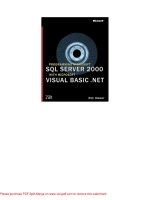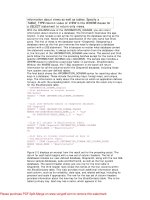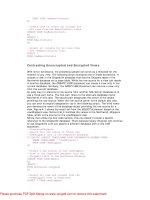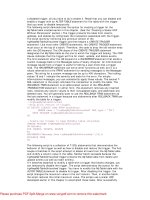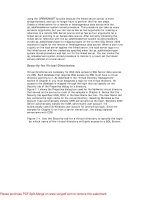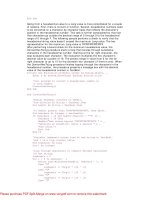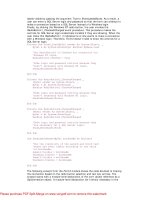IT training build windows 8 apps with microsoft visual c and visual basic step by step regnicoli, pialorsi brunetti 2013 02 25
Bạn đang xem bản rút gọn của tài liệu. Xem và tải ngay bản đầy đủ của tài liệu tại đây (34.52 MB, 360 trang )
Build Windows 8 Apps
with Microsoft Visual C#
and Visual Basic
Step by Step
®
®
®
®
Luca Regnicoli
Paolo Pialorsi
Roberto Brunetti
Published with the authorization of Microsoft Corporation by:
O’Reilly Media, Inc.
1005 Gravenstein Highway North
Sebastopol, California 95472
Copyright © 2013 by Luca Regnicoli, Paolo Pialorsi, Roberto Brunetti.
All rights reserved. No part of the contents of this book may be reproduced or transmitted in any form or by any
means without the written permission of the publisher.
ISBN: 978-0-7356-6695-5
1 2 3 4 5 6 7 8 9 QG 8 7 6 5 4 3
Printed and bound in the United States of America.
Microsoft Press books are available through booksellers and distributors worldwide. If you need support related
to this book, email Microsoft Press Book Support at Please tell us what you think of
this book at />Microsoft and the trademarks listed at />Trademarks/EN-US.aspx are trademarks of the Microsoft group of companies. All other marks are property of
their respective owners.
The example companies, organizations, products, domain names, email addresses, logos, people, places, and
events depicted herein are fictitious. No association with any real company, organization, product, domain name,
email address, logo, person, place, or event is intended or should be inferred.
This book expresses the authors' views and opinions. The information contained in this book is provided without
any express, statutory, or implied warranties. Neither the authors, O’Reilly Media, Inc., Microsoft Corporation,
nor its resellers, or distributors will be held liable for any damages caused or alleged to be caused either directly
or indirectly by this book.
Acquisitions and Developmental Editor: Russell Jones
Production Editor: Melanie Yarbrough
Editorial Production: S4Carlisle Publishing Services
Technical Reviewer: John Mueller
Indexer: WordCo Indexing Services
Cover Design: Twist Creative • Seattle
Cover Composition: Zyg Group, LLC
Illustrator: Rebecca Demarest
This book is dedicated to Barbara.
—Roberto Brunetti
This book is dedicated to my parents. Thanks!
—Paolo Pialorsi
This book is dedicated to my mother, Vanna, the strongest
woman I have ever known.
—Luca Regnicoli
Contents at a Glance
Introductionxi
Chapter 1
Introduction to Windows Store apps
Chapter 2
Windows 8 UI style
31
1
Chapter 3
My first Windows 8 app
65
Chapter 4
Application lifecycle management
99
Chapter 5
Introduction to the Windows Runtime
133
Chapter 6
Windows Runtime APIs
155
Chapter 7
Enhance the user experience
185
Chapter 8
Asynchronous patterns
231
Chapter 9
Rethinking the UI for Windows 8 apps
259
Chapter 10
Architecting a Windows 8 app
295
Index329
About the Authors
341
Contents
Introduction . . . . . . . . . . . . . . . . . . . . . . . . . . . . . . . . . . . . . . . . . . . . . . . . . . . . . . xi
Chapter 1 Introduction to Windows Store apps
1
The Windows 8 experience. . . . . . . . . . . . . . . . . . . . . . . . . . . . . . . . . . . . . . . . . 1
Charms and App Bars. . . . . . . . . . . . . . . . . . . . . . . . . . . . . . . . . . . . . . . . . . . . . . 8
The Windows Runtime. . . . . . . . . . . . . . . . . . . . . . . . . . . . . . . . . . . . . . . . . . . . 14
Badges, Live Tiles, Toasts, and Lock Screen. . . . . . . . . . . . . . . . . . . . . . . . . . 15
Background tasks. . . . . . . . . . . . . . . . . . . . . . . . . . . . . . . . . . . . . . . . . . . . . . . . 20
Contracts and extensions . . . . . . . . . . . . . . . . . . . . . . . . . . . . . . . . . . . . . . . . . 23
Visual Studio 2012 and Windows 8 Simulator. . . . . . . . . . . . . . . . . . . . . . . . 25
Summary. . . . . . . . . . . . . . . . . . . . . . . . . . . . . . . . . . . . . . . . . . . . . . . . . . . . . . . .28
Quick reference. . . . . . . . . . . . . . . . . . . . . . . . . . . . . . . . . . . . . . . . . . . . . . . . . . 29
Chapter 2 Windows 8 UI style
31
Influences. . . . . . . . . . . . . . . . . . . . . . . . . . . . . . . . . . . . . . . . . . . . . . . . . . . . . . . 31
Seeing the Bauhaus style in the Windows 8 UI . . . . . . . . . . . . . . . . . 38
Characteristics of a Windows 8 app. . . . . . . . . . . . . . . . . . . . . . . . . . . . . . . . . 41
Silhouette . . . . . . . . . . . . . . . . . . . . . . . . . . . . . . . . . . . . . . . . . . . . . . . . . 41
Full screen . . . . . . . . . . . . . . . . . . . . . . . . . . . . . . . . . . . . . . . . . . . . . . . . . 47
Edges . . . . . . . . . . . . . . . . . . . . . . . . . . . . . . . . . . . . . . . . . . . . . . . . . . . . . 49
Comfort and touch . . . . . . . . . . . . . . . . . . . . . . . . . . . . . . . . . . . . . . . . . 51
Semantic Zoom. . . . . . . . . . . . . . . . . . . . . . . . . . . . . . . . . . . . . . . . . . . . . 56
Animations . . . . . . . . . . . . . . . . . . . . . . . . . . . . . . . . . . . . . . . . . . . . . . . . 58
Different form factors . . . . . . . . . . . . . . . . . . . . . . . . . . . . . . . . . . . . . . 58
Snapped and fill view . . . . . . . . . . . . . . . . . . . . . . . . . . . . . . . . . . . . . . . 60
Summary. . . . . . . . . . . . . . . . . . . . . . . . . . . . . . . . . . . . . . . . . . . . . . . . . . . . . . . .63
Quick reference. . . . . . . . . . . . . . . . . . . . . . . . . . . . . . . . . . . . . . . . . . . . . . . . . . 64
vii
Chapter 3 My first Windows 8 app
65
Software installation. . . . . . . . . . . . . . . . . . . . . . . . . . . . . . . . . . . . . . . . . . . . . . 65
Windows Store project templates. . . . . . . . . . . . . . . . . . . . . . . . . . . . . . . . . . 66
Adding UI elements. . . . . . . . . . . . . . . . . . . . . . . . . . . . . . . . . . . . . . . . . . . . . . 75
Adding search functionality. . . . . . . . . . . . . . . . . . . . . . . . . . . . . . . . . . . . . . . 86
Summary. . . . . . . . . . . . . . . . . . . . . . . . . . . . . . . . . . . . . . . . . . . . . . . . . . . . . . . .98
Quick reference. . . . . . . . . . . . . . . . . . . . . . . . . . . . . . . . . . . . . . . . . . . . . . . . . . 98
Chapter 4 Application lifecycle management
99
Application manifest . . . . . . . . . . . . . . . . . . . . . . . . . . . . . . . . . . . . . . . . . . . . 100
Application package. . . . . . . . . . . . . . . . . . . . . . . . . . . . . . . . . . . . . . . . . . . . . 103
The Windows Store. . . . . . . . . . . . . . . . . . . . . . . . . . . . . . . . . . . . . . . . . . . . . . 107
Launching. . . . . . . . . . . . . . . . . . . . . . . . . . . . . . . . . . . . . . . . . . . . . . . . . . . . . . 111
Activation. . . . . . . . . . . . . . . . . . . . . . . . . . . . . . . . . . . . . . . . . . . . . . . . . . . . . . 118
Suspension. . . . . . . . . . . . . . . . . . . . . . . . . . . . . . . . . . . . . . . . . . . . . . . . . . . . . 121
Resume. . . . . . . . . . . . . . . . . . . . . . . . . . . . . . . . . . . . . . . . . . . . . . . . . . . . . . . . 126
Summary. . . . . . . . . . . . . . . . . . . . . . . . . . . . . . . . . . . . . . . . . . . . . . . . . . . . . . .132
Quick reference. . . . . . . . . . . . . . . . . . . . . . . . . . . . . . . . . . . . . . . . . . . . . . . . . 132
Chapter 5 Introduction to the Windows Runtime
133
Overview of the Windows Runtime. . . . . . . . . . . . . . . . . . . . . . . . . . . . . . . . 133
Windows Runtime under the covers. . . . . . . . . . . . . . . . . . . . . . . . . . . . . . . 138
Windows Runtime design requirements. . . . . . . . . . . . . . . . . . . . . . . . . . . . 142
Creating a WinMD library. . . . . . . . . . . . . . . . . . . . . . . . . . . . . . . . . . . . . . . . 143
Windows Runtime app registration. . . . . . . . . . . . . . . . . . . . . . . . . . . . . . . . 150
Summary. . . . . . . . . . . . . . . . . . . . . . . . . . . . . . . . . . . . . . . . . . . . . . . . . . . . . . .154
Quick reference. . . . . . . . . . . . . . . . . . . . . . . . . . . . . . . . . . . . . . . . . . . . . . . . . 154
viiiContents
Chapter 6 Windows Runtime APIs
155
Pickers. . . . . . . . . . . . . . . . . . . . . . . . . . . . . . . . . . . . . . . . . . . . . . . . . . . . . . . . . 155
Webcam. . . . . . . . . . . . . . . . . . . . . . . . . . . . . . . . . . . . . . . . . . . . . . . . . . . . . . . 163
Sharing contracts . . . . . . . . . . . . . . . . . . . . . . . . . . . . . . . . . . . . . . . . . . . . . . . 171
Summary. . . . . . . . . . . . . . . . . . . . . . . . . . . . . . . . . . . . . . . . . . . . . . . . . . . . . . .183
Quick reference. . . . . . . . . . . . . . . . . . . . . . . . . . . . . . . . . . . . . . . . . . . . . . . . . 184
Chapter 7 Enhance the user experience
185
Draw an application using Visual Studio 2012. . . . . . . . . . . . . . . . . . . . . . . 185
Create the layout of a Windows 8 application . . . . . . . . . . . . . . . . . . . . . . 189
Customize the appearance of controls . . . . . . . . . . . . . . . . . . . . . . . . . . . . 214
Summary. . . . . . . . . . . . . . . . . . . . . . . . . . . . . . . . . . . . . . . . . . . . . . . . . . . . . . .228
Quick reference. . . . . . . . . . . . . . . . . . . . . . . . . . . . . . . . . . . . . . . . . . . . . . . . . 229
Chapter 8 Asynchronous patterns
231
await and async keywords for asynchronous patterns. . . . . . . . . . . . . . . . 231
Writing asynchronous methods. . . . . . . . . . . . . . . . . . . . . . . . . . . . . . . . . . . 237
Wait for an event asynchronously . . . . . . . . . . . . . . . . . . . . . . . . . . . . . . . . . 243
Handling exceptions in asynchronous code. . . . . . . . . . . . . . . . . . . . . . . . . 244
Cancel asynchronous operations. . . . . . . . . . . . . . . . . . . . . . . . . . . . . . . . . . 246
Track operation progress. . . . . . . . . . . . . . . . . . . . . . . . . . . . . . . . . . . . . . . . . 249
Synchronization with multiple asynchronous calls. . . . . . . . . . . . . . . . . . . 253
Choose SynchronizationContext in libraries . . . . . . . . . . . . . . . . . . . . . . . . 257
Summary. . . . . . . . . . . . . . . . . . . . . . . . . . . . . . . . . . . . . . . . . . . . . . . . . . . . . . .258
Quick reference. . . . . . . . . . . . . . . . . . . . . . . . . . . . . . . . . . . . . . . . . . . . . . . . . 258
Contents
ix
Chapter 9 Rethinking the UI for Windows 8 apps
259
Use Windows 8 UI-specific controls. . . . . . . . . . . . . . . . . . . . . . . . . . . . . . . . 259
Designing flexible layouts. . . . . . . . . . . . . . . . . . . . . . . . . . . . . . . . . . . . . . . . 278
Using tiles and toasts. . . . . . . . . . . . . . . . . . . . . . . . . . . . . . . . . . . . . . . . . . . . 285
Summary. . . . . . . . . . . . . . . . . . . . . . . . . . . . . . . . . . . . . . . . . . . . . . . . . . . . . . .294
Quick reference. . . . . . . . . . . . . . . . . . . . . . . . . . . . . . . . . . . . . . . . . . . . . . . . . 294
Chapter 10 Architecting a Windows 8 app
295
Application architecture in general. . . . . . . . . . . . . . . . . . . . . . . . . . . . . . . . 295
Architectures for Windows 8 apps. . . . . . . . . . . . . . . . . . . . . . . . . . . . . . . . . 298
Implementing the data layer. . . . . . . . . . . . . . . . . . . . . . . . . . . . . . . . . . . . . .299
Implementing the communication layer using a SOAP service. . . . . . . . 302
Implementing the communication layer using an OData service. . . . . . 306
Consuming data from a Windows 8 app . . . . . . . . . . . . . . . . . . . . . . . . . . . 310
Implementing an app storage/cache . . . . . . . . . . . . . . . . . . . . . . . . . . . . . . 316
SOAP security infrastructure. . . . . . . . . . . . . . . . . . . . . . . . . . . . . . . . . . . . . . 320
OData security infrastructure. . . . . . . . . . . . . . . . . . . . . . . . . . . . . . . . . . . . . 324
Summary. . . . . . . . . . . . . . . . . . . . . . . . . . . . . . . . . . . . . . . . . . . . . . . . . . . . . . .328
Quick reference. . . . . . . . . . . . . . . . . . . . . . . . . . . . . . . . . . . . . . . . . . . . . . . . . 328
Index329
About the Authors
xContents
341
Introduction
Windows 8 is Microsoft’s newest operating system, intended to let developers fluent
in various programming languages—such as C#, VB, C++, or JavaScript—leverage its
powerful infrastructure with a brand new library, called the Windows Runtime API, to
build successful applications.
This book provides an organized walkthrough of the Windows 8 features, APIs, and
user experience. The text is definitely introductory; it discusses each component from a
theoretical viewpoint interspersed with basic but effective code samples, which you can
follow to get a jump start in developing for the Windows 8 platform.
The book provides coverage of almost all the main Windows 8 aspects and f eatures,
and it offers essential guidance for learning them using the classic Step-by-Step
approach.
In addition to its coverage of core Windows 8 features using C# and XAML, the
book discusses some related topics such as WCF Data Services, OData, ADO.NET Entity
Framework, and applications architecture. Beyond the explanatory content, each
chapter includes a rich set of step-by-step examples, as well as downloadable sample
projects that you can explore by yourself.
Who should read this book
This book’s goal is to provide developers conversant with .NET programming the
experience they need to begin working with the main components of the Windows
8 operating system and Windows Runtime. Starting with the Windows Runtime APIs,
the book drives the reader into a comprehensive discussion on the new user experience—including how to design for keyboard, mouse, and touch screen interfaces. A
solid knowledge of the .NET Framework is helpful to understand the code presented in
the book fully, and to follow along, perform the exercises using Microsoft Visual Studio
2012. This book is also useful for software architects who need an overview of the components they would plan to include in the overall architecture of a real-world Windows
8 solution.
xi
Who should not read this book
If you have worked with Windows 8 already, this book is probably not for you; this is an
introductory guide to developing applications that leverage the platform.
Assumptions
To get the most out of this book, you should have at least a minimal understanding
of .NET development and object-oriented programming concepts. Although you can
develop for Windows 8 using all .NET languages—as well as C++ and JavaScript—this
book includes examples in C# only in the text, but includes Visual Basic samples in the
downloadable companion code.
If you have not yet picked up C# or Visual Basic, you might consider reading John
Sharp’s Microsoft Visual C# 2012 Step by Step (Microsoft Press, 2012).
In addition to a .NET language, the examples on application architecture chapter
assume you have a basic understanding of ASP.NET and Windows Communication
Foundation (WCF), although the presented code doesn’t use any advanced features of
either of those two technologies.
Organization of this book
This book is divided into 10 chapters, each of which focuses on a different aspect or
technology within the Windows 8 operating system and the Windows Runtime APIs.
Finding your best starting point in this book
We suggest that you start reading the book from the beginning. By following this path,
you will discover all the aspects of the new look and feel, the new user e
xperience, and
new user interface for touch-based devices that are required for building successful
Windows 8 applications. Chapter 2 is particularly important because you need to
understand the design concepts underlying the Windows 8 UI style. Chapter 3 is the
fundamental starting point for building your first Windows 8 application. Use the
following table to determine how best to proceed through the book.
xii Introduction
If you are
Follow these steps
New to Windows 8 development
Start with Chapter 1
New to Windows 8 UI style
Start with Chapter 2
Not new to Windows 8 development using the
provided templates
Start with Chapter 4
XAML developer
Start with Chapter 3 and then skip to Chapter 9
to gain a solid understanding of the controls that
are specific to Windows 8 apps and how to design
flexible layouts.
Most of the book’s chapters include hands-on procedures and examples that let you
try out the concepts discussed in each chapter. No matter which sections you choose
to focus on, be sure to download the companion code from the publisher’s site (see the
“Code samples” section of this Introduction), and install them on your system.
Conventions and features in this book
This book presents information using conventions designed to make the information
readable and easy to follow.
■■
■■
■■
■■
■■
Each exercise consists of a series of tasks, presented as numbered steps (1, 2,
and so on) listing each action you must take to complete the exercise.
Boxed elements with labels such as “Note” provide additional information or
alternative methods for completing a step successfully.
Text that you type (apart from code blocks) appears in bold.
A plus sign (+) between two key names means that you must press those keys at
the same time. For example, “Press Alt+Tab” means that you hold down the Alt
key while you press the Tab key.
A vertical bar between two or more menu items (for example, File | Close),
means that you should select the first menu or menu item, then the next, and so
on.
Introduction xiii
System requirements
You will need the following hardware and software to complete the practice exercises in
this book:
■■
■■
Windows 8, installed
Visual Studio 2012—any edition tailored for Windows 8 (the Express edition for
Windows 8 is free)
■■
A computer with a 1.6 GHz or faster processor
■■
1 GB of RAM (1.5 GB if running on a virtual machine)
■■
10 GB (NTFS) of available hard disk space
■■
5400 RPM (or faster) hard disk drive
■■
DirectX 9-capable video card running at 1024 x 768 or higher display resolution
Depending on your Windows configuration, you might require Local Administrator
rights to install or configure Visual Studio 2012.
Code samples
Most of the chapters in this book include exercises that let you interactively try out new
material learned in the main text. All the sample projects are available for download
from the book’s page on the website for Microsoft’s publishing partner, O’Reilly Media:
/>Click the Examples link on that page. When a list of files appears, locate and download the 9780735666955_files.zip file.
Note In addition to the code samples, your system must have Microsoft Visual
Studio 2012 installed.
xiv Introduction
Installing the code samples
Follow these steps to install the code samples on your computer so that you can use
them with the exercises in this book.
1. Unzip the 9780735666955_files.zip file that you downloaded from the book’s
website (name a specific directory along with directions to create it, if necessary).
2. If prompted, review the displayed end user license agreement. If you accept the
terms, select the accept option, and then click Next.
Note If the license agreement doesn’t appear, you can access it from the same
webpage from which you downloaded the 9780735666955_files.zip file.
Acknowledgments
We’d like to thank all the people who have supported us in writing this book.
Marco Russo has shared with all of us in the most important phases of writing this
book and its twin, Building Windows 8 Apps with Microsoft Visual C++ Step by Step.
Vanni Boncinelli tested all the code samples we wrote in C# and adapted each
sample to Visual Basic.
Introduction xv
Errata and book support
We’ve made every effort to ensure the accuracy of this book and its companion content. If you do find an error, please report it on our Microsoft Press site at oreilly.com:
1. Go to .
2. In the Search box, enter the book’s ISBN or title.
3. Select your book from the search results.
4. On your book’s catalog page, under the cover image, you’ll see a list of links.
5. Click View/Submit Errata.
You’ll find additional information and services for your book on its catalog page. If
you need additional support, please e-mail Microsoft Press Book Support at mspinput@
microsoft.com.
Please note that product support for Microsoft software is not offered through the
addresses above.
We want to hear from you
At Microsoft Press, your satisfaction is our top priority, and your feedback our most
valuable asset. Please tell us what you think of this book at:
/>The survey is short, and we read every one of your comments and ideas. Thanks in
advance for your input!
Stay in touch
Let’s keep the conversation going! We’re on Twitter: />
xvi Introduction
CHAPTER 1
Introduction to
Windows Store apps
After completing this chapter, you will be able to
■■
Understand the main features of a Windows Store app.
■■
Evaluate the key benefits of creating an app for Microsoft Windows 8.
■■
Recognize the main capabilities and features of the new Windows 8 operating system.
This chapter provides an overall introduction to Windows 8 and the new world of the Windows Store
apps from a developer perspective. In this chapter you will learn the basics of the Windows 8 user
interface (UI), as well as gain an overview of the new features and capabilities that this new platform
provides. The chapter targets any developer—even those who have not yet seen Windows 8. You will
also learn how to set up a development environment for building your own Windows 8 apps.
The Windows 8 experience
Windows 8 is one of the most innovative and revolutionary operating systems investments made by
Microsoft in the last decade. Before Windows 8, the operating systems market was divided into at
least three main families: server operating systems, client/desktop operating systems, and mobile/
tablet-oriented operating systems.
Windows 8, together with its sibling on the server side, Windows Server 2012, introduces a new
paradigm where the client/desktop OS and the mobile/tablet-oriented OS can be exactly the same,
sharing features, capabilities, user interfaces, and behaviors. In the last few years, there has been an
explosion of tablet devices, and the number of people working at home and in their offices using the
same small tablet devices is increasing. Nevertheless, until the release of Windows 8, it was not so
simple to combine the preferences and needs of users with the infrastructure constraints of corporate
networks. For example, employees would like to be able to install software on their own tablets, taken
from a more-or-less checked and trustable marketplace available on the Internet, regardless of the
corporate policies of their companies. Moreover, these employees would like the ability to check their
corporate email accounts, as well as any private email accounts, using a unique device and unique
email client software. Furthermore, the emerging social-oriented consumption of devices leads to the
sharing of private contacts, agendas, tasks, pictures, and instant messages through business contacts,
meetings, and corporate network instant communication and video-conferencing.
1
However, technology without governance could become a nightmare both for users and IT
professionals. With Windows 8, employees can leverage a corporate-provided tablet device that
allows them to install their choice of software from a safe and secure marketplace, either publicly or
corporately constrained. Using this single device, they can check multiple email accounts or socialize
with friends, colleagues, and business contacts—all while remaining compliant with their employer’s
security policies within a safe and sandboxed environment.
Moreover, for the sake of backward compatibility, most of the software targeting Windows 7 desktops will still continue to work on Windows 8, using the old-style desktop-oriented approach.
So, let’s explore the new Windows 8 UI and the key features of this new operating system. Figure 1-1
shows the new Start screen, which is one of the most apparent changes introduced with Windows 8.
FIGURE 1-1 The new Windows Start screen.
As shown in Figure 1-1, the new Start screen is composed of a set of squares and rectangles, called
Tiles, each of which represents a link to a software application, and can provide animated feedback
to users. Tiles can be either square or wide tiles. Many apps provide both sizes so users can choose
the one that best suits their needs. For example, in the upper-left corner of Figure 1-1, just under the
Main title, there’s a wide tile for the Mail App, which indicates that there are 15 email messages in the
inbox. The tile also provides a brief preview of the messages.
2 Build Windows® 8 apps with Microsoft® Visual C#® and Visual Basic® Step by Step
To reduce the size of the tile you can right-click it, or swipe down on the tile, which selects it and
activates a command bar, called the App Bar, which will be discussed later. Figure 1-2 shows how the
Mail App tile looks after it has been selected.
FIGURE 1-2 The Mail App tile is selected, and the App Bar is visible.
Several commands are available in the App Bar. For example, you can select the Smaller command
to reduce the tile’s size from wide to square. You can also turn off the dynamic update feature of the
tile, by clicking Turn Live Tile Off, or you can click Uninstall to remove the app from your device. If
you click the Smaller command, the tile becomes square and the preview of unread email disappears
(see Figure 1-3).
FIGURE 1-3 The Mail App tile after clicking the Smaller command on the App Bar.
Chapter 1 Introduction to Windows Store apps 3
A user with a tablet device can tap (that is, touch using a single finger) a tile to start an application
instance or to resume an already running instance. A user with a desktop PC and a mouse can click
the tile to get the same result. The Start screen is based on the idea of the panorama view, which has
been available in the Windows Phone since version 7.0. You can scroll horizontally, using either touch
gestures on a touch-enabled device or the mouse wheel, or if you are working on a desktop, the
keyboard. You can also use the traditional scrollbar that appears at the bottom of the screen.
As soon as you tap an app tile, that app will become the foreground application. If you are
starting that app for the first time in a given session, Windows will create and load the app instance
in memory. Subsequently, when the app is already running, tapping the app tile switches that app to
the foreground application. In both cases, the previous application is sent into the background and
may eventually be suspended by the operating system. Suspension means freezing; a suspended app
uses no CPU threads and no I/O functionality is provided to the application, leaving all the computer
resources to the main (foreground) application. When you return to a suspended application, the
operating system resumes it in its previous state. In Chapter 4, “Application lifecycle management,”
you will learn more about the application lifecycle for Windows Store apps. Figure 1-4 shows the Bing
Weather App running in the foreground.
FIGURE 1-4 The Bing Weather App running in the foreground.
4 Build Windows® 8 apps with Microsoft® Visual C#® and Visual Basic® Step by Step
By default, an app uses the entire screen, in order to satisfy one of the main concepts of the user
experience design of Windows Store apps: “content, not chrome.” In Chapter 2, “Windows 8 UI style,”
you will discover more about exactly what user experience design means.
Not all apps that run under Windows 8 are Windows Store apps. If you start an old-style desktop
application, you will see the classic and familiar Windows Desktop UI, just as if you were running a
previous version of Windows. Figure 1-5 shows an old-style application, in this case SQL Server Management Studio, running in desktop mode. Notice the absence of the classic “Start” button.
FIGURE 1-5 SQL Server Management Studio running in the classic desktop mode.
You aren’t always limited to a single full-screen application, however. If you have a device
with a 1366 × 768 or higher resolution, you can leverage the Windows 8 capability to “snap” two
applications into the display area. Figure 1-6 shows the Bing Weather App snapped together with the
new Microsoft Internet Explorer 10 for Windows 8.
Chapter 1 Introduction to Windows Store apps 5
FIGURE 1-6 The Bing Weather App snapped together with Internet Explorer 10.
Of course you can also switch the relative sizes of two snapped apps, as shown in Figure 1-7.
FIGURE 1-7 An example of switching two app panes, with the Weather App in the larger pane and Internet
E xplorer 10 in the smaller pane.
6 Build Windows® 8 apps with Microsoft® Visual C#® and Visual Basic® Step by Step
From a developer perspective, the important thing to understand and master is that every
indows Store app must support snapping; otherwise, it won’t be certified by the Windows Store.
W
The Bing Weather App, as shown in the previous figures, supports the snapped view. When snapped,
it adapts its page layout to present information in a small horizontal portion of the screen. If your
apps are unable to present information in a snapped view, you must fill the snapped pane where your
application would be with a clear message for the user. You should never use the “full-screen” view for
a snapped view because the user would not be able to interact properly with the application.
In fact, whenever you want to develop and publish a Windows Store app you have to submit it
to the Windows Store, or eventually to a corporate catalog. From the official and public Windows
Store viewpoint, an app must adhere to a clear set of requirements to be certified. Any application
that does not adhere to these requirements will be rejected. You can find more details about the
requirements in the Windows 8 developer section of MSDN (Microsoft Developer Network):
For example, one rule states that
you have to provide a privacy information page if your app connects to the Internet for any purpose.
Thus, if your app invokes a remote web service, which is a common situation, you must provide a
privacy page illustrating how you manage users’ data. In Chapter 4, you will learn how to submit an
app to the Windows Store.
Turning the focus back to the Start screen, another useful feature is that you can collect tiles into
groups to organize them better in the menu. To move a tile from one group to another you just drag
it, using touch gestures or the mouse. To create a new group you need to move a tile into the middle
region between two existing groups. A gray bar will appear that represents the frame of the new
group, and dragging the tile onto this gray bar will create the new group. By using a specific gesture
(pinch) that will be explained in Chapter 2, or rolling the mouse wheel backward while pressing the
Ctrl key, the Start screen zooms out so you can see more groups. By clicking a group, or swiping your
finger down on a group to select it, you can give that group a name using a command in the App Bar.
In Figure 1-8, you can see the UI of the Start screen while zoomed out, with a group of tiles selected
and the App Bar showing the available commands.
Chapter 1 Introduction to Windows Store apps 7