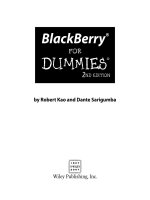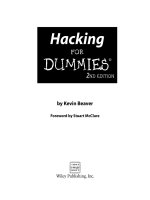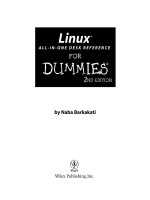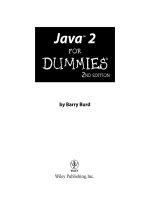IT training wordpress web design for dummies (2nd ed ) sabin wilson 2013 09 03
Bạn đang xem bản rút gọn của tài liệu. Xem và tải ngay bản đầy đủ của tài liệu tại đây (34.98 MB, 387 trang )
WordPress
Web Design
®
2nd Edition
by Lisa Sabin-Wilson
WordPress® Web Design For Dummies®, 2nd Edition
Published by: John Wiley & Sons, Inc., 111 River Street, Hoboken, NJ 07030-5774, www.wiley.com
Copyright © 2013 by John Wiley & Sons, Inc., Hoboken, New Jersey
Published simultaneously in Canada
No part of this publication may be reproduced, stored in a retrieval system or transmitted in any form or
by any means, electronic, mechanical, photocopying, recording, scanning or otherwise, except as permitted under Sections 107 or 108 of the 1976 United States Copyright Act, without the prior written permission of the Publisher. Requests to the Publisher for permission should be addressed to the Permissions
Department, John Wiley & Sons, Inc., 111 River Street, Hoboken, NJ 07030, (201) 748-6011, fax (201) 7486008, or online at />Trademarks: Wiley, For Dummies, the Dummies Man logo, Dummies.com, Making Everything Easier,
and related trade dress are trademarks or registered trademarks of John Wiley & Sons, Inc. and may not
be used without written permission. WordPress is a registered trademark of Automattic, Inc. All other
trademarks are the property of their respective owners. John Wiley & Sons, Inc. is not associated with any
product or vendor mentioned in this book.
LIMIT OF LIABILITY/DISCLAIMER OF WARRANTY: THE PUBLISHER AND THE AUTHOR MAKE NO
REPRESENTATIONS OR WARRANTIES WITH RESPECT TO THE ACCURACY OR COMPLETENESS OF
THE CONTENTS OF THIS WORK AND SPECIFICALLY DISCLAIM ALL WARRANTIES, INCLUDING WITHOUT LIMITATION WARRANTIES OF FITNESS FOR A PARTICULAR PURPOSE. NO WARRANTY MAY BE
CREATED OR EXTENDED BY SALES OR PROMOTIONAL MATERIALS. THE ADVICE AND STRATEGIES
CONTAINED HEREIN MAY NOT BE SUITABLE FOR EVERY SITUATION. THIS WORK IS SOLD WITH THE
UNDERSTANDING THAT THE PUBLISHER IS NOT ENGAGED IN RENDERING LEGAL, ACCOUNTING, OR
OTHER PROFESSIONAL SERVICES. IF PROFESSIONAL ASSISTANCE IS REQUIRED, THE SERVICES OF
A COMPETENT PROFESSIONAL PERSON SHOULD BE SOUGHT. NEITHER THE PUBLISHER NOR THE
AUTHOR SHALL BE LIABLE FOR DAMAGES ARISING HEREFROM. THE FACT THAT AN ORGANIZATION OR WEBSITE IS REFERRED TO IN THIS WORK AS A CITATION AND/OR A POTENTIAL SOURCE
OF FURTHER INFORMATION DOES NOT MEAN THAT THE AUTHOR OR THE PUBLISHER ENDORSES
THE INFORMATION THE ORGANIZATION OR WEBSITE MAY PROVIDE OR RECOMMENDATIONS IT
MAY MAKE. FURTHER, READERS SHOULD BE AWARE THAT INTERNET WEBSITES LISTED IN THIS
WORK MAY HAVE CHANGED OR DISAPPEARED BETWEEN WHEN THIS WORK WAS WRITTEN AND
WHEN IT IS READ.
For general information on our other products and services, please contact our Customer Care Department
within the U.S. at 877-762-2974, outside the U.S. at 317-572-3993, or fax 317-572-4002. For technical support,
please visit www.wiley.com/techsupport.
Wiley publishes in a variety of print and electronic formats and by print-on-demand. Some material
included with standard print versions of this book may not be included in e-books or in print-on-demand.
If this book refers to media such as a CD or DVD that is not included in the version you purchased, you
may download this material at . For more information about Wiley
products, visit www.wiley.com.
Library of Congress Control Number: 2013942776
ISBN 978-1-118-54661-1 (pbk); ISBN 978-1-118-54637-6 (ebk); ISBN 978-1-118-54663-5 (ebk); ISBN 978-1-11854654-3 (ebk)
Manufactured in the United States of America
10 9 8 7 6 5 4 3 2 1
Table of Contents
Introduction.................................................................. 1
Part I: Establishing a WordPress Foundation................... 5
Chapter 1: Exploring Web Design with WordPress . . . . . . . . . . . . . . . . 7
Delving Into the Differences between Blogs and Websites......................... 8
Using WordPress as a Content Management System................................ 11
Discovering the World of WordPress Themes............................................ 13
Checking Out Premium WordPress Themes and Frameworks................. 15
Getting Your Site Up and Running................................................................ 16
Chapter 2: Understanding WordPress Requirements . . . . . . . . . . . . . . 17
Establishing Your Domain............................................................................. 17
Understanding domain name extensions.......................................... 18
Considering the cost of a domain name............................................ 19
Registering your domain name........................................................... 19
Finding a Home for Your Website................................................................ 21
Examining what services web hosts offer......................................... 21
Finding a host that provides WordPress features............................ 23
Planning for future needs.................................................................... 24
Being cautious about offers of unlimited space and bandwidth.... 25
Chapter 3: Installing WordPress on Your Web Server . . . . . . . . . . . . . 27
Installing WordPress...................................................................................... 27
Setting up the MySQL database.......................................................... 29
Uploading the WordPress files............................................................ 31
Running the install script..................................................................... 33
Discovering WordPress Release Cycles...................................................... 39
Understanding why you need to upgrade regularly......................... 40
Examining release cycles..................................................................... 41
Keeping Track of WordPress Development................................................ 42
Chapter 4: Managing Content with WordPress . . . . . . . . . . . . . . . . . . . 45
Archiving Content with WordPress.............................................................. 45
Building categories............................................................................... 48
Changing the name of a category....................................................... 49
Creating new categories....................................................................... 52
Using static page parents and children............................................. 54
iv
WordPress Web Design For Dummies, 2nd Edition
Customizing Permalinks................................................................................ 55
Making your post links pretty............................................................. 56
Customizing your permalinks............................................................. 57
Making sure that your permalinks work with your server.............. 59
Syndicating Your Content with RSS Feeds.................................................. 61
Introducing feed readers..................................................................... 61
Discovering the many WordPress RSS options................................ 62
Using your RSS feeds with your social media accounts.................. 63
Part II: Choosing the Right Tools.................................. 65
Chapter 5: Exploring Editors, Browsers, and FTP . . . . . . . . . . . . . . . . . 67
Choosing the Right Text Editor for You...................................................... 68
Notepad (Windows)............................................................................. 68
Notepad++ (Windows)......................................................................... 69
TextMate (Mac)..................................................................................... 71
Understanding and Choosing a Web Browser............................................ 71
Discovering browsers and tools......................................................... 71
Understanding cross-browser compatibility.................................... 74
Introducing File Transfer Protocol (FTP).................................................... 76
Setting Up FTP on Your Hosting Account................................................... 77
Transferring Files with an FTP Client........................................................... 80
Connecting to the web server via FTP............................................... 80
Transferring files from point A to point B......................................... 83
Editing files by using FTP..................................................................... 83
Changing file permissions.................................................................... 84
Chapter 6: Choosing Graphics and Software Resources . . . . . . . . . . . 87
Exploring Image Types and Formats............................................................ 87
Comparing raster and vector images................................................. 88
Looking at image file formats.............................................................. 90
Exploring Graphic Design Software.............................................................. 92
Using raster-based software................................................................ 93
Using vector-based software............................................................... 97
Using Online Image-Optimization Tools...................................................... 99
Finding Online Image Libraries................................................................... 100
Chapter 7: Choosing Colors and Fonts . . . . . . . . . . . . . . . . . . . . . . . . . . 103
Understanding Color.................................................................................... 103
Checking out the color wheel............................................................ 104
Examining the RGB and hex color models...................................... 105
Creating Color Schemes with Helpful Tools............................................. 106
Exploring different color combinations........................................... 107
Finding RGB and hex codes............................................................... 108
Table of Contents
Understanding Typography Essentials...................................................... 110
Exploring font styles........................................................................... 111
Discovering web-safe fonts for content........................................... 111
Finding and Using Fonts for Graphic Design............................................. 114
Finding the right fonts for your project........................................... 115
Installing fonts on your computer.................................................... 115
Chapter 8: Planning Your Design Strategy . . . . . . . . . . . . . . . . . . . . . . 117
Choosing the Width of Your Website......................................................... 118
Designing with a fixed width............................................................. 119
Designing with a fluid width.............................................................. 123
Designing a responsive layout.......................................................... 126
Choosing the Number of Columns............................................................. 129
Determining Website Navigation................................................................ 131
Understanding Content Display Options................................................... 133
Testing Your Design in a Sandbox Environment...................................... 134
Creating a sandbox environment...................................................... 135
Using a plugin to back up and transfer from your sandbox.......... 137
Part III: Working with WordPress Themes.................... 141
Chapter 9: Finding and Installing a WordPress Theme . . . . . . . . . . . 143
Finding and Installing a Theme from the Themes Directory.................. 144
Deciding to Use a Premium Theme............................................................ 146
Chapter 10: Working with the Default Theme: Twenty Thirteen . . . 147
Exploring the Layout and Structure........................................................... 147
Customizing the Header Image................................................................... 150
Selecting one of the available header images................................. 150
Uploading your own header image................................................... 151
Including Custom Navigation Menus......................................................... 154
Enhancing Your Website with Widgets..................................................... 158
Understanding how widgets work.................................................... 158
Adding widgets to your sidebar or footer....................................... 160
Using the Text widget......................................................................... 162
Adding the RSS widget....................................................................... 164
Chapter 11: Dissecting Themes and Templates . . . . . . . . . . . . . . . . . . 167
Understanding How PHP and MySQL Work Together............................. 168
Exploring PHP Basics................................................................................... 168
Examining the makeup of a template tag......................................... 169
Trying out a little PHP........................................................................ 170
Managing Your MySQL Database............................................................... 172
Viewing the Template Files in a WordPress Theme................................. 175
v
vi
WordPress Web Design For Dummies, 2nd Edition
Examining the Templates That Make Up a WordPress Theme.............. 177
The stylesheet..................................................................................... 179
The Main Index and The Loop.......................................................... 180
The Header template.......................................................................... 183
The Sidebar template......................................................................... 187
The Footer template........................................................................... 187
Other template files............................................................................ 188
Exploring Template Tags, Values, and Parameters................................. 188
Customizing Your Blog Posts with Template Tags.................................. 191
Putting It All Together.................................................................................. 192
Connecting the templates.................................................................. 192
Using additional stylesheets............................................................. 199
Chapter 12: Displaying Content with Widgets and
Template Tags . . . . . . . . . . . . . . . . . . . . . . . . . . . . . . . . . . . . . . . . . . . . . . 201
Exploring Common Template Tags............................................................ 202
Calendar............................................................................................... 202
List pages............................................................................................. 203
Post archives....................................................................................... 205
Categories............................................................................................ 207
Content types (WP_Query tag)......................................................... 209
Miscellaneous but useful template tags........................................... 211
Adding New Widget Areas to Your Theme................................................ 213
Registering your widget areas........................................................... 213
Adding widget areas to your template files..................................... 214
Using Template Files.................................................................................... 215
Creating named templates................................................................. 215
Creating and using template parts................................................... 216
Exploring content-specific standard templates.............................. 219
Using Page templates......................................................................... 220
Adding Theme Support for Built-In Features............................................ 222
Adding support for custom navigation menus............................... 222
Adding support for custom post types............................................ 230
Adding support for post formats...................................................... 238
Adding support for post thumbnails................................................ 245
Chapter 13: Understanding Parent and Child Themes . . . . . . . . . . . . 249
Customizing Theme Style with Child Themes.......................................... 249
Creating a child theme....................................................................... 250
Loading a parent theme’s style......................................................... 252
Customizing the parent theme’s styling.......................................... 253
Using images in child theme designs............................................... 254
Modifying Theme Structure with Child Themes....................................... 259
Overriding parent template files....................................................... 260
Adding new template files................................................................. 260
Removing template files..................................................................... 263
Modifying the theme functions file................................................... 265
Preparing a Parent Theme........................................................................... 266
Table of Contents
Part IV: Building Your Custom Website....................... 269
Chapter 14: Using Basic CSS and HTML to Customize Your
Site Design . . . . . . . . . . . . . . . . . . . . . . . . . . . . . . . . . . . . . . . . . . . . . . . . . 271
Styling with CSS: The Basics....................................................................... 272
Introducing CSS................................................................................... 272
CSS selectors....................................................................................... 273
Classes and IDs................................................................................... 274
CSS properties and values................................................................. 275
Changing the Background Image or Color Used in Your Theme............ 277
Adding the custom background feature to a theme....................... 277
Customizing the background............................................................ 278
Changing the background using CSS................................................ 280
Defining and Positioning Your Header Image with CSS........................... 281
Defining a background image to use as a header........................... 282
Positioning, repeating, or scrolling your background image........ 282
Changing Basic Elements to Create a Unique Look for Your Site.......... 284
Adding background colors and image effects................................. 284
Choosing a font family, color, and size............................................ 285
Using borders in your design............................................................ 287
Understanding Basic HTML Techniques to Use on Your Site................ 287
Inserting images.................................................................................. 289
Inserting hyperlinks............................................................................ 290
Inserting lists....................................................................................... 290
Chapter 15: Designing for WordPress as a CMS . . . . . . . . . . . . . . . . . 293
Creating the Front Page of Your Website.................................................. 294
Creating a static page......................................................................... 296
Assigning a static page as the front page........................................ 297
Tweaking the page to look like a website rather than a blog........ 299
Adding a Blog to Your Website................................................................... 300
Creating a blank page for the blog.................................................... 300
Assigning the new page as a blog..................................................... 301
Creating Custom Page Templates to Achieve Different Layouts
and Styles................................................................................................... 302
Viewing the default Page template (page.php)............................... 303
Creating a new category Page template........................................... 304
Comparing two Page templates........................................................ 306
Creating Different Sidebar and Footer Templates for Your Pages......... 307
Creating Custom Styles for Sticky, Category, and Tag Posts.................. 308
Chapter 16: Enhancing Your Website with Plugins . . . . . . . . . . . . . . 311
Installing WordPress Plugins via the Dashboard..................................... 312
Finding free plugins............................................................................ 312
Installing and activating a plugin...................................................... 313
Installing Plugins Manually.......................................................................... 316
vii
viii
WordPress Web Design For Dummies, 2nd Edition
Exploring E-Commerce Plugins to Use on Your Site................................ 316
Understanding what you can do with e-commerce plugins.......... 317
Examining some recommended plugins.......................................... 317
Creating Photo Galleries or Portfolios....................................................... 321
Inserting images into your page or post.......................................... 321
Adding image styles to your stylesheet........................................... 326
Inserting a photo gallery.................................................................... 327
Creating Web Forms for Your Site with Plugins....................................... 332
Exploring different types of forms you can use on your site........ 333
Helpful plugins to create forms......................................................... 334
Building a Social Community with BuddyPress........................................ 337
Using Plugins to Integrate Popular Social Networks with Your Blog..... 339
Integrating Twitter with Twitter Tools............................................ 339
Integrating Facebook with Wordbooker.......................................... 340
Part V: The Part of Tens............................................. 343
Chapter 17: Ten Powerful Plugins for WordPress . . . . . . . . . . . . . . . . 345
All in One SEO Pack...................................................................................... 345
BackupBuddy................................................................................................ 346
WP-Print......................................................................................................... 346
PluginBuddy Mobile..................................................................................... 347
ShareThis....................................................................................................... 348
Subscribe to Comments............................................................................... 348
WordPress.com Stats................................................................................... 349
WP Security Scan.......................................................................................... 349
WP Super Cache............................................................................................ 349
WPMU Premium............................................................................................ 350
Chapter 18: Ten Well-Designed Sites That Use WordPress
as a CMS . . . . . . . . . . . . . . . . . . . . . . . . . . . . . . . . . . . . . . . . . . . . . . . . . . . 351
IconDock........................................................................................................ 351
Kate Rusby..................................................................................................... 352
Katy Perry...................................................................................................... 353
LIVESTRONG................................................................................................. 353
Mozilla Labs.................................................................................................. 354
MSNBC........................................................................................................... 354
Time Healthland........................................................................................... 355
WebDevStudios............................................................................................. 356
WeGraphics................................................................................................... 357
WordPress.org.............................................................................................. 358
Index........................................................................ 359
Introduction
W
ordPress is the most popular content management system (CMS) on
the web. Users of the WordPress platform can easily publish their
content on the Internet because of its intuitive user interface. A large segment of the WordPress user community wants to delve a bit deeper into
the platform so that they can not only publish content but also make their
websites look fantastic by designing, customizing, and manipulating their
WordPress themes. In fact, as a WordPress designer and consultant myself,
two of the most frequent questions I hear from my clients are “How can I
design my own theme for WordPress?” and “How can I design and build my
entire website with WordPress?”
WordPress Web Design For Dummies, 2nd Edition, answers those questions
and unlocks the mysteries of designing websites with the WordPress content
management system. If you have ever tried to tweak an existing WordPress
theme file, or even design your own WordPress theme from scratch, and have
found it to be intimidating or too difficult to understand, this book breaks it
down for you in a friendly and easy-to-understand manner.
About This Book
This book starts by walking you through the basics of understanding and
setting up WordPress so that you can
✓
Understand the fundamental difference between a blog and a website.
✓
Define what a content management system (CMS) is.
✓
Explore different ways that websites use WordPress.
✓
Get to know WordPress basic requirements.
✓
Explore web- hosting recommendations.
✓
Install WordPress on your web server.
✓
Discover ways to publish and manage your content.
In this book, you also discover the right tools to use for publishing and
designing with WordPress, including tools that help you
✓
Write and edit code.
✓
Transfer files from your computer to your web server.
✓
Create, edit, and design graphics.
✓
Choose colors schemes and fonts.
✓
Plan your design strategy.
2
WordPress Web Design For Dummies, 2nd Edition
WordPress Web Design For Dummies, 2nd Edition, also addresses issues related
to web design by walking you through some basic design skills, such as
understanding and designing with Cascading Style Sheets (CSS) and HyperText
Markup Language (HTML). You also explore basic design concepts, such as
color, typography, and layouts.
Finally, this book wouldn’t be complete without in-depth information on using
the WordPress technology to create dynamic websites. I introduce templates
and themes and explain how to use WordPress template tags to create great
features. I show how to use WordPress to build all sorts of websites, such as
small business sites, e-commerce sites, photo galleries and portfolios, realestate sites, social communities and discussion forums, and more.
Foolish Assumptions
I made a few small assumptions, and one very large one, about you while I
wrote this book. I want to get the large one out of the way immediately: You
already know how to use WordPress.
Yes, that’s right — this book doesn’t show you how to use the WordPress
software to publish posts, create categories, or use the Dashboard, for example. I assume you have that knowledge already and you’ve been working with
WordPress for at least a few weeks. My other book, WordPress For Dummies,
is a fantastic companion to this one because it takes you, starting with step 1,
through all the steps you need to know to use WordPress. If you feel you may
need a review or a solid introduction to the WordPress software, pick up a
copy of that book too.
I also assume you use the self-hosted version of WordPress that you downloaded from the official WordPress website at .
The other version of WordPress, the hosted service at http://wordpress.
com, is not compatible with the extensive theme customizations and plugin
usage and installations discussed in this book. In fact, the hosted service that
WordPress offers at is not covered in this book.
Other assumptions I make about you include these:
✓
You’re interested in finding out how to tweak and/or build a WordPress
theme. This includes aspects of graphic design, CSS, and HTML.
✓
You have a domain name and a hosting account, or you will set them
up very soon, as described in Chapter 2. (You can’t use the hosted
WordPress.com service to accomplish everything I present in this book.)
✓
You’re a savvy Internet user, and you can use the Internet to search for
information, download files, and browse websites and blogs.
✓
You have a basic understanding of what blogs are and how people use
them to communicate their thoughts and content on the web.
Introduction
Icons Used in This Book
Icons are those little pictures in the margins of this book that emphasize
information that I think you may find helpful, that may be a danger to be
aware of, that’s aimed for techies, or that’s a point to remember. Those
points are illustrated as follows:
Tips are little bits of information that you may find useful — procedures that
aren’t necessarily obvious to the casual user or beginner.
When your mother warned you, “Don’t touch that pan — it’s hot!” but you
touched it anyway, you discovered the meaning of the word “Ouch!” I use this
icon for situations like that.
You don’t need to possess a PhD in computer programming to understand
how to build websites using WordPress; however, occasionally the information presented in this book can inch a little more into the geeky side. That’s
when I use this icon.
This icon is self-explanatory — I use it next to information I want you to
remember and possibly come back to later.
Beyond the Book
To supplement the content in this book, you can find extra content online. Go
online to find the following items:
✓
Cheat Sheet: At www.dummies.com/cheatsheet/wordpressweb
design, you’ll discover WordPress tools and resources, how to use
HTML and CSS to customize your theme, how to select image-editing
programs for your web design projects, and how to find several
resources for WordPress themes.
✓
Dummies.com online articles: At www.dummies.com/extras/
wordpresswebdesign, you’ll discover great add-on web design tools
for the popular Firefox browser, explore the commercial WordPress
theme offerings available on the web today, learn how to optimize your
WordPress website for search engines, and discover ten great free
themes that you can start using on your WordPress website today!
✓
Updates: Occasionally, Wiley’s technology books are updated. If this
book has technical updates, they’ll be posted at www.dummies.com/
extras/wordpresswebdesign.
3
4
WordPress Web Design For Dummies, 2nd Edition
Part I
Establishing a WordPress
Foundation
Visit www.dummies.com for more great For Dummies content online.
In this part . . .
✓
Get an overview of the concepts of WordPress web design,
including the basic requirements needed to design with
WordPress.
✓
Discover how to install WordPress on your web server.
✓
Explore the different types of content that can be published
with WordPress.
✓
Build a solid starting point for designing your website with
WordPress.
1
Exploring Web Design
with WordPress
In This Chapter
▶Comparing blogs and websites
▶Introducing WordPress as a content management system (CMS)
▶Understanding ways to publish content with WordPress
▶Discovering WordPress free and premium theme options
W
hen you discover that you can build and design more than just a blog
with WordPress, you begin to realize the potential of the software
and how you can apply it to your website-building efforts. For me, the light
bulb went off in 2005 when my clients came to me wanting more than a blog
on their sites. Many of them ran small businesses and needed to add other
features to their websites, aside from the chronological display of the blog
posts they’d been publishing.
This chapter introduces you to the concept of using WordPress as a content
management system (CMS). You find out what CMS really means and see how
you can apply it to your own website-designing efforts. You also discover
what types of content you can publish with WordPress software and how you
can leverage that content to build dynamic websites.
Additionally, this chapter introduces you to the world of WordPress themes —
what’s currently available for you to use right away, what you can tweak to
your own liking, and what you can research and dig through to discover more
about WordPress design and theme building. You find out which themes are
free for the taking and which themes cost you money to use. (Hint: The free
ones are the best ones to practice with because there’s no cost to you!)
This book deals only with the self-hosted version of WordPress that you download from the official WordPress website (). You can’t
fully customize and use WordPress as a CMS, as described throughout this book,
if you use the hosted service at WordPress.com ().
The names (and domains) are so close that it’s easy to confuse them, so
8
Part I: Establishing a WordPress Foundation
the basic rule of thumb is this: If you did not install the software on a webhosting account for your own domain, you’re using the incorrect version of
WordPress.
Delving Into the Differences between
Blogs and Websites
If you read the introduction to this book, you know that I assume you already
know how to use WordPress to publish content on the web. Therefore,
you’re likely already aware of what a blog is and can recognize one when you
encounter it on the Internet.
But just in case, a blog is typically a chronological listing of blog posts (or
articles) that you (as a blogger) have published on the web. Often, having
only a blog on a domain suits many people just fine — these people are
referred to as bloggers, because they blog; that is pretty much all they do on
their domain.
Figure 1-1 shows you what a typical blog looks like with the display of blog
posts in one column and navigation links and menu items in a smaller column
to either the left or the right side.
Blogs have predictable features that you can assume exist, including
✓
A chronological listing of blog posts
✓Blog posts archived by date, category, author, and tags (microcategories)
✓
A commenting feature that invites readers to leave comments on blog
posts
✓
RSS (really simple syndication) feeds for posts and comments that get
syndicated in RSS feed readers like Feedly () or
Bloglines Reader (www.bloglines.com).
You can build a website with WordPress as well; however, it encompasses
so much more than just having a blog on your domain. Many websites built
with WordPress, such as business or corporate sites, don’t even have a blog.
Other websites have blogs, but they’re not the main focus of the site. Several
types of sites, such as business sites, have more content and features than
just blog posts to offer visitors, and WordPress allows you to have both a
blog and a full-blown website.
Chapter 1: Exploring Web Design with WordPress
Figure 1-1: My personal blog at />
When designing a website, you need to sit down and map out which of the
many WordPress features you’re going to use, as well as decide how and
where you’re going to use them on the site. Chapter 8 takes you through
planning your design strategy — don’t miss it!
My business website, WebDevStudios (), is a
good example of using WordPress as a content management system (CMS) to
design and create a small business website. For instance, in Figure 1-2, you
see that the front page of my business website doesn’t look anything like a
traditional blog; however, if you look near the top, you see a link to the blog.
You can manage and maintain several sections of your website through
the use of one installation of the WordPress software on your web-hosting
account, and create the visual look and design/layout of the site through
manipulation of the WordPress theme templates. (I introduce themes later
in this chapter.)
9
10
Part I: Establishing a WordPress Foundation
Figure 1-2: My business website is powered by WordPress.
I have a blog on my business website, but it’s secondary to the other content I
display there, including
✓
A front-page portal that displays content from several sections of my
internal website pages
✓
A design portfolio of work ( />✓
Frequently asked questions that readers can browse to get more information on my design services
✓
A page of client testimonials
✓
Specific pages that outline the company’s services, terms, and privacy
statements
✓
An e-mail contact form that allows readers to get in touch
✓
An order form that gives visitors the chance to submit a request for
services
Chapter 1: Exploring Web Design with WordPress
The chapters in Part III of this book give you the information you need to
work with and create WordPress theme templates, and Part IV provides solid
information about design concepts like CSS and HTML that help you put your
entire WordPress theme together for your own unique website design.
My business site, shown in Figure 1-2, is just one example of a type of website
that can be built with the WordPress software, with or without a blog. Figures
1-1 and 1-2 illustrate some basic differences between a blog and a website.
This book concentrates on website design overall, not just blog design
(although all concepts presented in the chapters in this book can be applied
to both).
Using WordPress as a Content
Management System
A term that you’ll hear regularly in the WordPress community is the term
CMS, which stands for content management system. Whether you run a blog, a
website, or both, you use WordPress to manage your content by publishing
and editing it regularly.
When WordPress was first released in 2003, it became well known, worldwide,
as the most popular blogging platform available on the web. That is still the
case; however, as WordPress development has evolved over the years, it
has grown from a blogging platform into a full-featured content management
system that allows you to publish all sorts of content types to the web with
very little technical ability or skill. Because you install WordPress on your web
server, and you access the back-end controls — the Dashboard — via a web
address, it’s considered a web-based content management system.
You may be asking yourself how a blogging platform, which allows you to
publish content on the web, differs from a web-based content management
system. The two seem to be interchangeable, and some say it’s just a matter
of semantics. You’ll find that in the WordPress community, content management system refers to the ability to easily publish different types of content
using one installation of WordPress. More than just a blog, you can build and
design a website that includes different content types, including (but not
limited to)
✓
E-commerce: Host a store, or marketplace, to sell your products and
services directly on your website. Figure 1-3 shows a website called
IconDock (), which is a great example of
WordPress being used as an e-commerce online store.
11
12
Part I: Establishing a WordPress Foundation
Figure 1-3: IconDock is a website that uses WordPress to power its online storefront.
✓
Photo gallery or portfolio: Create and publish photo galleries or an
online portfolio of design work, creative pieces, or photography, for
example.
✓
Discussion forum: Host a forum on your website where visitors can
create new and respond to existing threads of conversation with other
site visitors, based around topics of shared interest.
✓
Social community: Create an integrated social community on your
WordPress site that allows visitors to create profiles, groups, and
forums, enabling them to interact with other visitors on your domain.
✓
Small business: Create an entire website for your business that includes
static pages for content that doesn’t change all that often (FAQ pages,
terms of service, and sales pages, for example). You can decide to have a
blog on your business site, or no blog at all — WordPress lets you do both.
✓
Forms: Create and include forms on your website to allow your visitors
to get in touch with you directly from the pages on your domain. You can
use forms as e-mail communication tools or sales tools, or to conduct
surveys to gather feedback from your readers and/or clients.
✓
Social media integration: Gather the content that you publish on other
networks like Facebook or Twitter and integrate it into your website
using different techniques and plugins available for WordPress.
Chapter 1: Exploring Web Design with WordPress
Open source and the GPL
WordPress is an open-source software project
(OSS); therefore, the base code that powers
the WordPress software is open and available to the public for you to view, read, learn
from, and maybe even apply to your own projects. Additionally, WordPress is licensed by
the GPLv2 license from the Free Software
Foundation ( A
copy of the license is included in every installation of the WordPress software, if you care to
read it. Basically, the GPL license gives anyone
the ability to view, copy, and re-release or redistribute the code without any legal consequence.
This concept applies to themes and plugins, as
well. That makes them an accessible tool to
learn from, and because the software is free,
it makes your education free (and priceless).
Understand that any theme you create using
WordPress must also be released under the
GPL license; because they use the WordPress
core code as a foundation, your theme projects
automatically inherit the GPL license.
The preceding list is just a sampling of the different types of content that you
can publish and manage using WordPress as a CMS rather than as a blogging
platform only. Be sure to check out Chapter 18 for some other real-life examples of websites that use WordPress as a CMS.
To include these different content types on your website, in some cases —
such as with e-commerce and social communities — you need to install special plugins, or scripts, that extend the feature set of the WordPress software.
And in certain cases like discussion forums and photo galleries, you need to
account for these different content types in your WordPress theme design as
well, through the use of template tags, CSS, and HTML. Part III of this book
(Chapters 9 through 13) takes you through what you need to know for creating WordPress themes and templates, and Chapters 15 and 16 give you some
great ideas for techniques and plugins you can use to create different features and content types on your WordPress-powered website.
Discovering the World of WordPress Themes
WordPress themes are simply a group of files, called templates, which determine
the look and basic function of your site. Literally thousands upon thousands
of free WordPress themes are available for you to choose from. WordPress
has an official Themes Directory on its website at />extend/themes (shown in Figure 1-4).
Additionally, you can browse, download, and install free WordPress themes from
the comfort of your own WordPress Dashboard. All the themes that you find in
the official Free Themes Directory are also accessible within your Dashboard
by choosing Appearance➪Themes and then clicking the Install Themes tab, as
shown in Figure 1-5. (See Chapter 9 for the lowdown on installing themes.)
13
14
Part I: Establishing a WordPress Foundation
Figure 1-4: The official WordPress Themes Directory.
Figure 1-5: Browse thousands of free WordPress themes from your Dashboard.
Chapter 1: Exploring Web Design with WordPress
WordPress themes that appear in the official directory are fully checked out,
vetted, and approved for listing by WordPress. With this theme review, you
can feel comfortable knowing that the theme you’re using meets the guidelines that WordPress has put in place for quality control.
It’s possible that you’ll find exactly what you’re looking for in a theme using
one from the Free Themes Directory; however, you and I haven’t even met,
but I know something about you based on the fact that you’re reading this
book. You want to learn how to tweak, customize, and create your own
WordPress theme by learning and applying the skills necessary to do that.
Free WordPress themes are a great place to start, especially themes from the
official WordPress Free Theme Directory. The free themes from the directory contain all the standard features that users expect from themes, so they
make an excellent starting point in your learning process. That’s right, I said
it! Open up one of those themes from the free directory and start reading,
learning, and applying the code you find there to themes that you create for
yourself, your friends, or your clients.
Typically, it would be a big no-no to tell you to copy work from another
person; however, that is exactly the spirit of the WordPress community,
and the spirit of open source and the GPL (General Public License) that
WordPress (and its themes and plugins) is released under (see the “Open
source and the GPL” sidebar). In fact, Chapters 10 and 11 take you through
the steps of doing just that; Chapter 10 walks you through the (free) default
WordPress theme called Twenty Thirteen, and Chapter 11 dissects the template files. Chapters 12 and 14 take you through template tags, and how to
customize their look and design with CSS and HTML coding.
Checking Out Premium WordPress
Themes and Frameworks
Not all WordPress themes are created equal; that is to say, not every
WordPress theme you encounter is free. GPL-licensed software, like
WordPress and related plugins and themes, is not always free, as in price.
Several years ago, a premium theme market emerged within the WordPress
community by developers and designers who offer high-quality themes and
provide ongoing support for the use of those themes for a price that ranges
anywhere from $50–$300 each, depending on which theme you use.
Many of the premium-theme providers offer special themes that they’ve termed
frameworks. Frameworks are essentially WordPress themes with all the built-in
features and functionality and are optimized and coded to act as a parent
theme, making WordPress theme development quicker and allowing you to
use it to create an unlimited number of child themes. I cover parent and child
15