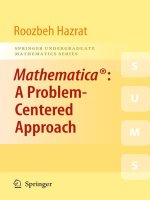IT training mathematica by example (rev ed ) abell braselton
Bạn đang xem bản rút gọn của tài liệu. Xem và tải ngay bản đầy đủ của tài liệu tại đây (20.87 MB, 531 trang )
Mathematics
By Example
REVISED EDITION
Martha L. Abell
James P. Braselton
Department of Mathematics and Computer Science
Georgia Southern University
Statesboro, Georgia
AP PROFESSIONAL
A Division of Harcourt Brace ÔC Company
Boston
San Diego
New York
London
Sydney Tokyo
Toronto
This book is printed on acid-free paper. @
Copyright © 1994, 1992 by Academic Press, Inc.
All rights reserved.
No part of this publication may be reproduced or
transmitted in any form or by any means, electronic
or mechanical, including photocopy, recording, or
any information storage and retrieval system, without
permission in writing from the publisher.
Mathematica is a registered trademark of Wolfram Research, Inc.
Macintosh is a trademark of Apple Computer, Inc.
Windows is a trademark of Microsoft Corporation.
All cover graphics produced with Mathematica.
Graphics credits (from right to left, front to back cover):
1. Theodore W. Gray (Courtesy Wolfram Research, Inc.)
2. Jerry Keiper (Courtesy Wolfram Research, Inc.)
3. Tom Whickham-Jones (Courtesy Wolfram Research, Inc.)
4. Cameron Smith (Courtesy Wolfram Research, Inc.)
5. Cameron Smith (Courtesy Wolfram Research, Inc.)
6. Jerry Keiper (Courtesy Wolfram Research, Inc.)
7. Andrew J. Hanson (original Mathematica code) and Stewart Dickson
AP PROFESSIONAL
955 Massachusetts Avenue, Cambridge, MA 02139
An Imprint of ACADEMIC PRESS, INC.
A Division of HARCOURT BRACE & COMPANY
United Kingdom Edition published by
ACADEMIC PRESS LIMITED
24-28 Oval Road, London NW1 7DX
Library of Congress Cataloging-in-Publication Data
Abell, Martha L., dateMathematica by example / Martha L. Abell, James P. Braselton. —
Rev. ed.
p.
cm.
Includes bibliographical references and index.
ISBN 0-12-041530-5
1. Mathematica (Computer file) 2. Mathematics—Data processing.
I. Braselton, James P., date- .
II. Title
QA76.95.A214 1993
515'. 1Ό28553—dc20
93-34930
CIP
Printed in the United States of America
94
95 96 97 98 ML 9 8 7
6
5
4
3
2
1
Preface
Mathematica By Example bridges the gap which exists between the very elementary
handbooks available on Mathematica and those reference books written for the advanced
Mathematica users. This book is an extension of a manuscript which was developed to
quickly introduce enough Mathematica commands to a group of students at Georgia
Southern University so that they could apply Mathematica towards the solution of
nonlinear ordinary differential equations. In addition to these most basic commands, these
students were exposed to the vast uses of lists in Mathematica. Having worked through
this material, these students were successfully able to take advantage of the capabilities of
Mathematica in solving problems of interest to the class.
Mathematica By Example is an appropriate reference book for all users of Mathematica
and, in particular, for beginning users like students, instructors, engineers, business
people, and other professionals first learning to use Mathematica. Mathematica By Example
introduces the very basic commands and includes typical examples of applications of these
commands. In addition, the text also includes commands useful in areas such as calculus,
linear algebra, business mathematics, ordinary and partial differential equations, and
graphics. In all cases, however, examples follow the introduction of new commands.
Readers from the most elementary to advanced levels will find that the range of topics
covered will address their needs.
Some of the changes in the revised edition include:
1. Table of contents. The table of contents includes all chapters, section headings,
and sub-section headings. Along with the index, we hope that users will be
able to locate information quickly and easily.
2. Additional examples. We have considerably expanded the topics in Chapters 1
through 6. The results should be more useful to instructors, students, business
people, engineers, and other professionals using Mathematica on a variety of
platforms. In addition, several sections have been added to help make locating
information easier for the user.
xi
xii
Preface
3. Index. The index to the text is substantially more comprehensive than that in
the first edition. Consequently, mathematical examples of commands and
elementary sequences of commands will be easier to locate. In addition,
commands listed in the index are cross-referenced with frequently used
options. Functions contained in packages are cross-referenced both by package
and alphabetically.
Of course, appreciation must be expressed to those who assisted in this project. Most
importantly, we would like to thank our assistant, Lori Braselton, for typing, running, and
verifying a substantial portion of the code that appears in the text in addition to proofreading a large portion of the text. We would also like to thank Professor William F. Ames
for suggesting that we publish our work and for helping to contact the appropriate people
at Academic Press. We would like to express appreciation to our editor, Charles B. Glaser,
and our production manager, Brian Miller, for providing a pleasant environment in which
to work. Finally, we would like to thank those close to us for enduring with us the
pressures of meeting a deadline and for graciously accepting our demanding work
schedules. We certainly could not have completed this task without their care and
understanding.
M. L. Abell
J. P. Braselton
Statesboro, Georgia
[ira
I
Getting Started
/. / Introduction to
Mathematica
Mathematica, first released in 1988 by Wolfram Research, Inc., is a system for doing mathematics on a computer. It combines symbolic manipulation, numerical mathematics, outstanding graphics, and a sophisticated programming language. Because of its versatility,
Mathematica has established itself as the computer algebra system of choice for many
computer users. Among the over 100,000 users of Mathematica, 28% are engineers, 21% are
computer scientists, 20% are physical scientists, 12% are mathematical scientists, and 12%
are business, social, and life scientists. Two-thirds of the users are in industry and government with a small (8%) but growing number of student users. However, due to its special nature and sophistication, beginning users need to be aware of the special syntax required to make Mathematica perform in the way intended.
The purpose of this text is to serve as a guide to beginning users of Mathematica and
users who do not intend to take advantage of the more specialized applications of
Mathematica. The reader will find that calculations and sequences of calculations most
frequently used by beginning users are discussed in detail along with many typical examples. In addition, the comprehensive index not only lists a variety of topics but also crossreferences commands with frequently used options. We hope that Mathematica By Example
will serve as a valuable tool to the beginning user of Mathematica.
I
2
I Getting Started
A Note Regarding Different Versions
of Mathematica
For the most part, Mathematica By Example was created with Version 2.2 of Mathematica.
With the release of Version 2.0 of Mathematica, several commands from earlier versions of
Mathematica have been made obsolete. In addition, Version 2.0 incorporates many
features not available in Version 1.2. Version 2.2 contains even more features than Version
2.0. If you are using an earlier or later version of Mathematica, your results may not appear
in a form identical to those in this text. Similarly, the physical appearance of results may
not be identical on all computer platforms.
You can determine the version of Mathematica you are using during a given
Mathematica session by entering either the command $ Ver s i o n or the command
$Vers ionNumber.
/. 2 Getting Started
with Mathematica
After the Mathematica program has been properly installed, a user can access
Mathematica. If you are using a text-based interface (like UNIX), Mathematica is started
with the operating system command math. If you are using a notebook interface (like
Macintosh, Windows, or NeXT), Mathematica is started by selecting the Mathematica icon
and double-clicking or selecting the Mathematica icon and selecting Open from the File
menu.
Once Mathematica has been started, computations can be carried out immediately.
Mathematica commands are typed to the right of the prompt and then evaluated by
pressing ENTER. Generally, when a semicolon is placed at the end of the command, the
resulting output is not displayed. Note that pressing ENTER evaluates commands and
pressing RETURN yields a new line. Output is displayed below input. We illustrate some
of the typical steps involved in working with Mathematica in the calculations below. In
each case, we type the command and press ENTER. Mathematica evaluates the command,
displays the result, and inserts a new prompt. For example, entering
N[Pi,50]
3.14159265358979323846264338327950288419716939937511
returns a 50-digit approximation of π.
The next calculation can then be typed and entered in the same manner as the first. For
example, entering
3
1.2 Getting Started with Mathematica
Solve [χΛ3-2χ+1==0]
-1 - Sqrt[5]
{{x -> 1}, {x ->
-1 + Sqrt[5]
}, {x ->
2
}}
2
solves the equation x 3 -2x + l = 0 for x. Subsequent calculations are entered in the same
way. For example, entering
Plot [{Sin[x],2 Cos[2x]},{x,0,3Pi}]
graphs the functions sin* and 2cos2x on the interval [0,3π]. Similarly, entering
Plot3D
[Sin[x+Cos[y]],{x,0,4Pi},{y,0,4Pi},Ticks->None,Boxed->False,
Axes->None,PlotPoints->25]
graphs the function sin(x + cosy) on the rectangle [0,4π]χ[0,4π].
Notice that every Mathematica command begins with capital letters and the argument
is enclosed by square brackets " [ . . . ] " .
Mathematica sessions are terminated by entering Q u i t [ ]. On several platforms with
notebook interfaces (like Macintosh, Windows, and NeXT), Mathematica sessions are
ended by selecting Quit from the File menu, or by using the keyboard shortcut 36Q, as
with other applications. They can be saved by referring to <H>S from the File menu.
On these platforms, input and text regions in notebook interfaces can be edited. Editing
input can create a notebook in which the mathematical output does not make sense in the
4
I Getting Started
sequence it appears. It is also possible to simply go into a notebook and alter input without
doing any recalculation. This also creates misleading notebooks. Hence, common sense
and caution should be used when editing the input regions of notebooks. Recalculating all
commands in the notebook will clarify any confusion.
Preview
In order for the Mathematica user to take full advantage of the capabilities of this software,
an understanding of its syntax is imperative. The goal of Mathematica By Example is to
introduce the reader to the Mathematica commands and sequences of commands most
frequently used by beginning users. Although all of the rules of Mathematica syntax are
far too numerous to list here, knowledge of the following five rules equips the beginner
with the necessary tools to start using the Mathematica program with little trouble.
Five Basic Rules of Mathematica Syntax
1. The arguments of functions are given in brackets [ . . . ] parentheses ( . . . )
are used for grouping operations; vectors, matrices, and lists are given in
braces { . . . } ; and double square brackets [ [ · - - ] ]are used for indexing lists
and tables.
2. The names of built-in functions have their first letters capitalized; if a name
consists of two or more words, the first letter of each word is capitalized.
3. Multiplication is represented by a space or *.
4. Powers are denoted by a Λ .
5. If you get no response or an incorrect response, you may have entered or
executed the command incorrectly. In some cases, the amount of memory
allocated to Mathematica can cause a crash; like people, Mathematica is not
perfect and some errors can occur.
1.3 Loading Packages
Although Mathematica contains many built-in functions, some other functions are
contained in packages which must be loaded separately. A tremendous number of
additional commands are available in various packages which are shipped with each
version of Mathematica. Experienced users can create their own packages; other packages
are available from user groups and MathSource, which electronically distributes
Mathematica-related products. For information about MathSource, send the message
"help" to On a computer with a notebook interface, the folder
containing the packages shipped with Mathematica is shown below. Descriptions of the
various packages shipped with Mathematica are contained in the Technical Report: Guide to
Standard Mathematica Packages published by and available from Wolfram Research, Inc.
5
1.3 Loading Packages
I Packages ^ ■ ^ ■ ■ H ^ ^ E I
=Π===
16 items
□
Algebra
Graphics
56 MB in disk
Calculus
C3
LinearAlgebra
sysinit.m
Ö
Q s
DiscneteMaJtb.
Examples
Geometry
Miscellaneous
NumberTheory
NumericalMatli
StartUp
Statistics
Utilities
init.m
D
«1
Q
20.8 MB available
ProgrammügExamples
Q
D
O
D
D
D
*Ί
1*a
Packages are loaded by entering the command « d i r e c t o r y " p a c k a g e n a m e " where
d i r e c t o r y is the location of the package p a c k a g e n a m e . Entering the command
« d i r e c t o r y v M a s t e r v makes all the functions contained in all the packages in
d i r e c t o r y available. In this case, each package need not be loaded individually. For
example, to load the package SymbolicSum contained in the Algebra folder (or directory),
we enter
«Algebra" SymbolicSum"
In addition to defining the function SymbolicSum, this package enhances the capabilities
of the built-in Sum function. For example, after the package SymbolicSum has been
loaded, entering
Sum[k~3,{k,l,n}]
2
n
2
(1 + n)
computes a closed form of the sum \ \ k3. The same results are obtained by entering
SymbolicSum[k^3,{k,1,n}]
n
2
(1 + n)
4
2
6
Getting Started
After loading the package SymbolicSum we are able to compute the partial sums of a
geometric series like V — and V — as illustrated below. I n f i n i t y represents °°.
Sum[(l/3)"n,{n,l,k}]
1 k
(-)
3
1 -
2
Sum[(l/3)*n,{n,l,
Infinity
}]
1
2
Exact values of many series studied in standard calculus courses can be computed
explicitly like V —, as shown below. The symbol E in the resulting output represents the
k=0
mathematical constant e~ 2.71828. The symbol !, also represented by F a c t o r i a l ,
represents the factorial function: n\ = n · (n -1) · (n - 2) ·...3 · 2 · 1.
Sum[l/k!
,{k,0,Infinity}]
E
Two Words of Caution
When users take advantage of packages frequently, they often encounter the error
messages discussed here. For example, suppose we have loaded the package
Trigonometry contained in the Algebra folder by entering
«Algebra" Trigonometry "
We can then use the command T r i g R e d u c e contained in the Trigonometry package
which applied multiple angle identities (like sin(x±y) = sinxcosy±sinycosx and
cos(x ±y) = cos x cos y + sin x sin y ) to an expression to simplify an expression like cos(2x - y), as
illustrated below.
TrigReduce
[Cos[2x-y]]
2
(-1 + 2 Cos[x] ) Cos[y] + 2 Cos[x] Sin[x] Sin[y]
If, during the same Mathematica work session, we attempt to reload the Trigonometry
package, we obtain several error messages as shown below.
1.3 Loading Packages
7
«Algebra" Trigonometry "
SetDelayed::write:
Tag TrigCanonical in TrigCanonical[e_] is Protected.
SetDelayed::write: Tag TrigExpand in TrigExpand[
] is Protected.
SetDelayed::write: Tag TrigExpand in TrigExpand[e_] is Protected.
General::stop:
Further output of SetDelayed::write
will be suppressed during this calculation.
Set::wrsym: Symbol TrigFactorRel is Protected.
Set::wrsym: Symbol TrigFactorRel is Protected.
These error messages may be ignored as the functions contained in the package
Trigonometry work in the same way as they did before reloading the package. For
example, below we use TrigFactor to write sin3x-sinx as a product of trigonometric
functions.
TrigFactor [Sin[3x]-Sin[x]]
2 Cos[2 x] Sin[x]
Another error message that occurs frequently is when a command is entered before the
package is loaded. For example, the command G r a m S c h m i d t [ { v l , v2 , . . . , v n } ]
returns an orthonormal set of vectors with the same span as the vectors wv v 2 ,..., v n . Below,
we attempt to use the command G r a m S c h m i d t , contained in the Orthogon-alization
package located in the LinearAlgebra folder before the package has been loaded. Since
Mathematica does now know the meaning of GramSchmidt, our input is returned.
GramSchmidt[{{1,1,0},{0,2,1},{1,0,3}}]
GramSchmidt[{{l, 1, 0}, {0, 2, 1}, {1, 0, 3}}]
At this point, we load the Orthogonalization package, which contains the GramSchmidt
command, located in the LinearAlgebra folder. Several error messages result.
«LinearAlgebra*Orthogonaliz at ion"
GramSchmidt::shdw:
Warning: Symbol GramSchmidt appears in multiple contexts
{LinearAlgebra"Orthogonalization", Global"}; definitions in
context LinearAlgebra"Orthogonalization"
may shadow or be shadowed by other definitions.
In fact, when we reenter the command, we obtain the same result as obtained above.
GramSchmidt[{{1,1,0},{0,2,1},{1,0,3}}]
GramSchmidt[{{l, 1, 0}, {0, 2, 1}, {1, 0, 3}}]
However, after using the command Remove, the command G r a m S c h m i d t works as
expected. Alternatively, we can quit Mathematica, restart, load the package, and then
execute the command.
I Getting Started
8
Remove[GramSchmidt]
GramSchmidt
{{
1
Sqrt[2]
,
1
{
Sqrt[6]
1
Sqrt[2]
, _(
, 0 } , {-(
1
2
Sqrt[6]
},
Sqrt[3]
),
1
1
Sqrt[3]
,
1
Sqrt[3]
},
sqrt[-]}}
3
Similarly, we can take advantage of other commands contained in the Orthogonalization
package like N o r m a l i z e which normalizes a given vector.
Normalize[{l,2,3}]
1
{
2
3
, Sqrt[-],
}
Sqrt[14]
7
Sqrt[14]
1.4 Getting Help from
Mathematica
Help Commands
Becoming competent with Mathematica can take a serious investment of time. Hopefully,
messages that result from syntax errors are viewed lightheartedly. Ideally, instead of
becoming frustrated, beginning Mathematica users will find it challenging and fun to
locate the source of errors. Frequently, Mathematica's error messages indicate where the
error(s) has (have) occurred. In this process, it is natural that one will become more
proficient with Mathematica .
One way to obtain information about commands and functions, including user-defined
functions, is the command ?. ? o b j e c t gives information on the Mathematica object
object.
EXAMPLE:
Use
?
PolynomialDivision.
to
obtain
information
SOLUTION:
?PolynomialDivision
PolynomialDivision[p, q, x] gives a list of
the quotient and remainder obtained by
division of the polynomials p and q in x.
about
the
command
9
1.4 Getting Help from Mathematica
■».·%>,'. &*:
A^^ttL'.
Below, we illustrate P o l y n o m i a l D i v i s i o n by computing the quotient and
remainder obtained by dividing x3 + 1 by x - 1 .
PolynomialDivision
[xA3+l,x-1,x]
2
{1 + x + x , 2}
The result means that (x-l)(x 2 +x + l) + 2 = x 3 +l which is verified below with
Expand.
Expand [(1+χ+χ Λ 2)(x-l)+2]
1 + x
3
Another way to obtain information on Mathematica commands is the command
O p t i o n s . O p t i o n s [ o b j e c t ] returns a list of the available options associated with
o b j e c t along with their current settings. This is quite useful when working with a
Mathematica command such as P a r a m e t r i c P l o t which has many options. Notice that
the default value (the value automatically assumed by Mathematica ) for each option is
given in the output.
EXAMPLE: Use O p t i o n s to obtain a list of the options and their current settings
for the command P a r a m e t r i c P l o t .
SOLUTION: The command O p t i o n s [ P a r a m e t r i c P l o t ] lists all the options
and their current settings for the command P a r a m e t r i c P l o t .
Options[ParametricPlot]
1
{AspectRatio ->
, Axes -> Automatic,
GoldenRatio
AxesLabel -> None, AxesOrigin -> Automatic,
AxesStyle -> Automatic, Background -> Automatic,
ColorOutput -> Automatic, Compiled -> True,
DefaultColor -> Automatic, Epilog -> {},
Frame -> False, FrameLabel -> None,
FrameStyle -> Automatic, FrameTicks -> Automatic,
GridLines -> None, MaxBend -> 10.,
PlotDivision -> 20., PlotLabel -> None,
PlotPoints -> 25, PlotRange -> Automatic,
PlotRegion -> Automatic, PlotStyle -> Automatic,
Prolog -> {}, RotateLabel -> True,
Ticks -> Automatic, DefaultFont :> $DefaultFont,
DisplayFunction :> $DisplayFunction}
10
Getting Started
? ? o b j e c t or, equivalently, I n f o r m a t i o n [ o b j e c t ] yields the information on the
Mathematica object o b j e c t returned by both ?object and O p t i o n s [ o b j e c t ] in addition
to a list of attributes of o b j e c t . Note that o b j e c t may either be a user-defined object or a
built-in Mathematica object.
EXAMPLE: Use ? ? to obtain information about the command Map. Use
I n f o r m a t i o n to obtain information about the command PolynomialLCM.
SOLUTION: Below we use ? ? to obtain information about the commands S o l v e
and Map, including a list of options and their current settings.
??Solve
Solve[eqns, vars] attempts to solve an equation or
set of equations for the variables vars. Any
variable in eqns but not vars is regarded as a
parameter. Solve[eqns] treats all variables
encountered as vars above. Solve[eqns, vars,
elims] attempts to solve the equations for vars,
eliminating the variables elims.
Attributes[Solve] = {Protected}
Options[Solve] =
{InverseFunctions -> Automatic,
MakeRules -> False, Method -> 3, Mode -> Generic,
Sort -> True, VerifySolutions -> Automatic,
WorkingPrecision -> Infinity}
??Map
Map[f, expr] or f /@ expr applies f to each element
on the first level in expr. Map[f, expr,
levelspec] applies f to parts of expr specified
by levelspec.
Attributes[Map] = {Protected}
Options[Map] = {Heads -> False}
Similarly, we use I n f o r m a t i o n to obtain information about the command
PolynomialLCM including a list of options and their current settings.
Information[PolynomialLCM]
PolynomialLCM[poly1, poly2, ...] gives the
least common multiple of the polynomials
polyl, poly2, ... . PolynomialLCM[poly1,
poly2, ..., Modulus->p] gives the LCM
modulo the prime p.
1.4 Getting Help from Mathematica
11
*äL»
Attributes[PolynomialLCM] =
{Listable, Protected}
Options[PolynomialLCM] =
{Modulus -> 0, Trig -> False}
The command Names [ " f o r m " ] lists all objects which match the pattern defined in
form. For example, Names [ " P l o t " ] returns P l o t , Names [ " * P l o t " ] returns all objects
that end with the string P l o t , and Names [ " P l o t * " ] lists all objects that begin with the
string P l o t , and Names [ " * P l o t * " ] lists all objects which contain the string P l o t .
Names [ "form" , S p e l l i n g C o r r e c t i o n - > T r u e ] finds those symbols which match the
pattern defined in form after a spelling correction.
EXAMPLE: Create a list of all built-in functions beginning with the string P l o t .
SOLUTION: Below, we use Names to find all object which match the pattern
Plot.
Names["Plot"]
{Plot}
Next, we use Names to create a list of all built-in functions beginning with the
string P l o t .
Names["Plot*"]
{Plot, PlotColor, PlotDivision, PlotJoined,
PlotLabel, PlotPoints, PlotRange, PlotRegion,
PlotStyle, Plot3D, Plot3Matrix}
The command ? can be used in several other ways. Entering
? l e t t e r s * gives all Mathematica commands which begin with the string
letters;
? * l e t t e r s * gives all Mathematica commands that contain the string l e t t e r s ;
and
? * l e t t e r s gives all Mathematica commands which end in the string l e t t e r s .
I Getting Started
12
EXAMPLE: What are the Mathematica functions that (a) end in the string Cos; (b)
contain the string S i n ; and (c) begin with the string P o l y n o m i a l ?
SOLUTION: Entering
?*Cos
ArcCos Cos
yields all functions that end with the string Cos, entering
?*Sin*
ArcSin
ArcSinh
IncludeSingularTerm
Sin
SingularityDepth
SingularValues
Sinh
Sinhlntegral
Sinlntegral
returns all functions containing the string Sin, and entering
?Polynomial*
PolynomialDivision
PolynomialGCD
PolynomialLCM
PolynomialMod
PolynomialQ
PolynomialQuotient
PolynomialRemainder
returns all functions that begin with the string P o l y n o m i a l .
Mathematica
Help
On some platforms with a notebook interface (like Macintosh, Windows, and NeXT),
additional help features are accessed from the Mathmematica Menu. For example, if the
user wishes to use a command which begins with P o l y n o m i a l , but does not remember
the rest of the command, help can be obtained in the following manner.
1.4 Getting Help from Mathematica
é
File
Edit
Cell
Graph
Find ^ f l ^ | Stole
13
Window
Help
GettingHelp
mSrSSBSSi
PolynomialDivisiori
I î/ïl CTflii iiit:i BHIMB^MI^B
PolynomialLCM
^
PolynomialMci
PolynomialQ
PolynomialQuo tient
PolynomialRemmidei
File
Edit
Cell
Graph
Find
\ö\
naa
Action
Style
Window
Help
GettingHelp i
PolynomialDivision!
J100% ^r|OL
Type the word P o l y nomial,
2. Move the cursor to the
Ret ion heading and use
the mouse to obtain the
Ret ion submenu,
3.
3ιοο% ▼ ΙΦΓ
é
^
M
Choose
Complete
Selection from the
submenu (This causes a
list of commands which
begin with P o l y n o m i a l
to be displayed),
4. Move the cursor to the
desired command in the
list and click. In this
particular case, we select
PolynomialDivision.
The selected command is
then completed on the
screen.
\o\
vema
In addition to helping you complete commands, Mathematica can also complete a given
command with its typical syntax. For example, to find the typical syntax of the command
PolynomialDivision,
(1) Type the command P o l y n o m i a l D i v i s i o n , (2) Move the cursor to the R c t i o n
heading and use the mouse to obtain the R c t i o n submenu, and (3) Choose M a k e
T e m p l a t e from the submenu. The results are shown below. At this point, you can select
each argument and replace them with the values you wish.
14
I Getting Started
é
File
Edit
Cell
Graph
Find
Rction
Style
Window
GettingHelp
P o1ynomiaID i v i s i on[ft
Help
m
o\
1100% ▼IOC
a
Additional features available to those working with notebook interfaces include the
Help heading of the Mathematica menu. Under the Help heading of the Mathematica
menu, we have Open Function Browser..., Find in Function Browser..., LUhy
the Beep?..., Getting Started..., Shortcuts..., and Help Pointer.
Moving the cursor to the H e l p heading and using the mouse to select Getting
S t a r t e d yields the following window.
é
File
Edit
Cell
Graph
Find
Action
Style
Getting Help In Mathematica
p>]
Window
Help
OK
To learn the basics of using ^Jat/tematfca, read the
"Getting Started v i t h Ptathematicé' section below.
To get hel p about a menu command, press Command- ? and
then select the command from the menu.
To get help about a dialog box, click the Help button i n the
dialog box.
To get hel p about an object on the screen ( e.g., the scroll
b a r ) , press Command- ? and then click the object.
To get help about a tlathematica language command, type a
question mark followed by the command name
(?command} into a new c e l l , then evaluate i t by pressing
This document provides a variety of basic information about Mathematica.