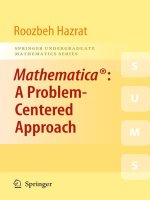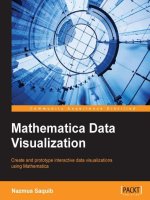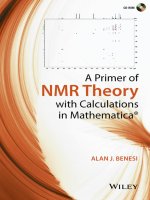IT training mathematica by example abell braselton
Bạn đang xem bản rút gọn của tài liệu. Xem và tải ngay bản đầy đủ của tài liệu tại đây (23.24 MB, 657 trang )
Mathematica by Example
Martha L. Abell
Department ofMathematics and Computer Science
Georgia Southern University
Statesboro, Georgia
James P Braselton
Department of Mathematics and Computer Science
Georgia Southern University
Statesboro, Georgia
®
ACADEMIC PRESS, INC.
Harcourt Brace Jovanovich, Publishers
Boston San Diego New %rk
London Sydney Tokyo Toronto
This book is printed on acid-free paper. ®
Copyright © 1992 by Academic Press, Inc.
Allrightsreserved.
No part of this publication may be reproduced or
transmitted in any form or by any means, electronic
or mechanical, including photocopy, recording, or
any information storage and retrieval system, without
permission in writing from the publisher.
Mathematica is a registered trademark of Wolfram Research, Inc.
Macintosh is a registered trademark of Apple Computer, Inc.
Windows is a registered trademark of Microsoft Corporation.
ACADEMIC PRESS, INC.
1250 Sixth Avenue, San Diego, CA 92101
United Kingdom Edition published by
ACADEMIC PRESS LIMITED
24-28 Oval Road, London NW1 7DX
LCCCN: 91-58715
ISBN: 0-12-041540-2
Printed in the United States of America
92 93 94 95
9 8 7 6 5 4 3 2 1
PREFACE
Mathematica by Example is intended to bridge the gap which has existed between the very
elementary handbooks available on Mathematica and those reference books written for the more
advanced Mathematica users. This book is an extension of a manuscript which was developed to
quickly introduce enough Mathematica commands to a group of students at Georgia Southern
University that they could apply Mathematica towards the solution of nonlinear ordinary
differential equations. In addition to these most basic commands, these students were exposed to
the vast uses of lists in Mathematica, Having worked through this material, these students were
successfully able to take advantage of the capabilities of Mathematica in solving problems of
interest to our class.
Mathematica by Example is an appropriate reference book for readers of all levels of
Mathematica experience. It introduces the very basic commands and includes examples of
applications of these commands. It also includes commands useful in more advanced areas such as
ordinary and partial differential equations. In all cases, however, examples follow the introduction
of new commands. Of particular note are the sections covering Mathematica Packages (Chapters
7, 8, and 9), because the commands covered in these chapters are absent from most Mathematica
reference books. The material covered in this book applies to all versions of Mathematica as well
with special notes concerning those commands available only in Version 2.0. Other differences in
the various versions of Mathematica are also noted.
Of course, appreciation must be expressed to those who assisted in this project. We would
like to thank our department head Arthur Sparks for his encouragement and moral support and for
being the instigator of the Computer Calculus Project which initiated the idea of writing a book like
Mathematica by Example. We would also like to thank Prof. William F. Ames for suggesting
that we publish our work and for helping us contact the appropriate people at Academic Press. We
would lüce to express appreciation to our editor, Charles B. Glaser, and our production manager,
Simone Payment, for providing a pleasant environment in which to work. We would also like to
thank our colleagues for taking the time to review our manuscript as it was being prepared for
publication. We appreciated their helpful comments. Finally, we would like to thank those close
to us for enduring with us the pressures of meeting a deadline and for graciously accepting our
demanding work schedules. We certainly could not have completed this task without your care
and understanding.
M.L.Abell
J. P. Braselton
Chapter 1
Getting Started
a Mathematica, first released in 1988 by Wolfram Research, Inc., is a system for doing mathematics on a computer.
It combines symbolic manipulation, numerical mathematics, outstanding graphics, and a sophisticated
programming language. Because of its versatility, Mathematica has established itself as the computer algebra
system of choice for many computer users. Overall, Mathematica is the most powerful and most widely used
program of this type. Among the over 100,000 users of Mathematica, 28% are engineers, 21% are computer
scientists, 20% are physical scientists, 12% are mathematical scientists, and 12% are business, social, and life
scientists. Two-thirds of the users are in industry and government with a small (8%) but growing number of
student usrs. However, due to its special nature and sophistication, beginning users need to be aware of the
special syntax required to make Mathematica perform in the way intended.
a The purpose of this text is to serve as a guide to beginning users of Mathematica and users who do not intend to
take advantage of the more specialized applications of Mathematica. The reader will find that calculations and
sequences of calculations most frequently used by beginning users are discussed in detail along with many typical
examples. We hope that Mathematica bv Example will serve as a valuable tool to the beginning user of
Mathematica.
I A Note Regarding Different Versions of Mathematica
For the most part, Mathematica by Example was created with Version 1.2 of Mathematica. With the release of
Version 2.0 of Mathematica, several commands from earlier versions of Mathematica have been made obsolete. In
addition, Version 2.0 incorporates many features not available in Version 1.2. Mathematica by Example adopts the
following conventions:
Sections that discuss features of Version 1.2 will begin with symbols like
H D i
unless otherwise noted, these commands are supported under Version 2.0.
Sections that discuss the features of Version 2.0 mil begin with symbols like Φ ® O ·
These sections are NOT pertinent to Version 1.2.
1
Chapter 1 Getting Started
1.1
Macintosh Basics
Since Mathematica bv Example was created using Macintosh computers, we will quicklyreviewseveral of the
fundamental Macintosh operations common to all application programs for the Macintosh, in particular to
Mathematica, However, this book is not meant to be an introduction to the Macintosh and the beginning user
completely unfamiliar with the Macintosh operating system should familiarize himself with the Macintosh by
completing the Macintosh Tour and consulting the Macintosh Reference. The material that appears in
Mathematica bv Example should be useful to anyone who uses Mathematica in a windows environment.
Non-Macintosh users may either want to quickly read Chapter 1 or proceed directly to Chapter 2, provided they
are familiar with their computer.
After the Mathematica program has been properly installed, a user can access Mathematica byfirstclicking twice on
the hard disk icon located in the upperrighthand comer of the computer screen. The following window will appear:
é
File Edit Uiew
Open your hard disk by clicking twice on the icon
Special
HardDisk
3 items
System Folder
52/770K in disk
BIBHIIRfMl
25,967K available
□
\Q\
other Stuff
The Mathematica program (provided the program
has been installed correctly) is contained in
the Mathematica f file. To open the Mathematica/
file, click twice on the icon,
Tola
Trash
2
HardDisk
Chapter 1 Getting Started
The Mathematica f folder can be opened by clicking twice on its icon. After opening the Mathematica f folder, start
Mathematica by double clicking on the icon labeled Mathematica. These steps are illustrated below:
é
File
Edit
Uieui
Special
HardDisk
3 items
i
System Folder
52/779K in disk
Mathematica f
25/958K available
HardDisk
Other Stuff
Click twice on the Mathematica icon to start
Mathematica
Mathematica f
8 items
Math A
S3
Mathematica Prefs
25/958K available
52/779Kindisk
MathB
Mathematica Help
Packages
MathC
Samples
The Samples folder
contains samples
of various features
of Mathematica
The Packages folder contains
programs necessary to implement
some of Mathematical more
sophisticated features. Several
of them will be discussed later.
3
Chapter 1 Getting Started
After double-clicking on the Mathematica icon, an empty Mathematica document appears; the Mathematica session
can be initiated by typing anything. When you begin typing, Mathematica automatically creates an input cell for
you. If an input cell contains a Mathematica command, the command is evaluated by pressing ENTER or
Shift-Return.
In general, the ENTER key and RETURN key are not the same. The ENTER key is used to evaluate Mathematica
commands; the RETURN key gives a new line.
é
File Edit
Cell Graph Find fiction Style
Untitled-1
Begin Typing
Window
When you click twice on the Mathematica icon,
l k > ] Mathematica opens and the screen is replaced
by an eπφty Mathematica document. When you
begin typing, an "input celT is created
«
V
A Mathematica
a
h
| · I · |
Notebook.
OW4WMMMOWOWOW
C 40WMWOI
ΙΦΙ lillilillliJilJl«
The cursor is horizontal
whenever it is
between two ceUs:
In order to create a ne v input cell
move the cursor belov the original cell so
that the cursor is horizontal. When the cursor
is horizontal, click the mouse once:
When the cursor is horizontal and the
mouse is clicked once, a black line
appears across the document window:
4
MWOWOW
*iW
document is called
i
A
Chapter 1 Getting Started
A horizontal black line appears after clicking the horizontal cursor once. Additional typing causes Mathematica to
replace this line with a new input cell containing the most recently typed information.
é
File Edit
Cell Graph Find Rction Style
Untitled-1
Begin Typing
m
>—<
m
Sam
|
· I · | · I
Window
To create a new "input cell", move the citrsor below
the existing cell, click once. Notice that a
horizontal black line appears.
When you begin typing, Mathematica replaces
the black line with a cell to hold your text.
ZEE
5
Chapter 1 Getting Started
11.2 Introduction to the Basic Types of Cells, Cursor Shapes, and Evaluating
Commands
In the following example, 2+3 is a Mathematica command. The input cell containing 2+3 can be evaluated by
pressing ENTER after the command has been typed.
Do NOT type Ίη(Ι)' and ~0*α(1)"
numbers the calculations for you.
é
A
File / d i t
Mathematica
Cell Graph Find fiction Style
Untitled-1
ything
automatically
Window
When you start typing, a "celT is automatically
-IL£H created by Mathematica. All new cells are
±ri
assumed to be INPUT cells. INPUT cells are
c
cells that contain a mathematical command
Mathematica can evaluate.
To create a new cell, move the cursor behw an
existing cell, click once and a horizontal black
line appears. When you start typing, a new cell
is created-replacing the block Une.
Cells that have brackets that look like ]
are INPUT (or ACTIVE) ceUs.
Cells that have brackets that look like 1
are INACTIVE CELLS.
I
Title
Section
Text Cell
Ka
Inactive cells are cells that cannot be evaluated by Mathematica. Inactive cells include output cells, graphics cells,
and text cells. Output cells are cells that contain the results of calculations performed by Mathematica; graphics
cells are cells that contain two- or three-dimensional graphics produced by Mathematica; and text cells are cells that
contain explanations or other written material that cannot be evaluated by Mathematica.
To verify that you are able to evaluate input cells correctly, carefully type and ENTER each of the following
commands:
6
Chapter 1 Getting Started
Notice that every Mathematica command begins with capital letters and the argument is enclosed by square brackets
Do NOT type In() or OutQ; Mathematica automatically
keeps
track of the sequence of performed calculation* for you.
Cell Graph Find fiction Style Window
Be sure to type each command EXACTLY as it
Untitled-1
appears. Pay close attention to square brackets
and capital letters.
[Pi,80]
To execute a Mathematica command, press
ENTER. To obtain anew line within an
OutflZj*
existing cell, press RETURN.
3.141592653589793238462643383\
H[Pi,80]
Computes the value of ti to 80 digits of accuracy.
279502884197169399375105820\
974944592307816406286209
£zpand[(x~2-2x+y-y~2)~3]
Ezpand[(x~2-2x+y-y~2)A3]
Computes the product (x 2 -2x + y - y 2 J .
Outf!3j=
3
4
5
6
- 8 x + 12 x - 6 x
+x +
12 x
3x
2
4
12 x
y - 12 x
3
2
y - 6 x y
3
y
12 x y
6 x y
4
3
2
+ 3 x
2
2
- 9 x
4
- 3 x
- 6 x
y +
y
' ' .I 'HK3I
y
y
4
3
2
2
+y
3
- 3 y
+3y
2
y
5
+
+
4
-y
i£i£iil·
6
m
The arrow "->" in the following example is obtained by typing the minus key "-" followed by the greater than key
7
Chapter 1 Getting Started
é
File
Edit
Cell
Graph
Find
Rction
Style Window
Be sure to type each command EXACTLY as it
appears. In particular, pay close attention to
capital letters, square brackets, and braces.
To obtain a ne v line vithin a cell, press
RETURN; to evaluate aMathematicacommand,
or input, press ENTER.
Untitled-1
lnf!4j:=
Plot3D[Sin[x]Cos[y],
{x.-Pi.PiK{y.-Pi.Pi}]
Plot3D[Sin[x]Cos[yl.
{x.-Pi.PiKiy.-Pi.Pi}]
grcpL· the function
f(x,y) = Sin (x) Cos (y) on the interval
[-ti,ti]x[-ti,ti].
B e s s e l J [ x , n ] denotes the Bessel
function of the first kind,
s
J»(x)jT
I:j!r(l + j + n) (!)
where
0
Γ(χ) = P t * " 1 e~* dt is the Gamma function
Jo
tablel=Table[Bes3elJ[x,n]φ
{n.i,6}];
table2=Table[GrayLevel[j/10]
ÎZU0.5H;
Plot[Release[tablel1,
{x.0.8}.PlotStyle->
table2]
creates andgrcphs, in different shades of grey,
a table of Bessel functions of the first kind
This example shows that several Mathematica
commands can be combined into a single input
cell and executed
Remember: To execute a command,
press ENTER; To obtain a new line,
press RETURN.
Outf!4j=
-Sur f a c eGraphi c s tablel=Table[BesselJ[x.n].
{n.1.6}];
table2=Table[GrayLevel[j/10]
Plot[Release[tablel].
{x.0.8}.PlotStyle->
table2]
Outf!5j=
-GraphicsS ■ SW
^ V ^A^W
^ ^ ^W
^^W^ .WΛ Λ Λ Λ Λ Λ
Λί Λ Λ^
MΛ
EE
ta
aa
8
Chapter 1 Getting Started
Often when using a notebook, users need to convert active cells to inactive cells. This may be accomplished as
follows:
a To convert Active Cells to Imtfm
CeHs;
1) Use the mouse to click on the cell bracket of the cell to be modified. The cell bracket will become highlighted.
2) Go to Style and select Cell Style.
3) Use the mouse and cursor to choose the desired cell style.
Notice how the cells from the first example have been modified; the Title Cell is highlighted.
é
File
Edit
Cell
Graph
Find
Untitled-1
Type Anything
tnftj."
2+3
Active Cell
Rction
Style
Window
m
Input CeU
OutftJ*
5
Output CeU
Title
This cell was changed to a Tide CeU;
Section
Section CeU
This cell was changed to a Section, CeU; and
Text Cell
Text CeU
Title CeU
]
This cell was changed to a Text CeU
Ώ\
Λ ΛΑΑ ΑΛΜ^Λ^Λ< "Λή^Λ· >ΛΊ Λη ιΜΊ ΙϊΛπ
^ ^ ^ ■ ^ « ^ ^ « «Λ ■Λ ^Λ Α
f
a
1 · : · ^ · · - ; · : · ; · : · ; - : · : · : · : · : · : · *: · : · *: · :I· :
9
Chapter 1 Getting Started
As the cursor is moved within a Mathematica notebook, the cursor changes shape. The shape depends on whether
(a) the cursor is within an active or inactive cell or (b) the cursor is between two cells.
Cursor Shapes:
When you click within a text ceU,
the cursor is vertical You can then type within the text ceil
When you are between two cells, the cursor isWhen you click between two cells, a horizontal black line
appears:
horizontal
]
S»
When you are within a graphics cell, a buckeye I
appears. You cannot write inside a grcpfues cell ■
RlWWUWttUIUWiMWMWIIUtfBIMaMBPW^^
10
Chapter 1 Getting Started
11.3 Introduction to the Mathematica
Menu
After Mathematica has started, the Mathematica Menu appears at the top of the screen. The purpose of this section is
to introduce the most frequently used operations from the Menu. The Menu will be described in more detail in
Chapter 10.
• The Menu discussed here is as it appears in Version 1.2. The Version 2.0 Menu is somewhat different from the
Version 1.2 Menu. For a discussion of the Version 2.0 Menu, see Chapter 10.
The Mathematica
Menu,
é
File
Edit
Cell
Graph
Find
Rction
Style
Window
Untitled-t
Click here to save changes
and close the notebook
The thermometer displays
the amount of RAM used;
when the thermometer is
ßiU, Qtät and restart
Mathematica
Click here to resize the notbook ]p£J
Begin Typing
E
To scroll within the,
drag these boxes.
;, use the cursor and mouse to
TousetheMenu, use the mouse to move the cursor to either File, Edit, Cell, Graph, Find, Action, Style, or
Window. We briefly describe several of the features available under File, Edit, Style, and LUindow.
Use the mouse to move the cursor to FILE in
order to create a ne v Mathematica notebook,
Open an existing Mathematica notebook, Save
changes to a notebook, Print a notebook, or
Quit Mathematica.
File
NeilJ Creates a new Mathematica Notebook
_
i
O p e n . . . Opens an existing Mathematica Notebook
S a ϋ Θ Saves (but does not close) the open Mathematica Notebook
Saue Rs...
Show Page Breaks Marks where page breaks will occur
Show Keywords
P a y e S e t u p . . . Use to specify type of printer and paper used
P r i n t i n g O p t i o n s . . . Use to modify margins and page numbering
P rÎ Π t... Prints the open Mathematica Notebook
Print S e l e c t i o n . . . Prints highlighted cells
Quit Saves changes to Mathematica Notebooks then cuits Mathematica
11
Chapter 1 Getting Started
Edit
To take advantage of the standard Macintosh
Undo /.C a n ! t U η d o
editing commands (Cut, Copy, Paste) select
EDIT. One can also divide a cell into two cells Cut
or merge two (or more) cells of the same type into|
a single cell. The various Mathematica settings Copy
Paste
will he discussed later.
Clear
Paste and Discard
Conuert Clipboard
Highlights all cells
Nesting
DiUlde Cell Divides asi te cell into two cells
M e r g e Cells Merges highlighted cells of the same type
Set tinqs
&ft a si
*Sie eeU
-Contains various startup and display settingsfirMathematica
To modify highlighted text or cells, use the mouse Style
to move the cursor to STYLE. Fonts, faces, sizes, F o n t &se & change highlighted textto diffsrentfints
color and cell style can he modified.
F a c e Convert highlighted textto italics, bold, or underline
S i z e Change size of highlighted text
C o l o r Change color of highlighted text
Format
Cell S t y l e Change cell style of highlighted cells
Uniform Style
Default Styles
ΠΙΙ Default Styles I
WINDOW lists all open notehooks,
several options for viewing several
open notehooks simultaneously, and
contains lists of the various Mathematica
defaults and styles which will he discussed
in detail later.
Window
Various ways of viewing several open
Stack Windows
notebooks simultaneously.
Tile Windows Wide
Ι!Ι?..ΜΠί.5.!ΐ?.*.Τ5.!.!
Network Window
Defaults
Styles
Clipboard
(Open Files)
12
Mathematica displays a Ustofthe open notebooks
Chapter 1 Getting Started
B Preview:
In order for the Mathematica user to take full advantage of the capabilities of this software, an understanding of its
syntax is imperative. The goal of Mathematica bv Example is to introduce the reader to the Mathematica commands
and sequences of commands most frequently used by beginning users. Although all of the rules of Mathematica
syntax are far too numerous to list here, knowledge of the following five rules equips the beginner with the necessary
tools to start using the Mathematica program with little trouble.
B Remember these Five Basic Rules of Mathematica Syntax
■ 1. The ARGUMENTS of functions are given in square brackets.
M 2. The NAMES of built-in functions have their first letters
capitalized.
■ 3. Multiplication is represented by a space.
■ 4. Powers are denoted by a Λ.
■ 5. If you get no response or an incorrect response, you have entered or
executed the command incorrectly.
13
Chapter 2
Mathematical Operations on
Numbers, Expressions and Functions
in Mathematica
i Chapter 2 introduces the essential commands of Mathematica. Basic operations on numbers, expressions, and
functions are introduced and discussed.
i Commands introduced and discussed in this chapter from Version 1.2 are:
Operations:
Constants:
E
I
Pi
Built-in Functions:
S [nimber]
nunber / / Ï
ï[nuaber , d i g i t s ]
Abs[nuaber]
Sqrt[nuaber]
Exp[niuber]
Sin [nimber]
Cos [nimber]
Tan[nuaber]
ArcCos[nuaber]
Arc Sin[nuaber]
&rcTan[nniber ]
Log[b]
Log[a,b]
tfod[a,b]
Prise[n]
Operations on Equations:
Solve
IHoots
FindRoot
Operations on Expressions and Functions:
Simplify[expression]
Factor[expression]
Expand[expression]
tEodulus->p
Togetber[expression]
Apart[expression]
l'user a t or [ f r a c t i o n ]
Denominator[fraction]
Cancel[expression]
Clear[functions]
Compose[funetionl, f u n c t i o n ^ .
ïest[function,n#x]
Evaluation:
e x p r e s s i o n / . variable->nuaber
Out[n]
*
Θ
Graphics:
P l o t [ f [ x ] , { x # a , b > , o p t i o n s ] or P l o t [ { f [ x ] , g [ x ] , .
Options:
PlotStyle
DisplayFunction
ÀspectRatio
Fraaed
Ticks
AxesLabel
PlotLabel
GrayLevel[nuaber]
RGBColor [ nunber Π).nuaber(2),nuaber(3)]
PlotRange->{a,b >
&xes->{a # b}
Show[graphics,options]
14
}, {x,a,b},options]
,*]
Chapter 2 Mathematical Operations
■ Commands introduced and discussed in this chapterfromVersion 2.0 are:
Operations on Expressions and Functions:
Composition[Innctionl , ± n n c t i o n 2 , . . . , f u n c t i o n s ] [ z ]
CoBplezEzpand[expression]
PolynoaialHod[poly,p]
Graphics:
GrapnicsÄrray[{{graphl.1,graphl.2,...,graphl.n},
{grapn2.1,...,graph2.n}
{graphn.1,...graphn.n>}]
Sectanale [ { z a i n , y a i n } , { » & z ,y*az } , g r a p h i c s ]
Options:
Background
GxidLines
Fraae
DexanltFont
PlotLabel-> FontFor·
a Application: Locating intersection points of graphs of functions
15
Chapter 2 Mathematical Operations
12.1 Numerical Calculations and Built-in Functions
i Numerical Calculations and Built-in Constants
The basic arithmetic operations (addition, subtraction, multiplication, and division) are performed in the natural way
with Mathematica. Whenever possible, Mathematica gives an exact answer and reduces fractions:
"a plus b" is entered as a+b;
"a minus b" is entered as a-b;
"a times b" is entered as either a*b or a b (note the space between a and b); and
"a divided by b" is entered as a/b. Executing the command a/b results in a reduced fraction.
Do NOT type mIn~ and "Out". Mathematica automatically
numbers the calculations JOT you.
Cell
ID!
Graph
Find
Window
Mathematica computes basic operations on numbers
in the usual way.
y Mathematica assumes all cells are INPUT
0utf!4j>
663
toftS/:*
3231-9876
ûutf!5j=
-6645
inf!6f:=
-23*76
Outf!$J=
-1748
22361 832748 387281
uutfi?J=
7211589719761868
467/31
m
-fî
cells. INPUT cells are cells that contain a
command that Mathematica can execute. To
execute a command, press ENTER, or
eguivalently, Shift-RETURN. In general, the
RETURN key gives you a new line; the ENTER
key evaluates a Mathematica command.
The symbol * denotes multiplication However, a space
]1 [jijijilijjjjjjl between
two expressions also denotes multiplication
^IM^OUTPUTcelL·
are not ACTIVE celL·. They
[||f/ r cannot be evaluated since they do not contain
[lit/ a command Mathematica can evaluate.
Mathematica will usually give exact answers.
]
*M
■
The symbol / denotes division Instead ofyielding a
decimal approximation, Mathematica gives the exact
fraction as output.
467
31
Style
Untitled-1
121+?42
Outftsj*
fiction
' ■ " ' ■ 'ïpMilitiliiiild
16
Chapter 2 Mathematical Operations
a , "a raised to the bth power", is entered as a A b .
Va = a ^ can be evaluated as either a A ( l / 2 ) or Sqrt [a]; \/a = a
can be evaluated by
A
a (l/3) .
é
File
Edit
Cell
Graph
Find
I I O Z Z Z J B RoutineCalculation Z Z Z
A///(-5)A121
Action
Style
Window
lai
121
When Mathematical computes (~5)
it gives an enact number.
\outfU*
-3761581922631320025499956919\
The \ indicates that the output
onto the next line.
continues
111186169019729781670680Q6Y
88280054600909352302551269\
53125
\lnfZj:*
(-5)A(i/9)
\Outf2j*
1/9
(-5)
However, when Matkematica comptes
9
5P5-Î-5)"
the result is an irrational number.
17
Chapter 2 Mathematical Operations
Notice that Mathematica gives an exact answer whenever possible. For a variety of reasons, however, numerical
approximations of results are either more meaningful or more desirable. The command used to obtain a numerical
approximation of the number a, is N [a] or equivalently
a / / N. The command to obtain a numerical approximation of a to n digits of precision is N [a, n] .
The exact values computed in the previous window are approximated numerically below:
inf3j:=
To numerically approximate an expression,
use the command N[ e x p r e s s i o n ]
or e x p r e s s i o n / / H
N[(-5)~(i/9)]
Outf3j=
-1.19581
inf4j:=
H[(-5)Ai2i]
N [ ( - 5 ) A i 2 1 ] converts (~5)
to scientific notation,
Outf4j=
-3.76158 10
84
To obtain a numerical cpproximation of
inf43j:=
J233 = (233)1/2
Sqrt[233]
]J
Outf43j=
Sqrt[233]
inf44j:=
Sqrt[233]
ENTER
//
M OR
M[Sqrt[233]].
Note that S q r t [ n u m l i e r ]
produces'the same output as
// M
(number)~(i/2).
Outf44j=
15.2643
ΚΊΊΥήΊΊΪιΙϊϊιϊιϊιϊιΊνιϊιϊιΙΪ
Sqrt[233]
'^"'IPl
18
Chapter 2 Mathematical Operations
Mathematica has built-in definitions of many commonly used constants. In particular,
e is denoted by E; π is denoted by Pi; and i =
File
é
Edit
Cell
Graph
Find
RoutineCalculation
N[E,50]
is denoted by I.
Rction
0
Style
Window
E denotes the constant e.
N[ E, 5 0 ] yields a fifty digit approximation of e.
Outf5j=
2.718281828459045235360287471\
3526624977572470937
P i denotes the constant ti.
lnfôj:=
N[Pi.25]
H[ P i , 2 5 ] calculates a twenty-five digit
approximation of ti·
Outf6/=
3.141592653589793238462643
The symbol I denotes
Sqrt[-9]
0vtf25j=
3 I
inf2?J:=
7 ^ common confutes (l-i)
(1-IK4
Out[27j=
-4
3+i
This writes the complex, number -r^r
(3+I)/(4-I)
Outf28j=
11
7 1
17
in standard form,
17
JJZTJ^
m
19
Chapter 2 Mathematical Operations
■ Built-in Functions
Mathematicarecognizesnumerous built-in functions. These include the exponential function, Exp [x] ; the
absolute value function, Abs [x] ; the trigonometric functions S i n [ x ] , Cos [ x ] , Tan [ x ] , Sec [ x ] ,
Csc [ x ] , and Cot [x] ; and the inverse trigonometric functions ArcCos [ x ] , Arc S i n [ x ] ,
ArcTan [ x ] , ArcSec [ x ] , ArcCsc [ x ] , and ArcCot [ x ] . Notice that each of these functions is
capitalized and uses square brackets,
(Note that the inverse trigonometric functions include two capital letters!) If both of these requirements are not met,
then Mathematica will not recognize the built-in function and undesirable results will be obtained.
D The Absolute Value, Exponential and Logarithmic Functions
Calculations involving the functions Abs [ x ] , Exp [ x ] , and Log [x] appear in the following windows.
Notice that in order to obtain a numerical value of Exp [x], a numerical approximation must be requested by
either the command N [Exp [x] ] or Exp [x] / / N . Otherwise, the exact value is given which, in many
cases, is not as useful as the numerical approximation.
é
File
Edit
Cell
Graph
Find
Action
Style
UJindotu
RoutineCalculation
| inf?J:=
Exp[-5]
TlKH
ENTEReither
Exp[-5]
/ / H nmnerkaUy cpproyämates tke
irrational number
—=; = &;
the identical result
//M
\Outf8j=
0.00673795
would be produced by the commands
N [ E x p [ - 5 ] ] OR H [ E ~ ( - 5 ) J .
À l i s [ - 5 ] computes \"5[
Àbs[-5]
\Outf2j=
5
Àb3[14]
Exp[-5J
or equivalence E A ( - 5 ) .
\Outf7j=
-5
E
\/n/S/:*
Exp[-5]
To compute -F- = e
À b s [ 1 4 ] computes |l4|.
14
20
Chapter 2 Mathematical Operations
In addition to real numbers, the function Abs [x] can be used to find the absolute value of the complex number
a + b l , where A b s [ a + b l ] = Sqrt [ a A 2 + b A 2 ] .
lAfl/J/-Àh3[3-4I]
A b s [ 3 - 4 I ] computes |3~4i|.
II
À b s [ ( 3 + 2 1 ) / ( 2 - 9 1 ) 1 computes
il
\putf5j=
5
W7/:-
Àbs[(3+2I)/(2-9I)]
^
\Outf7j=
Sqrt[13J
Sqrt[85]
| J U B B i M '"ï '"* '"'"""'"ϊ Ί Ϊ Ι Ο 1
II
-IJ
M
m
lilililiülHilillüüÜÜÜliliüÜÜülil C
Log [x] computes the natural logarithm of x which is usually denoted as either
Ln(x) or Loge(x):
=D
L
LogsandE»ponents
M
H
\tnfs/:*
Log[E]
11
J LJ computes Ln(e) = l.
\Outf8j=
1
1
JJ
\ifif9j:=
Log[E A 3]
"11
J
\Outf9j=
1
3
JJ
\lnf!Oj:=
Exp[Log[PiH
11
J
\Outf!Oj=
1
Pi
Log[E~3]
computes Lnie } = 3Ln(e) = 3.
Exp[Log[PiH
computes e W = n.
JJ
21
3+2i
2-9i